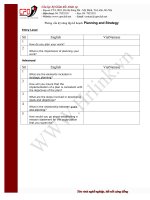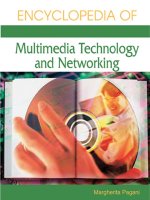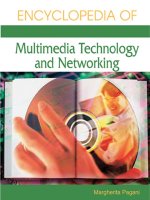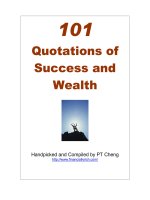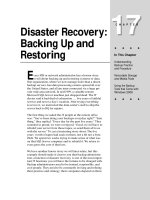Tài liệu Using Samba-6. Users, Security, and Domains-P2 doc
Bạn đang xem bản rút gọn của tài liệu. Xem và tải ngay bản đầy đủ của tài liệu tại đây (69.05 KB, 20 trang )
Server-level security
This is the same as user-level security, except that the Samba server
uses a separate SMB server to validate users and their passwords
before granting access to the share.
Domain-level security
Samba becomes a member of a Windows domain and uses the
domain's primary domain controller (PDC) to perform authentication.
Once authenticated, the user is given a special token that allows him
or her access to any share with appropriate access rights. With this
token, the PDC will not have to revalidate the user's password each
time he or she attempts to access another share within the domain.
Each of these security policies can be implemented with the global
security option, as shown in Table 6.3
.
Table 6.3: Security Option
Option Parameters Function Default Scope
security
domain,
server,
Indicates the type
of security that the
Samba server will
user (Samba
2.0) or share
Global
Table 6.3: Security Option
Option Parameters Function Default Scope
share, or user
use. (Samba 1.9)
6.3.1 Share-level Security
With share-level security, each share has one or more passwords associated
with it. This differs from the other modes of security in that there are no
restrictions as to whom can access a share, as long as that individual knows
the correct password. Shares often have multiple passwords. For example,
one password may grant read-only access, while another may grant read-
write access, and so on. Security is maintained as long as unauthorized users
do not discover the password for a share to which they shouldn't have
access.
OS/2 and Window 95/98 both support share-level security on their
resources. You can set up share-level security with Windows 95/98 by first
enabling share-level security using the Access Control tab of the Network
Control Panel dialog. Then select the Share-level Access Control radio
button (which deselects the user-level access control radio button), as shown
in Figure 6.1
, and press the OK button.
Figure 6.1: Selecting share-level security on a Windows machine
Next, right click on a resource - such as a hard drive or a CD-ROM - and
select the Properties menu item. This will bring up the Resource Properties
dialog box. Select the Sharing tab at the top of the dialog box and enable the
resource as Shared As. From here, you can configure how the shared
resource will appear to individual users, as well as assigning whether the
resource will appear as read-only, read-write, or a mix, depending on the
password that is supplied.
You might be thinking that this security model is not a good fit for Samba -
and you would be right. In fact, if you set the security = share option
in the Samba configuration file, Samba will still reuse the
username/passwords combinations in the system password files to
authenticate access. More precisely, Samba will take the following steps
when a client requests a connection using share-level security:
1. When a connection is requested, Samba will accept the password and
(if sent) the username of the client.
2. If the share is guest only , the user is immediately granted access
to the share with the rights of the user specified by the guest
account parameter; no password checking is performed.
3. For other shares, Samba appends the username to a list of users who
are allowed access to the share. It then attempts to validate the
password given in association with that username. If successful,
Samba grants the user access to the share with the rights assigned to
that user. The user will not need to authenticate again unless a
revalidate = yes option has been set inside the share.
4. If the authentication is unsuccessful, Samba will attempt to validate
the password against the list of users it has previously compiled
throughout the attempted connections, as well as any specified under
the share in the configuration file. If the password does not match any
usernames (as specified in the system password file, typically
/etc/passwd ), the user is not granted access to the share under that
username.
5. However, if the share has a guest ok or public option set, the
user will default to access with the rights of the user specified by the
guest account option.
You can indicate in the configuration file which users should be initially
placed on the share-level security user list by using the username
configuration option, as shown below:
[global]
security = share
[accounting1]
path = /home/samba/accounting1
guest ok = no
writable = yes
username = davecb, pkelly, andyo
Here, when a user attempts to connect to a share, Samba will verify the
password that was sent against each of the users in its own list, in addition to
the passwords of users davecb, pkelly, and andyo. If any of the
passwords match, the connection will be verified and the user will be
allowed. Otherwise, connection to the specific share will fail.
6.3.1.1 Share Level Security Options
Table 6.4
shows the options typically associated with share-level security.
Table 6.4: Share-Level Access Options
Option Parameters Function Default Scope
only user
boolean Indicates whether
usernames specified by
username will be the
only ones allowed.
no
Share
username
(user or users)
string (list of
usernames)
Specifies a list of users
against which a client's
password will be tested.
None Share
6.3.1.2 only user
This boolean option indicates whether Samba will allow connections to a
share using share-level security based solely on the individuals specified in
the username option, instead of those users compiled on Samba's internal
list. The default value for this option is no. You can override it per share as
follows:
[global]
security = share
[data]
username = andy, peter, valerie
only user = yes
6.3.1.3 username
This option presents a list of users against which Samba will test a
connection password to allow access. It is typically used with clients that
have share-level security to allow connections to a particular service based
solely on a qualifying password - in this case, one that matches a password
set up for a specific user:
[global]
security = share
[data]
username = andy, peter, terry
We recommend against using this option unless you are implementing a
Samba server with share-level security.
6.3.2 User-level Security
The preferred mode of security with Samba is user-level security. With this
method, each share is assigned specific users that can access it. When a user
requests a connection to a share, Samba authenticates by validating the given
username and password with the authorized users in the configuration file
and the passwords in the password database of the Samba server. As
mentioned earlier in the chapter, one way to isolate which users are allowed
access to a specific share is by using the valid users option for each
share:
[global]
security = user
[accounting1]
writable = yes
valid users = bob, joe, sandy
Each of the users listed will be allowed to connect to the share if the
password provided matches the password stored in the system password
database on the server. Once the initial authentication succeeds, the user will
not need to re-enter a password again to access that share unless the
revalidate = yes option has been set.
Passwords can be sent to the Samba server in either an encrypted or a non-
encrypted format. If you have both types of systems on your network, you
should ensure that the passwords represented by each user are stored both in
a traditional account database and Samba's encrypted password database.
This way, authorized users can gain access to their shares from any type of
client.[ 1
] However, we recommend that you move your system to encrypted
passwords and abandon non-encrypted passwords if security is an issue. The
Section 6.4
" section of this chapter explains how to use encrypted as well as
non-encrypted passwords.
[1] Having both encrypted and non-encrypted password clients on your
network is another reason why Samba allows you to include (or not include)
various options in the Samba configuration file based on the client operating
system or machine name variables.
6.3.3 Server-level Security
Server-level security is similar to user-level security. However, with server-
level security, Samba delegates password authentication to another SMB
password server, typically another Samba server or a Windows NT Server
acting as a PDC on the network. Note that Samba still maintains its list of
shares and their configuration in its smb.conf file. When a client attempts to
make a connection to a particular share, Samba validates that the user is
indeed authorized to connect to the share. Samba will then attempt to
validate the password by contacting the SMB password server through a
known protocol and presenting the username and password to the SMB
password server. If the password is accepted, a session will be established
with the client. See Figure 6.2
for an illustration of this setup.
Figure 6.2: A typical system setup using server level security
You can configure Samba to use a separate password server under server-
level security with the use of the password server global configuration
option, as follows:
[global]
security = server
password server = PHOENIX120 HYDRA134
Note that you can specify more than one machine as the target of the
password server ; Samba will move down the list of servers in the
event that its first choice is unreachable. The servers identified by the
password server option are given as NetBIOS names, not their DNS
names or equivalent IP addresses. Also, if any of the servers reject the given
password, the connection will automatically fail - Samba will not attempt
another server.
One caveat: when using this option, you will still need an account
representing that user on the regular Samba server. This is because the Unix
operating system needs a username to perform various I/O operations. The
preferable method of handling this is to give the user an account on the
Samba server but disable the account's password by replacing it in the
system password file (e.g., /etc/passwd ) with an asterisk (*).
6.3.4 Domain-level Security
Domain-level security is similar to server-level security. However, with
domainlevel security, the Samba server is acting as a member of a Windows
domain. Recall from Chapter 1 that each domain has a domain controller,
which is usually a Windows NT server offering password authentication.
Including these controllers provides the workgroup with a definitive
password server. The domain controllers keep track of users and passwords
in their own security authentication module (SAM), and authenticates each
user when he or she first logs on and wishes to access another machine's
shares.
As mentioned earlier in this chapter, Samba has a similar ability to offer
user-level security, but this option is Unix-centric and assumes that the
authentication occurs via Unix password files. If the Unix machine is part of
a NIS or NIS+ domain, Samba will authenticate the users transparently
against a shared password file, in typical Unix fashion. Samba then provides
access to the NIS or NIS+ domain from Windows. There is, of course, no
relationship between the NIS concept of a domain and the Windows concept
of a domain.
With domain-level security, we now have the option of using the native NT
mechanism. This has a number of advantages:
• It provides far better integration with NT: there are fewer "kludges" in
the smb.conf options dealing with domains than with most Windows
features. This allows more extensive use of NT management tools,
such as the User Manager for Domains tool allowing PC support
individuals to treat Samba servers as if they were large NT machines.
• With the better integration comes protocol and code cleanups,
allowing the Samba team to track the evolving NT implementation.
NT Service Pack 4 corrects several problems in the protocol, and
Samba's better integration makes it easier to track and adapt to these
changes.
• There is less overhead on the PDC because there is one less
permanent network connection between it and the Samba server.
Unlike the protocol used by the security = server option, the
Samba server can make a Remote Procedure Call (RPC) call only
when it needs authentication information. It can not keep a connection
permanently up just for that.
• Finally, the NT domain authentication scheme returns the full set of
user attributes, not just success or failure. The attributes include a
longer, more network-oriented version of the Unix uid, NT groups,
and other information. This includes:
o Username
o Full name
o Description
o Security identifier (a domain-wide extension of the Unix uid)
o NT group memberships
o Logon hours, and whether to force the user to log out
immediately
o Workstations the user is allowed to use
o Account expiration date
o Home directory
o Login script
o Profile
o Account type
• The Samba developers used domain-level security in Samba version
2.0.4 to add and delete domain users on Samba servers semi-
automatically. In addition, it adds room for other NT-like additions,
such as supporting access control lists and changing permissions of
files from the client.
The advantage to this approach is less administration; there is only one
authentication database to keep synchronized. The only local administration
required on the Samba server will be creating directories for users to work in
and /etc/passwd entries to keep their UIDs and groups in.
6.3.4.1 Adding a Samba server to a Windows NT Domain
If you already have an NT domain, you can easily add a Samba server to it.
First, you will need to stop the Samba daemons. Then, add the Samba server
to the NT domain on the PDC using the "Windows NT Server Manager for
Domains" tool. When it asks for the computer type, choose "Windows NT
Workstation or Server," and give it the NetBIOS name of the Samba server.
This creates the machine account on the NT server.
Next, generate a Microsoft-format machine password using the smbpasswd
tool, which is explained in further detail in the next section. For example, if
our domain is SIMPLE and the Windows NT PDC is beowulf, we could
use the following command on the Samba server to accomplish this:
smbpasswd -j SIMPLE -r beowulf
Finally, add the following options to the [global] section of your
smb.conf and restart the Samba daemons.
[global]
security = domain
domain logins = yes
workgroup = SIMPLE
password server = beowulf
Samba should now be configured for domain-level security. The domain
logins option is explained in more detail later in this chapter.
6.4 Passwords
Passwords are a thorny issue with Samba. So much so, in fact, that they are
almost always the first major problem that users encounter when they install
Samba, and generate by far the most questions sent to Samba support
groups. In previous chapters, we've gotten around the need for passwords by
placing the guest ok option in each of our configuration files, which
allows connections without authenticating passwords. However, at this
point, we need to delve deeper into Samba to discover what is happening on
the network.
Passwords sent from individual clients can be either encrypted or non-
encrypted. Encrypted passwords are, of course, more secure. A non-
encrypted password can be easily read with a packet sniffing program, such
as the modified tcpdump program for Samba that we used in Chapter 3,
Configuring Windows Clients. Whether passwords are encrypted depends
on the operating system that the client is using to connect to the Samba
server. Table 6.5
lists which Windows operating systems encrypt their
passwords before sending them to the primary domain controller for
authentication. If your client is not Windows, check the system
documentation to see if SMB passwords are encrypted.
Table 6.5: Windows Operating Systems with Encrypted Passwords
Operating System Encrypted or Non-encrypted
Windows 95 Non-encrypted
Windows 95 with SMB Update Encrypted
Windows 98 Encrypted
Windows NT 3. x Non-encrypted
Windows NT 4.0 before SP 3
Non-encrypted
Windows NT 4.0 after SP 3 Encrypted
There are actually two different encryption methods used: one for Windows
95 and 98 clients that reuses Microsoft's LAN Manager encryption style, and
a separate one for Windows NT clients and servers. Windows 95 and 98 use
an older encryption system inherited from the LAN Manager network
software, while Windows NT clients and servers use a newer encryption
system.
If encrypted passwords are supported, Samba stores the encrypted passwords
in a file called smbpasswd. By default, this file is located in the private
directory of the Samba distribution ( /usr/local/samba/private). At the same
time, the client stores an encrypted version of a user's password on its own
system. The plaintext password is never stored on either system. Each
system encrypts the password automatically using a known algorithm when
the password is set or changed.
When a client requests a connection to an SMB server that supports
encrypted passwords (such as Samba or Windows NT), the two computers
undergo the following negotiations:
1. The client attempts to negotiate a protocol with the server.
2. The server responds with a protocol and indicates that it supports
encrypted passwords. At this time, it sends back a randomly-generated
8-byte challenge string.
3. The client uses the challenge string as a key to encrypt its already
encrypted password using an algorithm predefined by the negotiated
protocol. It then sends the result to the server.
4. The server does the same thing with the encrypted password stored in
its database. If the results match, the passwords are equivalent and the
user is authenticated.
Note that even though the original passwords are not involved in the
authentication process, you need to be very careful that the encrypted
passwords located inside of the smbpasswd file are guarded from
unauthorized users. If they are compromised, an unauthorized user can break
into the system by replaying the steps of the previous algorithm. The
encrypted passwords are just as sensitive as the plaintext passwords - this is
known as plaintext-equivalent data in the cryptography world. Of course,
you should also ensure that the clients safeguard their plaintext-equivalent
passwords as well.
You can configure Samba to accept encrypted passwords with the following
global additions to smb.conf. Note that we explicitly name the location of the
Samba password file:
[global]
security = user
encrypt passwords = yes
smb passwd file =
/usr/local/samba/private/smbpasswd
Samba, however, will not accept any users until the smbpasswd file has been
initialized.
6.4.1 Disabling encrypted passwords on the client
While Unix authentication has been in use for decades, including the use of
telnet and rlogin access across the Internet, it embodies well-known security
risks. Plaintext passwords are sent over the Internet and can be retrieved
from TCP packets by malicious snoopers. However, if you feel that your
network is secure and you wish to use standard Unix /etc/passwd
authentication for all clients, you can do so, but you must disable encrypted
passwords on those Windows clients that default to using them.
In order to do this, you must modify the Windows registry by installing two
files on each system. Depending on the platform involved, the files are either
NT4_PlainPassword.reg or Win95_PlainPassword.reg. You can perform
this installation by copying the appropriate .reg files from the Samba
distribution's /docs directory to a DOS floppy, and running it from the Run
menu item on the client's Start Menu button. Incidentally, the Windows 95
.reg file works fine on Windows 98 as well.
After you reboot the machine, the client will not encrypt its hashed
passwords before sending them to the server. This means that the plaintext-
equivalent passwords can been seen in the TCP packets that are broadcast
across the network. Again, we encourage you not to do this unless you are
absolutely sure that your network is secure.
If passwords are not encrypted, you can indicate as much in your Samba
configuration file:
[global]
security = user
encrypt passwords = no
6.4.2 The smbpasswd File
Samba stores its encrypted passwords in a file called smbpasswd, which by
default resides in the /usr/local/samba/private directory. The smbpasswd file
should be guarded as closely as the passwd file; it should be placed in a
directory to which only the root user has read/write access. All other users
should not be able to read from the directory at all. In addition, the file
should have all access closed off to all users except for root.
Before you can use encrypted passwords, you will need to create an entry for
each Unix user in the smbpasswd file. The structure of the file is somewhat
similar to a Unix passwd file, but has different fields. Figure 6.3
illustrates
the layout of the smbpasswd file; the entry shown is actually one line in the
file.