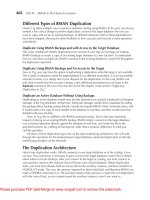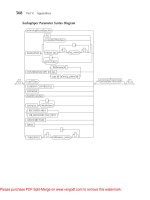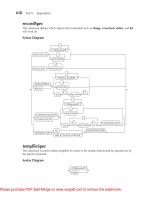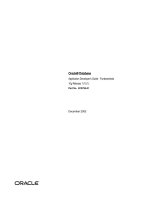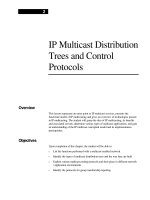Tài liệu Oracle RMAN 11g Backup and Recovery- P7 doc
Bạn đang xem bản rút gọn của tài liệu. Xem và tải ngay bản đầy đủ của tài liệu tại đây (2.38 MB, 50 trang )
268 Part II: Setup Principles and Practices
need to work with your system administrator to make sure the following are done before you
attempt your restore/recovery:
The OS parameters are configured for Oracle.
Your disks are configured correctly and are the correct sizes.
The tape drives are installed, and the tape software is installed and configured.
Your network is operational.
The Oracle RDBMS software is installed.
The MML is configured.
Ancillary items are recovered from backups that RMAN does not back up, which include
The database networking files (for example, sqlnet.ora and listener.ora)
The oratab file, if one is used
The database parameter files, if they are not SPFILEs and are not backed up by RMAN
Any RMAN control file backups that were made to disk if you have enabled
autobackup of control files
Once these items have been restored, you are ready to begin restoring your Oracle database.
If you are using a recovery catalog, you will want to recover it first, of course. Then, you can
recover the remaining databases.
When you start recovering databases, you need to start by recovering the SPFILE (if you are
using one and it was backed up), followed by the control file. The next two sections cover those
topics for you.
A Note about Recoveries, the Recovery Catalog,
and the MML Layer
In our travels around the world to talk about RMAN, and in our own experiences, we’ve learned
a thing or two that really strike us as important. One of these lessons learned is that when you are
using one of the MML API interfaces, it is almost a requirement to use a recovery catalog. Why is
the recovery catalog so important, you might ask?
Remember that all of the important RMAN metadata is stored in the control file. If you lose
the control file, then all of this important metadata is lost. If you are doing automated control file
backups (set controlfile autobackup on), then this is one way of making sure that you protect the
control file from loss. We have had some cases, however, where restoring the control file from the
MML backups was quite complex and time-consuming. For example, we have had a case where
the backup was successful, but the control file autobackup was not. In this case, you really want
to have a recovery catalog available!
Having a recovery catalog would have made the job much easier, and when we are talking
about restores, time is a precious component. Many of the MML vendors do not support taking
RMAN files directly off of their backup media and restoring them without using the RMAN client.
■
■
■
■
■
■
■
■
■
■
■
Please purchase PDF Split-Merge on www.verypdf.com to remove this watermark.
Chapter 12: RMAN Restore and Recovery 269
Also, getting a list of all the RMAN backup set pieces contained on backup media along with the
time/date they were created can be difficult. Finally, you cannot use the catalog command to
catalog backup set pieces backed up to an MML device. Thus, if you lose your control file and
have to recover it manually, the recovery of backup set pieces is much more complex (possible,
but complex). Overall, you have several pretty good reasons to use a recovery catalog. We
discuss the recovery catalog in great detail in Chapter 10.
Restoring the SPFILE
If you are not using Oracle9i Release 2 or later and are not using an SPFILE, then this section
really does not apply to you. As a result, you need to restore your SPFILE (or your database
parameter file) from an operating system backup. On the other hand, if you have started using
SPFILEs and you have backed them up using RMAN’s control file autobackup abilities, then you
are in good shape!
Recall from Chapter 9 that we suggested that if you are performing RMAN database backups
without a recovery catalog, you might want to note the DBID of your database for restore and
recovery purposes. This is one of those times that such an action comes in handy, though it is not
100 percent critical.
SPFILE recoveries come in several flavors, including recoveries that do not use the flash
recovery area (FRA) and those that do use the FRA. RMAN offers other ways to recover the
SPFILE, as we will find in the following sections.
Recovering the SPFILE from an Autobackup Using RMAN, No FRA
If you have lost your SPFILE, you will want to recover it from the control file autobackup set if you
are using this feature. As we have already described, Oracle will by default back up the SPFILE
(along with the control file) to the $ORACLE_HOME/dbs or to the ORACLE_HOME%\database
directory (depending on the operating system). If you choose to use the default location (or if you
back up to an alternate disk location), you will probably want to back up these backup sets to
another backup medium such as tape (which RMAN can do for you).
The general procedure to restore the SPFILE is to first set your ORACLE_SID and then log into
RMAN. Then, you need to set the DBID, so that RMAN will know which database SPFILE it is
looking for. We have to start the database instance at this point in the operation. The instance of
an Oracle Database 10g database will not start on its own without a basic parameter file being
present.
Having started the instance, if you are using the default location to back up your control file
autobackup to, you can simply issue the restore spfile from autobackup command, and RMAN
will look for the control file backup set that contains the most current SPFILE backup. Once the
SPFILE is recovered, you need to shut down the instance and restart it to allow your new SPFILE
parameters to take effect. If you are using a nondefault location, then you will need to allocate a
channel pointing to that location, and then you can restore the SPFILE using the same method.
When you issue the restore spfile from autobackup command, Oracle looks in the default
location for automated control file backup sets (or in the location you defined with the allocate
channel command). Since you used the set dbid command, RMAN knows your database’s DBID.
It uses the DBID to search through the defined directory to look specifically for the most current
control file backup sets for your database. When RMAN creates the control file autobackup
pieces, it uses a default naming convention. The following graphic shows an example of an
Please purchase PDF Split-Merge on www.verypdf.com to remove this watermark.
270 Part II: Setup Principles and Practices
automated control file backup set piece and how the naming convention is used. Note that this
naming convention does not apply to the FRA.
Keep in mind that if we are not using a recovery catalog (and if we are not using a control
file, which is likely), Oracle doesn’t know for sure what the name of the most current control file
backup piece is. Thus, Oracle constructs the name of the control file backup piece based on the
default naming standard that is used for those backup sets (which we will document later in this
chapter). Oracle will traverse the directory, looking backward in time for a control file backup set
for your database. By default, Oracle looks for one created within the last ten days. If it cannot
find a backup set created within that period, it generates an error. If Oracle finds a valid backup
set, it proceeds to restore the SPFILE for you.
You can modify how far back RMAN looks for a control file autobackup by using the maxseq
and maxdays parameters of the restore command. Here are a couple of examples of recovering
control files. First, we use the default settings of the restore command:
set oracle sid recover
rman target sys/robert
set DBID 2539725638;
startup nomount;
restore spfile from autobackup;
shutdown immediate;
We are not that likely to be using the defaults, of course, so let’s assume we need to define a
specific location for the autobackups in the restore command. Here is an example of this type of
operation:
set oracle sid recover
rman target sys/robert
set DBID 206232339;
startup nomount;
run
{
set controlfile autobackup format for device type disk
to 'c:\oracle\backup\%F';
allocate channel c1 device type disk;
restore spfile from autobackup;
}
shutdown immediate;
Next, we use the maxseq and maxdays parameters to look back beyond the default ten days:
Please purchase PDF Split-Merge on www.verypdf.com to remove this watermark.
Chapter 12: RMAN Restore and Recovery 271
set oracle sid recover
rman target sys/robert
set DBID 2539725638;
startup nomount;
run
{
set controlfile autobackup format for device type disk
to 'c:\oracle\backup\%F';
allocate channel c1 device type disk;
restore spfile from autobackup maxseq 200 maxdays 100;
}
shutdown immediate;
Restoring an SPFILE to a different location and filename is not terribly complex. In this
example, we assume that the database is up and running, so we don’t need to indicate the
location of the autobackup file sets:
set oracle sid recover
rman target sys/robert
set DBID 2539725638;
startup nomount;
restore spfile to 'c:\oracle\spfile.restore' from autobackup;
shutdown immediate;
Recovering the SPFILE from an Autobackup Using RMAN and the FRA
The process to recover the SPFILE when using the FRA is actually much easier than the process if
you don’t use the FRA. First, you don’t need to worry about all the DBID nonsense or allocating
channels, which saves time and headaches. All you need to do to recover the SPFILE is to
configure your temporary parameter file correctly (make sure the FRA destination directory is
properly set), start the Oracle instance, and issue the restore spfile command. Here is an example:
set oracle sid recover
rman target sys/robert
startup nomount;
restore spfile from autobackup;
shutdown immediate;
You can still recover the SPFILE by using the maxseq and maxdays parameters, as shown in
this snippet:
restore spfile from autobackup maxseq 200 maxdays 100;
Recovering the SPFILE from a Specific Backup Set
If you used RMAN before Oracle Database 10g, you know that recovery of the SPFILE could be
difficult if you did not have autobackups configured. In such cases, you needed to write a nasty
bit of PL/SQL in order to restore the SPFILE from the RMAN backups.
Oracle Database 10g makes this process much easier. Now the restore command includes
a from backup clause that allows you to simply indicate the backup set piece that contains the
SPFILE backup in it. Thus, all you need to know is the backup set piece name and where it is, and
you can restore your SPFILE. In some cases, it might take a bit of trial and error to find the backup
set piece with the SPFILE backup in it, but once you do, the restore should be a snap (of course, it
would be best to restore the most current control file backup!).
Please purchase PDF Split-Merge on www.verypdf.com to remove this watermark.
272 Part II: Setup Principles and Practices
Thus, to restore the SPFILE, start the database instance and identify the backup set piece that
contains the SPFILE (or guess at it). Fire up RMAN. You need to set the DBID of the database also (as
we have already discussed). Once you have set the DBID, you also need to allocate a channel to
the device you are going to restore from. Having allocated the channel, you issue the restore spfile
from command, and pass the backup set piece name in at the end of the command. RMAN will
then restore the SPFILE to the correct location. Here is an example of this type of restore in action:
set oracle sid recover
rman target sys/robert
set DBID 2539725638;
startup nomount;
run
{
allocate channel c1 device type disk;
restore spfile
from 'd:\backup\recover\C-2539725638-20060629-00';
}
shutdown immediate;
You can now perform any additional recovery activities that might be required.
Recovering the SPFILE When Using a Recovery Catalog
If you are using a recovery catalog, restoring the most current SPFILE is as simple as issuing the
restore spfile command after starting (nomount) the Oracle instance. RMAN will use the recovery
catalog to locate the most current control file backup and will extract that backup for your use.
Here is an example:
set oracle sid recover
rman target sys/robert catalog rcat manager/password@robt
startup nomount;
restore spfile from autobackup;
shutdown immediate;
Note that we shut down the database after the restore. Again, this is to make sure that the
database will be restarted using the correct parameter value settings.
Restoring the Backed Up SPFILE with an Operational Database Online
Extracting a copy of your SPFILE from a database backup with the database up is really easy
regardless of whether you are using a control file or a recovery catalog. You should note that this
operation will result in a text parameter file, and not an SPFILE, so you will need to convert it if
you wish it to be an SPFILE.
If you are not using a recovery catalog and you have enabled automatic backups of control
files, just issue the following command:
RMAN> restore spfile to pfile 'd:\backup\test.ora' from autobackup;
This command restores the SPFILE to a file called test.ora in a directory called d:\backup.
Again, with any autobackup restore, RMAN looks only for the past seven days to find a control
file autobackup piece unless you supply maxseq and maxdays parameter values.
If you are not using a recovery catalog and are not using control file autobackups, or if you
are using a recovery catalog, then this is the command you would use:
Please purchase PDF Split-Merge on www.verypdf.com to remove this watermark.
Chapter 12: RMAN Restore and Recovery 273
RMAN> restore spfile to pfile 'd:\backup\test.ora';
In this case, Oracle uses the control file of the database to locate the most current backup set to
restore the SPFILE from. So, now that you have your SPFILE back, you are ready to go out and
recover your control file.
Restoring the Control File
Restoring the control file is not much different from restoring your SPFILE. First, the database
needs to be mounted; so to restore the control file, you should have already restored your SPFILE,
or have created one, and mounted your database. Once that occurs, you are ready to proceed to
recover the control file for your database.
Control file recoveries come in several flavors, including recoveries that do not use the FRA
and those that do use the FRA. In the following sections, we deal with additional control file
recovery situations.
Recovering the Control File from an Autobackup Using RMAN, No FRA
If you have lost your control file and you are not using the FRA, you will want to recover the file
from the control file autobackup set (if you are using this feature, which we strongly recommend).
As we have already described, Oracle will by default back up the control file (along with the
SPFILE) to the $ORACLE_HOME/dbs or $ORACLE_HOME/database directory (depending on the
operating system). If you choose to use the default location (or if you back up to an alternate disk
location), you will probably want to back up these backup sets to another backup medium such
as tape (which RMAN can do for you).
When restoring the control file, it is assumed that the instance parameter file has been
restored and that the instance can be started (for example, by using startup nomount). Once the
instance is up and running, the general procedure to restore the control file when not using the
FRA is to first set your ORACLE_SID and then log into RMAN (if you have not done so already).
As with SPFILE restores, you need to set the DBID so that RMAN will know which database
control file it is looking for.
We are now ready to restore the control file. As with the SPFILE restore, if you are using the
default location (not likely) to back up your control file autobackup to, you can simply issue the
restore control file from autobackup command, and RMAN will look for the control file backup
set that contains the most current control file backup. Once the control file is recovered, you need
to shut down the instance and restart it to allow your new control file parameters to take effect. If
you are using a nondefault location, then you need to use the allocate channel command to
allocate a channel pointing to that location, and then you can restore the control file using the
same method.
When you issue the restore controlfile from autobackup command, Oracle looks in the
default location for automated control file backup sets (or in the location you defined with the
allocate channel command). Since you used the set dbid command, RMAN knows your
database’s DBID. It uses the DBID to search through the defined directory to look specifically for
the most current control file backup sets for your database. See the previous section on SPFILE
recoveries for more information about the format of the naming convention that RMAN uses for
control file autobackup backup sets. As with SPFILE recoveries, you can modify how far back
RMAN looks for a control file autobackup by using the maxseq and maxdays parameters of the
restore command.
Please purchase PDF Split-Merge on www.verypdf.com to remove this watermark.
274 Part II: Setup Principles and Practices
Let’s look at some examples of recovering control files. First, we use the default settings of the
restore command:
set oracle sid recover
rman target sys/robert
set DBID 2539725638;
startup nomount;
restore controlfile from autobackup;
shutdown immediate;
Next, we use the maxseq and maxdays parameters to look back beyond the default ten days.
This time we assume that we are not backing up to a default location:
set oracle sid recover
rman target sys/robert
set DBID 2539725638;
startup nomount;
run
{
set controlfile autobackup format for device type disk
to 'c:\oracle\backup\%F';
allocate channel c1 device type disk;
restore controlfile from autobackup maxseq 200 maxdays 100;
}
shutdown immediate;
Restoring a control file to a different location and filename is not terribly complex. In this
example, we assume the database is up and running, so we don’t need to define the location of
the control file autobackups:
set oracle sid recover
rman target sys/robert
set DBID 2539725638;
startup nomount;
run
{
restore controlfile to 'c:\oracle\control file.restore' from autobackup;
}
shutdown immediate;
Recovering the Control File from an Autobackup
Using RMAN and the FRA
As was the case with SPFILE recoveries, the process to recover the control file when using the FRA
is very easy. First, ensure that the parameters defining the location of the FRA are set correctly.
Then, start the database instance; issue the restore controlfile from autobackup command, and
the control file will be recovered. Here is an example:
set oracle sid recover
rman target sys/robert
startup nomount;
Please purchase PDF Split-Merge on www.verypdf.com to remove this watermark.
Chapter 12: RMAN Restore and Recovery 275
restore controlfile from autobackup;
shutdown immediate;
You can still recover using the maxseq and maxdays parameters, as shown in this snippet:
restore controlfile from autobackup maxseq 200 maxdays 100;
Recovering Older Control File Backups
You may wish to restore a control file backup that was taken some time ago, such that it’s not
the most current backup (this is often the case if you issued a resetlogs command). The restore
controlfile from autobackup command allows you to do this when coupled with the until time
parameter. For example, we can find and restore the control file backup created on or before
12/09/2005 at 04:11
A.M. by issuing this command:
restore controlfile from autobackup until time
"to date('12/09/2005 13:00:00','MM/DD/YYYY HH24:MI:SS')";
You will want to know which control file backups are available to restore if you are going to
use this command. We discuss the list command in more detail in Chapter 18, but for now, you
should know that you use the list backup of controlfile command to determine which control file
backups are available for you to restore. Here is an example:
RMAN> list backup of controlfile;
List of Backup Sets
BS Key Type LV Size Device Type Elapsed Time Completion Time
38 Full 6.80M DISK 00:00:05 01-JAN-06
BP Key: 39 Status: EXPIRED Compressed: NO Tag: TAG20060108T183828
Piece Name: C:\ORACLE\PRODUCT\10.2.0\FLASH RECOVERY AREA\TESTOEM
\AUTOBACKUP\2006 01 08\O1 MF S 579206308 1W3D485F .BKP
Control File Included: Ckp SCN: 3568285 Ckp time: 08-JAN-06
BS Key Type LV Size Device Type Elapsed Time Completion Time
40 Full 6.80M DISK 00:00:06 08-JAN-06
BP Key: 41 Status: AVAILABLE Compressed: NO Tag: TAG20060108T183857
Piece Name: C:\ORACLE\PRODUCT\10.2.0\FLASH RECOVERY AREA\TESTOEM
\AUTOBACKUP\2006 01 08\O1 MF S 579206337 1W3D5495 .BKP
Control File Included: Ckp SCN: 3568311 Ckp time: 08-JAN-06
In the preceding example, we used the list command to discover that we have two different
control file backups. The first control file backup (BS Key 38) has a status of EXPIRED because
of the current backup retention policy. Since it is expired, RMAN will not try to use it during a
restore operation (if the backup set piece is still available, we can change the status with the
change command and be able to use it). The second control file backup (BS Key 40) is available.
RMAN will be able to restore this backup.
Note that the list command is only available if you have the database mounted with a current
control file. If you do not have a control file available, then the list command will not work. Also,
if you do not have a control file available, then the retention criteria will not be an issue, and you
could restore any control file by using the autobackup command.
Please purchase PDF Split-Merge on www.verypdf.com to remove this watermark.
276 Part II: Setup Principles and Practices
Recover the Control File from a Backup Set
If you used RMAN before Oracle Database 10g, you know that recovery of the control file could
be difficult if you did not have autobackups configured. In such cases, you needed to write a
nasty bit of PL/SQL in order to restore the control file.
Since Oracle Database version 10g control file recovery is much easier. Now the restore
command includes a from backup clause that allows you to simply indicate the backup set piece
that contains the control file backup in it. Thus, all you need to know is the backup set piece
name, and where it is, and you can restore your control file. In some cases, it might take a bit of
trial and error to find the backup set piece with the control file backup in it, but once you do, the
restore should be a snap (of course, it would be best to restore the most current control file backup!).
To restore the control file, start the database instance and identify the backup set piece that
contains the control file (or guess at it). Fire up RMAN. You will need to set the DBID of the
database also (as we have already discussed). Once you have set the DBID, you will also need to
allocate a channel to the device you are going to restore from. Having allocated the channel, you
issue the restore controlfile from command, and pass the backup set piece name in the end of
the command. RMAN will then restore the control file and replicate it to the different CONTROL_
FILE parameter locations. Here is an example of this type of restore in action:
set oracle sid recover
rman target sys/robert
set DBID 2539725638;
startup nomount;
run
{
allocate channel c1 device type disk;
restore controlfile
from 'd:\backup\recover\C-2539725638-20020629-00';
}
shutdown immediate;
You can now perform any additional recovery activities that might be required.
Recovering a Control File Using a Recovery Catalog
If you are using a recovery catalog, restoring the most current control file backup is as simple as
issuing the restore controlfile command. RMAN will use the recovery catalog to locate the most
current control file backup and will extract that backup for your use. Here is an example:
set oracle sid recover
rman target sys/robert catalog rcat manager/password@robt
# Note - We would issue a startup nomount
# and restore control file from autobackup here if we needed to.
# shutdown immediate here if we recovered the control file.
startup nomount;
restore controlfile;
# mount the database in preparation for a restore.
alter database mount;
Database Recovery after Restoring a Control File
When you restore a control file with RMAN (and there are no datafiles or online redo logs lost),
you have two different things to consider. First, you need to consider how to actually get your
Please purchase PDF Split-Merge on www.verypdf.com to remove this watermark.
Chapter 12: RMAN Restore and Recovery 277
database up and running after restoring the control file. Second, you need to recover information
related to RMAN, such as registering archived redo logs and backup sets in the newly created
control file with RMAN. Let’s look at each of these topics in a bit more detail.
Opening the Database after a Control File Recovery In the event that only your control file
was lost, recovery of the control file and your database is generally pretty straightforward (if any
kind of Oracle recovery can be thought of as straightforward). The commands to recover the
control file are the same; you just need to simulate incomplete recovery in order to open the
database. Note that in some cases, you may need to register archived redo logs or even register
backup sets before you can complete recovery. We discuss this process in the next section.
If you are running in NOARCHIVELOG mode, you would use the following method (in this
example, we assume you are not using the FRA, so we set the DBID):
set oracle sid recover
rman target sys/robert
set DBID 2539725638;
startup nomount;
restore controlfile from autobackup;
alter database mount;
recover database noredo;
alter database open resetlogs;
If you are running in ARCHIVELOG mode, recovery is only slightly different (note in this
example, we are assuming you are using the FRA, so we do not set the DBID):
set oracle sid recover
rman target sys/robert
startup nomount;
restore controlfile from autobackup;
alter database mount;
recover database;
alter database open resetlogs;
Of course, loss of other database physical files can make this complex. Also, if you don’t have
a recent control file backup, then things can get quite complicated, and you may end up having
to manually re-create the control file with the create control file command. This is a horror we
hope you never have to face, and you should not need to face it if your backup and recovery
strategy is sound.
Restoring RMAN-Related Records to the Control File Once you have restored the control
file, you need to consider the distinct possibility that you have lost RMAN-related data. Since
RMAN stores all of its data in the control file, there is a good possibility that you have at least
lost some records that relate to archived redo logs (which Oracle needs for a full recovery).
RMAN makes this problem easier to deal with, because you can register various RMAN-
related backup files after the restore of a control file just to ensure that you have everything you
need for a recovery in the control file. To re-create RMAN-related archived redo log records,
you can use the RMAN catalog command to register archived redo logs in your control file. The
catalog command can be used to register a specific backup set piece, as shown in this example:
RMAN>Catalog backuppiece 'c:\oracle\product\10.2.0\flash recovery area
\testoem\backupset\2005 12 09\O1 MF ANNNN TAG20051209T041150
1SLP386H .BKP';
Please purchase PDF Split-Merge on www.verypdf.com to remove this watermark.
278 Part II: Setup Principles and Practices
You can also catalog archived redo logs, as in this example:
RMAN>Catalog archivelog
'c:\oracle\product\10.2.0\flash recovery area\testoem\archivelog\
2005 12 15\O1 MF 1 2 1T3SVF05 .ARC';
Now, if you are thinking ahead, you might sigh and say to yourself, “Who wants to manually
catalog the 1,000 archived redo logs that I have generated throughout the day?” Fortunately, the
RMAN developers had the same thought! With RMAN, you can catalog a whole directory without
having to list individual files. Simply use the catalog command again, but use one of the
following keywords:
recovery area or db_recovery_file_dest
start with
The recovery area and db_recovery_file_dest keywords have the same function: they cause
the entire FRA to be cataloged by RMAN. If RMAN finds files that are already cataloged, it simply
skips over them and continues to catalog any remaining files that are not found in the control file.
Here is an example of cataloging all files in the FRA:
RMAN> catalog recovery area;
If you are not using the FRA, then you will want to use the start with syntax instead. The start
with syntax allows you to traverse a non-FRA backup directory and to catalog any RMAN-related
files contained in that directory and any subdirectories under that directory. Here is an example of
the use of the catalog start with command:
catalog start with 'c:\oracle\backups\testoem';
NOTE
RMAN in Oracle Database 10g R2 automatically catalogs the FRA for
you if you perform a restore operation with a backup control file.
Restoring a Control File Online
Extracting a copy of your control file from a database backup while the database is up is really
easy regardless of whether you are using a control file or a recovery catalog.
If you are not using a recovery catalog and you have enabled automatic backups of control
files, just issue the following command:
RMAN> restore controlfile to 'd:\backup' from autobackup;
This command restores the SPFILE to a file called test.ora in a directory called d:\backup.
Again, with any autobackup restore, RMAN looks only for the past seven days by default to find
a control file autobackup piece. Use maxseq and maxdays to modify this default.
If you are not using a recovery catalog and are not using control file autobackups, or if you
are using a recovery catalog, then this is the command you would use:
RMAN> restore controlfile to 'd:\backup';
In this case, Oracle uses the control file of the database to locate the most current backup set
to restore the control file from. Of course, you could use the manual restore process by using the
dbms_backup_restore procedure, which we discussed earlier in this section.
■
■
Please purchase PDF Split-Merge on www.verypdf.com to remove this watermark.
Chapter 12: RMAN Restore and Recovery 279
RMAN Workshop: Recover Your Control File
Workshop Notes
For this workshop, you need an installation of the Oracle software and an operational test Oracle
database. We also assume that you have the FRA configured and that your backups are being
done to that area.
NOTE
For this workshop, the database is in ARCHIVELOG mode.
Step 1. Ensure that you have configured automated backups of your control files:
configure controlfile autobackup on;
In this case, we are accepting that the control file backup set pieces will be created in the
default location.
Step 2. Complete a backup of your system (in this case, we assume this is a hot backup). In this
workshop, we assume that the backup is to a configured default device:
set oracle sid recover
rman target rman backup/password
backup database plus archivelog;
Step 3. Shut down your database by using the shutdown immediate command. Do not use the
shutdown abort command in this workshop.
shutdown immediate;
Step 4. Rename all copies of your database control file. Do not remove them, just in case your
backups cannot be recovered.
Step 5. Start your database. It should complain that the control file cannot be found and it will
not open.
startup;
Step 6. Recover your control file with RMAN by using your autobackup of the control file:
restore controlfile from autobackup;
Step 7. Mount the database and then simulate incomplete recovery to complete the recovery
process:
Alter database mount;
recover database;
alter database open resetlogs;
Please purchase PDF Split-Merge on www.verypdf.com to remove this watermark.
280 Part II: Setup Principles and Practices
The restore and recover Commands
The basic process of recovering a database is a two-step process. The first step is to use the
restore command to restore the database backups. The second step is to use the recover
command to recover the database, including the application of archived redo logs. Let’s look at
each of these commands in a bit more detail before we move on to the details of how to recover
your database using them.
The restore Command
While the restore command has several ancillary purposes, its main function is to restore files
from RMAN backups in preparation for recovery. RMAN and the restore command are quite
intelligent, and they will choose the most recent backup to restore, in an effort to reduce recovery
time. As a result, the restore command might restore your datafiles from a backup set, or it might
restore them from an image copy, or it might choose to do a little of both, if that will help speed
up the restore process.
The restore command is used to restore SPFILEs and control files from automated backups.
The restore command can also be used to create a standby control file for a standby database.
You also use the restore command to restore the database to any point in time, and in that case,
it will find the closest backups to that given point in time to restore. Without a recovery catalog,
RMAN can restore the database to any point in time within that database’s incarnation (assuming
that a backup is available). The restore command can also be used to restore databases from
previous incarnations, but a control file backed up during that incarnation is required. If you
are using a recovery catalog, you can restore the database back to any incarnation.
The restore command can also be used to restore a specific backup based on a given tag
assigned to that backup. This might be useful in development environments where you might
have a “golden” backup that you want to restore to on a regular basis. The restore command can
also be used to restore archived redo logs, if that is required for operations like LogMiner (but the
recover command will do this during database recoveries).
Want more? The restore command can be used to validate the ability to actually recover the
database. It will make sure that backups are available to restore the database, and it will validate
the integrity of those backups. You can also use the restore preview command to identify the
backups that will be needed to restore the database (much like the list command that we discuss
in Chapter 18).
NOTE
The restore preview command can be quite handy if you are moving
backup sets from a storage device that RMAN is not aware of. For
example, if you back up to disk with RMAN and then later use an OS
backup to move those files to tape, RMAN will not be aware of this
move. You can use the restore preview to determine which files need
to be restored from the OS backup, simplifying the restore process.
When using the restore command, if you are using encryption for your backups, you need to
ensure that the encryption method in use is properly configured. Thus, if you are using transparent-
mode encryption, the required wallet must be available.
When you use the restore command, it overwrites any files that already exist without notice,
unless you use the set newname command (which we document later in this chapter). Because of
Please purchase PDF Split-Merge on www.verypdf.com to remove this watermark.
Chapter 12: RMAN Restore and Recovery 281
this, be very careful when restoring files, and make sure that you don’t mind overwriting what is
already out there.
The restore command also has a failover feature. If, during a recovery, RMAN finds that a
given backup file is not available or is corrupted, it automatically tries to use previous backups
to complete the recovery process. In cases where failover happens, RMAN puts a message in the
database alert log.
The recover Command
The recover command is used to recover the database. It can perform a complete recovery, or it
can perform a point-in-time recovery of the database. The recover command determines which
archived redo logs are required and extracts and applies them. Once the application of the redo
is complete, all you need to do is open the database with the alter database open command.
The recover command also determines if any incremental backup images are available to
apply. These images can be applied to base incremental backups or to datafile image copies. The
recover command always tries to use incremental backups first, if they are available, because that
will be the quickest way to restore your database (as opposed to applying archived redo logs).
When restoring the archived redo logs, the recover command attempts to use any redo logs
that are already present on disk. If they are not available on disk, the recover command then tries
to restore them from the various archived redo log backup sets. Note that you can use the noredo
parameter in the recover command to indicate that RMAN should not try to apply redo to the
database. As you will see in an example later in this chapter, the noredo parameter is used for
recovery of NOARCHIVELOG databases.
Restore and Recover the Database in
NOARCHIVELOG Mode
If your database is in NOARCHIVELOG mode, you will be recovering from a full, offline backup,
and point-in-time recovery won’t be possible. If your database is in ARCHIVELOG mode, read the
“Database Recoveries in ARCHIVELOG Mode” section later in this chapter. If you are doing
incremental backups of your NOARCHIVELOG database, then you will also want to read “What
If I Use Incremental Backups?” later in this chapter.
Preparing for the Restore
If you are running in NOARCHIVELOG mode, and assuming you actually have a backup of your
database, performing a full recovery of your database is very easy. First, it’s a good idea to clean
everything out. You don’t have to do this, but we have found that in cases of NOARCHIVELOG
recoveries, cleaning out old datafiles, online redo logs, and control files is a good idea. You don’t
want any of those files lying around. Since you are in NOARCHIVELOG mode, you will want
to start afresh (of course, it’s also a very good idea to make sure that those files are backed up
somewhere just in case you need to get them back!).
Having cleaned out your datafiles, control files, and redo logs, you are ready to start the
recovery process. First, recover the control file from your last backup, as we demonstrated earlier
in this chapter. Alternatively, you can use a backup control file that you created at some point
after the backup you wish to restore from. If you use the create control file command, you need
to catalog the RMAN backup-related files before you can restore the database.
Please purchase PDF Split-Merge on www.verypdf.com to remove this watermark.
282 Part II: Setup Principles and Practices
For this example, we assume that you are not using a recovery catalog. We also assume you
want to recover from the most current backup, which is the default setting for RMAN. If you want
to recover from an older backup, you need to use the set time command, which we will discuss
later in this section.
The differences in recovery with and without a recovery catalog are pretty much negligible
once you are past the recovery of the SPFILE and the control file. So, we will only demonstrate
recoveries without a recovery catalog. Also, at this point, there is little difference in how you
perform a recovery if you are using the FRA or not. In the upcoming examples, we use the FRA
and highlight any issues that arise from this fact in the text.
First, let’s look at the RMAN commands you use to perform this recovery:
startup mount;
restore database;
recover database noredo;
alter database open resetlogs;
Looks pretty simple. Of course, these steps assume that you have recovered your SPFILE and
your database control files. The first command, startup mount, mounts the database. So, Oracle
reads the control file in preparation for the database restore. The restore database command
causes RMAN to actually start the database datafile restores. Following this command, recover
database noredo instructs RMAN to perform final recovery operations in preparation for opening
the database. Since the database is in NOARCHIVELOG mode, and there are no archived redo
logs to apply and the online redo logs are missing, the noredo parameter is required. If the online
redo logs were intact, the noredo parameter would not be needed. Finally, we open the database
with the alter database open resetlogs command. Since we have restored the control file and we
need the online redo logs rebuilt, we need to use the resetlogs command. In fact, you will
probably use resetlogs with about every NOARCHIVELOG recovery you do.
So, let’s look at this recovery in action:
d:>set oracle sid testoem
d:>rman target sys/robert
RMAN> startup mount
connected to target database (not started)
Oracle instance started
database mounted
Total System Global Area 209715200 bytes
Fixed Size 1248164 bytes
Variable Size 100664412 bytes
Database Buffers 104857600 bytes
Redo Buffers 2945024 bytes
RMAN> restore database;
Starting restore at 26-DEC-05
channel ORA DISK 1: starting datafile backupset restore
channel ORA DISK 1: specifying datafile(s) to restore from backup set
restoring datafile 00001 to
C:\ORACLE\DATAFILE\TESTOEM\TESTOEM\SYSTEM01.DBF
restoring datafile 00002 to
C:\ORACLE\DATAFILE\TESTOEM\TESTOEM\UNDOTBS01.DBF
restoring datafile 00003 to
C:\ORACLE\DATAFILE\TESTOEM\TESTOEM\SYSAUX01.DBF
Please purchase PDF Split-Merge on www.verypdf.com to remove this watermark.
Chapter 12: RMAN Restore and Recovery 283
restoring datafile 00004 to C:\ORACLE\DATAFILE\TESTOEM\TESTOEM\USERS01.DBF
restoring datafile 00005 to
C:\ORACLE\DATAFILE\TESTOEM\TESTOEM\CATALOG01.DBF
channel ORA DISK 1: reading from backup piece
C:\ORACLE\PRODUCT\10.2.0\FLASH RECOVERY AREA\TESTOEM\BACKUPSET
\2005 12 26\O1 MF NNNDF TAG20051226T085336 1V00ZL3Y .BKP
channel ORA DISK 1: restored backup piece 1
piece handle C:\ORACLE\PRODUCT\10.2.0\FLASH RECOVERY AREA\TESTOEM\
BACKUPSET\2005 12 26\O1 MF NNNDF TAG20051226T085336 1V00ZL3Y .BKP
tag TAG20051226T085336
channel ORA DISK 1: restore complete, elapsed time: 00:03:26
Finished restore at 26-DEC-05
RMAN> recover database;
Starting recover at 26-DEC-05
using channel ORA DISK 1
Finished recover at 26-DEC-05
RMAN> alter database open;
Well, we now have a happy bouncing baby database back again! Woo hoo!
NOTE
Use the restore database noredo command when your online redo
logs are not available. Use the restore database command without the
redo parameter when your online redo logs are available during the
recovery.
Restoring to a Different Location
Of course, we don’t always have the luxury of restoring back to the original file system names that
the Oracle files resided on. For example, during a disaster recovery drill, you might have one big
file system to recover to, rather than six smaller-sized file systems. That can be a bit of a problem,
because, by default, RMAN is going to try to restore your datafiles to the same location that they
came from when they were backed up. So, how do we fix this problem?
Enter the set newname for datafile and switch commands. These commands, when used in
concert with restore and recover commands, allow you to tell RMAN where the datafiles need
to be placed.
The set newname command offers several options with respect to relocation of database
datafiles. In Oracle Database 10g and earlier, you can set the new name for individual datafiles.
In Oracle Database 11g, new features include the ability to change the location for all datafiles in
a tablespace or in the entire database.
In our first example, we have datafiles originally backed up to d:\oracle\data\recover, and
we want to recover them to a different directory: e:\oracle\data\recover. To do this, we would
first issue the set newname for datafile command for each datafile, indicating its old location
and its new location. Here is an example of this command’s use:
set newname for datafile 'd:\oracle\data\recover\system01.dbf'
to 'e:\oracle\data\recover\system01.dbf';
This example would work for all versions of the Oracle Database when using RMAN. Note
that we define both the original location of the file and the new location that RMAN should copy
Please purchase PDF Split-Merge on www.verypdf.com to remove this watermark.
284 Part II: Setup Principles and Practices
the file to. Once we have issued set newname for datafile commands for all of the datafiles that
we want to restore to a different location, we proceed as before with the restore database and
recover database commands. Finally, before we actually open the database, we need to indicate
to Oracle that we really want to have it use the relocated datafiles that we have restored. We do
this by using the switch command.
The switch command causes the datafile locations in the database control file to be changed
so that they reflect the new location of the Oracle database datafiles. Typically, you use the switch
datafile all command to indicate to Oracle that you wish to switch all datafile locations in the
control file. Alternatively, you can use the switch datafile command to switch only specific datafiles.
If you use the set newname for datafile command and do not switch all restored datafiles,
then any nonswitched datafile will be considered a datafile copy by RMAN, and RMAN will not
try to use that nonswitched datafile when recovering the database. Here is an example of the
commands that you might use for a restore using the set newname for datafile command:
startup nomount
restore controlfile from autobackup;
alter database mount;
run
{
set newname for datafile 'd:\oracle\oradata\recover\system01.dbf' to
'e:\oracle\oradata\recover\system01.dbf';
set newname for datafile
'd:\oracle\oradata\recover\recover undotbs 01.dbf' to
'e:\oracle\oradata\recover\recover undotbs 01.dbf';
set newname for datafile 'd:\oracle\oradata\recover\users01.dbf' to
'e:\oracle\oradata\recover\users01.dbf';
set newname for datafile 'd:\oracle\oradata\recover\tools01.dbf' to
'e:\oracle\oradata\recover\tools01.dbf';
set newname for datafile 'd:\oracle\oradata\recover\indx01.dbf' to
'e:\oracle\oradata\recover\indx01.dbf';
restore database;
recover database noredo;
switch datafile all;
alter database open resetlogs;
}
Note that if the recovery is not successful but the files were restored successfully, the datafiles
restored will become datafile copies and will not be removed.
In Oracle Database 11g, we can make this restore even easier by using the set newname
command with the for database command to rename all database files in one command. You can
also use the set newname for tablespace command if you wish to just rename datafiles associated
with a given tablespace.
Please purchase PDF Split-Merge on www.verypdf.com to remove this watermark.
Chapter 12: RMAN Restore and Recovery 285
In conjunction with these new set newname commands, you must use substitution variables
to avoid any collisions with filenames that might occur during the movement of the datafiles. The
substitution variables are seen in Table 12-1.
Here is an example of using the set newname for database command that will result in the
renaming of all datafiles of that database:
RUN
{
shutdown abort;
startup mount;
SET NEWNAME FOR DATABASE TO 'C:\oradata1\%b';
Restore database;
Recover database;
switch datafile all;
Alter database open;
}
If you just wanted to rename the files for a specific tablespace, you would change the set
newname command slightly, as seen in this example:
RUN
{
shutdown immediate;
startup mount;
SET NEWNAME FOR TABLESPACE user data TO 'c:\oradatanew\users\user data%b.dbf';
Restore database;
switch datafile all;
Recover database;
Alter database open;
}
Variable Meaning
%b This will result in the full filename without any directory path information.
%f This will result in the absolute file number for the datafile.
%U This will result in a system-generated filename guaranteed to be unique.
%I This will result in the DBID of the database.
%N This will result in the tablespace name.
TABLE 12-1 set newname Substitution Variables
Please purchase PDF Split-Merge on www.verypdf.com to remove this watermark.
286 Part II: Setup Principles and Practices
RMAN Workshop: Recover Your NOARCHIVELOG Mode
Database
Workshop Notes
For this workshop, you need an installation of the Oracle software and an operational test Oracle
database.
NOTE
For this workshop, the database is in NOARCHIVELOG mode.
Step 1. Set the ORACLE_SID and then log into RMAN. Ensure that you have configured automated
backups of your control files. Because this is an offline backup, you need to shut down and mount
the database:
set oracle sid recover
rman target rman backup/password
configure controlfile autobackup on;
shutdown immediate;
startup mount;
Note that in this case, we are accepting that the control file backup set pieces will be created
in the default location.
Step 2. Complete a cold backup of your system. In this workshop, we assume that the backup is
to a configured default device:
backup database;
Step 3. Shut down your database:
shutdown immediate;
Step 4. Rename all database datafiles. Also rename the online redo logs and control files.
(Optionally, you can remove these files if you don’t have the space to rename them and if you
really can afford to lose your database, should something go wrong.)
Step 5. Startup nomount your database and restore your control file:
startup nomount;
set DBID <enter the DBID of the database here>;
restore controlfile from autobackup;
alter database mount;
Step 6. Recover your database with RMAN using the backup you took in Step 2:
restore database;
recover database noredo;
alter database open resetlogs;
Step 7. Complete the recovery by backing up the database again:
shutdown immediate;
startup mount;
backup database;
Please purchase PDF Split-Merge on www.verypdf.com to remove this watermark.
Chapter 12: RMAN Restore and Recovery 287
NOTE
If your online redo logs had not been removed, you would have used
the recover database command instead of recover database noredo.
Database Recoveries in ARCHIVELOG Mode
Typically, you will find production databases in ARCHIVELOG mode because of one or more
requirements, such as the following:
Point-in-time recovery
Minimal recovery time service-level agreements (SLAs) with customers
The ability to do online database backups
The ability to recover specific datafiles while the database is available to users
When the database is in ARCHIVELOG mode, you have a number of recovery options that
you can choose from:
Full database recovery
Tablespace recoveries
Datafile recoveries
Incomplete database recovery
Online block media recovery
We cover the first three items in this section. Later in this chapter, we look at incomplete
database recoveries. In Chapter 15, we will look at online block media recovery in more detail.
With each of these types of recoveries, you will find that the biggest difference compared with
NOARCHIVELOG mode recovery is the application of the archived redo logs, as well as some
issues with regard to defining when you wish to recover to if you are doing incomplete recovery.
For now, let’s start by looking at a full database recovery in ARCHIVELOG mode.
NOTE
Recoveries of SPFILEs and control files are the same regardless of
whether you are running in ARCHIVELOG mode.
Point-of-Failure Database Recoveries
With a point-of-failure database recovery (also known as a full database recovery), you hope that
you have your online redo logs intact; in fact, any unarchived online redo log must be intact. If
you lose your online redo logs, you are looking at an incomplete recovery of your database.
Reference Chapter 15 for more information on incomplete recoveries. Finally, we are going to
assume that at least one control file is intact. If no control file is intact, you need to recover a
control file backup, and again you are looking at an incomplete recovery (unless your online
redo logs are intact).
■
■
■
■
■
■
■
■
■
Please purchase PDF Split-Merge on www.verypdf.com to remove this watermark.
288 Part II: Setup Principles and Practices
In this first example, we have lost all of our database datafiles. Our online redo logs and
control files are safe, and we just want our database back. In this case, we opt for a full recovery
of our database to the point of the failure. Here is the command set we use to perform this restore
operation:
shutdown;
startup mount;
restore database;
recover database;
alter database open;
And here is an actual restore operation:
RMAN> restore database;
Starting restore at 09-JAN-06
using target database control file instead of recovery catalog
allocated channel: ORA DISK 1
channel ORA DISK 1: sid 156 devtype DISK
channel ORA DISK 1: starting datafile backupset restore
channel ORA DISK 1: specifying datafile(s) to restore from backup set
restoring datafile 00001 to
C:\ORACLE\DATAFILE\TESTOEM\TESTOEM\SYSTEM01.DBF
restoring datafile 00002 to
C:\ORACLE\DATAFILE\TESTOEM\TESTOEM\UNDOTBS01.DBF
restoring datafile 00003 to
C:\ORACLE\DATAFILE\TESTOEM\TESTOEM\SYSAUX01.DBF
restoring datafile 00004 to C:\ORACLE\DATAFILE\TESTOEM\TESTOEM\USERS01.DBF
restoring datafile 00005 to
C:\ORACLE\DATAFILE\TESTOEM\TESTOEM\CATALOG01.DBF
restoring datafile 00009 to C:\ORACLE\TESTDBF\TABLESPACE NOASSM 01.DBF
restoring datafile 00010 to C:\ORACLE\TESTDBF\TABLESPACE YESASSM 01.DBF
channel ORA DISK 1: reading from backup piece
C:\ORACLE\PRODUCT\10.2.0\FLASH RECOVERY AREA\TESTOEM
\BACKUPSET\2006 01 08\O1 MF NNNDF TAG20060108T224324 1W3THND6 .BKP
channel ORA DISK 1: restored backup piece 1
piece handle C:\ORACLE\PRODUCT\10.2.0\FLASH RECOVERY AREA\TESTOEM
\BACKUPSET\2006 01 08\O1 MF NNNDF TAG20060108T224324 1W3THND6 .BKP
tag TAG20060108T224324
channel ORA DISK 1: restore complete, elapsed time: 00:07:46
channel ORA DISK 1: starting datafile backupset restore
channel ORA DISK 1: specifying datafile(s) to restore from backup set
restoring datafile 00006 to C:\ORACLE\TESTDBF\TABLESPACE 2K.DBF
channel ORA DISK 1: reading from backup piece
C:\ORACLE\PRODUCT\10.2.0\FLASH RECOVERY AREA\TESTOEM
\BACKUPSET\2006 01 08\O1 MF NNNDF TAG20060108T224324 1W3TTCT2 .BKP
channel ORA DISK 1: restored backup piece 1
piece handle C:\ORACLE\PRODUCT\10.2.0\FLASH RECOVERY AREA\TESTOEM\
BACKUPSET\2006 01 08\O1 MF NNNDF TAG20060108T224324 1W3TTCT2 .BKP
Please purchase PDF Split-Merge on www.verypdf.com to remove this watermark.
Chapter 12: RMAN Restore and Recovery 289
tag TAG20060108T224324
channel ORA DISK 1: restore complete, elapsed time: 00:00:07
channel ORA DISK 1: starting datafile backupset restore
channel ORA DISK 1: specifying datafile(s) to restore from backup set
restoring datafile 00007 to C:\ORACLE\TESTDBF\TABLESPACE 4K.DBF
channel ORA DISK 1: reading from backup piece
C:\ORACLE\PRODUCT\10.2.0\FLASH RECOVERY AREA\TESTOEM
\BACKUPSET\2006 01 08\O1 MF NNNDF TAG20060108T224324 1W3TTNWO .BKP
channel ORA DISK 1: restored backup piece 1
piece handle C:\ORACLE\PRODUCT\10.2.0\FLASH RECOVERY AREA\TESTOEM
\BACKUPSET\2006 01 08\O1 MF NNNDF TAG20060108T224324 1W3TTNWO .BKP
tag TAG20060108T224324
channel ORA DISK 1: restore complete, elapsed time: 00:00:03
channel ORA DISK 1: starting datafile backupset restore
channel ORA DISK 1: specifying datafile(s) to restore from backup set
restoring datafile 00008 to C:\ORACLE\TESTDBF\TABLESPACE 16K.DBF
channel ORA DISK 1: reading from backup piece
C:\ORACLE\PRODUCT\10.2.0\FLASH RECOVERY AREA\TESTOEM
\BACKUPSET\2006 01 08\O1 MF NNNDF TAG20060108T224324 1W3TTYJM .BKP
channel ORA DISK 1: restored backup piece 1
piece handle C:\ORACLE\PRODUCT\10.2.0\FLASH RECOVERY AREA\TESTOEM
\BACKUPSET\2006 01 08\O1 MF NNNDF TAG20060108T224324 1W3TTYJM .BKP
tag TAG20060108T224324
channel ORA DISK 1: restore complete, elapsed time: 00:00:03
Finished restore at 09-JAN-06
RMAN> recover database;
Starting recover at 09-JAN-06
using channel ORA DISK 1
starting media recovery
media recovery complete, elapsed time: 00:00:12
Finished recover at 09-JAN-06
RMAN> alter database open;
database opened
Looks pretty easy, and it is. However, there are a few things to realize about restore operations
like this. First, Oracle touts that if the file is there already and it doesn’t need to be recovered,
Oracle will not recover it. After reading the Oracle documentation, you might think that if you
lose a single datafile, all you need to do is run the restore database command, and Oracle will
recover only the datafile you lost.
What really happens is that Oracle determines whether the file it’s going to restore already
exists. If so, and the file that exists is the same as the file it’s preparing to restore, then RMAN
will not restore that file again. If the file on the backup image is different in any respect from the
existing datafile, then RMAN will recover that file. So, if you lose a datafile or two, you will want
to do a datafile or tablespace recovery instead of a full database recovery (since the datafile
recoveries will be faster), which we will talk about shortly.
Please purchase PDF Split-Merge on www.verypdf.com to remove this watermark.
290 Part II: Setup Principles and Practices
Let’s take a moment now and look at what’s happening during each step of the restore/recovery
process. Each of these steps is quite similar for any type of ARCHIVELOG restore. After we have
recovered our SPFILE and control files, if that was required, we have the restore database
command, which causes RMAN to begin restoring all database datafiles. Note that, in this case,
the database has to be down because we are restoring critical tablespaces, namely the SYSTEM
tablespace. While many ARCHIVELOG recoveries can be done online, a full database point-in-
time restore cannot.
Once the datafiles have been restored, Oracle will move on to the next command, the
recover database command. This command is much like the recover database command that
you would issue from inside SQL*Plus in that it will cause the Oracle RDBMS to start recovering
the database to the point of failure by applying the archived redo logs needed to perform a full
point-in-time recovery. An additional benefit that you get from RMAN is that it restores the
needed archived redo logs from disk so that they can be applied during the recovery process.
Once Oracle has recovered the database, it’s as simple as issuing an alter database open
command to get Oracle to finish the process of opening the database for use.
In Chapter 11, we talked about how using multiple channels can make a backup go faster,
and the same is true with respect to a database recovery. If you have backed up to two different
devices with two different channels, make sure that during your restores you also allocate two
channels (assuming the hardware being used for the restore is the same). You can benefit from
parallelism when restoring both normal backups and backups that occurred using multiple
section sizes.
NOTE
If you attempt a full database restore and it fails, all recovered datafiles
will be removed. This can be most frustrating if the restore has taken a
very long time to complete. We suggest that you test different recovery
strategies, such as recovering tablespaces (say four to five tablespaces
at a time), and see which works best for you and which method best
meets your recovery SLA and your disaster recovery needs.
RMAN Workshop: Complete Recovery of Your
ARCHIVELOG Mode Database
Workshop Notes
For this workshop, you need an installation of the Oracle software and an operational test Oracle
database.
NOTE
For this workshop, the database must be configured for and running in
ARCHIVELOG mode.
Step 1. Ensure that you have configured automated backups of your control files:
set oracle sid recover
rman target rman backup/password
configure controlfile autobackup on;
Please purchase PDF Split-Merge on www.verypdf.com to remove this watermark.
Chapter 12: RMAN Restore and Recovery 291
Note that in this case, we are accepting that the control file backup set pieces will be created
in the default location.
Step 2. Because this is an online backup, there is no need to shut down and then mount the
database. Complete an online backup of your system. In this case, we will back up the database
and the archived redo logs. Once the archived redo logs are backed up, we will remove them. In
this workshop, we will assume that the backup is to a configured default device.
backup database plus archivelog delete input;
Step 3. Shut down your database:
shutdown immediate;
Step 4. Rename all database datafiles. Also rename the control files. Do not rename your online
redo logs for this exercise. (Optionally, you can remove these files if you don’t have the space to
rename them and if you really can afford to lose your database, should something go wrong.)
Step 5. Startup nomount your database and restore your control file:
startup nomount;
set DBID <enter the DBID of the database here>;
restore controlfile from autobackup;
alter database mount;
Step 6. Recover your database with RMAN using the backup you took in Step 2:
restore database;
recover database;
alter database open resetlogs;
Step 7. Complete the recovery by backing up the database again:
shutdown immediate;
startup mount;
backup database;
Tablespace Recoveries
Perhaps you have just lost datafiles specific to a given tablespace. In this event, you can opt to
recover just a tablespace rather than the entire database. One nice thing about tablespace
recoveries is that they can occur while the rest of the database is humming along. For example,
suppose you lose your accounts payable tablespace, but your accounts receivable tablespace is
just fine. As long as your application doesn’t need to access the accounts payable tablespace, you
can be recovering that tablespace while the accounts receivable tablespace remains accessible.
Here is an example of the code required to recover a tablespace:
sql "alter tablespace users offline";
restore tablespace users;
recover tablespace users;
sql "alter tablespace users online";
Please purchase PDF Split-Merge on www.verypdf.com to remove this watermark.
292 Part II: Setup Principles and Practices
As you can see, the recovery process is pretty simple. First, we need to take the tablespace
offline. We use a new command, sql, to perform this action. Enclosed in quotes after the sql
command is specific SQL that we want the database to execute; in this case, we are taking the
USERS tablespace offline with the command alter tablespace users offline. Next, we restore
the datafiles associated with the tablespace, and then we recover the tablespace. Finally, we
use the sql command again to issue the alter tablespace users online command, and the
recovery of the USERS tablespace is complete.
NOTE
You cannot recover an individual tablespace or datafile to a point in
time different from that of the rest of the database.
You can also recover multiple tablespaces in the same command set, as shown in this code
snippet:
sql "alter tablespace users offline";
sql "alter tablespace data offline";
restore tablespace users, data;
recover tablespace users, data;
sql "alter tablespace users online";
sql "alter tablespace data online";
Datafile Recoveries
Second cousin to a tablespace recovery is a datafile recovery, which is a very granular approach
to database recovery. Here, we can replace lost database datafiles individually, while the rest of
the tablespace remains online. Datafile recovery allows the DBA to recover specific datafiles
while allowing the rest of the tablespace to remain online for users to access. This feature is
particularly nice if the datafile was empty or sparsely populated, as opposed to recovering the
entire tablespace. Here is some sample code required to recover a datafile:
sql "alter database datafile 3 offline ";
sql "alter database datafile 'd:\oracle\oradata\users01.dbf' offline ";
restore datafile 3;
restore datafile 'd:\oracle\oradata\users01.dbf';
recover datafile 3;
recover datafile 'd:\oracle\oradata\users01.dbf';
sql "alter database datafile 3 online";
sql "alter database datafile 'd:\oracle\oradata\users01.dbf' online ";
We recovered a couple of datafiles in this example, by using two methods of defining which
datafile we were recovering. First, we used the sql command again and took the offending datafiles
offline with an alter database datafile offline command (they may be already offline in some
cases, but we want to make sure). We then restore the datafiles with the restore datafile command.
The first command restores the datafile by number, and the second restores the datafile by name.
Next we recover the datafiles. Again we recover the first datafile by number and then we
recover the datafile by name. Finally we use the SQL command to bring the datafiles back online.
Again we used the datafile number in the first SQL command, and the datafile name on the second.
Please purchase PDF Split-Merge on www.verypdf.com to remove this watermark.