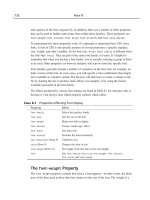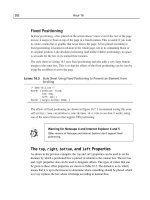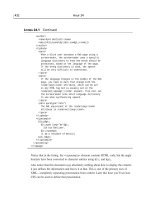Tài liệu Sams Teach Yourself CSS in 24 Hours- P9 ppt
Bạn đang xem bản rút gọn của tài liệu. Xem và tải ngay bản đầy đủ của tài liệu tại đây (2 MB, 50 trang )
Internationalization
Internationalization—sometimes abbreviated as i18n—“the letter i, 18 other letters, and
the letter n” —is the practice of making content available in a variety of languages, not
simply one. With a truly worldwide World Wide Web, the standards that are used on the
Web simply can’t support only the English language. The Cascading Style Sheets lan-
guage has been partially internationalized, which means it can be used, with varying
degrees of success, with many languages and local variants.
On the Web, languages are indicated by a two-letter code, sometimes followed by a dash
and an additional country code for regional versions of a language. Some of these lan-
guages are shown in Table 21.6; for a complete list, see
/>21/lang.html.
TABLE 21.6 Several Language Codes
Code Language
de German
en English
en-ca Canadian English
en-uk British English
en-us American English
fr French
jp Japanese
ru Russian
The choice of language can dictate a number of factors, including the direction of the
text, the fonts used, or even the dictionary for pronunciation used by a screenreader. The
CSS language doesn’t allow you to set the language, which must be done in the HTML
or in an HTTP header, but it does let you create rules or style sheets that apply only to
certain languages.
To set the language within an HTML document, you simply have to use the
lang
attribute on the <html> tag. Sections of a second language embedded within the docu-
ment can be indicated with the lang attribute on a <span> or any other appropriate
HTML element, such as <blockquote> or <div>.
382 Hour 21
27 0672324091 ch21 6/13/02 10:38 AM Page 382
Please purchase PDF Split-Merge on www.verypdf.com to remove this watermark.
The :lang() Pseudo-class
The CSS Level 2 specification defines a special pseudoclass, :lang(),for indicating
rules that should be applied only to elements that match a certain language. Such a rule
is written like the following:
:lang(en-uk) { background-color: #CCCCFF; }
This would display anything written in British English with a light blue background
color. How does the browser know which parts of the text are written in British English?
It needs to be set in the HTML, like the following:
<p>He cried out in a bad Monty Python imitation,
<span lang=”en-uk”>He’s pinin’ for the fjords!</span>
</p>
By itself, :lang() is not particularly useful, but when combined with other CSS rules
and properties, it can be quite powerful. Some of those that involve generated content
will be discussed in the next hour.
List Markers
One way in which :lang() rules can be used is to set an appropriate marker for ordered
lists. You’ll recall that you can set the list marker to count using Roman numerals, num-
bers, or letters, but what about languages that don’t use the same alphabet? A list of addi-
tional values for the list-style-type property is shown in Table 21.7.
TABLE 21.7 International Values for the list-style-type Property
Value Effect
armenian Traditional Armenian numbers
cjk-ideographic Ideographic numbers (Asian languages)
georgian Traditional Georgian numbers
hebrew Traditional Hebrew numbers
hiragana Japanese hiragana numbers
hiragana-iroha Japanese hiragana-iroha numbers
katakana Japanese katakana numbers
katakana-iroha Japanese katakana-iroha numbers
lower-greek Lowercase Greek letters
Accessibility and Internationalization 383
21
27 0672324091 ch21 6/13/02 10:38 AM Page 383
Please purchase PDF Split-Merge on www.verypdf.com to remove this watermark.
You don’t have to use a :lang() selector to utilize these values; you could use a normal
element selector, a class or id selector, or anything else that fits your markup. Here are
two examples:
li:lang(jp) { list-style-type: hiragana; }
ul.alphabeta { list-style-type: lower-greek; }
384 Hour 21
These are supported only for those browsers and operating systems that
support these character sets and appropriate fonts. This is highly dependent
upon the specific version and language support on each computer. Although
you should feel free to use these with content in the appropriate language,
you should also expect that browsers without support for such a given lan-
guage will display these as list-style-type: decimal.
Bidirectional Text
Most languages are read in one direction—left to right, as in English, or right to left.
Some languages, such as Arabic or Hebrew, sometimes mix text direction within the
same document; this is called bidirectional text (bidi for short). In most cases, the
browser will have enough information to determine the direction based on the characters
used and the language settings.
Two CSS properties,
direction and unicode-bidi,are used to affect the calculation of
the correct direction. In most cases, you won’t need to use these properties, but if you
find yourself needing to change the direction of text, you first use the
unicode-bidi
property to create an additional level of embedding or to set up an override. Then the
value of
direction can be set to either ltr (left-to-right) or rtl (right-to-left). For more
details, see the CSS Level 2 specification. Browsers are not required to support changing
direction of HTML text using these properties.
Summary
Users with disabilities are as entitled to use the Web as anyone else, but often they are
unable to access sites due to careless Web design. Using Cascading Style Sheets is an
excellent first step toward developing a site that can be used by everyone, as style sheets
separate presentation from content.
Assistive technology devices and software can often enable access by disabled users, but
only if sites are designed in accordance with Web accessibility standards. The W3C has
produced Web Content Accessibility Guidelines that are an invaluable resource for Web
27 0672324091 ch21 6/13/02 10:38 AM Page 384
Please purchase PDF Split-Merge on www.verypdf.com to remove this watermark.
developers and that form the basis of the U.S. government’s Section 508 regulations for
federal agency sites.
Aural CSS properties let you determine qualities of the voice used to read content out
loud, such as the pitch, speed, and “family” of the voice. Unfortunately, almost no
browsers support aural CSS currently, thus limiting its usefulness.
In addition to users with disabilities, users in non-English-speaking countries also use the
Web. CSS is designed with internationalization in mind; for example, rules can be made
for specific languages with the
:lang() pseudo-element, and the list-style-type prop-
erty can produce a number of non-English number markers.
Browser Support Report Card
CSS Feature Grade Notes
All Aural CSS properties C- No mainstream browser support
:lang() pseudo-class selectors C Variable support
International list markers C Variable support
Bidirectional text n/a Avoid changing text direction
Q&A
Q Is Section 508 the same as the Americans with Disabilities Act (ADA)? What
are the ADA requirements for Web accessibility?
A Section 508 and the ADA are different sets of regulations. Section 508 applies
only to federal agencies, whereas the ADA is applicable to a number of private
and public sector entities. Unlike Section 508, the ADA contains no formal regu-
lations for Web accessibility; however, the ADA requires organizations to avoid
discrimination on the basis of disability when providing services. For detailed
commentary on legal requirements for accessibility, see Cynthia Waddell’s essays
on the Web site of the International Center for Disability Resources on the
Internet (
/>Q Can tables be made accessible? Frames? JavaScript? Java? Flash? PDF?
A Yes. Tables and frames can be made accessible by using HTML markup carefully
and by providing additional attributes or elements, such as
<noframes>. If a certain
technology or file format can’t be directly made accessible, the content within it can
be presented in an alternate, accessible format, such as a transcript or HTML version.
Accessibility and Internationalization 385
21
27 0672324091 ch21 6/13/02 10:38 AM Page 385
Please purchase PDF Split-Merge on www.verypdf.com to remove this watermark.
Workshop
The workshop contains quiz questions and activities to help reinforce what you’ve learned
in this hour. If you get stuck, the answers to the quiz can be found after the questions.
Quiz
1. Do the Web Content Accessibility Guidelines suggest that color should be avoided
in Web design?
2. Which of the following is NOT an aural CSS property?
(a.)
voice-family
(b.) stress
(c.) accent
(d.) speak-numeral
3. How would you write a CSS rule to make all ordered lists written in French dis-
play a numeric marker that counts in Greek letters?
Answers
1. No. This is a common misunderstanding; the restriction is on using color as the
only way to convey information. If you also provide that information in the HTML
tags or the text content, your colors are not a problem at all.
2. (c.) There is no
accent property in CSS.
3. Here is one way to write such a rule:
ol:lang(fr) { list-style-item: lower-greek; }
Activity
Expand your skills with Web development by learning more about Web accessibility.
Here are some sites you can visit to get started:
•Test your site’s accessibility at the Center for Applied Special Technology using
Bobby (
/>•Web Accessibility in Mind (
has tutorials and mailing
lists for understanding Web accessibility issues.
•Download the free A-Prompt program for Windows computers from the University
of Toronto (
A-Prompt interactively locates
Web accessibility errors and corrects them for you.
•The HTML Writers Guild’s AWARE Center (
fea-
tures essays and online courses in Web accessibility.
386 Hour 21
27 0672324091 ch21 6/13/02 10:38 AM Page 386
Please purchase PDF Split-Merge on www.verypdf.com to remove this watermark.
HOUR
22
User Interface and
Generated Content
The CSS properties defined in the Cascading Style Sheets Level 2 specifica-
tion allow you to do more than simply place and present content. Specific
properties also allow you to directly shape the user’s experience through inter-
action with the operating system and browser; other properties let you add to
the content of the page to build an appropriate presentation for the user.
In this hour, you’ll learn
•How you can change the appearance of the mouse pointer
•Which properties allow you to create outlines, and how an outline is
different from a border
•How to use the system colors and fonts in your design, and why you’d
want to in the first place
•How you can add additional content to a page, before or after specific
elements
•Which properties let you control the appearance of quotation marks
•How counters and markers can be used to automatically number lists
and other elements
28 0672324091 ch22 6/13/02 10:34 AM Page 387
Please purchase PDF Split-Merge on www.verypdf.com to remove this watermark.
User Interface Properties
The user interface (UI) of a computer program is the part that interacts with the person
using the program. This interaction includes not only the visual output, but also the
method of providing information to the program via mouse, keyboard, or other input
device.
When talking about Web content, there are several layers of user interface we’re dealing
with. The operating system—be it various versions of Windows, Mac OS, Linux running
XWindows, and so on—provides a basic graphical user interface (GUI) layer, which cre-
ates the windows, menus, and boxes onscreen. The browser’s user interface is built upon
the operating system’s UI and generally is designed to mesh with the operating system
while adding appropriate controls for Web surfing. A third layer of user interface is created
by the content itself; a Web page can be thought of as a UI for the information contained in
the markup.
CSS Level 2 has several user interface properties that we’ll examine in this part of the
hour. These are not enough to fully control all interactions with the user, but they do
allow you to alter some UI components and use information provided by the operating
system to style the page.
Changing the Cursor Appearance
A key part of the Web-user experience is showing what part of the GUI is currently being
pointed to by a pointing device, such as a mouse. The mouse cursor could be controlled
by a mouse or by another method, such as a track-ball, a joystick, or a virtual mouse via
the keyboard, for people who can’t operate a normal mouse. For users with extreme dis-
abilities, mouse control can be approximated by pointer wands attached to the head, or
even by eye-tracking sensors.
A mouse cursor is applicable only in certain contexts; in print or Braille, for example,
there is no mouse cursor. The mouse cursor is disabled or ignored by screenreaders for
blind users, and it’s also inapplicable for kiosk systems with touch panels or for small
devices with touch screens, such as Palm or Pocket PC organizers.
It’s important to keep in mind that a mouse cursor is just an indicator of potential action
and not necessarily a choice that’s been acted on; the cursor’s location corresponds to the
:hover pseudo-class in CSS, not to the :active or :focus pseudo-classes.
The CSS property
cursor can be used to change the appearance of the mouse cursor;
this change occurs whenever the mouse cursor is over the part of the page display corre-
sponding to the display rule’s selector. Because :hover is implied, it’s not necessary to
use that pseudo-class with the selector.
388 Hour 22
28 0672324091 ch22 6/13/02 10:34 AM Page 388
Please purchase PDF Split-Merge on www.verypdf.com to remove this watermark.
A cursor rule is written like this:
selector { cursor: cursor-type; }
The values that can be assigned to the cursor property are shown in Table 22.1. The
default value is auto, and if this value is set on a containing box, it will be inherited by
that box’s children elements.
TABLE 22.1 Values for the cursor Property
Value Effect
auto Lets the browser decide the shape of the cursor
crosshair Displays a crosshair cursor
default Displays the default cursor (usually an arrow)
e-resize Indicates that the object can be resized “eastward”
help Displays a help-available cursor (usually a question mark)
move Indicates a movable object’s cursor (usually crossed arrows)
n-resize Indicates that the object can be resized “northward”
ne-resize Indicates that the object can be diagonally resized to the northeast
nw-resize Indicates that the object can be diagonally resized to the northwest
pointer Displays a link pointer cursor (usually a pointing hand)
s-resize Indicates that the object can be resized “southward”
se-resize Indicates that the object can be diagonally resized to the southeast
sw-resize Indicates that the object can be diagonally resized to the southwest
text Displays a text editing cursor (usually an I-shaped bar)
wait Displays a waiting cursor (usually an hourglass)
w-resize Indicates the object can be resized “westward”
url(address) Displays a cursor image from a given URL
inherit Uses the cursor value for the containing box
The url() value is written in a special format; you can write as many url() values as
you like, and the browser will display the first one it is able to load and understand.
After the last url() value, you should provide a “generic” cursor value from the list in
Table 22.1, in case the url() cursors can’t be displayed; for example, if the file format
isn’t understood by the browser. The concept of a generic default is similar to that of the
font-family property and so should be familiar to you.
As there is not a universal format for cursor files, you should provide cursor images in
several file formats using multiple
url() values. For example, give a version of the
User Interface and Generated Content 389
22
28 0672324091 ch22 6/13/02 10:34 AM Page 389
Please purchase PDF Split-Merge on www.verypdf.com to remove this watermark.
cursor in .tiff, .cur, and .gif formats, in addition to supplying a generic value. Cursor
images should usually be small—no more than around 40 by 40 pixels, and usually
around 16 by 16.
390 Hour 22
Warnings for Opera, Internet Explorer 5, Internet Explorer
(Mac), Netscape 4, and Netscape 6
Only Internet Explorer 6 for Windows supports the url() method for speci-
fying a cursor image, so be sure to provide a backup cursor type as you
would for fonts. Current versions of Opera don’t allow you to change the
cursor appearance using CSS, nor does Netscape 4.
Listing 22.1 is an HTML file that demonstrates the various cursors available in CSS. You
can test these out yourself at />and see how your operating system and browser display each cursor type.
LISTING 22.1 The Different Styles of Cursors
<! cursors-22.1.html >
<html>
<head>
<title>Changing Cursors</title>
<style type=”text/css”>
h3 { margin: 0.5em; padding: 0.25em;
text-align: center;
background-color: silver; color: black; }
</style>
</head>
<body>
<table width=”100%”><tr><td valign=”top”>
<h3 style=”cursor: crosshair;”>Crosshair</h3>
<h3 style=”cursor: default;”>Default</h3>
<h3 style=”cursor: help;”>Help</h3>
<h3 style=”cursor: move;”>Move</h3>
<h3 style=”cursor: pointer;”>Pointer</h3>
<h3 style=”cursor: text;”>Text</h3>
<h3 style=”cursor: wait;”>Wait</h3>
<h3 style=”cursor: url(‘maus.cur’),
url(‘maus.tiff’),
url(‘maus.gif’), auto;”>URL</a>
</td><td valign=”top”>
<h3 style=”cursor: n-resize;”>North</h3>
<h3 style=”cursor: s-resize;”>South</h3>
<h3 style=”cursor: e-resize;”>East</h3>
28 0672324091 ch22 6/13/02 10:34 AM Page 390
Please purchase PDF Split-Merge on www.verypdf.com to remove this watermark.
<h3 style=”cursor: w-resize;”>West</h3>
<h3 style=”cursor: nw-resize;”>Northwest</h3>
<h3 style=”cursor: ne-resize;”>Northeast</h3>
<h3 style=”cursor: sw-resize;”>Southwest</h3>
<h3 style=”cursor: se-resize;”>Southeast</h3>
</td></tr></table>
</body>
</html>
The screenshot in Figure 22.1 is actually a composite of several screenshots; obviously,
only one cursor can usually be displayed at a time, so I’ve combined images together to
show you how one browser displays these cursors.
User Interface and Generated Content 391
22
FIGURE 22.1
Internet Explorer 6
on Windows displays
various cursors.
Now you know how to change the cursor, but why would you want to? In
most cases, the style of the cursor is automatically set to something sensible
by the Web browser, and it actually serves as a useful cue to the user. A
pointer finger cursor, for example, lets the user know that they are over a
link. In general, you should change the cursor appearance only if you’ve got
a very good reason. For example, if you’ve used JavaScript to create a
Dynamic HTML effect that lets you move something onscreen, you could
change the cursor to indicate this. If you’re using graphics for cursors, don’t
just set one for the whole page; create different graphics for links and input
fields, and write appropriate rules to call them.
LISTING 22.1 Continued
28 0672324091 ch22 6/13/02 10:34 AM Page 391
Please purchase PDF Split-Merge on www.verypdf.com to remove this watermark.
Creating Outlines
An outline is a visual line surrounding an element. This sounds similar to a border,
doesn’t it? Unlike a border, an outline doesn’t actually take up any space in the box
model. Instead, it’s laid over other elements. The outline is placed just outside of the
border, and thus it will be displayed over the margin or even over other content if
the margin is small and the outline is wide.
The appearance of the outline is set with the
outline-width, outline-style, and
outline-color properties, or an outline shorthand property that sets all of them at once.
The outline-width property can take the same types of values as the border-width
property; the outline-style can accept border-style properties. The outline-color
value can be any normal color value, or invert, which means the outline is displayed
in the opposite colors of the margins (or other content) it lays over. Unlike borders,
there is only one outline; you can’t set separate outlines for different sides of the outlined
element.
An outline is most useful for indicating focus or hover, although you can use it without
the
:focus or :hover pseudo-classes to simply draw an outline around anything. For
example:
:focus, :hover { outline-width: medium;
outline-style: dotted;
outline-color: invert; }
h2 { outline: green 1px solid; }
392 Hour 22
Warning for All Browsers Except Internet Explorer (Mac)
Current browsers don’t seem to support the outline properties, with the
exception of Internet Explorer 5 for Macintosh. Although the outline
properties are not harmful to use, they’re not very useful at this time, either.
Using the System Colors and Fonts
The CSS language allows you to access certain qualities of the system or browser user
interface and use these for color or font values. This is done by using special keywords
that correspond to the current system settings.
The system color keywords can be used with any CSS property that can be set to a spe-
cific color value—
color, background-color, border-color, and so on. These are listed
in Table 22.2. These keywords are traditionally written in mixed case, with capital letters
at the beginning of words for greater legibility. However, CSS is not case sensitive for
color values, so if you write activeborder or ACTIVEBORDER, it means the same thing as
ActiveBorder.
28 0672324091 ch22 6/13/02 10:34 AM Page 392
Please purchase PDF Split-Merge on www.verypdf.com to remove this watermark.
TABLE 22.2 System Color Keywords
Value Effect
ActiveBorder The border color around the active window
ActiveCaption The background color of the caption on the active window
AppWorkspace The background color within the application’s main window
Background The background color of the desktop
ButtonFace The background color of a three-dimensional button
ButtonHighlight The border color for the dark edge of a three-dimensional button
ButtonShadow The shadow color of a three-dimensional button
ButtonText The text color for a three-dimensional button
CaptionText The text color in a caption
GrayText The text color for disabled options (grayed out)
Highlight The background color for selected items
HighlightText The text color for selected items
InactiveBorder The border color around an inactive window
InactiveCaption The background color of the caption on an inactive window
InactiveCaptionText The text color of the caption on an inactive window
InfoBackground The background color for tooltips
InfoText The text color for tooltips
Menu The background color for menu items
MenuText The text color for menu items
Scrollbar The color of the scrollbar
ThreeDDarkShadow The dark shadow for a three-dimensional element
ThreeDFace The background color for a three-dimensional element
ThreeDHighlight The highlight color for a three-dimensional element
ThreeDLightShadow The border color for the light edge of a three-dimensional element
ThreeDShadow The shadow color for a three-dimensional element
Window The background color of a window
WindowFrame The border color of the frame around a window
WindowText The text color within a window
For each of the values in Table 22.2, a descriptive adjective such as highlight, border,
background, or text is given before the word color. These describe how the colors are
used within the system user interface, but you don’t have to use them for only those pur-
poses in your style sheet. For example, you could set the text color to Window, and the
User Interface and Generated Content 393
22
28 0672324091 ch22 6/13/02 10:34 AM Page 393
Please purchase PDF Split-Merge on www.verypdf.com to remove this watermark.
background-color to WindowText; the AppWorkspace value could be used to set a box’s
border. Here are examples of how to use these values:
.showthis { color: window;
background-color: windowText;
border: 2px solid AppWorkspace; }
394 Hour 22
Warning for Netscape 4
Netscape 4 doesn’t understand these values and will try to interpret them as
malformed hex values, leading to very strange results. Therefore, you can’t
use these with Netscape. If you want to use system colors, write your rules
so that Netscape 4 won’t process them; for example, by including them with
an @import rule.
You can also use the system font settings for various types of text within your style sheet.
These are accomplished by setting the font shorthand property to one of the system values
shown in Table 22.3. For example, to make a <div> use the font qualities for a system
message box, use the following:
div { font: message-box; }
TABLE 22.3 System Values for the font Property
Value Effect
caption Uses the same font values as system captions
icon Uses the same font values as system icons
menu Uses the same font values as system menus
message-box Uses the same font values as system message boxes
small-caption Uses the same font values as small system captions
status-bar Uses the same font values as the status bar
Each use of font in this manner sets the font-size, font-style, font-weight,
font-variant, and font-family to the same values as the specified kind of system
text. Subsequent rules can change those values, as shown here:
div { font: message-box;
font-weight: bold;
font-size: larger; }
28 0672324091 ch22 6/13/02 10:34 AM Page 394
Please purchase PDF Split-Merge on www.verypdf.com to remove this watermark.
Creating Content
In CSS terminology, generated content consists of text or images that aren’t present in
the HTML markup but are added through CSS rules. The ability to generate content
allows for even more flexibility in designing style sheets and alternate style sheets that
effectively convey the information of the page to the user.
In overview, generating content depends on using the
:before and :after pseudo-
classes as selectors for rules with content property declarations. Text, attribute values,
images, quotation marks, and numbered counters can all be added to HTML using CSS
content generation.
User Interface and Generated Content 395
22
Why would you want to use system colors and fonts? Usually you wouldn’t.
Web sites have good reason to express their own individuality and style, and
utilizing the user’s system appearance doesn’t mesh well with that. However,
there are some cases, such as alert boxes, where you may very well want to
mimic the effects of an operating system prompt.
There are accessibility considerations as well; in general, you can be sure
that system colors will be usable by anyone with visual impairments because
otherwise they couldn’t operate their computer at all. However, the benefits
of system styles are small compared with the negative effects of “sameness”
and bland design. User style sheets or alternate style sheets provide better
accessibility options for all users in the long run.
Because generated content is not always going to be available due to
browser deficiencies, users who have turned off style sheets, or devices that
can’t display CSS, you shouldn’t rely on generated content unless you know
the browser on the other end can display it. In other cases, you can use gen-
erated content to enhance the presentation without being dependent upon
it to convey information.
The :before and :after Pseudo-classes
To generate content, you must use the :before and :after pseudo-classes. These pseudo-
classes define the point at which you will add additional material. Content can be added at
the beginning or the end of an element.
To add content at the beginning of an element, you would write a rule like this:
element:before { declarations; }
28 0672324091 ch22 6/13/02 10:34 AM Page 395
Please purchase PDF Split-Merge on www.verypdf.com to remove this watermark.
To insert the content after the element, the rule looks like this:
element:after { declarations; }
You can combine this with any other CSS selectors, such as class, id, attribute, rela-
tionship, or pseudo-class selectors. You can’t write a single rule that has both :before
and :after selectors, but you can write one rule putting content before the element and
another adding content after it.
The content Property
The material generated at the insertion point (either before or after the selector) is
defined by the content property. This CSS property can be used only within a rule
with a :before or :after pseudo-class selector. The values for content are shown in
Table 22.4.
TABLE 22.4 Values for the content Property
Value Effect
“quoted-text” Inserts the specified text
attr(attribute) Inserts the value of the specified attribute
close-quote Inserts an appropriate closing quote mark
counter(name) Inserts a counter’s value
counter(name, marker-style) Inserts a counter’s value
counters(name, string) Inserts a counter’s value and a string
counters(name, string, marker-style) Inserts a counter’s value and a string
no-close-quote Suppresses the printing of a closing quote mark
no-open-quote Suppresses the printing of an opening quote mark
open-quote Inserts an appropriate opening quote mark
url(address) Inserts the contents of the specified URL
The content property allows for multiple values, separated by spaces; for example, the
following is allowed:
.note:before { content: url(‘note.gif’) “Note “
counter(notes) “: (“ attr(title) “)”; }
The content inserted consists of an image, quoted text, a counter reference, another bit of
quoted text, an attribute value, and a final snippet of quoted text.
396 Hour 22
28 0672324091 ch22 6/13/02 10:34 AM Page 396
Please purchase PDF Split-Merge on www.verypdf.com to remove this watermark.
The remainder of this hour will examine how the values in Table 22.4 create content, so
I’ve created a simple HTML file to which we’ll add styles. This is shown in Listing 22.2
and is a brief (and incomplete) list of books by J.R.R. Tolkien.
LISTING 22.2 A Simple HTML File Listing Some Works of Tolkien
<! generated-22.2.html >
<html>
<head>
<title>Generating content</title>
</head>
<body>
<h1>J.R.R. Tolkien</h1>
<div class=”book”>The Hobbit</div>
<div title=”Lord of the Rings”>
<div class=”book”>The Fellowship of the Ring</div>
<div class=”book”>The Two Towers</div>
<div class=”book”>Return of the King</div>
</div>
<div class=”book”>The Silmarillion</div>
</body>
</html>
The HTML file in Listing 22.2 defines a simple structure wherein book titles are identi-
fied by the book class, and related books are grouped within titled <div> tags. There is
no styling information provided, so the list appears plain and straightforward, as shown
in Figure 22.2. Note that the division title “Lord of the Rings” isn’t shown because it is
an attribute value and not text content.
User Interface and Generated Content 397
22
Warnings for Netscape 4, Internet Explorer
Netscape 4 and Internet Explorer don’t display generated content. As sug-
gested before, you should use generated content only if you can be certain
which browser will be used or if you are using the generated content only
to enhance, rather than to provide the full presentation.
The specified content is added at the designated insertion point and becomes a virtual
child element. Although the generated content inherits all appropriate properties from the
element it was inserted into, it can also be styled separately, as well.
28 0672324091 ch22 6/13/02 10:34 AM Page 397
Please purchase PDF Split-Merge on www.verypdf.com to remove this watermark.
Adding Text and Images
Text can be inserted into a page by giving a quoted text value to the content property.
Quotes can be either double quotes (“) or single quotes (‘); they have to match, though.
You can use double quotes to surround single quotes, or single quotes to surround double
quotes. For example:
h1:before { content: “Kynn’s Headline: “; }
h2:before, h2:after { content: ‘“‘; }
Text can also be inserted by using an attribute’s value via the attr() function. Here is
an example combining quoted text with an attribute value to make the alternative text
of an image visible:
img:after { content: “ [ALT: “ attr(alt) “]”; }
To insert an image before or after an element, you give a url() value. This is similar to
providing a bullet image with the list-style-image property, although it can be done
with any element.
398 Hour 22
FIGURE 22.2
No styles applied to
the Tolkien book list.
Warning for Opera
Opera doesn’t display images inserted with the url() function, although it
displays text and attribute values just fine.
28 0672324091 ch22 6/13/02 10:34 AM Page 398
Please purchase PDF Split-Merge on www.verypdf.com to remove this watermark.
Listing 22.3 adds explanatory text, as well as a small graphic, to our HTML file’s presentation.
The div[title] selector is an attribute selector, as covered in Hour 19, “Advanced Selectors.”
LISTING 22.3 Style Sheet Generating Text for Book List
/* generated-22.3.css */
h1:after { content: “: author index”; }
div[title]:before { content: “Series: “ attr(title);
font-weight: bold; }
div[title] { margin-top: 0.5em; margin-bottom: 0.5em; }
div[title] div { margin-left: 2em; }
div.book:before { content: url(‘option.gif’); }
Not all browsers support generated content, but Netscape 6, Opera 5 (Mac), and Opera 6
(Windows) do. The results of applying our style sheet to the Tolkien listing are shown in
Figure 22.3.
User Interface and Generated Content 399
22
FIGURE 22.3
Netscape 6 generating
content for Tolkien list.
Generating Quotation Marks
You can use CSS to add quotation marks to your Web page. This is most useful when
you’re dealing with multiple languages on the same site, where different languages have
different quotation symbols. It’s also applicable if you use the HTML element <q> to
mark up your quotations.
28 0672324091 ch22 6/13/02 10:34 AM Page 399
Please purchase PDF Split-Merge on www.verypdf.com to remove this watermark.
To add quotations, first you must define which quotation marks should be used by using
the quotes property. The values for quotes are pairs of symbols enclosed in double-
quotes themselves (or single-quotes if they contain double-quote characters). The first
pair is considered the outer pair of quotation symbols; inner quotes use the next pair in,
and so on. Listing 22.4 gives an example, using doubled left-ticks and right-ticks for
some quotes and square brackets for others. Your values for quotes don’t have to be
actual quotation marks; you can use any symbols or text.
LISTING 22.4 Style Sheet That Adds Quotes to the Book List
/* generated-22.4.css */
h1:after { content: “: author index”; }
div { quotes: “``” “‘’”; }
div[title] { quotes: “[“ “]”; }
div[title]:before { content: “Series: “ open-quote
attr(title) close-quote;
font-weight: bold; }
div[title] { margin-top: 0.5em; margin-bottom: 0.5em; }
div[title] div { margin-left: 2em; }
div.book:before { content: url(‘option.gif’) open-quote; }
div.book:after { content: close-quote; }
As shown in Listing 22.4, the quote marks are included in generated content by the
open-quote or close-quote values for content. You can see the effect of these rules in
Figure 22.4, which applies the updated style sheet to the HTML file from Listing 22.2.
400 Hour 22
FIGURE 22.4
Quotes generated by
Netscape 6.
28 0672324091 ch22 6/13/02 10:34 AM Page 400
Please purchase PDF Split-Merge on www.verypdf.com to remove this watermark.
Counters, Numbering, and Markers
Generated content can also consist of counter values. A CSS counter is like a very simple
variable from a programming language. Each counter is identified by a name and holds a
numeric integer value, such as 1, 2, 335, or –5. The counter can be set to a specific value,
increased or decreased by a certain amount or displayed as part of a content rule.
A counter is set to a specific value by using the
counter-reset property; whenever a
CSS rule containing counter-reset is applied to a selector, the counter is reset to the
specified value, or to zero if no value is given. The name of the counter must be specified
in the counter-reset declaration. The counter increases whenever a counter-increment
property is applied that designates a counter of the same name. The general syntax for
counter-reset and counter-increment looks like this:
selector { counter-reset: name amount name amount ; }
selector { counter-increment: name amount name amount ; }
The amount can be omitted; for counter-reset this resets the counter to zero, and for
counter-increment this increases the counter by one. You can reset or increment multi-
ple counters by giving name-amount pairs (or just multiple counter names if you want to
use the default amount values).
To display the counter value, use the function
counter() or counters() within a content
declaration. Each counter has a scope over which the counter applies, which consists of
the element in which it was declared and its children; you can have multiple counters
with the same name. The value of the current counter with a given name is specified by
counter(name); the values of all counters with that name within the scope are given
by counters(name, delimiter). The delimiter option specifies a string to be displayed
between values. This lets you create nested lists with proper numbering.
An additional option can be supplied to the
counter() and counters() functions, which
select a list style to be applied to the display of the counter. This can be any list-
style-type value as covered in Hour 11, “Styling Links.”
An example of counters in a style sheet can be seen in Listing 22.5. This example
counts books within a series and the total numbers of books from our HTML Tolkien
book list.
LISTING 22.5 Style Sheet for Adding Counters to the Book List
margin-top: 1em;
/* generated-22.5.css */
h1:after { content: “: author index”; }
div { quotes: “``” “‘’”; }
User Interface and Generated Content 401
22
continues
28 0672324091 ch22 6/13/02 10:34 AM Page 401
Please purchase PDF Split-Merge on www.verypdf.com to remove this watermark.
div[title] { quotes: “[“ “]”; }
div[title]:before { content: “Series: “ open-quote
attr(title) close-quote;
font-weight: bold;
counter-reset: BooksInSeries; }
div[title] { margin-top: 0.5em; margin-bottom: 0.5em; }
div[title] div { margin-left: 2em; }
div[title]:after { content: “Books in Series: “
counter(BooksInSeries, decimal);
margin-left: 2em; font-weight: bold; }
div.book:before { content: url(‘option.gif’) open-quote; }
div.book:after { content: close-quote;
counter-increment: BooksInSeries Total; }
body:after { content: “Total books in index: “ counter(Total);
margin-top: 1em; display: block; font-weight: bold; }
Most browsers do not support counters; only Opera 5 (Mac) and Opera 6 (Windows) sup-
port it reliably. Figure 22.5 shows how Opera displays our HTML file from Listing 22.2
with the style sheet applied.
402 Hour 22
FIGURE 22.5
Opera 6
displays counts
for Tolkien’s books.
LISTING 22.5 Continued
28 0672324091 ch22 6/13/02 10:34 AM Page 402
Please purchase PDF Split-Merge on www.verypdf.com to remove this watermark.
Summary
Cascading Style Sheets allow your Web designs to incorporate elements of the user inter-
face into the presentation. Through CSS, you can change the cursor using the cursor
property or draw highlights around certain items with the outline properties.
Colors and fonts can be tuned to fit the operating system or browser preferences of the
user by employing special keywords for the
color, background-color, border, and font
properties.
Additional information can be added to the HTML by style sheets using content genera-
tion. Quoted text, attribute values, images, quotation marks, and counters can be included
via the
content property. The quotes property specifies the styles of quotes to be used,
and the counter-reset and counter-increment properties manage the values of the
counters.
As with all advanced CSS features, content generation is not widely supported by the
browsers. If the primary content of the site is supported or explained only by generated
content, users without access to the style sheet will be left out, so care should be taken
whenever using these techniques.
Browser Support Report Card
CSS Feature Grade Notes
The
cursor property B+ Not recognized by Opera 5 (Mac), Netscape 4
cursor:
url() C- Not understood by any browser
The
outline properties C- Not understood by any browser
System colors and fonts B+ Workaround required for Netscape 4
Generated content D Unreliable
Generated quotation marks D Unreliable
Counters D- Unreliable
Although generated content is quite useful in theory, in practice it is not currently reli-
able enough that you can count on it. Depending on content generation to convey key
site content is quite dangerous and should always be avoided.
Q&A
QForm fields are a type of user interface component, right? How can I apply
styles to those?
A HTML
<form> fields and buttons are called replaced content in the CSS specifica-
tion. This means that the box model doesn’t strictly apply to them; the browser can
User Interface and Generated Content 403
22
28 0672324091 ch22 6/13/02 10:34 AM Page 403
Please purchase PDF Split-Merge on www.verypdf.com to remove this watermark.
decide how they should appear. Most browsers allow CSS properties to be applied
to the textual portions of replaced content; for example, the following style sheet
will work in many browsers:
textarea { color: white; background-color: black;
font-family: Courier New, Courier, monospace; }
input { font-family: Verdana, sans-serif; }
However, it’s not guaranteed that this will work, because the CSS specification
doesn’t address the styling of replaced content. You should feel free to use styles on
form fields, but be sure to check carefully, and don’t rely on those styles appearing as
you desire.
Q Can I use content generation to insert HTML tags before and after an element?
That would be really cool.
A It would indeed be cool, but the answer is no, you can’t. Quoted text is inserted
directly as text, not as markup, which means that if you wrap HTML tags around
something, they won’t be interpreted by the browser. Instead you’ll just see those
tags, in angle brackets, when viewing the page.
Q Generating content doesn’t sound reliable. It would be easier to just add the
content to the HTML, and that works in Netscape 4 and every other browser!
Why would I ever use generated content?
A Content generation is useful and powerful, but as you say, it can be unreliable. In
general, you’re right; if you need to include some text in your output, you should put
it in the HTML. There are a few cases where generated content is particularly useful,
though, including sites where you may not have access to the content but can style it;
alternate style sheets for specific presentations, such as a screenreader style sheet for
visually impaired users; and XML files that don’t inherently contain explanatory text.
For more on XML and generated markup, see Hour 24, “CSS and XML.”
Workshop
The workshop contains quiz questions and activities to help reinforce what you’ve learned
in this hour. If you get stuck, the answers to the quiz can be found after the questions.
Quiz
1. Which of these options is not a valid declaration for the cursor property?
(a.)
cursor: hourglass;
(b.) cursor: ne-resize;
(c.) cursor: url(‘target.cur’), crosshair;
(d.) cursor: text;
404 Hour 22
28 0672324091 ch22 6/13/02 10:34 AM Page 404
Please purchase PDF Split-Merge on www.verypdf.com to remove this watermark.
2. Your HTML contains <a> links of the class button3d that you want to style to look
like three-dimensional buttons. How do you make members of this class appear as
such using the system color and font properties?
3. What does each of the following content rules accomplish?
(a.) a[href]:after { content: “[LINK: “ attr(href) “]”; }
(b.) h1:before { “#” counter(item); counter-increment: item; }
(c.) blockquote p:before { content: open-quote; }
Answers
1. (a.) hourglass is not a proper value for cursor; to display an hourglass or timer
cursor, use the value wait.
2. Here is one way to write the appropriate style rules:
a.button3d:link {
display: block;
font: menu; color: ButtonText;
background-color: ButtonFace;
border-width: medium; border-type: outset;
border-color: ButtonHighlight; }
3. The rules generate the following types of content:
(a.) All links are followed by an indication of their link target. This is a very
handy rule if you are printing out documents.
(b.) This numbers all
<h1> elements.
(c.) This starts all paragraphs within a
<blockquote> with the opening quote
character.
Activities
Here are some projects that will help you get practice using the properties from this hour:
1. Experiment with changing the cursors on your Web site. Does it make it easier to
use or harder to use if the cursors aren’t set by the browser?
2. Using the :active pseudo-class, extend the style rules from Quiz question 2 to
create three-dimensional buttons that visually appear to depress when clicked.
3. Use content generation to add additional notes to a Web page explaining the function
of each element. Style these notes in a different color or with a border around them.
User Interface and Generated Content 405
22
28 0672324091 ch22 6/13/02 10:34 AM Page 405
Please purchase PDF Split-Merge on www.verypdf.com to remove this watermark.
28 0672324091 ch22 6/13/02 10:34 AM Page 406
Please purchase PDF Split-Merge on www.verypdf.com to remove this watermark.