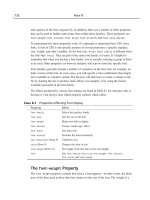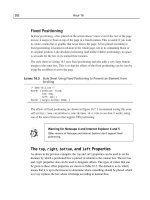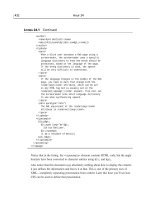Tài liệu Sams Teach Yourself CSS in 24 Hours- P5 pptx
Bạn đang xem bản rút gọn của tài liệu. Xem và tải ngay bản đầy đủ của tài liệu tại đây (1.72 MB, 50 trang )
The background Shorthand Property
Like the font property, background is a shorthand property that allows you to set
several properties at once. By using background,you can set the background-color,
the background-image, the background-repeat, the background-position, and the
background-attachment. Simply list the values you want (in any order) as the value
for background; any values you don’t set will be set to their default values.
The CSS rules used to create Figure 10.9 can be rewritten like this:
body { color: white;
background: url("stars.gif") repeat-x
fixed top left gray; }
Summary
The background of any element can be set using the background-color and background-
image properties. When using backgrounds, make sure there is contrast between the colors
you’re using (including image colors), and also ensure that you’ve set the foreground
colors as well.
The tiling, position, and scrolling of the background image can be set using the
background-repeat, background-position,andbackground-attachment properties. All
of the background properties can be set at once using the background shorthand property.
Browser Support Report Card
CSS Feature Grade Notes
background-color A
background-image A
background-repeat A
background-position BWorkaround needed for Netscape 4
background-attachment B- Workaround needed for Netscape 4, plus IE quirks
background
B- Workaround needed for Netscape 4, plus IE quirks
182 Hour 10
Fixed backgrounds are supposed to be placed relative to the page even
when set on boxes within the page; however, Internet Explorer positions
them relative to the box of the element being styled. This is most clearly
illustrated in Eric Meyer’s css/edge spiral, which was used as an example in
Hour 3, “Browser Support for CSS.”
15 0672324091 ch10 6/13/02 10:33 AM Page 182
Please purchase PDF Split-Merge on www.verypdf.com to remove this watermark.
Note that because the background shorthand property sets background-position and
background-attachment properties, it has the same problems as those other properties.
Q&A
QWhat if I want a graphic to tile across the page horizontally and vertically, form-
ing a “T” or “L” shape instead of filling the whole page? Can that be done?
A No. Well, okay, yes. Here’s how you do it: Add a
<div> tag just inside the <body>
of your page; have it contain all the content you’d normally put in <body> and give
it an id attribute. Then use the transparent value for background-color, like this:
body { background: gray url("stars.gif") repeat-x;
padding: 0px;
margin: 0px; }
div#mydiv { background: transparent url("stars.gif")
center repeat-y;
color: white;
padding: 0.5em; }
This will make a T-shaped star background. The padding and margin adjustments
are necessary to remove the default padding and margin the browsers put on
<body> and add it back in for the <div>.
QWhy doesn’t the order matter for the
background shorthand property? That
seems confusing. Shouldn’t they be in some specific order?
A Nope; because each of the properties set by the shorthand property have com-
pletely different types of values that can be assigned to them, it’s pretty easy for a
browser to figure out that, for example, the value
green must go with background-
color and the value url("stars.gif") with background-image.
Workshop
The workshop contains quiz questions and activities to help reinforce what you’ve learned
in this hour. If you get stuck, the answers to the quiz can be found after the questions.
Quiz
1. Which of these values for background-position places the background image at
the middle and bottom of the styled element’s display box?
(a.)
bottom center
(b.) center bottom
(c.) bottom
(d.) 50% 100%
Backgrounds and Background Colors 183
10
15 0672324091 ch10 6/13/02 10:33 AM Page 183
Please purchase PDF Split-Merge on www.verypdf.com to remove this watermark.
2. You have an image named skyblue.jpg; it’s a graphic that looks like a blue sky
with a few wispy clouds. The color is closest to rgb(75%, 75%, 100%). You want
it to tile down the right hand side of the page, and the background image shouldn’t
scroll when the page scrolls. The rest of the page will be white; all of your text will
be black or other colors that contrast against the background. What CSS rule would
you write, using the background shorthand property?
Answers
1. Trick question! They all do; they’re all the same value.
2. Because you want the rest of the page to be white, the RGB values of the sky don’t
matter that much; your black text will contrast nicely with either white or light
blue. Therefore, the rule can be written like this:
body { background: url("skyblue.jpg") white
right top repeat-y fixed; }
Activity
The best way to understand background colors and images is to get some hands-on prac-
tice. Create yourself a test page, an image or two, and a style sheet. Try the following:
1. Position the graphic in each corner of the page.
2. Tile the graphic along each edge of the page.
3. Create a faded-color watermark in the very middle of the page that doesn’t scroll
with the page.
4. Set backgrounds on inline and block elements besides just
<body>. Make them
scroll or tile!
184 Hour 10
15 0672324091 ch10 6/13/02 10:33 AM Page 184
Please purchase PDF Split-Merge on www.verypdf.com to remove this watermark.
HOUR
11
Styling Links
The capability to make hyperlinks is what enables the interconnectedness of
the Web; HTML itself is named for the hypertext links. Cascading Style
Sheets can be used to style these links beyond the default blue-underlined
text. You’ve already learned how to use :link and :visited pseudo-classes
to create CSS rules for link presentation.
In this hour, you’ll learn
• What pseudo-selectors let you designate effects for active links,
mouseovers, and an element focus
•Which order pseudo-classes follow for link styling and inheritance
•How do to some of the most common link effects, including replacing
the attributes on the <body> tag, removing underlines, and creating
dynamic mouseovers
CSS for Link Styling
The style rules you write to affect hypertext links are much the same as
other CSS rules; you identify the elements to be styled by using a selector,
16 0672324091 ch11 6/13/02 10:42 AM Page 185
Please purchase PDF Split-Merge on www.verypdf.com to remove this watermark.
and you write property declarations describing how you want the elements to appear. So
why spend a whole hour on links?
One reason is that rules for hypertext links require extensive use of pseudo-selectors,
whereas most other rules don’t. You can’t just use the element name alone and get full
functionality; you need to write your rules with
a:link and a:visited selectors. In this
hour, you’ll learn about three more pseudo-classes, as well—:active, :hover,and
:focus.
Link styles are very dependent upon the state of the user interface; what the user is doing
and has done is at least as important as the content. That’s not the case with most styles.
You don’t have to worry about your paragraph text changing state once the styles have
been applied to it. Links require dynamic reapplication of the cascade and inheritance
rules as the page is used.
One more reason that links are set off with their own hour is that it’s one of the most
common questions asked by people learning CSS. Underlines, mouseovers, and special
effects on links are some of the coolest simple style effects you can add to a site, along
with colors and fonts. Links are active styles, and the pseudo-classes used with them can
add unexpected pleasant touches to a page, if done right.
The :link and :visited Pseudo-classes
Although you learned about a:link and a:visited selectors in Hour 5, “Selectors,”
we’ll briefly revisit them here. The :link state and the :visited state are mutually
exclusive, which means that either one or the other applies, but not both. Neither inherits
property values from the other; if you set a style property on a:link,the same property
won’t be set on a:visited. You’d need to write two rules (or one rule with a combined
selector).
A rule based on the
<a> tag will be applied to <a> links, visited or unvisited. They’ll
also be used on anchors set with the <a name=”anchor”> syntax. So if you want your
links to all have a yellow background, you’re better off with a rule based on a:link and
a:visited instead of a by itself, or else your anchor points will be yellow, too.
Other styles set on the box holding the
<a> tag will be inherited normally if those proper-
ties usually inherit. So the font-family and font-size properties, for example, will be
inherited from whatever element contains the link tag.
One exception is the default styling on links. Unless explicitly set by a CSS rule to some-
thing else, your links will look like whatever the browser thinks they should look like. At
least, that’s true when it comes to two specific properties:
color and text-decoration.
The accepted practice is to make unvisited links blue, visited links purple, and both kinds
186 Hour 11
16 0672324091 ch11 6/13/02 10:42 AM Page 186
Please purchase PDF Split-Merge on www.verypdf.com to remove this watermark.
of links underlined. Effectively, browsers have a built-in set of style rules that look like
this (although user preferences can change the specifics):
a:link { color: blue; }
a:visited { color: purple; }
a:link, a:visited { font-decoration: underline; }
To change these default styles, you’ll need to explicitly override these style rules with more
specific ones of your own. Remember that the cascade counts pseudo-classes as classes, and
it gives priority to author styles over browser default styles; that means that your a:link rule
will win out.
The :active Pseudo-class
An active link is a link that’s in the process of being activated by the user in some way.
How this activation occurs is dependent on the type of input and output media used.
Usually this means that a mouse pointer has clicked on the link, and the page is about to
be replaced by a new one reached by following the link. This corresponds to the HTML
attribute alink,which can be set on the <body> tag (although alink can change only the
color, whereas a CSS rule can do far more). Browsers usually display this as if the fol-
lowing rule were in its default style sheet:
a:active { color: red; }
The :active state is not mutually exclusive with :link or :visited. In fact, any link
that is :active is undoubtedly going to be one or the other: visited or unvisited. Property
values set on the :link or :visited state will be inherited by the :active element, as
appropriate for each value. For example, if you’ve already declared that there should be
no underlines in your a:link and a:visited rules, you don’t need to worry about
including it in the a:active rule if you want active links to continue to be underlined.
Cascading is also a consideration. If there’s a property value conflict between an
a:link
and a:active rule, which one wins according to the cascade order? Well, they have the
same origin (your style sheet), the same number of id attributes (none, presumably),
the same number of classes or pseudo-classes, and the same number of elements, which
means it’s a tie. Therefore, the winner will be whichever one is declared last, according
to the source code. In practice, this means that you’ll want to put your a:active rule
after your a:link and a:visited links.
You can combine together two or more pseudo-class selectors by simply chaining them
together without spaces, like this:
a:link { color: blue;
background-color: white; }
a:link:active { color: white;
background-color: blue; }
Styling Links 187
11
16 0672324091 ch11 6/13/02 10:42 AM Page 187
Please purchase PDF Split-Merge on www.verypdf.com to remove this watermark.
a:visited { color: purple;
background-color: white; }
a:visited:active { color: white;
background-color: purple; }
These rules display unvisited and visited links in blue or purple as usual, but when the
link is clicked, the colors will invert while the page is loading. Combined selectors let us
make sure the colors are kept straight. If we didn’t write a rule with two pseudo-classes,
we’d have to choose either blue or purple as the color we’d use, like this:
a:active { color: white; background-color: purple; }
188 Hour 11
Warning for Netscape 4
Netscape 4 doesn’t support the :active pseudo-class. Although this is unfor-
tunate, it’s probably not that bad, as the cost of failure is pretty small.
Netscape 4 will simply turn your text red (or the browser’s default active link
color) when the link is clicked, but because this is displayed only for a very
short time, it’s probably not worth worrying about.
The :hover Pseudo-class
Hovering means that the mouse pointer has been positioned over a particular element,
but the user has not necessarily clicked a button to activate it. In HTML, this state trig-
gers a mouseover event, which can invoke JavaScript functions set on the onMouseOver
attribute; when the mouse is no longer hovering, that’s an onMouseOut event.
The CSS approach is to add the state of
:hover to any other states currently on the element
(such as :link or :visited) and apply an appropriate style. You can change the color, of
course, but you can also change the background properties, border, font-family, font-size,
or anything else you like. Some of these changes may cause the dimensions of displayed boxes
to change, which can be distracting as the page has to redraw itself and shift about as someone
moves the mouse, so you probably should avoid major changes such as padding or display.
Warning for Netscape 4
Netscape 4 doesn’t support the :hover selector. CSS rules that depend on
mouseovers can’t count on Netscape 4 to display them. If your audience
includes Netscape 4 users, you may want to use :hover effects only for eye-
candy and not for essential site tasks. This is probably a good rule of thumb
anyway, as some people (such as visually impaired users or Lynx users) may
never see your fancy styles. Use CSS to enhance your page, but still allow
access to those with older browsers.
16 0672324091 ch11 6/13/02 10:42 AM Page 188
Please purchase PDF Split-Merge on www.verypdf.com to remove this watermark.
Here’s an example of the :hover rule in action. I want to make my links change color
and background-color when the user moves the mouse. This will point out which link
will be followed if the user clicks—a typical mouseover function. Listing 11.1 has an
embedded style sheet in the HTML for this example.
LISTING 11.1 A Simple Question That Hovers Ominously
<! game-11.1.html >
<html>
<head>
<title>Want to play a game?</title>
<style type=”text/css”>
body {
background-color: black;
color: lime;
font: xx-large “Boost SSI”,
monospace; }
a:link, a:visited {
color: lime;
text-decoration: none; }
a:hover {
background-color: white;
color: black; }
</style>
</head>
<body>
<h1>Want to play a game?</h1>
<h1>
<a href=”yes.html”>yes</a> /
<a href=”no.html”>no</a>
</h1>
</body>
</html>
Figure 11.1 shows what this looks like in a browser; unlike most of the screenshots in
this book, I’ve included the mouse pointer so you can see where it is. The no option is in
black-on-white text when the mouse is over it, and when the mouse is elsewhere, it turns
back to lime-on-black.
The CSS specifications are very vague on which HTML tags must be able to take on the
:hover state. Can you set a rule with a selector like h1:hover and then change the styling
on the <h1> tag whenever the mouse is moved over it? Good question. At the present time,
you can’t; only items that can be clicked on can enter the :hover state in current browsers.
Styling Links 189
11
16 0672324091 ch11 6/13/02 10:42 AM Page 189
Please purchase PDF Split-Merge on www.verypdf.com to remove this watermark.
190 Hour 11
FIGURE 11.1
How about a nice
game of chess? Page
shown in Netscape 6.
Workaround for Internet Explorer, Opera, Mozilla, Netscape
If you want to add mouseover effects to other items, you can use the HTML
event attributes and JavaScript. For example, the following bit of HTML code
creates an <h1> tag that changes color when the mouse moves over it:
<h1 onmouseover=”style.color = ‘blue’;”
onmouseout=”style.color = ‘red’;”
style=”color: red; background-color: white;”
>Superman</h1>
You’ll learn more in Hour 23, “CSS and JavaScript,” about using JavaScript
with CSS to create dynamic effects.
The :focus Pseudo-class
If you can type something into an HTML element, that element is said to have the focus.
Focus is an indication of something that’s been selected but not necessarily activated.
The focus is often indicated by a light dashed line or by a colored glow around part of
the page.
16 0672324091 ch11 6/13/02 10:42 AM Page 190
Please purchase PDF Split-Merge on www.verypdf.com to remove this watermark.
Being able to identify the current focus is important for keyboard access to the Web. Web
surfers who aren’t able to use a mouse will use the tab key to move from link to link or
to <form> field tags, such as <input> and <textarea>. The HTML tabindex attribute
can affect the order of tabbing.
When an element receives the focus, it enters the
:focus state and applicable styles are
applied. In our previous example from Listing 11.1, the background and foreground col-
ors don’t change if someone tabs through the links; they change only if the mouse is
used. Because we want to provide access to all users—not just those with mice!—we’ll
add the following rules to our style sheet:
a:focus {
background-color: white;
color: black; }
Styling Links 191
11
Workaround for Internet Explorer (Windows), Opera
Netscape 6, Mozilla, and Internet Explorer 5 (Macintosh) support the :focus
pseudo-class, but other browsers don’t. You can use the same JavaScript
techniques as described for the :hover workaround, but you should use the
onFocus attribute when the element comes into focus and the onBlur
attribute when it loses focus.
It’s possible for an element to be in a state of :active, :hover and :focus all at the same
time; none of them are mutually exclusive. An <a> link will be either :link or :visited as
well. You should put your :active, :hover, and :focus rules after the :link and :visited
rules because of the order of the cascade and inheritance.
Common Link-styling Techniques
The rest of this hour, I’ll show you how to do some of the most common tasks related to
styling links. Think of this section as a small cookbook with some key recipes. Armed
with these and with your growing knowledge of CSS, you can improvise on your own
sites, creating your own style sheet culinary masterpieces.
Replacing HTML <body> Attributes
The <body> tag in HTML lets you set a number of attributes that affect the appearance of
the entire page. Now you can replace those with CSS rules and go further than the capabilities
16 0672324091 ch11 6/13/02 10:42 AM Page 191
Please purchase PDF Split-Merge on www.verypdf.com to remove this watermark.
of HTML because you can fine-tune parts of the page separately by using selectors and by
having better control over backgrounds and link styles.
Here’s a typical
<body> tag:
<body background=”mybg.jpg” bgcolor=”#FFFFCC”
text=”#000066” link=”red” vlink=”#999999”
alink=”#FFCC99”>
As you can see, this uses presentational HTML attributes—the background, bgcolor,
text, link, vlink, and alink attributes—to control the colors and background image on
the page. This works in current browsers, but from a CSS point of view, it’s a poor idea
because the presentation is mixed in with the markup, and that always makes things
harder, not easier. For example, if you want to change the appearance of the entire site at
once, you’ll need to go into every single HTML file and edit the attributes, but if you are
using a linked style sheet, it’s just a minor tweak to a single style sheet file.
So, how do you write the
<body> tag with Cascading Style Sheets rules? Something
like this:
body { background: #FFFFCC url(“mybg.jpg”);
color: #000066; }
a:link { color: red; }
a:visited { color: #999999; }
a:active { color: #FFCC99; }
192 Hour 11
All browsers, except the very oldest, will understand the CSS rules listed
above, but if you need to support those older browsers, you can combine
your CSS rules with the HTML attributes. CSS browsers will display the styles
from your style sheet, whereas ancient browsers will show the colors as
defined in the <body> tag. Netscape 3 is an example of an old browser that
won’t understand CSS.
Removing Underlines
This seems to be one of the first questions Web developers want to know: How do I turn
off the underlines? If you’ve been reading this book straight through from beginning to
end, you learned about the text-decoration property in Hour 9, “Text Colors and
Effects.” However, you may have just jumped directly to the hours that looked most
likely to give you the answers you needed; that’s a valid way to use this book, too.
You remove underlines by using the
text-decoration property with a value of none.
Here’s an example:
16 0672324091 ch11 6/13/02 10:42 AM Page 192
Please purchase PDF Split-Merge on www.verypdf.com to remove this watermark.
Styling Links 193
11
Several important cautions were mentioned in Hour 9 about the effects on
usability if you remove link underlines; you may want to go back and read
that section if it’s not fresh in your mind.
Removing underlines from links can be relatively easy. The bigger question is how will
you replace them? The reason that links were underlined in the first place was to make
them stand out so the Web user doesn’t have to randomly guess what can be clicked and
what can’t. Here are some ideas, which can be used separately or in combination:
•Use very bright colors, set using the
color property, to make links that much more
visible. Links should stand out from the rest of the page and should be easily seen.
• Put borders around the links by using the
border property so that the links are in
boxes. Boxes can draw attention, as color does.
• Employ the
font-weight property to make your links stand out better. Bold links
likewise catch the eye; I have used font-weight: bold for unvisited links and
font-weight: normal for visited links when designing styles for certain sites.
• Make all links italic (or oblique) by using
font-style,or put them in small caps
with text-transform. Be careful about readability, though; excessive use of this
technique can make your navigation hard to use.
•Add a background color to your links with the
background-color property. This
can often give an effect similar to a highlighter pen; make sure your background
stands out against both the visited and unvisited link colors.
•Utilize
class or id selectors to give different styles to different kinds of links; for
example, style offsite links differently from local links. Likewise, use different
styles for inline links in the body of your text and for navigation links located in a
sidebar.
Mouseover Effects
A mouseover effect can be as simple as swapping the colors, as we’ve seen earlier in this
hour, or as subtle as adding back in the underline on a mouseover, as follows:
a:link, a:visited { text-decoration: none; }
a:hover { text-decoration: underline; }
.navbar a:link,
.navbar a:visited
{ text-decoration: none; }
16 0672324091 ch11 6/13/02 10:42 AM Page 193
Please purchase PDF Split-Merge on www.verypdf.com to remove this watermark.
You can also head for the other extreme and get pretty complex. Here’s an example of mak-
ing buttons with CSS and making those buttons change when the mouse rolls over them, all
without using JavaScript. Listing 11.2 is the HTML file we’ll style, and Listing 11.3 is the
style sheet.
LISTING 11.2 An HTML Page with a Navigation Bar
<! buttons-11.2.html >
<html>
<head>
<title>About the Temecula Writers Group</title>
<link type=”text/css” rel=”stylesheet”
href=”buttons-11.3.css”>
</head>
<body>
<table width=”100%” border=”0”>
<tr><td valign=”top” align=”center” width=”150”>
<div class=”navbar”>
<a href=”/”>Home</a>
<a href=”about.html”>About Us</a>
<a href=”writers.html”>Writers</a>
<a href=”links.html”>Links</a>
<a href=”map.html”>Map</a>
<a href=”calendar.html”>Calendar</a>
<a href=”contact.html”>Contact</a>
</div>
</td><td valign=”top”>
<h1>About Us</h1>
<p>The Temecula Writers Group is an informal group of
writers who meet <a href=”calendar.html”>every other
Wednesday evening</a> from 7:30 to 9:00, at the
bookstore in Temecula.</p>
<p>We don’t have rules, dues, officers, or much of anything
else, except a mutual desire to improve as writers.
Authors of fiction, nonfiction, travel, technical books,
poetry, or any other type of writing are welcome! You
don’t have to be a published author to come; many of us
are amateurs or beginners, and we’re very welcoming and
supportive.</p>
<p>If you’d like to attend, just stop by for the next
meeting, or <a href=”contact.html”>drop a note via
e-mail</a> to one of our members.</p>
</td></tr></table>
</body>
</html>
194 Hour 11
16 0672324091 ch11 6/13/02 10:42 AM Page 194
Please purchase PDF Split-Merge on www.verypdf.com to remove this watermark.
LISTING 11.3 Style Sheet with Mouseover Effects
body { font-family: Verdana, sans-serif;
color: black; background-color: white; }
h1 { color: navy; }
.navbar a:link, .navbar a:visited
{ font: bold 12pt Verdana, sans-serif;
padding: 0.5em; margin: 0.5em;
display: block; text-decoration: none;
background: url(“button.gif”) transparent
50% 50% no-repeat; }
.navbar a:link { color: yellow; }
.navbar a:visited { color: lime; }
.navbar a:hover, .navbar a:focus
{ background-image: url(“button_yellow.gif”);
color: black; }
.navbar a:visited:hover, .navbar a:visited:focus
{ background-image: url(“button_green.gif”);
color: black; }
The three button images used are shown in Figure 11.2, and the final effect can be seen
in Figure 11.3. When the mouse is moved over the navigation bar, the glow graphic is
used. You’ll notice that I used an a:hover:visited rule, as well, so that visited links
glow lime green instead of yellow.
Styling Links 195
11
FIGURE 11.2
Background graphics
for buttons.
16 0672324091 ch11 6/13/02 10:42 AM Page 195
Please purchase PDF Split-Merge on www.verypdf.com to remove this watermark.
Summary
CSS rules for styling hypertext links use the same properties as other style rules but
extensively utilize pseudo-class selectors. These pseudo-class selectors track the state of
various qualities—:link and :visited depend on Web browsing history; :active,
:hover, and :focus depend on the user’s interaction with the page.
Link styles can be used to replace the
<body> attributes in HTML, remove links, and even
create complex mouseover effects without requiring JavaScript. Armed with your growing
knowledge of CSS, you can now confidently apply styles to your hypertext links.
Browser Support Report Card
CSS Feature Grade Notes
The
:link and :visited A
pseudo-classes
The :active pseudo-class A- Not supported by Netscape 4
The
:hover pseudo-class, on <a> B+ Not supported by Netscape 4
:hover on other elements C Workaround required for most browsers
The
:focus pseudo-class C+ Workaround required for Internet Explorer,
Opera
196 Hour 11
FIGURE 11.3
Mouseovers in
action, displayed
by Netscape 6.
16 0672324091 ch11 6/13/02 10:42 AM Page 196
Please purchase PDF Split-Merge on www.verypdf.com to remove this watermark.
Q&A
QNow that I know CSS, I can throw away all those <body> attributes, such as
vlink and bgcolor,right?
A Well, maybe. If you are using the Strict versions of HTML or XHTML, you’ll have
to remove them for your markup to be valid. On the other hand, there are a few old
browsers still out there that understand only the
<body> attributes, and it might not
hurt to include presentation markup.
QWhat about those annoying blue borders around images? How do I get rid of
those?
A How about this?
a:link img, a:visited img { border: 0px; }
Workshop
The workshop contains quiz questions and activities to help reinforce what you’ve learned
in this hour. If you get stuck, the answers to the quiz can be found after the questions.
Quiz
1. Which of these rules makes the text bold when the user tabs to a link using the
keyboard?
(a.)
a:visited { font-weight: 700; }
(b.) a:hover { font-weight: 700; }
(c.) a:active { font-weight: 700; }
(d.) a:focus { font-weight: 700; }
(e.) a:active:hover { font-weight: 700; }
2. How would you rewrite this <body> tag as CSS rules?
<body text=”white” background=”stars.gif”
bgcolor=”black” link=”#00FFFF”
vlink=”#FF00FF” alink=”#FFFF00”>
Answers
1. (d.) The a:focus selector activates whenever a link has the keyboard focus.
2. Here’s one way to rewrite the
<body> attributes in CSS:
body { color: white;
background: url(“stars.gif”) black; }
a:link { color: #00FFFF; }
a:visited { color: #FF00FF; }
a:active { color: #FFFF00; }
Styling Links 197
11
16 0672324091 ch11 6/13/02 10:42 AM Page 197
Please purchase PDF Split-Merge on www.verypdf.com to remove this watermark.
Activity
What makes for good link styles and for bad? Experimenting is the best way to figure
out what works for the needs of each Web site. Here are some ideas you can try:
•Eliminate underlines from your inline links, but replace them with another style
that makes them stand out. Which works best—background colors, font weight,
italics, or something else?
• Build a navigation menu that uses backgrounds, borders, and fonts instead of
images. Is it easier to maintain CSS-styled text links than graphical navigation
bars?
198 Hour 11
16 0672324091 ch11 6/13/02 10:42 AM Page 198
Please purchase PDF Split-Merge on www.verypdf.com to remove this watermark.
HOUR
12
Alignment and Spacing
Control over text formatting enables you to replace many HTML tags with
CSS rules. Effects that were previously available only as presentational
markup attributes are now part of the Cascading Style Sheets specification
and can help you separate presentation from content.
In this hour, you’ll learn
•How to align, justify, and center content using CSS
•How to indent paragraphs and other HTML elements
•How to make text that rises above or below the rest of the text, such
as subscripts or superscripts
•How to control the spaces between letters and words
•How to control line breaks and duplicate the HTML
<pre> and
<nobr> tags
•How to adjust the spacing between lines
Aligning and Indenting Text
The alignment of text defines the way in which the text lines up with the left
or right margins. Most things you read (including this book) are left aligned;
17 0672324091 ch12 6/13/02 10:37 AM Page 199
Please purchase PDF Split-Merge on www.verypdf.com to remove this watermark.
left-aligned text is generally easier to read. Centered text is often used on headlines, but
it is rarely used on blocks of text because both margins are irregular and jagged; experi-
enced designers usually reserve right-aligned text for special text effects.
An indent is the extra space at the start of a line that lets you know you’re on a new para-
graph. In Web design, new paragraphs are more commonly indicated by extra spacing
than by indented text, although you are free to combine both if it suits your needs.
CSS properties allow you to control both the alignment and the indentation, setting them
to whatever values you like on HTML block elements.
The text-align Property
Alignment of text inside a block property is controlled by the text-align property. This
property has meaning only on block boxes; the content of inline boxes has no alignment,
although the inline boxes themselves will be aligned within the surrounding box. The
block box itself is not actually positioned; only the content inside the box is aligned. To
position the box, use either the margin properties you’ll learn in Hour 13, “Borders and
Boxes,” or the positioning properties you’ll learn in Hour 16, “Page Layout in CSS.”
Table 12.1 shows the values that can be given to the
text-align property; the default
value is left. The text-align property is inherited, so you can use a single <div> or
even a rule on the <body> to center an entire page. There’s one exception; for backward-
compatibility, browsers usually have a default rule that sets text-align: left for <td>
tags and text-align: center for <th> tags. Keep this in mind when using tables, espe-
cially if you use them for layout.
TABLE 12.1 Values for the text-align Property
Value Effect
center Centers the content
justify Justifies text on both sides
left Aligns content on the left
right Aligns content on the right
inherit Uses the value of text-align from the containing box
200 Hour 12
There’s an additional kind of value you can use with the text-align property,
which aligns columns of data in tables. You’ll learn more about column
alignment values for text-align in Hour 15, “Styling Tables.”
17 0672324091 ch12 6/13/02 10:37 AM Page 200
Please purchase PDF Split-Merge on www.verypdf.com to remove this watermark.
Text that is justified is printed so that both the left and right sides line up; browsers
accomplish this by adding extra spaces between words and letters.
A simple style sheet that uses
text-align is shown in Listing 12.1.
LISTING 12.1 CSS for Alignment
/* twain-12.1.css */
body { font-family: Arial, sans-serif;
font-size: smaller; }
h1 { font-family: Verdana, sans-serif;
text-align: right; }
#a { text-align: justify; }
#b { text-align: right; }
#c { text-align: center; }
#d { text-align: left; }
I’ve created an HTML file with sample paragraph text in it; you can download it from
This HTML file is used in this hour’s
examples; applying the style sheet above results in the effects shown in Figure 12.1.
Alignment and Spacing 201
12
FIGURE 12.1
Lining up text
using CSS.
justify
right aligned
centered
17 0672324091 ch12 6/13/02 10:37 AM Page 201
Please purchase PDF Split-Merge on www.verypdf.com to remove this watermark.
The text-indent Property
Although it’s most commonly used on <p> tags, the text-indent property can be set on
any block element in HTML. (It has no effect if applied to an inline tag.) The effect pro-
duced by this property is to indent the first line of the element by adding blank space. This
blank space is treated similarly to the padding of the displayed box: it is inside the margin
and border of the box, and it is colored with the same background-color as the element
content.
The values for
text-indent are shown on Table 12.2; in short, you can give either a
measurement value, such as 3em and 10px,or a percentage value based on the size of the
containing box. The default indentation is 0px. The value of text-indent is inherited by
all children elements, but keep in mind that it has no effect on inline elements, only
block elements that inherit the value.
TABLE 12.2 Values for the text-indent Property
Value Effect
measurement Sets an indent
negative measurement Sets a hanging indent
percentage Sets an indent based on a fraction of the containing box
inherit Uses the value of text-indent from the containing box
The simplest indentations are the most straightforward; here’s a rule to indent all para-
graphs by 3 ems:
p { text-indent: 3em; }
It gets a little trickier if you want to make a hanging indent—one where the first line is
not actually indented but the other lines of the text are indented. To do this, you can give
a negative measurement, but it will then flow off the left side of the element’s box, which
means it may not be visible or may overwrite other content.
The best solution is to add a
margin to the box, which indents all of the text except for
that initial line that subtracts its value from the margin. Here’s an example, which creates
a 2.8em hanging indent:
p { text-indent: -2.8em;
margin-left: 3em; }
202 Hour 12
In this example, I used the margin-left property, which sets the margin just
for the left side of the box. You’ll learn about this and other properties that
affect only one side of the box in Hour 13.
17 0672324091 ch12 6/13/02 10:38 AM Page 202
Please purchase PDF Split-Merge on www.verypdf.com to remove this watermark.
Alignment and Spacing 203
12
The style sheet in Listing 12.2 uses several different ways to set indents. Applied to an
HTML page (with successive id attributes set on each paragraph), the style sheet pro-
duces the effects shown in Figure 12.2.
LISTING 12.2 Style Sheet with Several Different text-indent Values
/* twain-12.2.css */
body { font-family: Arial, sans-serif;
font-size: smaller; }
h1 { font-family: Verdana, sans-serif; }
#a { text-indent: -3em;
margin-left: 3em; }
#b { text-indent: 5em; }
#c { text-indent: 15%; }
#d { text-indent: 25px; }
Warning for Opera 5 and 6
For some reason, Opera doesn’t display negative indents the same way that
other browsers do. To get a proper indent, you need to add on an extra
negative length to the text-indent that is equal to the margin-left value,
such as this:
p { text-indent: -5.8em;
margin-left: 3em; }
This will create a 2.8em hanging indent in Opera 5 and 6. Unfortunately, in
other browsers it will likely create an unreadable indent that goes off the
left edge of the box. Because of these browser irregularities, you may want
to avoid using hanging indents.
The vertical-align Property
The vertical-align property is used to adjust vertical alignment within an inline box.
This can be used to make text appear higher or lower compared with the rest of the text
on the line; it’s most useful for creating superscripts or subscripts. Superscripts are bits
of text with the baseline above the surrounding text; subscripts have baselines lower than
the surrounding text.
Except for table cells, only inline elements use the vertical-align property.
The use of vertical-align with table cells is covered in Hour 15.
17 0672324091 ch12 6/13/02 10:38 AM Page 203
Please purchase PDF Split-Merge on www.verypdf.com to remove this watermark.
204 Hour 12
FIGURE 12.2
Internet Explorer 6
(Windows) indents
our page.
Hanging Indent
15% Indent
25px Indent
The types of values that can be set for the vertical-align property are shown in Table 12.3.
The default value is baseline, and any values set on containing boxes are not inherited.
TABLE 12.3 Values for the vertical-align Property
Value Effect
baseline Aligns with the surrounding text
bottom Aligns the bottom with bottom of line
middle Aligns with the middle of the surrounding text (see comment)
sub Lowers to subscript level
super Raises to superscript level
text-top Aligns with the top of surrounding text
text-bottom Aligns with the bottom of surrounding text
top Aligns the top with top of line
measurement Raises above surrounding text
17 0672324091 ch12 6/13/02 10:38 AM Page 204
Please purchase PDF Split-Merge on www.verypdf.com to remove this watermark.
Alignment and Spacing 205
12
Browser implementation of vertical-align is highly variable and is depen-
dent upon factors such as font-size, ex calculation, and others. The safest
values for consistency’s sake are sub, super, measurements, and percentages;
fortunately, the others are not particularly useful most of the time, anyway.
To create superscripts or subscripts, you use the vertical-align property, probably in
combination with font-size; the vertical-align property doesn’t affect the size of
text, but most subscripts or superscripts are smaller than the surrounding text. Here are
some example rules:
.atoms { vertical-align: -0.4em;
font-size: smaller; }
.power { vertical-align: super;
font-size: smaller; }
You’d use these style rules in HTML by setting class attributes, like this:
H<span class=”atoms”>2</span>O
x<span class=”power”>2</span> - 1 = 63
The effects of these styles can be seen in Figure 12.3. You could also use the HTML
Transitional elements <sub> and <sup> for the same effects, but CSS affords you more
control over the specific presentation details.
negative measurement Lowers below surrounding text
percentage Raises as a percentage of the line-height
negative percentage Lowers as a percentage of the line-height
Several of these values require further explanation. The middle value aligns the middle
of the text with a height that’s 0.5ex above the baseline of the surrounding text. An ex
is a unit of measure equal to the height of a lowercase letter, usually about half the
font-size. Percentages are based on the value of the line-height, which is usually
equal to the font-size. The top and bottom values align with the highest and lowest
parts of the line, whereas text-top and text-bottom are based only on the containing
box’s font-size values.
TABLE 12.3 Continued
Value Effect
17 0672324091 ch12 6/13/02 10:38 AM Page 205
Please purchase PDF Split-Merge on www.verypdf.com to remove this watermark.
206 Hour 12
FIGURE 12.3
Superscripts and
subscripts in Opera 6.
Controlling Text Spacing
The display characteristics of the text can be controlled by a number of properties that
affect the spaces between characters and words. These properties are less useful than
many others, such as the font properties, but if you ever need to fine-tune your text dis-
play, these are the properties you will use.
The letter-spacing Property
All browsers use default spacing between letters; if there wasn’t such a space, the letters
would touch up against each other and would be nearly impossible to read. The letter-
spacing property lets you adjust this space by increasing or decreasing the value of the
default spacing. Values for letter-spacing are listed in Table 12.4; the default value is
normal. If the letter-spacing property is set on the containing box, the value will be
inherited.
In typography, the space between letters is known as the kerning. Professionally
typeset text often contains very subtle but important kerning effects. For exam-
ple, the letters in most logos are not evenly spaced; varying the kerning can
make text look a lot better. Usually this doesn’t matter too much on the Web,
but sometimes it is vitally important, especially to professional typesetters.
17 0672324091 ch12 6/13/02 10:38 AM Page 206
Please purchase PDF Split-Merge on www.verypdf.com to remove this watermark.