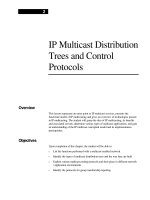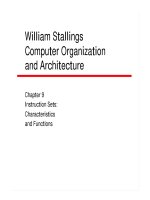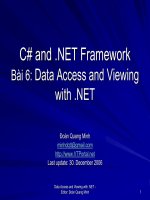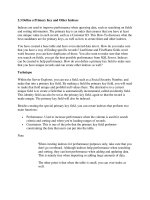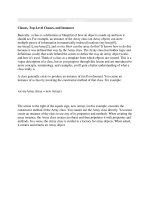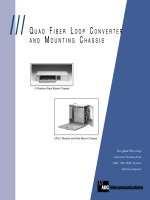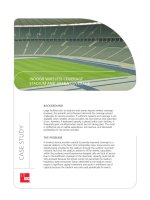Tài liệu Professional Web Design: Techniques and Templates- P10 doc
Bạn đang xem bản rút gọn của tài liệu. Xem và tải ngay bản đầy đủ của tài liệu tại đây (3.22 MB, 50 trang )
Game Developing GWX
Note
Because the photo in the left column of Figure 16.12 is floated, it is not included in the
document flow, meaning other elements could pass above and below it, as well as in front of and
behind it.
If the amount of content is going to change dynamically, this design structure
may not be the best solution. The designer may consider not including a footer
area and assigning different positions to the
<DIV> tags, or the designer may
want to use the design technique described in Chapter 12 or 13 that provides a
solutio n to creating equal column designs.
Centering a Fixed-Width Design
Depending on the requirements, some sites need to be designed with liquid lay-
outs—that is, they fill the full width of the screen. Yet others require a fixed
width. HTML and XHTML used to make the process simple, but with the varied
browser support of CSS, the process is a little more involved. One way requires
Figure 16.12
If content is decreased in the left column, not only does the right column move below the footer, but the
footer moves up.
Chapter 16
■
Tips and Techniques432
Please purchase PDF Split-Merge on www.verypdf.com to remove this watermark.
Game Developing GWX
wrapping two different <DIV> tags around the body. Following are the steps to
accomplish this task:
1. Add a rule to the style sheet that centers the fixed-width design, which is set
at 770 pixels for this example. This rule centers the body for IE 5 and 5.5. It
would be extremely rare for this code still to be necessary, but it doesn’t
hurt to explain its use.
#a5-body-center {
text-align:center;
}
2. Add a second rule that sets the text-align property to left, assigns the left
and right margins to
auto, and defines the positioning as relative. Setting
the positioning to relative will allow the design to be positioned relative to
the
<DIV> tag in which it is nested. The auto value of the margins will tell
the browser to set the margins evenly on both sides, thus centering the code.
The
text-align:left; code is added because the a5-body-center rule that
was added centers not only the body, but also the text in that container, by
inheritance.
#a5-body-center {
text-align:center;
}
#a5-body {
position: absolute;
left:0px;
top:0px;
width:770px;
text-align:left;
}
3. Add the two <DIV> tags around the code between the <BODY> tags in the
XHTML page. Listing 16.5 is the code that was used to create Figure 16.10.
Listing 16.5 Code for Figure 16.10
<!DOCTYPE html PUBLIC "-//W3C//DTD XHTML 1.0 Transitional//EN"
"DTD/xhtml1-transitional. dtd">
<html><head><title>Fixed-Width Design</title>
Centering a Fixed-Width Design 433
Please purchase PDF Split-Merge on www.verypdf.com to remove this watermark.
Game Developing GWX
<meta http-equiv="Content-Type" content="text/html;
charset=iso-8859-1" />
<style type="text/css">
html, body {
margin:0px;
padding:0px;
font: 13px Arial, Helvetica, sans-serif;
color:#000000;
background:#ffffff;
}
#a5-body-center {
text-align:center;
}
#a5-body {
position: relative;
margin-left:auto;
margin-right:auto;
width:770px;
text-align:left;
}
#a5-header {
text-align:center;
color:#ffffff;
width:100%;
padding-top:15px;
background:black;
height:180px;
}
#a5-main-content {
position:absolute;
left:0px;
top:180px;
color:#ffffff;
width:100%;
background:#89766F;
border:0px solid #ffffff;
}
#a5-column-left {
position:relative;
left:0px;
top:0px;
color:#ffffff;
Chapter 16
■
Tips and Techniques434
Please purchase PDF Split-Merge on www.verypdf.com to remove this watermark.
Game Developing GWX
padding:10px;
margin-right:232px;
background:#7A7878;
border:0px solid #ffffff;
}
#a5-column-right {
position:absolute;
right:0px;
top:0px;
color:#000000;
height:100%;
width:232px;
background:#B0ADAD;
border:0px solid #ffffff;
}
#a5-footer {
position:relative;
left:0px;
top:0px;
font: 10px Arial, Helvetica, sans-serif;
padding:5px;
color:#ffffff;
background:#000000;
border:0px solid #ffffff;
}
</style>
</head>
<body>
<div id="a5-body-center">
<div id="a5-body">
<div id="a5-header">
<div><img
width="750" height="150" alt="" border="0" /></div>
</div>
<div id="a5-main-content">
<div id="a5-column-left">
Duis autem vel eum iriure dolor in hendrerit in
vulputate velit esse <span style="position:
relative;float:left;padding:1 0px;"><img
src="images/photo_beanie_dadd y.jpg" width="200"
height="171" alt="" border="0" /></span>molestie
consequat, vel illum dolore eu feugiat nulla
Centering a Fixed-Width Design 435
Please purchase PDF Split-Merge on www.verypdf.com to remove this watermark.
Game Developing GWX
facilisis at vero eros et accumsan et iusto odio
dignissim qui blandit praesent luptatum zzril
delenit augue duis dolore te feugait nulla
facilisi. Lorem ipsum dolor sit amet, consectetuer
adipiscing elit, sed diam nonummy nibh euismod
tincidunt ut laoreet dolore magna aliquam erat
volutpat
<br /><br />
Ut wisi enim ad minim veniam, quis nostrud exerci tation
ullamcorper suscipit lobortis nisl ut aliquip ex ea commodo
consequat. Duis autem vel eum iriure dolor in hendrerit in
vulputate velit esse molestie consequat, vel illum dolore eu
feugiat nulla facilisis at vero eros et accumsan et iusto
odio dignissim qui blandit praesent luptatum zzril delenit
augue duis dolore te feugait nulla facilisi.
<br /><br />
Lorem ipsum dolor sit amet, consetetur sadipscing elitr, sed diam
nonumy eirmod tempor invidunt ut labore et dolore magna
aliquyam erat, sed diam voluptua. At vero eos et accusam et
justo duo dolores et ea rebum. Stet clita kasd gubergren, no
sea takimata sanctus est Lorem ipsum dolor sit amet.
</div>
<div id="a5-column-right">
<div style="padding:10px;">
Ut wisi enim ad minim veniam, quis nostrud exerci tation.
<br />
<div style="text-align:center;padding:15px 0px 10px
0px;"><img src="images/photo_beanie_right.jpg"
width="100" height="150" alt="" border="0"
/></div>
</div>
</div>
<div id="a5-footer">
† copyright 2005 | A5design, LLC | all rights
reserved
</div>
</div>
</div>
</div>
</body>
</html>
Chapter 16
■
Tips and Techniques436
Please purchase PDF Split-Merge on www.verypdf.com to remove this watermark.
Game Developing GWX
When the page is rendered, it would look like Figure 16.13. Notice that there is
an even amount of space on both sides of the design .
Creating a Liquid Design
Because of the way the fixed design was created, modifying it to be a liquid design
is very simple. All the designer needs to do is change the
770px value of the
a5-body rule to 100%. This is because the left column will always try to fill the
screen because it is assigned relative positioning and it is included in a
<DIV> tag,
which together default s to 100% width . There are two main reasons the design
works the way it does:
■ The left column has relative positioning assigned to it, so it can expand and
contract, depending on the resolution or width of the screen.
■ While the positioning will stretch to 100% by default, it can also be con-
trolled with the
margin property. In this case, the margin-right property is
set to
232px, which means the column will stretch within 232 pixels of the
right side of the screen but no further.
Figure 16.13
Fixed-width design that is centered using CSS.
Creating a Liquid Design 437
Please purchase PDF Split-Merge on www.verypdf.com to remove this watermark.
Game Developing GWX
Figure 16.14 shows how the page shown in Figure 16.13 expands when the value
of the
a5-body rule is changed from 770p x to 100%.
Chapters 9, 10, 11, 12, and 13 provide additional examples and explanations of
how designs can be created to be liquid.
Creating a Line
When XHTML tables were used to add lines in content, the designer could
repeat a background image sideways along a table row or simply place an image
in the table row, among other solutions. CSS-based layout made this much more
simple. Because
<DIV> tags are used so frequently in page layout, the tool for
which to create a line, many times, is already there, and if it’s not, it’s easy to add.
The code in Listing 16.6 shows two lines of text, representing paragraphs, which
are separated by two
<BR /> tags (see Figure 16.15).
Listing 16.6 Code Before <DIV> Tag Is Wrapped Around
This would be the text in the top paragraph of the page.
<br /><br />
Figure 16.14
Liquid design that fills the full width of the screen.
Chapter 16
■
Tips and Techniques438
Please purchase PDF Split-Merge on www.verypdf.com to remove this watermark.
Game Developing GWX
This would be the text in the bottom paragraph of the page.
For a designer to add the line that is between the two paragraphs in Figure 16.16,
a
<DIV> tag can simply be wrapped around the top or bottom paragraph, with a
basic style assigned to it (see Listing 16.7).
Listing16.7 CodethatCreatesaLineUsinga<DIV> Tag
<div style="width:260px;margin:0px 0px 5px 0px;padding:0px 0px 10px 0px;
border-bottom:1px solid #000000;">
This text represents the top paragraph.
</div>
This text represents the bottom paragraph. Things to note about the style that is
added to the
<DIV> tag, resulting in the layout in Figure 16.16.
1. The
width rule is added to control the width of the content. If the width is
not set, the
<DIV> tag would run as wide as the page allowed.
2. The
margin rule is added to provide 5 pixels of separation between the line
and the second paragraph. It basically is setting half the height that was
created when the two
<BR/> tags were added.
3. The
padding rule sets the space between the first paragraph and the line,
which is really the bottom border of the paragraph.
4. The
border-bottom rule sets the border width to 1 px and the color to black.
Figure 16.15
Two paragraphs separated by
<br /> tags.
Figure 16.16
Line that is added between the two paragraphs in Figure 16.15.
Creating a Line 439
Please purchase PDF Split-Merge on www.verypdf.com to remove this watermark.
Game Developing GWX
Using Background Images as Design Elements
There were all types of issues when designing with background images back
when browsers such as Netscape 4.7 were the standard. These days, however,
CSS-based design allows for the full use of background images, which includes
layering nested background images on top of one another. This change allows for
more design possibilities. One example is to use a background image for the
entire site. While this has always been available with XHTML table-based design,
there is no longer concern for the designer of running into browser issues, as
more and more background images are nested inside one another.
Figure 16.17 shows how background images can be used more extensively. There
are three things to note about the design:
■ The background in the right column (right sid e of the infinity loop) is
broken up from the background in the left column (left side of the loop,
along with the woman). This is because the right image is best saved as a GIF
file, while the left image should be saved as a JPG.
Figure 16.17
Design that uses background images as menu bullets, images for the left and right columns, and a
repeating image for the entire page.
Copyright † 2006 Innergy Coaching, LLC. Used with permission.
Chapter 16
■
Tips and Techniques440
Please purchase PDF Split-Merge on www.verypdf.com to remove this watermark.
Game Developing GWX
■ The entire left column of color is repeated as a background image in the
page’s
<BODY> tag, so it will repeat endlessly down the left-hand side. It
repeats und erneath the background image of the left column. Because the
bottom of the left background image looks exactly like the page background
image, there is seamless repeating.
■ Each menu item is assigned a background image to its left that serves as a
bullet. The bullet changes when the menu item is moused over, which is
explained in the next section.
Coding CSS Mouseovers
Menu mouseovers used to require JavaScript to perform a simple image switch.
Now, CSS allows the designer to simply replace the background image by as-
signing a different image when the user mouses over an item. The three-step
process is as follows:
1. The designer creates a rule that will be used to display the menu item
when it is not moused over. The two main properties to pay attention to in
the following code are
display and background. The display property,
when assigned a
block value, tells the browser to vertically stack each
hyperlinked menu item when it is included inside the
a5-menu container.
The
background property, with its values, determines what image will
be used for the menu item, including how it will be positioned and whether
it will be repeated. In this example, the image will not be repeated, and it
will be positioned in the top-left corner of the block.
#a5-menu a {
display: block;
background: url(images/bg-menu-off.gif) no-repeat 0px 0px;
text-decoration:none;
color:#ffffff;
font-weight:normal;
padding: 3px 5px 2px 25px;
}
2. The designer then adds the hover element to the hyperlinks. When the user
mouses over a link, the background image is changed from
bg-menu-off.
gif
to bg-menu-on.gif, with the same positioning of the image. The font is
turned bold, so not only the image, but also the changing text color, iden-
tifies the link.
Coding CSS Mouseovers 441
Please purchase PDF Split-Merge on www.verypdf.com to remove this watermark.
Game Developing GWX
#a5-menu a:hover {
background: url(images/bg-menu-on.gif) no-repeat 0px 0px;
font-weight:bold;
color:#ffffff;
}
3. The menu items need to be added to a container with the ID value of
a5-menu.
<div id="a5-menu">
<a href="index.htm">home</a>
<a href="about.htm">about</a>
<a href="services.htm">services</a>
<a href="ezine.htm">ezine</a>
<a href="contact.htm">contact</a>
</div>
Figure 16.18 illustrates how the menu is displayed and how it appears when an
item is mouse d over. Notice that the background image changes and the Services
link becomes bold.
Note
A more complex CSS menu that provides drop-down menus is included on the DVD. It allows for
multi-level flyouts and customization possibilities.
Figure 16.18
CSS-driven mouseover in the menu section of the site.
Copyright † 2006 Innergy Coaching, LLC. Used
with permission.
Chapter 16
■
Tips and Techniques442
Please purchase PDF Split-Merge on www.verypdf.com to remove this watermark.
Game Developing GWX
Using JavaScript Drop-down Menus
Often, a site requires more than a flat menu. Rather, it requires drop-down
menus so the user can access the various levels of key pages easily by perusing the
menu on one page. Figure 16.19 provides an example of such a menu.
Note
Unless the designer or developer understands JavaScript, creating such a menu can be time-
intensive. This is one reason why CSS drop-down menus are quickly becoming the standard for many
designers.
Remembering the Order of Margin and Padding
Shortcuts
Writing shorthand CSS properties and values makes designing and managing
sites much easier. Sometimes remembering the order of the shorthand methods,
however, is not always as easy. There is a visual reminder for the value order of
the two most commonly used properties:
margin and padding. Because the values
are ordered in clockwise motion, they can be visualized as being positioned
around a box, starting with the top border (see Figure 16.20).
Using the Border and Background Properties for
Troubleshooting
When developing CSS designs where containers of images and text are mortised
together, it is important to know exactly where the boundaries of each box are. If
Figure 16.19
Example of a drop-down JavaScript menu.
Using the Border and Background Properties for Troubleshooting 443
Please purchase PDF Split-Merge on www.verypdf.com to remove this watermark.
Game Developing GWX
this is not known, a simple process of adding a background color to a container
can turn into a time-consuming task. Looking at Figure 16.21, it appears that the
containers are properly positioned.
The truth, however, is while the text and images may be properly positioned, this
does not mean the boxes that contain them are designed to be edit ed easily.
Adding a background color to the top paragraph makes it readily apparent that
the page’s infrastructure is not positioned as properly as it may appear without
the background color (see Figure 16.22).
Before a designer can correct such a problem with a design, it is necessary to
understand where the boundaries are for the elements that are going to be
modified. Two methods can be used to view the borders:
■ Turn on the border of the elements by setting it to at least one pixel (see
Figure 16.23): The code to do so is
border:1px solid #000000;. When the
designer is done testing the container, the value of the border size can be set
to 0, such as
border:0px solid #000000;. Much of the code in this book
contains such lines. Because the extra code takes up a nominal amount of
Figure 16.20
A visual reminder of how the values are ordered with the shorthand versions of the
margin and padding
properties.
Chapter 16
■
Tips and Techniques444
Please purchase PDF Split-Merge on www.verypdf.com to remove this watermark.
Game Developing GWX
Figure 16.21
A page with three boxes laid out so that no overlap or misplacement appears.
Figure 16.22
Results of adding a background color to the top container, which includes the text.
Using the Border and Background Properties for Troubleshooting 445
Please purchase PDF Split-Merge on www.verypdf.com to remove this watermark.
Game Developing GWX
file size, it is easier to turn the border off than to remove the code. One
advantage to this is that the designer can view the shapes of the containers
and what is layered behind them because, other than the borders, they are
transparent.
■ Similar to the example in Figure 16.22, the background color can be
set to contrast with the background of adjacent containers (see
Figure 16.24): The code to do so is
background:red;. The advantage of this
method is that the designer understands the exact width a container will
take up. If, on the other hand, a designer is trying to position two boxes to
the exact pixel, turning on the borders of the boxes will be confusing be-
cause compliant browsers will add the extra width to the total width. Thus,
if a box is 200 pixels wide, it will grow to 202 if the border is set to 1 because
one pixel will be added to both the left and right sides.
Figure 16.23
A page with the containers' borders set to
1 to view their boundaries.
Chapter 16
■
Tips and Techniques446
Please purchase PDF Split-Merge on www.verypdf.com to remove this watermark.
Game Developing GWX
Commenting Out Code for Troubleshooting
Any novice designer or developer can create code. An experienced designer or
developer, however, can fix things ‘‘under the hood.’’ Being able to troubleshoot
a page, whether it is XHTML, CSS, or a programming language, is a very neces-
sary skill to have. One helpful method for testing pages is to remove code
to either see how a page will react in terms of layout or to see if the problem
disappears when the code is removed.
While code can be cut and the page can be saved to perform such testing, the
code can be lost if the computer crashes before the code can be reinserted and
resaved. A safer method is to comment out the code. This is accomplished by
using comment tags, which tell the browser or server to hide the code inside
them from the user. For most languages, comment tags wo rk similarly to
XHTML tags, where an opening tag is added to the beginning and a closing tag
is added to the end of the code that is to be excluded. Comment tags vary
Figure 16.24
A page with the containers' backgrounds set to various colors to view their locations.
Commenting Out Code for Troubleshooting 447
Please purchase PDF Split-Merge on www.verypdf.com to remove this watermark.
Game Developing GWX
depending on the language, and the following are three examples of commonly
used tags:
■ XHTML: The opening tag is <!- - . The closing tag is >. The second line
of the following code would be output by the server but not displayed by the
browser:
This is a sample line of text. <br />
<!- - This is the line that would be commented out <br /> >
This is the line of code the browser would begin displaying again.
Note
An XHTML page will not validate if the comment tags do not have the correct syntax. If the devel-
oper, for instance, has too many hyphens in a comment tag, it will not validate.
■ CSS: The opening tag is /*. The closing tag is */. The second property of the
following rule would not be interpreted by the browser:
#photo2 {
position:absolute;
/* width:90px; */
height:80px;
}
■ JavaScript: This is one exception for using comment tags when the designer
does not necessarily need to include a closing tag. The opening tag would
merely be
// . The second line of the following code would be output by the
server but not interpreted by the browser:
bullet_text_on = new Image
// bullet_text_off = new Image
bullet_text_on.src = " />bullet_text_on.gif"
If, however, the desi gner wanted to comment out the entire section of code, an
opening
/* could be used, along with a closing */. Following is how the code
would look if it all were to be commented out:
/*
/* bullet_text_on = new Image
/* bullet_text_off = new Image
/* bullet_text_on.src =
/>/*
Chapter 16
■
Tips and Techniques448
Please purchase PDF Split-Merge on www.verypdf.com to remove this watermark.
Game Developing GWX
Note
Comment tags apply to rows differently for different languages. Such tags for XHTML and CSS will turn
off code on multiple lines. Comment tags for JavaScript, however, apply to only one row. While com-
menting out JavaScript code is more difficult, the advantage is that it doesn't require a closing tag.
Using Unique Naming Conventions
When designing and developing code, whether it is XHTML, CSS, or a pro-
gramming language, it is usually a smart practice to come up with a unique
naming convention because there will be times when a developer’s code has to be
integrated with another developer’s code. If naming conventions conflict, then
errors will occur that will require time to troubleshoot.
When creating
ID and class selectors in CSS, for example, most of the rules in this
book will begin with
a5-, which is short for A5design. This helps prevent in-
tegrating a style sheet with another site’s style sheet. If both style sheets contain a
selector for the header, odds are that the other one will not be named
a5-header.
Instead, it may likely be
header.
Avoiding Horizontal Scrollbars
When designing a page, it is usually best to avoid use of a horizontal scroll bar
(see Figure 16.25). While some users already feel bothered about scrolling verti-
cally, scrolling horizontally, in many circles, is considered a cardinal sin. This is
why a designer often wants to avoid making a page that is too wide, even if just by
a few pixels, to make sure that a design does not activate the horizontal bar.
Note
The one exception to this rule is if the designer is creating a site for a higher resolution that some
users will not have their monitors set to access.
Figure 16.25
A page with the horizontal scrollbar activated because the page was made too wide.
Avoiding Horizont al Scrollbars 449
Please purchase PDF Split-Merge on www.verypdf.com to remove this watermark.
Game Developing GWX
While page width must obviously be taken into consideration, a more subtle
consideration is the browser the site is being designed in. Compliant browsers do
not inclu de the right scroll bar until the height of the page requires it, unlike IE,
which always includes it. This means that if the designer creates a page in a
compliant browser, an extra 18 pixels will be added to the page, which means the
designer has 18 pixels less horizontal space to work with. This is why it is a good
practice to design sites initially in IE to ensure that the extra pixels are already
included in the width. This practice avoids the need to test the page in compliant
browsers because the extra width is already included in the screen real estate.
Using CSS Shortcuts
The goal of this book is not necessarily to produce the most efficient CSS coding
possible. Rather, it is to make the examples as simple as possible, thus ensuring
that the concepts are understood more easily. If the designer wanted to create
more efficient code, one way is to use CSS shortcuts. One example of such a
shortcut is using an abbreviated HEX number, such as
#fff instead of #ffffff.
This, however, is just the beginning of many options. More shortcuts can be
easily found by using a search engine.
Understanding Font Units
There are many considerations when it comes to what type of unit to use when
sizing fonts on the Web. The options include pixels, points, ems, and percen-
tages. Following are some things to consider when selecting a font:
■ Will the text be viewed in a browser, printed, or both?
■ What type of operating system is the design primarily meant for?
■ Do you want users to be able to resize the fonts using thei r browsers?
This subject requires thorough discussion, but it is being noted here for the
designer to be aware of the various options for further possible investigation.
Using Globally Driven <SPAN> and <DIV> Tags for
Printing Purposes
Sometimes using local or in-line styles can benefit the designer if an element on
that page, for example, is the only item in the site that needs to be modified. For
example, if a warning on a page needs to be colored red, such an in-line style
Chapter 16
■
Tips and Techniques450
Please purchase PDF Split-Merge on www.verypdf.com to remove this watermark.
Game Developing GWX
would work best. One disadvantage of using local or in-line styles is if the de-
signer wants to add a printing style sheet. Because a printing style sheet enables,
and sometimes requires, a designer to be able to set the
display property to none,
if those styles cannot be controlled from one document, then the designer will
have to modify each of those pages, which not only takes time, but also creates
the unnecessary risk of possibly missing a style without thorough testing.
Using Non-Graphical Elements When Designing
Rebrandable Sites
Rebrandable sites often require a designer to create elements that can be easily
customizable for various clients. Figure 16.26 is an example of such a site.
Following are four simple tricks being used to create more visual, reusable ele-
ments in Figure 16.26:
1. Layered CSS text that could serve as a drop shadow. By duplicating
XHTML and CSS code, the designer can layer one element over the other.
The CSS rule, of course, would need a unique name, but once it’s
renamed, it can be positioned under the other. This method is used for
menu text in the top-right corner in Figure 16.26. The top layer of text is
saved as white, while the lower layer is saved as black. The lower layer is
simply moved one pixel to the right and one pixel down.
Figure 16.26
A rebrandable site with various reusable elements.
Using Non-Graphical Elements When Designing Rebrandable Sites 451
Please purchase PDF Split-Merge on www.verypdf.com to remove this watermark.
Game Developing GWX
2. In-line characters that are produced by XHTML code. There are many
XHTML characters that can be used in sites as bullets or other elements to
provide easy visual recognition by the user. The arrows to the left of the
Services page title are created by the following code:
».
3. Icons that can be layered over any element without the risk of anti-
aliasing affecting their quality. This element is not unique to Web design.
Nearly all software uses it with its icons. The secret is to create clean edges
that don’t blend into the background (see Figure 16.27).
By not blending into the background, the icon can be moved anywhere
on the page or have the background image changed without any
consequences, other than the colors possibly not popping off the page.
Figure 16.28 shows what the icon would look like on the page if its
background were changed to black.
4. Using linear shapes. With curves comes anti-aliasing, which makes it more
difficult to change background colors of Web sites or portions of them.
While curves are used in the icon, the designer is able to get away with that
because the icon is small, making it more difficult to see the pixilation along
the edges. This is why many sites use linear shapes that do not require any
new images to be created. Instead, the background image is simply changed
in the style sheet. All of the shapes in the header in Figure 16.26, barring the
logo and the ‘‘Rebrandable Site’’ text, use CSS layered
<DIV> tags to pro-
vide the design. It is a simple example, but one that illustrates the possibi-
lities if the designer were to get creative.
Figure 16.27
An icon that can stand on its own without requiring anti-aliasing.
Chapter 16
■
Tips and Techniques452
Please purchase PDF Split-Merge on www.verypdf.com to remove this watermark.
Game Developing GWX
Including Hidden <DIV> Tags for Future Use
When creating rebrandable sites, it is necessary sometimes for the designer to
prepare for content that may be added to the source code down the road. One
way to do this is to create containers in the code. When the
display property is
set to
none, the container will then be ‘‘invisible’’ until the property is removed.
Figure 16.29 shows how Figure 16.26 would look if the rule had its
display
property removed from the style sheet.
For a lot of sites, it is not overly difficult to go into the code to add elements after
the site is live. However, some sites require more involved coding that may make
it too time-consuming or difficult to add elements after the fact. This is a quick
solutio n for sites with such future needs.
Positioning the Line-Height Property Correctly
Using the line-height property allows the designer to not only play with a site’s
typography, but also have the ability to increase or decrease the height of a text
area for struc tural purposes. To do this, the following code is all that needs to be
added to a rule:
line-height:14px;. This property, however, will not be read by
Figure 16.28
The same icon in Figure 16.27 with the background color changed to black.
Positioning the Line-Height Property Correctly 453
Please purchase PDF Split-Merge on www.verypdf.com to remove this watermark.
Game Developing GWX
browsers if it is positioned above the font property. Following are examples of
the incorrect and correct placement of the
line-height property.
Incorrectly positioned
line-height property:
#a5-column-left-text {
line-height:60px;
font: 10pt tahoma, arial, helvetica, sans-serif;
}
Correctly positioned line-height property:
#a5-column-left-text {
font: 10pt tahoma, arial, helvetica, sans-serif;
line-height:60px;
}
Figure 16.29
The same design as in Figure 16.26 but with a container in the right portion of the body made visible.
Chapter 16
■
Tips and Techniques454
Please purchase PDF Split-Merge on www.verypdf.com to remove this watermark.
Game Developing GWX
Testing Continually and Consistently
It is a good practice to continually test pages as they are being created, rather
than waiting until the coding is completed, because coding problems can quickly
compound themselves. If a container, for example, is assigned the wrong width,
padding, or margins, other related
<DIV> or <SPAN> tags may also be adjusted
incorrectly. Once the initial problem is discovered, any number of changes may
need to be made to make the design flow correctly.
Testing should also be done consistently. One method of testing is to always
open the same browsers in the same order. The designer can then easily click on
each browser and refresh it to see how the site appears. By using some method of
consistency, the designer will recall more readily how each browser handles the
nuances of CSS.
Creating Source Image Files That Can Be Easily
Customized and Resaved
Most Web sites are in continual evolution. That is, they are constantly undergoing
changes and revisions. While physically making changes to the source code of Web
pages is not overl y time-consuming, tweaking image files is an entirely different
matter. There are two issues a designer should be aware of when editing images:
■ The quality of an image can only be maintained or degrad ed but not im-
proved. Once an image is compressed, certain aspects of that file are per-
manently lost.
■ Images that are flattened (reduced to one layer) are difficult and sometimes
impossible to edit, depending on the type of edits required.
For any designer who has had a client request that the ‘‘colors in an image or
comp be replaced’’ or ‘‘this object be moved closer to that object,’’ under-
standing the importance of source files quickly becomes necessary. If the client
wants these changes made to a flattened image, many times the task is difficult, if
not impossible, without re-creating the image.
This is why the designer should always save source files for the images created.
They can be the original photos or images used to create images, the final images
fully uncompressed, or layered Photoshop files that can be edited easily. Each of
these options offers the designer the ability to easily resave or edit a file—and
usually with very little effort.
Creating Source Image Files That Can Be Easily Customized and Resaved 455
Please purchase PDF Split-Merge on www.verypdf.com to remove this watermark.
Game Developing GWX
Whenever a designer creates a Photoshop file for an image or a design comp, that
file should be saved in its original format without any flattening of the layers. If
the desi gner needs to make revisions, then a new version of the file should be
saved. While each Photoshop file for a Web page can easily reach 5MB, the disk
space used for each version is more than a fair trade-off when the designer needs
to access an older version of the image; the stored original may be the only one
that contains what the designer needs. For instance, what if the client asks that a
file be cropped by 60 percent? Then, a day later, the client says the file was actu-
ally better the way it was. What then? If the original version of the file was not
saved, the only option is to re-create the image. Take, for example, the comp
shown in Figure 16.30. Considering that there are 64 layers in this image,
reconstituting it could take hours.
Figure 16.30
Photoshop design that has 64 layers.
Chapter 16
■
Tips and Techniques456
Please purchase PDF Split-Merge on www.verypdf.com to remove this watermark.