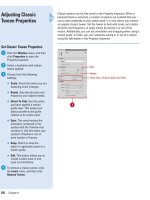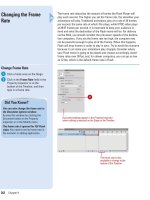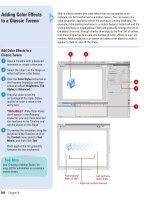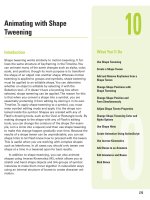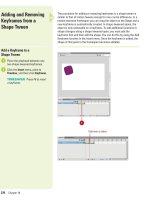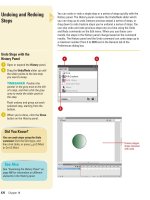Tài liệu Thiết kế flash với flash cs5 part 60 pdf
Bạn đang xem bản rút gọn của tài liệu. Xem và tải ngay bản đầy đủ của tài liệu tại đây (470.34 KB, 6 trang )
ptg
374 Chapter 15
ActionScript 3.0 now supports the
ECMAScript, DOM3, event model syntax. In
laymen’s terms, this means that you now use
the Listener object to detect when you inter-
act with your Flash movie using either a key-
board, mouse, or the new gesture interfaces
used in touching the screen directly.
This is a big move from ActionScript 2.0. As
an example, the following script is
ActionScript 2.0 that instructs a Movie Clip to
jump to frame 25 of a movie:
ActionScript 3.0 uses Listeners to trigger
when an event occurs. Listeners are more
complex to work with, but, give you more
flexibility. There are essentially two parts to a
Listener. The first is a function that describes
what is going to happen when you trigger an
event. The second is the Listener that waits for
a specified event to happen, such as mouse
clicking on a button.
The following steps adds an ActionScript 3.0
event that mimics the same event as the
ActionScript 2.0 example above.
Use ActionScript 3.0
Click the
File
menu, click
New
, click
ActionScript 3.0
, and then click
OK
.
Create a new Movie clip on the Stage
with the name
myMovie
.
2
1
Create a new layer in the Timeline with
the name
Actions
, and then select the
layer.
Open the
Actions
panel, create the
function, and then add the listener that
triggers the function.
The function is called
gotoFunction
and
the parenthesis dictates that it is looking
for a mouse driven event. There is only
one instruction in the function, the
gotoAndStop
function that moves the
Timeline to frame 25.
The first part of the Listener,
myMovie
,
instructs ActionScript to target the movie
clip object on the Stage. The second part
of the Listener,
addEventListener
,
instructs Flash that you are using the
Listener object.The parenthesis has two
parts that explain that the event is a
mouse event and to use the function
gotoFunction.
The ActionScript 3.0 event model gives you
flexibility to write more complex scripts and
to extend the functionality of the event model
beyond traditional mouse and keyboard inter-
faces. To do this you use the core object class
controlling events on the screen called the
EventsDispatcher class. Through this you can
not only leverage standard events such as
mouse clicks and the keyboard, but you can
extend the class with your event types.
4
3
Developing Solutions Built with the DOM3 Event Model
From the Library of Wow! eBook
ptg
Chapter 15 Working with ActionScript 3.0 375
A common design pattern in Object Oriented
programs separates design, programming
and data elements. Flash CS5 adds this func-
tionality with the inclusion of Classes. A Class
is a packaged document that you can use to
explain how UI components, business logic
and data elements are to interact.
A Class is a separate ActionScript file that
is associated with the main Flash file and
movie clips. You can use Flash CS5 as the
Class file editor or your favorite text editor
such as Eclipse, Notepad or Textedit. A Class
file is only a text file. It is very easy to create
entire Flash movies using just Class files and
not even add any content into a traditional
timeline.
Create a Simple Class File
Click the
File
menu, click
New
, click
ActionScript 3.0
, and then click
OK
.
Click the
File
menu, and then click
Save
to save the file with the name
helloWorld.fla
.
Open the
Properties
panel.
Click the
Edit Class Definition
button
(pencil icon) in the Property inspector,
enter a new class with the name
helloClass
, and then click
OK
.
A new ActionScript file named
helloClass.as
opens with the following
ActionScript 3.0 script.
4
3
2
1
Remove the line that says //constructor
code and replace it with:
trace (“Hello, World”);
Click the
File
menu, and then click
Save
to save the Class file.
In the Flash document, click the
Control
menu, point to
Test Movie
, and then click
Test
to view the results.
The words “Hello, World” posted to the
Output panel.
Classes provide you a way in which you
can create public and private class elements.
The difference between the two is related to
how you use the data. For instance, a public
property can be shared throughout your
whole Flash movie. A private property can
only be used within the class it is defined in.
Add Classes to Movie Clips
You can also add separate class references
directly to Movie Clips in your Library.
Open the
Library
panel.
Right-click (Win) or Control-click (Mac) a
Movie Clip, and then click
Properties
.
In the Properties dialog box, click
Advanced
if necessary, and then select
the
Export For ActionScript
check box.
Click
OK
.
A class is automatically created for the sym-
bol using the name of the Movie Clip. You
can now modify the Class file for the Movie
Clip in your favorite text editor.
4
3
2
1
6
5
4
Working with Classes
From the Library of Wow! eBook
ptg
376 Chapter 15
With ActionScript 3.0, you specify a class definition, either document or
object level, to work with objects using ActionScript code. To create
your own class, you need to follow a certain syntax. First, you enter a
package statement to indicate where your class will be found. Then,
you enter a class statement to define the name of the class. At this
point, you define each property in the class by using variables, and
each method by using functions. When you define a class element,
such as a property or method, you can also specify an attribute. A pri-
vate attribute can be called only by code within the class, while a pub-
lic attribute can be called by any code in the program. After you define
a class, you can define a subclass that inherits all the properties and
methods of the parent class, or superclass. In the subclass, you can
add methods and properties and override others from the superclass,
known as polymorphism. If you want to trigger actions based on
events, you can use the EventDispatcher class to keep track of event
listeners and notify them of events.
Working with Objects
and Classes
Work with Objects and Classes
in ActionScript
Create or open a Flash document
(ActionScript 3.0).
Open the Properties panel.
Click the Stage.
In the Class field, type the name of
the ActionScript file to create a
document class definition.
IMPORTANT
Be sure not to
include the .as extension.
Open the Library panel.
Right-click (Win) or A-click
(Mac) the object you want to
control in ActionScript, and then
click Properties.
Click Advanced, if available.
(Button name changes to Basic.)
Enter a name for the object.
Select the Export for ActionScript
check box.
The Class appears with the same
name as the object, and the Base
class appears with object type.
9
8
7
6
5
4
3
2
1
2
4
65
10
8
7
Class definitions
9
From the Library of Wow! eBook
ptg
Chapter 15 Working with ActionScript 3.0 377
Click OK.
If prompted, click OK to define the
new class.
Click the File menu, and then click
Save.
Click the File menu, and then click
New.
Click ActionScript File.
Click OK.
Click the File menu, and then click
Save As.
Navigate to the folder with the
Flash document, and then name
the file (same as the one in
Step 4).
Click Save.
In the Actions panel, enter the
script as shown in the illustration.
IMPORTANT
ActionScript 3.0 is
case-sensitive, so upper- and
lower-case make a difference.
Click the File menu, click Save,
and then close the ActionScript
file.
Click the Control menu, point to
Test Movie, and then click Test.
21
20
19
18
17
16
15
14
13
12
11
10
Common Syntax in ActionScript 3.0
Command Description
Dot syntax Access the properties and methods of an object.
myDotEx.method ();
Slash syntax Not supported in ActionScript 3.0.
Literals A value that appears directly in your code.
“text”, true, false, 10
Semicolon (;) Term in at es (end s) a sta te me nt . var a:int = 2;
Parentheses Indicates order of operation, evaluates a series of
expressions, or pass parameters.
Comments Documents code. Single-line comments begin with //,
while multi-line comment begin with /* and ends with */.
Keywords Reserved words you cannot use as identifiers. as, class,
const, if, var, true, in
Constants A fixed value. const MINIMUM:int = 0; ActionScript
defines constants with all CAPS with words separated
by an underscore. const MOUSE_DOWN:String
= “mouseDown”;
1
Public attribute
Function
ActionScript file
Change property
Variable
Package
statement
Class
statement
Did You Know?
You can define accessor methods.
For
advanced ActionScripting, you can
also define accessors methods, which
are a cross between a method and
property (defined like a method, yet
creates an instance like a property).
From the Library of Wow! eBook
ptg
378 Chapter 15
Namespaces are ways in which you can
define the visibility of properties you are cre-
ating. This is commonly used in XML when
you are importing documents using a URI
indicator.
You can also use the NameSpace as a way
to overload your objects. The principle in
overloading is to create several methods that
have the same name but differ in the types of
input and output they generate.
The following example is built using a
Class called NamespaceExample. The role of
this class is to pull in an XML document and
step through the formatting of the code.
Using Namespaces you can instruct Flash
where to find a definition of the document
type you are using, in this case an RSS for-
matted document type.
Click the
File
menu, click
New
, click
ActionScript 3.0
, and then click
OK
.
Open the
Properties
panel.
Click the
Edit Class Definition
button
(small pencil icon) in the Properties
inspector, enter a new class with the
name
NamespacesExample
, and then
click
OK
.
A new ActionScript file named
NamespacesExample.as
opens.
Create a simple RSS formatted XML
document. You can use the following
formatted RSS document:
<rdf:RDF
xmlns:rdf=" />rdf-syntax-ns#"
xmlns=" />xmlns:dc="
>
4
3
2
1
<channelrdf:about="
xml/query/q/19">
<title>This is an RSS feed</title>
<link> /><description>This is a test RSS
document.</description>
<language>en-us</language>
<items>
<rdf:Seq>
<rdf:li
rdf:resource=" /></rdf:Seq>
</items>
</channel>
<item rdf:about=" /><title>BBC News Center</title>
<link></link>
<description>Welcome to the BBC News
Center</description>
<dc:creator>BBC</dc:creator>
<dc:date>2010-02-12</dc:date>
</item>
<item
rdf:about=" /><title>BBC Radio Center</title>
<link> /><description>Welcome to the BBC Radio
Center</description>
<dc:creator>BBC</dc:creator>
<dc:date>2010-02-12</dc:date>
</item> </rdf:RDF>
Using Namespaces in your Projects
From the Library of Wow! eBook
ptg
Chapter 15 Working with ActionScript 3.0 379
Open the NamespacesExample Class,
and then define the package with a
public class named
NamespacesExample
that will extend the functionality of the
Sprite object.
package
{
import flash.display.Sprite;
public class NamespaceExample extends
Sprite
Insert the Namespace reference that
describes how to use RSS XML.
{
private var rss:Namespace = new
Namespace(" />private var rdf:Namespace = new
Namespace(" />rdf-syntax-ns#");
private var dc:Namespace = new
Namespace("
");
public function NamespaceExample()
RSS has several standard XML types.
You are going to extract the following:
title, creator, date, link and description.
Each of these items will be formatted in
accordance to the namespace called
RSS. You will see in the third line of the
ActionScript that you reference the RSS
namespace.
private function parseRSS(rssXML:XML):Array
{
default xml namespace = rss;
var items:XMLList = rssXML.item;
var arr:Array = new Array();
var len:uint = items.length();
7
6
5
for (var i:uint; i < len; i++)
{
arr.push({title:items[i].title,
creator:items[i].dc::creator,
date:items[i].dc::date, link:items[i].link,
description:items[i].description});
}
return arr;
}
Add a Public function that will use the
RSS namespace and send the content to
the Output panel:
public function NamespaceExample()
{
var myXML:XML = getRSS();
var rssItems:Array =
parseRSS(myXML);
var len:uint = rssItems.length;
for (var i:uint; i < len; i++)
{
trace(rssItems[i].title);
trace(rssItems[i].creator);
trace(rssItems[i].date);
trace(rssItems[i].link);
trace(rssItems[i].description);
}
}
Click the
Control
menu, point to
Test
Movie
, and then click
Test
to see the RSS
feed results sent to your Output panel.
Namespaces are an effective way to man-
age your control over XML data. As with all
core classes in Flash, you can extend the
Namespace to use it in conjunction with other
objects and data types.
9
8
From the Library of Wow! eBook