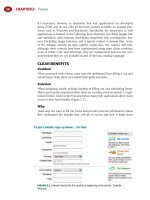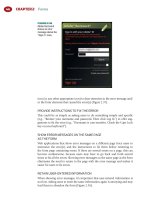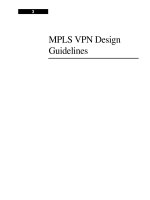Tài liệu Web Application Design Patterns- P11 ppt
Bạn đang xem bản rút gọn của tài liệu. Xem và tải ngay bản đầy đủ của tài liệu tại đây (1.86 MB, 30 trang )
CHAPTER 9 Social Applications
286
CLEARLY INDICATE HOW USERS CAN REACH THE NEXT LEVEL
When using reputation levels, make it easy for users to determine how they can
reach the next level. This keeps them interested and motivated to participate
( Figure 9.38 ).
CONSIDER INCORPORATING PEER RECOMMENDATIONS
In the reputation systems discussed so far, users indirectly earn a reputation
based on the swiftness of transactions, quality of the products delivered, useful-
ness of advice, and so forth. Many social networking applications, on the other
hand, allow users to establish reputations through testimonials or recommen-
dations that they receive. LinkedIn, for example, allows users to write recom-
mendations for others. Users who get recommendations receive a thumbs-up
icon on their profi les and an indication of how many people have recom-
mended them.
FIGURE 9.37
Kwanzoo, an
entertainment
trivia site, shows
top players ’ ranks
and points in a
leaderboard format.
It also shows whether
a user moved up or
down and by how
much.
FIGURE 9.38
Yahoo! Answers shows users how many points they have accumulated and the
number of points that they need to get to the next level.
287
Although it could be argued that peer recommendations are based on past
interactions, transactions, or services provided, and there are other similar
forms of reputation systems, an important difference is that the recommenda-
tion action is phrased more directly toward the person rather than the services
offered or products sold by him or her — that is, “ recommend this person, ”
instead of “ recommend services offered by this person. ”
Related design patterns
Both RATINGS and REVIEWS patterns may accompany REPUTATION because
gaining reputation requires users to rate and review the transactions or activi-
ties they are involved with.
DISCOVER NETWORK MEMBERS
Problem
Users new to a social application may not know how to connect with others
with similar interests or with whom they have lost touch. In addition, users
who are part of other community-based applications may want to fi nd out if
anyone on their current “ friends ” list is already a member of the community
they are joining.
Solution
Make it easy for users to discover network members based on common inter-
ests, past workplaces, other online communities, and contacts (i.e., email
address books) ( Figure 9.39 ). In addition, recommend friends based on users ’
profi les and stated interests to make it easy for users to fi nd new “ friends. ”
Why
Social networking or community-based applications revolve around connecting
users with current, past, and potentially future friends and colleagues. Without
an easy way to connect with them, the community aspect of the application
disappears.
How
Social networking applications can help users discover friends in a myriad
of ways: by email address books, instant messenger (IM) buddy lists, users ’
existing networks, recommendations, and searches. Having multiple ways to
discover connections is important, since users may not have fi lled out their
profi les completely and may use email addresses differently than those in their
address books.
ALLOW DISCOVERY OF FRIENDS BY EMAIL ADDRESS BOOKS
Enable users to import their existing address books from popular email appli-
cations such as Outlook, Gmail, Yahoo! Mail, and so forth ( Figure 9.40 ).
Discover Network Members
CHAPTER 9 Social Applications
288
Offer this as an option after users have signed up; it helps in the following ways:
1. To facilitate quick sign-up, users typically provide (or are asked to pro-
vide) very minimal information about themselves. This makes it diffi cult
to connect them with people they already know in the community. By
not getting a sense of community after signing up, users may question
the usefulness of the application and may not return.
2. A
ccessing users ’ email address books is relatively straightforward once they
have provided login credentials, which makes it easy for the application to
help them fi nd and connect with those already in their contact lists.
FIGURE 9.39
Facebook offers users several options to fi nd friends: by email (uploading of
contact fi les too); by schools, colleges, and work locations; and by IM buddy lists. The site also
offers recommendations via “ Discover People You May Know ” based on profi les and current
network.
FIGURE 9.40
When signing up, Yelp offers users an option to fi nd existing friends by matching
their contact lists on email systems such as Hotmail, Yahoo! Mail, AOL Mail, and Gmail.
289
ALLOW DISCOVERY OF FRIENDS BASED ON USERS ’ PROFILES
Another option is to allow users to discover friends based on their profi les.
Once users have completed at least part of their profi les with information
about their workplace or educational institutions, inform them about users
who match their information ( Figure 9.41 ).
ALLOW DISCOVERY OF FRIENDS BASED ON EXISTING CONNECTIONS
Allow users to explore their friends ’ profi les and view friends ’ friends to make
it possible for them to discover common friends they didn’t know were part of
the community. In addition, rather than making users actively browse friends ’
profi les to discover common friends, the application can periodically suggest
friends from users ’ connections who they may know.
ALLOW USERS TO SEARCH OTHER COMMUNITY MEMBERS
Allow users to search for people ( Figure 9.42 ) in addition to allowing them to
discover members based on their profi les, address books, and buddy lists (see
SAMPLE SEARCH and PARAMETRIC SEARCH in Chapter 6).
REQUIRE CONFIRMATION OF “ FRIEND ” REQUESTS
While it’s easy to fi nd network members with whom users may want to con-
nect (i.e., a “ friend ” ), it should not be an automatic process. It’s important that
requests to “ friend ” someone are acknowledged and confi rmed before adding
them to their friend lists. In addition, when accepting a request to become a
friend, it helps to ask them to indicate the nature of their relationship. This
information can be used to update profi les (and make them more complete)
and further discover network members with whom users can connect.
SUPPORT THIRD-PARTY INTRODUCTIONS
Users may want to “ friend ” with users they do not know. Although users
should be permitted to send direct requests to add them to their network, if
there’s a mutual friend that both users know, allow them to be introduced. This
may help reduce hesitation on the part of both users in becoming friends.
ALLOW USERS TO “ FOLLOW ” OTHERS
Offer another recently popular “ friending ” approach called “ following, ” where
users can visit other users ’ profi le pages and choose to “ follow ” their activities
(or “ status ” in Twitter’s case) ( Figure 9.43 ).
Discover Network Members
FIGURE 9.41
Using past organizations and educational institutions in users ’ profi les, LinkedIn
offers options to discover friends.
CHAPTER 9 Social Applications
290
Related design patterns
As users add friends to their networks and indicate their relationship to their
friends, it offers a good opportunity for the application to update their USER
PROFILES. In addition, it is important to offer mechanisms for users to grow
(a)
FIGURE 9.42
LinkedIn offers users several options to search their membership list (a). They
also offer a reference search for fi nding people in one’s network who may be able to provide
references for a candidate (b).
(b)
FIGURE 9.43
Twitter allows users to follow other users; “ followed ” users ’ activities are then
shown as updates on the “ followers’ ” pages.
291
their network, because the size of the network is an important factor that con-
tributes to their REPUTATION.
FRIEND LIST
Problem
Users are likely to communicate with the same core group of people — friends,
colleagues, family, and acquaintances. Requiring them to remember their infor-
mation every time they want to contact someone would make the interaction
ineffi cient.
Solution
Allow users to create and maintain a friend list ( Figure 9.44 ); friend list is also
referred to as a “ buddy list. ” In addition, allow users to group their friends to
make it easier to fi nd them and communicate as a group.
Why
A friend list is similar to an address book and enables users to fi nd their friends
and their profi le information quickly. In addition, like address books, many
users of social networking applications have tens to hundreds of friends. If pre-
sented just as a simple list or paginated list, fi nding friends can become diffi cult.
Therefore, it’s important for users to be able to group their friends based on their
relationship, how frequently they interact, how they were introduced, and so on.
In essence, this helps users maintain, if they so desire, an accurate “ social graph ”
of their friend list. Furthermore, this feature also allows them to tailor their pri-
vacy controls and send messages to them as a group instead of individually.
How
Update users ’ friend lists whenever they accept a request to become a friend or
when their request to “ friend ” someone is accepted.
Friend List
FIGURE 9.44
MySpace allows users to view and manage their friend lists on the My
Friends page. In addition, it allows users to group friends into separate categories. They can
also indicate privacy settings in terms of who can view the categories they create.
CHAPTER 9 Social Applications
292
ALLOW USERS TO GROUP THEIR FRIENDS
Users may want to group their friends to make fi nding them easier — for exam-
ple, they may want to group them based on the nature of their relationship or
on the frequency of their interaction with them. To afford maximum fl exibil-
ity on how they want to organize their friends, allow them to create their own
groups. If users have created groups, make assigning friends to a group part of
the accept (or “ request to add ” ) process ( Figure 9.45 ).
MAKE THE FRIEND LIST EASILY ACCESSIBLE
Among the common reasons users visit social applications is to interact with
their friends or see their status and history. To enable quick access to such
information, make it easy for them to access their friend list. Most social appli-
cations allow users to see a list of friends on their home pages.
ALLOW USERS TO VIEW THEIR FRIENDS ’ ONLINE STATUS
An important reason to maintain a friend list is to enable messaging between
friends (both synchronously and asynchronously). To initiate synchronous mes-
saging (i.e., chats), it’s important to know if a friend is online ( Figure 9.46 ; see
the MESSAGING and PRESENCE INDICATOR patterns later in this chapter).
Related design patterns
To promote communication with friends, both the MESSAGING and
PRESENCE INDICATOR patterns usually accompany FRIEND LIST. In addi-
tion, to make it easy to fi nd people, a friend list is often shown as an IMAGE
GRID (see Chapter 7).
FIGURE 9.45
Orkut allows users to group their friends into different categories. By default,
they offer the groups “ best friends, ” “ family, ” “ school, ” and “ work ” ; users can also create
their own groups and put the same friend in more than one group.
293
GROUPS AND SPECIAL-INTEREST COMMUNITIES
Problem
Users need a way to connect with those with similar interests and experiences
so that they can learn, share their knowledge and opinions, build relationships,
grow professionally, grow their networks, and so forth.
Solution
Allow users to join and create groups, also referred to as forums or online
communities ( Figure 9.47 ).
Why
One of the reasons users participate in community-based applications is to
connect with those who share similar interests and experiences. Enabling users
to create groups and connect with others is therefore essential because it con-
tributes to a sense of community and encourages participation. For companies,
forums and communities are also useful for customer support because they
allow customers to help each other and, in the process, reduce support costs.
Groups and Special-Interest Communities
(a)
FIGURE 9.46
MySpace allows users to fi lter their friend list by who is online (a). Gmail, on the
other hand, shows a green bullet in front of online users (b).
(b)
FIGURE 9.47
LearnHub, a site that supports educational communities, allows users to join
existing ones or to start their own community.
CHAPTER 9 Social Applications
294
How
Groups or online communities are virtual places where users with like interests
can share and connect with each other. Therefore, a community can be in the
form of discussion groups around a topic (e.g., Usenet); groups created within
a social networking application (e.g., Facebook); discussions around social
objects such as photos, music, movies, books, and so forth (e.g., YouTube,
Flickr); comments in response to a blog entry (e.g., blogger); or communities
created by companies to support their customers (e.g., Dell Support Forums).
Groups can be derived dynamically by using shared tags ( Figure 9.48 ), or users
can create them explicitly based on their specifi c interests ( Figure 9.49 ). Creating
groups dynamically is a good way to discover people who share common inter-
ests. However, such implicitly created groups may not be sustainable because users
have not chosen to be part of that group. Explicitly formed groups, on the other
hand, require users to join them and may have better chances of surviving.
Groups may also be created around specifi c events by people attending, or
those wishing to attend, an event. Events are just a type of group with location
FIGURE 9.48
43 Things creates groups dynamically based on tags.
FIGURE 9.49
Facebook allows
users to create their
own groups.
295
and dates. A good example is SlideShare ( www.slideshare.net ), where users can
create event-based groups. The advantage of event-based groups is that they can
allow users to join groups for specifi c dates and locations.
ALLOW USERS TO MAKE GROUPS PUBLIC OR PRIVATE
Groups created by users can be either public or private ( Figure 9.50 ). Public
groups are helpful for general-interest subjects, such as cooking, hiking, poli-
tics, and so forth, that are likely to invite participation from many users. These
public groups may spawn more specialized subcommunities as their users ’
interests demand. Private groups are typically created by users who have very
specifi c goals or are dealing with topics that are sensitive in nature.
Public groups can be joined by anyone and may or may not require acceptance
by the creator of the group. Private groups, on the other hand, are restricted to
those invited by the creator of the group. Joining public groups is usually as
easy as clicking “ Join this group ” and confi rming the intent.
ENCOURAGE USERS TO JOIN AND PARTICIPATE
Users generally prefer to join groups or communities that are active. Therefore,
it is important to show indicators of group activity such as number of users,
number of posts, number of replies, recency of posts, and so forth ( Figure 9.51 ).
It also helps to show a gallery of active group users. This may be done by show-
ing users ’ avatars as part of the discussion and/or showing a gallery of new or
active community members.
SHOW USERS THEIR FRIENDS ’ GROUPS
Because users share some commonality with their friends, they are more likely
to join the groups to which their friends also belong. Therefore, it’s important
for users to see the groups their friends have joined.
Groups and Special-Interest Communities
FIGURE 9.50
Facebook categorizes groups into open, closed, and secret groups. Open groups
are public groups, secret groups are private groups, and closed groups are semipublic, since
they require approval of the group administrator to join.
CHAPTER 9 Social Applications
296
CREATE COMMUNITIES TO INVITE IDEAS AND SUGGESTIONS
It is not necessary to have communities started only by users. They may be started
by companies to invite comments and feedback from customers ( Figure 9.52 ).
Several companies have used communities to shape their products and service
offerings. Salesforce.com uses the IdeaExchange community to invite ideas
from users and ask them to promote or demote ideas on their product road-
map (see ideas.salesforce.com/popular/ideas_under_consideration ).
FIGURE 9.51
Flickr shows users the number of group members (a), the “ photo pool ” (b), and
a list of ongoing discussions (c) to indicate activity and interest in the group.
FIGURE 9.52
Rally Software uses communities to support new and existing users, share their
release backlog, invite users to request features, and so forth.
297
Related design patterns
TAG CLOUDS are important navigation mechanisms for dynamically created
groups because users can click relevant tags and navigate to the desired group
(see Chapter 5). In addition, as users participate in communities, they may
gain a REPUTATION based on the quality of their contribution.
MESSAGING
Problem
One of the reasons users participate in an online social community is to be
able to communicate with one another. This may be in the form of a conversa-
tion (i.e., chat) or as a message that can be responded to later. Also, in some
instances, users may want to send a broadcast message — that is, send a message
to several people at once — and they may not necessarily need a response.
Solution
Enable users to communicate with each other synchronously (e.g., chat) or
asynchronously (e.g., messages, pokes, scraps, etc.) ( Figure 9.53 ).
Why
An important aspect of being in an online community and sustaining it is to
encourage communication among its members. The easier it is for users to
communicate with each other, the more likely that the community will thrive
and be able to sustain itself.
How
Allow users to communicate with each other synchronously in real time using
Instant Messaging (IM) features (e.g., chat), as well as asynchronously via send-
ing messages to one another or posting messages on a shared public area. The
most common asynchronous messaging options are to allow users to send pri-
vate messages to an individual ( Figure 9.54 ) or posting comments on shared
areas (e.g., “ walls ” on Facebook).
TO FACILITATE CHATS, SHOW FRIENDS ’ ONLINE STATUS
Because synchronous messaging requires users to be online simultaneously to
initiate conversation, indicate whether users are online ( Figure 9.55 ; see also
the PRESENCE INDICATOR pattern next for additional details).
Messaging
FIGURE 9.53
Facebook offers users
several messaging
options: send an
email, chat in real
time (a green bullet
indicates that the user
is online), and poke
(a nonverbal
message).
CHAPTER 9 Social Applications
298
SUPPORT BROADCAST MESSAGES
Although one-to-one communication between users is effective via messaging
options such as chat and email, users may want to write a message for every-
one to see. It’s a broadcast message rather than a message targeted to a specifi c
person in the network. Several different terms are in use today to indicate this
feature, such as walls (e.g., Facebook), scraps (e.g., Orkut), and comments (e.g.,
MySpace) ( Figure 9.56 ).
ALLOW USERS TO INDICATE THEIR MESSAGING
PREFERENCES
Because broadcast messages, such as comments and scraps, are part of a user’s
profi le, they are visible to anyone who is granted access to profi les. However,
allow users to manage permissions so that they can specify who can write and
view comments ( Figure 9.57 ). Once set, it’s important that such preferences be
clearly indicated on users ’ profi le pages ( Figure 9.58 ).
Related design patterns
To allow users to communicate synchronously (i.e., in real time), it’s impor-
tant that they know when their “ friends ” or “ contacts ” are online. Having a
PRESENCE INDICATOR can help communicate users ’ online status and will-
ingness to converse.
FIGURE 9.54
LinkedIn allows users to communicate with each other using the “ Send a
Message ” option.
FIGURE 9.55
Facebook shows users the number of their friends who are online.
FIGURE 9.56
Facebook allows users to post comments on their friends ’ “ walls. ”
299
PRESENCE INDICATOR
Problem
In applications that allow users to interact with each other and maintain their
friends (or contact) list, users may want to know whether they can initiate a
real-time conversation with one or more friends.
Presence Indicator
(a)
FIGURE 9.57
Facebook allows users to specify who can write comments on the wall (a).
It also allows specifi c users to be excluded from writing comments (b).
(b)
FIGURE 9.58
Yahoo! Answers indicates users ’ communication preferences on their profi le
pages. In this example, the user has chosen to not communicate via either IM or email.
CHAPTER 9 Social Applications
300
Solution
Show users an indication of whether another user is online ( Figure 9.59 ).
However, respect each users ’ privacy preferences and indicate their online
status accordingly.
Why
An important purpose of community-based applications is to promote interac-
tion and communication among its members. Although this can be achieved
by offl ine messaging approaches such as email, allowing real-time communica-
tion promotes a better sense of community. Therefore, knowing whether a user
is online is important because it can suggest to others that they can initiate a
conversation.
How
Like instant messaging (IM) programs (e.g., AOL Instant Messenger, Yahoo!
Messenger, MSN Messenger), use a status image or some other marker to indi-
cate whether a user is online.
ALLOW USERS TO INDICATE THEIR ACTIVITY STATUS
A recent trend is to allow users to indicate their activity status along with their
presence indicator ( Figure 9.60 ). This approach is also referred to as status
casting (popularized by Twitter, which allows users to send short messages
informing others of what they are doing). Status casting is similar to sta-
tus messages in IMs, where users indicate their current status such as “ Busy, ”
FIGURE 9.59
Meebo, an online
IM aggregator,
shows users their
contacts and online
statuses. Like other
desktop-based
instant messaging
aggregators, it
groups offl ine
users separately
and distinguishes
contacts ’ IM account
types with icons.
301
“ Out to lunch, ” “ Be right back, ” and so forth, except that many of the IMs offer
preset options for users to choose from in addition to allowing users to set
their own messages.
ALLOW USERS TO SET THEIR STATUS PREFERENCES
For privacy, or other reasons, some users may choose not to display their online
presence indicator and status to others. Or they may want (or not want) only
certain users to see their online status. To accommodate such preferences, allow
users to identify those who can (and cannot) view their status.
Related design patterns
Online presence indicators are useful not just for knowing if other users are
online but also in deciding whether to initiate a conversation with them.
Therefore, the PRESENCE INDICATOR pattern is usually accompanied by the
MESSAGING pattern.
SHARING
Problem
Users may want to share content — photos, videos, news articles, and so forth —
with others; the content being shared may or may not belong to the person
sharing it.
Solution
Enable users to share content with others ( Figure 9.61 ).
Why
There are several reasons why users may want to share information, including
(Porter, 2008):
■
To keep family and friends informed
■
To share unique and enjoyable experiences
■
To reciprocate
■
To help answer others ’ questions or do research
■
To introduce people to one another
■
To share laughs
Sharing
(a)
FIGURE 9.60
Facebook allows
users to indicate
what they are
working on (a). Once
they indicate their
status, it is shown to
other users (b).
(b)
CHAPTER 9 Social Applications
302
An interesting by-product of sharing is that it may help users increase their
reputation within the community — by recognizing them as experts in some
fi elds (see the REPUTATION pattern earlier in this chapter). In addition, sharing
is the foundation of social interaction. For a community to thrive (and survive),
whether online or offl ine, it’s essential that it support sharing and improve par-
ticipation and interaction among its community members.
How
Porter (2008) identifi ed two forms of sharing: implicit and explicit . Implicit shar-
ing occurs when content is shared by virtue of users ’ participation in a commu-
nity. For example, when users bookmark a page on Delicious, upload photos to
Flickr, or put videos on YouTube, the items are implicitly shared with the rest
of the community, unless they are marked as private. Implicit sharing doesn’t
require any specifi c action from other users either. Items are shared with com-
munity users as soon as they are posted or made available to the application
( Figure 9.62 ). Explicit sharing, on the other hand, requires users to send an
explicit message, usually via an email, to access content on applications such as
Google Docs, Zoho, Delicious, and others.
ALLOW USERS TO SHARE CONTENT VIA EMAIL
The most basic sharing feature is to allow users to send interesting content
(e.g., news stories, recipes, photos, videos, travel plans, etc.) via email. Allow
users to share content entering one or more recipient names and their email
addresses (and their own information to let recipients know who is sending
the information). The shared content may be part of the email or sent as a link
FIGURE 9.61
SlideShare offers
several sharing
options. When
someone uploads
a slideshow, it’s
automatically
shared with others.
In addition, users
can click “ Share
this slideshow ”
to invite specifi c
people to view it,
or they can share
it with the general
population by
adding the link to
applications such
as Digg, Reddit, and
MySpace.
303
depending on the nature and size of the content. For example, recipes may be
included in the email itself, but photos and videos may require recipients to
follow a link provided in the email.
To ensure that users who initiate sharing are human, consider using CAPTCHA
(see Chapter 3). In addition, to quell users ’ concerns about the applica-
tion provider ’ s intent to harvest email addresses, include a link to the privacy
policy.
ALLOW USERS TO POST CONTENT ON OTHER SITES
With increasing user participation, it’s important to make sharing easier
through third-party applications as well. Many applications and content sites
now allow users to promote content on their applications through sites such as
Digg, Facebook, Delicious, and so forth ( Figure 9.63 ).
Sharing
(a)
FIGURE 9.62
Users ’ photographs are shared with all the Flickr users (a), unless marked as
private when uploaded (b).
(b)
CHAPTER 9 Social Applications
304
SET UP PERMALINKS
Permalinks are permanent URLs for web content and make it easy to link to a
specifi c blog or forum post. Content that may move from its current location
(e.g., home page or the front page of a blog) benefi ts from having a permalink
because the link does not change and therefore makes it easy for other users to
link to it.
For example, with blogs, the main blog page changes as new entries are posted.
When a blog entry fi rst appears, it may be at the top of the page and then
moves down the page as more entries appear, eventually getting pushed to
a different page. To make sure that users can access the entry any time in the
future, allow users to access it using its permalink.
Permalinks are also useful when content is likely to be linked from sources
other than the application providing the content. In addition, permalinks are
typically designed to be easier to read compared to the original URL.
Using the format shown in the following Tip allows search engines to extract
permalinks and establish the relationship between the documents rather than
deciphering the relation from the anchor (i.e., <a> ) tag.
FIGURE 9.63
SlideShare allows
users to share a
presentation to
a variety of web
applications.
TIP
Include the permalink of a page within the
HTML using
rel ϭ " bookmark " as follows:
<link rel ϭ " bookmark " href ϭ " permalink URL " />
ALLOW CONTENT TO BE EMBEDDABLE
Allow content such as videos, music, threaded discussions, and so forth to be
shared by making it embeddable in applications other than where the origi-
nal content resides. Make embedding content easy by offering users the neces-
sary HTML (or JavaScript) to copy and paste it on a web page of their choice
( Figure 9.64 ).
305
OFFER PRINTABLE VERSIONS OF THE PAGE
Not all sharing happens online. There are users who prefer to share printed
materials. Offer them options to view a printer-friendly version of the page or a
PDF ( Figure 9.65 ). They can then print the page or share it offl ine. If they have
Adobe Acrobat, users may fi nd it easier to annotate the material as well.
Related design patterns
To prevent spam or submissions by automated web crawlers, CAPTCHA is
often used when users share content with others (see Chapter 3). SHARING is
also the fi rst step for COLLABORATION.
COLLABORATION
Problem
When sharing, users may not want to just share information with others but also
to work with them collaboratively so that all can contribute to the fi nal result.
Solution
Enable collaboration such that the participants can work on the same item (e.g.,
documents, worksheets, etc.) at the same time or by taking turns ( Figure 9.66 ).
Collaboration
FIGURE 9.64
Not only does
YouTube make it easy
for users to embed a
video on web pages
of their choosing, but
it also allows them
a few customization
options.
FIGURE 9.65
Knowledge@Wharton not only offers users the online options to read the article,
listen to it, and share it with others, but it also promotes offl ine use by allowing the download of
the audio and article’s PDF version.
CHAPTER 9 Social Applications
306
Why
For their successful completion, many tasks require collaboration between two
or more people. The nature of collaboration is often in real time, where all
participants work (i.e., discuss, write, sketch, chat, etc.) simultaneously; or col-
laboration may be of a turn-taking nature, when only one person works on the
item at a time and then sends it on to others.
How
Collaboration involves several activities: sharing information with others, coordi-
nating and inviting others to participate, working together on shared documents,
reviewing changes and updates, and, if necessary, reverting to older versions.
ALLOW USERS TO SPECIFY THE NATURE OF SHARING
As a fi rst step in collaboration, users must share the item with others and spec-
ify how the item should be shared. The item’s owner can determine whether
the people with whom the item is shared can view the item, comment on it,
and/or modify it ( Figure 9.67 ).
FACILITATE SCHEDULING
Coordination is an important aspect of working together. An important task
when working together is to determine a mutually convenient time for all partic-
ipants. This can be done in several ways. One approach is to allow participants
to share their schedules so that available times can be discerned by viewing them
at the same time. Many calendar web applications allow users to share their cal-
endars to help identify times that are open for scheduling ( Figure 9.68 ).
When sharing calendars is not possible, a common approach is to have the
team leader suggest a few times and let the rest of the team members vote on
the preferred times ( Figure 9.69 ).
FIGURE 9.66
Google Docs allows multiple users to work on the same worksheet at the same
time. To distinguish among participants, they are assigned different colors. It also allows them to
chat while working on the same document, further facilitating collaboration.
307
Collaboration
FIGURE 9.67
Buzzword (from Adobe) allows users to indicate the roles of users with
whom the document is shared: “ Co-author, ” “ Reviewer, ” or “ Reader. ” A reader can only view
the document, a reviewer can read and comment on the document, and a co-author can
read, comment, and modify the document.
FIGURE 9.68
This example from Google Calendar shows four shared calendars. Once shared
and overlaid on each other, it’s easy to see that the only open time for all four users is on
Tuesday from 12:00 to 12:30
P.M .
FIGURE 9.69
To fi nd a mutually convenient time, Doodle.ch allows users to create a poll and
have the rest of the team members respond by checking convenient times to hold a meeting or
schedule an event.
CHAPTER 9 Social Applications
308
Not all meetings can be scheduled. Often, when chatting or having a conver-
sation, users may want to share a document or start a collaborative session.
Allow users to have such impromptu meetings to improve collaboration (see
the PRESENCE INDICATOR pattern earlier in this chapter).
ALLOW ADDITIONAL MODES OF INTERACTION
While working in real time, either on the same document or brainstorming
using a whiteboard, improve collaboration by letting participants see each other,
chat with each other, talk to each other, write notes, and so forth ( Figure 9.70 ).
FIGURE 9.70
Adobe’s ConnectNow allows users to chat, take notes, view each other on a
web cam, talk, and so forth while having a meeting or collaborating on a whiteboard.
(a)
FIGURE 9.71
While showing
users who is editing
the document (a),
Adobe Buzzword
does not permit
simultaneous
changes. If users
attempt to do so, a
message indicating
the reason they are
“ locked ” from
updating the
document is
shown (b).
(b)
309
ALLOW USERS TO MANAGE REVISIONS
When working together on the same document, it’s important that users are
not overwriting one another ’ s updates. The application should create necessary
“ locks ” to make the interaction relatively seamless, rather than having users
“ check out ” documents to make changes and then “ check in ” the updated doc-
uments ( Figure 9.71 ).
When several participants work on a document, it’s important to know what
changes were made and who made them. Most applications allow users to
select versions of the document and show a comparison by highlighting what
was added, deleted, and changed ( Figure 9.72 ).
Once users have identifi ed the changes, if they do not agree with the changes
or prefer a previous version of the document, they should be allowed to revert
back to any of the previous versions ( Figure 9.73 ). This is very common in
Collaboration
FIGURE 9.72
When comparing revisions, Google Docs indicates the changes that were made
and who made them.
FIGURE 9.73
Zoho Writer shows users the documents ’ version in the “ Show version ”
dropdown list. Users can view any version and then click “ Revert ” to return to that version
of the document. Note that this feature is enabled for users regardless of whether they are
collaborating.
CHAPTER 9 Social Applications
310
wikis,
4
where pages can be added, edited, or deleted by any of the participants.
Most wikis, therefore, allow users to roll back the pages to previous versions.
Related design patterns
The fi rst step in COLLABORATION is SHARING documents or other artifacts;
in addition, to facilitate collaboration, MESSAGING among users is essential.
4
A wiki is a web application that allows users to collaboratively create, edit, and link web
pages using a very simple markup method; more recently, wikis have provided rich-text editing
capabilities as well.