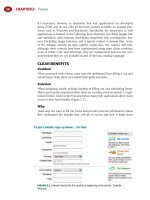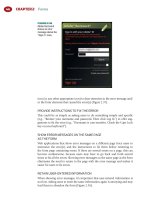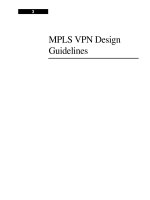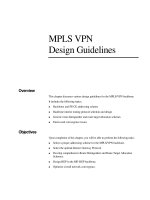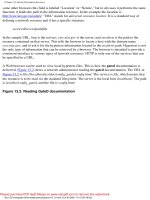Tài liệu Web Application Design Patterns- P12 ppt
Bạn đang xem bản rút gọn của tài liệu. Xem và tải ngay bản đầy đủ của tài liệu tại đây (1.48 MB, 30 trang )
CHAPTER 10 Internationalization
316
translation then can be easily accommodated without affecting page lay-
out ( Figure 10.3 ).
■
Do not force form elements or tabular data to fi xed widths. Data in form
elements such as buttons and dropdown lists may get clipped or appear
in multiple lines, giving the page an unprofessional appearance. Similarly,
translated data in narrower columns may cause information in a table cell
to spill over to adjacent cells, or information may end up in several lines,
making tabular data diffi cult to read. For secondary data, it may be accept-
able to truncate or expand the data based on the browser window’s width
( Figure 10.4 ).
■
Allow graphical elements to expand vertically and/or horizontally.
Designing visual elements that allow for text swell makes their reuse
possible, regardless of the language to which the application is localized
( Figure 10.5 ).
■
Allow suffi cient space for icon labels. Because icons are not universally
understood (see the ICONS pattern in Chapter 12), they are usually sup-
plemented with a text label. Labels placement and icon design should
also be accounted for with text expansion to avoid potential design issues
during localization ( Figure 10.6 ).
DESIGN MESSAGES TO ACCOMMODATE VARIABLE TEXT
Variable text, also referred to as concatenated strings , refers to text that is con-
structed using both static and variable text fragments and is usually presented
in sentence form. For example, Figure 10.7 (a) shows Google’s search results
page with the message “ Results 1 – 10 of about 1,620,000,000 for website. ”
Variable texts in this message are the number of results being shown (1 – 10),
the total number of search results (1,620,000,000), and the search query (web
site). A similar message on Google India in Figure 10.7 (b) has a different order
of variables. It fi rst displays the total number of search results (194,000), the
number of results being shown (1 – 10), and the search query ( ).Google
Japan in Figure 10.7 (c) has a different order of variable text starting with the
FIGURE 10.4
As the browser window expands, Gmail shows more text in message rows
without affecting page layout. For narrower browser widths, Gmail truncates data and shows
an ellipsis at the end.
317
Extensible Design
FIGURE 10.5
The “ account ” box on Blogger.com uses a box with rounded corners. When
translating from English (a) to Spanish (b), more space is required to accommodate the
translated information. Because of the box’s extensible design, it can easily accommodate
additional vertical space without affecting the layout.
(a)
(b)
TIP
Allowing for text expansion is important even for web
applications that are not going to be localized. When
ignored, page design can break down or content may become
diffi
cult to read for users who prefer larger text.
(a)
FIGURE 10.6
Flickr shows icon labels when a page is in English (a) but removes them when
showing the page in other languages (b). Instead, they are shown as tooltips. This may be
because the labels are embedded in the images requiring a different set of images for each
language. In addition, because the translated labels require more space, it may be diffi cult to
fi t all the icons in the available space.
(b)
CHAPTER 10 Internationalization
318
search query (web site), the total number of search results (1,150,000,000),
and then the number of results being shown (1 – 10).
If messages are coded so that a variable text fragment is simply inserted in a
static message, it would be almost impossible to localize the message. To make
localization easier, therefore, it’s important that code accommodates changing
the sentence structure and reordering of the variables. Possible solutions are
to either have the entire message translated or have a different way of present-
ing information, usually in a nonsentence form by separating the label and the
variable text (e.g., Total number of search results: 200) (Hurst, 2007).
AVOID EMBEDDING TEXT IN IMAGES
Avoid including text in images. When text is embedded in images, localization
requires a new image to be created with translated text. Instead, consider over-
laying text on background images ( Figure 10.8 ).
FIGURE 10.7
Search results message on (a) Google United States, (b) Google India, and
(c) Google Japan.
(a)
(b)
(c)
319
USE CULTURE-NEUTRAL IMAGES
When using images and icons, use universally recognized objects and avoid
using images that are ethnocentric and/or may be considered offensive in other
cultures. For example, to represent email, use an image of an envelope instead
of a rural mailbox, which is readily understood only in the United States. In
addition, avoid using hand gestures in icons and images, as they may be consid-
ered offensive in some cultures. For example, using an “ okay ” sign (index fi nger
and thumb together forming a circle) is considered obscene in Brazil,
5
while the
thumbs-up gesture (a sign of “ all good ” or “ okay ” in North America) is consid-
ered highly offensive in Iraq and other Islamic countries (Koerner, 2003).
Even symbols commonly considered to be “ neutral ” may not be so. The check
symbol (a cross in a square box) means “ correct ” or “ okay ” in many coun-
tries. But in Japan and Korea, a circle is used instead of a check mark to mean
“ yes ” ; in fact, the checkmark indicates “ no good ” or “ fail. ” Finally, avoid using
maps that include controversial regional or national boundaries (e.g., showing
national boundaries on maps of India and Pakistan).
Extensible Design
5
In Turkey it’s a sign for something homosexual. In China, it can mean “ zero ” or the number
three; in Japan and Korea, it can refer to the shape of a coin and means “ money. ” For more infor-
mation, see The OK Hand Gesture Around the World—Learn the Meaning of Hand Gestures (2008);
www.articlesbase.com/travel-tips-articles/the-ok-hand-gesture-around-the-world-learn-the-meaning-
of-hand-gestures-624739.html .
FIGURE 10.8
The “ Sign Up Now! ” button on WordPress.com is an overlay of the text “ Sign
Up Now! ” on top of a button image (a), making it easy to reuse the button’s original image as a
background image and use translated text for other languages (b, c).
(a)
(b)
(c)
CHAPTER 10 Internationalization
320
USE CULTURALLY RELEVANT METAPHORS
In North America, using a shopping cart is a valid metaphor for purchasing items
because it easily translates to users ’ real-world experience. In Europe and Asia,
however, a shopping cart icon could cause confusion because users are more
familiar with shopping baskets than with carts. E-commerce sites should change
labels and/or images when serving customers in those countries ( Figure 10.9 ).
USE PLAIN LANGUAGE
Avoid confusing nonnative speakers by using plain language and refraining
from slang and colloquialisms in text. In addition, be sensitive when using
greetings such as “ Welcome, Ͻ fi rst name Ͼ “ for applications that may be
used by non-American users. North American culture is very informal com-
pared to many other cultures, as evidenced by its low Power Distance Index
in Hofstede’s cultural dimensions (see www.greet-hofstede.com/hofstede_united_
states.shtml ). In Asia, such informality would be considered inappropriate, as
people are usually addressed by their last name. Greetings used by Amazon or
Flickr are more appropriate for web applications with international audiences
( Figure 10.10 ).
In general, to make localization easier, avoid the following when developing
web content (Hurst, 2007):
■
Words with multiple meanings
■
Abbreviations
■
Mnemonics
■
Acronyms
■
Slang or jargon
■
Gender notation
■
Creation of new words
■
Shortened plurals or word combinations
■
Anything that portrays a way of life or culture specifi c to one country
FIGURE 10.9
Amazon uses the label “ basket ” for its e-commerce site in the United Kingdom.
(However, the icon still resembles a shopping cart.)
FIGURE 10.10
Greetings used by Flickr (a) and Amazon (b) are more appropriate for
international audiences.
(a)
(b)
321
Related design patterns
The patterns identifi ed in Chapter 11 — SEMANTIC MARKUP, UNOBTRUSIVE
STYLE SHEETS, UNOBTRUSIVE JAVSCRIPT, and so forth — are also relevant for
internationalization, as they help make web applications easy to localize.
DATE FORMAT
Problem
Using a date format common in one region can be confusing to users from
other regions. For example, the date format used in the United States (mm/
dd/yy or mm/dd/yyyy) would be confusing to European users because they are
familiar with dd/mm/yy or dd/mm/yyyy formats and to Japanese users who
use yy/mm/dd format.
Solution
Use the ISO 8601 recommended yyyy-mm-dd date format when showing dates,
or use a format that eliminates confusion between the month and the year in a
date ( Figures 10.11 and 10.12 ).
Why
Although web applications designed to be used exclusively by a country or a
region can depend on its native date formatting standard, users from other
Date Format
FIGURE 10.11
Sun uses the yyyy/mm/dd format for displaying dates (a slight variation from
the ISO recommended yyyy-mm-dd format).
FIGURE 10.12
PayPal uses a date format of the abbreviated month, dd, yyyy to make the
month and year obvious.
CHAPTER 10 Internationalization
322
regions may fi nd it confusing if it doesn’t match their local conventions. For
example, the date “ 02/04/03 ” may be interpreted as
■
2nd of April 2003 (Europe)
■
4th of February 2003 (United States)
■
3rd of April 2002 (Japan)
The international format defi ned by ISO (ISO 8601) addresses this problem by
defi ning a numerical date system in the format yyyy-mm-dd. Showing dates in
an ISO format or making the month and year obvious prevents confusion. In
addition, this approach is computer friendly, as it makes chronologically sort-
ing dates easier (see also www.w3.org/International/questions/qa-date-format ).
However, the ISO date format is diffi cult to read, as it is quite different from
most users ’ native date format. Therefore, when space and sorting are not
issues, use a more readable format that spells out the month and makes the
year obvious (e.g., February 4, 2003, or 4 February 2003).
How
Designers have two options to show dates:
1. Use a locale-neutral ISO 8601 recommended format. The ISO 8601
recommended format of yyyy-mm-dd is the solution most commonly
adopted by web applications with a diverse user base, where:
■
yyyy is the year (all the digits, i.e., 2008).
■
mm is the month (01, January, to 12, December).
■
dd is the day (01 to 31).
January 2, 2008 would then be shown as 2008-01-02.
2. Use a format that makes the month and year obvious. This approach
uses a name for the month and four digits for the year. So the date can
be written as January 2, 2008, or 2 January 2008. This approach is more
natural to users, since it is easier to read. However, it occupies more space
and, because it may affect sorting performance, is less computer friendly.
BE CAREFUL WHEN ABBREVIATING MONTHS
Abbreviating letters for months in dates (e.g., Jan. 2, 2008, or 2 Jan. 2008) may
be problematic for users in some countries. For example, in French, the fi rst
three letters of June and July are the same — juin and juillet , respectively.
CONSIDER USERS ’ LOCALE PREFERENCES WHEN
SHOWING DATES
For web applications, it’s possible to capture users ’ locale preferences and
display users ’ native date format using the Accept-Language HTTP header.
However, this method of showing dates may be inappropriate if the content
is not localized and therefore it is possible that the date format will not match
323
the language of the page. For example, if a page is presented in German, show-
ing dates in the North American mm/dd/yyyy format may be confusing (even
when users ’ locale preference is English), as users may be unclear if the page
uses the mm/dd/yyyy format or dd/mm/yyyy format.
USE CALENDAR POP-UPS FOR DATE SELECTION
To minimize date input errors, consider using pop-up calendars. They help in
several ways. First, they prevent data-entry errors caused by differing date for-
mats (mm/dd/yy versus dd/mm/yy). Second, because users can see both the
month and day, they can be sure that they have chosen the right date. When
using pop-up calendars, show the calendar as soon as the date fi eld has received
focus to encourage users to pick a date from the calendar; however, do not pre-
vent them from entering the date via the keyboard. In addition, when using a
pop-up calendar, ensure that the month is clearly shown ( Figure 10.13 ).
Related design patterns
Using a locale-neutral format requires more horizontal space than the U.S. for-
mat of mm/dd/yy or mm/dd/yyyy. Therefore, it’s important that pages use an
Date Format
FIGURE 10.13
This pop-up calendar from Flickr, although it uses mm/dd/yyyy format (even for
different languages), makes it easy to select a date from the calendar (a). The month in the pop-
up calendar is localized to the selected language (b).
(a)
(b)
CHAPTER 10 Internationalization
324
EXTENSIBLE DESIGN to accommodate additional space requirements. In addi-
tion, consider using the GLOBAL GATEWAY pattern to capture users ’ country
and language preferences.
TIME FORMAT
Problem
Like date formats, time formats vary from one region to another. Although each
time format shows hours, minutes, and seconds, their presentation order and
separators often vary in terms of a 12- or 24-hour format; the character used to
separate hours, minutes, and seconds; leading zeros; the display of time zones;
and the use of daylight savings times.
Solution
Whenever possible, show times in users ’ local time zones and use local conven-
tions for showing time — that is, either the 12-hour AM/PM system or 24-hour
system ( Figure 10.14 ).
If time cannot be represented in users ’ native format, use ISO 8601 recom-
mendations, which use the 24-hour system with either an hhmmss format or
hh:mm:ss extended format, where:
■
hh represents hours between 00 and 24.
■
mm represents minutes between 00 and 59.
■
ss represents seconds between 00 and 59 (or 60 in the exceptional case of
an added leap second).
Why
Users are likely to be most familiar with the local convention for their time
zone and may be uncertain about the time when presented with other conven-
tions. In addition, when time is presented in a different country’s time zone,
users may not know how to convert it to their local time zone or may make
errors when converting it.
How
Whenever possible, show time based on users ’ local time zones or stated pref-
erences. In cases where the event or activity occurs in a different time zone,
FIGURE 10.14
Google Calendar localizes time to users ’ local time zone, even when the
meeting is scheduled by someone in a different time zone.
325
show time using the event or activity’s time zone as the point of reference. For
example, when showing fl ight status, use local time zones from where the fl ight
will depart and where the fl ight will arrive ( Figure 10.15 ).
ALLOW USERS TO SPECIFY THEIR TIME ZONE PREFERENCE
When registering with an application or setting up a user profi le, ask users for
their preferred time zone ( Figure 10.16 ).
For tasks such as scheduling meetings or setting up events, when showing local
times, indicate the time zone and offset from GMT (Greenwich Mean Time) or
UTC (Coordinated Universal Time or Universal Coordinated Time) ( Figure 10.17 ).
Because GMT and UTC are usually the same,
6
GMT is more commonly used
because of users ’ familiarity with it.
Related design patterns
The localized DATE FORMAT pattern usually accompanies the TIME FORMAT
pattern, because most applications that show time or require users to select
Time Format
6
GMT is based on the rotation of the Earth, whereas UTC is based on cesium-beam atomic
clocks. The two times are usually the same, or no more than a second apart, as leap seconds are
occasionally applied to UTC.
FIGURE 10.15
When showing fl ight status information, departure and arrival times should be
shown using local departure and arrival times regardless of the time zone from which users are
viewing the data (www.fl ightview.com) .
FIGURE 10.16
When creating a meeting or an event in ReadyTalk, users are asked to indicate
both the time and time zone in which the meeting will occur.
CHAPTER 10 Internationalization
326
times usually show dates or require users to select dates. In addition, showing
time zones and time zone offsets requires additional space, making use of the
EXTENSIBLE DESIGN pattern as well.
NUMBER FORMAT
Problem
Conventions around the world for representing numbers vary in terms of group
and decimal (i.e., fractional) separators, precision required, units of measure,
and so forth.
Solution
Follow the conventions, formats, and regulations of the country from which
users are accessing the application.
Why
There are no universally accepted conventions for representing numbers. They
differ widely among countries. Since users cannot be expected to be familiar
with conventions of other countries, the usable option is to present numbers
in formats they are most accustomed to seeing.
How
When showing numbers, the whole (or integer) portion of a number is usually
split into groups by a separator. The way the number groups are created and the
separator is used varies around the world ( Figure 10.18 ). In the United States,
numbers are shown in groups of three, separated by commas (e.g., 1,000,000);
in India, numbers are shown in one group of three and then in groups of two,
separated by commas (e.g., 10,00,000); and in Japan, large numbers are created
by grouping digits in 10000s separated by ideographic characters that represent
powers of 10000 (e.g., 1 0000 0000).
FIGURE 10.17
When editing account information, Twitter allows users to specify their time
zone. Although it shows “ GMT-08:00, ” it clarifi es the time zone by indicating “ Pacifi c Time ” and
the countries in which it is applicable, “ (US and Canada). ”
327
Like grouping separators, the separator between the whole and the fractional part
of a number — known as a decimal point, decimal separator, and other terms —
also varies from one country to another. It can be a decimal point (i.e., a period),
comma, or another character ( Figure 10.19 ).
USE UNITS OF MEASURE FAMILIAR TO USERS
Use units for weights and measurements to suit the target country’s conventions
as well. For example, using pounds, feet, and inches (English or British system)
will not be effective in countries that use the Metric system, where the corre-
sponding units of measure are kilograms, meters, and centimeters, respectively.
Similarly, showing temperature in Fahrenheit will be confusing to users who are
only familiar with the Centigrade system. Therefore, if an application is likely to
be accessed by those familiar with different conventions, show units of measure
and temperature in both Metric and English systems or allow users to switch
from one measurement unit to another ( Figure 10.20 ).
Because users may be unfamiliar with the terms “ English ” and “ Metric ” sys-
tems, when feasible, use explicit and familiar units of measurement such as
°F and °C. Similarly, it is better to ask users to choose units of measurement,
such as centimeters, meters, feet, yards, and so forth, instead of asking them to
choose between English and Metric systems.
SHOW PHONE NUMBERS IN FAMILIAR FORMATS
Phone number formats also vary from one country to another in the total num-
ber of digits in the phone number and separators ( Figure 10.21 ). Therefore,
when possible, follow local conventions for showing phone numbers.
Number Format
United States 1,000,000,000 Groups of 3, separated by a comma (,)
Germany 1.000.000.000 Groups of 3, separated by a period (.)
Switzerland 1’000’000’000 Groups of 3, separated by an apostrophe (’)
France 1 000 000 000 Groups of 3, separated by a space
India 1,00,00,00,000 First group of 3, then groups of 2, separated by a comma (,)
Japan 1 0000 0000 Groups of 4 separated by ideographic characters
FIGURE 10.18
Examples of grouping separators in different countries.
United States 1,123.45 Decimal separator is a period (.)
France 1 123,45 Decimal separator is a comma (,)
Switzerland (German) 1’123.45 Decimal separator is a period (.)
Switzerland (French) 1 123,45 Decimal separator is a comma (,)
FIGURE 10.19
Examples of decimal separators in different countries. Multilingual countries
such as Switzerland use different decimal separators for different languages. A comma is used
as the decimal separator, except when the amount is in Swiss Francs, in which case a period is
used, and either an apostrophe or space is used for the thousands separator.
CHAPTER 10 Internationalization
328
An alternative is to use ITU-T E.123, which is the International Format that
recommends the following (see also Figures 10.22 and 10.23):
§ 2.1: The international number should be printed below the national
number, with corresponding digits lined up one under the other to facilitate
understanding of the composition of the international number.
§ 2.5: If it is desirable to write only the international number, it should be
written in the form: Telephone International ϩ 22 607 123 4567.
Australia 61 (0403) 416 7216
New Zealand 64 021 525-582
United Kingdom 44 07700 954 321
United States 1 (954) 555-1234
France 33 06 87 71 23 45
FIGURE 10.21
Local phone number
formats.
FIGURE 10.22
ITU-T E.123 recommendation for formatting national and international
numbers.
FIGURE 10.23
Phone and fax
numbers presented
in this example are
in an international
format.
FIGURE 10.20
Weather information from USA Today (a) shows temperatures in both °F and °C.
Weather.com (b) allows users to switch between “ English ” and “ Metric ” systems because it not
only changes units of measure for temperature but also for wind, pressure, dew point, and visibility.
(b)
(a)
329
Related design patterns
Like other patterns, using localized NUMBER FORMAT requires additional
space, and it’s important that pages use an EXTENSIBLE DESIGN to accom-
modate additional space requirements. In addition, consider using GLOBAL
GATEWAY to capture users ’ region and language preferences and present num-
ber formats accordingly.
CURRENCY AND CURRENCY FORMAT
Problem
Web applications (e.g., e-commerce applications) that show the value of prod-
ucts and services to users in regions around the world need to present prices in
local currencies. However, not only are currencies different around the world,
but their formatting in terms of the symbol and placement are different as well.
Solution
Show users currency in their native formats. In addition, where users may
encounter prices in a currency other than in which they wish to transact, allow
them to change it by specifying either country or desired currency ( Figure 10.24 ).
Currency and Currency Format
FIGURE 10.24
Fontshop shows prices in U.S. dollars ( $ ) (a), but allows users to select a
different country from the country selection menu (b), which changes the currency, in this case,
to Euros (€) (c).
(a)
(b)
(c)
CHAPTER 10 Internationalization
330
Why
Showing users price information in their local currencies and formats helps
them because they know exactly how much they will pay for products (or ser-
vices) and they do not have to rely on exchange calculators or other ways of
converting prices to get correct amounts.
How
Web applications that support multiple currencies must take into consider-
ation corresponding currency symbols, codes, and formats. This is because of
the diversity in currencies and number formatting schemes used by different
countries. For example, the currency symbol for the British pound (ISO code:
GBP) is £ and for Japanese yen (ISO code: JPY) is ¥. In addition, the placement
of the currency symbol varies from one country to another ( Figure 10.25 ).
User interaction for changing currency is very similar to that of changing the lan-
guage (see the LANGUAGE SELECTOR pattern later in this chapter). Depending
on the number of currencies supported by an application, users may select the
appropriate currency from either a dropdown list or a set of links ( Figure 10.26 ).
When users change currencies to see prices in their local currency or a different cur-
rency, show the exchange rate along with the currency conversion ( Figure 10.27 ).
To avoid potential confusion about the currency, show users the appropri-
ate currency symbol ( Figure 10.28 ), the ISO currency code, or both, as shown
below. In addition, show the appropriate group and decimal separators based
on users ’ locale preference
United States: $ 1,234,567.89 USD
Germany: € 1.234.567,89 EUR
France: € 1 234 567,89 EUR
MAKE THE CURRENCY SELECTION PERSISTENT
Do not require users to choose their desired currency every time they access the
application and as they navigate the application pages. Make users ’ currency
selection persist using cookies or as a preference tied to their login not only
within the same session but also when they return to the application later.
Related design patterns
Prices are typically shown as numbers. Therefore, it is important that prices are
not only shown in appropriate currencies and their formats but also follow
FIGURE 10.25
The currency symbol and its placement differ among countries.
331
local conventions for grouping and decimal separators (NUMBER FORMAT).
In addition, to support different currency symbols and avoid using images for
them, use the UTF-8 encoding. Showing the ISO code for the currency usu-
ally requires additional space, so it’s important that pages use an EXTENSIBLE
DESIGN.
Currency and Currency Format
FIGURE 10.26
Silver Coast Property shows property prices in both Euros and GBP (Great
Britain pounds) by default (a) and allows users to change the currency from GBP to U.S. dollars
(USD), Canadian dollars (CAD), and others. Currency options are shown to users as a pop-up
when users click the price link (b).
(a)
(b)
FIGURE 10.27
Universal Currency Converter from XE.com shows users both the exchange
rates for the source currency and the target currency, and vice versa.
CHAPTER 10 Internationalization
332
GLOBAL GATEWAY
Problem
When localized applications are available, users need to be directed to the
application designed for their region and language. This is particularly impor-
tant for applications (e.g., e-commerce applications) where products and
services offered by a company vary from one region to another. Even when
localized applications are available using the appropriate country codes in their
top-level domain (TLD) names
7
(e.g., www.amazon.co.uk for United Kingdom),
users may not know the appropriate code or that a localized version exists and
therefore they might go directly to the application’s nonlocalized version.
Solution
To direct users to their localized version of the application, show them a global
gateway page to allow them to choose their region (or country) and language
( Figure 10.29 ). Once users have specifi ed their preference, remember their
selection so that they do not have to make the same choices again. However,
do not lock users to their selection — allow them to change it (Yunkers, 2002).
FIGURE 10.28
When creating an invoice in PayPal, users are shown the appropriate currency
symbol. Users may select a different currency, which updates the currency symbol accordingly.
7
Many web applications use country-specifi c URLs by using the appropriate country code in
their TLD name. Country codes for TLDs include .uk for United Kingdom, .jp for Japan, .fr for
France, and so forth. See www.iana.org/domains/root/db/ for a list of country code TLDs.
333
Why
For many e-commerce applications, the products and services offered differ
from one country to another. Allowing users to choose their country makes it
easy for them to know exactly what they can purchase online and avoid the frus-
tration of ordering items that may be unavailable in their country. Specifying the
country also enables users to see localized prices, dates, currency, and so forth,
further improving their experience interacting with the application.
How
Show users a list of available countries and/or languages, and allow them to
indicate their choices and direct them to the localized version of the applica-
tion for that region ( Figure 10.30 ).
Global Gateway
FIGURE 10.29
Coca-Cola takes users to a global gateway page and allows them to select
the country of their choice. Additionally, the application remembers the selected option to avoid
asking users to make the same selection again in the future.
FIGURE 10.30
Nike asks users to select the language fi rst (a), then the desired country (b).
(a)
(b)
CHAPTER 10 Internationalization
334
ALLOW USERS TO CHANGE THEIR COUNTRY SELECTION
ON EVERY PAGE
For many applications, especially e-commerce applications or applications that
don’t require users to login until they start transacting, users may access the
application through pages other than the home page. To make it easy for them
to switch to their country preference, allow them to select the country or access
the global gateway page from every page within the application. The most com-
mon placements for the “ Select Country ” option are the top-right corner or the
bottom in the footer region ( Figure 10.31 ).
Related design patterns
Consider using the LANGUAGE SELECTOR pattern for users from multilingual
countries who may want to change the application’s language.
LANGUAGE SELECTOR
Problem
Users may prefer to view web application content in a language other than
the one used by default. This is often the case when users are viewing a ver-
sion of the application that is not localized or are directed to a localized web
application in a foreign language because they are accessing it from a different
country; this is because the web application uses the geolocation method to
determine users ’ preferred language.
Solution
Show users the available language options, and allow them to change the lan-
guage of the page content. To make it easy for users to determine if their pre-
ferred language is available, show language choices in their native script — that is,
FIGURE 10.31
(a) Sun places a “ Worldwide ” link in the top-right corner and, when clicked,
shows users the “ Global Gateway ” page to allow users to select their country. (b) Apple places
the “ Apple.com Worldwide ” dropdown list in the footer area and allows users to select a
country directly.
(a)
(b)
335
when viewing an application in Spanish, offer the language choice for English
as “ English, ” not “ Ingl é s ” ( Figure 10.32 ).
Why
In countries such as Canada and India, where people with different language
preferences and ethnicities may use the application, allowing users to switch to
a different language is benefi cial, since they may feel more comfortable view-
ing content in their native language. In addition, presenting language options
in their own script makes it easy for users to understand available choices. This
is similar to many interactive voice-response applications in the United States
that, for the Spanish language option, prompt users in Spanish (e.g., “ para
continuar en espa ñ ol, oprima el nueve ” ) rather than English ( “ To continue in
Spanish, press nine ” ).
How
To make it easy for users to recognize languages, show users language choices
in their own script and language rather than in the translated language. This
makes it easier for users to navigate to their desired language if they made an
incorrect choice for the language selection or if they are traveling and are pre-
sented with the localized version of the page and need to change the language
( Figures 10.33 and 10.34 ).
DO NOT USE FLAGS TO REPRESENT LANGUAGES
Although Flags are acceptable for representing countries, there are several prob-
lems with their use when representing languages. Most important, fl ags repre-
sent countries and not languages. Some languages are spoken in many countries,
and some countries speak many languages. For example, using the U.S. fl ag
for English would be inappropriate because English is spoken in the United
States, Canada, the United Kingdom, Australia, New Zealand, and several other
Language Selector
FIGURE 10.32
Google India offers several language options to users and shows each
language in its own script.
CHAPTER 10 Internationalization
336
countries. Using the Canadian fl ag would be an unambiguous selection, as
many Canadians speak English and/or French. Similarly, using the Indian fl ag
would not make it possible to determine users ’ preference for language
because several languages are spoken in India, such as Bengali, Gujarati, Hindi,
Kannada, Malayalam, Marathi, Oriya, Punjabi, Tamil, Telugu, and many others.
FIGURE 10.34
Blogger shows choices in their own script and language as well as the
currently selected language.
FIGURE 10.33
WordPress presents
language options as
if native speakers
had written the menu
option.
337
ALLOW USERS TO CHANGE THEIR INITIAL
LANGUAGE SELECTION
Regardless of users ’ initial language selection, allow them to change it later.
Users may want to change their language selection in case they are capable of
comprehending multiple languages and prefer to view the page content in a
different language. Language choice can be made using either a set of links or
a dropdown menu depending on the available screen space ( Figures 10.34 and
Figure 10.35 ).
KEEP USERS ON THE SAME PAGE
Once a user changes the language, designers can either show users the page
they are currently on in the selected language or take them to the “ home ” page
of the application. Taking the user to the home page is appropriate for applica-
tions where a page may not be available in another language (e.g., Wikipedia)
or if an application needs to serve the user using a different server and moving
the session ’ s data might be problematic. However, showing users the same page
after selecting a different language is preferred, since users can easily switch
the language on any page within the application and not have to worry about
losing their place ( Figure 10.36 ).
REMEMBER USERS ’ LANGUAGE CHOICE
Make users ’ language selection persist — that is, do not require them to make
the choice again when they navigate to a different page within the application
during the same visit or a return visit to the application in the future.
Language Selector
FIGURE 10.35
Language choices are offered as a set of links in the footer by Flickr.
FIGURE 10.36
When changing the language, Blogger keeps users on the same page in the
newly selected language.
CHAPTER 10 Internationalization
338
Related design patterns
Supporting multiple languages usually requires accommodating text expan-
sion, making the best practices suggested in the EXTENSIBLE DESIGN pattern
most important and relevant. In addition, language choices are often pre-
sented when users fi rst visit an application and may be presented as part of the
GLOBAL GATEWAY.
339
INTRODUCTION
In the context of web applications, the term accessibility refers to designing web
pages such that they are available to all users, including those with visual, phys-
ical, auditory, cognitive, or other disabilities.
When designing accessible web applications, it’s important to follow the prin-
ciple of PROGRESSIVE ENHANCEMENT — that is, design web pages in lay-
ers so that the basic content and interaction are available to all, and the more
interactive (i.e., enhanced) options are available as capabilities of browsers
and/or devices that can access the application increase. To allow for progressive
enhancement, it’s essential that application pages use SEMANTIC MARKUP,
UNOBTRUSIVE STYLE SHEETS, and UNOBTRUSIVE JAVASCRIPT. Because
user interaction with web applications is through forms, it’s important they are
designed to be accessible (ACCESSIBLE FORMS). In addition, other content
presented on pages should be made accessible as well (ACCESSIBLE IMAGES,
ACCESSIBLE TABLES, ACCESSIBLE NAVIGATION).
Although not a preferred option, there are situations where web applica-
tions cannot be made completely accessible in their current form and an
alternative design may need to be built to ensure accessibility (ACCESSIBLE
ALTERNATIVE). This is particularly the case with Rich Internet Applications
(RIAs), which pose signifi cant challenges to accessibility. To address this con-
cern, the World Wide Web Consortium’s Web Accessibility Initiative (W3C-
WAI) has proposed a road map and working-draft versions for Accessible Rich
Internet Applications (WAI-ARIA). While assistive technologies are catching up
to W3C-WAI’s recommendations, designers may want to start incorporating
proposed markup in their designs.
Patterns in this chapter help in making web applications accessible and sup-
porting the standards and regulations for web accessibility (see Standards and
Regulations for Web Accessibility sidebar).
Accessibility
CHAPTER 11
CHAPTER 11
CHAPTER 11 Accessibility
340
This chapter focuses on accessibility using core web technologies (i.e., HTML,
CSS, and JavaScript) and does not address accessibility issues related to Flash
and PDF. Readers interested in learning more about Flash and PDF accessibility
should consider the following resources:
■
Adobe Flash Accessibility Design Guidelines, www.adobe.com/accessibility/
products/fl ash/best_practices.html
■
Adobe Acrobat Accessibility, www.adobe.com/products/acrobat/solutionsacc.html
1
The WAI is an organization within the W3C, the standards-making body for the World Wide Web. See
www.w3.org/WAI for more information.
STANDARDS AND REGULATIONS
FOR WEB ACCESSIBILITY
Several countries have adopted different laws and standards to ensure web accessibility.
In the United States, the applicable standards and regulations include the Americans with
Disabilities Act (ADA), Individuals with Disabilities Education Act (IDEA), and Section 508 of
the Rehabilitation Act of 1973.
Perhaps the most important and comprehensive guidelines are the Web Accessibility
Initiative’s (WAI)
1
Web Content Accessibility Guidelines 1.0 (WCAG 1.0) and WCAG 2.0 in
meeting the accessibility needs on the Web and complying with the regulations just noted.
These guidelines detail how web developers can make their web sites and web applica-
tions usable for people with disabilities and are based on the following four principles:
1. Perceivable. Information and user interface components must be presentable to
users in ways they can perceive.
2. Operable. User interface components and navigation must be operable.
3. Understandable . Information and the operation of a user interface must be
understandable.
4. Robust. Content must be robust enough that it can be interpreted reliably by a
wide variety of user agents, including assistive technologies.
For additional information on standards and regulations, see resources for Government
Laws, Regulations, Policies, Standards, and Support at www.uiaccess.com/access_links.
html#government_laws_regs_policies .
NOTE
Because incorporating accessibility into web pages requires adapting HTML, CSS, and
JavaScript, this chapter requires some familiarity with their basic concepts and syntax.