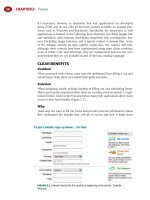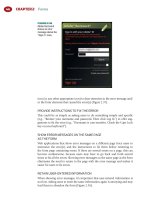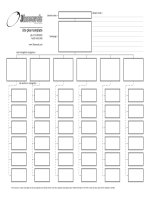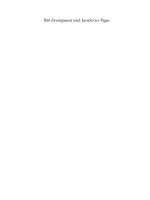Tài liệu Web Application Design Patterns- P14 docx
Bạn đang xem bản rút gọn của tài liệu. Xem và tải ngay bản đầy đủ của tài liệu tại đây (2.05 MB, 30 trang )
CHAPTER 12 Visual Design
376
ALIGN PAGE ELEMENTS ALONG GRID LINES
Align page elements along grid lines and with each other either vertically or hor-
izontally. The objective is not only to create a minimal number of “ invisible ”
grids on the page but also to do it in a way that reveals the structure of the page
visually and makes it easy for users to understand and fi nd different page ele-
ments. Creating effective alignment also helps lead a person through the design
by associating related elements on the page (see the VISUAL HIERARCHY pat-
tern that follows). Using alignment consistently on all pages within the web
application improves the predictability of page elements within the design.
CREATE REUSABLE TEMPLATES
Once pages are laid out, they should be sliced into one or more page templates
(depending on the number of page types) and used throughout the applica-
tion. This ensures that designs work for the entire application and therefore
prevents any guesswork on the developer’s part as to how individual pages
within the application should be designed.
Related design patterns
One of the important reasons for using the GRID STRUCTURE pattern is to
ensure that the resulting design leads to a logical and predictable organization,
improves comprehension, and makes it easy for users to fi nd desired informa-
tion (VISUAL HIERARCHY).
VISUAL HIERARCHY
Problem
Users need to make sense of information presented on web pages so that they
can attend to the most important information fi rst before moving to informa-
tion of less importance.
Solution
Design pages such that the visual hierarchy is obvious to users. That is, use
visual cues so as to clearly indicate grouping and the order of elements on a
web page, and help guide users through the page so that they understand the
page’s purpose, comprehend its organization, and correctly assign importance
to various page elements ( Figure 12.12 ). As Lynch and Horton (1999) stated:
“ Graphic design is visual information management, using the tools of page lay-
out, typography, and illustration to lead the reader’s eye through the page. ”
Why
Establishing a visual hierarchy serves several important functions (Wroblewski,
2002):
■
It creates a center of interest to attract users ’ attention.
■
It creates a sense of order and balance.
■
It establishes a pattern of movement to guide users through various page
elements.
377
Creating an appropriate visual hierarchy, therefore, makes users more effi cient
and effective when interacting with web applications.
How
Because designers are attempting to correctly convey the importance of page
elements through visual hierarchy, the obvious fi rst step is to list page elements
on a page in terms of their importance. The next step is to use one or more of
the following visual components to order, position, and design those elements
that refl ect the desired visual hierarchy: contrast, chunking, images, alignment,
white space, font sizes, shapes, colors, and others. For example, to elevate a
page element to the top of the visual hierarchy — that is, provide the highest
emphasis or importance to an element — it could be made larger, bolder, shown
in a high-contrast color, separated from other elements using additional white
space, wrapped into a bright-colored border, included with an image, and/or
placed closer to the top left or top center of the page ( Figure 12.13 ).
Visual Hierarchy
FIGURE 12.12
Google Analytics ’ “ Dashboard ” clearly identifi es different groupings of page
elements and leads users through it with an appropriate use of images, colors, and font sizes
and their relative weights.
FIGURE 12.13
On Google’s home page, the logo has the most prominence (at the top of the
visual hierarchy) because it is larger, bolder, and more colorful; has a high contrast with the
background; is surrounded by lots of white space; and is placed at the top center.
CHAPTER 12 Visual Design
378
USE CONTRAST TO ESTABLISH VISUAL HIERARCHY
Contrast is a key design approach used to communicate visual hierarchy. It is cre-
ated by visual difference between elements — the more two elements are different,
the higher the contrast between them. In general, higher-contrasting elements
grab users ’ attention fi rst when compared with lower-contrasting elements. For
example, black has the highest contrast with white and varying levels of contrast
with different shades of gray. Value is not the only way two elements can contrast
from each other. Contrast can also be created by using one or more of the fol-
lowing: size, texture, position, shape, color, and orientation ( Figure 12.14 ).
By using a combination of these visual forms, an effective visual hierarchy can
be designed, and desired elements can be emphasized to draw users ’ attention.
Contrast can be applied to page elements at the text level as well. For example,
headings and subheadings can be made to stand out from the rest of the text
by using contrast forms such as size and color ( Figure 12.15 ).
FIGURE 12.14
The primary forms
of contrast. ( Source:
From Rutledge, 2007.)
FIGURE 12.15
Blogger establishes a good visual hierarchy by using a large, colorful, high-
contrasting logo; then moves users ’ attention to the center area with a prominent call to action,
“ Create Your Blog Now ” ; then to the images; and so forth.
379
It’s important to remember that contrast does not just refer to background –
foreground contrast but also about the contrast (i.e., differences) among page
elements. If the background – foreground contrast is high, but the contrast
among page elements is low, the web page will fail to establish a clear visual
hierarchy. This can also make the page appear cluttered and disorganized to
users because they will struggle to navigate through the page design to deter-
mine what to attend to fi rst, second, and so forth.
GROUP RELATED INFORMATION VISUALLY
By grouping information visually and clearly indicating what the group repre-
sents, users can quickly decide whether to pay attention to it. When designed
correctly, grouping makes pages appear simpler because it’s easier for users to
fi lter out (i.e., ignore) not-so-relevant information and focus on the areas of
interest ( Figure 12.16 ).
Visual hierarchy is important for both between groups and between elements
within groups. Once users decide to focus on a logical group, they should be
able to understand the importance of elements within the group. In Figure
12.16, Crazy Egg emphasizes different elements within the group to indicate
their importance. For example, in the “ Let’s Get Started ” section, “ Create a Test ”
is higher in the visual hierarchy than the text “ Setting up a test. . . . ”
PLACE PERSISTENT ELEMENTS IN CONSISTENT LOCATIONS
Persistent elements on a page — that is, elements that appear on almost all
pages within the application such as logos, navigation, headers, footers, and so
Visual Hierarchy
FIGURE 12.16
Crazy Egg groups different areas of the page using colors, font sizes, and white
space to not only establish a good visual hierarchy but also to make the page appear simpler
and visually pleasing.
CHAPTER 12 Visual Design
380
forth — should be placed in consistent locations. For each persistent element,
establish its importance and position it accordingly. For example, navigation
is important and should be appropriately emphasized and clearly delineated
from other elements such as logos and headers ( Figure 12.17 ).
Related design patterns
Aligning page elements is extremely important for establishing an appropri-
ate VISUAL HIERARCHY and for guiding users through page elements. GRID
STRUCTURE is typically used to ensure proper alignment of page elements
and to facilitate content scanning. Knowing visual hierarchy of the page is also
important for SEMANTIC MARKUP (see Chapter 11). The order of elements in
the page markup should refl ect the desired visual hierarchy so that when the
page is rendered without style sheets and images, the visual hierarchy of page
elements is still maintained.
HIGHLIGHT
Problem
Certain page elements need to stand out and grab users ’ attention, not only to
establish their importance (VISUAL HIERARCHY) but also in response to users ’
actions (e.g., selecting an element) or to communicate to users a status change
for page elements or individual data items.
Solution
Highlight selected or changed elements to direct users ’ attention to them
( Figure 12.18 ). If necessary, indicate the “ value ” or the extent of the change.
Why
Highlighting is important to provide a visual feedback about selected elements
as well as to direct users ’ attention to changes. It is also useful in the following
ways (Mahemoff, 2006):
■
Showing which particular element has focus.
FIGURE 12.17
Blinksale
positions the
header, primary
navigation, utility
navigation, page
content, and
related actions
in consistent
locations.
381
■
Showing which elements are selected.
■
Indicating if an element is particularly important.
■
Indicating an element is undergoing change.
■
Prompting users to act on an element.
Highlighting is particularly important for pages communicating different states
for a wide variety of elements, since it not only directs users ’ attention but also
invites appropriate action.
How
There are several ways to highlight a page ’ s elements to make them stand out:
change the background color, change the text color, make the text bold or a larger
size, change borders, use animation (see the patterns ANIMATIONS/TRANSITIONS
and SPOTLIGHT/YELLOW-FADE in Chapter 8), dim some elements, or use icons.
Ideally, use a combination of these styles ( Figures 12.19 and 12.20 ).
HIGHLIGHT SELECTED ITEMS IN A LIST
Clearly indicate items with which users are working or will be taking action on
by highlighting each selected item. Even when checkboxes are used for selec-
tion, highlighting is a better visual way of distinguishing selected items from
unselected items ( Figure 12.21 ).
USE TRANSIENT HIGHLIGHTING TO INFORM USERS
OF PAGE CHANGES
Highlighting an item momentarily (typically by fading the highlight in and
then fading it out) creates an animated effect and focuses users ’ attention
on the changed area on the page (see the ANIMATIONS/TRANSITIONS and
SPOTLIGHT/YELLOW-FADE patterns in Chapter 8).
Highlight
FIGURE 12.18
Dell uses several highlighting approaches on this page: recommended options
are highlighted with a green background, and changed and upgraded confi guration items are
highlighted in the “ My Components ” section with a yellow background.
CHAPTER 12 Visual Design
382
USE A LIGHTBOX EFFECT TO HIGHLIGHT CHANGES
THAT REQUIRE USER RESPONSE
In instances where a page element needs to be highlighted and users must
interact with it before continuing (similar to a modal dialog box in desktop
FIGURE 12.19
Backpack shows the current (i.e., selected) tab using a combination of
background color, borders, font size, and font color. This page highlights the message “ Get
reminders on your email or cell phone ” by changing its background color and making the
font larger and bolder. Backpack also deemphasizes (i.e., “ unhighlights ” ) the utility
navigation links in the footer by making them smaller and gray.
FIGURE 12.20
This demo dashboard from BrightPoint Consulting ( www.brightpointinc.com )
shows several different ways of highlighting page elements: the selected campaign is in a
different background color, campaign totals are in yellow, and different bubble sizes highlight
campaigns with higher ad spending.
383
applications), a useful way to get users ’ attention is to dim all elements on the
page other than the highlighted element ( Figure 12.22 ).
KEEP HIGHLIGHTING APPROACHES CONSISTENT
Keep highlighting approaches consistent throughout the application for similar
interactions. Although the design may have different highlighting approaches
for different contexts, such as selected items, messages (e.g., error, feedback,
acknowledgment, and alert), selected navigation items, and so forth, they
should remain consistent throughout the application. In Figure 12.21, Gmail
uses a yellow background for selected emails, a blue background for the
selected navigation item (in this case, “ Inbox ” ), and a green icon for users who
are currently online (in this case, Pawan Vora) for chatting.
Related design patterns
Animations and transitions are also useful ways to call users ’ attention to the
changed elements (see the ANIMATIONS/TRANSITIONS and SPOTLIGHT/
YELLOW-FADE patterns in Chapter 8).
ICONS
Problem
Designers want to make different page objects and actions easily recognizable
without requiring excessive space and, at the same time, want to make the
interface visually pleasing and inviting to users.
Icons
FIGURE 12.21
Gmail highlights selected items by changing their background color.
FIGURE 12.22
Picnik highlights the registration form by dimming the page ’ s background,
requiring users to either continue to create an account or to close the site by clicking on the
close ( ϫ ) icon.
CHAPTER 12 Visual Design
384
Solution
Use icons to represent commonly used objects and actions ( Figure 12.23 ).
Why
Icons may be used in web applications for a variety of reasons:
■
For many common objects and tasks, icons are more readily recognized
and remembered.
■
They take less space than corresponding textual links.
■
Icons typically have more universal recognition than text; thus, when
localizing a web application, icons, when appropriately used, have min-
imal layout impact. However, if icons are used with labels, label trans-
lation should account for text expansion when translating to other
languages (see the EXTENSIBLE DESIGN pattern in Chapter 10).
How
Most important, use familiar icons (Nolan, 1989) — that is, use concrete
(rather than abstract) icons and those that remind users of things already
known. Use icons that clearly suggest the objects or actions they represent.
Ideally, users should be able to recognize icons without any accompanying text
labels.
SUPPLEMENT ICONS WITH LABELS
Undoubtedly, there will be objects and actions that are unfamiliar to users.
Therefore, supplement icons with labels to make actions easier to identify.
During users ’ initial interaction with an application, users are more likely to
rely on labels, but as their use continues, their interaction will become more
effi cient as the icons become familiar.
When adding labels may take additional space, include tool tips for the icons.
However, when dynamically changing the status of an icon, update the tool tip
dynamically to indicate the changed state.
FIGURE 12.23
Yahoo! mail uses
icons for both
objects (e.g., “ Inbox, ”
“ Drafts, ” “ Spam, ”
etc.) and actions
(e.g., “ Delete, ”
“ Reply, ” “ Forward, ”
etc.).
385
AVOID USING TEXT IN ICONS
Avoid using text as part of an icon’s image, since it makes it more diffi cult to
localize it (i.e., translate to other languages; see Chapter 10). Because of the
smaller sizes of icons, text may also be diffi cult to read, and when used with a
label, it may not be clear to users which label or text to consider for decipher-
ing the icon’s meaning. In addition, for users with vision defi ciencies, the text
may be diffi cult to read when zoomed in (see the ACCESSIBLE IMAGES pat-
tern in Chapter 11).
USE MODIFIERS TO INDICATE OR CHANGE AN OBJECT’S STATUS
The same base icon can be used for multiple object states — for example, new
email, read email, and responded-to email ( Figure 12.24 ).
For monitoring applications, similar modifi ers — referred to as “ health
badges ” — are often used to indicate alarms or the status of objects. They are
either placed side by side or to the bottom right or bottom left of the main
icon ( Figure 12.25 ). The modifi er icon may be used over the main icon as long
as the main icon is still recognizable and is not masked by the modifi er icon
(e.g., putting a “ X ” over an icon).
USE TOGGLE ICONS TO INDICATE ALTERNATE STATES
Toggle icons are used to indicate either the presence or absence of an attribute
or to assign a state. For example, Figure 12.26 shows the star icon used as a tog-
gle by Gmail to indicate the “ starred ” or “ normal ” states of an email. This is
very similar to the “ fl agging ” approach offered by desktop-based email systems
Icons
FIGURE 12.24
Hotmail uses the same base icon to show emails are new, read, and read and
responded to.
FIGURE 12.25
In this example, modifi er icons are placed next to the network icon to indicate
the “ health ” of the network: ( left to right ) critical issues, major issues, minor issues, and normal
status.
CHAPTER 12 Visual Design
386
FIGURE 12.26
Gmail toggles the star icon to indicate a “ starred ” or “ normal ” state for an email.
FIGURE 12.27
Both Yahoo! mail (a) and Netvibes (b) use arrow icons to expand or collapse
sections.
(a)
(b)
FIGURE 12.28
Icons used by Mint use different shapes to make them clearly distinguishable
from one another.
387
such as Outlook. Toggle icons are also used to indicate the disabled and enabled
states of objects.
Some common uses of toggle icons are to show expanded and collapsed states
in tree structures, for navigation, or for specifi c page elements (as in portlets)
( Figure 12.27 ).
MAKE ICONS VISUALLY DISTINCT FROM ONE ANOTHER
It’s important that icons are easily distinguishable from each other to help
users fi nd appropriate icons (thus, actions) quickly and minimize confusion.
This is usually accomplished by making their shapes visually distinct from one
another ( Figure 12.28 ) and is particularly important when icons are used to
suggest “ status ” information. For example, avoid using the same-shaped icons
with different colors (e.g., red, yellow, and green) to indicate status. Instead,
use different shapes in addition to colors such as, red octagon, yellow triangle,
and green circle. Using multiple coding methods also helps users with color-
vision defi ciencies, as they can use the icon’s shape to determine status.
USE THE SAME VISUAL STYLE FOR ICONS
Make sure that icons appear professionally designed and follow the same set
of stylistic conventions — that is, the same base color set (matched to the site’s
brand) and the same visual styles and effects ( Figure 12.29 ).
Icons
TIP
To test icons for their visual distinctness, fi ll
nontransparent areas of icons with the same color and
put them next to each other. The more distinguishable
they are from one another by their shape,
the
better
their discriminability.
FIGURE 12.29
The icons used by Hulu (a) and Brightcove (b) use a consistent stylistic
approach.
(a)
(b)
CHAPTER 12 Visual Design
388
USE ANIMATED ICONS ONLY WHEN ABSOLUTELY
NECESSARY
Animation usually grabs users ’ attention and can be distracting. Therefore, use ani-
mated icons only when it’s necessary to direct users ’ attention — for example, when
users need to wait for the web application to fi nish processing ( Figure 12.30 ).
Related design patterns
When used with health badges, icons are often used to highlight status change.
Therefore, consider using other highlighting practices to ensure that users have
noticed the change (HIGHLIGHT).
FIGURE 12.30
Animated icons are typically used to inform users that the application is
processing information. This example shows 11 of the 24 frames used to create animated icon.
( Source: www.ajaxload.info . )
389
INTRODUCTION
As indicated in Chapter 1, design patterns have the potential to offer benefi ts
such as proven design solutions and guidance for their use, improved design
process, reusability and consistent interfaces, and so forth. To realize these bene-
fi ts, however, it’s important that design patterns be documented and made
available in a format that promotes reuse. Several documented collections of
patterns, commonly referred to as pattern libraries , currently exist. Some notable
ones include Jenifer Tidwell’s collection of interaction design patterns (Tidwell,
2006), Martijn van Welie’s web site about design patterns ( www.welie.com ), Van
Duyne et al.’s Design of Sites (2006), and Yahoo! Design Pattern Library ( devel-
oper.yahoo.com/ypatterns/ ).
Despite the popularity of patterns and pattern libraries, currently there is no
consensus on how patterns should be documented, maintained, and shared
with others. Nor has there been any empirical research that evaluates the effi -
cacy of existing pattern languages, libraries, and collections designed for user
interfaces. Rather than analyze and discuss the pros and cons of different
approaches (Dearden and Finlay, 2006; Dennis and Snow, 2006), this chapter
presents a pattern library as a pattern and identifi es its core elements, as well as
offers best practices for its development.
PATTERN LIBRARY
Problem
In the absence of a formal process for reusing successful design solutions, the
design process can be quite ineffi cient, because designers and developers spend
time trying to solve user interface design problems for which successful design
solutions have already been identifi ed and implemented. This is often exacer-
bated when the rationale and context for previously used design solutions is
not documented, making it diffi cult to justify their use.
Pattern Libraries
CHAPTER
CHAPTER
13
13
CHAPTER 13 Pattern Libraries
390
Solution
Develop a repository of design patterns (i.e., a pattern library), documenting
the knowledge of design problems, solutions, rationale, and best practices for
implementing the patterns ( Figure 13.1 ). In addition, share the pattern library
with other designers and developers, promote use and reuse of patterns by
incorporating implementation code snippets (i.e., components), and encour-
age designer and developer participation.
Why
For large and/or distributed design teams within a corporation, it is common
to fi nd differing user interface designs and interaction approaches for the same
design problem across different product lines; they often have different visual
treatments as well. This results in inconsistent interfaces, which can lower usabil-
ity of applications and weaken the corporate brand (Malone et al., 2005). By
facilitating the reuse of design solutions, pattern libraries offer an effective way
of documenting and sharing solutions for recurring design problems and help
achieve desired consistency. Pattern libraries can also make the design process
more effi cient and increase the productivity of designers by reducing duplicate
research and minimizing “ reinventing the wheel ” (Malone et al., 2005).
Although patterns are design solutions independent of specifi c implementa-
tion issues, design and development teams can further reduce the time spent
on user interface development by building software components to support
FIGURE 13.1
Yahoo! Developer Network’s Design Pattern Library is available as an open-source
pattern library. It offers interaction designers a stencil kit to facilitate development of wireframes and
maps many patterns to code snippets in the YUI library to help with its use during development.
391
design patterns. After a design pattern is chosen, development teams can reuse
and adapt software components and code snippets for implementing selected
patterns (Sinnig et al., 2004). Reuse and effi ciencies are also achieved since
software components typically incorporate related design patterns. For exam-
ple, a software component for the TABULAR LIST pattern can incorporate
the SORTING and PAGINATION patterns and make it easy for developers to
implement all three patterns in their designs.
Even when design teams are smaller and colocated, pattern libraries are benefi -
cial because they provide a way to capture design best practices and promote
reuse. Because of the limited design and usability resources available to smaller
design teams, minimizing rework by reusing known successful design solutions
are often of even greater importance than for larger design teams.
How
The fi rst task when developing a pattern library is to determine how to docu-
ment each pattern. As indicated in Chapter 1, pattern authors have used differ-
ing approaches (including this author) to document patterns, and a consensus
on the most effective way of documenting patterns does not currently exist.
However, they all contain the following core sections.
Pattern name. The name of the design solution to clearly communicate what the
pattern stands for. An unambiguous (and preferably familiar) name is impor-
tant to make it easy for designers to recognize, select, and remember patterns.
Problem. A brief description of the design problem and the trade-offs faced by
the designers, if any.
Solution. A brief summary and an exemplar image that shows the successful
design solution. The image may be a sketch or an actual screenshot; the
latter is preferred because it shows the design solution in use and helps
improve the strength of the pattern.
Reasons the design solution is effective (why). Some form of design ratio-
nale is essential to make the case for the pattern. This may be based on
empirical research, user interface design principles (or heuristics), and/or
user familiarity because of established conventions. This section may also
include specifi c contexts in which the pattern is most appropriate.
Best practices for applying the design solution (how). In most instances,
applying a design solution requires attending to additional considerations.
For example, when using the DELAY/PROGRESS INDICATOR pattern
(see Chapter 8), designers may need to know whether to show time
elapsed or time remaining and in what contexts. Identifying best practices
is essential to ensure the correct use of the selected pattern.
Related design patterns. Most patterns do not stand alone. They are related
to other patterns either because their use requires incorporating other pat-
terns or because they complete other patterns. For example, when creating
a form, designers have to consider several patterns such as SHORT FORMS,
ACTION BUTTONS, REQUIRED FIELD INDICATORS, ERROR MESSAGES,
Pattern Library
CHAPTER 13 Pattern Libraries
392
and ACCESSIBLE FORMS, among others (see Chapter 2). Indicating such
relations can help designers discover the relationships among patterns and
ensure consistent and usable design. The related design patterns section
sometimes reference similar patterns in other pattern collections as well.
There are other sections that may be benefi cial, including:
Comments. To promote sharing and discussion among designers and develop-
ers, a pattern may include a discussion or comments section ( Figure 13.2 ).
This could help capture the “ collective wisdom ” of designers and can help
improve patterns or at least document various scenarios in which a pat-
tern was applied successfully or required changes. The comments section
is common in publicly available libraries such as Welie.com, UC Berkeley
Pattern Library, and Fluid Open Source Design Pattern Library.
Research evidence. To improve pattern validity and strength, it may help to
include empirical or research evidence that demonstrates a pattern’s ben-
efi ts. Supporting research can be added in a section such as research evi-
dence, usability results, or user feedback (Spool, 2006).
History or change log. Any changes made to patterns based on feedback from
other designers and developers or from research evidence can be logged
and shown in a history section ( Figure 13.3 ).
For both smaller and larger design teams, developing pattern libraries may seem
to be a monumental task.
1
Therefore, to get started with developing a pattern
1
Interestingly, many of the popular pattern library repositories on the Web, such as Welie.
com, ui-patterns.com, uipatternfactory.com, and designinginterfaces.com, are works of a single
individual.
FIGURE 13.2
Welie.com’s patterns allow users to post comments to discuss a pattern and to
subscribe to the RSS feed if they want to stay informed of pattern changes.
393
library, including only the core elements of a pattern may be suffi cient; tapping
from open-source pattern libraries is also a good way to seed pattern libraries.
The benefi ts of pattern libraries are immediate in that with each pattern added
to the library, the designs are available for reuse.
INCLUDE IMMEDIATELY (RE)USABLE DESIGN COMPONENTS
An important goal of a pattern library is to promote the reuse of design solu-
tions. Pattern libraries should therefore consider offering artifacts that would
make use of proposed solutions easier for both interaction designers and devel-
opers. For example, to facilitate reuse by interaction designers, pattern libraries
can include sample site-maps, workfl ow diagrams, and wire-frames; these many
be in the form of stencils or visual components ( Figure 13.4 ).
Pattern Library
FIGURE 13.3
Sakai pattern library lists the changes made to a pattern in the “ Recent
Changes ” section.
FIGURE 13.4
Yahoo!’s Design Pattern Library offers users a stencil kit in several formats (e.g.,
OmniGraffl e, Microsoft Visio, PDF, etc.) to help in wire-frame design in designers ’ preferred tools.
CHAPTER 13 Pattern Libraries
394
Similarly, to facilitate reuse by developers, include code snippets in HTML, CSS,
JavaScript, PHP, ASP, JSP, and so on, as appropriate for a development team, to
make it easy for them to copy and paste snippets in their code when building
the application ( Figure 13.5 ).
When offering software components for reuse, it’s important to test them for
necessary cross-browser compliance, performance, and interaction with other
components before including them in the pattern library. It’s also important to
emphasize that components may not be completely pluggable solutions and may
require some tweaking and updates. As development practices and technology
change, review and retest components to ensure their continued usefulness.
INCLUDE MANY, MANY EXAMPLES
By defi nition, patterns prove their merit by their use (Winn and Calder, 2002).
Without clear evidence of successful use, patterns may have limited “ strength. ”
Alexander’s patterns (Alexander et al., 1977) and a few user - interface design
pattern collections (Bochers, 2001; Graham, 2003) usually indicate the strength
of a pattern using a star-rating system. Graham (2003, p. 52) states:
Again, following Alexander, we have classifi ed the patterns according
to our degree of confi dence in them. The pattern’s “ star rating, ” shown
next to its name in orange, indicates this. Three stars means that we are
totally convinced of the pattern’s effi cacy, having used it or seen it used
successfully on many projects. Three stars may also mean, especially for
abstract patterns, that there is a solid theoretical derivation or justifi cation
of the pattern in the literature and folklore of the subject. If there are no
stars it means that we think this is a good idea but would like people to try
and see. One and two stars are interpreted on the scale between these
extremes in the evident manner.
FIGURE 13.5
Yahoo! UI Library has several components to help implement their patterns.
(They are not linked to the patterns, however.)
395
Applying a star-rating system is diffi cult because it requires a judgment on
the part of the pattern authors or the design team (one of the reasons for its
absence in this book). In addition, applying a star-rating system in a corpo-
rate setting may be counterproductive, as it may appear to offer design teams
leeway when they consider patterns with lower star ratings. Including several
examples of usage of patterns is more effective because users can see instances
of a pattern’s use and determine its appropriateness for their design problem.
Furthermore, patterns are often derived from actual use rather than theoretical
constructs or principles, making it important to include a range of examples
that show the use of patterns in a variety of applications ( Figure 13.6 ).
In addition to actual screenshots that illustrate the pattern’s use, consider show-
ing users a list of applications where the pattern is used. This is particularly use-
ful for corporate pattern libraries, where showing reference implementations of
Pattern Library
FIGURE 13.6
UI Pattern Factory ( www.uipatternfactory.com ) shows a gallery of screenshots
for each pattern. Users can also see additional screenshots on the accompanying public
Flickr group.
CHAPTER 13 Pattern Libraries
396
FIGURE 13.7
Yahoo! Pattern Library shows examples of the use of a pattern on Yahoo!
properties (in the “ As Used on Yahoo! ” section) as well as code examples (in the “ YUI Code
Examples ” section).
suggested patterns by even a few product lines within the corporation can both
justify their use and allow designers and developers to explore different ways in
which patterns are applied ( Figure 13.7 ).
DEMONSTRATE RICHER INTERACTIONS
Many design patterns, especially for Rich Internet Applications (RIAs), are
embodied in the user interaction. Such interactions can be made clearer if users
can experience the interactivity suggested by the pattern. When such is the case,
it’s useful to allow users to experience the interactivity as an interactive proto-
type, animation, or movie ( Figure 13.8 ).
INCLUDE ACCESSIBILITY AND INTERNATIONALIZATION
CONSIDERATIONS
If accessibility and internationalization-related design patterns are not sepa-
rately documented, it’s important to include relevant best practices with the
patterns themselves; the necessary accessibility and internationalization hooks
should be included in corresponding software components as well.
Although a few of the current pattern libraries include accessibility consider-
ations (e.g., Yahoo! Pattern Library, UI Patterns, and Fluid Open Source Design
Pattern Library; Figure 13.9 ), none currently include internationalization con-
siderations. However, their inclusion is important for companies that plan to
localize their applications (see Chapter 10 for details on internationalization
considerations).
397
Pattern Library
FIGURE 13.8
Yahoo! Pattern Library uses animation to illustrate relevant interactions.
FIGURE 13.9
Fluid Open Source Design Pattern Library lists accessibility considerations for
its patterns. This example shows the accessibility considerations for the LIST BUILDER pattern
(see www.uidesignpatterns.org/content/list-builder ) .
CONSIDER INCLUDING ANTIPATTERNS
Antipatterns are inappropriate solutions that appear to be good solutions
to a given problem; they are also referred to as pitfalls (Gamma et al., 1995).
Although not mentioned by Christopher Alexander (Alexander et al., 1977),
who proposed the notion of patterns, there may be some benefi t to including
antipatterns in the pattern library if the use of inappropriate design solutions
seems to be a common practice.
A good example is the HOVER & COVER antipattern noted by Scott (2008),
who described it as when the hover actually hides important contextual infor-
mation around the object or gets in the way of other actions ( Figure 13.10 ).
Antipatterns observed by Scott also include MEANDERING WAY, TINY
CHAPTER 13 Pattern Libraries
398
TARGETS, POGO STICK NAVIGATION, LINKITUS, ANIMATION GONE WILD,
WINDOWS APLENTY, and MISSED MOMENTS, among others.
Because antipatterns are design practices that should be avoided, they should
reference appropriate design patterns or suggest design practices to improve the
design. An alternative to including antipatterns is to indicate the correct practice
within the original pattern itself. For example, when describing a hover pattern,
one of the best practices (or the “ how ” ) can indicate that when using the hover
method, the contextual information or actions around the object should not be
occluded (i.e., covered).
MAKE FINDING APPROPRIATE PATTERNS EASY
To encourage use, pattern libraries must make fi nding appropriate patterns
easy. This can be accomplished by allowing users to browse patterns in mul-
tiple ways such as by user tasks, design requirements, application type, alpha-
betical list, and so forth ( Figure 13.11 ).
When listing patterns, include a thumbnail of the pattern to make it easy to
scan patterns and identify an appropriate match, as well as discover other rel-
evant patterns ( Figure 13.12 ).
Designers would also benefi t if they were provided assistance in selecting appro-
priate patterns based on one or more design goals; this is especially helpful when
choosing from a set of seemingly related patterns. As with the FILTERING pattern
(see Chapter 6), users can adjust their design criteria to narrow or expand their
pattern choices ( Figure 13.13 ).
ENABLE AND ENCOURAGE PARTICIPATION
To encourage participation from other designers and developers, enable
users to rate patterns, post comments, and/or suggest ideas for new patterns
( Figure 13.14 ).
FIGURE 13.10
Description of HOVER & COVER anti-pattern. ( Source: Scott, 2008.)
FIGURE 13.11
Yahoo! Design Pattern Library organizes patterns based on user tasks and
alphabetically (when user clicks “ see all … ” next to “ Recent Patterns ” ).
FIGURE 13.12
User Interface Design Pattern Library, UI Patterns ( www.ui-patterns.com ), uses
a thumbnail, pattern name, and brief description to make it easy for users to fi nd the desired
pattern.
FIGURE 13.13
Information Design Patterns ( www.infodesignpatterns.com ) makes fi nding
relevant patterns easy by allowing users to fi lter them using categories such as “ Display
Patterns, ” “ Behavior Patterns, ” and “ Interaction Patterns. ”
CHAPTER 13 Pattern Libraries
400
Although not common, it helps to allow designers and developers to suggest
and publish patterns in an open-source fashion. At a minimum, it should be
made possible for them to submit examples and screenshots for existing pat-
terns, which may be added as photo galleries. With each example, users may
indicate how the pattern was used and their comments on the evidence of suc-
cessful use or contexts in which its use was found to be inappropriate.
A good example is UI Pattern Factory. It allows users to contribute pattern
examples using Flickr. Users can join the public Flickr group ( UIPatternFactory.
com ), upload screenshots, tag them with the pattern name, and submit them
FIGURE 13.14
Pattern libraries can encourage participation from other users in several ways:
UI Patterns allows users to rate a pattern’s usefulness by voting “ thumbs-up ” or “ thumbs-down ”
(a); UC Berkeley Web Patterns allow users to post their comments and code (b); and UI Pattern
Factory invites users to share their ideas and suggest patterns in a “ Pattern Ideas Forum ” (c).
(c)
(a)
(b)