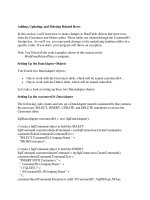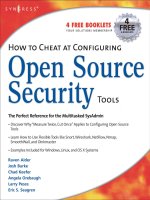How to Optimize Gmail to Make it Your Most Effective Business Tool
Bạn đang xem bản rút gọn của tài liệu. Xem và tải ngay bản đầy đủ của tài liệu tại đây (40.61 KB, 3 trang )
lessons.lifehack.org />How to Optimize Gmail to Make it Your Most
Effective Business Tool
What you will get
22 Steps
6 Videos
Subscribe Now! All lessons for $ a month
About
Gmail is one of the most popular web-based email apps on the web for both personal and
business. When using a Google email account for business, the needs are very different than
the needs of someone using Gmail for personal reasons.
Google Apps vs. Gmail
Many companies have adopted Google email as their email provider of choice. When this
happens, the email account will have the company’s domain name, not @gmail.com at the end.
This is what’s referred to as a Google Apps account.
The main differences are Google Apps accounts have some limitations. Not with the apps
themselves. The limitation might come from the IT department who wouldn’t want you to use
your work Google Account to subscribe to YouTube videos. While the accounts can have
limitations imposed, upgrades can also be added to make the Google email account more of a
tool.
Here's a rundown of the tools this Lesson will cover and we will help you to get them all working
together. The detailed tasks will help you set them up and configure them to get you up and
running and there are plenty of videos to help you install and configure each one of the tools.
Labels
Labels are how Gmail helps you sort your emails. They are kind of like the folder system other
email apps use. They will help you separate emails into groups to make them easier to find later.
Filters
Gmail’s filters are the equivalent of the Rules system in other email programs use. Not only are
there plenty of choices for choose what emails to filter, there are also a lot of different options
for what to do with the incoming email after it’s found. ● Add a label ● Reply with a canned
response ● Automatically archive the email ● Mark it as read ● Forward the email to a different
address ● Delete the email
Canned Responses
Think of Canned Responses as having several responses similar to a vacation reply. A Canned
Response is a template email you can either add to an email manually or you can have it
automatically sent as a reply to incoming emails using Gmail Filters.
Boomerang
Boomerang is an essential part of your business email. Aside from being able to schedule
emails to send later, you can also have an email pop back into your inbox to remind you when
you haven't heard back from someone.
Yesware
Yesware is a great tool to turn your Gmail inbox to a sales tool. Yesware adds features to
Gmail and Google Apps to benefit your small business. ● Read receipts let you know when
someone read your email. This is great because you will know if they are ignoring your emails
after they are reading them or not even opening them. If they are opening them, you can try to
reword the email. If they are not opening the email, you can try another way to contact them. ●
Syncing with your CRM service if you use one is also an added feature. When you send a
trackable email, you can BCC your CRM account so you can easily see all of the contact
attempts you’ve made to a prospect or client. ● Email Templates in Yesware are a little
different than a Canned Response. If you have a prospecting email you find works really well,
you can save it as a template. Five different categories help you sort your email templates so
you can find them fast.
ActiveInbox
ActiveInbox is a really handy Gmail add-on for Google Chrome to help people using the Getting
Thing Done task management method. Even if you do not use the GTD way of managing your
tasks, you can use ActiveInbox to keep track of emails you requiring an action from you, when
you can take that action and quickly see the emails you are waiting for a reply to. Some of the
features here will overlap with Yesware and/or Gmail’s own filters and labels. It’s up to you what
you are most comfortable using. Running through the tutorial will help you decide what
features will be ideal for you.
Mobile
Using email while mobile is essential for anyone in any business. While Gmail’s web app offers a
lot of really useful features, many of those have not migrated over to the mobile apps yet. To
help, here are a couple of Android apps to help bridge the gap.
Gmail Canned Responses BETA
Gmail Canned Responses BETA is an app for Android that lets you access your Canned
Responses and copy them so you can paste them into an email while on your Android phone. It
isn’t like using it on the web, but is a good patch for the missing feature.
Email Templates
Email Templates will cost you about 2 dollars. And let me tell you, it’s well worth it. You can load
in preset emails with everything ready to go. You can have these fields typed out and ready to
email: ● To: ● CC: ● BCC: ● The body of the email ● Signature ● Attach files
Featured Photo Credit: Business Lady Typing on a Laptop via Shutterstock