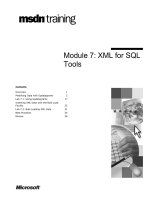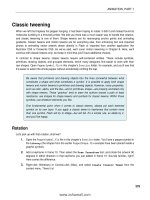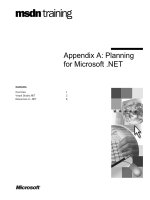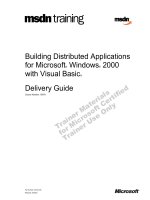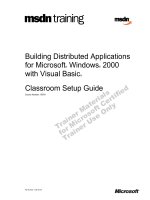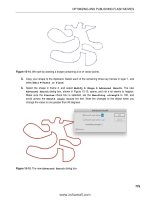Tài liệu Developing Hybrid Applications for the iPhone ppt
Bạn đang xem bản rút gọn của tài liệu. Xem và tải ngay bản đầy đủ của tài liệu tại đây (2 MB, 214 trang )
ptg
ptg
Praise for Developing Hybrid Applications
for the iPhone
“For those not ready to tackle the complexities of Objective-C, this is a great way to
get started building iPhone apps. If you know the basics of HTML, JavaScript, and CSS,
you’ll be building apps in no time.”
—August Trometer, Owner of FoggyNoggin Software, www.foggynoggin.com
“Lee S. Barney takes the complexities of iPhone application creation and utilizes simple
and often witty examples and language to make this book an enjoyable and useful read.
It is not a simple how-to book, but if you have some web programming background
and an idea, this book can provide you with the foundation for well-made, maintain-
able, and useable applications for the iPhone.”
—William Dalton
“This is an outstanding book! If you are interested in building applications for the
iPhone, this is the book for you. Lee S. Barney makes it simple and easy to understand.
He has you creating a custom application from the very first chapter.Then, he brings
you up the learning curve until you’re building applications with advanced iPhone
features, such as the accelerometer, GPS, and embedded maps.This is an extremely
well-written and easy-to-follow book.”
—Joey Skinner, CEO and President, Rodeo Software
“Lee S. Barney employs his solid background in JavaScript and Xcode to demonstrate
useful techniques for building hybrid iPhone applications. I appreciate his candor as he
shares some of the pitfalls that might trap newcomers, which then supports the direction
for his solution. If you have a strong background in Javascript and are looking to break
into iPhone application development, this book would make for a good segue.”
—A. Scott Mikolaitis
From the Library of Wow! eBook
ptg
This page intentionally left blank
From the Library of Wow! eBook
ptg
Developing Hybrid
Applications
for the iPhone
From the Library of Wow! eBook
ptg
This page intentionally left blank
From the Library of Wow! eBook
ptg
Developing Hybrid
Applications for
the iPhone
Using HTML, CSS, and JavaScript to
Build Dynamic Apps for the iPhone
Lee S. Barney
Upper Saddle River, NJ • Boston • Indianapolis • San Francisco
New York • To r o n t o • Montreal • London • Munich • Paris • Madrid
Cape Town • Sydney • To k y o • Singapore • Mexico City
From the Library of Wow! eBook
ptg
Many of the designations used by manufacturers and sellers to distinguish their products
are claimed as trademarks. Where those designations appear in this book, and the publish-
er was aware of a trademark claim, the designations have been printed with initial capital
letters or in all capitals.
The author and publisher have taken care in the preparation of this book, but make no
expressed or implied warranty of any kind and assume no responsibility for errors or omis-
sions. No liability is assumed for incidental or consequential damages in connection with or
arising out of the use of the information or programs contained herein.
The publisher offers excellent discounts on this book when ordered in quantity for bulk pur-
chases or special sales, which may include electronic versions and/or custom covers and
content particular to your business, training goals, marketing focus, and branding interests.
For more information, please contact:
U.S. Corporate and Government Sales
(800) 382-3419
For sales outside the United States, please contact:
International Sales
Visit us on the Web: informit.com/aw
Library of Congress Cataloging-in-Publication Data
Barney, Lee.
Developing hybrid applications for the iPhone : using HTML, CSS, and JavaScript to build
dynamic apps for the iPhone / Lee S. Barney.
p. cm.
Includes index.
ISBN 978-0-321-60416-3 (pbk. : alk. paper) 1. iPhone (Smartphone) Programming.
2. Application software Development. 3. Cross-platform software development. I. Title.
TK6570.M6B37 2009
621.3845'6 dc22
2009019162
Copyright © 2009 Pearson Education, Inc.
All rights reserved. Printed in the United States of America. This publication is protected by
copyright, and permission must be obtained from the publisher prior to any prohibited repro-
duction, storage in a retrieval system, or transmission in any form or by any means, elec-
tronic, mechanical, photocopying, recording, or likewise. For information regarding permis-
sions, write to:
Pearson Education, Inc.
Rights and Contracts Department
501 Boylston Street, Suite 900
Boston, MA 02116
Fax (617) 671-3447
ISBN-13: 978-0-321-60416-3
ISBN-10: 0-321-60416-4
Text printed in the U n i t e d Sta t e s on r e c y cled p a p er a t R . R . Do n n e l ley in C r awfor d s v i lle,
Indiana.
First printing June 2009
Editor-in-Chief
Karen Gettman
Acquisitions Editor
Chuck Toporek
Development
Editor
Sheri Cain
Managing Editor
Kristy Hart
Project Editor
Jovana San
Nicolas-Shirley
Copy Editor
Deadline Driven
Publishing
Indexer
Erika Millen
Proofreader
Kathy Ruiz
Technical
Reviewers
August Trometer
Randall Tamura
Publishing
Coordinator
Romny French
Cover Designer
Gary Adair
Compositor
Jake McFarland
From the Library of Wow! eBook
ptg
❖
This book is dedicated to my wonderful wife Joan
and our five boys who have put up with me
being too busy while this book was being created.
Eternity isn’t long enough to be with you.
❖
From the Library of Wow! eBook
ptg
This page intentionally left blank
From the Library of Wow! eBook
ptg
Table of Contents
Preface xiii
1 Developing with Dashcode and Xcode 1
Section 1: Using Dashcode and the Custom
QuickConnect Template 1
Section 2: Using Xcode and the Custom
QuickConnect Template 4
Section 3: Using Xcode and the Custom
PhoneGap Template 9
Section 4: Introduction to Basic Objective-C 11
Section 5: Objective-C QuickConnectiPhone
Application Structure 14
Section 6: Objective-C PhoneGap Application
Structure 17
Section 7: Embedding Web Content:
QuickConnectiPhone 19
Section 8: Embedding Web Content:
PhoneGap 23
Summary 24
2 JavaScript Modularity and iPhone Applications 25
Section 1: Modularity 25
Section 2: The QuickConnect JavaScript
Framework—A Modularity Example 26
Section 3: The QuickConnectiPhone
Implementation of the Modular Design 34
Section 4: Business and View Application
Controller Implementations 38
Section 5: Error Application Controller
Implementation 42
Section 6: Application Functionality Creation
Steps 43
Summary 43
3 Creating iPhone User Interfaces 45
Section 1: Apple’s Human Interface Guide 45
Section 2: List- and Browser-Based Interfaces 48
Section 3: Nonlist-Based View Applications 51
From the Library of Wow! eBook
ptg
Section 4: Immersion Applications 55
Section 5: Creating and Using Custom
CSS Transforms 57
Section 6: Using and Creating
a Drag-and-Drop/Scale/Rotate Module 64
Summary 74
4 GPS, Acceleration, and Other Native
Functions with QuickConnect 75
Section 1: JavaScript Device Activation 75
Section 2: Objective-C Device Activation 81
Section 3: Objective-C Implementation
of the QuickConnectiPhone Architecture 88
Summary 94
5 Hybrid Applications, GPS, Acceleration, and Other
Native Functions with PhoneGap 95
Section 1: JavaScript Device Activation 95
Section 2: Objective-C Device Activation 102
Summary 109
6 Embedding Google Maps 111
Section 1: Displaying a Map from Within Your
QuickConnect JavaScript Application 111
Section 2: Objective-C Implementation of the
QuickConnect Mapping Module 115
Summary 126
7 Database Access 127
Section 1: BrowserDBAccess Example
Application 127
Section 2: Using WebView SQLite Databases 129
Section 3: Using Native SQLite Databases 133
Section 4: Using the DataAccessObject
with WebKit Engine Databases 135
Section 5: Using the DataAccessObject
with Native Databases 145
Summary 154
x
Contents
From the Library of Wow! eBook
ptg
8 Remote Data Access 155
Section 1: BrowserAJAXAccess
Example Application 155
Section 2: Using the ServerAccessObject 157
Section 3: ServerAccessObject 162
Section 4: Security Control Functions 171
Summary 172
A Introduction to JSON 173
Section 1: Background 173
Section 2: A JSON JavaScript API 175
Summary 178
B The QuickConnectFamily Development
Roadmap 179
C The PhoneGap Development Roadmap 183
xi
Contents
From the Library of Wow! eBook
ptg
This page intentionally left blank
From the Library of Wow! eBook
ptg
Preface
This book shows you how to create a new type of iPhone application: hybrid applica-
tions written in HTML, CSS, and JavaScript. Hybrid iPhone applications are standalone
applications that run like regular applications on your iPhone, but don’t require the files
to live on a server on the Internet.
Creating hybrid iPhone applications reduces creation time and the learning curve
required to get your application into the hands of your customers, because you don’t
have to learn Objective-C or have an intimate knowledge of the Cocoa frameworks.
Hybrid Application Development Tools
This book covers the two most commonly used open-source JavaScript software pack-
ages for writing applications for the iPhone and iPod touch devices:
QuickConnectiPhone and PhoneGap.These packages enable you to build applications
that access native device features directly from JavaScript, such as vibration, GPS location
information, the accelerometer, and many other things—all without writing a single line
of Objective-C or Cocoa.
QuickConnectiPhone, downloaded from
exposes the most native device behavior and provides a highly engineered, full-featured
framework for development use. QuickConnectiPhone dramatically reduces your appli-
cation’s time-to-market because part of the framework consists of all of the glue code
you have to typically write in Objective-C, Cocoa, and JavaScript. Best of all, it does not
require a remote server for hosting JavaScript, HTML, and CSS files.
The second package is PhoneGap, downloaded from .
PhoneGap exposes fewer native behaviors and is a library rather than a full-fledged
framework. As a library, PhoneGap enables you to engineer your application any way
you want. It does, however, require a remote server for hosting files.
To r e d u c e t h e l e a r n i n g c u r ve a n d i m p r o v e y o u r u n d e r s t a n d i n g , g o o d , s o l i d e x a m p l e s
are used throughout this book.
If you want to create installable iPhone applications, have the web skills required, and
want to create dynamic, compelling solutions that people will use, this book shows you
how using these two packages.
Table P. 1 co m pa res wh at eac h pac k a ge can do a t t h e ti m e of wr i t in g thi s b o ok .
From the Library of Wow! eBook
ptg
Tab le P.1 Comparing the Features of QuickConnectiPhone and PhoneGap
Behavior/Data Available QuickConnectiPhone PhoneGap
GPS Yes Yes
Accelerometer Yes Yes
Vibrate Yes Yes
System sounds Yes Yes
Ad-hoc (Bonjour) networking Yes No
Sync cable networking Yes No
Browser-based database access Yes No
Shipped database access Yes No
Drag-and-drop library Yes No
AJAX wrapper Yes No
Record/Play audio files Yes No
Embedded Google maps Yes No
Charts and graphs library Yes No
How to Use This Book
Each chapter is organized into two parts.The first part shows you how to use the rele-
vant feature of either QuickConnectiPhone or PhoneGap to accomplish a particular
task, such as getting the current geolocation of the device.The second part of the chap-
ter shows how the code behind the JavaScript call is written and how it works.You can
decide how deep into the JavaScript and Objective-C you want to delve.
The book is organized as follows:
n
Chapter 1,“Developing with Dashcode and Xcode,” teaches you how to use
Dashcode and Xcode together with QuickConnectiPhone and PhoneGap to
quickly create fun-to-use applications that run on the iPhone.This chapter
includes basic Dashcode use and methods for moving your Dashcode application
into Xcode for compiling and running on devices.
n
Chapter 2,“JavaScript Modularity and iPhone Applications,” teaches you how to
dramatically reduce your time to market by taking advantage of the modularity of
the QuickConnectiPhone framework. How front controllers, application con-
trollers, and JavaScript reflection are used in code is explained.
n
Chapter 3,“Creating iPhone User Interfaces,” helps ensure that Apple App Store
distribution approves your applications. It describes best practices for creating high-
ly usable iPhone applications.The different types of applications usually created for
iPhones are described as well as pitfalls to watch out for.
n
Chapter 4,“GPS, Acceleration, and Other Native Functions with
QuickConnectiPhone,” shows you how to get GPS, acceleration, and device
From the Library of Wow! eBook
ptg
description information, and it teaches you how to vibrate your phone and play
and record audio files.You use the QuickConnectiPhone framework to access and
use these device behaviors.These abilities give your applications a truly native, fun
feel.
n
Chapter 5,“GPS, Acceleration, and Other Native Functions with PhoneGap,”
shows you how to get GPS, acceleration, and device description information as
well as how to vibrate your phone and play and record audio files.You use the
PhoneGap library to access and use these native device behaviors.These abilities
give your applications a truly native, fun feel.
n
Chapter 6,“Embedding Google Maps,” shows you how to put a Google map
inside your application using QuickConnectiPhone.This is one of the most
requested pieces of functionality and means you won’t have to send your users to
the map application!
n
Chapter 7,“Database Access,” shows you how to get information from and store
data in SQLite databases included in your application created with the
QuickConnectiPhone framework. Do you need to ship a predefined set of data in
a database with your new applications? Read this chapter.
n
Chapter 8,“Remote Data Access,” shows you how to make accessing and using
data from remote servers and/or service in your installed application easy with a
wrapper that lets you pull information from anywhere. Maybe you need to get
data from an online blog and merge it with a Twitter feed. QuickConnectiPhone’s
remote-data-access module makes it easy.
The following appendices are also included:
n
Appendix A, “Introduction to JSON,” provides you with a brief introduction to
JavaScript Object Notation (JSON). JSON is one of the most commonly used and
easiest ways to transfer your data wherever it needs to go.
n
Appendix B, “The QuickConnectFamily Development Roadmap,” provides an
overview of the growth of QuickConnectiPhone in the future. If you plan to
create applications for iPhones and other platforms, such as Google’s Android
phones, Nokia phones, Blackberries, and desktops such as Mac OS X, Linux, and
Windows, you should take a look at this appendix.
n
Appendix C, “The PhoneGap Development Roadmap,” provides an overview of
the growth of PhoneGap in the future. If you plan to create applications for
iPhones and other platforms, such as Google’s Android phones, Nokia phones,
Blackberries, and desktops such as Mac OS X, Linux, and Windows, you should
take a look at this appendix.
From the Library of Wow! eBook
ptg
Online Resources
QuickConnectiPhone and PhoneGap are undergoing rapid development.To keep up
with the new functions and capabilities and to learn more, use the following links.
QuickConnectiPhone
n
Download examples and the framework from
/>n
Review the development blog at
n
Read the Wiki at />n
Find the Google group at />n
Twitter at />PhoneGap
n
Download examples and the framework from
/>n
Visit the web site at />n
Read the Wiki at />n
Find the Google group at />n
Twitter at />Prerequisites
Yo u n e e d a b a s i c u n d e r s t a n d i n g o f H T M L , C S S , a n d J a v a S c r i p t t o e f f e c t i v e l y u s e t h i s
book. If you have created web pages using these tools, you are well on your way to cre-
ating iPhone applications. If you need help with Objecive-C in both QuickConnect-
iPhone and PhoneGap, it is provided.This book is not intended to be an introductory
book on Objective-C or how to use it to develop iPhone applications.
Yo u n e e d t o d o w n l o a d a n d i n s t a l l A p p l e ’s X c o d e t o o l s f r o m t h e i P h o n e d e v e l o p e r
web site at requires Mac OS X 10.5 or greater
and an Intel-based Mac.
Although it isn’t required, you should also have either an iPhone or an iPod touch, so
you can test and run the applications on those devices.
Acknowledgments
A special thanks to Daniel Barney for working through and debugging the embedded
Google maps code.Thanks also to my coworkers in the Brigham Young University–
Idaho Computer Information Technology Department for listening and giving
suggestions.
From the Library of Wow! eBook
ptg
About the Author
Lee S. Barney (Rexburg, Idaho) is a professor at Brigham Young University–Idaho in
the Computer Information Technology Department of the Business and Communi-
cation College. He has worked as CIO and CTO of @HomeSoftware, a company that
produced web-based, mobile data, and scheduling applications for the home health care
industry. Prior to this, he worked for more than seven years as a programmer, senior soft-
ware engineer, quality assurance manager, development manager, and project manager for
AutoSimulations, Inc., the leading supplier of planning and scheduling software to the
semiconductor industry. He is the author of Oracle Database AJAX & PHP Web Application
Development.
Contacting the Author
To c o n t a c t t h e a u t h o r b y e m a i l , u s e q u i c k c o n n e c t f a m i l y @ g m a i l . c o m . F o r o t h e r t y p e s o f
contact, use Twitter, the Wiki, and Google Group links provided earlier.
From the Library of Wow! eBook
ptg
This page intentionally left blank
From the Library of Wow! eBook
ptg
1
Developing with Dashcode
and Xcode
When used together, Dashcode and Xcode provide the power and ease of use needed
to create unique, exciting, hybrid iPhone applications. Because both of these tools were
extended with custom templates for hybrid iPhone applications, you do not have to “roll
your own” Objective-C wrapper. In the first three sections, you learn how to use existing
hybrid iPhone application templates for Dashcode and Xcode. Using these templates lets
you quickly create hybrid iPhone applications. A short discussion of basic Objective-C
and how an Objective-C iPhone application is structured in the two most heavily used
hybrid application tools—QuickConnectiPhone and PhoneGap—is also included in Sec-
tions 4 through 8.
Section 1: Using Dashcode and the Custom
QuickConnect Template
Because much of the user interface and interaction for iPhone hybrid applications are
created using HTML, JavaScript, and CSS, Dashcode is where you do most of your devel-
opment and debugging. Dashcode’s drag-and-drop interface builder is unique in its scope
and ease of use. Dashcode is used to create most of the application, and it also used to de-
bug it using the simulator and built-in debugging tools.
Because most of the code for iPhone hybrid applications is similar, the creation of a
template containing the common code would prevent the need to rewrite or import it
each time a new project is started. For a discussion of common code, see Chapter 2,
“JavaScript Modularity and iPhone Applications.”
The QuickConnectiPhone download is available from
projects/quickconnect and it includes a Dashcode template to assist you in creating
hybrid iPhone applications.The QuickConnectFamily installer inserts this template
into Dashcode. Unfortunately, at the time of the writing of this book, the creators of
the alternative, PhoneGap, do not provide a Dashcode template.
From the Library of Wow! eBook
ptg
2
Chapter 1 Developing with Dashcode and Xcode
Figure 1.1 The QuickConnectiPhone template is used in Dashcode. The
standard Library dialog is displayed.
After you run the QuickConnectFamily installer and launch Dashcode, you can find
the QuickConnectiPhone template at the bottom of the Dashboard Widget template se-
lection dialog. Double-clicking the QuickConnectiPhone icon takes you directly into the
main Dashcode screen.The blank user interface displays on the screen. Figure 1.1 illus-
trates what the running Dashcode application looks like.
To u n d e r s t a n d a n d e a s i l y u s e t h e f i l e s i n c l u d e d i n t h e f r a m e w o r k , y o u m u s t f i r s t c r e a t e
a simple user interface using Dashcode and deploy it to your iPhone using Xcode.The
user interface created here consists of only a button and a text field.When the button is
clicked, the text field displays “You did it!”
Hybrid Applications and the Alert Dialog
People accustomed to writing in JavaScript often use the Alert dialog to debug an application
or notify the user of a piece of information. The alert function in JavaScript is actually a
call into the containing browser’s native code rather than something that the JavaScript en-
gine handles.
This is not implemented in QuickConnectiPhone applications because the use of dialogs vio-
lates the iPhone user interface standards Apple provided. For debugging, you can use the
Dashcode debugger. If you move your application to Xcode you can use the debug function
to display messages in the Xcode console.
From the Library of Wow! eBook
ptg
3
Section 1: Using Dashcode and the Custom QuickConnect Template
PhoneGap does provide Alert dialog functionality, but it does not provide the Xcode debug
function.
To n o ti f y u se r s of im p or tant pi e ce s o f i n fo r m a ti o n, i nse r t t he m i n to an HT M L d iv o r a no t he r
element regardless of which tool you use.
Remember, be alert, don’t alert.
To c r e a t e t h i s u s e r i n t e r f a c e , b e s u r e t h e L i b r a r y d i a l o g i s o p e n . I f i t i s n o t , c l i c k t h e L i -
brary icon on the top bar of Dashcode.Then, find the Text part at the bottom of the parts
library and drag it on to the blank application screen.A new text area displays at the top of
your application’s interface and contains the word Text.This text, by default, has a width of
100 percent. Dashcode has dynamically inserted an HTML div tag into the underlying
index.html file of your application and some JavaScript to fill it with whatever text, back-
ground colors, and so on that you choose.
For this example, you change the id of the text div to display and empty the text
field.This is done using the interface entity inspector. Selecting the Inspector icon in the
top bar of Dashcode activates this dialog. Select the red and white tab in the upper-left
hand corner of the Inspector, change the ID field to read display, and then clear the La-
bel field.
Add a Push button to the interface by dragging and dropping it outside the text field.
The inspector now displays the information for the button instead of the text field. Select
the blue cube in the upper right-hand corner of the Inspector dialog.This causes the Be-
haviors tab to appear.This tab enables you to define JavaScript functions as handlers for
any of the user interface types of events listed. Notice that many of the standard JavaScript
mouse events are not seen.They have been replaced with ongesturestart,
ongesturechange, and ongestureend. Enter changeText in the handler section of the
onclick event.This inserts a changeText function in the main.js file, displays it to you,
and enables you to define what should happen when the onclick event is fired. In this
simple case, place the following code in the changeText function:
document.getElementById(‘display’).innerHTML = ‘You did it!’;
The sample application is now ready to run in the iPhone simulator. Select the Run
icon in the upper left-hand corner of Dashcode.This launches the simulator and runs
your application in it. Figure 1.2 shows the simple example application running in the
simulator.
Having completed and debugged the creation of the application, you can now move
the code into Xcode for deployment as an installable application.
To s t a r t , y o u u s e D a s h c o d e t o d e p l o y t h e c u r r e n t a p p l i c a t i o n . I f y o u d o n o t , t h e c o d e i s
hidden inside your Dashcode project and has directives in it that only Dashcode can un-
derstand. Click the Share icon in the left-hand section of Dashcode to show the deploy-
ment screen.This enables you to save the completed HTML, CSS, and JavaScript to disk
in a form that is ready to embed in your application. Enter a name for a new directory in
the Path field to create a directory on the hard drive of your machine.The files are then
From the Library of Wow! eBook
ptg
4
Chapter 1 Developing with Dashcode and Xcode
Figure 1.2 The simple exam-
ple application runs in the
Dashcode simulator after the but-
ton is clicked.
stored in this new directory.They are also ready to be imported into Xcode. Figure 1.3
shows the deployment screen.
For more information about the JavaScript files included in this template and how to
use them to make application creation easier, see Chapter 2.
Section 2: Using Xcode and the Custom
QuickConnect Template
Because you ran the QuickConnectFamily installer, the Xcode QuickConnectiPhone Ap-
plication template has been installed for you. Use it to create the Xcode project for your
QuickConnectiPhone hybrid application.This section walks you through how this is
done.The QuickConnectFamily wiki includes a video of this same process (http://
quickconnect.pbwiki.com/Moving-Dashcode-projects-to-Xcode).
To d o t h i s , s e l e c t N e w Project. Select iPhone OS Applications and the QuickConnect
iPhone Application icon displays. Double-click the icon, name your project, and then
select or create a directory to locate it in on your hard drive. Xcode creates a project that
includes the Objective-C files needed to run your JavaScript application directly on the
From the Library of Wow! eBook
ptg
5
Section 2: Using Xcode and the Custom QuickConnect Template
Figure 1.3 The deployment screen shows the completed application
being deployed to the Chapter1Example web server directory.
device without network or Internet access. In the Resources group of your application are
a series of HTML, CSS, and JavaScript placeholder files.
One of these placeholder files is index.html. It contains the HTML, CSS, and
JavaScript for an example application that is ready to run. Figure 1.4 shows this example
running on the simulator as an installed application.
To i n c l u d e t h e f i l e s c r e a t e d p r e v i o u s l y i n D a s h c o d e i n t h i s p r o j e c t , d e l e t e t h e f o l l o w -
ing files:
n
index.html
n
main.css
n
main.js
n
Files in the Parts group
n
Files in the Images group
After removing these files, import the index.html, main.css, and main.js files. Do this by
right-control clicking the Resources group, and selecting Add Existing Files. Browse to
the directory that you deployed your Dashcode application to and select index.html,
main.css, and main.js.You can copy the files into the Xcode project or use them where
they currently are. For this example, select the Copy items into destination group’s folder
checkbox each time you are asked.
From the Library of Wow! eBook
ptg
6
Chapter 1 Developing with Dashcode and Xcode
Figure 1.4 The default
QuickConnect application
To Copy or Not to Copy Is the Question
Whether you copy the existing files or have Xcode use references to them is up to you. How
do you decide? Each method has its advantages.
If you copy the files, the project directory is complete and can be passed to other develop-
ers who do not need to replicate the directory structure of the machine that holds the exist-
ing files.
If you use the reference method, you can go back into Dashcode to make changes, and then
export the project to overwrite the files. You do not have to import them again into Xcode.
Next, right-click the Parts group and import the files in the Parts folder. Repeat this for
the Images group and the Images folder, and you are almost ready to run the application.
Because files were added to the Resources group, Xcode needs to be told to include
them in the resources used by the application. Expand the Targets selection near the bot-
tom of the screen, and then expand your application and the Copy Bundle Resources list-
ing.You can now see the resource files needed for your application to run. Select and drag
the files (not the groups) that you just added to your project to this Copy Bundle Re-
sources listing.Then, expand the Compile Sources list and remove any JavaScript files.
They obviously won’t be compiled. Do this by right-control clicking them, and then se-
lect Delete.This removes the files from the compilation list, but it does not delete the files
from the project or disk.
From the Library of Wow! eBook