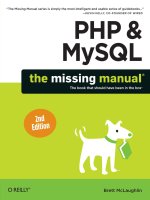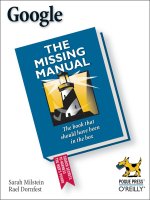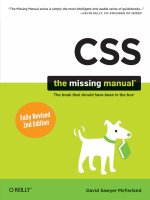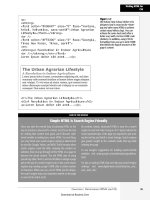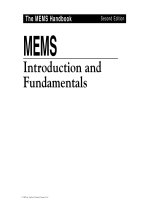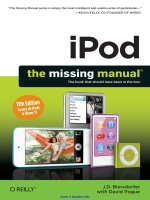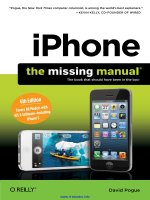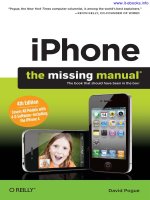Tài liệu iPod: The Missing Manual, 11th Edition pdf
Bạn đang xem bản rút gọn của tài liệu. Xem và tải ngay bản đầy đủ của tài liệu tại đây (40.51 MB, 352 trang )
www.it-ebooks.info
www.it-ebooks.info
iPod
J.D. Biersdorfer
with David Pogue
Beijing | Cambridge | Farnham | Köln | Sebastopol | Tokyo
11th Edition
The book that should have been in the box
®
www.it-ebooks.info
iPod: The Missing Manual, Eleventh Edition
BY J.D. Biersdorfer with David Pogue
Copyright © 2013 J.D. Biersdorfer. All rights reserved.
Printed in Canada.
Published by O’Reilly Media, Inc., 1005 Gravenstein Highway North,
Sebastopol, CA 95472.
O’Reilly books may be purchased for educational, business, or sales promotional
use. Online editions are also available for most titles (
safari.oreilly.com
). For more
information, contact our corporate/institutional sales department at 800.998.9938 or
Senior Editor: Brian Sawyer
Editor: Peter McKie
Production Editor: Kristen Borg
Illustrations: Lesley Keegan, Rob Romano,
Rebecca Demarest, Katherine Ippoliti, and
J.D. Biersdorfer
Copyeditor: Marcia Simmons
Indexer: Julie Hawks
Cover Designers: Randy Comer, Karen
Montgomery, and Suzy Wiviott
Interior Designer: Monica Kamsvaag,
Ron Bilodeau, & J.D. Biersdorfer
December 2011: Tenth Edition
December 2012: Eleventh Edition.
The O’Reilly logo is a registered trademark of O’Reilly Media, Inc.
iPod: The Missing Manual and related trade dress are trademarks of O’Reilly Media, Inc.
Many of the designations used by manufacturers and sellers to distinguish their
products are claimed as trademarks. Where those designations appear in this book,
and O’Reilly Media, Inc. was aware of a trademark claim, the designations have
been printed in caps or initial caps. Adobe Photoshop™ is a registered trademark of
Adobe Systems, Inc. in the United States and other countries. O’Reilly Media, Inc. is
independent of Adobe Systems, Inc.
Images on pages xviii, 2, 4, 5, 6, 164, and 294 appear courtesy of Apple, Inc.
While every precaution has been taken in the preparation of this book, the publisher
and authors assume no responsibility for errors or omissions, or for damages resulting
from the use of the information contained herein.
ISBN: 978-1-449-31619-8
[TI]
www.it-ebooks.info
Contents
The Missing Credits xi
Introduction
xv
CHAPTER 1
iPod 101 1
Meet the iPod Touch 2
Meet the iPod Nano 4
Meet the iPod Shue 5
Meet the iPod Classic 6
Install iTunes 7
The iPod-Computer Connection 8
Charge Your iPod 10
CHAPTER 2
Tour the iPod Touch 13
iPod Touch Ports and Switches 14
Set Up and Activate Your Touch 16
Set Up and Sync Your Touch With iTunes 18
Turn the Touch On and O 20
The Home Button and Home Screen 21
Finger Moves for the iPod Touch 22
Sync Content to the iPod Touch 24
What’s in the Settings Menu 26
CHAPTER 3
Entertain Yourself With the iPod Touch 29
What’s in the Music Menu 30
Explore the Now Playing Screen 32
Control Music on the Now Playing Screen 34
Cover Flow in Motion 36
Use the Podcasts and iTunes U Apps 36
What’s in the Videos Menu 38
What’s in the Photos Menu 39
Snap and Edit Photos 40
www.it-ebooks.info
IV CONTENTS
Shoot and Edit Videos on the Touch 42
Share and Upload Photos and Videos 44
Play Around in Game Center 46
Use Newsstand and iBooks 48
Get Fit With Nike + iPod Touch 50
CHAPTER 4
Get Organized With the iPod Touch 53
Use the Touch Keyboard 54
Cut, Copy, Paste, and Replace by Touch 56
Add Contacts to the Touch 58
Sync Up Your Calendars 60
Map Your Way with WiFi 62
Get Turn-by-Turn Directions 64
Make FaceTime Video Calls 65
Keep Time with the Touch Clock 66
Notes, Weather, Stocks, and Calculator 68
Command Siri 70
Record Voice Memos 72
Use Messages 73
Set Up Reminders 74
Use the Passbook E-Wallet App 75
Add Twitter and Facebook Accounts 76
Use Notifications 78
The “Do Not Disturb” Setting 79
Use the iPod Dictionary 80
Search the iPod Touch 81
Print from Your Touch 82
Set Privacy Settings on the Touch 84
CHAPTER 5
Surf the Web and Manage Email On the Touch 87
Get Your WiFi Connection 88
Take a Safari Tour 90
Zoom and Scroll Web Pages 92
Surf with Safari 94
Create and Use Safari Bookmarks 96
Edit and Organize Bookmarks and Folders 97
Sync Bookmarks with iTunes 98
The Safari History List 99
Tap Links 100
www.it-ebooks.info
CONTENTS V
RSS Feeds and Mobile-Friendly Sites 101
Search the Web 102
Use the Safari Action/Share Menu 104
Use Safari Reader and Reading List 105
Use Multiple Web Pages 106
Use iCloud Tabs 107
Play Online Audio and Video 108
Use Safari Security 109
Set Up Mail Accounts 110
Adjust Mail Settings 111
Use Email on the Touch 112
Set Up a VIP Mailbox 114
Flag Messages for Later 115
Set Up an iCloud Account 116
Use iCloud on Your Computer 118
Use iCloud on the Web 119
CHAPTER 6
Add More Apps to the Touch 121
Buy iPod Touch Apps 122
Update Apps 124
Uninstall Apps 124
Manage Apps in iTunes 125
Organize Apps in Folders 126
Multitask on Your Touch 127
CHAPTER 7
Tour the iPod Nano 129
Set Up and Autosync the Nano 130
Manually Load Your Nano with Media 131
iPod Nano Buttons and Ports 132
Control the Nano by Touch 133
The iPod Nano’s Home Screen 133
The iPod Nano’s Menus 134
Play Music 135
Play FM Radio 136
Play Spoken-Word Recordings 137
The iPod Nano as Personal Trainer 138
The Nano Settings Menu 140
Customize the Nano’s Home Screen 141
www.it-ebooks.info
VI CONTENTS
CHAPTER 8
Tour the iPod Classic 143
Set Up the iPod Classic 144
iPod Classic Ports and Switches 146
Control the iPod Classic 147
Navigate the iPod Classic’s Menus 148
Adjust The iPod Classic Settings 150
Load Music onto the iPod Classic 152
Jump Around Within Songs and Videos 154
Search for Songs on the iPod Classic 155
Search Visually With Cover Flow 155
The iPod as Address Book 156
The iPod as Calendar 157
Set the iPod’s Clock 158
Use the iPod Classic as an Alarm Clock 159
Voice Memos: The iPod as Audio Recorder 160
The iPod as Portable Hard Drive 160
Read Text Files on the iPod Classic 162
Play Games on an iPod Classic 163
CHAPTER 9
Tour the iPod Shue 165
Control the iPod Shue 166
Set Up and Sync the Shue 167
Autofill Your Shue with Songs 168
Manually Fill Your iPod Shue 169
Use VoiceOver on the Shue 170
Sync Podcasts and Other Audio 170
Use the Shue As a Flash Drive 171
CHAPTER 10
iTunes Basics 173
The iTunes Window: An Introduction 174
Change the Look of the iTunes Window 176
Use the iTunes 11 MiniPlayer 177
Import Selected Songs from Your CDs 178
Change Import Settings for Better Audio Quality 180
Ways to Browse Your Collection 181
Album View in iTunes 11 182
Search iTunes 183
Shue Your Music in Many Ways 184
Animate Your Songs: iTunes Visualizer 185
www.it-ebooks.info
CONTENTS VII
CHAPTER 11
iTunes Power Moves 187
You’re the Critic: Rate Your Music 188
Listen to Internet Radio 189
Share Your iTunes Music and Videos 190
Use iTunes In the Cloud 192
Use iTunes Match 194
Change a Song’s File Format 195
Improve Your Tunes with the Graphic Equalizer 196
Change a Song’s Start and Stop Times 198
Edit Song Information 199
Edit Album Information 200
Fetch Missing Album Covers 201
Add Lyrics to Your Song Files 202
What iTunes Can Tell You About Your iPod 203
Adjust Your iPod’s Syncing Preferences with iTunes 204
Load Songs onto an iPod from More Than One Computer 206
Manually Delete Music and Videos from Your iPod 207
Copy Your Music from iPod to iTunes 208
Move Your iTunes Media Folder to an External Drive 210
Where iTunes Stores Your Files 211
Set Up Multiple iTunes Libraries 212
Back Up Your iTunes Files 213
CHAPTER 12
The Power of Playlists 215
Make a New Playlist in iTunes 216
Change an Existing Playlist 218
Add a Playlist to Your iPod 219
Delete a Playlist 220
Make and Edit Playlists on the iPod Touch and Nano 221
Make a Playlist on an iPod Classic 222
Make a Genius Playlist in iTunes 223
Make a Genius Playlist on the iPod 224
Genius Mixes in iTunes 225
Genius Mixes on the iPod 226
Manage Your Expectations With Up Next 227
Smart Playlists: Another Way for iTunes to Assemble Song Sets 228
Beam Playlists with AirPlay 230
Three Kinds of Discs You Can Create with iTunes 231
Burn a Playlist to a CD 232
Print Playlists and Snazzy CD Covers 233
www.it-ebooks.info
VIII CONTENTS
CHAPTER 13
Shop the iTunes Store 235
Get to the iTunes Store 236
Shop the iTunes Store via WiFi 237
The iTunes Store Layout 238
Navigate the Aisles of the iTunes Store 239
Set Up an Apple Account 240
Browse and Buy Media From the Store 242
Download and Subscribe to Podcasts 244
Change the Information in Your Apple ID Account 246
Resuming Interrupted Store Downloads 247
iTunes and Social Media 248
Give the Gift of iTunes 250
Plan Ahead: Wish Lists 251
iTunes Allowance Accounts 252
Set Up Parental Controls for the Store 253
Adjust Your Store Preferences 254
Usage Rights: What You Can Do with Your Purchases 255
Authorize Your Computer to Play iTunes Purchases 256
Deauthorize Your Computer 257
See Your iTunes Purchase History and Get iTunes Store Help 258
Buy Songs from Other Music Stores 259
CHAPTER 14
It’s Showtime: Video on the iPod 261
Add Your Own Videos to iTunes 262
Play Videos in iTunes 263
Transfer Videos to Your iPod 264
Video Formats That Work on the iPod 265
Play Videos on the iPod Touch and Nano 266
Play Videos on the iPod Classic 268
Play iTunes and iPod Videos on Your TV 270
CHAPTER 15
Picture Your Photos On the iPod 273
Set Up: Get Ready to Put Photos on Your iPod 274
Get Pictures onto Your iPod 276
View Photos on the iPod Touch 278
View Photos on the Nano or Classic 280
Store High-Quality Photos on Your iPod 281
www.it-ebooks.info
CONTENTS IX
Play Slideshows on Your iPod 282
Play Slideshows on Your TV 284
Share and Stream Photos With iCloud 286
CHAPTER 16
iPod and iTunes Out Loud 289
Take Your iPod on the Road 290
Connect Your iPod to a Home Entertainment System 292
iPod Speaker Systems 293
Stream Music and Video from iTunes 294
Find a Power Source for Your iPod 296
Where to Find Cool iPod Stu 297
CHAPTER 17
What to Do When Your iPod Isn’t Working Right 299
The Five “Rs” of iPod Repair 300
Reset Your iPod 301
Download and Reinstall iTunes and iTunes Updates 302
Use the Diagnostics Tools in iTunes for Windows 303
Update the iPod’s Software 304
Start Over: Restoring Your iPod’s Software 306
Understanding the iPod’s Battery Messages 308
Apple’s Tips for Longer iPod Battery Life 309
Replace Your iPod’s Battery 310
AppleCare—What It Is and Whether You Need It 311
Index 313
www.it-ebooks.info
www.it-ebooks.info
About the Authors
J.D. Biersdorfer (author) is the author of several O’Reilly
books, including the first 10 editions of this book; iPad: The
Missing Manual; Best iPhone Apps, Second Edition; and
Netbooks: The Missing Manual. She’s been writing the weekly
computer Q&A column for The New York Times since 1998
and has covered everything from 17th-century Indian art to
female hackers for the newspaper. She’s also written articles
for the AIGA Journal of Graphic Design, Budget Travel, The
New York Times Book Review, and Rolling Stone. J.D. can be heard each week on the
Pop Tech Jam audio podcast at www.poptechjam.com. She has a degree in Theatre
& Drama from Indiana University. You can reach her at
David Pogue (co-author) writes a weekly technology
column for The New York Times and a monthly column for
Scientific American. He’s an Emmy-winning correspondent
for CBS News Sunday Morning, the host of NOVA scienceNOW
on PBS, and the creator of the Missing Manual series.
He’s the author or coauthor of 55 books, including 28 in
this series; six in the For Dummies line (including Macs,
Magic, Opera, and Classical Music); two novels (one, Abby
Carnelia’s One and Only Magical Power, for middle-schoolers); and The World
According to Twitter. In his other life, David is a former Broadway show conductor,
a piano player, and a magician. He lives in Connecticut with his three awesome
children.
Links to his columns and weekly videos await at www.davidpogue.com. He wel-
comes feedback about his books by email at
The Missing Credits
www.it-ebooks.info
XII THE MISSING CREDITS
About the Creative Team
Peter McKie (editor) lives in New York City, where he archives historic images
of his summer community. He has a master’s degree in journalism from Boston
University. Email:
Kristen Borg (production editor) is busily planning her summer wedding. Now
living in Boston, she hails from Arizona and considers New England winters a fair
trade for no longer finding scorpions in her hairdryer. Email:
Julie Hawks (indexer) is an indexer for the Missing Manual series. She is cur-
rently pursuing a master’s degree in Religious Studies while discovering the
joys of warm winters in the Carolinas. Email:
Marcia Simmons (proofreader) is a writer and editor who lives in Petaluma,
California. She’s the author of DIY Cocktails: A Simple Guide to Creating Your
Own Signature Drinks. Her personal blog can be found at marciaisms.com.
Acknowledgements
I would like to thank David Pogue for suggesting this book to me way back
in 2002, and for being a terrific editor through the mad scramble of the first
two editions. Also thanks to editors Peter Meyers and Peter McKie for guid-
ing me through the past ten updates. Thanks to Kristen Borg, Lesley Keegan,
Ron Bilodeau, Katherine Ippoliti, Monica Kamsvaag, Rob Romano, Rebecca
Demarest, Sara Peyton, Betsy Waliszewski, Laurie Petrycki, and all the folks at
O’Reilly for all their help. Thanks to Apple for courteously providing the iPod
images and to the assorted iPod accessory companies who made their photos
available.
I’d also to thank all my friends and family (especially and most importantly, Betsy
Book) for putting up with me every year when Apple announces new iPods and I
disappear into my computer for several weeks, muttering incoherently and crank-
ing up the show tunes and bluegrass playlists to a hearty volume.
The Missing Manual Series
Missing Manuals are witty, superbly written guides to computer products that
don’t come with printed manuals (which is just about all of them). Each book
features a handcrafted index and cross-references to specific pages (not just
chapters). Recent and upcoming titles include:
Access 2013: The Missing Manual by Matthew MacDonald
CSS: The Missing Manual, Third Edition, by David Sawyer McFarland
Creating a Website: The Missing Manual, Third Edition, by Matthew MacDonald
www.it-ebooks.info
THE MISSING CREDITS XIII
Dreamweaver CS6: The Missing Manual by David Sawyer McFarland
Excel 2010: The Missing Manual by Matthew MacDonald
Flash CS6: The Missing Manual by Chris Grover
Galaxy S II: The Missing Manual by Preston Gralla
Galaxy Tab: The Missing Manual by Preston Gralla
Google+: The Missing Manual by Kevin Purdy
HTML5: The Missing Manual by Matthew MacDonald
iMovie ’11 & iDVD: The Missing Manual by David Pogue and Aaron Miller
iPhone: The Missing Manual, Sixth Edition by David Pogue
iPhoto ’11: The Missing Manual by David Pogue and Lesa Snider
JavaScript & jQuery: The Missing Manual, Second Edition by David Sawyer
McFarland
Kindle Fire: The Missing Manual by Peter Meyers
Mac OS X Lion: The Missing Manual by David Pogue
Mac OS X Snow Leopard: The Missing Manual by David Pogue
Microsoft Project 2013: The Missing Manual by Bonnie Biafore
NOOK Tablet: The Missing Manual by Preston Gralla
Office 2013: The Missing Manual by Nancy Connor, Chris Grover, and Matthew
MacDonald
Office 2011 for Macintosh: The Missing Manual by Chris Grover
Personal Investing: The Missing Manual by Bonnie Biafore
Photoshop CS6: The Missing Manual by Lesa Snider
Photoshop Elements 11: The Missing Manual by Barbara Brundage
PHP & MySQL: The Missing Manual, Second Edition, by Brett McLaughlin
Switching to the Mac: The Missing Manual, Mountain Lion Edition by David Pogue
Windows 7: The Missing Manual by David Pogue
WordPress: The Missing Manual by Matthew MacDonald
For a full list of all Missing Manuals in print, go to www.missingmanuals.com/
library.html.
www.it-ebooks.info
www.it-ebooks.info
WHEN THE IPOD FIRST
arrived in 2001, it was known primarily as a
music player. But during the iPod’s first few years, Apple quietly slipped
new features into the device to make the player more versatile —a rudi-
mentary game here, an address book copied over from your computer
there, and so on. Those may have seemed like insignificant add-ons, but
here’s the thing: Apple hasn’t stopped adding new features to its iPod
line—11 years later, the company’s still at it.
Take the iPod Touch, the top-of-the-line model that plays music, vid-
eos, photo slideshows, and runs more than 700,000 programs from the
App Store. In 2012, Apple added a much-improved 5-megapixel camera
and flash to the Touch, along with a faster processor and the biggest
screen (4 inches!) of any iPod ever. Its iOS 6 software brings a slew of
new features, too, including the Siri virtual assistant and easy posting to
Facebook and Twitter.
The iPod Nano, Apple’s sporty player, has grown from its small square
shape of the past few years to a versatile media machine that handles
music and photos—and, once again, movies—on its 2.5-inch screen. The
iPod Classic and Shuffle, while not significantly updated, are still proud
members of the iPod family. The Classic offers the highest storage capac-
ity of all the ’Pods, while the Shuffle is the lightest iPod ever—but still able
to tote 2 gigabytes of your favorite music, podcasts, and audiobooks.
This book covers all iPod models, as well as the iTunes software that lets
you fill up your player with media. No matter which iPod you have, you’ll
learn all its new features here—or discover ones that were there all along.
Introduction
www.it-ebooks.info
XVI INTRODUCTION
How to Use This Book
THE TINY PAMPHLET THAT
Apple includes with each iPod is enough to get
your player up and running, charged, and ready to download music.
But if you want to know more about how your iPod works, all the great things
it can do, and where to find its secret features, that pamphlet is skimpy in the
extreme. And the iTunes help files that you have to read on your computer aren’t
much better: You can’t mark your place, there aren’t any pictures or jokes, and,
let’s face it, help files are a little dull. This book gives you more iPod info than
that wee brochure, is available in both ebook and treeware editions, and it has
lots of nice color pictures.
ABOUT→THESE→ARROWS
Throughout this book, and throughout the Missing Manual series, you’ll find
sentences like this: “Go to File
→
Library
→
Organize Library.” That’s shorthand for
a longer series of instructions that goes something like this: “Go to the menu bar
in iTunes, click the File menu, select the Library submenu, and then slide over to
the Organize Library entry.” Our shorthand system avoids lots of long, drawn-
out instructions and helps keep the book snappy.
THE VERY BASICS
To use this book, and indeed to use a computer at all, you need to know a few
basics. This book assumes that you’re familiar with these terms and concepts:
Clicking. To click means to point the arrow cursor at something on your screen
and then to press and release the left clicker button on your mouse (or laptop
trackpad). To right-click means the same thing, but you press the right mouse
button instead (or the top-right corner of a Mac mouse). Often, right-clicking
calls up a menu of commands you select from.
To double-click means to click twice in rapid succession without moving the cur-
sor. To drag means to move the cursor while pressing the button.
www.it-ebooks.info
INTRODUCTION XVII
When you’re told to Ctrl-click something on a PC, or C-click something on a
Mac, you click while pressing the Ctrl or C key.
Menus. The menus are the words at the top of your screen or window: File, Edit,
and so on. Click one to make a list of commands appear, as though they’re writ-
ten on a window shade you just pulled down.
Keyboard shortcuts. Jumping up to menus in iTunes takes time. That’s why
you’ll find keyboard workarounds that perform the same functions sprinkled
throughout the book—Windows shortcuts first, followed by Mac shortcuts
in parentheses, like this: “To quickly summon the Preferences box, press
Ctrl+comma (C-comma).”
If you’ve mastered this much information, you have all the technical background
you need to enjoy iPod: The Missing Manual.
ABOUT THE MISSING CD
As you read this book, you’ll find references to websites that offer additional
resources. To save yourself some typing, you’ll find a clickable list of those sites
on this book’s Missing CD page at www.missingmanuals.com/cds/ipodtmm11/.
The Missing CD page also includes corrections and updates to this book.
Click the View Errata link to see them. You can submit your own corrections
by clicking “Submit your own errata” on the same page. To keep this book as
accurate as possible, each time we print more copies, we’ll make any confirmed
corrections.
While you’re online, you can register this book at www.oreilly.com/register.
Registering means we can send you updates about the book, and you’ll be eligi-
ble for special offers like discounts on future editions of the iPod Missing Manual.
SAFARI
®
BOOKS ONLINE
Safari® Books Online is an on-demand digital library that
lets you search over 7,500 technology books and videos.
With a subscription, you can read any page and watch
any video from our library online. Read books on your smartphone and mobile
devices. Access new titles before they’re available for print, get exclusive access
to manuscripts in development, post feedback for the authors. Copy and paste
code samples, organize your favorites, download chapters, bookmark key sec-
tions, create notes, print out pages, and benefit from tons of other time-saving
features.
O’Reilly Media has uploaded this book to the Safari Books Online service. To
have full digital access to this book and others on similar topics from O’Reilly
and other publishers, sign up for free at .
www.it-ebooks.info
You’ll learn to:
•Find the features of each
iPod model
•Install iTunes
•Connect your iPod to
your computer
•Charge up a stationary or
on-the-go iPod
•Preserve battery life
www.it-ebooks.info
IF YOU’RE LIKE MOST
people, you want to jump right in and get your
spiffy new iPod up and running. Apple thoughtfully includes a tiny fold-
ing pamphlet of starter info with every iPod it sells. And while it’s nicely
designed, you may find that it doesn’t go far enough; you want more help
than a few line drawings and some haiku-like instructions can give you.
This book—and especially this chapter—is designed for you.
You won’t get bogged down in a gray ocean of print here. You’ll learn
how to get your iPod whistling sweet tunes in your ear in no time and
find out how to control your particular iPod model. If you want more on
in-depth ’Podding or getting the most out of iTunes, you can find that in
chapters farther down the road, one (or more) sections devoted to each
and every iPod model.
But for now, let’s get rolling with your new iPod. Ready?
CHAPTER
1
iPod 101
www.it-ebooks.info
2 CHAPTER 1
Meet the iPod Touch
SINCE ITS ARRIVAL IN
2007, the iPod Touch has
become the most popular
member of the iPod family.
It’s also the most versatile; it
runs thousands of programs
called apps, makes and
takes FaceTime video calls,
keeps you on schedule,
surfs the Web, handles your
email, takes text and audio
notes, and serves up plenty
of fun as a handheld game console. Oh, it also plays music, videos, slideshows,
and podcasts, and it displays ebooks on a gorgeous screen whenever you feel
like reading. Yes, the Touch is the Swiss Army knife of iPods.
The Touch gets its moniker from its responsive touchscreen, the smooth glass
surface that lets you navigate through your music, videos, and photos with noth-
ing more than a tap or drag of your finger.
While the Touch may have inherited its sensitive screen from the iPhone, it gets
its playback stability from the flash memory that holds all your media. No matter
how hard you run or rock out, you’ll probably never hear your music skip a beat.
Nor is it likely you’ll run out of juice: The Touch gives you about 40 hours of
audio playback, or 8 hours of video viewing, on a single battery charge.
Speaking of video, the Touch sports the same eye-catching 4-inch Retina display
the iPhone does, giving it an impressive 1136 x 640 pixel resolution. To see the
display in its finest form, flip the Touch sideways when you look at photos, mov-
ies, and TV shows. You don’t have to be content just watching videos, either—
the Touch lets you shoot and edit high-definition movies as well, and you can
upload them directly to YouTube. Need a still camera? The Touch has one of
those, too—a 5-megapixel model that includes autofocus, face detection, and
the ability to shoot panoramic photos. It even comes with a plastic wrist strap
like a point-and-shooter. Chapter 3 has more on using the camera.
You can buy the Touch in two memory configurations: a 32-gigabyte (GB) model
that holds 7,000 songs or 40 hours of video and a 64-gig model that stores
a relatively whopping 14,000 songs and 80 hours of video. Unlike the rather
monochromatic iPod Touches of years past, the 2012 Touch comes in pink, yel-
low, blue, silver, and black—as well as a special red model, some of the proceeds
of which go to charity.
www.it-ebooks.info
IPOD 101 3
As an entertainment device, the Touch is tops, but its ability to reach out and
touch the Internet is what makes it an iPod you can do business with (if you can
tear yourself away from all the fun stuff, that is). Thanks to its built-in WiFi chip
and a mobile version of Apple’s Safari browser, you can surf the Web whenever
you’re in range of a wireless network. And where there’s Internet, there’s email,
stock-market updates, weather forecasts, YouTube videos, and online maps. You
use your fingertips to point your way around the Web—or to fire up the Touch’s
on-screen keyboard for a little good, old-fashioned text entry.
With iOS 6, the latest version of Apple’s system software for the Touch, you also
get Reminders (a to-do list app), Messages (so you can send text messages and
photos to other iOS 5 and iOS 6 users), and Newsstand (a place to park your
eMagazines). Chapter 4 has more on these new, built-in apps. And if they leave
you wanting, you can customize your Touch with purchases from the iTunes App
Store, where more than 700,000 portable programs await you.
One more thing: if you’ve ever been out and about with your iPod and wished
you could buy music or video on the fly, you can. With the Touch and a wireless
network connection, this little Internet iPod can step right up to the iTunes Store
and shop away.
NOTE
The Touch and the iPhone may look like kissing cousins, but they have some dis-
tinct differences. For one thing, the Touch isn’t a mobile phone, like the iPhone is. While
this means that Touch owners get to skip The Wireless Carrier Experience, it also means
there’s no ubiquitous cellphone network to tap into when you run out of WiFi hotspots.
(The good news: no phone bill, either.) In addition, the Touch’s built-in camera—5 mega-
pixels of photo resolution—isn’t as good as the iPhone 5’s 8-megapixel gem. On the plus
side, without the extra hardware inside, the Touch is much more svelte.
www.it-ebooks.info
4 CHAPTER 1
Meet the iPod Nano
WITH THE 2012 MODEL,
Apple’s iPod Nano continues the tradition of changing
its look every year or two. Gone is the Triscuit-sized metal square with the tiny
touch screen and clip on the back for wearing around the gym. Apple has com-
pletely overhauled the Nano yet again and made it into a whole new player.
So, what’s new about the Nano? While it keeps the touchscreen technology
found on the 2010 and 2011 models, it adds a Home button to the front of the
player for first time. It also has a Bluetooth radio tucked inside that lets you
stream music to compatible Bluetooth speakers over the air or connect with fit-
ness equipment like a wireless heart-rate monitor.
Standing just a hair more than 3 inches tall and 1.56 inches wide, the 2012 Nano
is bigger than earlier models, but it does more. It still uses multitouch screen
for tapping, flicking, and swiping your way to music, podcasts, audiobooks, and
photos. But unlike the past few generations, Apple has returned video-playback
powers to the Nano, which means you can watch movies and TV shows from the
iTunes Store wherever you happen to be. The bright color screen shows all your
media off in 240 x 432 pixel resolution on a 2.5-inch display.
Designed with runners and other fitness enthusiasts in mind, the Nano has a
built-in pedometer that tracks your steps and helps you chart your workouts.
You don’t even need special gym shoes and an electronic sensor to have this
iPod compile your workout data—it does all that on its own now.
This Nano also includes Apple’s VoiceOver feature, which recites menus and
song titles into your headphones when you’re too busy running to look at the
www.it-ebooks.info
IPOD 101 5
screen. And since it stores all your music on a nice, stable flash-memory chip,
you don’t have to worry about your music skipping, even if you are.
When you get tired of recorded music, switch to the Nano’s integrated FM radio.
Unlike standard receivers, the Nano can pause live shows for a few minutes
should someone start talking at you in the middle of a song.
The Nano comes in a 16-gigabyte model, and you can choose from eight anod-
ized aluminum colors (pink, red, blue, green, yellow, purple, silver, and graphite
gray). With a full battery charge, you’ll get up to 30 hours of audio playback.
That should get you through even the most intense cardio routine.
Meet the iPod Shuffle
THE SMALLEST MEMBER OF
Team iPod doesn’t have a screen—but it doesn’t
need one, because it’s designed for fuss-free music on the go. You don’t have to
worry about losing your Shuffle because it clips right onto your lapel or pocket—
it’s like jewelry you can rock out with.
Take your pick of eight standard Shuffle colors: blue, orange, green, purple,
pink, red, black, and silver. It comes with a 2-gigabyte memory chip that holds
hundreds of songs, audio podcasts, and audiobooks. And even though it’s
called the Shuffle, you don’t have to shuffle your music; you can play your tracks
in order with the nudge of a button. Chapter 9 explains the Shuffle in detail.
The Shuffle may not have a screen, but it does include VoiceOver technology.
Just press the VoiceOver button to make your Shuffle announce the name and
artist of the song currently playing. Speaking of playing, you get about 15 hours
of music between battery charges.
If you just want a lightweight workout player for the gym, a starter iPod for your
kid, or just a little music in your pocket, the Shuffle is a great choice for an entry-
level iPod. It may not be the fanciest, most versatile player of the bunch, but if
you want pure, uncomplicated audio, the Shuffle is one little iPod that delivers a
lot of sonic boom for your buck.
www.it-ebooks.info