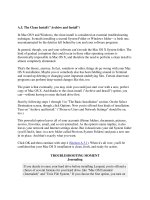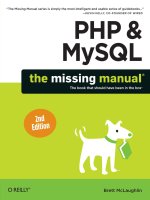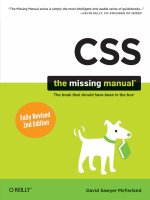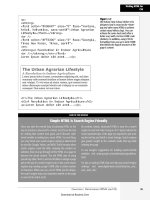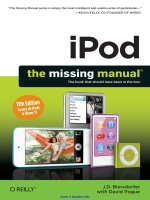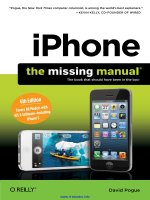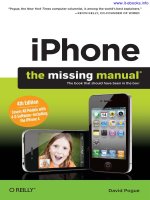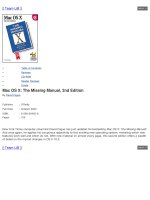Tài liệu O_Reilly - CSS_ The Missing Manual 2nd Edition (2009)01 pdf
Bạn đang xem bản rút gọn của tài liệu. Xem và tải ngay bản đầy đủ của tài liệu tại đây (1.62 MB, 40 trang )
Download at Boykma.Com
CSS
The book that
should have been
in the box
®
THE MISSING MANUAL
Download at Boykma.Com
Download at Boykma.Com
CSS
THE
MISSING
MANUAL
®
Second Edition
David Sawyer McFarland
Beijing • Cambridge • Farnham • Köln • Sebastopol • Taipei • Tokyo
Download at Boykma.Com
CSS: The Missing Manual, Second Edition
by David Sawyer McFarland
Copyright © 2009 David Sawyer McFarland. All rights reserved.
Printed in the United States of America.
Published by O’Reilly Media, Inc., 1005 Gravenstein Highway North, Sebastopol, CA 95472.
O’Reilly books may be purchased for educational, business, or sales promotional use. Online editions are
also available for most titles (safari.oreilly.com). For more information, contact our corporate/institutional
sales department: (800) 998-9938 or
Printing History:
August 2006: First Edition.
August 2009: Second Edition.
Nutshell Handbook, the Nutshell Handbook logo, the O’Reilly logo, and “The book that should have been
in the box” areregistered trademarks of O’Reilly Media, Inc. CSS: The Missing Manual, The Missing Manual
logo, Pogue Press, and the Pogue Press logo are trademarks of O’Reilly Media, Inc.
Many of the designations used by manufacturers and sellers to distinguish their products are claimed as
trademarks. Where those designations appear in this book, and O’Reilly Media, Inc. was aware of a
trademark claim, the designations have been printed in caps or initial caps.
While every precaution has been taken in the preparation of this book, the publisher and author(s) assume
no responsibility for errors or omissions, or for damages resulting from the use of the information
contained herein.
This book uses RepKover
™
, a durable and flexible lay-flat binding.
ISBN: 978-0-596-80244-8
[M]
Download at Boykma.Com
v
Table of Contents
The Missing Credits xiii
Introduction 1
Part One: CSS Basics
Chapter 1: Rethinking HTML for CSS 17
HTML: Past and Present 17
HTML Past: Whatever Looked Good 18
HTML Present: Scaffolding for CSS 19
Writing HTML for CSS 20
Think Structure 20
Two New HTML Tags to Learn 20
HTML to Forget 22
Tips to Guide Your Way 23
The Importance of the Doctype 26
Getting the Most out of Internet Explorer 8 28
Chapter 2: Creating Styles and Style Sheets 31
Anatomy of a Style 31
Understanding Style Sheets 34
Internal or External—How to Choose 34
Internal Style Sheets 35
External Style Sheets 36
Linking a Style Sheet Using HTML 37
Linking a Style Sheet Using CSS 38
Download at Boykma.Com
vi CSS: The Missing Manual
Tutorial: Creating Your First Styles 39
Creating an Inline Style 39
Creating an Internal Style Sheet 40
Creating an External Style Sheet 43
Chapter 3: Selectors: Identifying What to Style 49
Tag Selectors: Page-Wide Styling 50
Class Selectors: Pinpoint Control 51
ID Selectors: Specific Page Elements 53
Styling Groups of Tags 55
Constructing Group Selectors 56
The Universal Selector (Asterisk) 56
Styling Tags Within Tags 57
The HTML Family Tree 57
Building Descendent Selectors 58
Pseudo-Classes and Pseudo-Elements 61
Styles for Links 61
Styling Paragraph Parts 62
More Pseudo-Classes and -Elements 62
Advanced Selectors 65
Child Selectors 66
Adjacent Siblings 66
Attribute Selectors 67
Tutorial: Selector Sampler 70
Creating a Group Selector 72
Creating and Applying a Class Selector 73
Creating a Descendent Selector 76
Creating and Applying an ID Selector 77
Finishing Touches 79
Chapter 4: Saving Time with Style Inheritance 81
What Is Inheritance? 81
How Inheritance Streamlines Style Sheets 83
The Limits of Inheritance 83
Tutorial: Inheritance 85
A Basic Example: One Level of Inheritance 85
Using Inheritance to Restyle an Entire Page 86
Inheritance Inaction 89
Chapter 5: Managing Multiple Styles: The Cascade 91
How Styles Cascade 92
Inherited Styles Accumulate 92
Nearest Ancestor Wins 93
The Directly Applied Style Wins 93
One Tag, Many Styles 94
Download at Boykma.Com
Table of Contents vii
Specificity: Which Style Wins 96
The Tiebreaker: Last Style Wins 97
Controlling the Cascade 99
Changing the Specificity 99
Selective Overriding 100
Starting with a Clean Slate 101
Tutorial: The Cascade in Action 103
Resetting CSS and Styling from Scratch 103
Creating a Hybrid Style 105
Overcoming Conflicts 106
Part Two: Applied CSS
Chapter 6: Formatting Text 113
Formatting Text 113
Choosing a Font 115
Adding Color to Text 118
Changing Font Size 119
Using Pixels 120
Using Keywords, Percentages, and Ems 121
Formatting Words and Letters 124
Italicizing and Bolding 124
Capitalizing 125
Decorating 125
Letter and Word Spacing 127
Formatting Entire Paragraphs 128
Adjusting the Space Between Lines 128
Aligning Text 130
Indenting the First Line and Removing Margins 130
Formatting the First Letter or First Line of a Paragraph 132
Styling Lists 134
Types of Lists 134
Positioning Bullets and Numbers 135
Graphic Bullets 137
Tutorial: Text Formatting in Action 138
Setting Up the Page 138
Formatting the Headings and Paragraphs 140
Formatting Lists 143
Fine-Tuning with Classes 144
Adding the Finishing Touches 146
Download at Boykma.Com
viii CSS: The Missing Manual
Chapter 7: Margins, Padding, and Borders 151
Understanding the Box Model 151
Control Space with Margins and Padding 153
Margin and Padding Shorthand 155
Colliding Margins 155
Removing Space with Negative Margins 156
Displaying Inline and Block-Level Boxes 158
Adding Borders 160
Border Property Shorthand 161
Formatting Individual Borders 162
Coloring the Background 164
Determining Height and Width 164
Calculating a Box’s Actual Width and Height 165
Controlling the Tap with the Overflow Property 167
Wrap Content with Floating Elements 169
Backgrounds, Borders, and Floats 172
Stopping the Float 172
Tutorial: Margins, Backgrounds, and Borders 175
Controlling Page Margins and Backgrounds 175
Adjusting the Space Around Tags 178
Building a Sidebar 181
Fixing the Browser Bugs 184
Going Further 186
Chapter 8: Adding Graphics to Web Pages 187
CSS and the <img> Tag 187
Background Images 188
Controlling Repetition 193
Positioning a Background Image 194
Keywords 194
Precise Values 196
Percentage Values 197
Fixing an Image in Place 199
Using Background Property Shorthand 199
Tutorial: Enhancing Images 201
Framing an Image 202
Adding a Caption 203
Tutorial: Creating a Photo Gallery 206
Adding Drop Shadows 210
Tutorial: Using Background Images 213
Adding an Image to the Page Background 214
Replacing Borders with Graphics 216
Using Graphics for Bulleted Lists 218
Giving the Sidebar Personality 219
Going Further 223
Download at Boykma.Com
Table of Contents ix
Chapter 9: Sprucing Up Your Site’s Navigation 225
Selecting Which Links to Style 225
Understanding Link States 226
Targeting Particular Links 227
Styling Links 228
Underlining Links 229
Creating a Button 231
Using Graphics 233
Building Navigation Bars 235
Using Unordered Lists 235
Vertical Navigation Bars 236
Horizontal Navigation Bars 238
Advanced Link Techniques 244
Big Clickable Buttons 244
CSS-Style Preloading Rollovers 246
Sliding Doors 248
Styling Particular Types of Links 250
Tutorial: Styling Links 252
Basic Link Formatting 252
Adding a Background Image to a Link 255
Highlighting Different Links 256
Tutorial: Creating a Navigation Bar 258
Adding Rollovers and Creating “You Are Here” Links 262
Fixing the IE Bugs 265
From Vertical to Horizontal 266
Chapter 10: Formatting Tables
and Forms 271
Using Tables the Right Way 271
Styling Tables 273
Adding Padding 274
Adjusting Vertical and Horizontal Alignment 274
Creating Borders 276
Styling Rows and Columns 277
Styling Forms 279
HTML Form Elements 280
Laying Out Forms Using CSS 283
Tutorial: Styling a Table 284
Tutorial: Styling a Form 290
Download at Boykma.Com
x CSS: The Missing Manual
Part Three: CSS Page Layout
Chapter 11: Introducing CSS Layout 299
Types of Web Page Layouts 299
How CSS Layout Works 301
The Mighty <div> Tag 302
Techniques for CSS Layout 303
Layout Strategies 304
Start with Your Content 304
Mock Up Your Design 305
Identify the Boxes 305
Go with the Flow 306
Remember Background Images 306
Pieces of a Puzzle 308
Layering Elements 308
Don’t Forget Margins and Padding 309
Chapter 12: Building Float-Based Layouts 311
Applying Floats to Your Layouts 315
Floating All Columns 315
Floats Within Floats 317
Using Negative Margins to Position Elements 318
Overcoming Float Problems 323
Clearing and Containing Floats 323
Creating Full-Height Columns 328
Preventing Float Drops 330
Handling Internet Explorer 6 Bugs 333
Double-Margin Bug 333
3-Pixel Gaps 335
Other IE Problems 337
Tutorial: Multiple-Column Layouts 338
Structuring the HTML 338
Creating the Layout Styles 339
Adding Another Column 340
Adding a “Faux Column” 342
Fixing the Width 344
Tutorial: Negative Margin Layout 345
Centering a Layout 345
Floating the Columns 349
Final Adjustments 352
Download at Boykma.Com
Table of Contents xi
Chapter 13: Positioning Elements on a Web Page 355
How Positioning Properties Work 356
Setting Positioning Values 358
When Absolute Positioning Is Relative 360
When (and Where) to Use Relative Positioning 363
Stacking Elements 365
Hiding Parts of a Page 367
Powerful Positioning Strategies 367
Positioning Within an Element 369
Breaking an Element Out of the Box 370
Using CSS Positioning for Page Layout 371
Creating CSS-Style Frames Using Fixed Positioning 375
Tutorial: Positioning Page Elements 380
Enhancing a Page Banner 380
Adding a Caption to a Photo 384
Laying Out the Page 387
Part Four: Advanced CSS
Chapter 14: CSS for the Printed Page 395
How Media Style Sheets Work 395
How to Add Media Style Sheets 398
Specifying the Media Type for an External Style Sheet 398
Specifying the Media Type Within a Style Sheet 398
Creating Print Style Sheets 399
Using !important to Override Onscreen Styling 400
Reworking Text Styles 400
Styling Backgrounds for Print 402
Hiding Unwanted Page Areas 403
Adding Page Breaks for Printing 405
Tutorial: Building a Print Style Sheet 406
Remove Unneeded Page Elements 406
Adjusting the Layout 409
Reformatting the Text 411
Displaying URLs 412
Chapter 15: Improving Your
CSS Habits 415
Adding Comments 415
Organizing Styles and Style Sheets 416
Name Styles Clearly 417
Use Multiple Classes to Save Time 418
Organize Styles by Grouping 420
Using Multiple Style Sheets 421
Download at Boykma.Com
xii CSS: The Missing Manual
Eliminating Browser Style Interference 423
Using Descendent Selectors 427
Compartmentalize Your Pages 428
Identify the Body 429
Managing Internet Explorer Hacks 432
Design for Contemporary Browsers First 433
Isolate CSS for IE with Conditional Comments 433
Chapter 16: CSS 3: CSS on the Edge 437
An Overview of CSS 3 438
CSS 3 Selectors 439
Child Selectors 439
Type Selectors 441
Opacity 443
RGBA Color 445
Simulating RGBA in Internet Explorer 446
Text Shadow 448
Font Freedom 450
Generated Content 452
Part Five: Appendixes
Appendix A: CSS Property Reference 459
Appendix B: CSS in Dreamweaver CS4 487
Appendix C: CSS Resources 517
Index 525
Download at Boykma.Com
xiii
CSS: The Missing Manual, eMatter Edition
Copyright © 2009 O’Reilly & Associates, Inc. All rights reserved.
The Missing Credits
About the Author
David Sawyer McFarland is president of Sawyer McFarland Media,
Inc., a Web development and training company in Portland, Ore-
gon. He’s been building Web sites since 1995, when he designed his
first website: an online magazine for communication professionals.
He’s served as the webmaster at the University of California at Ber-
keley and the Berkeley Multimedia Research Center, and he has
helped build, design, and program websites for numerous clients
including Macworld.com.
In addition to building websites, David is also a writer, trainer, and instructor. He’s
taught web design at the UC Berkeley Graduate School of Journalism, the Center
for Electronic Art, the Academy of Art College, Ex’Pressions Center for New
Media, and the Art Institute of Portland. He currently teaches in the Multimedia
Program at Portland State University. He’s written articles about web design for
Practical Web Design, Macworld magazine and CreativePro.com.
David is also the author of Dreamweaver: The Missing Manual, and JavaScript: The
Missing Manual.
He welcomes feedback about this book by email: (If you’re
seeking technical help, however, please refer to the sources listed in Appendix C.)
About the Creative Team
Nan Barber (editor) has worked with the Missing Manual series since the previous
millennium. She lives in Massachusetts with her husband and G4 Macintosh.
Email:
Nellie McKesson (production editor) lives in Brighton, Mass., where she spends
her free time playing with her band Dr. & Mrs. Van der Trampp (http://myspace.
com/drmrsvandertrampp) and making t-shirts for her friends (http://
mattsaundersbynellie.etsy.com). Email:
Marcia Simmons (copy editor) is a writer and editor living in the San Francisco
Bay Area. In addition to covering technology and cocktail culture, she has a per-
sonal blog at www.smartkitty.org.
Angela Howard (indexer) has been indexing for over 10 years, mostly for com-
puter books, but occasionally for books on other topics such as travel, alternative
medicine, and leopard geckos. She lives in California with her husband, daughter,
and two cats.
Download at Boykma.Com
CSS: The Missing Manual, eMatter Edition
Copyright © 2009 O’Reilly & Associates, Inc. All rights reserved.
xiv CSS: The Missing Manual
Tony Ruscoe (technical reviewer) is a web developer living in Sheffield, England.
His first computer programs were written in Sinclair BASIC on his ZX Spectrum in
the mid-1980s. He’s been developing websites and web applications using a variety of
programming technologies and techniques since 1997. He currently maintains his
personal website () and a site dedicated to researching his surname
(e).
Christopher Schmitt (technical reviewer) is author of numerous web design and
digital imaging books, including the CSS Cookbook and has also written for New
Architect magazine, and the websites A List Apart, Digital Web, and Web Refer-
ence. Christopher is the founder of Heat Vision, a small new media publishing and
design firm and an award-winning web designer. He is co-lead of the Adobe Task
Force for the Web Standards Project (WaSP). In addition, he chairs AIGA’s In
Control Web Design Workshop Conference. Web: www.christopherschmitt.com.
Acknowledgements
Many thanks to all those who helped with this book, including my students, who
always help me see complex concepts through beginners’ eyes. Thanks to my tech-
nical editors, Christopher Schmitt and Tony Ruscoe, who saved me from any
embarrassing mistakes, and Zoe Gillenwater whose valuable advice for the first
edition of this book lives on. Also, we all owe a big debt of gratitude to the many
web designers who have broken new ground by using CSS in creative ways, and
shared their discoveries with the web design community.
Finally, thanks to David Pogue whose unflagging enthusiasm and endurance is
inspiring; Nan Barber for refining my writing, fixing my mistakes and keeping me
on track; my wife, Scholle, for her love and support; my son, Graham, who sug-
gested that I’d get this book done a lot faster if I just typed “Blah, blah, blah, blah,
BOO!” for each chapter; my wonderful daughter, Kate, whose smile is always a
great pick-me-up; and to my family: Mom, Doug, Mary, David, Marisa, Tessa,
Phyllis, Les, Del, Patricia, and Mike.
—David Sawyer McFarland
Download at Boykma.Com
CSS: The Missing Manual, eMatter Edition
Copyright © 2009 O’Reilly & Associates, Inc. All rights reserved.
The Missing Credits
xv
The Missing Manual Series
Missing Manuals are witty, superbly written guides to computer products that
don’t come with printed manuals (which is just about all of them). Each book fea-
tures a handcrafted index; cross-references to specific pages (not just chapters);
and RepKover, a detached-spine binding that lets the book lie perfectly flat with-
out the assistance of weights or cinder blocks.
Recent and upcoming titles include:
Access 2007: The Missing Manual by Matthew MacDonald
AppleScript: The Missing Manual by Adam Goldstein
AppleWorks 6: The Missing Manual by Jim Elferdink and David Reynolds
Creating a Web Site: The Missing Manual by Matthew MacDonald
David Pogue’s Digital Photography: The Missing Manual by David Pogue
Dreamweaver 8: The Missing Manual by David Sawyer McFarland
Dreamweaver CS3: The Missing Manual by David Sawyer McFarland
Dreamweaver CS4: The Missing Manual by David Sawyer McFarland
eBay: The Missing Manual by Nancy Conner
Excel 2003: The Missing Manual by Matthew MacDonald
Excel 2007: The Missing Manual by Matthew MacDonald
Facebook: The Missing Manual by E.A. Vander Veer
Google SketchUp: The Missing Manual by Chris Grover
FileMaker Pro 9: The Missing Manual by Geoff Coffey and Susan Prosser
FileMaker Pro 10: The Missing Manual by Susan Prosser and Geoff Coffey
Flash 8: The Missing Manual by E.A. Vander Veer
Flash CS3: The Missing Manual by E.A. Vander Veer and Chris Grover
Flash CS4: The Missing Manual by Chris Grover with E.A. Vander Veer
FrontPage 2003: The Missing Manual by Jessica Mantaro
Google Apps: The Missing Manual by Nancy Conner
The Internet: The Missing Manual by David Pogue and J.D. Biersdorfer
iMovie 6 & iDVD: The Missing Manual by David Pogue
iMovie ’08 & iDVD: The Missing Manual by David Pogue
iMovie ’09 & iDVD: The Missing Manual by David Pogue and Aaron Miller
Download at Boykma.Com
CSS: The Missing Manual, eMatter Edition
Copyright © 2009 O’Reilly & Associates, Inc. All rights reserved.
xvi CSS: The Missing Manual
iPhone: The Missing Manual, Second Edition by David Pogue
iPhoto ’08: The Missing Manual by David Pogue
iPhoto ’09: The Missing Manual by David Pogue and J.D. Biersdorfer
iPod: The Missing Manual, Seventh Edition by J.D. Biersdorfer and David Pogue
JavaScript: The Missing Manual by David Sawyer McFarland
Living Green: The Missing Manual by Nancy Conner
Mac OS X: The Missing Manual, Tiger Edition by David Pogue
Mac OS X: The Missing Manual, Leopard Edition by David Pogue
Microsoft Project 2007: The Missing Manual by Bonnie Biafore
Netbooks: The Missing Manual by J.D. Biersdorfer
Office 2004 for Macintosh: The Missing Manual by Mark H. Walker and Franklin
Tessler
Office 2007: The Missing Manual by Chris Grover, Matthew MacDonald, and E.A.
Vander Veer
Office 2008 for Macintosh: The Missing Manual by Jim Elferdink
Palm Pre: The Missing Manual by Ed Baig
PCs: The Missing Manual by Andy Rathbone
Photoshop Elements 7: The Missing Manual by Barbara Brundage
Photoshop Elements 6 for Mac: The Missing Manual by Barbara Brundage
PowerPoint 2007: The Missing Manual by E.A. Vander Veer
QuickBase: The Missing Manual by Nancy Conner
QuickBooks 2009: The Missing Manual by Bonnie Biafore
QuickBooks 2010: The Missing Manual by Bonnie Biafore
Quicken 2008: The Missing Manual by Bonnie Biafore
Quicken 2009: The Missing Manual by Bonnie Biafore
Switching to the Mac: The Missing Manual, Tiger Edition by David Pogue and
Adam Goldstein
Switching to the Mac: The Missing Manual, Leopard Edition by David Pogue
Wikipedia: The Missing Manual by John Broughton
Windows XP Home Edition: The Missing Manual, Second Edition by David Pogue
Download at Boykma.Com
CSS: The Missing Manual, eMatter Edition
Copyright © 2009 O’Reilly & Associates, Inc. All rights reserved.
The Missing Credits
xvii
Windows XP Pro: The Missing Manual, Second Edition by David Pogue, Craig
Zacker, and Linda Zacker
Windows Vista: The Missing Manual by David Pogue
Windows Vista for Starters: The Missing Manual by David Pogue
Word 2007: The Missing Manual by Chris Grover
Your Body: The Missing Manual by Matthew MacDonald
Your Brain: The Missing Manual by Matthew MacDonald
Download at Boykma.Com
CSS: The Missing Manual, eMatter Edition
Copyright © 2009 O’Reilly & Associates, Inc. All rights reserved.
Download at Boykma.Com
1
Introduction
Cascading Style Sheets—CSS for short—give you creative control over the layout
and design of your web pages. Using them, you can dress up your text with eye–
catching headings, drop caps, and borders, just like the ones you see in glossy mag-
azines. You can also arrange images with precision, create columns and banners,
and highlight your text links with dynamic rollover effects.
Anything that can do all that must be pretty complicated, right? Au contraire! The
purpose of CSS is to streamline the process of styling web pages. In the next few
pages, you’ll learn about the basics of CSS. In Chapter 1, you’ll get right to work
creating a CSS-powered web page.
How CSS Works
If you’ve used styles in word processing programs like Microsoft Word or page lay-
out programs like Adobe InDesign, CSS will feel familiar. A style is simply a rule
describing how to format a particular portion of a web page. A style sheet is a set of
these styles.
CSS works with HTML, but it’s not HTML. It’s a different language altogether.
While HTML provides structure to a document by organizing information into
headers, paragraphs, bulleted lists, and so on, CSS works hand-in-hand with the
web browser to make HTML look good.
For example, you might use HTML to turn a phrase into a top-level heading, indi-
cating that it introduces the content on the rest of the page. However, you’d use
CSS to format that heading with, say, big and bold red type and position it 50 pixels
from the left edge of the window. CSS is all about changing—and improving—the
appearance of the HTML.
Download at Boykma.Com
2 CSS: The Missing Manual
Introduction
You can also create styles specifically for working with images. For instance, a style can
align an image along the right edge of a web page, surround the image with a colorful
border, and place a 50-pixel margin between the image and the surrounding text.
Once you’ve created a style, you can apply it to text, images, headings, or other ele-
ments on a page. For example, you can select a paragraph of text and apply a style
to instantly change the text’s size, color, and font. You can also create styles for
specific HTML tags, so, for example, all first-level headings (<h1> tags) in your
site are displayed in the same style, no matter where they appear.
The Benefits of CSS
Before CSS, web designers were limited to the layout and styling options of HTML.
And if you surfed the Web in 1995, then you understand the emphasis on limited.
HTML still forms the foundation of all pages on the World Wide Web, but it’s
simply not a design tool. Sure, HTML provides basic formatting options for text,
images, tables, and other web page elements, and patient, meticulous webmasters
can make pages look pretty good using only HTML. But the result is often slug-
gish web pages laden with clunky code.
CSS, in contrast, offers the following advantages:
• Style sheets offer far more formatting choices than HTML. With CSS, you can
format paragraphs as they appear in a magazine or newspaper (the first line
indented and no space between each paragraph, for example) and control the
leading (the space between lines of type in a paragraph).
• When you use CSS to add a background image to a page, you get to decide
whether and how it tiles (repeats). HTML can’t even begin to do that.
• Even better, CSS styles take up much less space than HTML’s formatting
options, such as the much-hated <font> tag. You can usually trim a lot of kilo-
bytes from text-heavy web pages using CSS. As a result, your pages look great
and load faster.
• Style sheets also make updating your site easier. You can collect all of your styles
into a single external style sheet that’s linked to every page in your site. Then,
when you edit a style, that change immediately ripples through your site wher-
ever that style appears. You can completely change the appearance of a site just
by editing a single style sheet.
Note: HTML is so long in the tooth design-wise that the World Wide Web Consortium (W3C), the orga-
nization responsible for defining standards for the Web, has already deprecated (phased out) many HTML
formatting tags (the <font> tag, for example). (For a list of other obsolete tags, see www.codehelp.co.uk/
html/deprecated.html.)
Download at Boykma.Com
Introduction 3
Introduction
What You Need to Know
This book assumes you’ve already got some knowledge of HTML (and maybe
some CSS experience as well). Perhaps you’ve built a site or two (or at least a page
or two) and have some familiarity with the sea of tags—<html>, <p>, <h1>,
<table>, and so on—that make up the Hypertext Markup Language. CSS can’t do
anything without HTML, so to move forward you need to know how to create a
web page using basic HTML.
If you’ve used HTML in the past to create web pages, but feel like your knowledge
is a bit rusty, the next section provides a basic refresher.
Tip: If you’re just getting your feet wet learning HTML, then check out these free online tutorials: HTML
Dog (www.htmldog.com/guides/htmlbeginner/) and W3Schools (www.w3schools.com/html/). If you’re a
printed page fan, then you may want to pick up a copy of Creating a Web Site: The Missing Manual, Sec-
ond Edition or Head First HTML with CSS & XHTML (O’Reilly).
HTML: The Barebones Structure
HTML (Hypertext Markup Language) uses simple commands called tags to define the
various parts of a web page. For example, this HTML code creates a simple web page:
<!DOCTYPE HTML PUBLIC "-//W3C//DTD HTML 4.01//EN" " />html4/strict.dtd">
<html>
<head>
<title>Hey, I am the title of this web page</title>
</head>
<body>
<p>Hey, I am a paragraph on this web page.</p>
</body>
</html>
It may not be exciting, but this example has all the basic elements a web page
needs. You’ll notice something called a DOCTYPE declaration at the very begin-
ning of the code, followed by html (between brackets), a head, a body, and some
stuff—the actual page contents—inside the body, ending in a final </html>.
How HTML Tags Work
In this simple example, as in the HTML code of any web page you look at, you’ll
notice that most commands appear in pairs that surround a block of text or other
commands. Sandwiched between brackets, these tags are instructions that tell a
web browser how to display the web page. Tags are the “markup” part of the
Hypertext Markup Language.
Download at Boykma.Com
4 CSS: The Missing Manual
Introduction
The starting (opening) tag of each pair tells the browser where the instruction
begins, and the ending tag tells it where the instruction ends. Ending or closing tags
always include a forward slash (/) after the first bracket symbol (<).
For a web page to work, you must include at least these four elements:
• The first line of a web page is the DOCTYPE declaration, which isn’t actually an
HTML tag. Instead, this line tells the web browser what type of HTML the page
uses. There are several different types of HTML, including the XML-based
XHTML (discussed in the next section). You can leave out the DOCTYPE
declaration, but your web site will look worse for it. As you’ll learn on page 26,
having a doctype is an important requirement to make sure your CSS designs
work in all browsers.
• The <html> tag appears once at the beginning of a web page and again (with
an added slash) at the end. This tag tells a web browser that the information
contained in this document is written in HTML, as opposed to some other lan-
guage. All of the contents of a page, including other tags, appear between the
opening and closing <html> tags.
If you were to think of a web page as a tree, the <html> tag would be its roots.
Springing from the trunk are two branches that represent the two main parts of
any web page: the head and the body.
• The web page’s head, surrounded by opening and closing <head> tags, con-
tains the title of the page. It may also provide other, invisible information (such
as search keywords) that browsers and search engines can exploit.
In addition, the head can contain information that the web browser uses to dis-
play the web page and add interactivity. You put Cascading Style Sheets, for
example, in the head of the document. You can also declare JavaScript scripts,
functions, and variables in the head.
• The body, as set apart by its surrounding <body> tags, contains all the content
that appears inside a browser window—headlines, text, pictures, and so on.
Within the <body> tag, you commonly find tags like these:
• You tell a web browser where a paragraph of text begins with a <p> (opening
paragraph tag), and where it ends with a </p> (closing paragraph tag).
• The <strong> tag emphasizes text. When you surround some text with it and its
partner tag, </strong>, you get boldface type. The HTML snippet <strong> Warn-
ing!</strong> tells a web browser to strongly emphasize the word “Warning!”
Download at Boykma.Com
Introduction 5
Introduction
• The <a> tag, or anchor tag, creates a hyperlink in a web page. When clicked, a
hyperlink—or link—can lead anywhere on the Web. You tell the browser where
the link points by putting a web address inside the <a> tags. For instance, you
can type <a href=" here!</a>.
The browser knows that when your visitor clicks the words “Click here!” it should
go to the Missing Manual website. The href part of the tag is called an attribute,
and the URL (the Uniform Resource Locator or web address) is the value. In this
example, is the value of the href attribute.
XHTML: HTML for the New Era?
Newcomers continually vie for the web language throne. HTML 4.01, which was
created in the last century (granted, that’s just 10 years ago), has had its detractors.
HTML has always been a somewhat sloppy language that allows, among other
things, uppercase, lowercase, or mixed case letters in tags (<body> and <BODY>
are both correct, for example), and permits unclosed tags (so you can use a single
<p> tag without the closing </p> to create a paragraph). While this flexibility may
make page writing easier, it also makes life more difficult for web browsers, PDAs,
and other places you may want to display your pages.
Enter XHTML 1.0—an improved form of HTML that’s coming into widespread
use. If you’re used to using HTML, don’t worry—XHTML isn’t a revolutionary
new language that takes years to learn. It’s basically HTML, but was created as an
XML-based language. Like HTML, XML is a tag-based language that lets you orga-
nize data in a clear, easy-to-understand way so different computers, operating sys-
tems, and programs can quickly and easily exchange data. However, unlike HTML,
XML isn’t limited to a handful of tags. In fact, XML provides a set of rules for
defining your own tags. In addition to forming the basis of XHTML, XML can cre-
ate everything from RSS feeds to iTunes playlists and then some.
The hot debate is whether HTML 4.01 or XHTML 1.0 is the best approach. Judging
by some of the online discussions, you’d think HTML and XHTML are com-
pletely different languages, which they aren’t. You can build snazzy and functional
websites with HTML 4.01 now, and they’ll continue to work for years in the future.
If you continue using HTML, be sure to follow the guidelines in Chapter 1. In par-
ticular, you must give your HTML page the correct doctype (page 26), or your CSS
will fall apart in certain browsers. Also, you must validate your page (page 24) to
ensure there aren’t any typos or other mistakes that can mess up how your HTML
displays. You need to do those same things for XHTML, but XHTML is stricter in
that it enforces rules that make sure the page works. For example, HTML doesn’t
absolutely require a doctype; XHTML does.
Download at Boykma.Com