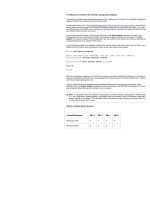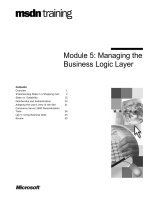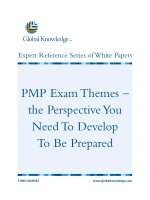Tài liệu Start Here! Learn the Kinect API pdf
Bạn đang xem bản rút gọn của tài liệu. Xem và tải ngay bản đầy đủ của tài liệu tại đây (16.65 MB, 272 trang )
www.it-ebooks.info
www.it-ebooks.info
Learn Microsoft
®
Kinect API
Rob Miles
www.it-ebooks.info
Published with the authorization of Microsoft Corporation by:
O’Reilly Media, Inc.
1005 Gravenstein Highway North
Sebastopol, California 95472
Copyright © 2012 by Rob Miles
All rights reserved. No part of the contents of this book may be reproduced or transmitted in any form or by any
means without the written permission of the publisher.
ISBN: 978-0-735-66396-1
1 2 3 4 5 6 7 8 9 LSI 7 6 5 4 3 2
Printed and bound in the United States of America.
Microsoft Press books are available through booksellers and distributors worldwide. If you need support related
to this book, email Microsoft Press Book Support at Please tell us what you think of
this book at
Microsoft and the trademarks listed at />Trademarks/EN-US.aspx are trademarks of the Microsoft group of companies. All other marks are property of
their respective owners.
The example companies, organizations, products, domain names, email addresses, logos, people, places, and
events depicted herein are ctitious. No association with any real company, organization, product, domain name,
email address, logo, person, place, or event is intended or should be inferred.
This book expresses the author’s views and opinions. The information contained in this book is provided without
any express, statutory, or implied warranties. Neither the author, O’Reilly Media, Inc., Microsoft Corporation, nor
its resellers, or distributors will be held liable for any damages caused or alleged to be caused either directly or
indirectly by this book.
Acquisitions and Developmental Editor: Russell Jones
Production Editor: Kristen Borg
Editorial Production: Tiffany Rupp, S4Carlisle Publishing Services
Technical Reviewer: Peter Robinson
Copyeditor: Heath Lynn Silberfeld
Indexer: WordCo Indexing Services, Inc.
Cover Design: Jake Rae
Cover Composition: Karen Montgomery
Illustrator: S4Carlisle Publishing Services
www.it-ebooks.info
To Gus
www.it-ebooks.info
www.it-ebooks.info
Contents at a Glance
Introduction xiii
PART I GETTING STARTED
CHAPTER 1 An Introduction to Kinect 3
CHAPTER 2 Getting Started with Kinect 13
CHAPTER 3 Writing Software for Kinect 25
PART II USING THE KINECT SENSOR
CHAPTER 4 Your First Kinect Application—Video Snapshots 43
CHAPTER 5 Moving Pictures 67
CHAPTER 6 Fun with the Depth Sensor 81
CHAPTER 7 Fun with the Sound Sensor 103
PART III CREATING ADVANCED USER INTERFACES
CHAPTER 8 Body Tracking with Kinect 123
CHAPTER 9 Voice Control with Kinect 145
CHAPTER 10 Augmented Reality with Kinect 165
PART IV KINECT IN THE REAL WORLD
CHAPTER 11 Real-World Control with Kinect 201
CHAPTER 12 Taking Kinect Further 229
Index 241
www.it-ebooks.info
www.it-ebooks.info
vii
What do you think of this book? We want to hear from you!
Microsoft is interested in hearing your feedback so we can continually improve our
books and learning resources for you. To participate in a brief online survey, please visit:
microsoft.com/learning/booksurvey
Contents
Introduction xiii
PART I GETTING STARTED
Chapter 1 An Introduction to Kinect 3
The Kinect Sensor 3
Getting Inside a Kinect Sensor 4
Recognizing People with Kinect 9
Programming the Kinect 10
Kinect for Xbox and Kinect for Windows 10
Summary. . . . . . . . . . . . . . . . . . . . . . . . . . . . . . . . . . . . . . . . . . . . . . . . . . . . . . . .11
Chapter 2 Getting Started with Kinect 13
Kinect for Windows SDK Prerequisites 13
Kinect Device 13
Visual Studio 14
DirectX Studio 14
Installing the Kinect for Windows SDK 14
Connecting the Kinect Sensor Bar 17
Powering the Kinect Sensor 17
Installing the Kinect Sensor USB Drivers 18
Testing the Kinect Sensor Bar 18
The Kinect SDK Sample Browser 18
www.it-ebooks.info
viii Contents
Troubleshooting Your Kinect Installation 21
Remove Old SDK Installations 21
Ensure That Visual Studio 2010 Is Installed but Not Running
During Installation 22
Ensure That There Are No Windows Updates in Progress 22
Ensure That the Kinect Is Powered Correctly 22
Remove Any Old USB Drivers. . . . . . . . . . . . . . . . . . . . . . . . . . . . . . . . .22
Summary. . . . . . . . . . . . . . . . . . . . . . . . . . . . . . . . . . . . . . . . . . . . . . . . . . . . . . . .24
Chapter 3 Writing Software for Kinect 25
Making a Kinect Video Camera 25
Creating a New Visual Studio Project for Kinect 25
Getting the Kinect Sensor Working 28
Displaying a Video Frame 33
Adding Error Handling 38
Summary. . . . . . . . . . . . . . . . . . . . . . . . . . . . . . . . . . . . . . . . . . . . . . . . . . . . . . . .39
PART II USING THE KINECT SENSOR
Chapter 4 Your First Kinect Application—Video Snapshots 43
Image Storage in Computers 43
Getting the Kinect Image Data onto the Screen 44
Controlling the Color of the Pixels 47
Creating a Color Adjustment Program 49
Improving the Speed by Writing Unsafe Code 50
Saving the Image to a File 57
Improving Video Quality 59
Improving Performance by Waiting for Each Kinect Frame 61
Creating a Video Display Thread 62
Updating the Image from a Different Thread 63
Stopping the Background Thread 65
Summary. . . . . . . . . . . . . . . . . . . . . . . . . . . . . . . . . . . . . . . . . . . . . . . . . . . . . . . .66
www.it-ebooks.info
Contents ix
Chapter 5 Moving Pictures 67
Detecting Movement in Video Images 67
Storing a Video Image in Program Memory 68
Detecting Changes in Video Images 69
Sounding the Alarm 72
A Complete Alarm Program 74
Switching to Black and White 77
Summary. . . . . . . . . . . . . . . . . . . . . . . . . . . . . . . . . . . . . . . . . . . . . . . . . . . . . . . .80
Chapter 6 Fun with the Depth Sensor 81
Visualizing Kinect Depth Information 81
The Kinect Depth Sensor 81
Obtaining Depth Information from the Sensor 82
Visualizing Depth Information 84
Using the Depth Information to Detect Intruders. . . . . . . . . . . . . . . . . . . . .89
Using the Depth and Video Sensors at the Same Time 89
Drawing in the Air 90
Detecting Objects 92
Counting Depth Values 93
Making You into the Controller 96
Using the Kinect Sensor with an XNA Game 97
Summary. . . . . . . . . . . . . . . . . . . . . . . . . . . . . . . . . . . . . . . . . . . . . . . . . . . . . . .101
Chapter 7 Fun with the Sound Sensor 103
Capturing Sound Using Kinect 103
Sound and Computers 103
Receiving Sound Signals from Kinect 106
Playing Sound Using XNA 108
Sound Signals and Latency 111
Visualizing a Sound Signal in XNA 112
Storing Sound Data in a File and Replaying It 115
Creating a WAV File 116
Playing a Recorded Sound 118
Summary. . . . . . . . . . . . . . . . . . . . . . . . . . . . . . . . . . . . . . . . . . . . . . . . . . . . . . .120
www.it-ebooks.info
x Contents
PART III CREATING ADVANCED USER INTERFACES
Chapter 8 Body Tracking with Kinect 123
Kinect Body Tracking 123
Kinect Skeleton Information 124
A Head Tracking Program 126
The Joints Collection and C# Dictionaries 128
Using Format Strings to Build a Message 130
Skeleton Information Quality 131
Joint Tracking State 132
Drawing a Skeleton 133
Drawing Lines in WPF 133
Converting Joint Positions to Image Coordinates 134
Clearing the Canvas 136
Drawing a Complete Skeleton 136
Detecting Gestures 139
Calculating the Distance Between Two Points in Space 139
Using a Gesture to Trigger an Action 140
Biometric Recognition with Kinect 141
Creating a “Kiss-Detecting” Program 141
Finding Two Skeletons That Are Being Tracked 141
Summary. . . . . . . . . . . . . . . . . . . . . . . . . . . . . . . . . . . . . . . . . . . . . . . . . . . . . . .143
Chapter 9 Voice Control with Kinect 145
Using the Microsoft Speech Platform 145
Testing Voice Recognition 146
Creating a Program That Recognizes Color Names 147
Adding the Speech Platform SDK Assemblies to a Project 147
Creating a Speech Recognition Engine 147
Building the Commands 151
Creating a Grammar 151
Getting Audio into the Speech Recognizer 152
Responding to Recognized Words 153
www.it-ebooks.info
Contents
xi
Creating a Voice-Controlled Painting Program 154
Speech Commands
1
55
Drawing a Skeleton Cursor
1
57
Drawing Using the Artist’s Hand
15
8
Saving the Drawing Canvas to a File 158
Tidying Up When the Program Ends 160
Improving the Drawing Program
16
2
Adding Speech Output to Programs
16
2
Feedback Problems. . . . . . . . . . . . . . . . . . . . . . . . . . . . . . . . . . . . . . . . . . . . . .163
Summary. . . . . . . . . . . . . . . . . . . . . . . . . . . . . . . . . . . . . . . . . . . . . . . . . . . . . . .164
Chapter 10 Augmented Reality with Kinect 165
An Augmented-Reality Game 165
Creating Sprites 166
Creating Augmented Reality
17
5
Isolating the Player Image from the Background 182
Putting the Whole Game Together 192
The Kinect Manager Class
193
I
mproving the Game
19
6
Summary. . . . . . . . . . . . . . . . . . . . . . . . . . . . . . . . . . . . . . . . . . . . . . . . . . . . . . .196
PART IV KINECT IN THE REAL WORLD
Ch
apter 11
R
eal-World Control with Kinect
2
01
Controlling MIDI Devices with Kinect 201
The MIDI Protocol 201
Creating a Class to Manage a MIDI Connection
2
03
Constructing a MIDI Connection Class 204
Creating a MIDIControl Instance 205
Creating MIDI Messages 206
Sending MIDI Messages 207
Making a Multi-Note Piano 210
Playing a Proper Scale
214
Creating a Human MIDI Keyboard 214
Developing the MIDI Program. . . . . . . . . . . . . . . . . . . . . . . . . . . . . . .219
www.it-ebooks.info
xii Contents
What do you think of this book? We want to hear from you!
Microsoft is interested in hearing your feedback so we can continually improve our
books and learning resources for you. To participate in a brief online survey, please visit:
microsoft.com/learning/booksurvey
Using the Kinect with a Serial Port. . . . . . . . . . . . . . . . . . . . . . . . . . . . . . . . .219
Linking a Kinect Program to a Serial Port 221
Summary. . . . . . . . . . . . . . . . . . . . . . . . . . . . . . . . . . . . . . . . . . . . . . . . . . . . . . .227
Chapter 12 Taking Kinect Further 229
Adjusting the Sensor Angle 229
Using Kinect to Track Multiple People 230
Identifying Particular People in a Scene 230
Combining Skeleton and Person Depth Information 232
Sound Location with the Kinect Microphone Array 234
Using Kinect with the Microsoft Robotics Development Studio 236
Mobile Autonomous Reference Using Kinect 236
Emulating a Robot Environment 237
Robots and Kinect in the Future 238
Taking Kinect Further 239
Mount the Sensor in Different Orientations 239
Use Multiple Sensors 239
Move the Sensor Around 239
Use Skeleton Tracking to Measure Things 239
Investigate TransformSmoothParameters 239
Use Voice Response to Do Anything 240
Have Fun Playing with Video 240
Make More of MIDI 240
Good Luck and Have Fun! 240
Summary. . . . . . . . . . . . . . . . . . . . . . . . . . . . . . . . . . . . . . . . . . . . . . . . . . . . . . .240
Index 241
About the Author 251
www.it-ebooks.info
xiii
Introduction
T
he Kinect sensor provides a genuinely new way for a computer to make some sense
of the world around it. The fusion of a camera, a directional microphone system,
and a depth sensor into a single, mass-market device provides an opportunity for
software developers to advance the eld of computer interaction in all kinds of exciting
ways.
It is now possible to create programs that use the Kinect sensor to create a computer
interface with the ability to recognize users and understand their intentions using a
“natural” user interface consisting of gestures and spoken commands. In addition, the
device’s capabilities have a huge range of possible applications, from burglar alarms to
robot controllers.
Start Here! Learn the Kinect™ API gives you an overview of how the Kinect sensor
works and how the Kinect for Windows SDK exposes each of the data sources. The book
introduces each of the sensors in the context of solving a well-dened problem. The full
source code is provided for each example program. You will also nd plenty of ideas for
further development of both the sample programs and your own applications.
In addition to an overview of the Kinect for Windows SDK, this book explores the
fundamentals of the signals being processed: how video, audio, depth, and 3D skeleton
information can be represented in a program. Also included is coverage of specic
programming issues that are highly relevant to the creation of programs that deal with
large streams of data from sensors, including memory allocation, creating unmanaged
code to improve performance, and threading. If you want to learn more about these
aspects of program development, you will nd good coverage and sample code that
works. Although this book doesn’t cover every Kinect for Windows SDK, it provides a
solid starting point for experimentation and further development.
Who Should Read This Book
This book is intended to be read by C# developers who have a Kinect sensor, either
from an Xbox 360 or a Kinect for Windows device, and want to nd out how to use the
Kinect for Windows SDK to create programs that can process video, sound, and depth
views and perform skeleton tracking. If you have an idea for a product based on the
Kinect sensor, you can use this book to get a solid grounding in the technology—and
you might even be able to use some of the sample code as the basis of your rst steps
along the road to a working solution.
www.it-ebooks.info
xiv Introduction
Assumptions
This book expects that you have a reasonable understanding of .NET development
using the C# programming language. You should be familiar with the Visual Studio
2010 development environment and object-oriented programming development.
All the examples are provided in the C# language. It will be helpful (although not
required) if you have some experience with Windows Presentation Foundation (WPF)
development. In addition, some examples make use of the XNA game development
framework. The key development principles important to the development of Kinect
software are explained in some detail, so you can use the text to broaden your
programming knowledge.
Who Should Not Read This Book
If you have never programmed before, you will not nd sufcient background on the
C# language to be able to understand the examples. If you want to learn how to use
the language, you might consider reading John Mueller’s Start Here!™ Learn Microsoft
®
Visual C#
®
2010 (Microsoft Press, 2011) and/or John Sharp’s Microsoft
®
Visual C#
®
2010 Step by Step (Microsoft Press, 2011).
The text of this book provides coverage of the managed code Application
Programmer Interface (API) supported by the Kinect for Windows SDK. So if you are
a C++ developer who wishes to learn how to interact with the Kinect sensor from
unmanaged C++ programs, you will nd that the code samples supplied will not
provide this information.
Organization of This Book
This book is divided into four sections, each of which builds on the previous section
to give you an overview of the Kinect sensor, the Kinect for Windows SDK, and how
to create programs that make use of the data. Part I, “Getting Started,” provides an
overview of how the sensor works and how you can get a Kinect sensor connected to
and working with your computer. Part II, “Using the Kinect Sensor in Programs,” covers
the fundamentals of sensor initialization and then introduces each of the data sources,
video, depth, and sound. Part III, “Creating Advanced User Interfaces,” shows how the
Kinect SDK performs body tracking and how a program can use this information. It
also shows how data from the sensors can be combined to produce augmented-reality
applications. Finally, Part IV, “Kinect in the Real World,” shows how you can use the
www.it-ebooks.info
Introduction xv
Kinect to interact with external devices. This section provides additional programming
insight and identies future directions for exploring this fascinating new sensor.
Conventions and Features in This Book
This book presents information using conventions designed to make the information
readable and easy to follow:
Boxed elements with labels such as “Note” provide additional information or
alternative methods for completing a step successfully.
A plus sign (+) between two key names means that you must press those keys at
the same time. For example, “Press Alt+Tab” means that you hold down the Alt
key while you press the Tab key.
A vertical bar between two or more menu items (e.g. File | Close), means that
you should select the rst menu or menu item, then the next, and so on.
System Requirements
You will need the following hardware and software to complete the practice exercises in
this book:
Windows 7, 32- or 64-bit version
Visual Studio 2010, any edition (multiple downloads may be required if using
Express Edition products)
The Kinect for Windows SDK
Computer that has a 1 GHz or faster processor (2 GHz recommended)
1 GB (32 bit) or 2 GB (64 bit) RAM
3.5 GB of available hard disk space
5,400 RPM hard disk drive
DirectX 9 capable video card running at 1024 x 768 or higher-resolution display
DVD-ROM drive (if installing Visual Studio 2010 from DVD)
Internet connection to download software or chapter examples
www.it-ebooks.info
xvi Introduction
Depending on your Windows conguration, you might require local administrator
rights to install or congure Visual Studio 2010 and SQL Server 2008 products.
Code Samples
Most of the chapters in this book include exercises that let you interactively try out new
material learned in the main text. All the sample projects can be downloaded from the
following page:
/>Follow the instructions to download the KinectStartHereCompanionContent.zip le.
Installing the Code Samples
Follow these steps to install the code samples on your computer so that you can use
them with the exercises in this book:
1. Unzip the KinectStartHereCompanionContent.zip le that you downloaded
from the book’s website to a directory on your hard drive. It’s best to create a
directory near the root of your drive, such as C:\KinectExamples.
2. If prompted, review the displayed end user license agreement. If you accept the
terms, select the accept option, and then click Next.
Note If the license agreement doesn’t appear, you can access it from
the same webpage from which you downloaded the KinectStartHere
CompanionContent.zip le.
Using the Code Samples
The folder created by the Setup.exe program contains a subfolder for each chapter.
In turn, these subfolders contain a number of subfolders, one for each example.
The examples have the folder names provided in this book’s text. Each contains the
complete Visual Studio project and all the source code and resources required to
build them. (To reduce the size of the download le, the examples do not contain the
executable programs themselves; you will have to compile the example programs using
Visual Studio run them.)
www.it-ebooks.info
Introduction xvii
Note Some of the folder paths created by Visual Studio 2010 can be quite
“deep”—that is, a folder may contain a subfolder and so on for a number
of levels. Installing the sample code in a folder that is already deep in the
folder hierarchy on your disk may lead to problems when you try to build
the program, because some le systems in use on Windows PC systems
have a restriction on the maximum length of a path to a le. If you encoun-
ter problems running the example programs, you may be able to solve the
problem by moving the examples folder closer to the root of the drive you are
using.
Acknowledgments
I’d like to thank the following people: Russell Jones for being such a patient and
constructive editor, Peter Robinson for sterling duty on the technical editing front, and
Tiffany Timmerman and Kristen Borg for breathing on the text and making it so much
nicer to read. Finally, I’d like to thank the Kinect team for making such a fascinating
product that is such fun to play with!
Errata and Book Support
We’ve made every effort to ensure the accuracy of this book and its companion
content. Any errors that have been reported since this book was published are listed on
our Microsoft Press site at oreilly.com:
/>If you nd an error that is not already listed, you can report it to us through the
same page.
If you need additional support, please email Microsoft Press Book Support at mspin-
Please note that product support for Microsoft software is not offered through the
addresses above.
www.it-ebooks.info
xviii Introduction
We Want to Hear from You
At Microsoft Press, your satisfaction is our top priority, and your feedback our most
valuable asset. Please tell us what you think of this book at:
/>The survey is short, and we read every one of your comments and ideas. Thanks in
advance for your input!
Stay in Touch
Let’s keep the conversation going! We’re on Twitter:
/>www.it-ebooks.info
1
Part I
Getting Started
CHAPTER 1 An Introduction to Kinect 3
CHAPTER 2 Getting Started with Kinect 13
CHAPTER 3 Writing Software for Kinect 25
In this section you will learn what happens inside the Kinect
sensor and how it collects data that lets it see and hear the
environment around it. You’ll also nd out how the signals that
it collects are sent over to your computer or Xbox 360. Finally,
you will install the Kinect SDK and work with the software to
build your rst programs that use data from the sensor.
www.it-ebooks.info
www.it-ebooks.info
3
Chapter 1
An Introduction to Kinect
After completing this chapter, you will:
Understand how the Kinect sensor generates data about the world around it
Identify the key components of the Kinect sensor and how they work
Appreciate how the sensors and the Kinect provide useful signals to a connected computer or
console
The Kinect Sensor
until recently computers had a very restricted view of the world around them, and users had very
limited ways of communicating with computers. Over the years, computers have acquired cameras
and audio inputs, but these have been used mostly for unrecognized input; computers can store and
play such content, but it has been very difcult to make computers understand input in these forms.
For example, when people hear a sound, they can make judgments about the distance and
direction of the sound source relative to their own position. Until recently, computers had more
trouble making such judgments. Audio information from a number of microphones does provide
considerable information about the distance and direction of the audio source, but determining
this information is difcult for programs to do. Similarly, a video picture provides an image of
the environment for the computer to analyze, but a computer has to work very hard to extract
information about the objects in pictures or video because an image shows a at, two-dimensional
representation of a three-dimensional world.
Kinect changes all this. The Kinect sensor bar contains two cameras, a special infrared light source,
and four microphones. It also contains a stack of signal processing hardware that is able to make sense
of all the data that the cameras, infrared light, and microphones can generate. By combining the
output from these sensors, a program can track and recognize objects in front of it, determine the
direction of sound signals, and isolate them from background noise.
www.it-ebooks.info
4 PART 1 Getting Started
Getting Inside a Kinect Sensor
To get an idea of how the Kinect sensor works, you could take one apart and look inside. (Don’t do
that. There are many reasons why taking your Kinect apart is a bad idea: it’s hard to do, you will invali-
date your warranty, and you might not be able to restore it to working condition. But perhaps the
best reason not to take it apart is that I’ve already done it for you!)
Figure 1-1 shows a Kinect sensor when it is “fully dressed.”
FIGURE 1-1 A Kinect sensor.
Figure 1-2 shows a Kinect with the cover removed. You can see the two cameras in the middle
and the special light source on the left. The four microphones are arranged along the bottom of the
sensor bar. Together, these devices provide the “view” the Kinect has of the world in front of it.
Infrared Projector
Infrared Camera
Video Camera
Microphones
FIGURE 1-2 A Kinect sensor unwrapped.
Figure 1-3 shows all the hardware inside the Kinect that makes sense of the information being
supplied from all the various devices.
www.it-ebooks.info
CHAPTER 1 An Introduction to Kinect 5
FIGURE 1-3 The Kinect sensor data processing hardware.
To make everything t into the slim bar form, the designers had to stack the circuit boards on top
of each other. Some of these components produce quite a bit of heat, so a tiny fan that can be seen
on the far right of Figure 1-3 sucks air along the circuits to keep them cool. The base contains an
electric motor and gear assembly that lets the Kinect adjust its angle of view vertically.
Now that you have seen inside the device, you can consider how each component helps the Kinect
do what it does, starting with the “3D” camera.
The Depth Sensor
Kinect has the unique ability to “see” in 3D. Unlike most other computer vision systems, the Kinect
system is able to build a “depth map” of the area in front of it. This map is produced entirely within
the sensor bar and then transmitted down the USB cable to the host in the same way as a typical
camera image would be transferred—except that rather than color information for each pixel in an
image, the sensor transmits distance values.
You might think that the depth sensor uses some kind of radar or ultrasonic sound transmitter to
measure how far things are from the sensor bar, but actually it doesn’t. This would be difcult to do
over a short distance. Instead, the sensor uses a clever technique consisting of an infrared projector
and a camera that can see the tiny dots that the projector produces.
Figure 1-4 shows the arrangement of the infrared projector and sensor.
FIGURE 1-4 The Kinect infrared projector and camera.
www.it-ebooks.info