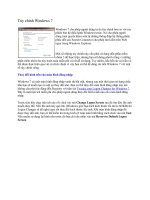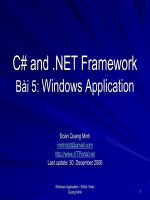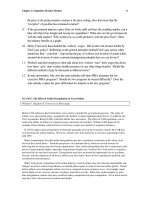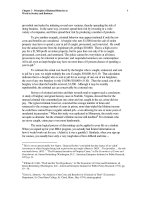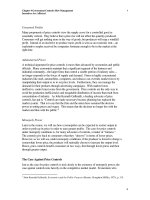Tài liệu Designing for Windows 8 docx
Bạn đang xem bản rút gọn của tài liệu. Xem và tải ngay bản đầy đủ của tài liệu tại đây (6.55 MB, 159 trang )
www.it-ebooks.info
For your convenience Apress has placed some of the front
matter material after the index. Please use the Bookmarks
and Contents at a Glance links to access them.
www.it-ebooks.info
Contents
About the Author . . . . . . . . . . . . . . . . . . . . . . . . . . . . . . . . . . . . . . . . . . . . . . . . . .vii
About the Technical Reviewer . . . . . . . . . . . . . . . . . . . . . . . . . . . . . . . . . . . . . . . ix
Acknowledgments. . . . . . . . . . . . . . . . . . . . . . . . . . . . . . . . . . . . . . . . . . . . . . . . . . xi
Introduction . . . . . . . . . . . . . . . . . . . . . . . . . . . . . . . . . . . . . . . . . . . . . . . . . . . . . . xiii
Chapter 1: Microsoft Design Style Inspirations . . . . . . . . . . . . . . . . . . . . . . .1
Chapter 2: Microsoft Design Style Principles. . . . . . . . . . . . . . . . . . . . . . . 13
Chapter 3: Design Strategies for Windows 8. . . . . . . . . . . . . . . . . . . . . . . . . 39
Chapter 4: Basic Building Blocks of Windows 8 Design . . . . . . . . . . . . . 71
Chapter 5: Windows 8 Platform Considerations . . . . . . . . . . . . . . . . . . 109
Chapter 6: Bringing Existing Apps to Windows 8 . . . . . . . . . . . . . . . . . 133
Index . . . . . . . . . . . . . . . . . . . . . . . . . . . . . . . . . . . . . . . . . . . . . . . . . . . . . . . . . . . . 149
www.it-ebooks.info
Introduction
Windows 8 offers exciting new opportunities for developers and designers.
Microsoft has created a platform for touch-first applications that features
a clean design language inspired by major design movements. This marks
the first time that design is paramount in creating Windows applications.
This can be a challenge for Windows developers who may not have had to
concern themselves with design before. If you are going to build Windows
Store applications, you will have to understand the fundamentals of designing
for the platform. Designing for Windows 8 has been written to help both
developers and designers understand what is necessary to create well-
designed applications for Windows 8.
The book is divided roughly into two parts. The first three chapters introduce
design fundamentals and strategies. Chapter 1 provides some insight into the
design inspirations that helped shape the design language used in Windows
Store application development. Chapter 2 introduces the design principles
that will help guide your design process. Chapter 3 provides some design
strategies that will help you keep your design focused. The final three chapters
provide practical information on how to design your application. Chapter 4
introduces the basic building blocks of Windows Store applications and
discusses some styling tips for each. Chapter 5 provides information specific
to the Windows 8 platform that you need to keep in mind as you build your
application. Chapter 6 brings everything together and shows how to bring
applications from other platforms to Windows 8.
The reference application for this book, Running Total, is available from
This post describes how to get the application
up and running and walks through how the application works. The app is
still evolving, so I have also created a GitHub project for the application at
Both options for getting
Running Total include a beta of Infragistics NetAdvantage for Windows
UI controls.
www.it-ebooks.info
Microsoft
Design Style
Inspirations
In order to truly understand something, it is often important to understand
where it originated. This is especially true of design-related topics. Almost
everything designed today has roots somewhere in the past. The Microsoft
Design Style is no exception. There are three major design influences that
contributed to the formation of this design language: Bauhaus (and the related
Modern Design Movement), International Typographic Style (also known as
Swiss Design Style), and cinematography (and the related discipline motion
design). Each of these had an impact on the creation of the design language
that has been used in products such as Zune, Xbox 360, Windows Phone, and
now Windows 8.
In this chapter, I’ll briefly introduce the three major design influences on
Windows 8 design style and the Windows 8 design concepts that were based
on these influences. This knowledge is the foundation you’ll need to under-
stand why certain decisions were made in Windows 8 application design and
why they are so vital to the design of your application. Also, to make sure it is
perfectly clear why these points are so important, I will offer you an example
for each one, using the sample application “Running Total.” In Chapter 2, I will
tie these concepts to the Microsoft Design Style Principles that are critical to
the success of your Windows 8 application design.
1
CHAPTER
www.it-ebooks.info
Chapter 1 | Microsoft Design Style Inspirations
2
Bauhaus and the Modern Design Movement
The late 1910s were years of great artistic exploration and experimentation.
Many designs of the time began to favor form over function. Designs that favor
form over function feature heavy adornment and contortion of shapes for
solely decorative purposes. The founder of the Bauhaus movement, Walter
Gropius, had different views about design:
Our guiding principle was that design is neither an intellectual nor a
material affair, but simply an integral part of the stuff of life, necessary for
everyone in a civilized society.
The key piece of this statement is the part stating “design is neither an intel-
lectual nor a material affair, but simply an integral part of the stuff of life.” In
essence, what Gropius is saying is that we should not be thinking really hard
about how to embellish our designs. It is much more important to allow our
designs to represent their content authentically and true to their intended
function. Another quote from Gropius that further drives this point home is
the following regarding the architecture of the time:
A modern building should derive its architectural significance solely from
the vigor and consequence of its own organic proportions. It must be true
to itself, logically transparent, and virginal of lies or trivialities.
Though this quote is about architecture, it is just as applicable to our topic
if “modern software” is substituted for “modern building.” Modern designs
should be true to themselves. They also shouldn’t be embellished with extra-
neous things that don’t really help explain the concept they intend to convey.
Applying Bauhaus to Running Total
What does this mean for your Windows 8 app? The concepts of the Bauhaus
design movement are the guiding force behind a design guidance called content
before chrome. I will discuss this concept in more detail in Chapter 3, but for
now you can think of it as removing all of the buttons and tabs and navigation
trees and other application chrome we have in traditional applications. If we
strip away all of the chrome that normally gets in the way of our software
designs, we can really begin to let the content of our applications shine.
Let’s take a look at how these concepts are applied in our Running Total appli-
cation (see Figure 1-1). One thing you should notice right away is that there
is no traditional application menu (File, Edit, etc.). There also are no buttons
or tabs on the surface of the application. The top level of runs is grouped by
month, but instead of there being a list of months to select, the runs are laid out
visually. The group header for the month is a fully interactive piece of content
that not only provides the total number of runs for the month but also can be
tapped to navigate to that month. Functionality for filtering runs is tucked away
www.it-ebooks.info
Designing for Windows 8
3
in the app bar at the bottom of the screen. Sharing and Settings functionality
that might usually accompany the content have a convenient and consistent
location within the Windows 8 Charms bar (more on this in Chapter 2).
The good news about all of this is that you don’t need to focus on creating
and designing tabs and buttons and other navigational chrome in Windows 8.
You can simply focus on presenting your content without other stuff getting
in the way. This will save you some time, and the end result is an application
that lets your content shine.
International Typographic Style
(Swiss Design Style)
Another key influence on the design style used for Windows 8 applications is
what is known as either International Typographic Style or Swiss Design Style.
International Typographic Style focuses on a few key concepts: alignment to
a typographic grid, clean and consistent typography, clear iconography, use of
photographic imagery, and bold use of colors. Because this is probably the
most important influence on Windows 8 application design, I will explain each
of the related concepts in its own section.
However, before I address each of these concepts in detail, it bears mentioning
that you probably see this design style every day without realizing it. It is called
Figure 1-1. Screenshot of Running Total main screen with app bar showing Filter
www.it-ebooks.info
Chapter 1 | Microsoft Design Style Inspirations
4
the International Typographic Style because it is used on road signs, subway
and train signs, airport signage, and signs leading to such things as bathrooms
and stairways in various buildings around the world. Whether you are in New
York City or Paris, the signs you see in public areas are designed in such a
way as to be familiar to you no matter where you are from. Consistent use of
colors and icons helps to guide you to where you need to go.
Typographic Grids
A typographic grid is a system of horizontal and vertical lines that defines
the structure of a design. A typographic grid allows for content to be aligned
in a consistent manner that usually results in an easy-to-follow organization
and information hierarchy. The grid defines sections within the design area,
also known as the format, in which elements can be placed and how these
elements should be aligned. The simplest grids consist of rows and columns,
but some sophisticated grids may define diagonal grid sections as well. A grid
is a guideline that should be adhered to but can be broken occasionally for
emphasis.
Applying a Typographic Grid to Running Total
The typographic grid for Windows 8 is one of the most rigid and consistent
design guidelines in Windows 8. Figures 1-2, 1-3, and 1-4 present screenshots
of Windows 8 apps, including Windows Store and Running Total, with some
of the major gridlines overlaid above them.
Figure 1-2. Store hub with title and content gridline overlays
www.it-ebooks.info
Designing for Windows 8
5
Figure 1-3. Store section details with title and content gridline overlays
Figure 1-4. Running Total with title and content gridline overlays
Notice how the left edge of the title in each of the screenshots is in the exact
same location, 120 pixels from the left side of the screen. The baseline of
the same title is exactly 100 pixels below the top of the screen. The content
region starts 140 pixels below the top of the screen at the same 120 pixels
from the left as the title. Why does this matter? This prescribed placement and
alignment of key areas of the screen leads to a consistent experience across
Windows 8 applications. Your application needs to conform to these guidelines,
www.it-ebooks.info
Chapter 1 | Microsoft Design Style Inspirations
6
or it will stick out like a sore thumb. Thankfully, the application templates
provided in Expression Blend and Visual Studio make this a lot easier because
the elements in the templates already conform to this grid.
Clean and Consistent Typography
One of the most important parts of a design that focuses heavily on typography
is the consistent use of a set of font faces, weights, and sizes. Because the majority
of the design will be type, the information hierarchy will be conveyed mostly by
font weight and size. Headers, subheaders, section headers, and body type should
all be easily distinguishable from one another through the use of some combina-
tion of font weight and size. For example, a header might have a very large font
size to set it apart from other text. Subheaders could be in a smaller font size
but still large enough to indicate that they are headers for a section of the design.
The body type will tend to be of a weight and size that is comfortable to read.
Applying Typography to Running Total
Windows 8 defines what is called a type ramp. The type ramp identifies the
font size, weight, and, in some instances, color to be used for all cases in the
application. For example, the page header for an application page should use
the Segoe UI Light font and a font size of 42pt. A subheader on a page will
also use Segoe UI Light, but with a 20pt size instead. All items that are used
in UI layout will use the Segoe UI font family. It is the most recognizable
font in Windows 8. In Figure 1-5, you’ll notice how this font is applied in the
Running Total application.
Figure 1-5. Screenshot of Running Total with a selection of font sizes and weights
www.it-ebooks.info
Designing for Windows 8
7
The most important thing to note is that the variety of font sizes and weights
helps the content stand out and reinforces the information hierarchy of the
application. Since there is very little chrome in a Windows 8 application, this
use of typography becomes really important. Following the font guidelines
for Windows Store applications will ensure that your application provides
an experience that fits the rest of the operating system. Again, the templates
provided by the developer tools make this easier for you. Almost all of the
text styles you will ever need in your Windows 8 application are defined for
you in the styles provided by the templates. All of the default text that is pro-
vided in the templates is already styled using these guidelines.
Clear Iconography
Another feature of the International Typographic Style is the use of clearly
understandable iconography. Consider the previously mentioned signage that
is used throughout the world. Most people recognize the male and female
symbols shown on signs indicating restrooms. They may not be able to read
the text that appears alongside the icons, but they will still know which door
leading to the restroom that is appropriate to them. The icon clearly depicts
this concept. There is a very distinct minimalism applied in the construction
of the icons used in this type of signage. The icons in this style tend to use a
single color and very simple curves and angles.
Applying Iconography to Running Total
Windows 8 has a much cleaner design style than previous versions of the
operating system. Gone are the shadowing and gradient effects on toolbar
icons. Windows 8’s closest feature to a toolbar is the app bar at the bottom
or top of the screen. Following is an example of an app bar from Running Total
(see Figure 1-6).
Chapter 1 | Microsoft Design Style Inspirations
8
Notice how instead of the traditional icons one might expect in a toolbar, the
app bar contains single-color icons housed within a circle. These cleaner icons
are intended to convey their behavior without a lot of visual noise. This is very
similar to the use of icons on signs such as those I discussed in the previous
section. It should immediately be obvious what the icon for the app bar button
does. In the case of Running Total, the Filter icon is a clean representation of a
funnel. This is a very common icon for filtering. You will need to find or create
clean icons such as this for any buttons you need in your app bar. Thankfully,
there are numerous icons provided for you in the Segoe UI symbol font that
ships with Windows 8. Many common icons can be found in this font, and there
are guides for how to use them in app bar buttons. Take advantage of them!
Use of Photographic Imagery
One of the most compelling features of some designs that follow the
International Typographic Style is the use of photography. In general, designs in
this style favor the use of photography over illustration. This use of photogra-
phy adds a certain amount of liveliness and personal connection to the design.
A poster for a symphony might feature a large violin rendered in detail and
accompanied by text that tells the viewer when and where the event is being
held. The information is important, but it is the image of the violin that draws
attention. It will still be the photograph that elicits the emotional connection
to the design, even one that is perfectly laid out and accompanied by beautiful
text that is aligned perfectly to a typographic grid. As someone who is design-
ing something, you want to create the same connection to your design.
Figure 1-6. Running Total’s app bar with Filter and Refresh commands
Designing for Windows 8
9
Applying Photographic Imagery to Running Total
In Windows 8 applications, the use of photographic imagery is encouraged for
all applications where it makes sense to use it. Images can be used to great
effect as the background for an application page (see Figure 1-7). This type
of use can reinforce branding or simply fill up white space in a manner that is
meaningful.
One of the best examples of the use of photographic imagery is the suite of
applications that were created by the Bing team and ships with Windows 8.
These applications include News and Sports and a few others. The key defin-
ing feature of these apps is the large graphic that takes up a good portion of
the top-level screen. It is a feature that really draws the user into the applica-
tion from the very first launch. I wanted to capture that same feeling in the
Running Total app, so I brought this feature along. The photograph on the top-
level screen of Running Total shows a running shoe on a track. The colors in
the shot are amazing, and the theme for the application is captured in the big,
bold image. It is not always necessary to use very large photography such as
this, but when it makes sense to do so, it can certainly make an impact. Other
uses of photography you might consider in your application include photos
to represent items in your application (see the News app for great examples
of this) or in your app’s tile. Whatever you do, you should definitely include
photography in your application, if appropriate.
Figure 1-7. Running Total’s landing screen features vivid photographic imagery
Chapter 1 | Microsoft Design Style Inspirations
10
Bold Use of Color
The bold use of color is another strategy employed by the International
Typographic Style to attempt to draw attention to the design. Whether used
as a background upon which the typography is laid or as the accent color for
the text, the goal remains to draw the user in. Though there are many posters
in the International Typographic Style that use grayscale, most use very bold
colors to make key parts of the design stand out. The creative use of bold
colors adds personality to a design.
Using Color in Windows 8
As a platform, Windows 8 encourages the use of bold colors. Simply taking a
look at the default tiles that ship with Windows 8 reveals a variety of differ-
ent colors. It’s a good idea to carry this design concept into your app as well.
For Running Total, the color scheme is partially derived from the photograph
used for the launch screen. The pinks in the graphs in that section of the app
are based on the pink hues in the running shoe. It doesn’t really matter what
color scheme you choose for your app, but be consistent with it. The default
templates that are provided by Visual Studio and Expression Blend are very
plain, with just black and gray hues. Treat them as a blank canvas that should
be painted with the colors you choose for your app. The resulting application
will be much more visually appealing.
Cinematography and Motion Design
One final major influence on the Windows 8 design style is cinematography
and motion design. The best examples of the combination of these disciplines
are the opening sequences of movies. It’s somewhat of a lost art, but at one
point a lot of movies included an opening sequence as the credits rolled. The
sequence was often animated and had a theme consistent with the plot of the
movie.
Saul Bass is regarded by many to be the master of this art. He created opening
sequences for many Alfred Hitchcock movies, such as North by Northwest,
Vertigo, and Psycho in addition to many others. Bass is credited with having cre-
ated opening sequences for films between 1954 and 1995. The sequences he
created reflect the plot through his use of animation and imagery. For example,
for the movie Anatomy of a Murder, he creatively used cutouts of body parts
and animated them around the opening credits. The opening sequence to
Hitchcock’s Vertigo was referred to by Martin Scorsese as “a mini-film within
a film.” This is a pretty accurate statement when you consider the fact that
Bass creatively distilled the entire plot of the film into a two-and-a-half-minute
title sequence.
Designing for Windows 8
11
The goal of this type of title sequence was to create an emotional connection
with the viewer before the film begins. Saul Bass explained this concept best
when he stated:
My initial thoughts about what a title can do was to set mood and the
prime underlying core of the film’s story, to express the story in some
metaphorical way. I saw the title as a way of conditioning the audience,
so that when the film actually began, viewers would already have an
emotional resonance with it.
Creating this type of “emotional resonance” is something you should aim to
do with your design. Creations enlivened with motion and dynamism have a
much better chance of establishing personal connections.
Motion Design in Windows 8
Windows 8 provides numerous opportunities to use motion design to cap-
ture your user’s attention and create an emotional connection to your appli-
cation. Subtle animations are used throughout the operating system as a way
to guide the user’s eye and to keep applications lively. The development tools
for Windows 8 also include an Animation Library, which you can use in your
application to ensure that the animations you add to your application match
those used by the system. This means that with a few simple lines of code,
your app will provide an animation experience that is consistent with other
applications developed by Microsoft and other developers.
The Saul Bass quote about establishing an emotional connection to a movie
before it even begins is instructive. You have the opportunity to do that with
your application designs and can carry that momentum throughout the expe-
rience. It all starts with the initial screen of your app. In a traditional applica-
tion, you might never think about animating your application’s launch; however,
a subtle animation on app launch can really catch the user’s eye the first time
he or she uses your application. Download and take a look at the Cookbook
application that is available at the Windows Store. On the first app launch,
the app needs to initialize the recipe data. Instead of statically doing this with
a progress bar dialog box such as we might have seen on Windows 7, the
creators of Cookbook decided to include the animation of a beautiful large
picture of some asparagus and then have a progress indicator that animates.
When the download is complete, the asparagus dissolves, and the main screen
of the app emerges. What could have been a boring launch sequence suddenly
becomes an engaging first-launch experience that makes the user want to dive
in to the rest of the app to see what it can do.
Another place where animation plays a big role in bringing users to your
application is in the Live Tile. Many Live Tiles cycle through information and
images. It’s a subtle effect, but it is the animation that really draws attention
Chapter 1 | Microsoft Design Style Inspirations
12
to the tile. Great examples to look at to see this effect in action are the Travel,
Finance, Weather, News, and People applications that come with Windows 8.
They are constantly updating with information. It keeps the Start screen fresh
and dynamic. The more useful information your tile can animate through on
a regular basis, the more likely the user is to keep your application pinned in
an easily viewable location on their Start screen. I’ll go into more detail about
Live Tile design in Chapter 6.
Summary
In this chapter, you’ve taken a tour of some of the inspirations that were
fundamental to the creation of the Microsoft Design Style. You have learned
about the focus on minimalism that was a characteristic of the Bauhaus move-
ment and saw how it can simplify our applications. You then explored the
clean typography and bold use of colors of the International Typographic Style
and looked at how that style contributes to the character of Windows 8 apps.
Finally, in the discussion of cinematography and motion design, you learned
how these concepts can keep your applications feeling alive and dynamic. In
Chapter 2, I’ll introduce the five principles that guide successful Microsoft
Design Style and show you how to employ them in your app design.
Microsoft
Design Style
Principles
The guiding force behind all successful Windows 8 application designs is what
is known collectively as the Microsoft Design Style Principles. These five
principles are the foundation on which a successful app should be built. The
Microsoft Design Style Principles reinforce the design fundamentals presented
in Chapter 1 and introduce some new concepts in addition. While the princi-
ples may seem similar to marketing phrases, they are absolutely essential both
to understand and incorporate into your app design. The Microsoft Design
Style Principles are the following:
1. Show pride in craftsmanship.
2. Be fast and fluid.
3. Be authentically digital.
4. Do more with less.
5. Win as one.
I will introduce each of these principles in order, and as I do, I will also tie
the concepts to our ongoing sample Running Total. I hope that applying the
principles to our real-world example will help you understand how to apply
them in your own work.
2
CHAPTER
Chapter 2 | Microsoft Design Style Principles
14
It bears repeating that the five principles listed above are not marketing speak, even
though they may seem to be at first. When I initially heard these principles while
attending BUILD 2011 sessions, I thought they sounded like a bunch of buzzwords.
After learning their importance, however, it began to make sense to me why they are
expressed as they are. The whole purpose of marketing phrases is for them to stick in
your mind. If you can attach some meaning to a phrase, and that phrase can stick in
your mind, you are much more likely to think about the associations you’ve attached
to the phrases when the time comes to apply them. So, bear with me. I promise to
attach some meaning to each of these phrases so that they can stick in your mind for
beneficial reasons rather than because they recall cheesy marketing speak.
Show Pride in Craftsmanship
Merriam-Webster defines the word ‘craftsman’ as “one who creates or per-
forms with skill or dexterity.” The word craftsman is often associated with
physical trades such as carpentry or jewel crafting. However, you can and
should treat software as a craft. Craftsmen begin to practice their trades as
apprentices and are forever honing their skills in an effort to become expert
at their profession. Craftsmen will practice every day to ensure that they are
becoming better at what they do. True craftsmen will understand how far
they have come since apprenticeship and will apply the knowledge acquired
in the past to future endeavors. Craftsmen will use the right tool for the right
job to the best of their abilities, in order to achieve the best possible results.
Ultimately, it all comes down to pride. The best definition of ‘pride’ that I have
seen that fits this context is “a feeling or deep pleasure or satisfaction derived
from one’s own achievements.” We must be proud of our work. If you treat
your software design work as a craft and truly put your best effort into it, it
will be hard not to be proud of the outcome.
For Windows 8 and Microsoft design in general, there are some key concepts
that arise from this idea of showing pride in craft. The key concepts I’ll focus
on are the following:
Sweat the details.•
Make it safe and reliable.•
Align to the grid.•
Sweat the Details
When it comes to software design on a platform with a strong design lan-
guage, it should come as no surprise that details really matter. Taking a look
PRINCIPLES, NOT MARKETING PHRASES
Designing for Windows 8
15
at the vast landscape of applications available for Windows 7 and earlier ver-
sions, one can see what happens when there is not a strong sense of design
guidance. Traditionally, Windows has not been a place where users of various
applications have been able to have a sense of consistency from one applica-
tion to the next. Sure, within some application suites, such as Adobe Creative
Suite or Microsoft Office, there is some level of consistency. However, com-
paring even those two suites against each other reveals myriad differences in
how to design key user functionality. It’s not just functionality, however, that
suffers from this lack of consistency: the whole design aesthetic suffers as well.
From application to application, there is simply no sense of a common per-
sonality on Windows 7 and previous versions of Windows. This isn’t really a
fault of developers or designers. Users simply weren’t provided strong enough
guidance for newer applications, and older applications with even older design
ideas continue to run alongside them. This all changes with Windows 8 and
the Microsoft design language.
It’s time to care about the details. And not merely care about them, but truly
sweat them. There are very strong design guidelines for Windows 8 applica-
tions that have been designed to ensure a higher level of platform consistency
from application to application. For example, the page header for each appli-
cation should have a left margin of 120 pixels and a baseline 100 pixels from
the top. When you switch from application to application, you can see that
the headers consistently align in this location. If you did not pay attention to
even this one detail in the design guidance, your application would stick out
like a sore thumb. Users will become accustomed to the consistency in the
platform, and if you don’t sweat every detail in your application design, you
may find your application unappealing. Microsoft has provided you with a very
good set of design guidelines for your applications to follow, and it is in your
best interests to make sure your designs adhere to them.
Sweat the Details in Running Total
Taking a look at the Running Total application, one can quickly get the feeling
that the designers spent a lot of time on the details. Many of the colors chosen
for the design come directly from the large image that takes up a big portion
of the initial screen. The running theme of the application has been reinforced
not only by this image but also in the background of the pages (see Figure 2-1).
Great care has been taken to ensure that the fonts used in the application are
within the set of fonts defined for Windows 8. The designers, both interaction
designers and information architects, also thought about what type of data
was relevant on each screen and showed only what was most appropriate for
each level of the application hierarchy. This type of attention to detail is very
important when building Windows 8 applications.
Chapter 2 | Microsoft Design Style Principles
16
Make It Safe and Reliable
As I mentioned in the previous section, applications have had very inconsis-
tent user interfaces in previous versions of Windows. For instance, one area
of applications that has a wide amount of variance in previous versions of
Windows is the concept of Settings. I say ‘concept’ because even the word
used to describe this in applications may vary between Settings, Options,
Configuration, and so forth. Where is this functionality found in your favorite
applications? Is it under the Tools menu? Maybe it’s under the Edit menu, or
the File menu? What happens when you click on it? Maybe it pops up as a
modal dialog box. Or, it might change the whole screen to show the options
or settings. The point is it’s inconsistent. Users do not know with certainty
where to go to configure things from one application to the next. Users can
be much better served, and Windows 8 provides the necessary tools.
The Windows 8 design guidelines call out locations where, for example,
Search, Settings, and application commands should go. I will discuss these in
detail in Chapter 4, but the key point here is that it is very important to make
sure you’re putting things in the right place. The goal should be consistency
with the platform, such that your app does not seem foreign to users. They
are going to expect to see Search functionality under the Search charm and
Setting under the Settings charm. If you attempt to do things in a different way,
you risk confusing your users. Confused users are not likely to continue to
use your app, and they probably won’t recommend it to their friends either. It
is a blessing that Microsoft has provided such strong platform guidance. Take
advantage of it, and make sure your application fits the platform.
Figure 2-1. Road imagery in background reinforces running concept
4
Designing for Windows 8
17
Making Running Total Safe and Reliable
In terms of making your applications safe and reliable, it comes down mostly
to putting common functionality in the right places in the app. For instance, it is
possible to search the runs that are saved by Running Total. Rather than imple-
ment a custom search box within the main user interface screen of Running
Total, the app integrates with Windows 8 using the Search contract. Users of
Windows 8 will quickly learn that Search functionality on Windows 8, both at
the system and application levels, is performed through the Search charm on
the right-hand side of the screen (shown in Figure 2-2). As a designer, you only
need to figure out how to display the results that are returned by the applica-
tion. You do not need to design custom search dialogs, because Windows 8
handles that in a consistent pane invoked through the Search charm. Since
users of your application will have learned the Search charm through their
use of Windows 8, they will already know how to search your application. As
an added benefit, any time a user searches from anywhere else in Windows 8,
your application will show up in the list of apps that can be searched, because
you have implemented the Search contract.
Figure 2-2. Charm bar
Another common user task that Running Total places in a consistent location
is Settings. As I mentioned in the previous section, Settings functionality has
often been placed in very inconsistent locations from application to applica-
tion. In Windows 8, Settings can be accessed in all applications by tapping the
Settings charm. When tapped, a pane will animate from the right-hand side of
the screen (referred to as a “Settings flyout”) with a list of Settings categories
Chapter 2 | Microsoft Design Style Principles
18
for the app. Tapping one of these categories will show the settings for this
category. Navigation within the pane will allow the user to go back to the cat-
egory list. For Running Total, the settings include account-related information,
as well as information about the application.
Having predefined locations to put common functionality allows developers
and designers to create experiences that users will have a much easier time
learning. Skills learned in one part of the system can be applied to other appli-
cations. Users will have a much stronger feeling of confidence as they learn
these key concepts.
Align to the Grid
What will require the most sweating of the details in your application is align-
ing to the Windows 8 design grid. Platform consistency is extremely impor-
tant, and one of the easiest ways to be inconsistent is not to pay attention
to every little detail in the grid guidance. The design guidelines call out very
specific locations for the elements of your user interface. I will discuss the
major alignment guides in Chapter 4, but the key here is that, at least for now,
these should be treated more like rules than guidelines. There will come a
time when a designer may creatively break the Windows 8 design grid, and it
will amaze and delight. For now, it is much more important for you to strive
for consistency between apps, and the easiest way to do that is to stick to the
grid that Microsoft has provided you.
Aligning to the grid has some benefits above and beyond platform consistency.
Alignment to a grid makes things easier to read and comprehend. For exam-
ple, compare the newspapers of the early 1900s with those today. In the early
1900s, newspapers were laid out by hand, and there were major inconsisten-
cies in the alignment of the columns. They were very difficult to read because
of this. Today’s newspapers are created using computerized page layout tools.
This results in a much more readable experience because the layout and align-
ment are much more consistent. Modern tools make this possible. When
developing for Windows 8, you have the benefits both of a modern platform
and modern tools. The templates that come with Visual Studio make it easy
to align to the Windows 8 design grid, because all of the rules are baked into
the styles that come with them.
Aligning Running Total to the Grid
The Windows 8 typographic grid defines a common structure that is easy
to spot as you switch from app to app. The easiest places to see this grid in
action are the application title and the content region (the main area of the
screen). I have annotated the application title and content region in Running
Total in Figure 2-3.
Designing for Windows 8
19
The application title is located 120 pixels from the left edge of the screen
with a baseline of 100 pixels down from the top edge of the screen. The top
of the content region is 140 pixels below the top of the screen. If you switch
between various applications, you will see that all apps (that follow the design
guidelines!) conform to these basic rules. If your application title deviated even
a few pixels from these rules, it would be immediately apparent. Following the
typographic grid will allow you to create an easy-to-understand information
hierarchy. Therefore, aligning to the grid not only makes your application con-
sistent with the rest of the system but also makes it much easier to use!
Be Fast and Fluid
If you heard any of the Microsoft Design Style Principles before, it was very
likely this one. In fact, “be fast and fluid” was repeated so frequently during
BUILD 2011 that there are drinking games related to it. That being said, there
is a reason the phrase was stated so many times at that event. “Fast” refers to
responding quickly to user interaction. “Fluid” refers to the way in which the
application responds and displays information to the user. Being fast and fluid
is a core part of the Windows 8 personality. Interactions are responded to
immediately, and the application flows from one screen to the next with ani-
mations that visually tie one portion of the experience to the next. The most
important components of being fast and fluid on Windows 8 follow:
Design for touch.•
Delight with motion.•
Be responsive and ready.•
Figure 2-3. Margins indicating title and content regions
Chapter 2 | Microsoft Design Style Principles
20
Design for Touch
I will discuss the details of designing for touch in Chapter 5, but for now it
is important to understand why this concept is so essential to Windows 8
application design. Windows 8 applications are designed to be touch first.
This means that you have to take comfort and ergonomics into consideration
when designing your applications. Since it would be very easy on a tablet to
make a lot of assumptions regarding what is ergonomically feasible in a user
interface, Microsoft took the time and effort necessary to research this sub-
ject. The metrics such as those shown in Figure 2-4 are the result of extensive
usability testing and exercises.
Figure 2-4. Application with thumb area overlay
The preceding image shows the areas on screen that users were able to reach
with their thumb while holding a widescreen tablet in landscape orientation.
The center section of each thumb region is the area the average person can
reach with minimal stretching. The outer two bands are areas that are reach-
able, although with increasing difficulty, in order to hit targets within them. It
is important to position content within these regions to achieve maximum
ergonomics and comfort.
It is very important not to segregate touch interaction from mouse interac-
tion. You should not design your application such that if it detects a mouse
and keyboard, it provides a different way to interact. If the application is prop-
erly designed for touch, the mouse interactions for the application will come
automatically. There is no difference between a tap of a finger and the click
Designing for Windows 8
21
of a mouse other than the extra precision that the mouse pointer affords the
user. The event provided to the application is the same, and the behavior for
the interaction should be the same. The good news for you as a designer is
that you can focus solely on the touch interaction, knowing that you get the
mouse interaction as a result.
Designing Running Total for Touch
When thinking about designing for touch in Running Total, there were a lot of
things to consider. Because the application is very data intense, it was ensured
that data could be presented in such a way so as to be easily manipulated and
explored using touch. This starts at the first screen, where a simple pinch
gesture activates semantic zoom. Instantly, you are taken from a screen that
includes a lot of data pieces (the individual runs) to a screen that aggregates
the data into months. The size of each of the interactive elements in the
interface provides more than enough space for a finger to tap it. Touch feed-
back is provided immediately using either highlighting or tilting of the tapped
element. When viewing the individual run details screen (see Figure 2-5), the
map and chart that display for the run are able to be manipulated using touch
as well. Users can zoom and pan the map using touch. They can also touch
to view tooltip information for the chart. All of these interactions are also
possible using the mouse, without any custom handling specific to mouse
and keyboard. The end result of all of this design work is an application that
feels equally capable of performing its intended tasks either through touch or
mouse interaction.
Figure 2-5. Run details screen—map and chart are touch enabled