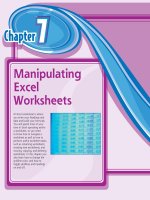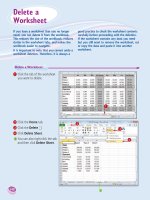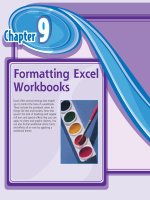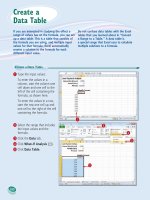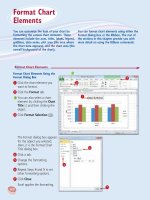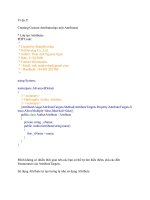Tài liệu WEB AUTOMATION PART 1 doc
Bạn đang xem bản rút gọn của tài liệu. Xem và tải ngay bản đầy đủ của tài liệu tại đây (5.48 MB, 24 trang )
This manual is the intellectual property of MakeUseOf. It must only be published in its original form. Using
parts or republishing altered parts of this guide is prohibited without permission from MakeUseOf.com
Think you’ve got what it takes to write a manual for MakeUseOf.com? We’re always willing to hear a pitch!
Send your ideas to ; you might earn up to $400.
By Rahul Saigal
Edited by Justin Pot
share:
WEB AUTOMATION PART 1
3
HTTP://MAKEUSEOF.COM
RAHUL SAIGAL
share:
Table of Contents
Introduction 4
1. Control Your Email 5
1.1 Email overload: Why is it a major problem for users? 5
1.2 Organize your inbox and unsubscribe from mailing lists 5
Unroll.me 6
Swizzle Inbox Manager 6
OtherInbox 6
Sanebox 7
1.3 Set up automated rules to lter messages 8
Creating Filters 8
1.4 Schedule your messages automatically 10
1.5 Automate repetitive replies 11
1.6 Send paper mail right from home 13
2. Control Your Relationship With Social Media 14
2.1 Social media automation - right or wrong? 14
2.2 Schedule your posts cleverly 14
2.3 Automate your social activities and manage multiple accounts 16
2.4 Understand and follow your followers scientically 17
2.5 Monitor web search, services or products automatically 19
Tips for Google Alerts: 20
WEB AUTOMATION PART 1
4
HTTP://MAKEUSEOF.COM
RAHUL SAIGAL
share:
Introduction
Some say necessity is the mother of invention. Nonsense. I think laziness is the mother of invention. Our ancestors
invented things too, didn’t they? Mankind develops new technologies quickly, all to make our lives simpler and more
comfortable. Simple is just another word for easy, however, so you could argue we made such great progress because
we didn’t want to do quite so much work.
Amazing thought, isn’t it? The world absolutely condemns lazy behavior, but deep down we are all engaged with it. We
have dishwashers so we don’t need to manually wash dishes, and robot vaccums so we don’t need to push a vac-
cum.
So why not let tasks you have to do on web be done by the web itself? Welcome you to the world of web automation,
where we have started to control the web in our own way.
Imagine these situations:
1. You have multiple social accounts and it is becoming difcult to share data between accounts,
not to mention contacts. They are scattered everywhere (email, social media, phone).
2. You are spending lots of time organizing and ltering thousands of messages in email.
3. You are spending lots of time doing backups and saving them to a cloud storage service.
It may be daunting to some of you to perform these tasks, and some may not realize there is any other option avail-
able. However, it is possible to automate these tasks and it’s up to your judgment to decide whether automation is a
good or bad thing for you. Later on, as you become adjusted to automating, you may realize that it is saving you time
and increasing your productivity.
This manual is created for readers like you, who spend much of their quality time digitally and would like to manage
daily tasks effectively. I, the author, do not have any afliation or nancial commitment to any of the tools or services
discussed in this manual.
Thoughout the manual I will teach you how I use automation tools in order to improve my life. Don’t feel like you need
to follow them to-the-letter; instead, think of them as ideas you can use as you search for your own solution.
With that in mind let’s get started!
WEB AUTOMATION PART 1
5
HTTP://MAKEUSEOF.COM
RAHUL SAIGAL
share:
1. Control Your Email
1.1 Email overload: Why is it a major problem for users?
Email brought a revolution in the eld of communication and for the past few decades it has developed from a simple
asynchronous communication medium to an omnipresent application covering a range of information management
functions (to-do list, calendar, contacts management). The purpose of email is to exchange digital messages from an
author to one or more recipients globally without any restrictions. Today we are not using email only for what it was
meant for, causing information overload.
If you spend some time analyzing the nature of the emails in your inbox it may
fall into the following categories:
1. You are co-coordinating your schedule via email with your friends for
organizing events such as birthday parties.
2. You co-ordinate your work back and forth as email with attachments.
For instance, you may be an author discussing article changes with
an editor.
3. You are keeping your to-do list in your email inbox.
4. You are keeping piles of notes, bookmarks and important documents
unsorted in your email.
5. You are storing usernames and passwords for website logins are
kept in emails.
6. Your email contacts are your main address book of your contacts.
If your email happens to fall in the majority of these categories then you are a victim of email overload. Email over-
load is often measured in terms of the number of messages which the user needs to process and which demand their
attention. But, is it really a problem? Yes, because we are managing our professional and personal lives through one
platform that provides the strong functionality a user needs, but at the cost of simplicity.
So how does email overload make a user less effective? Here’s how:
1. Prioritization becomes difcult. Even if the user knows which messages are important, the inbox
is not built in that order. It may also be the user doesn’t understand the implications of a given
message at a glance of the subject line.
2. It makes it hard to nd messages with same person or subject line, so the user opens every
message in order to nd the correct one and if he is unable to nd it, either he will waste time
searching or request that the sender re-sends it.
3. If you are using Microsoft Outlook or Thunderbird, then overlled inboxes may crash the pro-
gram, leading to loss of contents.
There is still controversy in the subject of managing email overload, and there may not be one ideal solution. A simple
Google search will result in endless amount of articles online, each written by people who have devised individual
strategies around better managing the email deluge and maximizing productivity. The onus on the user is to intelli-
gently manage the inux of email, and if users are given tools and freedom to develop their own system with sensible
guidelines it can be managed effectively.
1.2 Organize your inbox and unsubscribe from mailing lists
Managing the ood of email messages that most of us need to interact with on a daily basis is a growing challenge.
Getting a good grip on it with a good systematic approach is critical for staying sane. Because of the volume of dis-
crete messages and the speed with which they show up, email seems to be a unique demon and the sad part is that it
cannot be managed with a single solution. It requires good tools, freedom and a certain dedication to keep your inbox
free from junk, which allows you to regularly empty it.
WEB AUTOMATION PART 1
6
HTTP://MAKEUSEOF.COM
RAHUL SAIGAL
share:
Let’s start with those countless newsletters that you have subscribed to, and now you don’t even care to read. If you
are not reading a given newsletter what’s the point of staying subscribed to it?
1. Unroll.me
Unroll.me is an effective solution for those who want to get rid of junk newsletters from their inbox. The concept and
execution is pretty simple. Select your account type and input your email address. Authenticate it to allow connection
with your inbox. Now they will import all of your mail headers into their system and identify the lists you are subscribed
to. Unroll.me has created an itemized list of all the newsletters that I am subscribed to, and I can simply click on minus
icon to clear the list. The good thing about this app is the simplicity, and while doing the import, I can clear the mailing
list as soon they get identied.
Another helpful feature is “Rollup”, which be-
haves like a digest to give you an overview of all
the subscriptions received each day (customiz-
able). You can lter it by categories or add items
to favorites. It also keeps a list of all newsletters
so you can re-subscribe to them if you have un-
subscribed and then change your mind later on.
If some messages are picked up as a newsletter
that shouldn’t be included, then you can move it
to the “Direct to inbox” category. So, this process
is not 100% accurate but at least they offer you
the option to correct it. Right now, this app works
only with Google email accounts but they are
working to integrate it with other email services.
2. Swizzle Inbox Manager
Swizzle Inbox Manager is another service
that scans your email to nd newsletters
and subscriptions. The concept is simple:
select your account type and input your
email address. It works with all email ser-
vices, including AOL and iCloud. Authenti-
cate it to allow connection with your inbox.
Then it will start scanning the inbox. It has
created an itemized list of all the newslet-
ters that I am subscribed to, and I can
simply click unsubscribe to clear the list.
The process is not 100% accurate and
some sensitive messages are also listed
which are not newsletters, but they do not
offer any option to direct that message
back to inbox. Swizzle Inbox Manager
also includes a deals/newsletter browser,
where you can read and look for deals from
brands in all categories without subscribing
to them.
3. OtherInbox
OtherInbox’s opening statement is exactly why I’m writing its review: “Email is our life, so it doesn’t have to be yours”.
They have two different tools, the rst of which is the Organizer that automatically organizes your emails based on
their category. The second tool is Unsubscriber, which easily unsubscribes you from any junk newsletters.
To start using Organizer, just sign-up and select your email address (currently supports AOL, Gmail, Yahoo and
iCloud). Authenticate it to allow connection with the inbox. This application requires Flash so you must enable it if you
haven’t yet. The processing of email takes time if you have lots of messages in your inbox, but if you are already orga-
nized it may take less time.
WEB AUTOMATION PART 1
7
HTTP://MAKEUSEOF.COM
RAHUL SAIGAL
share:
The basic idea behind OtherInbox is to catego-
rize emails on the basis of their source. If the
source is Amazon, all emails from Amazon are
automatically placed in one folder and if the
source is Facebook, all the notications will go
into another folder. The change is not instan-
taneous, and it will show you the preview of its
planned organization so that you can accept or
decline the changes. The user also receives an
email digest showing you the summary of all
the automated messages and what OtherInbox
has done with them.
I found that it took a long time to search
through my emails and it created more folders
than I wanted. After a detailed search I found
out OtherInbox were bought by an email cer-
tication and reputation monitoring company,
Return Path. Nevertheless, if you have lots of
emails in your inbox and organizing it for now is
a mess then give it a try, but if you are already
organized and can make better decisions with
your emails yourself, then maybe it’s not worth
it for you to use this application.
4. Sanebox
Sanebox is a service that works by ltering your email inbox and shows you only the
emails that must be dealt right away as compared to the ones that can wait for few
hours. The service looks surprisingly similar to Gmail Priority Inbox, but Sanebox
works differently: it gives the entire control to the user. According to its privacy policy,
Sanebox is not a spam lter and doesn’t read the body of your email, change any
headers or store email on its servers. It works with almost any email service including
Android and iPhone clients. To start using Sanebox you can sign up for the free trial (14
days) and authenticated it with your Gmail account. Once you set it up, it scans your
inbox headers to determine if each message is important or not. If it is not important, it
will go to the @SaneLater label using its own algorithm.
The ltration of Sanebox is highly effective, but as with any service the algorithm may
not be 100% correct. To combat that you can train Sanebox to suit your needs by mov-
ing the email to the correct category. This feature is certainly unique. They also email
the analysis of your email so you can better understand its algorithm.
If you add your social networks to Sanebox, it will prioritize emails from people you
follow on Facebook, Twitter or LinkedIn. It is faster to follow these low priority emails
when they are batched together. I was able to search email normally and found the
messages don’t get lost.
Another feature of Sanebox is the daily email digest. It will email you a conventional list of all new and unread @
SaneLater email. This feature looked nice, though I didn’t nd a use for it. It may be due to the low volume of email
messages I process per day.
There are loads of other SaneLater features:
1. Folders according to the category (e.g. - All important mails go to @SaneTop, All receipts and
reference mails go to @SaneBulk, All old mails go to @SaneArchive). I can even add a custom
ling folder.
2. Move email to @SaneBlackHole and you won’t ever get that mail from that address again. Even
in my limited testing time it was effective. So, it was much easier than creating lters.
WEB AUTOMATION PART 1
8
HTTP://MAKEUSEOF.COM
RAHUL SAIGAL
share:
3. You can also create a @SaneRemindMe folder to notify you when an important email you sent
wasn’t responded to within a certain time.
4. You can connect with Dropbox to save attachments (customizable), to add links and more. This
is really helpful if you use any email service with limited storage options.
There were some minor issues with Sanebox too; it was not able to differentiate the summary and breaking news that
I get periodically from Google Alert. Since Sanebox does not read the body of your message, it’s quite understandable
and I was able to work around it. After my trial was over I was worried about whether it will restore my email account to
the way it was, but there were no issues at all. The service costs $5 a month, which is not bad considering the fea-
tures it offers. It will certainly save you time.
So let me summarize whether automation can help in this aspect of email management or not:
• Automation is good if you have to process lots of email per day, if you have multiple newslet-
ters that you want to unsubscribe to, and if you love organizing everything.
• Automation is bad when these services are not perfect; you have to train them to certain ex-
tent. If you have certain privacy issues with giving control of your email to these services, then it
may not be ideal.
1.3Setupautomatedrulestoltermessages
Email ltering is the processing of email to organize it according to specied criteria. The criteria could be to automati-
cally process your incoming messages, spam or outgoing messages according to certain rules. For example, you may
want to create a lter to have all newsletters separate from your everyday mails. You may create lters for work, family
members, spam or anything. So basically, each lter is a rule with one or more conditions and an action, wherein the
conditions include:
• Specic addresses in the From:,To:,Cc: addresses in the email header.
• Words/characters in the strings in the subject or body of the mail message.
• The presence or absence of le attachments.
And actions include:
• Moving the message to another specied folder/label.
• Forwarding the message to another address.
• Skipping the Inbox (To archive it).
• Never sending messages like this to spam.
Creating Filters
How to set up a lter or a rule varies depending on what you use for email. The following
instructions assume you use Gmail.
To set up an email lter, click on the icon that looks like a gear and then select Settings. If
you already have lters set up, they will be displayed. As you can see in, my rst lter has
one condition and its action is to skip inbox, delete it. So if I now want to create a lter,
scroll down and simply click on Create a new lter. You will then be prompted with a pop-
up box to provide criteria to base the lter on. You can set the following criteria:
WEB AUTOMATION PART 1
9
HTTP://MAKEUSEOF.COM
RAHUL SAIGAL
share:
• From: Whom the email is from. This could be an email address or a phrase (e.g. MakeUseOf).
• To: You may have email forwarding or POP access set up on your Gmail account so all your
work emails get sent to your primary Gmail
• account. Enter your primary Gmail account in the To box, then the lter will automatically send
your specic, incoming messages to that email address.
• Subject: If you enter a phrase in the Subject, any emails with that phrase in the subject would
have the lter applied.
• Has the words: If the contents of the email has the words you specify, then lter will apply.
• Doesn’t have: For all emails that do not contain the phrase you specify, the lter will apply.
• Has attachment: Any email with a le attached will trigger the lter.
We will now ll up the From eld with the email address of MakeUseOf. Since our condition is now set, let me list out
some of the most common lter rules:
• Forums - I can’t deny that forums are an ever-
growing part of the Internet, just like social
networking sites. Forum users usually receive
messages once they get registered or subscribe
to threads with email notication. It’s usually
perfectly ne until we observe that our inbox is
getting lled up. We can then create some lters
on the basis of their default email template. The
key is to type in Subject “Reply to thread”, “You
are subscribed to the forum”, “Topic reply notica-
tion” or Has the words “Your password has been
securely stored in our database and cannot be
retrieved”. There can be many words/subjects like
these but if we want to clump two or three lters
together at a time, then it would be better to learn
Google search operands or make this operand as
a sticky note.
• Search - We can create lter for frequent search queries. Just type your query in the “Has the
words” box. For example - has:attachment (messages that include attachments), lename:.pdf
(messages that include pdf attachments), is:unread (collects all the messages you haven’t read
yet), label:voicemail (the voicemail from Google Talk).
• Separate your identities - We can a create lter
to forward messages from other email accounts.
Just enter the appropriate mail address in the To
eld when you create each lter. One specic thing I
would like to mention is about Evernote.
Evernote users can send virtually any content to their private
Evernote email address. I have created a lter for forwarding
student assignments to Evernote, while annotating them and
tagging them as results. Simply add the name of the notebook
preceded by the “at” symbol (@) and add any tags by preceding
them with tags (#). The syntax should look like this: Results! @
Notebook #tag1 #tag2. The notebook and tags should exist in
your Evernote database already and the note title must come
rst, followed by tags and notebook.
• Newsletters - We can create lters for daily news-
letters, just ll in the email address or phrase in the
From eld or Has the words “unsubscribe” and
WEB AUTOMATION PART 1
10
HTTP://MAKEUSEOF.COM
RAHUL SAIGAL
share:
select any action, which we will discuss later on.
• Blacklist - If you don’t want to read messages from certain people, create a lter that sends
their messages to the trash. Just enter their email address in the From eld or if you want to
clump more than one email address then separate it by OR in the From eld.
There are endless possibilities to play around with lters. Have you created lters for managing shopping lists or
details from bank accounts? Think about the common words that are present in the body of the message such as
“receipt” or common subject such as “invoice”, “order”. Experiment with it, and once you are done you will have to
select certain action for that message (consider the example of newsletter from MakeUseOf). After verifying the email
address, click Createlterwiththissearch. A new pop-up box will be activated as shown in Fig 1.3(e).
Tick Skip the Inbox and apply the label of your choice. Finally click Createlter. After applying this lter, the entire
incoming newsletter from MakeUseOf will directly go to that label, without your intervention.
1.4 Schedule your messages automatically
Why schedule an email to be sent later? There must be some reasons:
1. Create scheduled emails to send greetings or congratulations for marriage anniversaries, birth-
days and other important occasions.
2. Set up a reminder of particular task, e.g. to backup emails, submitting quarterly or monthly re-
ports of the company.
3. Set up scheduled emails to clients and customers about product information or discounts or
regular updates.
4. Set up a schedule for your newsletters.
5. Follow up on important email messages.
We are going to setup the Thunderbird email client to schedule email messages. By default, Thunderbird does not of-
fer email-scheduling options and it requires a manual workaround to send out emails at a specied time. We’ll use an
extension called as Send Later 3, which does exactly what to the name implies it will do. If you have the latest Thun-
derbird release, I would recommend using the latest beta version (make sure you backup your emails before that, just
in case). The latest extension can be downloaded from here.
1. Download the extension. Save the .xpi le in a
folder.
2. From Thunderbird Tools menu, choose that add-
on and go through the installation steps.
3. When you want to schedule a message for later
delivery, either select the File>Send Later com-
mand or hit Ctrl-Shift-Return. This will pop up the
following dialog.
From this dialog:
1. Specify a specic time at which to send the message - Enter date/time and you will notice that
the button below it will become active and “Enter a valid date above” will be replaced with what
you entered. Click the button to schedule the message.
2. Send the message using one of the preset buttons. Click “15 mins later”, “30 mins later”, or “2
hours later” to send the message the indicated amount of time into the future.
3. If you click Put in Outbox, the message will be copied into your Outbox and the message will be
sent when you go into and out of ofine mode, or if you restart thunderbird.
4. If you click the Send Now button the message will be delivered immediately.
WEB AUTOMATION PART 1
11
HTTP://MAKEUSEOF.COM
RAHUL SAIGAL
share:
There is an option to congure a specic date and time for the selected message at which it will be send. There is a
complete documentation of this extension, so make sure you go through its advanced features too. Scheduling the
email will denitely give you the control over your email, but there is one more aspect that cannot be ignored. There
are probably email messages in your inbox that need follow-up, and you may need to set up a reminder of the follow-
up.
This sort of feature is not part of Gmail. However, many such applications are available and there have a set of
features that are common to each other. So it’s a matter of preference, price and management that will guide you to
select the application. The choices are: Boomerang, Send whenever, Right Inbox, Followup.cc, FollowupThen.com.
The table listed below features the overview of all applications. Pricing may be subject to change. Refer to the relevant
website for future changes.
Right Inbox Boomerang Followup.cc FollowupThen.com Send whenever
Extension for Firefox, Chrome
and Safari.
Extension for Firefox, Chrome
and Safari. Boomerang is avail-
able for Outlook.
Works on Gmail, Ho-
tmail, Yahoo, Outlook
and Thunderbird.
Entirely email based.
Works on Gmail, Hotmail, Ya-
hoo, Outlook and Thunderbird.
Entirely email based.
Works on Gmail only. En-
tirely web based.
No iPhone, Android app. Works for all devices with
mobile web support, no apps
required. *
Any email app of mo-
bile phone.
Any email app of mobile phone. -
Email scheduling and Send
Later option with different
conguration.
Email scheduling and Send
Later option with different
conguration.
- - Email scheduling option
available.
Email reminder option avail-
able.
Email reminder option avail-
able.
Email reminder option
available with varied
conguration.
Email reminder option available
with varied conguration.
-
Unique Features - Email
tracking**, Click tracking.
Unique Feature - Append notes
to message, Recurring mes-
sages*, mobile web support.*
Unique Feature -
Response detection,
Pending Folder, Sales-
force CRM integration,
Calendar integration.
Unique features - SMS Re-
minder, Include attachment and
customized logo with follow-
ups.
Unique Feature - Scheduled
email messages show up as
events in Google calendar
and can be edited.
Free vs. Paid Option. 10
emails/month. Monthly -
$4.95, Yearly - $39.
Free vs. Paid Option. 10/
month. Monthly - $ 4.99 (Plus),
$14.99 (Professional).
20 reminders/month
for free (Free), 250 re-
minders/month at $10/
month (Plus), 1000 re-
minders/month at $15/
month (Premium).
$24/year. -
* - Only for Professional version
** - The tracking will not be possible if the recipient blocks remote messages
1.5 Automate repetitive replies
If you are on a vacation, we can use email vacation responder to let people know you won’t be able to get back to
them right away and may be a few days. It will automatically reply to anyone who emails you. Here’s how to set up a
vacation response:
In Gmail:
• Click the gear icon in the
upper right, then select Set-
tings.
• From the General tab, se-
lect Vacation responder on
in the Vacation responder:
section.
• Enter the subject and body
of your message in the Sub-
ject: and Message: elds.
• Check the box next to “Only send a response to people in my Contacts” if you don’t want
everyone who emails you to know that you’re away from your mail.
• Click “Save Changes”.
WEB AUTOMATION PART 1
12
HTTP://MAKEUSEOF.COM
RAHUL SAIGAL
share:
In Yahoo:
• Click Options, then select Mail Op-
tions.
• Select Vacation Response, and
enable auto-response during these
dates.
• Fill up the data and click Save.
If you want to send automatic email responses
for specic email addresses, you can use an
add-on called Canned Responses available in
Gmail. To add Canned Responses to Gmail, click
the Settings and then choose Labs. Click the
Labs tab and then check the radio button labeled
Enable for the Canned Responses Entry.
If you are using Thunderbird as your default email client, you can use the Quicktext extension available from Mozilla
Add-on Repository. The Quicktext Extension saves collections of reusable text snippets to quickly answer routine,
repetitive emails. It has the ability to insert different signature into your emails depending upon whom you are sending
the email to.
Here’s an example: You have the latest Apple iPod for sale and you post it in discussion boards, classied advertise-
ment sites or in a local newspaper. It may happen that you receive a lot of emails from potential buyers in your inbox.
Commonly, we’ll select the text, paste in notepad, and reply individually to thousands of emails. Indeed, that is really
painful, so now let me ease your pain through this Quicktext extension:
1. Download the Quicktext extension. Save the
.xpi le in a folder.
2. From Thunderbird Tools menu, choose that
add-on and go through the installation steps.
3. Click the Write button to write new message,
and then select from Tools>Quicktext.
4. Click the Add Group button and enter the
name of group, say Apple iPod Sale.
5. Select your new group; then click Add Tem-
plate. In the Title input, name this template
bidding, and in the text area below the
Title, enter your snippet of text. Also set the
keyword to bidding. Enter the Subject - Re:
Apple iPod Sale and enter your preferred
Shortcut key (Alt +0) and save the settings.
6. After the setup, open a message about your
Apple iPod sale. When you press the short-
cut key, the subject along with the rst name
and entire response is automatically inserted
into the message body. See Fig 1.5(g).
This is just the tip of the iceberg as this extension has
many capabilities. Check out the Quicktext homep-
age and see all the variables. There is a free version
and also a pro version. If you are using Thunderbird as
your default email client, this extension is excellent. Go
ahead and see what it can do for you.
WEB AUTOMATION PART 1
13
HTTP://MAKEUSEOF.COM
RAHUL SAIGAL
share:
1.6 Send paper mail right from home
E-mail and social networks have replaced paper mail, right? Think one more time. Well, sometimes you should or
must send letters or postcards. There may be several reasons, such as:
1. Your grandparents live in remote town or villages where they don’t have computers let alone ac-
cess to the Internet.
2. You recently got married, or celebrated your birthday party with your friends and relatives and
want to send some photographs to your grandparents for a personal touch.
3. Sometimes antiquated institutions, book publishers or government services require paper mail.
4. You are traveling abroad, and need to communicate with someone in the UK, and either can’t
trust, or don’t have time to wait for the local mail service.
5. You are on vacation and want to share a lasting memory with friends and family.
All the web based postal mail services discussed below are carefully listed with their service and features on the table.
Before going further, you must clarify with them about service areas, pricing or terms and conditions, if any.
SERVICES FEATURES
Postal Methods More useful for bulk mail as price decreases with volume. Advanced web ser-
vices API allowing developers to integrate mail-sending abilities into business
application and automating mailing process.
Mail a Letter You can add a self-addressed envelope with the letter.
Click 2 Mail Recommended for bulk mail. Supports Product Flyers, Booklets, Certied let-
ters, Certied Self Mail, Priority Letters, and Business Cards.
EZGram Supports USPS for larger documents, Priority Mail for quick delivery.
L-Mail Supports Braille and audio letters. It has its printing station in Mumbai, India.
PC 2 Paper Offers a real UK based postal address for incoming post, Sends password
reminders by post.
WEB AUTOMATION PART 1
14
HTTP://MAKEUSEOF.COM
RAHUL SAIGAL
share:
2. Control Your Relationship With Social Media
2.1 Social media automation - right or wrong?
Social media is all about user-generated content. If the purpose of social media is to
mediate human communication and humanity, automation is a bad thing, right?
I need to clarify the meaning of automation before going any further. Here, I am only
talking about automating certain activities on social media and not all social media
activity. The activities can range from scheduling a post in advance, managing multiple
accounts or understanding user behavior on social media. Social media activities take
enough productive time, and content creation and management is a hard work too.
It is not surprising that people resort to automation to achieve a balance in between
personal and professional life and to make work easier and more manageable. So the
question is - is social media automation right or wrong? My answer would be both and
it depends on many factors:
Social Media automation is good when:
1. You can manage your time to allow for other activities, rather than constant-
ly fooling around with social media.
2. You can connect with your users intelligently, without destroying the entire point of using a given
platform.
3. You can manage multiple social media accounts with the right balance of sharing content and
engagement.
4. Your followers are increasing (not decreasing).
Social Media automation is bad when:
1. Your friends, readers or followers are describing you as spammy.
2. Your followers are not engaging with you.
3. You get penalized by the service for dependency on third party applications to post content.
Let’s take a look at what your social media automation strategy should include to ensure you are doing it the right way
and not sacricing the personal element that got you or your content the social media success it’s currently enjoying.
1. Selecting the right tools.
2. Scheduling the content at right time.
3. Diversifying the content across social media sites based on its value.
4. Staying true to your social media roots.
2.2 Schedule your posts cleverly
When it comes to scheduling posts in social media, the rst question that comes to mind is whether you should sched-
ule posts at all. Generally, the clear answer would be “NO” but there are exceptions to this rule. Even Facebook felt
the need introduce scheduling a few months back. Social media is like a content eating machine: every time you post
a good content it will digest it within few seconds, and the cycle never seems to end because we simply love sharing
content. So there are reasons to schedule content.
The primary reason is time. Social media requires your involvement: you share content in order to gain useful engage-
ment with your followers/fans. We cannot say that this involvement is bad. It’s generally good, but in some scenarios it
becomes a distraction. When you are busy with professional or personal work (in my case, writing articles), then social
media becomes a fuel for a constant source of distraction. Scheduling posts means you can engage your readers
WEB AUTOMATION PART 1
15
HTTP://MAKEUSEOF.COM
RAHUL SAIGAL
share:
while getting things done.
2. It’s also worth thinking about at which times people are likely to read your posts. We would certainly love it if all our
content was seen by each and every fan/follower in the world, but it’s a dream because we belong to different time
zones. We cannot drink coffee all night just to post content when people around the world will see it, so scheduling is
our good friend.
3. Another reason could be when you are on vacation/or out of ofce for business purposes. I use post scheduling
frequently when I am out of town for conferences, so my followers keep seeing new content.
With that in mind, here are some tools for the job:
a. Facebook Post Scheduling for Pages - Write your post
as you normally would – it can include links, photos or vid-
eo. In the lower-left corner of your post, click on the clock
symbol. You can add the year, month, day and time you
want the post to go out. You can schedule your post up to
6 months in the future. You can schedule the minutes at 10
min interval (e.g. -10,-20,-30 and so on). You can also add
language and location targeting in your scheduled post.
Once you have set everything, review it once and click the
blue Schedule button. If you wish to make any changes
to your scheduled post later on, click “Use Activity Log” by
accessing the admin panel at the top of your page “Edit
Page”. You can then see all of your scheduled posts. Un-
fortunately, you can only change the time and not the text.
To change the text, you have to cancel the post and redo
your scheduling.
Another point to remember is that you cannot schedule
some other types of post such as posting of events, ques-
tions, offers and milestones.
b. Hootsuite - Sign in to your Hootsuite dashboard
and click “Compose a Message”. Now add your mes-
sage with a link, set your date and time, then click
Schedule. You can add an attachment and location
and there is an option to receive an email when
the message is sent. Mobile apps are also avail-
able, which makes scheduling messages easy on
the go. I mostly check Twitter through the Hootsuite
dashboard because I can build a Twitter list to better
organize ongoing discussions and special interest
groups. I have also set up saved searches in Hoot-
suite to nd out if people are talking about me or the
website. I am also able to manage @mentions, @
direct message and @Sent messages in a common
dashboard.
c. Bufferapp - It provides users with a convenient way to collect and share Tweets, Facebook posts and other content
automatically. After signing up you can download a browser extension or bookmarklet and authorize the accounts
you want to use with Bufferapp. Once that’s done, you will need to schedule the times you want the tweets to publish.
Bufferapp already pre-sets the scheduling, but if you want to control the time of tweets you can set your schedule
once and it will let all your tweets get published when you choose. The free Bufferapp currently allows you to have 10
tweets in your buffer queue, which has proven to be more than enough for me, since I tweet only occasional inter-
esting articles. I can also browse the history and analytics, where I can review important information such as click
numbers, potential exposure, retweets and favorites for each tweet. I think the best part of this tool is the add-on and
mobile app, because I can now manage tweets either from web browser or mobile when I am traveling.
While there are a plethora of apps to schedule tweets and schedule Facebook messages you must remember, these
tools are nothing more than an aid. Social media needs you in order to succeed and nothing can take the place of
WEB AUTOMATION PART 1
16
HTTP://MAKEUSEOF.COM
RAHUL SAIGAL
share:
healthy community building that comes with actually engaging with your fans/followers. Therefore, you must have a
plan to schedule posts cleverly.
1. When you schedule posts, don’t adopt a set-it-and-forget-it policy. If you have already sched-
uled tweets for twelve hours from now, think twice before you conrm because later on you may
nd more interesting content, then you have again go through the process of re-scheduling. Not
every fan/follower are the same, but if you work in a particular industry, you know your audience
well and you understand the type of content that works for them.
2. It is also important to remember what type of content you are scheduling. Is it a blog article or
a message that asks “How was the opening ceremony of London Olympics?” Can you spot the
difference in the content? So, if you’re not around to monitor and instead an automated bot re-
plies a thank you message to that follower, what do you think will be the consequence? I would
recommend planning your content accordingly and deciding when you can give a quality time to
your fans/followers.
3. Every social media platform is unique. Twitter has a 140 character limit. Tumblr is a short-form
blog. LinkedIn is unique to build your own professional network. This means that we can’t write
one block of text and blast it to every social media platform. The specicity of service and audi-
ence are different. So before you use such tools, think twice and evaluate yourself on how it is
going to work for you.
I don’t think auto-scheduling is bad because it helps me to save time and I am able to achieve the right balance be-
tween scheduling and authentic, real time engagement.
2.3 Automate your social activities and manage multiple accounts
If there’s one major problem with web apps, it’s that it can be incredibly hard to get them to work together. Try getting
Google Docs and Dropbox to work together, for example: it can’t be done on its own. As the web becomes more and
more social, users nd themselves having multiple accounts on social networks, cloud storage services and so on.
Instead of managing the nitty-gritty of sharing data between accounts why not automate the whole process?
Enter IFTTT a simple web app which lets you tie your favorite services together. It’s completely free, and the only
requirement is that you enter your account information for any accounts which you want to link together.
It’s based on one simple statement: “If this then that”. You give it a condition (”if this”) and then it does the job (”then
that”) for you. The condition is called a trigger and the job is called an action.
The trigger and action are
related to your web-based
tools, herein called chan-
nels. Each channel has its
own triggers and actions.
The channels include
major online services like
Facebook, Gmail, Google
Docs, Evernote, Pocket
and many more. Put one
channel’s trigger together
with another channel’s
action and you created a
task, or “recipe”.
Once your signup is
completed, we’ll “Create a
Recipe” in their dashboard.
In the next step we’ll click on the big blue “this” and choose a channel to trigger your task. For example, choose the
Pocket icon and you can set a Trigger to re every time an item is marked as read. So, we have created a “Trigger”.
Now click on the big blue “that” and choose a channel to complete the action. In this case I have selected the Deli-
cious icon and then logged in to Delicious. You can create an action that will either add a new public bookmark or
WEB AUTOMATION PART 1
17
HTTP://MAKEUSEOF.COM
RAHUL SAIGAL
share:
private bookmark to your Delicious account, while I have selected “Add a private bookmark” for an example.
Complete the recipe by specifying the necessary details such as tags or notes. After lling up the details click “Create
Action”. Add some description and now you have successfully created your recipe.
IFTTT usually polls your data every 15 minutes, so there might be a slight delay in the action. When you turn a Recipe
off then back on, it resets as if you had just created it.
You can either create a Personal Recipe or Shared Recipe. Every member is free to share his Recipe, thus we have
seen the huge explosion of the popularity of the service because of this sharing. It’s time to create your own favorite
Recipe - which one is your favorite? As of now you can glue many services together, but the recent news is that IFTTT
has been forced to remove its Twitter triggers after recent changes to Twitter policies. Apparently, triggers that allow
the syndication of tweets out to other services or locations will be removed, while actions that post new Tweets to Twit-
ter will remain.
Other web automation services include Zapier and Tarpipe. Zapier is similar to IFTTT but it provides an intuitive drag-
and-drop interface. They have their own premium plans and as of now it includes 102 channels (such as MySQL,
Hubspot, Mailchimp, PayPal) that can benet business professionals a lot.
Tarpipe is a more exible approach when it comes to publishing data on the web. The workow tab lets you decide
what part of your data will be published where. Tarpipe is your solution when you want to customize the ow of your
data more granularly (pause it whenever you want). They have their own premium plans and as of now you can create
simple or complex workow to update several applications in one fell swoop.
Having multiple online accounts means you get access to variety of digital content, but managing it all can be very
tedious. These tools can greatly decrease your maintenance tasks by truly putting the web to work for you.
2.4 Understand and follow your followers scientically
When I started blogging a year back only quality content mattered to me. Facebook, Twitter and YouTube were out of
WEB AUTOMATION PART 1
18
HTTP://MAKEUSEOF.COM
RAHUL SAIGAL
share:
sight and social media was unimportant for me. I continued writing in the hope that someone would get some benet
from my blog. But hello: who is this someone? What does he/she think about my blog? How do I know my content is
relevant to them?
These were some of the questions that haunted my mind. I was aware of the popularity of social networks and Face-
book fan pages, but I didn’t know how to implement them usefully. After days of research, I created my own Facebook
page (lled in the information, tweaked some settings, written a welcome message) and was good to go. Sharing
some good content didn’t create much traction, until I thought to post my own blog content to my Facebook page. I
started to gain some followers (their feedback, comments and the big aspect of engagement) and realized that the
Facebook page is a great way to get your content out to a larger audience and engage with new people.
The page insight information of a Facebook page is excellent and as you see below it gives detailed information on:
1. Total likes: The number of unique people who like your page as of the last day of your selected
date range. The data is based on either the distribution of gender and age, or by location (coun-
tries, towns/cities, language).
2. Friends of Fans: The number of unique people who are friends with your fans as of the last day
of your selected date range including your current fans.
3. Talking about this: The number of unique people who have created a story about your page
during your selected date range. A story is created when someone likes your page, comments or
shares your page post, mentions your page, tags your page in a photo and many more.
4. Total Reach: The number of unique people who have seen any content associated with your
page (including any ads or sponsored stories pointing to your page) during your selected date
range.
These features were quite good enough, but later on a few thoughts
cropped up in my mind. I need to understand my followers – I want to
know which post they liked most, and when my followers get online
most, so I can post at that time for maximum visibility. I need stats on
how many times my content has been shared and re-tweeted and which
content has gone more viral. Who are my most engaged followers? An
added bonus would be to get analytical data of the impact of my posts in
both Facebook and Twitter.
Crowdbooster - is an application that provides Facebook and Twitter
analytics. The results provided are formulated to show targeted recom-
mendations, at-glance analytics insights about each message, follower
and fan growth, deep audience insight and to manage multiple accounts.
It calculates and scatter plots each message to determine the most effec-
tive ones for a user-dened time period and the entire data is presented
in the form of interactive graph to visualize the messages. Sign-up to
Crowdbooster is completed in three easy steps, as shown at right. I have
found the following features useful:
WEB AUTOMATION PART 1
19
HTTP://MAKEUSEOF.COM
RAHUL SAIGAL
share:
• I can schedule my post or tweets at the best time. It will be based on past performance and typi-
cal audience activity.
• Stats of followers, tweets, mentions and retweets for Twitter as well as fans, comments, men-
tions and likes for your Facebook page.
• I can switch data between both accounts easily, and creates charts and tables pivoting off user-
dened dates.
• It will discover the content that was liked best with the fans on Facebook and I can then share
this post with the followers on Twitter.
• Every week it will generate a message that mentions top fans of the week. This seems to be a
good feature and I am going to see how it can be used best in future.
• It will also identify a group of high inuencers based on Klout score that they recommend me
connecting with as well.
• I can connect short URL service, bit.ly.
• Recommendations on where to source relevant content.
• Weekly updates through email in relation to comments, likes, fans and recommendations on
when to schedule post to get maximum visibility.
• The best part is that the bulk of the service is completely free. However, the premium account
will give me chat and phone support.
The result tabulation takes time, since it will crawl my Facebook account. It has not given me any recommendations
right now but I can see the graph of Fan Growth and my Top Fans, below. The data will be updated as and when
Facebook stats get updated.
There are some other services that I found, such as Social Flow and Sprout Social, but they are both premium and
though their features are quite lucrative, it will be good for people who promote their personal brands or for businesses
where social media engagement is a priority.
2.5 Monitor web search, services or products automatically
If I want to get any kind of product information – say, for example, about the Samsung Galaxy Note – I can do a typi-
cal web search to get news, price, reviews, hardware information, benchmarking studies and software upgrades. At
certain times we are overwhelmed with product information, but at other times to satisfy our appetite we log in to our
favorite gadget sites or check Google News for up-to-date intelligence. Sometimes we may end up running the same
search every day or even several times per day.
Why not ip things around and let the results come to you automatically, at designated times? That’s the idea behind
Google Alerts, a free Google service that delivers search results either to your inbox or RSS reader. A Google account
is needed to congure and manage the alerts.
WEB AUTOMATION PART 1
20
HTTP://MAKEUSEOF.COM
RAHUL SAIGAL
share:
Google Alerts are useful to:
• Monitor a developing news story to read breaking news.
• Keep track on a competitor’s progress or your industry.
• Get the latest news on your favorite celebrity or event.
• Keep tabs on your favorite sports team or athlete.
• Find out when people link to your website.
• Discover new websites to generate ideas for writing topics.
• Track news about software releases or version upgrades.
• Ego surng: Track your inuence on the web.
To set up an alert, start by entering one or more search terms, just like you would for Google search. Then click the
Result type eld to specify what source Google should use: News, Blogs, Videos, Discussions, and Books or if you
want all of the above let it remain as “Everything”. Next, decide how often you want to receive alerts: “as it happens”,
once a day or once a week. The rst option is sufcient if you’re following any breaking news on local news channels,
but keep in mind it can lead to huge inux of messages to your email or RSS reader. Google also gives you the choice
to select the amount of news from your source, and ideally “only the best results” seems to give me quality results, but
it depends on the type of content that you want.
Step 1: Pre-plan your list of topics before setting up Google Alerts. If you have your own website/blog, the impor-
tance of creating quality content cannot be ignored, but often you may nd that generating ideas is becoming dif-
cult. Google Alerts can help you, as Google lters out the best content from the web and you can keep a track of the
articles that are more viral or have gained a good reputation in social media. Therefore plan your Google alerts topics
carefully.
Step 2: Navigate to google.com/alerts and enter your search query in all the relevant boxes. For example “Samsung
Galaxy Note” [Result type: Everything, How Often: Once a day, How many: Only the best results] as shown below.
Step 3: You can edit or delete any alert by clicking Manage Your alerts.
Tips for Google Alerts:
Use single alert for related topics and separate queries using the OR operator. It takes time to set the best alert, so
experiment with it.
Always enclose alert queries inside quotes and make sure your spelling is correct.
Learn some Google search queries. It will help you in the long run in prioritizing the content you receive from Google
Alerts.
While Google Alerts is an excellent tool to get up-to-date content, we cannot ignore social media for monitoring rel-
WEB AUTOMATION PART 1
21
HTTP://MAKEUSEOF.COM
RAHUL SAIGAL
share:
evant content. We have already considered an example to get product information (Samsung Galaxy Note), but leav-
ing aside the details we are also interested in the reputation and feedback of the product in social media. It helps you
to make a decision and we get to know the product through user reviews. However, getting the information from social
media is not easy. It would be convenient if we could get the results aggregated from social media automatically. Since
I want to get only product information, real time social search may not benet me, but it depends on the content that
you want to explore.
1. SocialMention - is a social media search platform that aggregates user-generated content from across the web into
a single stream of information. Its biggest strength is that provides information intelligently on the basis of strength,
sentiment, passion and reach. It also allows you to create alerts for your
searches and an option to install a real time buzz widget on your website.
Topsy - is a real-time search engine for the “social” web which includes just about any social media or social media
based website. It tells you what topics are trending right now, and breaks it down by links, tweets, photos, videos and
expert opinions. Basic searches include the option of instant search and advanced searches include the option to lter
words, domains, Twitter users, specic results type, languages, relevance and time of publication. It also allows you to
create alerts for your searches either by email or RSS.
WEB AUTOMATION PART 1
22
HTTP://MAKEUSEOF.COM
RAHUL SAIGAL
share:
3. Social Buzz - is a real-time search engine for Facebook, Twitter and Google+. At its most basic level, Social Buzz
lets you type in a search term and then scours Facebook, Twitter, and Google+ automatically. However, its advanced
capabilities let you rene search by locale, popularity, language and type of media. It includes powerful operands to
customize search, has the option to install plugins in browsers to search for content in social networks with one click
and also has an Android app for mobile.
4. Mentions.net - is a real-time search engine to monitor
the “web”, “social media”, or just any social media based
website for one’s brand, industry, company or even com-
petitors. It scours the Internet for mentions of one’s name or
of the keywords that they are following. It also learns over
time what kind of mentions can be disregarded as junk or
homonyms and which are applicable. Additionally, users
can utilize the Mentions.net app with colleagues to assign
tasks to them. You can program this app to react to men-
tions, including re-tweeting certain mentions or sharing the
mentions on Facebook. This app is available for all plat-
forms and even for Google Chrome. The free plan is limited
to 1000 mentions/month.
That’s it for now! Stay tuned for part two,
in which we’ll discuss doing more with
less time, automating your data in the
cloud and automating your website.
Did you like this PDF Guide? Then why not visit MakeUseOf.com for daily posts on
cool websites, free software and internet tips?
If you want more great guides like this, why not subscribe to MakeUseOf and receive
instant access to 50+ PDF Guides like this one covering wide range of topics. More-
over, you will be able to download free Cheat Sheets, Free Giveaways and other cool
things.
Home:
MakeUseOf Directory:
MakeUseOf Answers: />Geeky Fun: />PDF Guides: />Tech Deals:
Follow MakeUseOf:
RSS Feed: />Newsletter:
Facebook: />Twitter: />Think you’ve got what it takes to write a manual for MakeUseOf.com? We’re always willing
to hear a pitch! Send your ideas to ; you might earn up to $400.
Download Other MakeUseOf PDF Guides!
/>