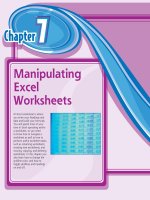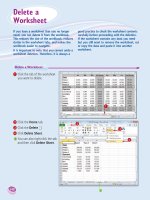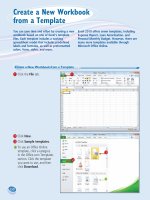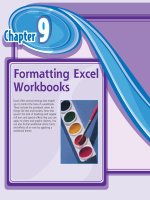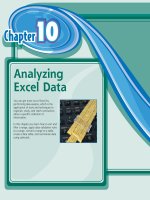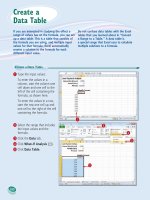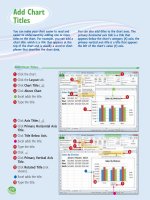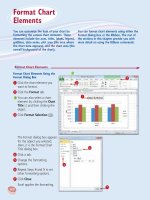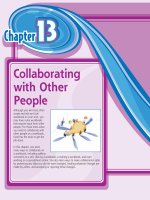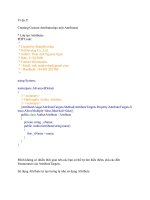Tài liệu Excel 2010 part 14 doc
Bạn đang xem bản rút gọn của tài liệu. Xem và tải ngay bản đầy đủ của tài liệu tại đây (929.46 KB, 10 trang )
Chapter
Chapter
7
77
7
Manipulating
Excel
Worksheets
An Excel worksheet is where
you enter your headings and
data and build your formulas.
You will spend most of your
time in Excel operating within
a worksheet, so you need
to know how to navigate a
worksheet as well as how to
perform useful worksheet tasks,
such as renaming worksheets;
creating new worksheets; and
moving, copying, and deleting
worksheets. In this chapter you
also learn how to change the
gridline color, and how to
toggle gridlines and headings
on and off.
09_577639-ch07.indd 13009_577639-ch07.indd 130 3/15/10 2:44 PM3/15/10 2:44 PM
Chapter
7
77
Navigate a Worksheet . . . . . . . . . . . . . . . . . . . . . . . . . 132
Rename a Worksheet . . . . . . . . . . . . . . . . . . . . . . . . . 133
Create a New Worksheet . . . . . . . . . . . . . . . . . . . . . . . 134
Move a Worksheet . . . . . . . . . . . . . . . . . . . . . . . . . . . 136
Copy a Worksheet . . . . . . . . . . . . . . . . . . . . . . . . . . . 138
Delete a Worksheet . . . . . . . . . . . . . . . . . . . . . . . . . . 140
Change the Gridline Color . . . . . . . . . . . . . . . . . . . . . . . 142
Toggle Worksheet Gridlines On and Off . . . . . . . . . . . . . 144
Toggle Worksheet Headings On and Off . . . . . . . . . . . . . 145
09_577639-ch07.indd 13109_577639-ch07.indd 131 3/15/10 2:44 PM3/15/10 2:44 PM
132
You can use a few keyboard techniques that
make it easier to navigate data after it is
entered in a worksheet.
After you enter data into a cell, it is usually
easiest to use your mouse to click in the next
cell you want to work with. However, if you are
entering data and your hands are already on
the keyboard, then it is often faster to use the
keyboard to navigate to the next cell.
Navigate a
Worksheet
Keyboard Techniques for Navigating a Worksheet
Press To Move
Left one cell
Right one cell
Up one cell
Down one cell
Home
To the beginning of the current row
Down one screen
Up one screen
+
One screen to the right
+
One screen to the left
+
Home
To the beginning of the worksheet
+
To the bottom right corner of the used portion of the worksheet
+arrow keys
In the direction of the arrow to the next non-blank cell if the current cell
is blank, or to the last non-blank cell if the current cell is not blank
09_577639-ch07.indd 13209_577639-ch07.indd 132 3/15/10 2:44 PM3/15/10 2:44 PM
133
CHAPTER
7
66
22
33
44
11
5
If you want to edit the existing
name, press either
or to
deselect the text.
6
Type the new worksheet name.
7
Press .
Excel assigns the new name to
the worksheet.
1
Display the worksheet you
want to rename.
2
Click the Home tab.
3
Click Format.
4
Click Rename Sheet.
•
You can also double-click the
worksheet’s tab.
•
Excel opens the worksheet
name for editing and selects
the text.
Rename a Worksheet
You can make your Excel workbooks easier to
understand and navigate by providing each
worksheet with a name that reflects the
contents of the sheet.
Excel provides worksheets with generic names
such as Sheet1 and Sheet2, but you can change
these to more descriptive names such as Sales
2010, Amortization, or Budget Data. You can
use any combination of letters, numbers,
and symbols in a worksheet name, but the
maximum number of characters you can use
in the name is 31.
Rename a
Worksheet
09_577639-ch07.indd 13309_577639-ch07.indd 133 3/15/10 2:44 PM3/15/10 2:44 PM
134
33
44
22
11
•
Excel inserts the worksheet.
Note: You can also insert a
blank worksheet by pressing
+ .
Note: You can also create a new
worksheet by clicking the Insert
Worksheet button (
).
Insert a Blank Worksheet
1
Open the workbook to which
you want to add the
worksheet.
2
Click the Home tab.
3
Click the Insert .
4
Click Insert Sheet.
Create a New Worksheet
Excel supports multiple worksheets in a single
workbook, so you can add as many worksheets
as you need for your project or model.
Each new Excel workbook comes with three
worksheets, but it is not uncommon to require
four or more worksheets in a workbook. In
most cases, you will add a blank worksheet,
but Excel also comes with several predefined
worksheet templates that you can use. Note
that there is no practical limit to the number
of worksheets you can add to a workbook.
Create a New
Worksheet
09_577639-ch07.indd 13409_577639-ch07.indd 134 3/15/10 2:44 PM3/15/10 2:44 PM