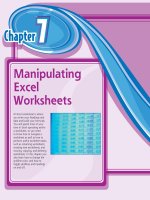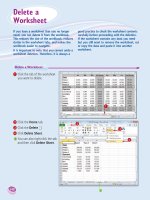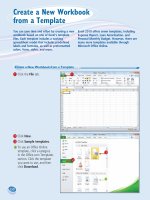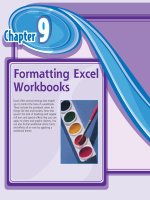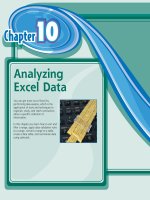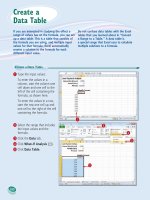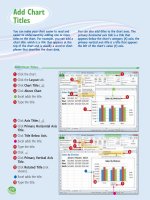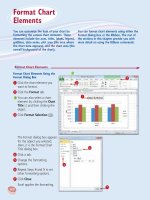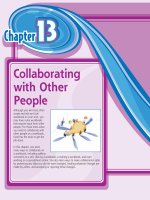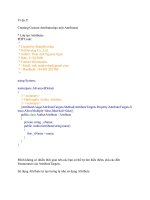Tài liệu Excel 2010 part 15 docx
Bạn đang xem bản rút gọn của tài liệu. Xem và tải ngay bản đầy đủ của tài liệu tại đây (934.18 KB, 10 trang )
140
22
33
44
11
2
Click the Home tab.
3
Click the Delete .
4
Click Delete Sheet.
•
You can also right-click the tab
and then click Delete Sheet.
1
Click the tab of the worksheet
you want to delete.
Delete a Worksheet
If you have a worksheet that you no longer
need, you can delete it from the workbook.
This reduces the size of the workbook, reduces
clutter in the worksheet tabs, and makes the
workbook easier to navigate.
It is important to note that you cannot undo a
worksheet deletion. Therefore, it is always a
good practice to check the worksheet contents
carefully before proceeding with the deletion.
If the worksheet contains any data you need
but you still want to remove the worksheet, cut
or copy the data and paste it into another
worksheet.
Delete a
Worksheet
09_577639-ch07.indd 14009_577639-ch07.indd 140 3/15/10 2:44 PM3/15/10 2:44 PM
141
Manipulating Excel Worksheets
CHAPTER
7
55
I have several worksheets I need to delete. Do I have to delete them
individually?
No. You can select all the sheets you want to remove and then run the deletion.
To select multiple worksheets, click the tab of one of the worksheets, hold down
, and then click the tabs of the other worksheets.
If your workbook has many worksheets and you want to delete most of them, an
easy way to select the sheets is to right-click any worksheet tab and then click
Select All Sheets. Hold down
, and then click the tabs of the worksheets
that you do not want to delete.
After you have selected your worksheets, follow Steps 3 to 5 to delete all the
selected worksheets at once.
If the worksheet contains data,
Excel asks you to confirm that
you want to delete the
worksheet.
5
Click Delete.
•
Excel removes the worksheet.
09_577639-ch07.indd 14109_577639-ch07.indd 141 3/15/10 2:44 PM3/15/10 2:44 PM
142
22
33
11
3
Click Options.
1
Click the tab of the worksheet
you want to customize.
2
Click the File tab.
Change the Gridline Color
You can add some visual interest to your
worksheet by changing the color that Excel uses
to display the gridlines. The default color is
blank, but Excel offers a palette of 56 colors
that you can choose from.
Changing the gridline color also has practical
value because it enables you to differentiate
between the gridlines and the borders that you
add to a range or a table.
Change the
Gridline Color
09_577639-ch07.indd 14209_577639-ch07.indd 142 3/15/10 2:44 PM3/15/10 2:44 PM
143
Manipulating Excel Worksheets
CHAPTER
7
44
66
55
77
88
Can I change the gridline color for all the sheets in my workbook?
Yes. One method would be to follow the steps in this section for each worksheet
in your workbook. However, an easier method is to first select all the sheets in
the workbook. To do this, right-click any worksheet tab and then click Select All
Sheets.
You can now follow Steps 2 to 8 to apply the new gridline color to all your
worksheets. Once you have done that, right-click any worksheet tab and then
click Ungroup Sheets to collapse the grouping.
The Excel Options dialog box
appears.
4
Click Advanced.
5
Scroll down to the Display
options for this worksheet
section.
6
Click the Gridline color .
7
Click the color you want to
use.
8
Click OK.
•
Excel displays the gridlines
using the color you selected.
09_577639-ch07.indd 14309_577639-ch07.indd 143 3/15/10 2:44 PM3/15/10 2:44 PM
144
22
33
11
•
Excel turns off the gridline
display.
Turn Gridlines On
•
To turn the gridlines back on,
click Gridlines (
changes
to
).
Turn Gridlines Off
1
Click the tab of the worksheet
you want to work with.
2
Click the View tab.
3
Click Gridlines ( changes
to
).
Toggle Worksheet Gridlines On and Off
You can make your worksheet look cleaner and
make the worksheet text easier to read by
turning off the sheet gridlines. When you do
this, Excel displays the worksheet with a plain
white background, which often makes the
worksheet easier to read.
If you find you have trouble selecting ranges
with the gridlines turned off, you can easily
turn them back on again.
Toggle Worksheet
Gridlines On and Off
09_577639-ch07.indd 14409_577639-ch07.indd 144 3/15/10 2:44 PM3/15/10 2:44 PM