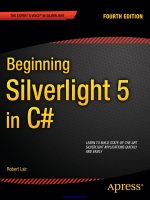Pro Silverlight 5 in VB potx
Bạn đang xem bản rút gọn của tài liệu. Xem và tải ngay bản đầy đủ của tài liệu tại đây (26.67 MB, 963 trang )
MacDonald
Shelve in
.NET
User level:
Intermediate–Advanced
www.apress.com
SOURCE CODE ONLINE
RELATED
BOOKS FOR PROFESSIONALS BY PROFESSIONALS
®
Pro Silverlight 5 in VB
Silverlight is a revolutionary browser plug-in. Using it, you can create rich client appli-
cations that run inside the browser. Impressively, Silverlight applications have cross-
platform reach—they run seamlessly in non-Microsoft browsers (like Firefox, Safari,
and Chrome) and work on both the Windows and Mac OS operating systems. And
best of all, Silverlight applications support pure VB code and use a streamlined version
of the .NET Framework.
In this book, you’ll learn to:
• Develop rich applications that work on all desktop browsers
• Design modern user interfaces with Silverlight’s layout tools and fully-stocked
control toolkit
• Create cutting-edge effects with 2D drawing, 3D drawing, and animation
• Incorporate sound and video
• Query a database through an ASP.NET web service, and display the records
with data binding
• Master advanced features like multithreading and networking
• Create desktop-like applications that run in their own windows
This book is for .NET developers encountering Silverlight for the first time. No Silverlight
experience is required—but if you’ve worked with earlier Silverlight versions, you’ll
appreciate the “What’s New” boxes that point out new features at the start of every
chapter. By the end of this book, you’ll have a solid understanding of the complete
Silverlight platform, and you’ll be able to build anything from a slick business front-end
to a browser-based game.
For your convenience Apress has placed some of the front
matter material after the index. Please use the Bookmarks
and Contents at a Glance links to access them.
iv
Contents at a Glance
About the Author xxvii
About the Technical Reviewer xxviii
Acknowledgments xxix
Introduction xxx
Chapter 1: Introducing Silverlight 1
Chapter 2: XAML 35
Chapter 3: Layout 63
Chapter 4: Dependency Properties and Routed Events 111
Chapter 5: Elements 143
Chapter 6: The Application Model 205
Chapter 7: Navigation 233
Chapter 8: Shapes and Transforms 265
Chapter 9: Brushes, Bitmaps, and Printing 315
Chapter 10: Animation Basics 349
Chapter 11: Advanced Animation 377
Chapter 12: Sound, Video, and Deep Zoom 411
Chapter 13: Silverlight 3D 467
Chapter 14: Styles and Behaviors 511
Chapter 15: Control Templates 539
Chapter 16: Multithreading 583
Chapter 17: Browser Integration 605
Chapter 18: Out-of-Browser Applications 631
Chapter 19: ASP.NET Web Services 679
CONTENTS
v
Chapter 20: Data Binding 709
Chapter 21: Data Controls 763
Chapter 22: File Access 825
Chapter 23: Networking 857
Index 905
xxx
Introduction
Silverlight is a framework for building rich, browser-hosted applications that run on a variety of
operating systems. Silverlight works its magic through a browser plug-in. When you surf to a web page
that includes Silverlight content, this browser plug-in runs, executes the code, and renders that content
in a specifically designated region of the page. The important part is that the Silverlight plug-in provides
a richer environment than the traditional blend of HTML and JavaScript that powers ordinary web
pages. Used carefully and artfully, you can create Silverlight pages that play video, have hardware-
accelerated 3D graphics, and use vector animations.
Understanding Silverlight
Silverlight uses a familiar technique to go beyond the capabilities of standard web pages: a lightweight
browser plug-in.
The advantage of the plug-in model is that the user needs to install just a single component to see
content created by a range of different people and companies. Installing the plug-in requires a small
download and forces the user to confirm the operation in at least one security dialog box. It takes a short
but definite amount of time, and it’s an obvious inconvenience. However, once the plug-in is installed,
the browser can process any content that uses the plug-in seamlessly, with no further prompting.
Figure 1 shows two views of a page with Silverlight content. At the top is the page you’ll see if you
don’t have the Silverlight plug-in installed. At this point, you can click the Get Microsoft Silverlight
picture to be taken to Microsoft’s website, where you’ll be prompted to install the plug-in and then sent
back to the original page. On the bottom is the page you’ll see once the Silverlight plug-in is installed.
INTRODUCTION
xxxi
Figure 1. Installing the Silverlight plug-in
INTRODUCTION
xxxii
Note At the time of this writing, Silverlight 4 is installed on an estimated 75 percent of Internet-connected
computers (including desktop and mobile devices). The share is higher if you consider only Windows operating
systems or Internet Explorer browsers. Although this is impressive, it pales in comparison to Flash, which has
version 10 or better installed on a staggering 96 percent of all web devices. (To get up-to-date statistics, refer to
www.riastats.com.)
Silverlight System Requirements
With any web-centric technology, it’s keenly important to have compatibility with the widest possible
range of computers and devices. And although Silverlight isn’t completely cross-platform, its
compatibility stacks up well on the majority of desktop computers.
Currently, Silverlight supports the following:
• Windows computers: Silverlight works on PCs with Windows 7, Windows Vista,
and Windows XP. The minimum browser versions that Silverlight supports are
Internet Explorer 6, Firefox 1.5, and Google Chrome 4.0. Silverlight will also work
in Windows 2000, but only with Internet Explorer 6. Other browsers, such as
Opera and Safari (for Windows), aren’t currently supported.
• Mac computers: Silverlight works on Mac computers with OS X 10.4.8 or newer,
provided they have Intel hardware (as opposed to the older PowerPC hardware).
The minimum browser versions that Silverlight supports are Firefox 2 and Safari 3.
Silverlight does not run on mobile Apple devices, which includes the iPhone, iPod
Touch, and iPad.
• Linux computers: Although Silverlight 5 doesn’t work on Linux, the Mono team
has created an open source Linux implementation called Moonlight. The last
officially released version supports Silverlight 2 applications, although there is also
a released preview version that supports Silverlight 4. Progress is slow, and it’s
uncertain when (and if) there will be a Moonlight that supports Silverlight 5.
• Windows Phone: Silverlight is also one of two development frameworks for
Windows Phone 7 (the other being the game-focused Microsoft XNA). However,
developing for Windows Phone raises some unique considerations, and there are
some subtle feature differences. To learn more about WP7 development, you can
refer to a dedicated book, like Pro Windows Phone 7 Development.
Installing Silverlight requires a small-sized setup (around 6MB) that’s easy to download. That allows
it to provide an all-important “frictionless” setup experience, much like Flash.
Silverlight vs. Flash
The most successful browser plug-in is Adobe Flash, which is installed on more than 90 percent of the
world’s web browsers. Flash has a long history that spans more than ten years, beginning as a
INTRODUCTION
xxxiii
straightforward tool for adding animated graphics and gradually evolving into a platform for developing
interactive content.
It’s perfectly reasonable for .NET developers to create websites that use Flash content. However,
doing so requires a separate design tool and a completely different programming language
(ActionScript) and programming environment (Flex). Furthermore, there’s no straightforward way to
integrate Flash content with server-side .NET code. For example, creating Flash applications that call
.NET components is awkward at best. Using server-side .NET code to render Flash content (for example,
a custom ASP.NET control that spits out a Flash content region) is far more difficult.
That’s where Silverlight fits into the picture. Silverlight aims to combine the raw power and cross-
platform support of Flash with a first-class programming platform that incorporates the fundamental
concepts of .NET. As a result, developers can write client-side code for Silverlight in the same language
they use for server-side code (such as C# and VB), and they use many of the same abstractions (including
streams, controls, collections, generics, and LINQ). In short, for .NET developers Silverlight is both a
more convenient and a more powerful choice for rich Internet applications.
Silverlight vs. HTML5
When Silverlight was first created, it was intended as an all-purpose way to build rich web pages and a
competitor to Adobe Flash. However, in the several Silverlight versions since, the world has changed.
Although Adobe Flash is still supported by virtually every desktop computer, it’s been locked out of
popular Apple products like the iPhone and iPad. As a result, the mobile world is gravitating to different
solutions, including native applications (which are limited to just one operating system) or HTML5.
A broad consensus exists that HTML5 is the future of the Web, someday. However, the features that
HTML5 promises (when it’s fully adopted) still fall far short of the features that are available today in
Flash and Silverlight. For some applications, these shortcomings don’t matter. And, without doubt, the
capabilities of HTML5 will strengthen in the future. But in the meantime, developers are forced to
choose between features now, if they need them (in which case they’re likely to pick Silverlight) and the
broadest possible compatibility for all computers and mobile devices (in which case they’ll probably
prefer HTML5). This dilemma is also described as rich versus reach. Silverlight is the rich side of this
equation—it gives applications the most powerful and mature feature set. HTML5 is the reach, because
it embraces every modern desktop browser.
Because of this upheaval, many Silverlight developers are uncertain about exactly where their
favorite technology fits into the world of web development. And while the future is far from certain, here
are a few points to keep in mind:
HTML5 isn’t quite here yet: HTML5 support lags in in Internet Explorer. Many HTML5 features are
promised for the not-yet-released IE 10, some features are available in the relatively recent IE 9, but
IE 8 has no HTML5 smarts. This is a problem, because IE 8 is the best version of IE that can run on
the still-widespread Windows XP platform. For all these reasons, HTML5 remains currently has less
support than Silverlight, and this situation may take years to change.
Silverlight has features that have no HTML5 equivalent: Even in the browsers that offer the best
possible HTML5 support fall behind Silverlight in a few key areas. They can’t offer the same video
streaming features, the same hardware-accelerated graphics, or the same deep networking support.
Nor do they support file access, out-of-browser applications, or the ability to call Windows system
components. And it’s hard to imagine HTML5 ever duplicating some of Silverlight’s more
specialized features, like the PivotViewer control that fuses together data filtering, fluid animations,
and image scaling in one easy-to-use package (Chapter 21).
INTRODUCTION
xxxiv
Silverlight has a higher-level programming API: Features such as data binding, styles, and templates
may not be essential for building an application, but they are important for building one quickly
and efficiently. Many things that are possible in HTML5 are a manageability nightmare in all but the
most disciplined hands. The JavaScript language is notoriously lax in letting syntax errors slide, all
animation routines must be written by hand, and multithreading support is clumsy at best.
Silverlight has top-tier development tools: Thanks to Visual Studio, you can build a Silverlight
application just as easily as you build a desktop program. Add Expression Blend to the picture, and
you also have a way to define and customize rich graphical effects, like animations.
Silverlight offers ASP.NET integration: In particular, Silverlight makes it easy to query server-side
databases through a web service. This state of affairs has led some developers to speculate that even
when HTML5 does finally conquer the world, Silverlight will remain as a first choice for line-of-
business development inside closed company networks.
No one’s quite sure of Silverlight’s future. It may continue on as a first-choice platform for .NET
developers creating business applications, or it may gradually transition into a more specialized tool for
cutting-edge games and video players. One thing is settled, however: Silverlight will never replace HTML
as the main language for creating traditional, public websites—nor does it intend to.
Silverlight vs. Metro (and Windows 8)
When Microsoft announced Windows 8, complete with yet another programming model for rich client
applications, Silverlight developers paused. Some wondered if that technology—named Metro—would
be an eventual Silverlight replacement.
The answer is clearly “no.” Metro is designed to facilitate an entirely different sort of application: a
lightweight, touch-centric, data-consuming application that can run on the future generation of
Windows 8–powered tablets. In a very real sense, Metro is a competitor to native apps on the iPad, as
well as a potential successor to Microsoft’s other rich desktop programming framework, WPF (see the
next section). However, Metro applications have no ability to run on non-Microsoft platforms—or any
version of Windows other than Windows 8. For that reason, they are of little interest to Silverlight
developers.
In the future, the range of Silverlight applications may narrow, squeezed between cross-platform
HTML5 applications that are gradually growing more sophisticated and native Metro or iPad
applications for mobile devices. However, today Silverlight still occupies the very important space
between these other technologies.
Silverlight and WPF
One of the most interesting aspects of Silverlight is the fact that it borrows the model WPF uses for rich,
client-side user interfaces.
WPF is a toolkit for building rich Windows applications. WPF is notable because it not only
simplifies development with a powerful set of high-level features, it also increases performance by
rendering everything through the DirectX pipeline. To learn about WPF, you can refer to Pro WPF in VB
2010 (Apress).
Silverlight obviously can’t duplicate the features of WPF, because many of them rely deeply on the
capabilities of the operating system, including Windows-specific display drivers and DirectX technology.
However, rather than invent an entirely new set of controls and classes for client-side development,
INTRODUCTION
xxxv
Silverlight uses a subset of the WPF model. If you’ve had any experience with WPF, you’ll be surprised to
see how closely Silverlight resembles its big brother. Here are a few common details:
• To define a Silverlight user interface (the collection of elements that makes up a
Silverlight content region), you use XAML markup, just as you do with WPF. You
can even map data to your display using the same data-binding syntax.
• Silverlight borrows many of the same basic controls from WPF, along with the
same styling system (for standardizing and reusing formatting) and a similar
templating mechanism (for changing the appearance of standard controls).
• To draw 2D graphics in Silverlight, you use shapes, paths, transforms, geometries,
and brushes, all of which closely match their WPF equivalents.
• Silverlight provides a declarative animation model that’s based on storyboards
and works in the same way as WPF’s animation system.
• To show video or play audio files, you use the MediaElement class, as you do in
WPF.
Note WPF is not completely cut off from the easy deployment world of the Web. WPF allows developers to
create browser-hosted applications called XBAPs (XAML Browser Applications). These applications are downloaded
seamlessly, cached locally, and run directly inside the browser window, all without security prompts. However,
although XBAPs run in Internet Explorer and Firefox, they are still a Windows-only technology, unlike Silverlight.
The Evolution of Silverlight
Silverlight 1 was a relatively modest technology. It included 2D drawing features and media playback
support. However, it didn’t include the CLR engine or support for .NET languages, so developers were
forced to code in JavaScript.
Silverlight 2 was a dramatic change. It added the CLR, a subset of .NET Framework classes, and a
user interface model based on WPF. As a result, Silverlight 2 was one of the most hotly anticipated
releases in Microsoft’s history.
The versions of Silverlight since haven’t been as ambitious. Silverlight 5 keeps the same
development model that was established in Silverlight 2 but adds a carefully selected group of features
and performance enhancements. They highlights include the following:
• Performance improvements: Silverlight 5 starts faster, supports 64-bit browsers,
and provides cleaner, crisper text rendering at small sizes.
• Vector printing: Silverlight improves its printing model to use vector printing,
when possible (namely, if the print driver supports PostScript). The result is faster
printing with less memory overhead (Chapter 9).
INTRODUCTION
xxxvi
• Hardware-accelerated 3D graphics: Silverlight ports over a portion of the Microsoft
XNA framework used for building Xbox games. With it comes a powerful but very
low-level interface for rendering 3D scenes. Best of all, the video card does all the
work, ensuring blistering performance (Chapter 13).
• Low-latency sound: Another benefit from Microsoft XNA is Silverlight’s new
support for low-latency sound playback. This is particularly useful for games that
can’t afford the slightest bit of lag (Chapter 12).
• Trick play: A new frill lets you play videos faster or slower, without changing the
pitch of the audio. This allows users to get their content (for example, watch a
video of a lecture) at their preferred speed (Chapter 12).
• Double-click and triple-click: A minor enhancement solves a long-standing
Silverlight annoyance. You can now easily distinguish between a single click and
the two clicks in quick succession that represent a double-click. Silverlight even
lets you look for triple-clicks (Chapter 4).
• Remote media control support: It’s now possible to react to playback commands
sent from a remote control or enhanced keyboard with media control buttons,
provided your application is running in full-screen mode (Chapter 12).
• Pivot viewer: This all-in-one control gives you a unique new way to present huge
collections of data. It combines scalable pictures, data filtering, and fluid
animations to create a seamless viewing experience. And best of all, you need to
add hardly a line of your own code (Chapter 21).
• XAML debugging: You can now troubleshoot data binding errors by placing a
breakpoint in your data binding expression (Chapter 20).
• Child windows: Out-of-browser applications can now show secondary windows,
just like real Windows applications. They don’t even need elevated trust (Chapter
18).
• Full file access and P/Invoke: Applications that run with elevated trust can now
easily access any file on the hard drive that the user can access (except for those
that require administrator privileges). They can also use P/Invoke on Windows
computer to call legacy C functions or the Windows API (Chapter 18).
• Elevated-trust in-browser applications: This new sort of application combines the
benefits of elevated trust with the streamlined no-install deployment of an
ordinary Silverlight application. But there’s a significant catch—this option is
feasible only in a controlled environment (say, inside a company network), where
you can configure the certificates on all your clients (Chapter 18).
INTRODUCTION
xxxvii
Note This book contains everything you need to master Silverlight 5. You don’t need any experience with
previous versions of Silverlight. However, if you have developed with Silverlight 4, you’ll appreciate the “What’s
New” tip boxes that follow the introduction in each chapter. They point out features that are new to Silverlight 5,
so you can home in on its changes and enhancements.
BACKWARD COMPATIBILITY IN SILVERLIGHT 5
At this point, you might be wondering if older Silverlight applications can run on a computer that has only
the latest version of the Silverlight plug-in (version 5) installed. It’s a reasonable question, because
Silverlight 5 introduces some subtle changes and bug fixes that can influence the way applications work—
and even change its behavior.
However, Silverlight 5 prevents these differences from causing problems by using its quirks mode feature.
When the Silverlight 5 plug-in loads an application that was compiled for an earlier version of Silverlight, it
automatically switches into a quirks mode that attempts to emulate the behavior of the appropriate
Silverlight runtime environment.
For more detailed information about breaking changes between Silverlight 5 and Silverlight 4, you can
refer to
/>.
About This Book
This book is an in-depth exploration of Silverlight for professional developers. You don’t need any
experience with WPF or previous versions of Silverlight, but you do need to know the .NET platform, the
VB language, and the Visual Studio development environment.
What You Need to Use This Book
To run Silverlight applications, you simply need the Silverlight browser plug-in, which is available at
. To create Silverlight applications (and open the sample projects included with
this book), you need Visual Studio 2010 and the Silverlight 5 Tools for Visual Studio 2010. Although
they’re in beta at the time of this writing, you can download the latest versions by searching for
“Silverlight 5 tools” at the Microsoft Download Center, www.microsoft.com/download.
Alternatively, you can use Expression Blend—a graphically oriented design tool—to create, build,
and test Silverlight applications. Overall, Expression Blend is intended for graphic designers who spend
their time creating serious eye candy, while Visual Studio is ideal for code-heavy application
INTRODUCTION
xxxviii
programmers. This book assumes you’re using Visual Studio. If you’d like to learn more about
Expression Blend, you can consult one of many dedicated books on the subject.
The Silverlight Toolkit
To keep in touch with Silverlight’s latest developments, you should also download Microsoft’s
impressive Silverlight Toolkit, which provides a set of controls and components that extend the features
of Silverlight. You can use them in your Silverlight applications simply by adding an assembly reference.
The Silverlight Toolkit isn’t just a package of useful tools. It’s also a development process that
gradually brings new controls into the Silverlight platform. Many new controls appear first in the
Silverlight Toolkit, are gradually refined, and then migrate to the core platform. Examples of controls
that have made the jump from the Silverlight Toolkit to the core Silverlight plug-in include the
AutoCompleteBox, TreeView, and Viewbox.
To understand how this process works, you need to understand a bit more about the Silverlight
Toolkit’s quality bands—groups of controls at a particular evolutionary stage. The Silverlight Toolkit
divides its features into four quality bands:
• Mature: The mature band has controls that are unlikely to change. Usually, these
are controls that are already included with the core Silverlight plug-in. However,
the Silverlight Toolkit gives you access to their complete source code, which opens
up customization possibilities.
• Stable: The stable band includes controls that are ready for inclusion in just about
any application—however, there may be further tweaks and fixes in the future that
subtly change behavior. This book describes many of the stable controls,
including the DockPanel, WrapPanel, and Expander.
• Preview: The preview band includes controls that are reliable enough for most
applications but are likely to change in response to developer comments, so you
expect to change your code before using newer versions.
• Experimental: The experimental band includes new controls that are intended to
solicit developer feedback. Feel free to play with these, but include them in an
application at your own risk.
To learn more about the different quality bands, try the controls with live demos, or download the
Silverlight Toolkit for yourself, go to . At the time of this writing, the
current version of the Silverlight Toolkit is called the Silverlight 4 Toolkit, but it works equally well with
Silverlight 5.
Code Samples
It’s a good idea to check the Apress website at www.apress.com to download the up-to-date code samples.
You’ll need to do this to test most of the more sophisticated code examples described in this book
because the less significant details are usually left out. This book focuses on the most important sections
so that you don’t need to wade through needless extra pages to understand a concept.
INTRODUCTION
xxxix
Feedback
This book has the ambitious goal of being the best tutorial and reference for programming Silverlight.
Toward that end, your comments and suggestions are extremely helpful. You can send complaints,
adulation, and everything in between directly to I can’t solve your Silverlight
problems or critique your code, but I will benefit from information about what this book did right and
wrong (or what it may have done in an utterly confusing way).
The Last Word
As you’ve seen, Silverlight 5 is the latest iteration of Microsoft’s .NET-based, plug-in-powered web
programming environment. Silverlight began its life as a Flash competitor. It continues today as a
platform for building rich applications that need high-performing graphics, animations, and video. For
some, it’s a lightweight version of .NET that you can deploy use without installation headaches. For
others, it’s a way to get hardware-accelerated 3D games running right inside a browser. For still others,
it’s a most mature, productive, cross-platform framework for business applications—provided you don’t
need to support mobile devices. And no matter where the Web goes over the next few years, Silverlight
will continue to power some of the most impressive rich Internet applications.
C H A P T E R 1
1
Introducing Silverlight
In the introduction, you learned about the design philosophy that underpins Silverlight. Now, you’re
ready to get your hands dirty and create your first Silverlight application.
The best starting point for coding a Silverlight application is Visual Studio, Microsoft’s premiere
development tool. In this chapter, you’ll see how to create, compile, and deploy a Silverlight application
using Visual Studio. Along the way, you’ll get a quick look at how Silverlight controls respond to events,
you’ll see how Silverlight applications are compiled and packaged for the Web, and you’ll consider the
two options for hosting Silverlight content: either in an ordinary HTML web page or in an ASP.NET web
form.
Silverlight Design Tools
Although it’s technically possible to create the files you need for a Silverlight application by hand,
professional developers always use a development tool. If you’re a graphic designer, that tool is likely to
be Microsoft Expression Blend, which provides a full complement of features for designing visually rich
user interfaces. If you’re a developer, you’ll probably use Visual Studio, which includes well-rounded
tools for coding, testing, and debugging.
Because both tools are equally at home with the Silverlight application model, you can easily create
a workflow that incorporates both of them. For example, a developer could create a basic user interface
with Visual Studio and then hand it off to a crack design team, which would polish it up with custom
graphics in Expression Blend. When the face-lift is finished, the designers deliver the project to the
developers, who continue writing and refining its code in Visual Studio.
Many developers go a step further: they install both applications on their computer, load them
simultaneously, and switch between them as they go. They use Visual Studio for core programming tasks
such as code-writing and debugging and switch to Expression Blend to enhance the user interface—for
example, to edit control templates, pick colors, refine animations, and draw simple vector art. (This
back-and-forth process works because once you save the changes in one program, the other program
notices. When you switch back, it will prompt you to perform a quick refresh that loads the new version.
The only trick is that you need to remember to save before switching.) Whether you use this approach is
up to you—but even if you do, Visual Studio will be the starting point and central hub for your
development.
Finally, it’s worth noting that Microsoft is hard at work designing another development tool that
uses Silverlight, called Visual Studio LightSwitch. With LightSwitch, the emphasis is on using templates
and code generation to quickly build sophisticated applications. The ideal LightSwitch user is a business
developer who wants to quickly create a data-driven application with a Silverlight front end. However,
LightSwitch can also be a starting point to build more sophisticated projects that will be further refined
and customized in Visual Studio. LightSwitch isn’t covered in this book, but you can learn more about it
CHAPTER 1 INTRODUCING SILVERLIGHT
2
(and download a beta) from www.microsoft.com/visualstudio/lightswitch. Or, check out Pro Business
Applications with Silverlight 5 (Apress, 2011), which has a dedicated chapter on the subject.
Visual Studio vs. Expression Blend
If you’re still trying to understand how Visual Studio and Expression Blend stack up, here’s a quick
overview:
• Visual Studio: It has everything you need to develop Silverlight applications, with a
visual designer for Silverlight pages. Using this designer, you can drag, drop, and
draw your user interface into existence (which isn’t always the best idea), and you
can get a live preview of what it looks like (which is terrifically useful).
• Expression Blend: It provides the rich support for creating Silverlight user
interface, with visual tools that surpass Visual Studio. For certain types of user
interface grunt work (for example, creating a nice gradient fill), it’s a tremendous
help. Expression Blend also supports a fun application prototyping tool called
SketchFlow and includes a decent coding editor that’s designed to look like Visual
Studio. However, it lacks many advanced and important development tools, such
as debugging, code refactoring, and project source control.
Note Visual Studio 2010 includes full support for creating Silverlight 3 projects. But to create Silverlight 5
projects, you need the Silverlight 5 Tools for Visual Studio 2010. And if you plan to use Expression Blend with
Silverlight 5, you’ll (currently) need to use a beta version called the Expression Blend Preview for Silverlight 5. You
can download both tools from the Microsoft Download Center (search for Silverlight 5 at
www.microsoft.com/download).
This book assumes you’re working primarily with Visual Studio. You’ll get occasional tips for
Expression Blend (and other Expression products that work with Silverlight, including the Expression
Design drawing tool and Expression Encoder video encoding tool). But if you really want to master
Expression Blend, you should consider a dedicated book on the subject, spend an afternoon
experimenting, or take a look through Microsoft’s Expression Blend training videos at
Understanding Silverlight Websites
You can create two types of Silverlight websites in Visual Studio or Expression Blend:
• An ordinary website with HTML pages: In this case, the entry point to your
Silverlight application is a basic HTML file that includes a Silverlight content
region.
CHAPTER 1 INTRODUCING SILVERLIGHT
3
• ASP.NET website: In this case, Visual Studio creates two projects—one to contain
the Silverlight application files and one to hold the server-side ASP.NET website
that will be deployed alongside your Silverlight files. The entry point to your
Silverlight application can be an ordinary HTML file, or it can be an ASP.NET web
page that includes server-generated content.
So, which approach is best? No matter which option you choose, your Silverlight application will
run the same way—the client browser will receive an HTML document, which will include a Silverlight
content region, and the Silverlight code will run on the local computer, not the web server. However, the
ASP.NET web approach makes it easier to mix ASP.NET and Silverlight content. This is usually a better
approach in the following cases:
• You want to create a website that contains both ASP.NET web pages and
Silverlight-enhanced pages.
• You want to create a Silverlight application that calls a web service, and you want
to design the web service at the same time (and deploy it to the same web server).
• You want to generate Silverlight content indirectly, using specialized ASP.NET
web controls.
On the other hand, if you don’t need to write any server-side code, there’s little point in creating a
full-fledged ASP.NET website. Many of the Silverlight applications you’ll see in this book use basic
HTML-only websites. The examples only include ASP.NET websites when they need specific server-side
features. For example, the examples in Chapter 20 use an ASP.NET website that includes a web service.
This web service allows the Silverlight application to retrieve data from a database on the web server, a
feat that would be impossible without server-side code. You’ll learn how to design an ASP.NET web
service for Silverlight in Chapter 19.
ADDING SILVERLIGHT CONTENT TO AN EXISTING WEBSITE
A key point to keep in mind when considering the Silverlight development model is that in many cases
you’ll use Silverlight to augment the existing content of your website, which will still include generous
amounts of HTML, CSS, and JavaScript. For example, you might add a Silverlight content region that
shows an advertisement or allows an enhanced experience for a portion of a website (such as playing a
game, completing a survey, interacting with a product, or taking a virtual tour). You may use Silverlight-
enhanced pages to present content that’s already available in your website in a more engaging way or to
provide a value-added feature for users who have the Silverlight plug-in.
Of course, it’s also possible to create a Silverlight-only website, which is a somewhat more daring
approach. The key drawback is that Silverlight isn’t installed as widely as other web technologies such as
Flash, and doesn’t support legacy clients such as those running the Windows ME or Windows 2000
operating system. As a result, Silverlight doesn’t have nearly the same reach as ordinary HTML. Many
businesses that are adopting Silverlight are using it to distinguish themselves from other online
competitors with cutting-edge content, but they aren’t abandoning their traditional websites.
CHAPTER 1 INTRODUCING SILVERLIGHT
4
Creating a Stand-Alone Silverlight Project
The easiest way to start using Silverlight is to create an ordinary website with HTML pages and no server-
side code. Here’s how:
1. Select File New Project in Visual Studio, choose the Visual Basic
Silverlight group of project types, and then select the Silverlight Application
template. As usual, you need to pick a project name and a location on your
hard drive before clicking OK to create the project.
2. At this point, Visual Studio will prompt you to choose whether you want to
create a full-fledged ASP.NET website that can run server-side code along with
your Silverlight project (see Figure 1-1). Uncheck the “Host the Silverlight
application in a new Web site” option to keep things simple.
3. Underneath, choose the version of Silverlight application that you want to
create. If you aren’t using any of the new features in Silverlight 5, you’ll get
slightly more reach with Silverlight 4 (which, at the time of this writing, is still
installed on more computers). If you haven’t installed the Silverlight 5 Tools
for Visual Studio 2010, you won’t get an option for creating Silverlight 5
applications.
Tip You can change the version of Silverlight that you’re targeting at any point after you’ve created it. To do so,
just double-click the My Project node in the Solution Explorer, and change the selection in the Target Silverlight
Version list.
4. Click OK to continue and create the project.
CHAPTER 1 INTRODUCING SILVERLIGHT
5
Figure 1-1. Choosing not to include an ASP.NET website
Every Silverlight project starts with a small set of essential files, as shown in Figure 1-2. All the files
that end with the extension .xaml use a flexible markup standard called XAML, which you’ll dissect in the
next chapter. All the files that end with the extension .vb hold the VB source code that powers your
application.
Figure 1-2. A Silverlight project
Here’s a rundown of the files shown in Figure 1-2:
CHAPTER 1 INTRODUCING SILVERLIGHT
6
• App.xaml and App.xaml.vb: These files configure your Silverlight application.
They allow you to define resources that will be made available to all the pages in
your application (see Chapter 2), and they allow you react to application events
such as startup, shutdown, and error conditions (see Chapter 6). In a newly
generated project, the startup code in the App.xaml.vb file specifies that your
application should begin by showing MainPage.xaml.
• MainPage.xaml: This file defines the user interface (the collection of controls,
images, and text) that will be shown for your first page. Technically, Silverlight
pages are user controls—custom classes that derive from UserControl. A Silverlight
application can contain as many pages as you need—to add more, simply choose
Project Add New Item, pick the Silverlight User Control template, choose a file
name, and click Add.
• MainPage.xaml.vb: This file includes the code that underpins your first page,
including the event handlers that react to user actions.
Note For the first few chapters of this book, you’ll create applications that have just a single page. In Chapter
6, you’ll take a closer look at the application logic that sets your initial page. In Chapter 7, you’ll break free of this
constraint altogether and learn the techniques you need to combine pages and navigate from one to another.
Along with these four essential files, there are a few more ingredients that you’ll find only if you dig
around. To see these files, click the Show All Files button at the top of the Solution Explorer (or choose
Project
Show All Files from the menu). Under the My Project node in the Solution Explorer, you’ll find
a file named AppManifest.xml, which lists the assemblies that your application uses. You’ll also find a
file named AssemblyInfo.vb, which contains information about your project (such as its name, version,
and publisher) that’s embedded into your Silverlight assembly when it’s compiled. Neither of these files
should be edited by hand—instead, they’re modified by Visual Studio when you add references or set
project properties.
Last, the gateway to your Silverlight application is an automatically generated but hidden HTML test
page named ProjectNameTestPage.html. So if your project is SilverlightApplication1, that page is named
SilverlightApplication1TestPage.html (see Figure 1-3). To see this file, make sure you’ve compiled your
application at least once. Then, click the Show All Files button at the top of the Solution Explorer (if you
haven’t already), and expand the Bin\Debug folder (which is where your application is compiled). The
test page file includes an <object> element that creates the Silverlight content area. You’ll take a closer
look at it later in this chapter.
CHAPTER 1 INTRODUCING SILVERLIGHT
7
Figure 1-3. The HTML test page
Creating a Simple Silverlight Page
As you’ve already learned, every Silverlight page includes a markup portion that defines the visual
appearance (the XAML file) and a source code file that contains event handlers. To customize your first
Silverlight application, you simply need to open the MainPage.xaml file and begin adding markup.
Visual Studio gives you two ways to look at every XAML file—as a visual preview (known as the
design surface) or the underlying markup (known as the XAML view). By default, Visual Studio shows
both parts, stacked one on the other. Figure 1-4 shows this view and points out the buttons you can use
to change your vantage point.
CHAPTER 1 INTRODUCING SILVERLIGHT
8
Figure 1-4. Viewing XAML pages
You can start designing a XAML page by selecting a control in the Toolbox and then “drawing” it
onto the design surface. However, this convenience won’t save you from learning the full intricacies of
XAML. To organize your elements into the right layout containers, change their properties, wire up event
handlers, and use Silverlight features such as animation, styles, templates, and data binding, you’ll need
to edit the XAML markup by hand. In fact, in many cases, you’ll find that the markup Visual Studio
generates when you drag and drop a page into existence might not be what you really want.
Note In Silverlight terminology, each graphical widget that meets these criteria (appears in a window and is
represented by a .NET class) is called an element. The term control is generally reserved for elements that receive
focus and allow user interaction. For example, a TextBox is a control, but the TextBlock is not.
To get started, you can try creating the page shown in the following example, which defines a block
of text and a button. The portions in bold have been added to the basic page template that Visual Studio
generated when you created the project.
<UserControl x:Class="SilverlightApplication1.MainPage"
xmlns="
xmlns:x="
xmlns:d="
xmlns:mc="
mc:Ignorable="d" d:DesignWidth="300" d:DesignHeight="400">
CHAPTER 1 INTRODUCING SILVERLIGHT
9
<Grid x:Name="LayoutRoot" Background="White">
<StackPanel>
<TextBlock x:Name="lblMessage" Text="Hello world."
Margin="5"></TextBlock>
<Button x:Name="cmdClickMe" Content="Click Me!" Margin="5"></Button>
</StackPanel>
</Grid>
</UserControl>
This creates a page that has a stacked arrangement of two elements. On the top is a block of text
with a simple message. Underneath it is a button.
Adding Event-Handling Code
You attach event handlers to the elements in your page using attributes, which is the same approach
that developers take in WPF, ASP.NET, and JavaScript. For example, the Button element exposes an
event named Click that fires when the button is triggered with the mouse or keyboard. To react to this
event, you add the Click attribute to the Button element and set it to the name of a method in your code:
<Button x:Name="cmdClickMe" Click="cmdClickMe_Click" Content="Click Me!"
Margin="5"></Button>
Tip Although it’s not required, it’s a common convention to name event handler methods in the form
ElementName_EventName. If the element doesn’t have a defined name (presumably because you don’t need to
interact with it in any other place in your code), consider using the name it would have.
This example assumes that you’ve created an event-handling method named cmdClickMe_Click.
Here’s what it looks like in the MainPage.xaml.vb file:
Private Sub cmdClickMe_Click(ByVal sender As Object, ByVal e As RoutedEventArgs)
lblMessage.Text = "Goodbye, cruel world."
End Sub
You can add an event handler by double-clicking an element on the design surface or by clicking the
Events button in the Properties window and then double-clicking the appropriate event.
If you’ve already coded the event handler you need, you can use IntelliSense to quickly attach it to
the right event. Begin by typing in the attribute name, followed by the equals sign. At this point, Visual
Studio will pop up a menu that lists all the methods that have the right syntax to handle this event and
currently exist in your code-behind class, as shown in Figure 1-5. Simply choose the right event-
handling method.
CHAPTER 1 INTRODUCING SILVERLIGHT
10
Figure 1-5. Attaching an event handler
It’s possible to use Visual Studio (either version) to create and assign an event handler in one step by
adding an event attribute and choosing the <New Event Handler> option in the menu.
Tip To jump quickly from the XAML to your event-handling code, right-click the appropriate event attribute in
your markup and choose Navigate to Event Handler.
You can also connect an event with code. The place to do it is the constructor for your page, after the
call to InitializeComponent(), which initializes all your controls. Here’s the code equivalent of the XAML
markup shown previously:
Public Sub New()
InitializeComponent()
AddHandler cmdClickMe.Click, AddressOf cmdClickMe_Click
End Sub
CHAPTER 1 INTRODUCING SILVERLIGHT
11
The code approach is useful if you need to dynamically create a control and attach an event handler
at some point during the lifetime of your window. By comparison, the events you hook up in XAML are
always attached when the window object is first instantiated. The code approach also allows you to keep
your XAML simpler and more streamlined, which is perfect if you plan to share it with nonprogrammers,
such as a design artist. The drawback is a significant amount of boilerplate code that will clutter up your
code files.
If you want to detach an event handler, code is your only option. You can use the RemoveHandler
statement, as shown here:
RemoveHandler cmdClickMe.Click, AddressOf cmdClickMe_Click
It is technically possible to connect the same event handler to the same event more than once, but
this is almost always the result of a coding mistake. (In this case, the event handler will be triggered
multiple times.) If you attempt to remove an event handler that’s been connected twice, the event will
still trigger the event handler, but just once.
THE SILVERLIGHT CLASS LIBRARIES
To write practical code, you need to know quite a bit about the classes you have to work with. That means
acquiring a thorough knowledge of the core class libraries that ship with Silverlight.
The Silverlight version of the .NET Framework is simplified in two ways. First, it doesn’t provide the sheer
number of types you’ll find in the full .NET Framework. Second, the classes that it does include often don’t
provide the full complement of constructors, methods, properties, and events. Instead, Silverlight keeps
only the most practical members of the most important classes, which leaves it with enough functionality
to create surprisingly compelling code.
You’ll find that many of the Silverlight classes have public interfaces that resemble their full-fledged
counterparts in the .NET Framework. However, the actual plumbing of these classes is quite different. All
the Silverlight classes have been rewritten from the ground up to be as streamlined and efficient as
possible.
Testing a Silverlight Application
You now have enough to test your Silverlight project. When you run a Silverlight application, Visual
Studio launches your default web browser and navigates to the hidden browser test page, named
ProjectNameTestPage.html. The test page creates a new Silverlight control and initializes it using the
markup in MainPage.xaml.
Note Visual Studio sets the test page to be the start page for your project. As a result, when you launch your
project, this page will be loaded in the browser. You can choose a different start page by right-clicking another
HTML file in the Solution Explorer and choosing Set As Start Page.