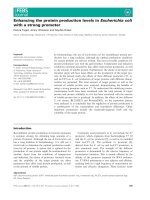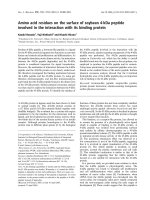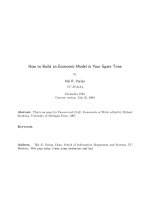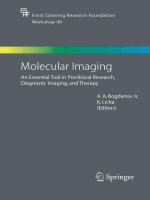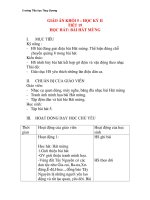Build An Iphone App in 5 Days with iOS 6 SDK potx
Bạn đang xem bản rút gọn của tài liệu. Xem và tải ngay bản đầy đủ của tài liệu tại đây (18.24 MB, 459 trang )
IPHONE APP DEVELOPMENT
Kuh
In this book, you’ll:
Develop with Xcode, write Objective-C, and work with the latest iOS SDK
Create navigation hierarchies and table view controllers
Design, plan, and develop an iPhone app from the initial app idea to App Store submission
Storyboard and implement a custom-designed user interface
Work with Core Data to build an offline caching solution
Implement asynchronous HTTP API calls to download and display images
Use the new iOS appearance API for custom design implementation and creating
beautiful apps
Increase your app’s chances for success in the App Store
Connect your app up to Facebook with Apple’s new social framework and take
advantage of in-app social network marketing in the process
Foundation iPhone App Development:
Build An iPhone App in 5 Days with iOS 6 SDK
Foundation iPhone App Development: Build an iPhone App in 5 Days with iOS 6 SDK
details tried and tested methods that will enable you to quickly build your first pro-
fessional, custom-designed app.
Author Nick Kuh, an experienced, Apple award-winning developer, helps you get up-
and-running with Objective-C and shows you how to effectively exploit your knowl-
edge of object-oriented programming to code great iOS apps.
You’ll start with a Photoshop PSD design and an idea. Then, throughout the remain-
der of the book, Nick guides you through each stage of building the app.
After reading and using this book, you’ll come away with coding concepts and a core
iOS development process that can be re-used and applied to your own iPhone app
projects. Foundation iPhone App Development teaches you how to think like a devel-
oper. It gives you the power to turn any idea into a beautiful iPhone app.
SHELVING CATEGORY
1. MOBILE COMPUTING
Available from Apress
FOUNDATION
US $29.99
Mac/PC compatible
www.apress.com
Your first iPhone apps development guide
for Web and Flash developers
For your convenience Apress has placed some of the front
matter material after the index. Please use the Bookmarks
and Contents at a Glance links to access them.
iv
Contents at a Glance
About the Author xi
About the Technical Reviewer xii
About the Cover Image Artist xiii
Acknowledgments xiv
Introduction xv
Day 1: Objective C, Xcode and iOS SDK Foundation Work 1
Chapter 1: Designing and Planning Our App 3
Chapter 2: Provisioning Our App for Development 21
Chapter 3: Setting Up Our Xcode Project 41
Chapter 4: Objective-C and Xcode: Developing a Blackjack Game 63
Day 2: Storyboarding the User Interface 109
Chapter 5: iPhone App Navigation, Views, and View Controllers 111
Chapter 6: Views, Controls, Camera, Action! 143
Day 3: Working with Data 169
Chapter 7: Table Views, Arrays, and Dictionaries—Oh My! 171
Chapter 8: Data Persistence with Core Data 193
Chapter 9: iOS Skinning: Make Your Apps Lickable 235
Day 4: Importing Birthdays from the Address Book and Facebook 275
Chapter 10: Importing Birthdays from the Address Book 277
Chapter 11: Working with Facebook and the iOS 6 Social Framework 327
Chapter 12: Settings and Local Notifications 367
Day 5: The Finishing Touches 393
Chapter 13: Before You Launch: Increasing Your Chances of App Store… 395
Chapter 14: Submitting Our App 417
Index 439
xv
Introduction
My programming roots originated with Flash in 1999 when I first started writing object-oriented Games and
Applications in ActionScript. More recently, in 2009, shortly after Apple launched the App Store and
opened up their exciting new mobile platform to third parties, I decided to jump ship and become an
iPhone Developer.
The transition from developing for the Flash Player to the iPhone was not the smoothest ride, but one key
factor that helped me more than anything is that the same foundation principals of object-oriented
programming for Flash are also at the heart of Objective-C and the iOS SDK.
If you are already working with another object-oriented language then you should be able to apply that
knowledge to Objective-C and soon be up-and-running building apps for the iPhone.
Who should buy this book
Are you a Flash or Java Developer? PHP or Ruby Programmer? You’re already proficient in at least one
other object-oriented programming language and want to extend you skillset to include the hugely popular
iOS platform. This book is for you.
Or perhaps you’re a beginner iPhone Developer. You’ve already worked through many of the code
examples that other books provide. You’re now looking to learn how to build a larger scale app and pooling
together knowledge you’ve gained from working through these example code snippets isn’t at all obvious.
If you’re completely new to programming then you may find this book quite challenging. However, I’ve
always found that getting stuck in, even at the deep-end, is often a great way to face new challenges. If
you’re a newbie but also a fast learner then welcome aboard! I’ll keep you in mind during our journey.
My book will help you to conquer the challenges of getting up-and-running with Objective-C. I will help you
to effectively exploit your knowledge of object-oriented programming to code great iOS Apps. Don’t worry if
your object-oriented code is a bit patchy though. Throughout this book I will regularly highlight how iOS
applies the Model View Controller (MVC) paradigm.
I’ll get your hands dirty with Xcode from the off. This is going to be a very hands-on book. After all, we’ve
only got 5 days to build an app!
You can even download the app we’ll be developing right now as it’s live in the App Store under the title
Birthday Reminder for Facebook.
What this book with teach you
Other books will provide you with chapter after chapter of code examples for the various frameworks in the
iOS SDK but when it comes to building your app you’ll then need to figure out how best to combine those
concepts together.
This book employs a very different method to learning. I will teach you how to build a professional, custom-
designed, object-oriented iPhone App in just 5 days.
Introduction
xvi
We’ll start with a Photoshop PSD design and an app idea. Then, throughout the remainder of the book, I
will guide you through each stage of building this app. But it’s you who will build the app. You will learn
how to think like an app developer, how to turn an idea into a beautiful iPhone app and a great number of
tips and tricks along the way.
You’ll learn a development process that I’ve devised over the last 3+ years that you will be able to apply to
your own apps after completing the course.
The App that you’ll be developing is quite simple on the surface, but the development principals it
introduces are equally suitable for the development of larger, more complex apps.
Over time I’ve discovered there are often many different ways to solve the programmatic challenges that
one faces on a daily basis when building iOS apps. Challenges like:
The best way to load remote images into a scrolling table view that won’t lock up the user
interface and keep the app optimized.
How to persistently store user data such as text and images and facilitate the user to edit and
change that data, or cancel their changes.
How to implement a custom app design without having to build custom iOS view components.
This book will address these kinds of challenges with solutions that I make use of in my own commercial
projects. Solutions that will save you days, months, even years of invested time!
The process I’ll exercise to teach you the skill of programming iOS Apps will be a step-by-step process.
We are going to build an App from conception to completion. You are going to build this app! Along the
way you’ll learn:
How to capitalize on making your beautiful app design resonate thanks to Apple’s high resolution
retina displays on all the new iPhone and iPod Touch devices
How to map out/mock-up all the views of your app very quickly using Storyboards in Xcode and
iOS 6
How to build view controllers with object-oriented inheritance – centralizing core, reusable
methods. Less code. Fewer bugs. Easier to make future changes.
How Core Data will solve all of your app’s data persistence needs. Although, this is quite an
advanced topic I’ll provide you with an easy-to-follow introduction to Core Data that will form the
foundation for more complex projects. Stay friends with Core Data. It’s worth it
How to deeply integrate Facebook’s Graph API using the very latest Social framework introduced
by Apple in iOS 6.
How to take advantage of in-app social network marketing – get your users promoting your great
app to their friends!
There’s a lot to cover here!
Introduction
xvii
What this book won’t teach you
This is not a reference book for the iOS SDK. I won’t be providing examples of every iOS framework.
There are many other great books that do this already.
1
Day 1
Objective C, Xcode and iOS SDK
Foundation Work
3
Chapter 1
Designing and Planning Our App
Author: Throughout the course of this book, you will build an app from conception to completion!
You: Yes, Sensei!
Author: I expect you to build this app yourself. That’s the only way you’re going to learn!
You: Yes, Sensei!
OK, enough of The Karate Kid references (well, there may be a few more along the way ). The point I’m
making is that via a step-by-step, chapter-by-chapter process, I will be your tutor—but you will have to put
in the donkeywork. You are expected to write every line of code for this app. You are expected to create
every class and view in this app.
I will provide you with all the design assets for this project. I’ve even cut them up into the actual image
assets that you’ll embed into your own app.
If you want to really challenge yourself, don’t even look at the staged source code—throw it away! Just
work with the exported image asset files and write all the code yourself.
I will also provide the start and finish source code for each chapter of your app development journey. So if
you ever get stuck or want to jump ahead to a specific section of the app, go right ahead. How’s the
Sensei going to find out anyway?
Throughout this chapter, we’ll focus on the initial planning and design stage of building a new iPhone app:
how to get started once you have your app idea, a look at the competition for your app, and a number of
tips and tricks to help your app stand out from the hundreds of thousands of apps in Apple’s App Store.
Chapter 1
4
The app idea
We’ve all forgotten a birthday before, right?
The app you’re going to build is a birthday reminder app. Birthday Reminder will ensure that our users
never forget a birthday again! It’s a simple but useful idea and just the sort of thing that makes for a good
iPhone app idea.
With Birthday Reminder, all of your friends’ and family members’ birthdays are stored in one place. You’ll
get a notification reminder on the day of or in advance of every birthday. No more embarrassing late cards
and presents. Our app will solve this core problem for our users. It’s a single task that the app will do
seamlessly—making the user’s life a little easier.
A common misconception by some app developers is to think that adding more features to their app will
increase its popularity and App Store ranking. Instead, keep your app ideas simple—and deliver a
beautiful, intuitive user experience. Focus on doing one thing really well with your app rather than doing
ten things badly.
This app is going to stand out from the competition. Its icons and user interface are going to be so
beautiful, it’s going to make you want to lick your iPhone! The user experience is going to be instantly
intuitive to new users. The app will also be zippy and responsive to touch—just what iOS users have come
to expect from great iPhone and iPad apps!
Adding and editing birthdays
Users of our app will be able to add and edit an unlimited number of birthdays. We’ll include the option to
assign a photo to each birthday via the iPhone camera or Photo Library.
All birthdays will be stored offline in a local database on the iPhone. We’ll read and write to the database
via Apple’s Core Data framework (you’ll learn more about Core Data in Chapter 8).
Importing birthdays from the Address Book and Facebook
We’ll program an import mechanism into our app that facilitates our users to batch-import birthdays using
the latest iOS 6 Facebook social integration and native Address Book frameworks. We won’t force our
users to import every one of his or her Facebook friends, however. We’ll allow them to pick and choose.
This is one of the great benefits of creating our own custom offline storage solution: we control the data.
Saving selected birthdays persistently in our app also means that we won’t lose this data and have to
resync our app with the Address Book or Facebook, even if the OS shuts it down—which of course it never
will because we’re building an optimized app here.
Note taking
We’ll include a note-taking option in our app—the perfect way for our user to keep track of gift ideas. Notes
will also be saved and stored in our offline Core Data store.
Designing and Planning Our App
5
Reminder notifications
Our app will take advantage of local notifications in the iOS SDK. In our app code, we’ll schedule these
notification alerts, which will fire on the user’s iPhone in time for each birthday reminder—even when our
app isn’t running. We’ll also play a little Happy Birthday jingle with our birthday reminders.
Facebook social integration and in-app marketing
We won’t stop at just importing Facebook birthdays into our App. We’ll learn how to deeply integrate with
Facebook’s Graph API and Apple’s iOS 6 social framework to enable users to post directly to their friends’
Facebook Walls without having to exit the app. In addition to this being a useful feature for our users, we
automatically gain free advertising for Birthday Reminder. Every Facebook post via a third-party app
includes a direct link back to the originating app. This helps to publicize Birthday Reminder every time any
of our users post Happy Birthday messages to their Facebook friends.
We’ll also make it easy for our user to call, SMS, or e-mail birthday wishes to friends imported from the
Address Book.
The competition
We have our app idea, but before we get into the design and coding stages, now might be a good time to
take a look at the competition.
It’s always worth looking at your app’s most successful competitors at the beginning of a project.
Search the App Store for your target keywords. Which apps regularly come up at the top of the search list?
Typically, those are the apps getting the most downloads. What are these successful competitors doing
right? It is likely to be a combination of the following:
They have a great icon.
They’ve built a great app.
They’ve designed a beautiful UI (user interface).
Their app is easy to use and has an intuitive user experience.
They’ve integrated social networking into their app effectively.
They’ve run a strong marketing campaign.
They’ve been featured by Apple in the App Store.
They’ve got lots of 4- and 5-star ratings.
They had the idea first and launched ahead of the competition.
The last point in this list is often one of the most likely scenarios. A great number of those app makers who
got into the App Store early with a good idea are still holding strong in their category. Being in the top 100
Chapter 1
6
of your category gives your app a great deal of publicity. If you’re lucky enough to hit that position, your
app gets much greater App Store visibility—and therefore a greater continued chance of success.
As a new app developer, I recommend that you focus on the first six points on that list (the only points that
are under your control) and in turn, with good marketing, you may rise up the charts based on your hard
work.
At its peak, Tap to Chat was in the top 50 free social networking apps in the US App Store—it was getting
4,000+ daily downloads. This remained the case for a good few months. My team then released a better
version of our app under a new company. However, the new version never got lucky enough to reach the
same chart position as the original. It didn’t matter that the second version of our app was totally
awesome, it mattered that our first version had reached a powerful position and maintained its popularity.
In preparation for this book, I built the first version of Birthday Reminder in only five days. Before doing so,
I took a good look at competitor apps. I checked out the search results, and I downloaded and paid for a
few of the other birthday reminder apps that stood out from the crowd. I actually discovered 120 competitor
iPhone apps in search results for “birthday reminder”. This didn’t put me off the idea, however. For
starters, I was confident that I could implement at least the first five points on my list of what it takes to be
successful: I could build a beautiful app with an intuitive user experience that would deliver on its core task
of reminding users of all their friends’ birthdays. The app would incorporate Facebook social media in a
useful way for users, but also be an effective method for empowering peer-to-peer marketing.
I was actually encouraged by the search results. Yes, some of the competitor apps are good, but without
pulling any punches, the majority of them were not.
Some of the top results have hundreds of ratings and reviews. This is also encouraging because it shows
there’s a strong market for birthday reminder apps if you can get noticed.
If you want to check out the app you’ll be building from scratch throughout the course of this book, then
you can download Birthday Reminder for Facebook from the App Store right now.
The App Store title
Registered Apple developers (see Chapter 2) submit their apps to the App Store via the iTunes Connect
web site (see Chapter 14). iTunes Connect will not permit you to set an App Store title for your app if it’s
already taken. You’ll see that some developers get around this by adding “+” or “Pro” or other suffixes to
get (roughly) the App Store title they want.
Don’t confuse your App Store title with the bundle display name, which is the title of your app on the
iPhone home screen. They are two very different animals. The display name is set in your app bundle’s
Info.plist (see Chapter 3) and is limited to about 12 characters before getting truncated.
Alongside your icon, your App Store title will be your primary entry point to app sales/downloads. Potential
customers will only have your icon and the first few words of your App Store title when scrolling through
the rows and rows of competitor apps.
Avoid being too obscure with your App Store title. You should include the keywords you’d expect users to
search and find your app. The App Store search algorithm gives a good amount of importance to the
Designing and Planning Our App
7
words in app titles. Unless you already have a strong brand outside of iTunes, you’ll need to choose the
words in your title very carefully.
The order of the words in the title is equally important. In iOS 6, you have about 40 characters until the
App Store truncates your title when browsed on an iPhone. For users still on iOS 5, the App Store title is
restricted to a single line and gets truncated after about 18 characters. Make the most of those characters!
Make sure that the first word or two in your title, combined with your icon, conveys exactly what your app
does.
Don’t shy away from using additional relevant keywords in your App Store title; for example, Portfolio Pro
for iPad—Brandable Photo and Video App. Including a strapline in your title improves your chances of
appearing in relevant App Store searches.
I was lucky enough to grab the title Birthday Reminder for Facebook when I built the first iteration of this
app. Facebook users are a big market on the App Store. They will help promote the app each time they
use it to post a birthday message on a friend’s wall. It’s worth targeting these users.
The icon design
It may be that you’re a jack-of-all-trades when it comes to making iPhone apps. You can program well-
written object-oriented code and have an artistic eye for designing beautiful user interfaces. Lucky you!
For most of us, it’s one or the other. This book is aimed at developers, so as a handy hint, if you’re looking
to outsource the design work of your app to a talented iOS design guru, then I’d highly recommend starting
at
www.dribbble.com. Dribbble is a wonderful site for finding talented designers. It’s a social site where
designers share and comment on their latest work. Try a search for iOS or iPhone, and browse the many
pages of related designs. It’s a great way to discover designers with a style that suits your app idea.
Using Dribbble, I discovered the designer of the app icon and user interface for Birthday Reminder.
As with your App Store title, your icon provides the first impression of your iPhone app. Potential users will
decide whether to find out more about your app initially based on its icon. So don’t leave the icon until the
last minute—it’s not an afterthought, it’s as important as the app itself!
New iPhone and iPod Touch devices have retina displays. So an eye-catching, beautiful icon that makes
great use of the 114
114 pixel icon size on a retina screen is a must.
Figure 1-1 shows the icon for our app. A strong yet fun and colorful design with a subtle 3D effect will
stand out against our competitors’ icons.
Chapter 1
8
Figure 1-1. Birthday Reminder’s icon: simple, colorful, and eye-catching
As with your App Store title, don’t try to be too clever with your icon. It’s important that your potential users
immediately grasp what your app does from the icon design. I chose a birthday cake design for our app
icon that also translates into the user interface design for our app.
The user interface design
Most of the designers I work with use Photoshop as their tool of choice when designing for iOS apps.
Thanks to the talented folk over at Teehan+Lax, designers have access to a very handy PSD file with all of
the native iOS controls mocked up into Photoshop layers in a single iOS GUI (graphical user interface)
PSD file. This makes an ideal starting point when designing for iOS. The PSD is free to download from
www.teehanlax.com/downloads (see Figure 1-2).
Designing and Planning Our App
9
Figure 1-2. iOS GUI PSD by Teehan+Lax
Retina displays, the status bar, and the iPhone 5
The iPhone screen pre-iPhone 5 is 320480 points. This is the same for both retina and non-retina
screens. Points are different from pixels. In Objective-C, every reference to the size or the position of a
view is measured in points. The iPhone 5 screen is 320
568 points.
Prior to the iPhone 4, each point was made up of a single pixel. With retina displays, however, there are
four pixels squeezed into every point (2
2 grid), resulting in the dimensions of an iPhone 4 or iPhone 4s
retina display being a total of 640
960 pixels (see Figure 1-3). The iPhone 5 screen packs in 6401136
pixels (see Figure 1-3). The status bar is 20 points high, and therefore 40 pixels high on a retina display.
I’d suggest always including the iOS status bar in your app design. By default, the status bar in an app is
displayed, but in code or via the
Info.plist (see Chapter 3), developers can hide the status bar and
make their apps full screen. Avoid doing so unless you have a really good reason, such as transitioning
into a full screen photo slideshow.
The status bar includes valuable information for our user, such as the current phone and Internet signal
level, the time, and the battery life remaining. Without the status bar, you still have a whooping great
320
460 points (320548 on the iPhone 5!) of screen real estate for your app view— the sort of space
Blackberry developers can only dream about!
Chapter 1
10
Figure 1-3. Points and pixels of a retina display
Paper prototyping: starting with the design
I strongly recommend completing the design of your app in advance of writing a single line of code. I
always start with a pencil and paper, sketching out every view of the user interface. This method should
result in a good, well-thought-out design layout for each view in your app, and reduce the risk of future
code refactoring.
Typically, I’ll draw several iterations of each view of my app until I’m happy with the layout. Then I’ll
photograph the results and e-mail them to my designer with detailed instructions to mock up the final
designs in Photoshop. The designer then creates 640
960 pixel retina-ready PSD files for each view of
the app.
Designing and Planning Our App
11
When working with clients, insist that the design be signed off before you start coding their app. Clients
often fight this requirement, claiming that their app is a work in progress, and therefore the design is
subject to change. This is just bad planning on their part.
By taking the time to sketch out every screen design before starting code, your clients will save you
copious amounts of wasted development time—and, therefore, wasted budget. They will save money if
they invest in good planning!
It’s amazing how many potential user interface design problems can be solved on paper. This process of
sketching out screens in advance of code is also known as paper prototyping. It enables individuals and
teams to examine each screen and discuss the implications of one type of layout vs. another.
Designing an intuitive and engaging user interface is a process that this book will frequently reference, but
if you want to delve in deeper at this stage, then who better to learn from than the gurus of user interface
design themselves: Apple.
Let me introduce you to the HIG—Apple’s Human Interface Guidelines, which you can read at your leisure
on the Apple Developer web site at
UserExperience/Conceptual/MobileHIG/Introduction/Introduction.html
.
The HIG takes you, very clearly, through every aspect of good user interface design for iOS apps.
Everything from the minimum hit area of a button (44
44 points) through every finger gesture (tap, slide,
flick, etc.), and exactly how your user will expect your app to respond.
People become very familiar with the way apps and the operating system functions on their smartphone.
Unexpected user interface behavior results in annoyance from our users. It’s not that difficult to keep them
happy and enjoy using our app. The HIG provides you with everything you need to do just that.
A walk-through of app designs
In order to get you thinking in the terminology of the iOS SDK, I’m going to refer to each of the screens in
our app as views. I’ll go further into the details of views and view controllers in Chapter 3, but it’s good to
recognize at this early stage that each screen in our app is a view.
In iOS, each of our main views has a corresponding view controller class.
This is our first introduction to Apple’s implementation of the Model-View-Controller (MVC) paradigm in the
iOS SDK. Don’t worry if you’re already getting confused. I’ll be fleshing out more details about views, view
controllers, and MVC in iOS in Chapters 4, 5, and 6.
Birthday Reminder will consist of the following main views (each controlled by its own view controller):
Home view (birthday listings)
Birthday detail view
Birthday notes view
Add or edit a birthday view
Import from Address Book view
Chapter 1
12
Import from Facebook view
Settings view and subviews
The home view
When our app first launches, it will have an empty database. There will be no birthdays to display. So
rather than display an empty birthdays list, we’ll hide the table view and render two big call-to-action
buttons to encourage the user to get started by importing birthdays from their Address Book and from
Facebook (see Figure 1-4a).
As soon as one or more birthdays have been added to the app, we’ll show the populated table view of
birthdays. We’ll still give the user easy access to the Address Book and Facebook import buttons, but they
will take less prominence in our screen design (see Figure 1-4b).
Figure 1-4. (a) Home view on first launch (b) Home view populated with birthdays
Our home view (Figures 1-4a and 1-4b) includes standard control components from the iOS SDK: a
navigation bar (
UINavigationBar), labels (UILabel), buttons (UIButton), a table view (UITableView),
table view cells (
UITableViewCell), image views (UIImageView), a toolbar (UIToolbar), and bar button
items (
UIBarButtonItem). These are not custom-made components. What you’ll notice, however, is the
extent to which we can re-skin these standard components to make a beautiful user interface design.
Designing and Planning Our App
13
In iOS 5, Apple added Appearance APIs, which have continued to evolve in iOS 6. These APIs make
skinning Apple’s UI components much easier than with previous versions of the iOS SDK. Birthday
Reminder will exploit these features to full effect.
The design concept of using a birthday cake for our icon is also prominent throughout the main views of
our app, such as the home view and import birthdays views, where each of the birthdays will be
represented as a layer of a cake. Each of these cake layers will be rendered by a custom-designed table
cell (
UITableViewCell) in our app.
It is common in iPhone apps for the app navigation to be controlled via a special type of view controller: a
view controller that organizes multiple child view controllers. The main examples of these parent view
controllers are the navigation controller (
UINavigationController) and the tab bar controllers
(
UITabBarController) that control the flow of child views and view controllers in a manageable way for a
small screen device.
The navigation bar at the top of our home view is owned by our app’s main navigation controller. When
populated with birthdays, the home view displays a table view with multiple table cells to render the details
of each birthday.
When the user taps one of listed birthdays in the table view, our app will respond to the tap gesture and
create an instance of the birthday detail view. The birthday detail view will be “pushed” onto the main
navigation controller. The navigation controller will animate the current home view, sliding it off to the left,
and the new detail view, sliding it in from the right. You will have no doubt seen this behavior in many of
the iPhone apps you use daily.
The birthday detail view
At the point that the home view controller creates the birthday detail view controller and view, it will also
pass data (birthday data) to the birthday detail view controller. The birthday detail view controller will
dynamically update its view to display the user details and any birthday notes saved for this entry in the
database.
Birthday Reminder will need to aggregate three types of birthdays, but it will display them all in the same
detail view:
Birthdays imported from the iPhone Address Book
Birthdays imported from Facebook
Birthdays added manually to the app
Chapter 1
14
Figure 1-5. (a) Birthday detail view displaying a Facebook import (b) Birthday detail view displaying an Address Book
import
If the displayed birthday is an import from Facebook, then Birthday Reminder will enable the user to post a
birthday message to the friend’s Facebook Wall directly inside our app using Apple’s social framework and
Facebook’s Graph API.
If this birthday was imported from the user’s iPhone contacts, then our app will also be able to access the
telephone number and e-mail associated with the contact. Adding direct links to enable our user to SMS,
call, or e-mail birthday greetings to a friend is a great way to make the most of the native access our app
has been granted to the user’s Address Book.
Editing birthdays and adding notes: going modal
The birthday data in our app will remain editable. So we’re going to include an Edit button in the navigation
bar when the user is viewing the birthday detail view. When tapped, our app will present an editable
version of the current birthday details, and the user will be able to make changes (see Figure 1-6a).
Do you see the note-taking icon under the birthday image on the screens shown in Figure 1-5? When the
user taps on the pencil, the birthday detail view controller will respond to this gesture by presenting our
note-taking view (see Figure 1-6b).
Designing and Planning Our App
15
Figure 1-6. (a) Add/edit birthday detail view (b) Edit birthday notes view
Both of these choices enable the user to edit the data he is currently viewing in our app. We need to make
this very clear to our user. We do this by presenting these editing views modally. Again, it’s our parent
navigation controller that animates in the modal view(s) from the bottom of the iPhone screen. The user
will be presented with Cancel and Save options: two very clear choices for them to manipulate the data
model.
We’re going to use Apple’s Core Data framework for all of the local data persistence in our app. This has a
number of advantages, such as making any birthday editable directly in our app—regardless of whether it
was added manually or imported from the user’s Address Book or Facebook.
Core Data is an Apple framework for object graph management and data persistence. The default backing
store used by Core Data is an SQLite database, but there are alternative storage options. Although Core
Data is generally considered an advanced topic, I’ll introduce you to the basics of adding object, text, and
binary data persistence into your apps; in our case, simply by being able to save and edit birthdays
between sessions (see Chapter 8).
Native Facebook integration
Because Birthday Reminder will keep its own store of birthday data, we will enable users to pick and
choose the friends they wish to import into the app from Facebook (see Figure 1-7b), and then save the
birthday data, friend names, and profile icon URLs locally into our Core Data store.
Chapter 1
16
Figure 1-7. (a) Handling Facebook authorization (b) Preparing to import birthdays from Facebook
Prior to iOS 6, Facebook enabled and encouraged iOS developers to integrate social features into iOS
apps. In iOS 6, Apple has now partnered with Facebook to include Facebook’s Single Sign-On mechanism
directly into the iOS platform.
In iOS 6, Apple has tightened up data privacy to ensure that users need to opt-in when either sharing data
from Facebook or their Address Book. We’ll learn how to handle the authorization flow (see Figure 1-7a).
The Import from Address Book View will look identical to the Import from Facebook View, with multiple
selection and select all/none shortcut buttons. These import views will be presented modally in our app.
When a user taps a button to import from a list of Facebook friends or Address Book contacts, they will be
making direct changes to the data model by adding new birthdays to the store. It makes sense to present
these import views modally and include the option for the user to cancel their import action.
Settings views
Birthday Reminder will fire local iOS notifications for every birthday stored in its data model prior to or on
the date of each stored birthday. Via our Settings views, we’ll allow our app users to set when they want to
get their reminder alerts (see Figures 1-8a, b, and c).
Designing and Planning Our App
17
Figure 1-8. (a) Main Settings view (b) Days Before settings view (c) Alert Time settings view
Settings views are also a good place to add promotional links. Goad your user to add a nice App Store
review. Increase your Facebook likes and enable users to share your app by e-mail, Twitter, or Facebook.
You’ve done all the hard work of getting your app into the hands of your users, don’t miss out on a perfect
opportunity to increase the popularity ranking of your app in the App Store and to take advantage of
marketing on social networks!
Exporting design image assets
Now that we’re 100 percent happy with our design PSD (well, I’m going to assume you’re happy!), we can
start to break apart and export the icons and background images that will be part of our Xcode project.
Throughout the remainder of the book, I’ll provide you with the exported PNG image assets when they are
required for each chapter and stage of our project.
Within the Chapter 1 source design/code, you’ll also find seven Photoshop PSD files for the retina designs
of the main views in our app. The inclusion of these design files gives you a good starting point for what
you should expect when commissioning a designer for your own projects.
After completing this book and as you start building your own apps, you will need to go through the
process of creating asset PNGs and JPGs for yourself. You won’t always be able to predict the best way to
slice up your design PSD. It’s a process that I often action during development when I need an asset for
the view I’m working on.
We’re going to create an app that is optimized for retina displays. With four times as many pixels on a
retina display to non-retina, all of our retina-optimized images will look smooth and crisp on the user’s
iPhone.
The trick is to create two versions of every icon and background image: (1) one for non-retina and (2) one
twice the non-retina size and of a higher quality for retina screens.
Chapter 1
18
The iOS SDK will automatically detect retina-ready imagery as long as you adhere to the following naming
convention:
Standard:
my-image.png
Retina:
In this example, if my-image.png is 150100 pixels in size, then is 300200 pixels in
size and automatically used by retina devices instead of the standard image, making the most of all
additional pixels.
Assuming this example image is not stretchable, then the dimensions of the image view that is rendering
this image on screen is 150
100 points.
In the source code for this chapter, you’ll find that I’ve provided a couple of example exported PNG assets:
navigation-bar-background.png (32060 pixels) and
(640
120 pixels). Older non-retina devices like the iPhone 3G iOS display the navigation-bar-
background.png
version of the image. On the newer retina devices,
is automatically used by iOS, resulting in a much crisper and less pixelated version of the image, but still
displayed within the 320
60 point rectangle.
The PSDs for our Birthday Reminder app have all been designed for the dimensions of a retina screen—
640
960 pixels. So in exporting each asset, I initially exported all of the retina assets using the
[filename]@2x.[fileformat] naming convention. Then, I flattened and downsized each exported
image to half its retina size, and exported the smaller versions without the
@2x for the older non-retina
screens.
Tip: Make sure that your retina assets are an even pixel width and height so that when
you downsize them by half, the resulting size is a full pixel width and height.
A little extra help
Throughout this book, I guide and assist you at every stage of the journey. After the course, however,
when you start your own app development journey, you will probably encounter occasional roadblocks. We
all do.
Perhaps you won’t be able to figure out how to make a certain framework work, or you struggle with
provisioning for an App Store submission. Whatever the problem, you’re unlikely to be the first to
experience it. Help is at hand!
Apple’s own documentation is extensive—you can browse through the docs online via the iOS Developer
Center. Alternatively, Xcode enables you to jump straight to the specific class, framework, or method that
you’re struggling with via the ^
? keyboard shortcut.
When you come up against specific bugs in your iOS code, there are some very handy reference web
sites and blogs to turn to. Stack Overflow (
stackoverflow.com) is by far my favorite. It is a geeks’
question/answer site for all programming languages. Other geeks vote on the best answers to each
Designing and Planning Our App
19
technical question posted. If you come up against a problem, you can bet that someone on Stack Overflow
has already provided the answer.
In addition, the Apple Developer Forum on the iOS Developer Center is another great resource for
developers to post and search for answers to iOS specific questions. Some questions are even answered
by Apple’s own engineers—answers straight from the source!
Summary
We now know what we’re going to build. We’ve planned all the screens of our app.
We’ve learned that the best way to start making an app is to sketch out your views with a pencil and pad;
work out the best user experience and user interface design on paper; and resolve design challenges
before getting into the code. This is the most robust way to build an app and keep future refactoring to an
absolute minimum.
But we haven’t yet touched Xcode or written any code yet. Unfortunately, we still have a few more core
tasks to do before we can start coding.
Let’s move on to registering as an Apple developer and provisioning our app for device testing!
21
Chapter 2
Provisioning Our App for Development
For some, this will be the slow-going chapter. It covers all of the tasks that we need to do before we can
really get started developing our app. These tasks are kind of dull, but you won’t get very far until they’re
complete.
The process of becoming a fully paid and enrolled member of the iOS Developer Program is a bit of an
uphill battle, but once you’re through it, you’ll be able to build and submit as many apps to the App Store
as you have the time to make!
Once you’ve completed enrollment in the iOS Developer Program, then you’ll be able to return to this
chapter and we’ll explore the iOS Provisioning Portal in detail. We’ll also go through the step-by-step
process necessary to prepare your own provisioning environment for on-device testing of your apps.
Download Xcode for free
To start developing apps, we only need one piece of Apple software: Xcode (see Figure 2-1).