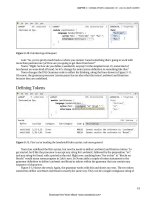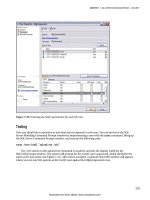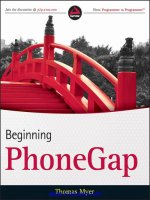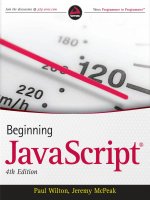Beginning CSS3 docx
Bạn đang xem bản rút gọn của tài liệu. Xem và tải ngay bản đầy đủ của tài liệu tại đây (29.54 MB, 547 trang )
For your convenience Apress has placed some of the front
matter material after the index. Please use the Bookmarks
and Contents at a Glance links to access them.
iii
Contents at a Glance
About the Author �������������������������������������������������������������������������������������������������������� xvii
About the Technical Reviewer ������������������������������������������������������������������������������������� xix
Acknowledgments ������������������������������������������������������������������������������������������������������� xxi
Introduction ��������������������������������������������������������������������������������������������������������������� xxiii
Part I: CSS Basics ■ ������������������������������������������������������������������������������������ 1
Chapter 1: Introducing CSS—the Language of Web Design ■ ����������������������������������������3
Chapter 2: Using Basic Selectors ■ ������������������������������������������������������������������������������17
Chapter 3: Specifying Sizes, Colors, and Files ■ ����������������������������������������������������������� 39
Part II: Working with Text ■ ���������������������������������������������������������������������� 51
Chapter 4: Styling Text ■ ����������������������������������������������������������������������������������������������53
Chapter 5: Embedding Web Fonts ■ ������������������������������������������������������������������������������ 79
Part III: CSS Page Layout ■ ����������������������������������������������������������������������� 95
Chapter 6: Understanding the CSS Box Model ■ ����������������������������������������������������������� 97
Chapter 7: Floating Elements for Layout ■ �����������������������������������������������������������������131
Chapter 8: Adding Backgrounds ■ ������������������������������������������������������������������������������ 155
Chapter 9: Adding Borders and Drop Shadows ■ ������������������������������������������������������� 189
Chapter 10: Styling Lists and Navigation Menus ■ �����������������������������������������������������217
Chapter 11: Positioning Elements Precisely ■ ������������������������������������������������������������ 237
Chapter 12: Cross-Browser Layout Techniques ■ ������������������������������������������������������� 267
■ Contents at a GlanCe
iv
Part IV: Advanced CSS Techniques ■ ������������������������������������������������������ 299
Chapter 13: Using Advanced Selectors ■ �������������������������������������������������������������������301
Chapter 14: Styling Tables ■ ��������������������������������������������������������������������������������������� 323
Chapter 15: Generated Content ■ �������������������������������������������������������������������������������� 351
Chapter 16: Creating a Print Style Sheet ■ �����������������������������������������������������������������373
Chapter 17: Targeting Styles with Media Queries ■ ���������������������������������������������������389
Chapter 18: Using CSS3 Multi-Column Layout ■ ��������������������������������������������������������� 415
Chapter 19: Creating Gradients Without Images ■ ����������������������������������������������������� 427
Chapter 20: 2D Transforms and Transitions ■ ������������������������������������������������������������445
Chapter 21: Animating with CSS Keyframes ■ �����������������������������������������������������������475
Chapter 22: What Next? ■ ������������������������������������������������������������������������������������������� 491
Index ��������������������������������������������������������������������������������������������������������������������������� 527
xxiii
Introduction
CSS3 is the latest version of Cascading Style Sheets, the language that in the hands of a skilled designer turns
the ugly duckling of unadorned HTML into the gracious swan of a sophisticated web page. Some web designers
will tell you dismissively that CSS3 won’t be ready for years. In one sense, they’re right. Instead of one massive
specication, CSS3 has been broken up into more than 40 modules, some of which are unlikely to gain formal
approval for a long time. But the rst modules are already complete, while others have reached a high level
of stability and are widely implemented by browsers. What’s more, CSS3 embraces the whole of the previous
version, CSS2.1, a formal standard that’s supported by all browsers in widespread use.
is book covers not only the new parts of CSS3, but also those inherited from CSS2.1. Even ancient
browsers, such as Internet Explorer (IE) 6 and 7, support most of CSS2.1. So, you’ll nd large parts of this book
relevant even if you still need to support older browsers.
Because CSS is constantly evolving, this book inevitably represents a snapshot in time (August 2012). But I’ve
tried to structure the content in such a way that it will remain relevant even when new modules begin to mature.
New modules will add extra features rather than supersede what’s covered in this book.
In addition to all the visual properties of CSS2.1, it covers stable features from the following CSS3 modules:
CSS3 Selectors•
CSS3 Color•
CSS3 Values and Units•
Media Queries (for responsive web design)•
CSS3 Backgrounds and Borders•
CSS3 Text•
CSS3 Fonts•
CSS3 Image Values and Replaced Content (gradients)•
CSS Multi-column Layout•
CSS Transforms•
CSS Transitions•
CSS Animations•
CSS Flexible Box Layout•
Who is Book Is For
e title Beginning CSS3 indicates that no prior knowledge of CSS is required. However, you should be familiar
with HTML and the basic principles of building websites. Each chapter contains a mixture of reference material
and hands-on exercises. e reference sections have been designed to make it easy to nd properties and values,
so the book should continue to be useful even after you have worked through a chapter.
■ INTRODUCTION
xxiv
e broad scope of the material covered in this book means that it should also appeal to readers who
already have experience of working with CSS and are looking to consolidate their knowledge and learn new
features in CSS3.
How is Book Is Structured
I’ve split the book into four parts.
Part I deals with the basics of CSS: how style rules are structured and attached to web pages; basic selectors;
and specifying sizes, colors, and other values.
Part II explains how to format text and embed web fonts.
Part III covers the main aspects of page layout. It discusses the CSS box model, backgrounds and borders,
oats, styling lists, xed, absolute and relative positioning, and strategies for cross-browser layout.
Part IV dives into more advanced techniques, such as responsive web design with media queries, CSS
animation, and ex layout.
Downloading the Code
e code for the examples is available on the Apress website, www.apress.com/9781430244738. A link can be
found under the Source Code/Downloads tab. is tab is located underneath the Related Titles section of
the page.
You are free to use or adapt the code in your own websites. However, the images remain the copyright of
the author and are provided only for use with the exercises.
Browser Versions Covered
e examples have been tested on a wide range of browsers and operating systems, including Windows XP,
Windows 7, and Mac OS X 10.7, as well as Apple and Android touch-screen devices. Where appropriate, the text
notes whether a minimum version of a browser is required to support a feature. IE 8 and earlier support only
features inherited from CSS2.1.
Windows 8 and IE 10 had not been released when this book went to press, but all the examples in Part IV
were tested on the Developer Preview of IE 10. e most recent versions of other browsers used for testing were
Firefox 14, Safari 6, Chrome 21, Opera 12.01, Safari in iOS 5.1.1, and the native browser in Android 2.2 and 3.2.
References in the text to Firefox 16 and Opera 12.5 are based on announcements made by the browser
manufacturers about changes planned for those versions. For up-to-date information on which browsers support
new CSS3 features, check />Errors and Corrections
Every eort has been made to ensure the accuracy of the information in this book, but if something doesn’t quite
work as expected or you think you have spotted an error, I’ll keep a list of known errors and signicant updates on
my website at Also check the Errata tab on the book’s information page
on the Apress website, www.apress.com/9781430244738. If the error isn’t listed in either place, submit an error
report through the Apress site. In normal circumstances, I try to respond to error reports within 24 hours of them
being passed onto me. Submitting errors through the Apress site is the best way to ensure corrections are made to
future printings of the book.
■ INTRODUCTION
xxv
Getting Help
If you need help solving a problem with your own CSS, upload the web page to a temporary location on your
website and post a request for help in an online forum. Give the URL of the problem page, and describe the issue
briey. Also mention if the problem is limited to a specic browser. It’s only by seeing the HTML, CSS, and other
assets in context that others can help troubleshoot problems with the way a page displays.
Spread the Word
If you nd this book useful, consider spending a few minutes spreading the word by writing a brief review on your
blog or an online bookstore. Constructive criticism of how the book might be improved is also welcome.
Note ■ Shortly before this book was sent to the printers, members of the CSS Working Group informally
announced that CSS3 won’t be followed by CSS4. This is because new modules, such as Flexible Box Layout, don’t
have equivalents in earlier versions of CSS, creating difficulties for the formal numbering system. In a couple of
chapters, I refer to the draft Selectors Level 4 module as “CSS4 Selectors.” I decided to leave those references
unchanged because no consensus has emerged on what to call them.
Part I
CSS Basics
If you come from a graphic design background, the idea of using code to control the look and feel of a
website probably sounds bizarre. But it’s not as bad as it sounds. Styling a site with Cascading Style Sheets
(CSS) involves creating a set of instructions that tell the browser what color, size, and font you want to use
for your text; how much whitespace you want around different parts of the page; and so on.
The instructions consist of simple pairs of properties and values. Most properties have intuitive
names such as font-size, margin-top, or border-color. Values are specified using keywords or
concepts that you’re likely to be familiar with, for example pixels and RGB or HSL color formats. If you’re
not sure what they are, don’t worry because everything is explained along the way. The three chapters in
Part I provide all the basic knowledge you need to start styling your web pages with CSS.
Chapter 1 explains why CSS separates the style information from the HTML markup of web pages.
You’ll learn what a style rule looks like, and how to make your styles available to all pages in a website.
There are also some hints on how to use browsers’ developer tools to understand how styles interact with
each other.
Chapter 2 introduces the important concept of CSS selectors. Selectors tell the browser which
elements you want to apply the styles to. One of the most important selectors is the type (or tag) selector,
which redefines the default look of an HTML element. CSS3 defines more than 40 selectors. This chapter
introduces you to a subset of the most widely used, and shows you how to give links unique styles in
different parts of a page.
Chapter 3 covers the nuts and bolts of specifying sizes, colors, and other values used in style rules.
Don’t try to memorize all the details. Come back to it as a reference when necessary.
3
Chapter 1
Introducing CSS—the Language
of Web Design
Building a website with HTML (Hypertext Markup Language) is only half the story. HTML controls the structure
of a web page, using tags such as <p> for paragraphs, <img> for images, and <input> for form elements. is
structural role has become even more important with the introduction of semantic elements, such as <article>
and <nav>, in HTML5. But HTML says nothing about how the page should look. at’s the role of Cascading Style
Sheets (CSS). Even default styles are controlled internally by the browser’s own CSS.
Instead of applying styles directly to individual elements, the most common—and efficient—way of using
CSS is to create the styles in a separate file. At first, this separation of style information from the content of a web
page seems counterintuitive. But it has the following significant advantages:
Less-cluttered HTML code, making it easier to read and maintain•
Changing the look of multiple pages across a site by editing a single file•
Greater control over the way page elements look•
Tip ■ CSS stands for Cascading Style Sheets, but most web designers say “CSS is. . .” rather than “CSS are. . .”
This is because they’re referring to CSS as a technology and not to individual style sheets.
In the early days of web design, the only way to style elements was with HTML tags, such as <font> and
<center>, and attributes, such as align and size, which needed to be applied to each element individually.
Styling web pages like this not only limited the range of design options, but it also meant you needed to make
changes to each element individually. With an external style sheet, you make the change in just one place, and it’s
automatically applied to all matching elements on every page. It’s a blueprint for the website’s design. Update the
blueprint, and the site updates immediately.
In this chapter, you’ll learn about the following:
A brief history of CSS•
e current state of CSS•
Choosing the tools to help you work with CSS•
How to write style rules and apply them to your web pages•
Using browser-specific prefixes for CSS3•
How to avoid common beginner mistakes•
CHAPTER 1 ■ INTRODUCING CSS—THE LANGUAGE OF WEB DESIGN
4
A Short History of CSS
In the beginning, the Web was simple. e first-ever public web page (see Figure 1-1) consisted of plain,
unadorned text. Headings were in large, bold type; links were blue and underlined—and that was it.
Figure 1-1. e first-ever web page contained just text and links
Note ■ The original, which was created toward the end of 1990, no longer exists, but you can see a copy at
www.w3.org/History/19921103-hypertext/hypertext/WWW/TheProject.html.
e lack of images and any attempt at styling the page seem odd to us now, but the Web’s origins lie in the
scientific community, not with artists or graphic designers. It didn’t take long before people other than scientists
began to demand the ability to include images. Once images began to brighten up web pages, designers began to
use their imagination to invent new uses for existing tags. Most notably, the <table> tag, which was intended to
display scientific data in tabular form, was adapted to provide a grid structure for page layout. HTML was being
stretched beyond its limits. Tags such as <h4> were no longer used for low-level subheadings, but to display small,
bold text. e <blockquote> tag, often nested several levels deep, became a way to indent objects, rather than to
highlight a quotation from another source. Document structure was thrown to the wind, making it difficult and
expensive to maintain web pages or adapt them for other uses, such as printed materials.
e answer was to restore HTML to its original purpose—marking up the structure of the document—and
create a new markup language, CSS, devoted to styling the look of a web page. e body responsible for drawing
up agreed standards for the Web, the World Wide Web Consortium (W3C), published the first version of this
language (CSS1) at the end of 1996, but it wasn’t an instant success.
CHAPTER 1 ■ INTRODUCING CSS—THE LANGUAGE OF WEB DESIGN
5
Why Designers Took So Long to Embrace CSS
According to the W3C, the CSS specification was drawn up in response to “pressure from authors for richer
visual control.” e demand for better control of web pages was certainly there, but browsers in the late 1990s
implemented CSS very poorly or not at all. Only the very brave or foolhardy adopted CSS in the early stages.
Nevertheless, the W3C published CSS2 in 1998. CSS2 retained all the features of CSS1 and added some new ones.
ose brave enough to embrace CSS ended up banging their heads on their keyboards in frustration. e
specification was a statement of what the W3C thought browsers ought to do. e reality was completely dierent.
Neither of the main browsers, Netscape Navigator or Microsoft Internet Explorer (IE), had good support for CSS.
However, Microsoft put a huge eort into improving its browser, sparking o what became known as the browser
wars. By the time IE 6 was released in 2001, it supported most of CSS, and won the battle for market share.
With Netscape in terminal decline, adventurous designers began to use CSS in earnest, but IE 6 was far from
perfect. Worse, Microsoft sat on its laurels and made no eort to improve CSS support in IE 6 until it began to
see its market share eroded by new browsers, such as Firefox, Safari, and Opera. Microsoft’s response eventually
emerged in the form of IE 7 in 2006. IE 8, which followed in 2009, finally oered support for the whole of CSS2.1
(an updated version of CSS2). In the meantime, the rest of the browser market had already started supporting the
next generation of standards, CSS3.
Understanding the Dierent Versions of CSS
Because no two browsers ever managed to implement the full CSS2 specification, the W3C issued a revised
specification called CSS2.1 in 2002. However, it took a further nine years before CSS2.1 finally received the
formal seal of approval in June 2011. Coincidentally, the first part of CSS3—the Color module—became a formal
recommendation on the same day as CSS2.1. To speed up the development and adoption of CSS3, the W3C has
divided the specification into some 50 modules. Work on some of them is already at an advanced stage. Others
are only ideas, and don’t yet have any formal proposals.
Tip ■ For an up-to-date list of CSS3 modules and their status, visit www.w3.org/Style/CSS/current-work.
e CSS3 Color module expands the type of color formats that you can use in websites to include HSL (hue,
saturation, lightness) and alpha transparency. e following year, the Media Queries module also became a formal
recommendation. Media queries serve dierent styles to devices depending on screen width and orientation.
Other modules at an advanced stage of development—and widely supported by browsers—at the time of writing
include Backgrounds and Borders, and Multi-column Layout. e Background and Borders module makes it easy
to add multiple backgrounds to page elements, and to create rounded corners and drop shadows without the need
for images. ere’s also strong support for embedding web fonts.
All the main browser makers now seem committed to implementing CSS3 features as quickly as possible,
and the pace at which new versions of browsers are released has rapidly accelerated. is means there’s no need
to wait for a particular module to gain formal approval. You can begin using many parts of CSS3 in your designs
right now. One of the best places to get up-to-date information on which features are supported is the website at
(see Figure 1-2).
CHAPTER 1 ■ INTRODUCING CSS—THE LANGUAGE OF WEB DESIGN
6
Web designers and developers tend to upgrade their browsers much more frequently than other users, who
might not even have the freedom to update because of policies imposed by the system administrators at their
place of work or study. Choosing whether to use a feature is a decision that only you can make as the designer. If
it’s important to you that your design looks identical in all browsers, you’ll be limited to whatever is supported by
the lowest common denominator among your target browsers. However, most people use only one browser, so
they won’t see the dierence—as long as you make sure that the design looks acceptable even in older browsers.
Also, many people are now used to seeing websites look dierent on mobile phones and tablets, so the overall
design is more important than pixel-perfect uniformity.
Note■ CSS3 builds on the previous versions, preserving existing features and adding new ones. CSS doesn’t
trigger an error if you use a feature the browser doesn’t recognize. Browsers silently ignore CSS properties and values
that they don’t support.
So, How Do I Use CSS?
You normally style web pages by creating an external file called a style sheet, which contains a series of rules
identifying which parts of the page you want to aect and how they should look. Like HTML, CSS is written as plain
text. You don’t need anything more sophisticated than a text editor, such as Notepad or TextEdit, to start writing
Figure 1-2. e support tables at caniuse.com provide up-to-date information about CSS3
CHAPTER 1 ■ INTRODUCING CSS—THE LANGUAGE OF WEB DESIGN
7
CSS. However, if you’re using an HTML editor to build your web pages, you’ll almost certainly find that it provides
you with code hints or other features, such as code coloring, to help create your style rules. Adobe Dreamweaver
(www.adobe.com/products/dreamweaver) and Microsoft Expression Web (www.microsoft.com/expression/
products/overview.aspx?key=web), both oer pop-up code hints similar to those shown in Figure 1-3.
Figure 1-3. Using CSS code hints in Dreamweaver
ere are also dedicated CSS editors. Among the most popular are Style Master for Windows and Mac
(www.westciv.com/style_master/), Espresso for Mac ( and Top Style for
Windows only ( />Note ■ Your choice of editor is unimportant. This book is strictly software and operating system neutral.
How Do I Write a Style Rule?
Creating a style rule is simple. Figure 1-4 shows the dierent parts that make up a style rule.
Let’s take a look at each part in turn:
• Selector: is tells the browser where you want to apply the rule. Figure 1-4 uses a type
selector (sometimes called a tag selector), which redefines the default style of an HTML
tag. is example redefines the style of all <p> tags—in other words, paragraphs. You’ll
learn about other selectors in the next chapter.
Selector Declaration block
Property
margin-left: 40px;p{ }
Value
Figure 1-4. e anatomy of a style rule
CHAPTER 1 ■ INTRODUCING CSS—THE LANGUAGE OF WEB DESIGN
8
• Declaration block: is begins with a left curly brace and ends with a right curly brace.
You put your style declarations between these braces. Each declaration consists of a
property followed by a colon (:) and value, and ends with a semicolon (;).
• Property: is is one of the properties defined in the CSS specification. Most have intuitive
names. e property in Figure 1-4 aects the left margin of the element being styled.
Property names are not case-sensitive, but they are normally written entirely in lowercase.
• Value: is is the value you want to apply to the property. Some properties have a fixed list
of values that you can choose from. Others let you specify the value yourself. e example
in Figure 1-4 sets the value of the left margin to 40 pixels.
e declaration block in Figure 1-4 contains only one property/value pair, but you can define any number of
properties in the same declaration block.
Tip ■ Strictly speaking, you can leave out the semicolon after the last declaration in a block or if the block con-
tains only one property/value pair. But you should get into the habit of always using a semicolon because you might
forget to insert it when later adding extra declarations to the same block. A missing semicolon in the middle of a
block is a common cause of CSS failing to work as expected.
Using Browser-specific Prefixes for CSS3 Properties
At the time it was introduced, IE 6 was considered an excellent browser, but it had some terrible bugs that
continued to frustrate designers more than 10 years after its release. To avoid a similar situation with CSS3,
browser makers have decided to prefix the names of new or experimental properties with the browser-specific
identifiers listed in Table 1-1.
Table 1-1. e Main Browser-specific Prefixes for CSS3 Properties
Prefix Browsers
-moz- Firefox
-ms- Internet Explorer
-o- Opera
-webkit- Google Chrome, Safari
For example, when creating a CSS gradient, you need to use three browser-specific prefixes in addition to the
standard property like this:
div {
background-image: -moz-linear-gradient(#C24704, #FFEB79);
background-image: -o-linear-gradient(#C24704, #FFEB79);
background-image: -webkit-linear-gradient(#C24704, #FFEB79);
background-image: linear-gradient(#C24704, #FFEB79);
}
CHAPTER 1 ■ INTRODUCING CSS—THE LANGUAGE OF WEB DESIGN
9
is might look like a waste of time and eort because the values for the browser-specific versions are identical
to the standard property. However, some browsers implemented CSS3 gradients and flexible box layout before the
specifications stabilized, and they used dierent syntax to define the values. Using prefixes like this ensures that
incorrect syntax in one browser doesn’t aect the way your pages look in other browsers. As noted earlier, browsers
ignore properties that they don’t recognize. So, Firefox ignores properties prefixed with -ms-, -o-, and -webkit
e other browsers do likewise, applying only their own prefix. By placing the version without a prefix last, the
normal rules of the cascade ensure that all browsers implement the standard property as soon as it’s supported.
e CSS3 support tables at caniuse.com (see Figure 1-2) indicate which properties and browser versions
require these browser-specific prefixes.
Tip ■ If the syntax changes, you should normally update only the value for the standard property. The prefixed
value will be used by browsers that implemented an earlier syntax. When a CSS property finally stabilizes, you can
drop the browser-specific prefixes unless your target browsers still need them.
Formatting CSS for Ease of Maintenance
Browsers don’t care how you format your style rules. As long as you separate each property from its value by a
colon, put a semicolon after the value, and surround declaration blocks with curly braces, the browser ignores
any whitespace in your style sheet. However, a consistent layout makes your CSS easier to maintain.
Figure 1-4 uses whitespace to make the rule easier to read, but the following is just as valid:
p{margin-left:40px;}
Spreading everything out even more like this is also acceptable:
p {
margin-left : 40px ;
}
However, the following will not work because spaces are not permitted in property names or values:
p {
margin - left : 40 px;
}
Caution ■ Although CSS ignores whitespace in style declarations, you cannot put spaces in property names. Nor
can there be any whitespace in the value between a number and the unit of measurement. Accidentally putting a
space between 40 and px renders the rule invalid and prevents it from working.
Adding Comments to Your CSS
Style sheets can run to hundreds of lines, so it’s often a good idea to add comments to your style sheets to remind
you what a particular rule or set of rules is for. Anything between /* and */ is treated as a comment in CSS and is
ignored by the browser. For example:
/* This is a CSS comment */
Comments can be spread over more than one line like this:
CHAPTER 1 ■ INTRODUCING CSS—THE LANGUAGE OF WEB DESIGN
10
/* This is a CSS comment that is spread over multiple lines.
The browser ignores everything until the end of this line. */
Comment tags can also be used to disable part of your CSS temporarily. is is a useful technique when
experimenting with new ideas or troubleshooting problems. Just put the opening /* and closing */ comment tags
around the section that you want to disable. You can disable a single declaration or a whole section at a time. For
example, this disables the color and background-color properties in the following rule:
body {
font-family: Arial, Helvetica, sans-serif;
/* color: #000;
background-color: #FFF; */
}
Just remove the comment tags to restore the rules.
Caution ■ Comments cannot be nested. As soon as the browser encounters the first */ closing tag, it treats
everything else as CSS until it finds another /* opening tag.
Why Are ey Called “Cascading” Style Sheets?
e cascade in CSS refers to the way that rules are added together and applied cumulatively. ink of the cascade
in the literal sense of a waterfall or a river. As a river flows from the mountains to the sea, it starts o as a tiny
trickle, but as more water is added through tributaries, it becomes bigger and more powerful. Yet the water in that
original trickle is still part of the whole.
CSS works in a similar way. You can create a style rule that trickles down through the whole page. For
example, it’s common to set the background and text colors in a rule for the body of the page. But lower down,
new rules can be added that aect the font or size of the text in paragraphs or headings without changing the
color or background. And just like a river can break into a delta as it reaches the sea, you can break the CSS
cascade into dierent strands, so that a sidebar looks dierent from the main content or footer of the page.
is might sound mysterious at the moment, but all should become clear by the end of this book. e
important things to remember are these:
• Styles trickle down: A style rule applied to the <body> aects everything inside the page
unless something else overrides it.
• Styles are cumulative: Most property values are inherited, so you need apply only new ones.
• Inherited styles can be overridden: When you want to treat an element or section of the
page dierently, you can create more detailed style rules and apply them selectively.
In most cases, the order of your style rules doesn’t matter. However, the cascade plays an important role
when there’s a conflict between rules. As a basic principle, style rules that appear lower down in a style sheet or
<style> block override any previous rules in the case of a direct conflict. Chapter 2 describes in more detail how
to determine which rule takes precedence.
CHAPTER 1 ■ INTRODUCING CSS—THE LANGUAGE OF WEB DESIGN
11
Where Do I Create My CSS?
Most of the time, you should create style rules in an external style sheet attached to the web page. But styles can
also be defined in:
A • <style> block
A • style attribute
I’ll cover each way of adding styles, but let’s begin with the most important—external style sheets.
Using External Style Sheets
is is the most common and eective way of using CSS. e styles in external style sheets aect all pages to
which they’re linked. Typically an external style sheet is used for an entire site or subsection of a site, making
it easy to update multiple pages by editing only one file. What’s more, the browser caches the style sheets, so
they need to be downloaded only once regardless of how many pages are viewed in your site. is speeds up the
display of subsequent pages and reduces bandwidth usage. You can link more than one style sheet to a page.
Create your style rules in a separate file, and save the file with the file name extension .css. An external style
sheet can be anywhere within your website, but the normal practice is to put all style sheets in a dedicated folder
called styles or css.
You attach an external style sheet in the <head> section of your web page using a <link> tag or a CSS @import
rule. A <link> tag looks like this:
<link href="css/basic.css" rel="stylesheet">
In HTML5, the <link> tag requires two attributes:
href is is the path to the external style sheet.
rel is tells the browser that the file is a style sheet. Note that the value stylesheet is
written as one word. is attribute also accepts the value alternate stylesheet, but
it’s of little practical value because browsers give no obvious indication of a choice of
styles, and the user needs to select the alternate styles manually on each page.
To validate in HTML 4.01 and XHTML 1.0, you also need to add type="text/css" in a <link> tag. e type
attribute was dropped in HTML5 because CSS is the only type of style sheet used in web pages.
If you’re using an HTML editor, such as Dreamweaver or Expression Web, the <link> tag is created
automatically when you select the option to attach a style sheet.
e alternative to using a <link> tag is to use a CSS @import rule. is technique was frequently used in the
past to hide styles from older browsers that didn’t support @import. All current browsers now support @import,
so there’s no real advantage in using it to link a style sheet directly to a web page. However, I have included it here
so you know what it’s for if you come across it in an existing site. e @import rule goes inside an HTML <style>
block in the <head> of the page like this:
<style>
@import url(css/basic.css);
</style>
e location of the style sheet is specified by putting it between the parentheses of url(). e path to the
style sheet can optionally be enclosed in quotes.
e main purpose of @import is to import styles from one style sheet into another. is can be useful when
you organize your rules in several style sheets. Instead of linking each style sheet separately to your web pages,
you can link just one, which then imports the rules from the other style sheets. If you do this, the @import
rule must come before any other style rules in the external style sheet. Also, because it’s in an external style sheet,
CHAPTER 1 ■ INTRODUCING CSS—THE LANGUAGE OF WEB DESIGN
12
you don’t wrap it in an HTML <style> block. e following code shows how you might import rules into one
external style sheet from another:
@import url(another.css);
/* Other style rules */
body {
font-family: Arial, Helvetica, sans-serif;
color: #000;
background-color: #FFF;
}
Caution ■ An external style sheet must not contain anything other than CSS style rules or CSS comments. You
cannot mix HTML, JavaScript, or anything else in a style sheet. If you do, your styles won’t work.
Using a <style> Block
Using an HTML <style> block limits the style rules to the current page, so this technique should not be used
for styles that will be applied to multiple pages. One exception is when you’re planning your site’s design. Many
designers prefer to work in a single page to refine their ideas before moving the styles to an external style sheet.
Because they’re embedded in the page, these are known as embedded styles.
To create a <style> block, you write the style rules in exactly the same way as in an external style sheet, and
wrap them in a pair of HTML <style> tags. For valid HTML 4.01 and XHTML 1.0, the opening tag must contain
type="text/css" like this:
<style type="text/css">
/* Style definitions go here */
</style>
You can omit type="text/css" from the opening tag in HTML5.
In HTML 4.01 and XHTML 1.0, a <style> block can only be in the <head> of the page. HTML5 relaxes this
restriction, and introduces the concept of scoped styles in <style> blocks in the body of a page. A scoped <style>
block in HTML5 applies highly localized styles to the current element and all the element’s children (other
elements nested inside it).
e idea of allowing scoped styles inside the body of the page is controversial because it violates the
principle of separating content from presentation. However, one scenario where scoped styles could be useful
is with prestyled components or widgets, such as calendars or date-pickers that you want to drop into a page
without needing to update the site’s main style sheet.
When using scoped styles, the <style> block must come before everything else inside the HTML element to
which the styles apply. e opening <style> tag requires the scoped attribute like this:
<div class="calendar">
<style scoped>
/* These styles apply only to the calendar widget */
table {
font-size: 11px;
background-color: teal;
}
</style>
<table>
<tr>. . . </tr>
</table>
</div>
CHAPTER 1 ■ INTRODUCING CSS—THE LANGUAGE OF WEB DESIGN
13
Note ■ At the time of this writing, only the development version of Chrome supports scoped styles.
Applying a Style Directly to an HTML Element
is goes in the opening tag of an HTML element, so it applies to that element alone. is is known as creating
an inline style and should be avoided because it’s the least efficient way to apply CSS. As with all rules, there is an
exception: some email programs, notably Microsoft Outlook, don’t understand style rules unless they’re applied
this way.
Inline styles use the same properties and values as CSS rules that you put in an external style sheet or a
<style> block. However, you don’t need a selector (the HTML tag itself acts as the selector), and the curly braces
are replaced by quotes. For example, you might create the following style rule for <h1> tags:
h1 {
font-family: Arial, Helvetica, sans-serif;
color: #900;
}
e equivalent inline style looks like this:
<h1 style="font-family: Arial, Helvetica, sans-serif; color: #900;">Heading with an Inline
Style</h1>
Learning to Write CSS Well
e basics of writing a style rule are simple, but CSS can also be infuriatingly complex. e simplicity of CSS lies
in the limited number of properties you need to remember. e complexity lies in the fact that you can combine
the properties in an infinite number of ways.
My advice is not to rush. I learned CSS by adding or changing one property at a time and viewing the
results in a browser. It was a slow, tedious process, but it helped me understand the interaction of the dierent
properties. Once you appreciate the trickle-down, cumulative eect of the cascade, you’ll be amazed at the power
of CSS. e time spent will be repaid many times over in increased efficiency and easier maintenance of your
websites.
Don’t succumb to the temptation to skip ahead to later chapters until you have read at least Parts I and II
and the first two chapters of Part III.
Test Your CSS Early in Several Browsers
Don’t design for just one browser. Get into the habit of checking your design at an early stage in several
browsers—and preferably on dierent operating systems, including mobile devices. Spotting a problem early
on makes it easy to troubleshoot. Not everyone will be viewing your sites in the most up-to-date browsers. If you
don’t have access to older browsers, ask friends, colleagues, or online forums for help in checking your sites.
Also consider using an online browser capture service such as BrowserCam (www.browsercam.com) or Adobe
BrowserLab ( />Use Browser Developer Tools to Inspect Your CSS
All the main browsers have built-in panels that let you inspect the styles not only of your own site but of any
public website, giving you a useful insight into how CSS works. In Google Chrome, Safari, or Firefox, right-click
CHAPTER 1 ■ INTRODUCING CSS—THE LANGUAGE OF WEB DESIGN
14
the element you want to inspect, and select Inspect Element from the context menu. is opens the developer
tools with the underlying HTML element highlighted and all the style rules that have been applied to it (see
Figure 1-5). Similar tools can be accessed in IE 8 and later by pressing F12, and in Opera by selecting
Tools ➤ Advanced ➤ Opera Dragonfly.
Figure 1-5. e Developer Tools panel in Chrome
In the initial stages, you’ll find the amount of information overwhelming, but you can toggle individual rules
on and o or edit them to see what eect your changes have. Style definitions that have been overridden are
displayed with a strikethrough line. Studying your own pages, as well as sites that you admire, greatly increases
your understanding of CSS.
Tip ■ To gain access to the developer tools in Safari, you need to open the Preferences panel from the Edit menu
in Windows or the Safari menu in Mac OS X. In the Advanced tab, select the Show Develop menu in menu bar
check box.
Summary
is chapter has given you a brief overview of the development of CSS and the advantages of separating styling
information from the HTML markup that controls the structure of your web pages. Locating style rules in one
or more external files allows you to apply changes instantly throughout a website rather than needing to update
CHAPTER 1 ■ INTRODUCING CSS—THE LANGUAGE OF WEB DESIGN
15
each element and page individually. You can also embed styles in a <style> block in the <head> of the page; and
HTML5 introduces the concept of scoped styles for an individual element and its children. Inline styles apply to a
single element only, and should be avoided, except for HTML email.
Style rules consist of a selector followed by one or more property/value pairs wrapped in curly braces. e
selector identifies the element(s) to which you want the style to apply. In the next chapter, you’ll learn about the
basic selectors supported by all browsers, including IE 6.
17
Chapter 2
Using Basic Selectors
Choosing the right selector is the key to working successfully with CSS. e CSS3 specification defines more than
40 selectors, allowing you to target your styles accurately without the need for extra HTML markup. e latest
versions of all browsers support the full range of CSS3 selectors, plus some nonstandard ones. However, not
everyone uses the latest browsers, so—at least in the early stages of learning CSS— it makes sense to concentrate
on selectors that are supported even by older browsers.
In this chapter, you’ll learn about the following:
How the browser uses the Document Object Model to apply styles•
How to change the default look of HTML elements•
Styling new HTML5 elements in older browsers•
What the dierence is between class and ID selectors•
Choosing good names for classes•
How to style links with pseudo-classes•
How to apply styles to dierent sections of a page using descendant selectors•
How to change the look of the cursor•
How to style the first line or letter using pseudo-elements•
Determining which styles take precedence in case of a conflict•
How Selectors Work
When a browser loads a web page, it reads the HTML tags to build a tree-like outline of the page’s structure. is
is known as the Document Object Model (DOM). Understanding the basic principles of the DOM is essential to
many aspects of web design and development. JavaScript manipulates the DOM to add dynamic widgets, such as
accordions and tabbed panels, or to load fresh data asynchronously. CSS also relies on the DOM to apply styles to
specific elements.
CHAPTER 2 ■ USING BASIC SELECTORS
18
Understanding the DOM
Listing 2-1 contains the HTML markup for a simple web page, dom.html:
Listing 2-1. Exploring the DOM
<!doctype html>
<html>
<head>
<meta charset="utf-8">
<title>Understanding the DOM</title>
</head>
<body>
<h1>How the Document Object Model Works</h1>
<p>The <dfn>Document Object Model</dfn> (<abbr title="Document Object Model">DOM</abbr>) creates
a tree-like structure of the page.</p>
</body>
</html>
As Figure 2-1 shows, the browser applies some basic styling to dierent HTML elements. e <h1> heading
is rendered in a large, bold font, the words inside the <dfn> tags are italicized, and the contents of the <abbr>
element have a dotted underline.
Figure 2-1. e browser adds default styles to the page
Note ■ The <dfn> tag is one of the oldest elements in HTML, first mentioned in the HTML 2 specification in 1995,
but many web designers have never heard of it. The tag represents the defining instance of a term. With the empha-
sis on semantic—or meaningful—structure in HTML5, the <dfn> tag deserves to be dusted off and restored to its
rightful place in HTML markup.
Internally, the browser builds a representation of the DOM like a family tree, as shown in Figure 2-2.
CHAPTER 2 ■ USING BASIC SELECTORS
19
e family tree analogy is also applied to the relationship between HTML elements. At the top of the
family tree in Figure 2-2 is the <html> element, which is known as the root element. Next come the <head> and
<body> elements, which are the <html> element’s children or child elements. Because they’re at the same level
of the family tree, the <head> and <body> elements are considered siblings. Further down the family tree, the
<h1> and <p> elements are also siblings, but they’re children of the <body> element and descendants of the
<html> element. e relationship also works the other way—the <body> element is the parent of the <h1> and
<p> elements. At the bottom level of Figure 2-2, the <dfn> and <abbr> elements have id and title attributes
respectively. Going back up the family tree, all elements in the same branch are the ancestors of the <dfn> and
<abbr> elements.
e browser uses the DOM as a roadmap to apply styles in accordance with the selector associated with
each style rule. You create selectors using the tag and attribute names in various combinations, frequently
reflecting the family-tree relationship of dierent elements. Consequently, it’s important not only to have a clear
understanding of the DOM, but also to ensure that your HTML is well constructed. If elements are incorrectly
nested, the browser is likely to have difficulty reading the roadmap, and your page might not be styled the way
you expected. Also, if your markup is overly complex, the browser will have difficulty navigating the DOM. Even if
it renders your styles correctly, your pages are likely to load more slowly.
Tip ■ If your styles aren’t working the way you expect, always check your HTML markup using the W3C validation
service at Invalid HTML is one of the main causes of problems with CSS.
e Importance of the DOCTYPE
e first line of the HTML markup in Listing 2-1 looks like this:
<!doctype html>
is is the HTML5 DOCTYPE preamble, which is required to ensure that the browser renders your styles
correctly. e DOCTYPE is case-insensitive, so you can use <!DOCTYPE html> or any other combination of
uppercase and lowercase.
If you are using HTML 4.01 or XHTML 1.0, you should use one of the following versions of the DOCTYPE:
<!DOCTYPE HTML PUBLIC "-//W3C//DTD HTML 4.01 Transitional//EN"
" />
<!DOCTYPE HTML PUBLIC "-//W3C//DTD HTML 4.01//EN" " />
<!DOCTYPE html PUBLIC "-//W3C//DTD XHTML 1.0 Transitional//EN"
" />
<!DOCTYPE html PUBLIC "-//W3C//DTD XHTML 1.0 Strict//EN"
" />html
bodyhead
dfn
abbr
h1 ptitlemeta
title
id
Figure 2-2. e browser sees the page as a hierarchical structure based on the HTML tags
CHAPTER 2 ■ USING BASIC SELECTORS
20
e important element in each of these versions is the URL, which points to the Document Type Definition
(DTD). Browsers use this reference to the DTD to render CSS in standards mode—in other words, according to
the CSS specification. Some older HTML editing programs omit the URL like this:
<!DOCTYPE HTML PUBLIC "-//W3C//DTD HTML 4.01 Transitional//EN">
If you use a shorter version of the HTML 4.01 or XHTML 1.0 DOCTYPE or omit the DOCTYPE altogether,
browsers switch to quirks mode, which results in widths being applied incorrectly.
Note ■ Quirks mode is hangover from the days when Internet Explorer interpreted the CSS box model (see
Chapter 6) incorrectly. IE 6 corrected the problem, but browsers used the DOCTYPE to switch between quirks and
standards mode to prevent breaking the huge number of web pages that had been designed using the wrong
interpretation of the standard.
e HTML5 DOCTYPE is now the recommended version, which you can safely use in all browsers—even IE 6.
It was designed as the shortest string of characters guaranteed to switch all browsers into standards mode.
Deciding Which Selector to Use
e CSS2.1 specification defines 22 selectors, and CSS3 adds almost as many again. Instead of attempting to
cover the full range, I think it makes sense to begin with a subset of the most widely supported. e last four items
in Table 2-1 (attribute selectors) are not supported by IE 6, but I’ve included them in this list because they are so
useful and because IE 6 now has an insignificant market share in most parts of the world.
e first column in Table 2-1 follows the convention in the CSS specification of using E and F to represent
generic selectors. e meaning should become clear in the descriptions and exercises that follow in the rest of
this chapter.