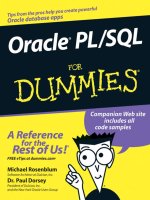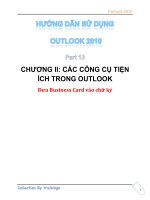Outlook 2010 All-in-One For Dummies doc
Bạn đang xem bản rút gọn của tài liệu. Xem và tải ngay bản đầy đủ của tài liệu tại đây (25.45 MB, 940 trang )
Jennifer Fulton
Karen S. Fredricks
10
IN
1
BOOKS
BOOKS
• Getting Started
• E-mail Basics
• Über E-mail
• Working with the Calendar
• Managing Contacts
• Organizing Life with OneNote
®
• Working with Business Contact
Manager
• Customizing Outlook
• Managing Your Outlook Stuff
• Taking Outlook on the Road
Outlook
®
2010
Microsoft
®
ALL-IN-ONE
Making Everything Easier!
™
Getting Started
E-mail Basics
Über E-mail
Working with the
Calendar
Managing Contacts
Organizing Life with
OneNote
Working with
Business
Contact Manager
Customizing Outlook
Managing Your
Outlook Stuff
Taking Outlook on
the Road
Open the book and find:
• How to manage tasks with the
To-Do bar
• Methods for importing data
from old e-mail accounts
• Quick ways to stay connected
through social networks
• How to grab news from Internet
sources
• Great ways to manage projects
and your life with OneNote
• How customizations make
Outlook even easier to use
• Tips on cleaning up e-mail clutter
Jennifer Fulton is an experienced computer consultant and trainer.
She has written or contributed to more than 100 computer books.
Karen S. Fredricks is a business consultant specializing in CRM and
contact management software. This is her 11th For Dummies book.
$34.99 US / $41.99 CN / £24.99 UK
ISBN 978-0-470-48773-0
System Administration/
E-mail Administration
Go to Dummies.com
®
for videos, step-by-step examples,
how-to articles, or to shop!
Feel more confident and
be twice as productive —
organize your life with Outlook!
Most people think Outlook is just an e-mail program, but
not you! You’re about to learn all the wonderful ways it can
help you manage your time and your life. This beefy book
shows you how to set up and use Outlook to keep your
calendar, track tasks and contacts, organize random bits of
essential information, and yes, do e-mail.
• Somewhere to start — navigate Outlook, set up your e-mail
accounts, and create quick messages and appointments
• E-mail, plus — manage multiple accounts, send and receive text
messages, and create mass mailings
• What’s up today? — create and change appointments, meetings,
and day-long events, share your calendar, and add Internet
calendars to Outlook
• Things to do with contacts — create contacts from e-mails and
look up their Web sites or map their addresses
• OneNote, many skills — track tasks, take notes, and organize
them all according to subject with OneNote
• Give Outlook the business — use Business Contact Manager to
manage not only contacts, but accounts, revenue, and more
• Manage the manager — organize your stuff and automate
Outlook to keep it that way
• Outlook on the move — check e-mail while on the road and
automatically handle e-mail and meeting requests
Outlook
®
2010
ALL-IN-ONE
Microsoft
®
Fulton
Fredricks
spine=1.87”
www.it-ebooks.info
spine=1.87”
Start with FREE Cheat Sheets
Cheat Sheets include
• Checklists
• Charts
• Common Instructions
• And Other Good Stuff!
Get Smart at Dummies.com
Dummies.com makes your life easier with 1,000s
of answers on everything from removing wallpaper
to using the latest version of Windows.
Check out our
• Videos
• Illustrated Articles
• Step-by-Step Instructions
Plus, each month you can win valuable prizes by entering
our Dummies.com sweepstakes. *
Want a weekly dose of Dummies? Sign up for Newsletters on
• Digital Photography
• Microsoft Windows & Office
• Personal Finance & Investing
• Health & Wellness
• Computing, iPods & Cell Phones
• eBay
• Internet
• Food, Home & Garden
Find out “HOW” at Dummies.com
*Sweepstakes not currently available in all countries; visit Dummies.com for official rules.
Get More and Do More at Dummies.com
®
To access the Cheat Sheet created specifically for this book, go to
www.dummies.com/cheatsheet/outlook2010aio
Mobile Apps
There’s a Dummies App for This and That
With more than 200 million books in print and over 1,600 unique
titles, Dummies is a global leader in how-to information. Now
you can get the same great Dummies information in an App. With
topics such as Wine, Spanish, Digital Photography, Certification,
and more, you’ll have instant access to the topics you need to
know in a format you can trust.
To get information on all our Dummies apps, visit the following:
www.Dummies.com/go/mobile from your computer.
www.Dummies.com/go/iphone/apps from your phone.
www.it-ebooks.info
Outlook
®
2010
ALL-IN-ONE
FOR
DUMmIES
‰
01_487730-ffirs.indd i01_487730-ffirs.indd i 6/18/10 3:57 PM6/18/10 3:57 PM
www.it-ebooks.info
01_487730-ffirs.indd ii01_487730-ffirs.indd ii 6/18/10 3:57 PM6/18/10 3:57 PM
www.it-ebooks.info
by Jennifer Fulton and Karen S. Fredricks
Outlook
®
2010
ALL-IN-ONE
FOR
DUMmIES
‰
01_487730-ffirs.indd iii01_487730-ffirs.indd iii 6/18/10 3:57 PM6/18/10 3:57 PM
www.it-ebooks.info
Outlook
®
2010 All-in-One For Dummies
®
Published by
Wiley Publishing, Inc.
111 River Street
Hoboken, NJ 07030-5774
www.wiley.com
Copyright © 2010 by Wiley Publishing, Inc., Indianapolis, Indiana
Published by Wiley Publishing, Inc., Indianapolis, Indiana
Published simultaneously in Canada
No part of this publication may be reproduced, stored in a retrieval system or transmitted in any form or
by any means, electronic, mechanical, photocopying, recording, scanning or otherwise, except as permit-
ted under Sections 107 or 108 of the 1976 United States Copyright Act, without either the prior written
permission of the Publisher, or authorization through payment of the appropriate per-copy fee to the
Copyright Clearance Center, 222 Rosewood Drive, Danvers, MA 01923, (978) 750-8400, fax (978) 646-8600.
Requests to the Publisher for permission should be addressed to the Permissions Department, John Wiley
& Sons, Inc., 111 River Street, Hoboken, NJ 07030, (201) 748-6011, fax (201) 748-6008, or online at http://
www.wiley.com/go/permissions.
Trademarks: Wiley, the Wiley Publishing logo, For Dummies, the Dummies Man logo, A Reference for the
Rest of Us!, The Dummies Way, Dummies Daily, The Fun and Easy Way, Dummies.com, Making Everything
Easier, and related trade dress are trademarks or registered trademarks of John Wiley & Sons, Inc. and/
or its af liates in the United States and other countries, and may not be used without written permission.
Microsoft and Outlook are registered trademarks of Microsoft Corporation in the United States and/or
other countries. All other trademarks are the property of their respective owners. Wiley Publishing, Inc.,
is not associated with any product or vendor mentioned in this book.
LIMIT OF LIABILITY/DISCLAIMER OF WARRANTY: THE PUBLISHER AND THE AUTHOR MAKE NO
REPRESENTATIONS OR WARRANTIES WITH RESPECT TO THE ACCURACY OR COMPLETENESS OF
THE CONTENTS OF THIS WORK AND SPECIFICALLY DISCLAIM ALL WARRANTIES, INCLUDING WITH-
OUT LIMITATION WARRANTIES OF FITNESS FOR A PARTICULAR PURPOSE. NO WARRANTY MAY BE
CREATED OR EXTENDED BY SALES OR PROMOTIONAL MATERIALS. THE ADVICE AND STRATEGIES
CONTAINED HEREIN MAY NOT BE SUITABLE FOR EVERY SITUATION. THIS WORK IS SOLD WITH THE
UNDERSTANDING THAT THE PUBLISHER IS NOT ENGAGED IN RENDERING LEGAL, ACCOUNTING, OR
OTHER PROFESSIONAL SERVICES. IF PROFESSIONAL ASSISTANCE IS REQUIRED, THE SERVICES OF
A COMPETENT PROFESSIONAL PERSON SHOULD BE SOUGHT. NEITHER THE PUBLISHER NOR THE
AUTHOR SHALL BE LIABLE FOR DAMAGES ARISING HEREFROM. THE FACT THAT AN ORGANIZA-
TION OR WEBSITE IS REFERRED TO IN THIS WORK AS A CITATION AND/OR A POTENTIAL SOURCE
OF FURTHER INFORMATION DOES NOT MEAN THAT THE AUTHOR OR THE PUBLISHER ENDORSES
THE INFORMATION THE ORGANIZATION OR WEBSITE MAY PROVIDE OR RECOMMENDATIONS IT
MAY MAKE. FURTHER, READERS SHOULD BE AWARE THAT INTERNET WEBSITES LISTED IN THIS
WORK MAY HAVE CHANGED OR DISAPPEARED BETWEEN WHEN THIS WORK WAS WRITTEN AND
WHEN IT IS READ.
For general information on our other products and services, please contact our Customer Care
Department within the U.S. at 877-762-2974, outside the U.S. at 317-572-3993, or fax 317-572-4002.
For technical support, please visit www.wiley.com/techsupport.
Wiley also publishes its books in a variety of electronic formats. Some content that appears in print may
not be available in electronic books.
Library of Congress Control Number: 2010926850
ISBN: 978-0-470-48773-0
Manufactured in the United States of America
10 9 8 7 6 5 4 3 2 1
01_487730-ffirs.indd iv01_487730-ffirs.indd iv 6/18/10 3:57 PM6/18/10 3:57 PM
www.it-ebooks.info
About the Authors
Jennifer Fulton, iVillage’s former Computer Coach, is an experienced com-
puter consultant and trainer with over 20 years in the business. Jennifer is a
best-selling author of over 100 computer books for the beginner, intermedi-
ate, and advanced user, ranging from the self-motivated adult business user
to the college, technical, high-school, or middle-school student. Jennifer
is also a computer trainer for corporate personnel, teaching a variety of
classes, including Windows, Microsoft Of ce, Paint Shop Pro, Photoshop
Elements, and others.
Jennifer is a self-taught veteran of computing, which means, of course, that
if something can happen to a computer user, it has probably happened to
her at one time or another. Thus, Jennifer brings what’s left of her sense of
humor to her many books, including Outlook 2007 All-in-One Desk Reference,
Adobe Photoshop Elements 4 in a Snap, How to Use Macromedia Dreamweaver 8
and Fireworks 8, Adobe Photoshop Elements 3 in a Snap, Digital Photography
with Photoshop Album in a Snap, Paint Shop Pro 8 in a Snap, and Learning
Microsoft Offi ce 2007.
Karen S. Fredricks began her life rather non-technically growing up in Kenya.
She attended high school in Beirut, Lebanon, where she developed her sense
of humor while dodging bombs. After traveling all over the world, Karen
ended up at the University of Florida and is an ardent Gator fan. In addition
to undergraduate studies in English, Theater, and Accounting, Karen has
a master’s degree in Psycholinguistics. Beginning her career teaching high
school English and theater, Karen switched to working with the PC during its
inception in the early ’80s and has worked as a full-time computer consultant
and trainer ever since.
Karen is an ACT! Certi ed Consultant, an ACT! Premier Trainer, a Microsoft
Of ce User Specialist, and a QuickBooks Pro Certi ed Advisor. She is the
author of four For Dummies books on ACT! In addition, she has written
Outlook 2007 Business Contact Manager For Dummies and is completing work
on Microsoft Offi ce Live For Dummies. A true fan of the For Dummies series,
she helped organize The Authors Unconference, the rst ever gathering of
For Dummies authors.
Karen resides in Boca Raton, Florida. Her company, Tech Benders, specializes
in contact management software and provides computer consulting, support,
and training services. She is also a regular guest on several syndicated com-
puter radio talk shows. In her spare time, Karen loves to spend time with
family and friends, play tennis, work out, road bike, and write schlocky poetry.
Karen loves to hear from her readers. Feel free to send her your comments
about the book to or visit her Web site www.
techbenders.com to learn more about the products listed in this book.
01_487730-ffirs.indd v01_487730-ffirs.indd v 6/18/10 3:57 PM6/18/10 3:57 PM
www.it-ebooks.info
01_487730-ffirs.indd vi01_487730-ffirs.indd vi 6/18/10 3:57 PM6/18/10 3:57 PM
www.it-ebooks.info
Dedication
Jennifer Fulton: To my husband Scott, who patiently and lovingly supports me
in everything I do, and my daughter Katerina, who is my future and my life.
Karen S. Fredricks: To Gary Kahn, who loves and encourages me every step
of the way!
Authors’ Acknowledgments
Jennifer Fulton: I would like to thank all the wonderful people at Wiley
Publishing who worked hard under a very tight deadline to guide this book
through to its completion. I would especially like to thank Katie Mohr for
giving me this opportunity and Paul Levesque for his keen eye as an editor.
Karen S. Fredricks: This is my sixth book for Wiley Publishing, and as usual,
they’ve made writing this book a pleasure! Thanks to Katie Mohr, my acquisi-
tions editor, for believing in me; I look forward to working with you on many
more titles! Special thanks to my project editor, Paul Levesque. Laura Miller,
the copy editor, had the unenviable task of making me look good; her edits
were always right on! Technical editor Lee Musick’s sharp eye helped to spot
all the changes between the beta and nal versions of Outlook 2010. It was an
honor to work with Jennifer Fulton, my co-author; I hope we work on more
titles together again in the future!
Rich Tennant is the coolest cartoonist ever. I am astounded by the thought,
research and time that he devotes to each one of his cartoons. I’m not sure
which is funnier — his cartoons or his stories about creating his cartoons!
The most important acknowledgment of all goes out to all of the readers of
the For Dummies series and, more speci cally, the readers of this book. I
hope you’ll enjoy reading this book as much as I enjoyed writing it!
01_487730-ffirs.indd vii01_487730-ffirs.indd vii 6/18/10 3:57 PM6/18/10 3:57 PM
www.it-ebooks.info
Publisher’s Acknowledgments
We’re proud of this book; please send us your comments through our online registration form
located at
. For other comments, please contact our Customer Care
Department within the U.S. at 877-762-2974, outside the U.S. at 317-572-3993, or fax 317-572-4002.
Some of the people who helped bring this book to market include the following:
Acquisitions, Editorial, and Media
Development
Project Editor: Paul Levesque
Executive Editor: Katie Mohr
Copy Editor: Laura K. Miller
Technical Editor: Lee Musick, Daniel A. Begun
Editorial Manager: Leah Cameron
Editorial Assistant: Amanda Graham
Sr. Editorial Assistant: Cherie Case
Cartoons: Rich Tennant
(www.the5thwave.com)
Composition Services
Project Coordinator: Sheree Montgomery
Layout and Graphics: Melanee Habig,
Kelly Kijovsky
Proofreaders: Melissa Cossell,
Rebecca Denoncour, Susan Hobbs
Indexer: Christine Karpeles
Special Help: Rebecca Senninger
Publishing and Editorial for Technology Dummies
Richard Swadley, Vice President and Executive Group Publisher
Andy Cummings, Vice President and Publisher
Mary Bednarek, Executive Acquisitions Director
Mary C. Corder, Editorial Director
Publishing for Consumer Dummies
Diane Graves Steele, Vice President and Publisher
Joyce Pepple, Acquisitions Director
Composition Services
Gerry Fahey, Vice President of Production Services
Debbie Stailey, Director of Composition Services
01_487730-ffirs.indd viii01_487730-ffirs.indd viii 6/18/10 3:57 PM6/18/10 3:57 PM
www.it-ebooks.info
Contents at a Glance
Introduction 1
Book I: Getting Started 9
Chapter 1: An Insider’s Look at the Outlook Interface 11
Chapter 2: Outlook, Quick and Dirty 41
Chapter 3: Setting Up Your E-Mail Accounts 67
Chapter 4: Importing Data into Outlook 83
Book II: E-Mail Basics 95
Chapter 1: Creating New Messages: Beyond the Basics 97
Chapter 2: Reading and Replying to E-Mail 129
Chapter 3: Making Your E-Mail Look Professional and Cool 151
Chapter 4: Repeating Yourself Easily with Signatures and Templates 193
Book III: Über E-Mail 205
Chapter 1: Controlling the Sending and Receiving of Messages 207
Chapter 2: When You Have to Know Now: Instant Messaging 227
Chapter 3: Getting the Latest News Delivered Right to Your Inbox 241
Chapter 4: Sending Mass Mailings 255
Chapter 5: Managing Multiple E-Mail Accounts 265
Book IV: Working with the Calendar 285
Chapter 1: Getting Familiar with the Calendar 287
Chapter 2: Going Further with the Calendar 311
Chapter 3: Calendar Collaboration 327
Chapter 4: All About Meetings 361
Chapter 5: Making the Calendar Your Own 391
Book V: Managing Contacts 413
Chapter 1: Getting in Contact 415
Chapter 2: Working with Your Contacts 429
Chapter 3: Dealing with Electronic Business Cards 445
Chapter 4: Contacts Collaboration 459
02_487730-ftoc.indd ix02_487730-ftoc.indd ix 6/18/10 3:58 PM6/18/10 3:58 PM
www.it-ebooks.info
Book VI: Tracking Tasks, Taking Notes, and
Organizing Life with OneNote 469
Chapter 1: Creating Simple To-Do Items 471
Chapter 2: Dealing with More Complex Tasks 489
Chapter 3: Spreading the Joy: Task Assignments 505
Chapter 4: Taking Notes 529
Chapter 5: Taking Notes in Overdrive: OneNote 537
Chapter 6: Maximizing the Power of OneNote 579
Book VII: Working with Business Contact Manager 611
Chapter 1: Minding Your Business Contact Manager 613
Chapter 2: Introducing the Basic Business Contact Manager Elements 627
Chapter 3: Working with Opportunities 645
Chapter 4: Reports and Dashboards 655
Book VIII: Customizing Outlook 669
Chapter 1: Organizing Items with Categories 671
Chapter 2: Changing Your View on Outlook 683
Chapter 3: Customizing Outlook Forms 701
Book IX: Managing All Your Outlook Stuff 717
Chapter 1: Finding a Place for Your Stuff 719
Chapter 2: Playing by the Rules 737
Chapter 3: Making Mincemeat Out of Spam 751
Chapter 4: Seek and Ye Shall Find 765
Chapter 5: Securing Outlook E-Mail 783
Book X: Out and About: Taking Outlook on the Road 799
Chapter 1: Managing Your Company E-Mail 801
Chapter 2: Turning Your E-Mail Accounts into Roadies 831
Chapter 3: Printing Your Stuff and Taking It with You 853
Index 869
02_487730-ftoc.indd x02_487730-ftoc.indd x 6/18/10 3:58 PM6/18/10 3:58 PM
www.it-ebooks.info
Table of Contents
Introduction 1
About This Book 2
Conventions Used in This Book 3
Foolish Assumptions 4
How This Book Is Organized 4
Book I: Getting Started 4
Book II: E-Mail Basics 5
Book III: Über E-Mail 5
Book IV: Working with the Calendar 5
Book V: Managing Contacts 5
Book VI: Tracking Tasks, Taking Notes, and
Organizing Life with OneNote 5
Book VII: Working with Business Contact Manager 6
Book VIII: Customizing Outlook 6
Book IX: Managing All Your Outlook Stuff 6
Book X: Out and About: Taking Outlook on the Road 6
Icons Used in This Book 6
Where to Go from Here 7
Book I: Getting Started 9
Chapter 1: An Insider’s Look at the Outlook Interface. . . . . . . . . . . . . .11
What Can Outlook Do for Me? 11
New Features 12
Outlook Modules 12
Heeeerrre’s Outlook! 14
A Ribbon in the Sky 16
Backstage pass 16
The Ribbon 17
Getting Around with the Navigation Pane 19
Finding your way around the Navigation pane buttons 21
Building better buttons in the Navigation pane 22
Playing hide and seek with the Navigation pane 22
Getting turned off by the Navigation pane 24
Having Fun with the Folder List 24
Viewing Mail with the Reading Pane 25
Previewing with AutoPreview 28
Staying connected with the People pane 28
Sneaking a peek at attachments 31
02_487730-ftoc.indd xi02_487730-ftoc.indd xi 6/18/10 3:58 PM6/18/10 3:58 PM
www.it-ebooks.info
Outlook 2010 All-in-One For Dummies
xii
Your Week in a Nutshell: The To-Do Bar 33
Getting a Snapshot of Your Day with Outlook Today 35
Minimizing Outlook to a Taskbar Icon 37
Taking a Shortcut to Your Pet Folders 38
Chapter 2: Outlook, Quick and Dirty . . . . . . . . . . . . . . . . . . . . . . . . . . . . .41
Creating Outlook Items: The Common Factors 41
Wow! There’s a New button! 41
Using forms to create items 42
Editing an item 44
Deleting an item 45
Adding a Quick Contact 46
Sending a Fast E-mail 47
Reading and Replying to Incoming Messages 48
Creating a Simple Appointment 50
Adding a Quick Task 53
Taking a Note 54
Learning the Quick Step 55
Changing your Quick Step 57
Creating baby Quick Steps 59
Dragging and Dropping, and How It Saved My Life 60
Understanding how drag-and-drop works 60
Creating Outlook items with drag-and-drop 61
Reorganizing Outlook items with drag-and-drop 64
Chapter 3: Setting Up Your E-Mail Accounts . . . . . . . . . . . . . . . . . . . . .67
Understanding the E-Mail Process 67
Obtaining an e-mail account 68
Knowing the e-mail avors 68
Con guring Your E-Mail Accounts 70
Having Outlook do the heavy lifting 70
Con guring your e-mail account manually 72
Maintaining Your E-Mail Accounts 76
Fixing a lost password 76
Setting the default account 78
Changing your account information 78
Changing your connection type 79
Chapter 4: Importing Data into Outlook . . . . . . . . . . . . . . . . . . . . . . . . . .83
Importing E-Mail Data from Outlook’s Cousins 84
Importing Outlook Express/Windows Mail messages 84
Grabbing Outlook Express/Windows Mail account info 85
Synching Windows Live Mail with Outlook 87
Importing E-Mail Data from Eudora 89
Importing Contacts 90
Importing Other Data 92
02_487730-ftoc.indd xii02_487730-ftoc.indd xii 6/18/10 3:58 PM6/18/10 3:58 PM
www.it-ebooks.info
Table of Contents
xiii
Book II: E-Mail Basics 95
Chapter 1: Creating New Messages: Beyond the Basics. . . . . . . . . . .97
Creating a Message, Step by Step 97
Step 1: Display the message form 97
Step 2: Address the e-mail 98
Step 3: Send extra copies of the message 101
Step 4: Enter a subject and a message 101
Step 5: Send it off 103
Retrieving Your Mail 104
Going through the mail 105
Fast ways to review mail 106
Working with Address Books 108
Attaching a new address book to Outlook 109
Choosing which address book is the boss 113
Resolving to Find the Right E-Mail Address 114
Understanding how Outlook veri es addresses 114
Searching for an address in your address books 116
Sending Carbon Copies (Cc’s) and Blind Carbon Copies (Bcc’s) 118
Formatting Text to Make Your Messages Stand Out 119
Understanding message formats: HTML, RTF, and plain text 120
Applying formatting to a message 121
Attaching a File to a Message 123
Best practices for working with attachments 123
Attaching les 125
Saving a Message So You Can Send It Later 127
Saving a draft 127
Changing the Drafts folder 127
Chapter 2: Reading and Replying to E-Mail. . . . . . . . . . . . . . . . . . . . . .129
Finding the Messages You Want to Read: Changing the View 129
Dealing with Long Conversations 133
Dealing with E-Mails That Use Pictures 137
Opening E-Mail Attachments 138
Saving E-Mail Attachments 139
Replying versus Replying to All 141
Controlling how text is quoted in a reply 143
Adding your name to a reply 146
Letting MailTips Save Your Grateful Backside 147
Forwarding an E-Mail 149
Resending an E-Mail Message 149
Chapter 3: Making Your E-Mail Look Professional and Cool. . . . . . .151
Checking Your Ignorance at the Door with Spelling and Grammar
Checking 152
Checking spelling 153
Checking grammar 156
02_487730-ftoc.indd xiii02_487730-ftoc.indd xiii 6/18/10 3:58 PM6/18/10 3:58 PM
www.it-ebooks.info
Outlook 2010 All-in-One For Dummies
xiv
Using Stationery to Add Flair 158
Taking a stationery out for a test run 159
Selecting your everyday stationery 160
Applying a Word Theme 161
Applying a Color, Font, or Effects Set 163
Creating a custom set of colors or fonts 164
Customizing your look 166
Simply Colorizing the Background 166
Color is a solid choice 167
Why not try a gradient, texture, pattern, or image? 168
Inserting an Image 169
Illustrating Your Point 172
Tabling the notion 172
Charting the way 173
Getting your message to take shape 174
Getting smart with SmartArt 175
Showing exactly what you mean 177
Manipulating Objects 178
Selecting, resizing, and other basic techniques 178
Formatting objects and playing around 179
Arranging objects 182
Removing an image’s background 183
Linking to the Outside World 185
Inserting an Outlook Item 187
Playing with Text 188
Adding headings and other styles 189
Dealing with bulleted and numbered lists 190
Placing text exactly where you want it with a text box 191
Chapter 4: Repeating Yourself Easily with Signatures
and Templates. . . . . . . . . . . . . . . . . . . . . . . . . . . . . . . . . . . . . . . . . . . . . . .193
Adding Your Signature 193
Creating a signature 194
Adding the signature to e-mail messages 197
Repeating the Same Stuff Over and Over 198
Saving reusable text and images as a Quick Part 199
Inserting a Quick Part into an Outlook item 200
Using a Template to Create a Reusable Message 201
Book III: Über E-Mail 205
Chapter 1: Controlling the Sending and Receiving of Messages . . .207
How Can I Tell Whether You Read This? 207
Making what you send look really important 208
Flagging messages for yourself 210
Tracking when messages are delivered and read 212
02_487730-ftoc.indd xiv02_487730-ftoc.indd xiv 6/18/10 3:58 PM6/18/10 3:58 PM
www.it-ebooks.info
Table of Contents
xv
Getting Out the Vote 213
Controlling Message Delivery 217
Delaying when messages are sent 217
Setting messages to expire after a certain date 218
Recalling and replacing messages 219
Changing how Outlook tells you e-mail has arrived 221
Stopping a Long E-Mail Download 224
Chapter 2: When You Have to Know Now: Instant Messaging . . . . .227
Understanding the Magic 227
Using Instant Messaging 228
Compatible IM Services 228
Adding IM contacts 229
Initiating an IM through Outlook 230
Viewing someone’s online status 232
Controlling your online status 233
Using SMS Text Messages 235
Choosing an Outlook Mobile Service provider 235
Controlling your online status 237
Adding mobile phone numbers 237
Sending a text message through an Outlook Mobile Service
provider 238
Other cool things to do with an Outlook Mobile Service
provider 239
Chapter 3: Getting the Latest News Delivered Right to Your Inbox. . .241
Adding News Feeds 242
Adding a news feed through Outlook’s Account Settings 243
Adding a news feed through your Web browser 244
Changing or Removing a Feed 248
Reading News Feeds 249
Sharing News Feeds 251
Sharing a feed by e-mail 251
Importing/exporting a news feed list 252
Chapter 4: Sending Mass Mailings. . . . . . . . . . . . . . . . . . . . . . . . . . . . .255
Creating a Distribution List 255
Using a contact group to send e-mails 259
Making changes to a contact group 259
Creating a Mass Mailing in Word Using Your Contacts 260
Chapter 5: Managing Multiple E-Mail Accounts . . . . . . . . . . . . . . . . .265
Controlling Sending and Receiving 265
Creating Send/Receive groups 266
Now, go get that mail! 271
Selecting Your Default E-Mail Account 273
Changing the Order in Which Accounts Are Checked 274
02_487730-ftoc.indd xv02_487730-ftoc.indd xv 6/18/10 3:58 PM6/18/10 3:58 PM
www.it-ebooks.info
Outlook 2010 All-in-One For Dummies
xvi
Sending from a Speci c E-Mail Account 275
Directing Incoming Mail to a Speci c Folder 277
Directing Sent Messages to a Different Folder 280
Having Replies Sent to another Address 280
Dealing with Multiple People, Multiple Accounts, and One Little
Ol’ Computer 282
Book IV: Working with the Calendar 285
Chapter 1: Getting Familiar with the Calendar . . . . . . . . . . . . . . . . . . .287
Appointments, Meetings, and Events — What’s the Difference? 287
Understanding Calendar Views 288
Day view 291
Week, Work Week, and Next 7 Days views 293
Month view 295
Schedule view 297
Navigating around the Calendar 300
Creating a Complete Appointment 302
Dealing with a Reminder When It Rears Its Ugly Head 306
Planning an All-Day Event 307
Chapter 2: Going Further with the Calendar . . . . . . . . . . . . . . . . . . . . .311
Scheduling a Recurring Appointment, Meeting, or Event 311
Making Changes to a Recurring Item 314
Changing Appointments or Events 315
Changing an appointment/event without opening it 316
Changing an appointment/event by opening it 318
Removing an Appointment or Event 320
Adding Holidays to the Calendar 321
Creating Your Own Holiday List 322
Chapter 3: Calendar Collaboration . . . . . . . . . . . . . . . . . . . . . . . . . . . . .327
Sharing Your Calendar via Exchange 328
Sharing a calendar with everyone 329
Sharing a calendar with speci c people 330
Changing permissions or stopping sharing 333
Viewing Someone Else’s Calendar 334
Accessing someone’s main Calendar folder 334
Accessing someone’s custom calendar 337
Managing Your Time 338
Creating a Group Schedule 341
Working with group schedules 343
Forwarding Appointments to Others 343
Sharing a Calendar via E-Mail 346
Publishing a Calendar to Microsoft Of ce Online 349
02_487730-ftoc.indd xvi02_487730-ftoc.indd xvi 6/18/10 3:58 PM6/18/10 3:58 PM
www.it-ebooks.info
Table of Contents
xvii
Sharing a Calendar through Google 352
Exporting one of your calendars to Google Calendar 352
Importing a Google calendar 356
Subscribing to a Google calendar 358
Chapter 4: All About Meetings. . . . . . . . . . . . . . . . . . . . . . . . . . . . . . . . .361
Scheduling a Meeting 362
Scheduling a meeting on an Exchange network 362
Scheduling a meeting when you don’t use Exchange 367
Changing a Meeting 369
Canceling a Meeting 373
Sending a Message to All Attendees 375
Dealing with Meeting Requests 376
Accepting, tentatively accepting, or declining a meeting 378
Proposing a new meeting time 380
Checking on Meeting Responses 382
Accepting or declining a time proposed by others 384
Automatically handling meeting responses 386
Preventing replies for a meeting request 386
Preventing time change proposals for a meeting request 388
Automatically Managing Resources 388
Chapter 5: Making the Calendar Your Own. . . . . . . . . . . . . . . . . . . . . .391
Creating Multiple Calendars 392
Adding Internet Calendars 393
Displaying Multiple Calendars 396
Displaying a calendar in its own window 397
Overlaying calendars 397
Searching the Calendar to Create Custom Views 399
Customizing the Calendar 402
Establishing the work week and work days 402
Changing the time grid 404
Setting the default reminder time 408
Changing the calendar color 409
Customizing the Date Navigator 409
Book V: Managing Contacts 413
Chapter 1: Getting in Contact . . . . . . . . . . . . . . . . . . . . . . . . . . . . . . . . . .415
Adding a Complete Contact 415
Changing Contact Information 420
Basing a Contact on an Incoming E-Mail 422
Adding a Suggested Contact 423
Creating Another Contact from the Same Company 424
Getting Rid of Duplicate Contacts 425
02_487730-ftoc.indd xvii02_487730-ftoc.indd xvii 6/18/10 3:58 PM6/18/10 3:58 PM
www.it-ebooks.info
Outlook 2010 All-in-One For Dummies
xviii
Chapter 2: Working with Your Contacts. . . . . . . . . . . . . . . . . . . . . . . . .429
Picking a View That Suits Your Needs 429
Locating a Contact 432
Viewing a Map to a Contact’s Address 435
Browsing to a Contact’s Web Page 437
Calling a Contact 438
Viewing Activity Associated with a Contact 442
Updating a contact through the People pane and its
social networks 443
Chapter 3: Dealing with Electronic Business Cards . . . . . . . . . . . . . .445
Editing a Contact’s Electronic Business Card 445
Creating a Reusable Electronic Business Card 449
Creating a new electronic business card template 449
Using a template to create a new contact 451
Applying a new template to an old contact 452
Sharing Electronic Business Cards and Contacts 453
Creating a Contact from an Electronic Business Card Sent to You 454
Using an electronic business card to add a contact 454
Using an Outlook le to add a contact 456
Displaying More Electronic Business Cards 457
Chapter 4: Contacts Collaboration . . . . . . . . . . . . . . . . . . . . . . . . . . . . .459
Sharing Your Contacts 459
Sharing contacts with everyone 460
Sharing contacts with speci c people 462
Changing permissions or stopping sharing 464
Viewing Contacts Shared by Others 466
Accessing someone’s main Contacts folder 466
Accessing someone’s custom Contacts folder 467
Book VI: Tracking Tasks, Taking Notes, and
Organizing Life with OneNote 469
Chapter 1: Creating Simple To-Do Items . . . . . . . . . . . . . . . . . . . . . . . .471
Using the To-Do Bar to Track To-Do Items 471
Turning an incoming e-mail into a To-Do bar item 473
Turning a contact into a To-Do bar item 475
Setting the Quick Click Flag 476
Changing the Flag You’ve Assigned a To-Do Item 477
Changing a To-Do Item’s Name 478
Dealing with a To-Do Item You’ve Finished or No Longer Want
to Flag 479
Marking a To-Do item as nito 479
Removing a ag rather than marking it complete 479
Deleting a To-Do item 480
02_487730-ftoc.indd xviii02_487730-ftoc.indd xviii 6/18/10 3:58 PM6/18/10 3:58 PM
www.it-ebooks.info
Table of Contents
xix
Finding Flagged Messages 481
Customize the To-Do Bar 482
Creating a Task by Using the Daily Task List in the Calendar 485
Chapter 2: Dealing with More Complex Tasks. . . . . . . . . . . . . . . . . . .489
Creating a Detailed Task 489
Turning an e-mail into a task 492
Linking an appointment or meeting to a task 493
Scheduling a Recurring Task 494
Viewing Tasks 496
Working with Tasks 498
Changing the color of overdue tasks 499
Sorting and rearranging tasks 501
Updating what you’ve done on a task 501
Marking a task as complete 501
Setting an Automatic Reminder for Tasks 503
Chapter 3: Spreading the Joy: Task Assignments . . . . . . . . . . . . . . . .505
Assigning a Task to Someone Else 505
Reclaiming a Task You Tried to Reassign 508
Checking the Progress of an Assigned Task 510
Dealing with Task Assignments Sent to You 512
Accepting or declining a task 512
Sending a status report on an assigned task 514
Reassigning a reassigned task 515
Forwarding a Task Rather than Reassigning It 517
Sharing Your Tasks List 519
Sharing tasks with everyone 520
Sharing tasks with speci c people 521
Changing permissions or stopping sharing 523
Viewing Tasks Shared by Others 525
Accessing someone’s main Tasks folder 525
Accessing someone’s custom task folder 526
Chapter 4: Taking Notes . . . . . . . . . . . . . . . . . . . . . . . . . . . . . . . . . . . . . .529
Creating a Complete Note 529
Organizing Notes with Categories 531
Selecting a Notes View 531
Making Notes Look the Way You Like 533
Sticking Notes to Your Desktop 534
Passing Notes 535
Chapter 5: Taking Notes in Overdrive: OneNote. . . . . . . . . . . . . . . . . .537
Organizing in OneNote 538
Navigating in OneNote 540
Creating a Notebook 541
02_487730-ftoc.indd xix02_487730-ftoc.indd xix 6/18/10 3:58 PM6/18/10 3:58 PM
www.it-ebooks.info
Outlook 2010 All-in-One For Dummies
xx
Adding a New Page 544
Renaming, rearranging, or removing pages 545
Adding subpages 545
Adding a New Page by Using a Template 546
Adding a template to an existing page 548
Designating a favorite template 548
Adding a Section 548
Renaming, rearranging, or removing sections 550
Adding a Section Group 550
Taking a Note 551
Creating a Linked Note 552
Adding Links to Other Pages, Files, or the Internet 555
Linking to other notebook pages 555
Linking to les, documents, or Web pages 556
Inserting a Document or File 558
Inserting a Picture of a Document 559
Inserting an Image from a Scanner or Digital Camera 561
Creating a Quick Side Note from Any Program 562
Formatting Text 563
Creating a table 565
Adding space to a page 566
Updating the date or time 566
Writing and Drawing Notes by Hand 568
Set drawing options 569
It’s touching 569
Adding rules to a page 570
Converting handwriting to editable text or an equation 570
Drawing Lines, Arrows, and Shapes 572
Inserting Images 573
Inserting a Screen Shot 575
Adding Audio or Video 577
Chapter 6: Maximizing the Power of OneNote . . . . . . . . . . . . . . . . . . .579
Inserting Details of an Appointment or Meeting on a Page 580
Creating an Outlook Task on a Page 581
Marking an Outlook Task as Done 582
Inserting an Outlook Contact or E-Mail on a Page 582
Sending a Page to Someone 584
E-mailing a OneNote or PDF Version 585
Sending Your Notes to Word 587
Sharing Some of Your Notes 587
Sharing Notebooks 589
Synchronizing changes 590
Reviewing changes 592
Dealing with different versions of a page 593
Using the Recycle Bin to restore a deleted page 594
Blogging Your Notes 595
02_487730-ftoc.indd xx02_487730-ftoc.indd xx 6/18/10 3:58 PM6/18/10 3:58 PM
www.it-ebooks.info
Table of Contents
xxi
Securing Your Notes 596
Unlocking a protected section 598
Removing the password protection 599
Changing the password 599
Reorganizing Your Notes 600
Selecting pages 600
Moving pages and notes 601
Moving sections 602
Tagging Important Information 603
Searching for Data 605
Using the Search Results pane 607
Finding tagged items 608
Book VII: Working with Business Contact Manager 611
Chapter 1: Minding Your Business Contact Manager. . . . . . . . . . . . .613
Comparing BCM and Outlook 613
Knowing Who Should Use BCM 614
Getting Started in BCM 615
Creating a database 615
Opening a database 618
Finding your current database 619
Deleting a database 619
Importing Contacts into BCM 620
Determining your data type 620
Importing data 622
Moving contacts from Outlook 625
Chapter 2: Introducing the Basic Business
Contact Manager Elements . . . . . . . . . . . . . . . . . . . . . . . . . . . . . . . . . . .627
Working with Business Contacts 627
Adding a new Business Contact 628
Making changes to a Business Contact 630
Adding a Business Contact from an Account record 631
Getting the 411 on Accounts 632
Entering Accounts 634
Creating an Account from an existing Business Contact 636
Editing an existing Account 636
Linking Outlook to BCM Records 637
Linking existing Outlook activities to a BCM record 637
Linking a BCM record to a new Outlook item 639
Turning Your Business into a Major Project 640
Projecting your Business Projects 640
Chipping away at a Business Project 642
Tracking your project progress 643
Bidding your project adieu 643
02_487730-ftoc.indd xxi02_487730-ftoc.indd xxi 6/18/10 3:58 PM6/18/10 3:58 PM
www.it-ebooks.info
Outlook 2010 All-in-One For Dummies
xxii
Chapter 3: Working with Opportunities . . . . . . . . . . . . . . . . . . . . . . . . .645
Creating a New Opportunity 645
Finding More Opportunity in Your Opportunities 647
Wrapping a ribbon around an opportunity 648
Editing an opportunity 648
Closing the deal 649
Deleting an opportunity 650
Adding Products and Services to an Opportunity 650
Editing or Deleting a Product or Service 653
Chapter 4: Reports and Dashboards . . . . . . . . . . . . . . . . . . . . . . . . . . . .655
Knowing the Basic BCM Reports 655
Running a BCM Report 658
Giving Your Reports a Facelift 659
Modifying an existing report 660
Filtering out the bad stuff 662
Drilling for Dollars in Your Reports 663
Giving your reports a helping hand 664
Having a refreshing look at your report 664
Working with Dashboards 665
Book VIII: Customizing Outlook 669
Chapter 1: Organizing Items with Categories . . . . . . . . . . . . . . . . . . .671
Adding a Category to an Open Outlook Item 671
Adding a Category to an Item without Opening It 673
Assigning a Quick Click Category to an Item 674
Removing a Category from an Item 675
Managing Your Categories 676
Renaming a category 676
Assigning shortcut keys to categories 677
Assigning new colors to categories 678
Creating new categories 679
Removing a category 680
Chapter 2: Changing Your View on Outlook . . . . . . . . . . . . . . . . . . . . .683
Viewing Outlook in a Whole New Light 683
Changing views 684
Tweaking an existing view 685
Resetting a standard view 687
Changing the name of a view 687
Creating a view from scratch 688
Deleting a custom view 690
02_487730-ftoc.indd xxii02_487730-ftoc.indd xxii 6/18/10 3:58 PM6/18/10 3:58 PM
www.it-ebooks.info
Table of Contents
xxiii
Tabling the Table View 690
Adding a column to a table 690
Removing columns 691
Moving a column 691
Resizing a column 692
Arranging for a Different View in Outlook 692
Getting in with the in group 693
Sorting Your Data 695
Sort of sorting your column 695
What sort of sort do you want? 695
Reading Can Be a Pane 697
Reading is a turn-on 697
Reading in the Reading pane 698
Manually marking messages 698
Displaying All the Messages in a Folder 699
Chapter 3: Customizing Outlook Forms . . . . . . . . . . . . . . . . . . . . . . . . .701
Making Quick Changes to the Quick Access Toolbar 701
Adding a Quick Access toolbar command from the Ribbon 702
Yet another way to quickly add Quick Access toolbar
commands 703
Adding yet more Quick Access toolbar commands 703
Playing with Forms 705
Creating a new form by using existing elds 705
Form Beauti cation 101 709
Adding custom-de ned elds 712
Using Custom Forms 714
Book IX: Managing All Your Outlook Stuff 717
Chapter 1: Finding a Place for Your Stuff. . . . . . . . . . . . . . . . . . . . . . . .719
Developing an Outlook Filing System 719
Creating a new folder 720
Moving an item to another folder 721
Rearranging your folders 722
Giving folders the heave-ho 722
Moving an item to a different type of folder 723
Cleaning Up Your Mess 724
Cleaning up your folders 724
Giving Outlook a bit of spring cleaning 725
Emptying the trash 728
This is one for the archives 729
02_487730-ftoc.indd xxiii02_487730-ftoc.indd xxiii 6/18/10 3:58 PM6/18/10 3:58 PM
www.it-ebooks.info