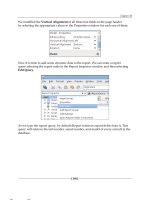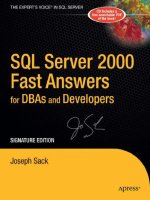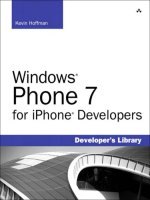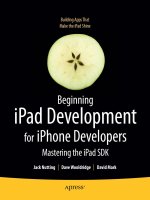Begining iPad Development for iPhone Developers pptx
Bạn đang xem bản rút gọn của tài liệu. Xem và tải ngay bản đầy đủ của tài liệu tại đây (8.75 MB, 274 trang )
eBook
Available
Building Apps That
Make the iPad Shine
Beginning
iPad Development
for iPhone Developers
Mastering the iPad SDK
Jack Nutting
|
Dave Wooldridge
|
David Mark
Download from Wow! eBook <www.wowebook.com>
i
Beginning iPad
Development for iPhone
Developers
Mastering the iPad SDK
■ ■ ■
Jack Nutting
Dave Wool
dr
idge
Dav
id Mark
ii
Beginning iPad Development for iPhone Developers: Mastering the iPad SDK
Copyright © 2010 by Jack Nutting, Dave Wooldridge, David Mark
All rights reserved. No part of this work may be reproduced or transmitted in any form or by any
means, electronic or mechanical, including photocopying, recording, or by any information
storage or retrieval system, without the prior written permission of the copyright owner and the
publisher.
ISBN-13 (pbk): 978-1-4302-3021-2
ISBN-13 (electronic): 978-1-4302-3022-9
Printed and bound in the United States of America 9 8 7 6 5 4 3 2 1
Trademarked names, logos, and images may appear in this book. Rather than use a trademark
symbol with every occurrence of a trademarked name, logo, or image we use the names, logos,
and images only in an editorial fashion and to the benefit of the trademark owner, with no
intention of infringement of the trademark.
The use in this publication of trade names, trademarks, service marks, and similar terms, even if
they are not identified as such, is not to be taken as an expression of opinion as to whether or not
they are subject to proprietary rights.
President and Publisher: Paul Manning
Lead Editor: Clay Andres
Development Editor: Douglas Pundick
Technical Reviewer: Mark Dalrymple
Editorial Board: Clay Andres, Steve Anglin, Mark Beckner, Ewan Buckingham, Gary Cornell,
Jonathan Gennick, Jonathan Hassell, Michelle Lowman, Matthew Moodie, Duncan
Parkes, Jeffrey Pepper, Frank Pohlmann, Douglas Pundick, Ben Renow-Clarke, Dominic
Shakeshaft, Matt Wade, Tom Welsh
Coordinating Editor: Kelly Moritz
Copy Editor: Marilyn Smith
Compositor: MacPS, LLC
Indexer: Kevin Broccoli
Artist: April Milne
Cover Designer: Anna Ishchenko
Distributed to the book trade worldwide by Springer Science+Business Media, LLC., 233 Spring
Street, 6th Floor, New York, NY 10013. Phone 1-800-SPRINGER, fax (201) 348-4505, e-mail
, or visit www.springeronline.com.
For information on translations, please e-mail , or visit www.apress.com.
Apress and friends of ED books may be purchased in bulk for academic, corporate, or
promotional use. eBook versions and licenses are also available for most titles. For more
information, reference our Special Bulk Sales–eBook Licensing web page at
www.apress.com/info/bulksales.
The information in this book is distributed on an “as is” basis, without warranty. Although every
precaution has been taken in the preparation of this work, neither the author(s) nor Apress shall
have any liability to any person or entity with respect to any loss or damage caused or alleged to
be caused directly or indirectly by the information contained in this work.
The source code for this book is available to readers at www.apress.com. You will need to answer
questions pertaining to this book in order to successfully download the code.
iii
To Weronica, for believing in me
—Jack Nutting
To my wonderful wife and soul mate, Madeline, for her amazing love and support
—Dave Wooldridge
To my best friend and partner in life, Deneen
LFU4FREIH
—David Mark
iv
Contents at a Glance
■Contents at a Glance iv
■Contents v
■About the Authors ix
■About the Technical Reviewer x
■Acknowledgments xi
■Preface xii
■Chapter 1: Welcome to the Paradigm Shift 1
■Chapter 2: Getting Started with iPad Development 19
■Chapter 3: Exploring the iPhone SDK’s New iPad Features 39
■Chapter 4: New Graphics Functionality 67
■Chapter 5: Using Core Text 99
■Chapter 6: Popovers 119
■Chapter 7: Video and Display Output 151
■Chapter 8: Split Views and Modal Modes 163
■Chapter 9: New Input Methods 191
■Chapter 10: Working with Documents 209
■Chapter 11: From iPhone to iPad 221
■Chapter 12: Additional Resources for iPad Development 239
■Index 247
v
Contents
■Contents at a Glance iv
■Contents v
■About the Authors ix
■About the Technical Reviewer x
■Acknowledgments xi
■Preface xii
■Chapter 1: Quick Welcome to the Paradigm Shift 1
Reinventing the Tablet 1
It’s All About the Software 2
The iPad Is Not a Big iPod touch 3
Personal Computing for the Masses 5
Developing Apps for the iPad 7
When Your iPhone App Is No Longer Good Enough 7
Exploring the Possibilities 8
Opportunity Awaits 16
■Chapter 2: Getting Started with iPad Development 19
Acquiring the Tools of the Trade 19
Enrolling in the iPhone Developer Program 19
Installing iPhone SDK 3.2 20
Working with Beta Versions of the SDK 21
New to Objective-C and Cocoa Touch? 23
Embracing the Model-View-Controller Concept 24
Reusability in Xcode 25
Designing in Interface Builder 28
The Importance of Delegates 33
Improving App Usability with UIKit 35
Primed for Programming 37
■ CONTENTS
vi
■Chapter 3: Exploring the iPhone SDK’s New iPad Features 39
Optimizing Apps for the iPad 39
Examining the Tablet 39
Managing Memory 40
Testing Your Apps on an iPad 41
What’s New in iPhone SDK 3.2 for the iPad 42
Shape Drawing 42
PDF Files 44
Core Text 45
Popovers 46
Video Playback and Display Options 49
Split View Controller 51
Modal Presentation Styles 54
Advanced Input Methods 56
Document Support 59
Universal Applications 61
Required Project Images for iPad Apps 64
App Icon Images 64
Document Type Icon Images 65
Default Launch Images 65
Drilling Deeper 66
■Chapter 4: New Graphics Functionality 67
Bezier Paths 67
Introducing Dudel 68
Creating the Dudel Project 69
Adding a Simple GUI 73
The Basic Drawing Architecture 74
We Are All Tool Users 76
The Pencil Tool 79
The Line Tool 85
The Ellipse and Rectangle Tools 88
The Freehand Tool 93
PDF Generation 96
Things to See and Do 98
■Chapter 5: Using Core Text 99
Why Core Text? 99
The Structure of Core Text 100
Preparing Dudel for a New Tool 103
Preparing the Controller Interface 103
Setting Up the GUI 104
Implementing Changes to the Controller Class 105
Creating the Text Tool 106
Creating a New Drawable Class 112
Rendering Multiple Styles 114
The Lessons of Core Text 117
■Chapter 6: Popovers 119
Popover Preparations 119
■ CONTENTS
vii
The Basic GUI 120
Popover Considerations 122
The Font Name Popover 124
The Simplest Popover You’ll Ever Create 125
The Back End 128
The Font Size Popover 131
Creating the GUI 132
Making It Work 133
The Stroke Width Popover 135
Paving the Way 136
Creating the GUI 136
Previewing the Stroke Width with a Custom View 137
Implementing the Controller 139
Making it Work 139
The Dual-Action Color Popover 141
Creating a Simple Color Grid 142
Hooking Up the Grid 144
Serving Two Masters 146
Your Popover-Fu Is Strong 150
■Chapter 7: Video and Display Output 151
Displaying Multiple Videos 151
Creating the Video App Project 152
Specifying Your Video Files 152
Using the videoCell Outlet to Load the GUI 153
Creating the VideoCell User Interface 155
Running the Video App 156
Outputting to an External Screen 157
Extending the Video App to Handle an External Screen 158
Implementing the VideoCell Delegate Method 161
Testing the External Screen Functionality 162
Display Solutions 162
■Chapter 8: Split Views and Modal Modes 163
The Split View Concept 163
The Basics of Saving and Loading 165
Document Management 168
Listing Files 169
Creating and Deleting Files 178
Renaming Files 181
Implementing an About Panel in a Modal Way 185
Creating the Modal Web View Controller 186
Displaying a Web Page 187
Integrating with the Dudel View Controller 188
Let's Split 189
■Chapter 9: New Input Methods 191
Menu Additions 191
Gesture Recognition 194
Adding Undo to Dudel 194
■ CONTENTS
viii
Resetting the Selected Tool’s State 197
Keyboard Extensions and Replacements 197
Adding a Keyboard Button in Dudel 198
Replacing the Keyboard 199
That’s All the Input You Need 208
■Chapter 10: Working with Documents 209
Passing Files to Another Application 209
Adding a PDF-Sending Menu Action 210
Preparing a File for Sending 211
Invoking the Document Interaction Controller 212
Receiving Files 213
Registering As a Recipient 213
Testing the File-Receiving Feature 216
Retrieving File Information from Launch Options 217
Sending a Dudeldoc File 218
Desktop Synchronization 219
Share and Share Alike 220
■Chapter 11: From iPhone to iPad 221
Introducing NavApp for iPhone 221
Creating the NavApp Project 222
Choosing the Active SDK 226
Adding iPad to the Mix 227
Taking the Upgraded NavApp for a Spin 228
Conditional Behavior: Know Your Idioms 229
Configuring the Main iPad GUI 231
Creating the Choice View Controller GUI for iPad 232
Implementing the Split View Delegate Methods 233
Tweaking the Navigation Logic 234
Enhancing the Main View with a No-Selection State 235
Running on Multiple Targets 237
Juggling iDevices 237
■Chapter 12: Additional Resources for iPad Development 239
Logging in to the Mother Ship 239
iPad Development 240
Objective-C and Cocoa Touch 240
iPad App Deployment 241
Learning from the Experts 241
Books 241
Tutorials and Code Examples 242
Designing User Interfaces for iPad Apps 242
Paper Prototyping 243
Digital Mockups 243
User Interface Icons 244
Design Considerations and Inspirations 244
Finding Answers in Online Forums 245
Holding the Future 245
■Index 247
■ CONTENTS
ix
About the Authors
Jack Nutting has been using Cocoa since the olden days, long before it was even
called Cocoa. He has used Cocoa and its predecessors to develop software for a
wide range of industries and applications, including gaming, graphic design,
online digital distribution, telecommunications, finance, publishing, and travel.
When he isn’t working on Mac, iPhone, or iPad projects, he is developing web
applications with Ruby on Rails. Jack is a passionate proponent of Objective-C
and the Cocoa frameworks. At the drop of a hat, he will speak at length on the
virtues of dynamic dispatch and runtime class manipulations to anyone who will
listen (and even to some who won’t). Jack is the principal author of Learn Cocoa
on the Mac (Apress, 2010). He blogs from time to time at www.nuthole.com , and
you can follow his more frequent random musings at twitter.com/jacknutting.
As the founder of Electric Butterfly, Dave Wooldridge has been developing
award-winning web sites and software for 15 years. When he is not creating
Mac and iOS apps, he can be found writing. Dave is the author of The Business
of iPhone App Development: Making and Marketing Apps that Succeed (Apress,
2010). He also has written numerous articles for leading tech publications,
including a monthly software marketing column for MacTech. Follow Dave at
twitter.com/ebutterfly.
Dave Mark is a longtime Mac developer and author. His books include
Beginning iPhone 3 Development (Apress, 2009), Learn C on the Mac (Apress,
2009), The Macintosh Programming Primer series (Addison-Wesley, 1992), and
Ultimate Mac Programming (Wiley, 1995). Dave loves the water and spends as
much time as possible on it, in it, or near it. He lives with his wife and three
children in Virginia.
■ ACKNOWLEDGMENTS
x
About the Technical
Reviewer
Mark Dalrymple is a longtime Mac and Unix programmer, working on cross-
platform toolkits, Internet publishing tools, high-performance web servers,
and end-user desktop applications. He is the principal author of Advanced
Mac OS X Programming (Big Nerd Ranch, 2005) and Learn Objective-C on the
Mac (Apress, 2009). In his spare time, he plays trombone and bassoon and
makes balloon animals.
Download from Wow! eBook <www.wowebook.com>
■ CONTENTS
xi
Acknowledgments
The authors wish to thank the editorial staff at Apress who helped make this book possible: Clay
Andres, who assembled the team and got the ball rolling; Kelly Moritz, whose vigilance in pulling
all of our strings at the appropriate times has been crucial in moving the book forward along its
ambitious schedule; Douglas Pundick, who helped to bring coherence and flow to each chapter;
and Marilyn Smith, whose expert wordsmithing has helped make us seem like better writers on
nearly every page of the book. We are also eternally indebted to Mark Dalrymple, whose keen eye
and rapier wit have helped us avoid many technical missteps.
■ ACKNOWLEDGMENTS
xii
Preface
The world has changed. Since work on this book began, the iPad was released (selling three
million units in the first 80 days), and the iPhone OS was renamed to iOS, which debuted as iOS 4
in the new iPhone 4 (which was preordered by 600,000 people the first day). Meanwhile, more
than 11,000 apps were released for the iPad—a mix of iPad-only apps and universal apps, which
can run on both the iPhone and the iPad. By any measure, the iPad is a runaway hit. It is already
inspiring many creative uses far beyond the sort of ultimate media-consumption device that
Apple began touting it as back in January.
By the time this book goes to print and reaches your hands, Xcode 4 may be available (throwing a
monkey-wrench into our careful descriptions of using Xcode and Interface Builder), Apple will
have sold one or two million more iPads, and iOS 4 may even be available for iPad. Apple is
keeping iPhone and iPad developers on their toes, and authors are no exception! We've kept all of
this in mind while writing this book, and have worked to make a book that will stand the test of
time, regardless of OS versions and release dates.
At the end of the day, iPhone and iPad are inherently two different beasts, with different form
factors and capabilities that encourage different usage patterns, despite the similarities in their
underlying OSes; Beginning iPad Development for iPhone Developers is meant to highlight those
differences, helping you build upon your iPhone development knowledge with new tools and
techniques to let you create great iPad apps!
1
1
Chapter
Welcome to the Paradigm
Shift
Unless you’ve been living under a rock, you’re well aware that the new darling in Apple’s
product line is the iPad, a thin, touchscreen tablet that aims to revolutionize mobile
computing and portable media consumption. The iPad was undoubtedly one of the
most heavily rumored, hyped, and anticipated product launches in recent memory… at
least since Apple’s introduction of the original iPhone in 2007.
One major difference here is that the first iPhone model did not include an App Store. It
wasn’t until a little more than a year later that Apple launched the iTunes App Store, with
only 500 native apps from third-party developers. Fast-forward to 2010, and you’ll find
more than 200,000 apps in the App Store. With the iPad’s ability to run most of those
existing apps without any modifications, users will have access to a vast catalog of
software immediately upon powering up their brand-new iPads. But iPhone apps pale in
comparison to the sheer beauty and flexibility of native iPad apps!
With the new iPad-only features and user interface elements offered in iPhone SDK 3.2
and the powerful graphics and processing engine under the hood, the iPad represents a
much greater business opportunity for developers than even the early days of the
iPhone. Unlike the iPhone, with its limited memory constraints and small screen, the
iPad offers developers a unique mobile platform for creating truly sophisticated,
desktop-quality apps!
But to take advantage of this exciting new opportunity and develop apps that
consumers want, it’s important to understand who the iPad was designed for.
Reinventing the Tablet
So why a tablet? To carve out a new category that sits between the laptop and the
smartphone, the device must satisfy a need that is currently not being delivered by
those other products. For the past few years, netbooks have tried to bridge that gap.
But as Steve Jobs has famously remarked, netbooks are nothing but cheap laptops in a
1
CHAPTER 1: Welcome to the Paradigm Shift
2
small form factor. Running Microsoft Windows or a Linux-based operating system,
netbooks don’t make computing any easier than laptops. Their only advantage is that
they’re more affordable.
A thin tablet device is much more intimate than a laptop or netbook, and it can be easily
held from almost any angle—on a couch or in bed, for example. And I’m willing to bet
that some of you even take your iPad into the bathroom for a little quality time, surfing
the Web and reading e-books.
The iPad is certainly not the first computer tablet to hit the market, and it won’t be the
last. Since the early 1990s, countless companies have attempted to lure consumers with
feature-packed tablet models, but none of them were ever successful. Why? Because
the software was either limited in functionality or too difficult to use.
In 1993, Apple launched the Newton MessagePad, its first stab at a tablet. With its
monochrome screen and limited selection of software, it was largely perceived as a big
PDA, rather than a true mobile computer. Since the product never seemed to grow
beyond a small, yet loyal, cult following, Apple discontinued Newton development in 1998.
Most of the other hardware companies that followed with their own tablets tried a different
approach. Running on various flavors of Windows or Linux, those tablets were powerful
computers, but were ultimately not the right mobile solution for most consumers. Like
Apple’s Newton, many of them required the use of a stylus pen in order to accurately tap
the tiny on-screen buttons and menu options. The underlying problem was that those
desktop operating systems were never designed for a finger-driven touchscreen. From a
usability standpoint, a cursor-based desktop operating system is a very cumbersome
interface for a mobile tablet device that’s typically operated with one hand.
It’s All About the Software
When rumors first started circulating back in 2009 about the development of a
mysterious Apple tablet, the big question was which operating system it would run. With
a larger screen, it could certainly handle Mac OS X, and I must admit, a small part of me
had secretly hoped that Apple would announce a Mac-based tablet, so that I could run
my favorite Mac apps on it. But as a developer, I’m not the average consumer. If Apple
had released the iPad as a Mac OS X-powered device, it would surely have met the
same lukewarm reception as the countless tablets that came before it.
But Apple is smarter than that. To succeed, Apple knew this new class of mobile device
had to be easier to use than a laptop, yet more powerful than a smartphone. To achieve
this, the tablet needed an operating system that was engineered from the ground up for
multitouch finger gestures and efficient touchscreen navigation. One of Apple’s greatest
strengths as a technology company is that it controls the design of both the hardware
and the software, always striving for a seamless marriage between the two. The iPad is
a perfect example of that ideology.
Powered by a tablet-enhanced version of iOS, the iPad avoids the usual trappings of
adapting mouse-driven desktop software to a touchscreen environment. With millions of
iPhone and iPod touch users already familiar with the iOS interface, there’s an
CHAPTER 1: Welcome to the Paradigm Shift
3
immediate comfort level with the iPad. It looks easy to use because it is. When Apple
first announced the iPad, the tablet’s emphasis on simplicity seemed to underwhelm
some critics, but that is the very element that will make it a game-changer in the world of
mobile computing.
The iPad Is Not a Big iPod touch
The naysayers who are skeptical of the iPad’s future—merely passing it off as a big iPod
touch—are the ones who don't get it. They don't see the big picture here. The instant-on
iOS proved ideal for a small smartphone device, and it will prove even more effective for
the iPad’s larger screen. But don’t be fooled by its deceptive exterior. Sure, it may look
like a super-sized iPod touch, but under the hood, the iPad boasts a powerful graphics
engine and Apple’s speedy, battery-optimized A4 processor.
The iPad is not just about games. Even though games have made the iPod touch a
dominant force in portable gaming, and many of those titles will be optimized for Apple’s
tablet, I believe the iPad will become a popular platform for productivity apps—even
more so than the iPhone.
Beyond the convenience of the larger display and full-size touchscreen keyboard,
iPhone SDK 3.2 includes iPad support for Core Text and several other exciting new
frameworks and user interface niceties that make it much easier to develop feature-rich
productivity apps. Apple has set the stage for the iPad to become the portable
computer of choice for not only the general public, but also doctors, teachers, students,
salespeople, scientists, pilots, engineers, and countless other markets.
Apple hinted as much with its new iWork suite for the iPad (see Figure 1–1). By
delivering sophisticated iPad versions of its Mac counterparts (Keynote, Pages, and
Numbers), iWork is Apple’s shot across the bow at critics, proving its new tablet is so
much more than just a glorified iPod.
When a laptop is too unwieldy or too heavy to carry around all day, the iPad is a much
more practical form factor, capable of running state-of-the-art, desktop-caliber
applications. And with the simplicity of the iOS interface, this new class of mobile apps
will increase productivity and provide a much more intimate and immersive experience
that is easily accessible to even the most nontechnical neophytes.
CHAPTER 1: Welcome to the Paradigm Shift
4
Figure 1–1. Pages (left) and Numbers (right) are part of Apple’s iWork suite for the iPad, a perfect showcase of
how sophisticated, desktop-quality apps can be designed for ease of use on a mobile touchscreen.
Inspired by the iPad’s potential, the prominent iPhone development firm, Agile Web
Solutions, began working on iPad apps as soon as Apple released the first SDK betas.
David Chartier, Chief Media Producer of Agile Web Solutions, says this about the iPad’s
potential:
Some write off the iPad as a “big iPod touch,” but that’s shortsighted. I
think the iOS on a larger screen will allow for a much more engaging
multi-touch experience. Just look at all the features Apple included in its
iWork [for iPad]. The iPad offers much more powerful hardware and
more features for developers. This really could become a secondary
computer, or even a primary one for a lot of users, and that’s really
compelling.
CHAPTER 1: Welcome to the Paradigm Shift
5
Personal Computing for the Masses
When exploring the new iPad-centric SDK features in later chapters, you’ll immediately
see that Apple has provided extensive tools for creating very robust apps. With this
newfound power at your fingertips, many of you may be inclined to build apps that
mimic traditional desktop interface models, derived from years of programming for Mac
OS X, Microsoft Windows, or Linux. Even though the iPad platform removes many of the
user interface design restraints and memory limitations that developers grappled with on
the iPhone, this would be entirely the wrong approach.
There’s a reason Apple used iOS instead of Mac OS X as the iPad’s operating system.
Beyond the fact that it was designed for a finger-based touchscreen, iOS also serves
another valuable role. Unlike traditional desktop operating systems, iOS hides the
filesystem from users, placing the focus instead on content.
Although many see the iPad as a mere laptop replacement, I believe Apple’s new tablet
was designed with a more ambitious goal: to reinvent mainstream personal computing,
much like the original Mac did back in 1984. Apple feels that computers have become
far too complicated for the average consumer and aims to simplify the experience.
Although desktop operating systems like Mac OS X will continue to thrive for years to
come, the iPad presents a major paradigm shift in computing.
The iPad was designed for people who don’t like using computers. And yet it’s packed
with enough engineering muscle to easily accommodate the needs of power users. In a
nutshell, the iPad is the portable, personal computer for everyone.
The genius of the iPad is in its sheer simplicity. I know I’ve mentioned this a few times
already, but it is the single most important factor to remember when developing apps for
this new device. A major component in Apple’s strategy to deliver a more organic and
intuitive user experience is incorporating real-world metaphors into the interface design
process. A good example of this is Apple’s preinstalled Notes app (see Figure 1–2).
A computer newbie could launch the Notes app for the first time and immediately figure
out how to use it, without the need for any instructions or prior computer knowledge.
Your grandparents could use this app! To make the experience fun, Apple even added
realistic graphical flourishes, such as the stitched-leather binder that holds both the
yellow, lined notepad and the white, card-based notes list. And marking the currently
selected note with a “hand-drawn” red circle is a nice touch!
Apple encourages developers to embrace this sea change in their own app interface
designs as well. Obviously, integrating real-world objects, imagery, and textures to
communicate functionality won’t be practical in every scenario, but the primary objective
is clear: keep it simple. Remember this fundamental rule as you mull over potential app
ideas to develop. We’ll be exploring additional user interface design considerations in
Chapter 3.
CHAPTER 1: Welcome to the Paradigm Shift
6
Figure 1–2. Apple designed the user interface of its Notes app to emulate a physical notepad, eliminating the
learning curve for first-time users.
The continued success of the iPad rests solely on the software that powers it. Apple’s
revolutionary tablet provides developers with a new opportunity to create apps for
people who want a simplified computer experience without having to sacrifice on
features. The iPad apps that succeed will be the ones that are packed with functionality
while remaining highly intuitive and easy to use.
Like most developers, I constantly find myself serving the role of tech support for
family and friends. Most of the time, the problems they encounter involve locating
misplaced files and e-mail attachments, deciphering endless configuration options,
grappling with arcane software installers, and so on. If they all had iPads—
downloading and using apps easily with only a few finger taps—I can guarantee I
would be spending a lot more quality time with my family and fewer precious hours
troubleshooting their archaic desktop machines. At some point in the near future,
everyone will begin to recognize the iPad for what it really is: the next evolutionary
step in personal computing for the masses.
CHAPTER 1: Welcome to the Paradigm Shift
7
Developing Apps for the iPad
Even though most of the 200,000 apps in the App Store will run “as is” on the iPad, the
small 320-by-480 pixel dimensions of an iPhone app are less than half the size of the
iPad’s large 768-by-1024 pixel screen. Although the iPad includes backward-
compatibility support for iPhone apps, the end result leaves much to be desired. Apple
provides only two options for running iPhone apps on the iPad: displayed at normal size
in the center of the screen (the rest of the unused area is left black) or magnified two
times to fill the screen. The iPad’s scaling algorithm seems to work fairly well, but full-
screen iPhone apps still appear rather pixelized. After becoming spoiled by beautiful,
high-resolution iPad apps, users will find magnified iPhone apps on the same large
screen very crude and unattractive.
When Your iPhone App Is No Longer Good Enough
Although your existing iPhone app may run fine on the iPad, don’t settle for an inferior
user experience. iPhone apps were designed for the iPhone. The iPad should be treated
as an entirely new platform, with its own set of design requirements. Consumers will
certainly grow weary of running pixelized iPhone apps on the iPad, especially if iPad-
enhanced alternatives are available in the App Store. With this in mind, it’s never too
soon to begin developing iPad versions of your apps.
Apple is encouraging this new breed of iPad-optimized apps by showcasing them in a
special iPad section of the App Store. Obviously, it’s in Apple’s best interests to
champion iPad app development, since an extensive selection of iPad apps will help sell
more iPads. And this, in turn, will ultimately help you sell more apps, as the number of
new iPad owners increase, all flocking to the App Store to download new software.
As proof of this development push, none of Apple's preinstalled apps were left
untouched. Apple took the time to redesign all of them—such as Mail, Calendar,
Contacts, Photos, Safari, and even Notes (see Figure 1–2)—to utilize the expanded
screen space and new interface capabilities of the iPad platform. And most app
developers seem to agree that this is the right direction to take to properly meet user
expectations. Here’s what David Chartier of Agile Web Solutions had to say on the
subject:
Sure, there’s that 2x button for running existing iPhone apps in a full-
screen mode on the iPad. But I think that once iPad customers see
what’s capable with the iPad’s increased screen space and hardware
and software advantages over the iPhone and iPod touch, you will find
that the “2x” mode quickly becomes the Mac OS Classic on the iPad.
To succeed on the iPad, there’s no question in my mind that developers
will need to incorporate the new features and interface tools to provide
the best user experience. If you don’t, users won’t hesitate to check out
your competition.
CHAPTER 1: Welcome to the Paradigm Shift
8
Knowing that iPad users won’t be content with running blown-up, pixelized iPhone
apps, developers are racing to port their existing iPhone apps into new, enhanced iPad
versions. Their efforts go far beyond simply scaling the interface to accommodate the
larger screen real estate. Major changes to app navigation and user interface
architecture are being implemented to take advantage of the iPad’s unique software and
hardware features.
There are several important design methodologies and recommended interface
guidelines to consider when developing apps for the iPad, all of which will be discussed
in great detail in Chapter 3. For now, it’s time for a little inspiration to get the creative
juices flowing. Let’s take a look at how several iPhone developers are retooling their
apps for the iPad.
Exploring the Possibilities
A handful of well-known developers were kind enough to share their insights about
developing apps for the iPad platform. In taking a closer look at these apps, several
iPad-specific user interface elements and concepts are mentioned. If you’re unfamiliar
with any of them, don't worry. All of the new iPad frameworks and user interface
controls available in iPhone SDK 3.2 will be thoroughly explained throughout the rest of
the book, starting with Chapter 3.
Brushes
Steve Sprang’s acclaimed iPhone app, Brushes ( is a painting
program designed exclusively for the mobile screen. With a deceptively simple interface,
Brushes is packed with features, such as an advanced color picker, several realistic
brushes, multiple layers, extreme zooming, and even undo/redo options. It is a powerful
tool for painting on the iPhone, which has spawned a vast community of mobile digital
artists.
Choosing a new color or a different brush requires moving to a new screen view. Due to
the iPhone’s small size, this is a necessary design strategy to keep the user interface
uncluttered and easy to use. Once a selection is made, the artist can then return to the
main canvas screen (see Figure 1–3).
Download from Wow! eBook <www.wowebook.com>
CHAPTER 1: Welcome to the Paradigm Shift
9
Figure 1–3. Brushes assigns color picker and brush palettes to separate screen views on the iPhone. This
requires users to navigate between various screens, but on such a small device, it’s a necessary design to keep
the interface uncluttered and easy to use.
Many people first heard of Brushes when the June 1, 2009, issue of The New Yorker
featured a beautiful cover by artist Jorge Colombo, created entirely in Brushes on the
iPhone. Then in January 2010, Brushes returned to the media spotlight as Steve Sprang
was invited to unveil his forthcoming iPad version of Brushes during Apple’s iPad
keynote announcement. Beyond showcasing the extended drawing space on the iPad’s
large screen, he also demonstrated how those separate color picker and brush palettes
could be made easily accessible from within the main canvas screen by using the new
popover controller (see Figure 1–4).
Popovers empower the iPad version of Brushes to behave more like a traditional
desktop application, alleviating the need to move back and forth between various screen
views, such as on a small iPhone or iPod touch. This is just one of many new user
interface features that allowed Sprang to provide a more powerful and simplified
Brushes experience on the iPad.
Knowing that Steve Sprang was one of the first developers outside Apple to work with
the iPad SDK frameworks and user interface additions, I was curious to learn more
about his experience programming for the iPad. I was fortunate enough to steal him
away from his busy schedule for a brief interview.
CHAPTER 1: Welcome to the Paradigm Shift
10
Figure 1–4. Popovers enabled developer Steve Sprang to integrate the color picker and brush views within the
main canvas screen in the iPad version of Brushes.
Beyond the larger screen size for the Brushes “canvas,” what have the new
iPad features in the SDK allowed you to do to simplify and enhance the user
experience that wasn’t possible in the iPhone version?
The larger screen makes it easier to deal with multiple orientations. For example, on
the iPhone, the color panel in Brushes would require an alternate layout to work well
in landscape mode, but on the iPad, the popover works equally well in any
orientation. Popovers are also a big win in terms of workflow, allowing quick access
to many controls while still keeping them tucked away when not in use.
In porting Brushes to the iPad, can you share your experience working with the
new SDK?
Most of my effort was spent redesigning the interface to work well on the iPad. The
gallery view is completely new, as well as the in-app playback feature. Some
interface elements from the iPhone were easily reused. For example, the original
gallery view from the iPhone now appears as a thumbnail popover in the iPad gallery
(for quicker navigation). The painting engine is basically the same, but some
optimizations were necessary to deal with the increased number of bits being
pushed around on the screen.
CHAPTER 1: Welcome to the Paradigm Shift
11
Any useful tips or words of wisdom for developers looking to port their own
iPhone apps to the iPad platform?
I think it’s easy to underestimate the amount of work involved in redesigning an
iPhone app to work well on the iPad. In many ways, it’s an entirely new design
problem. On the iPhone, you could get away with pushing a view controller onto a
navigation controller, but on the iPad, you’ll likely need a custom transition if you
want things to feel right. It’s going to take more effort than just scaling up your old
interface.
1Password Pro
The best-selling iPhone app, 1Password Pro ( securely stores your
important information, software licenses, and passwords, and can automatically log you
in to web sites with a single tap. Limited by the small screen of the iPhone, Agile Web
Solutions employed a navigation controller and tab bar controller in the user interface
design, so that users could easily organize and access their stored entries. The goal was
to avoid cluttering the small screen with too many elements, but like most iPhone apps,
this required navigating back and forth between different screen views (see Figure 1–5).
Figure 1–5. On the small iPhone, Agile Web Solutions used tab bar and navigation controllers to maintain a
streamlined 1Password Pro interface across multiple screens.
Although the iPhone app interface for 1Password Pro was very intuitive and easy to use,
Agile Web Solutions developers were eager to take advantage of the iPad’s expanded
screen size, enabling them to consolidate those primary views into one, multipane
interface for the iPad version of 1Password Pro (see Figure 1–6). David Chartier explains
the design: