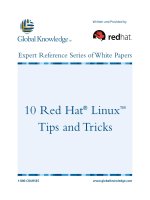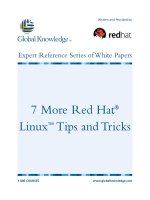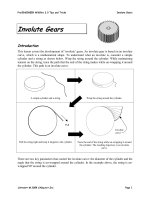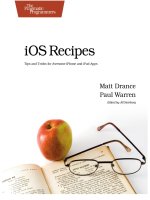iOS Recipes: Tips and Tricks for Awesome iPhone and iPad Apps docx
Bạn đang xem bản rút gọn của tài liệu. Xem và tải ngay bản đầy đủ của tài liệu tại đây (13.98 MB, 226 trang )
What Readers Are Saying About
iOS Recipes
If I had to pick just one person to learn from, to learn the best ways to do things
in iOS, it would be Matt Drance. And the book doesn’t disappoint. I made use of
a couple recipes immediately, and I look forward to using more of them, especially
Paul’s fun graphics and animation recipes!
➤
Brent Simmons
Developer, NetNewsWire
iOS Recipes is the book that commonly answers the “How did they do that?”
question. It is an essential book for anyone who wants to sprinkle little bits of
awesome in their app.
➤
Justin Williams
Crew chief, Second Gear
This is a great book for both beginners and experienced developers. It’s packed
with useful up-to-date examples showing how to add professional-grade features
to your projects, with great explanations and a focus on the code.
➤
Michael Hay
Master developer, Black Pixel LLC
I highly recommend this book. So many of these tips and tricks, aka recipes, get
lost or become difficult to find. I would rather pull a book off the shelf (or iBooks)
and look for that snippet of code I knew I saw in there rather than search the In-
ternet in hope that the site I saw it on still has it. This book will definitely be in
that collection.
➤
Marcus S. Zarra
Owner, Zarra Studios LLC
If you use just one of these recipes in your app, that alone is worth the price of
this book. I quickly lost count of the recipes that I found immediately useful. If
you’re getting paid to write iOS apps, or you just value your time, you’d be crazy
not to have this book within arm’s reach at all times.
➤
Mike Clark
Founder, Clarkware
iOS Recipes
Tips and Tricks for Awesome iPhone and iPad Apps
Matt Drance
Paul Warren
The Pragmatic Bookshelf
Dallas, Texas • Raleigh, North Carolina
Many of the designations used by manufacturers and sellers to distinguish their products
are claimed as trademarks. Where those designations appear in this book, and The Pragmatic
Programmers, LLC was aware of a trademark claim, the designations have been printed in
initial capital letters or in all capitals. The Pragmatic Starter Kit, The Pragmatic Programmer,
Pragmatic Programming, Pragmatic Bookshelf, PragProg and the linking g device are trade-
marks of The Pragmatic Programmers, LLC.
Every precaution was taken in the preparation of this book. However, the publisher assumes
no responsibility for errors or omissions, or for damages that may result from the use of
information (including program listings) contained herein.
Our Pragmatic courses, workshops, and other products can help you and your team create
better software and have more fun. For more information, as well as the latest Pragmatic
titles, please visit us at .
The team that produced this book includes:
Jill Steinberg (editor)
Potomac Indexing, LLC (indexer)
Kim Wimpsett (copyeditor)
David J Kelly (typesetter)
Janet Furlow (producer)
Juliet Benda (rights)
Ellie Callahan (support)
Copyright © 2011 Pragmatic Programmers, LLC.
All rights reserved.
No part of this publication may be reproduced, stored in a retrieval system, or
tra ns mi tted, in a ny form , or by any me an s, elec troni c, mech an ical, phot oc op yi ng,
recording, or otherwise, without the prior consent of the publisher.
Printed in the United States of America.
ISBN-13: 978-1-934356-74-6
Printed on acid-free paper.
Book version: P1.0—July 2011
Contents
Foreword . . . . . . . . . . . . . ix
Introduction . . . . . . . . . . . . xi
Acknowledgments . . . . . . . . . . . xv
1. UI Recipes . . . . . . . . . . . . . 1
Recipe 1. Add a Basic Splash Screen Transition 2
Recipe 2. Stylize Your Splash Screen Transition 10
Recipe 3. Animate a Custom Notification View 16
Recipe 4. Create Reusable Toggle Buttons 21
Recipe 5. Form Rounded Views with Textured Colors 26
Recipe 6. Put Together a Reusable Web View 29
Recipe 7. Customize Sliders and Progress Views 33
Recipe 8. Shape a Custom Gesture Recognizer 36
Recipe 9. Create Self-contained Alert Views 40
Recipe 10. Make a Label for Attributed Strings 46
Recipe 11. Scroll an Infinite Wall of Album Art 51
Recipe 12. Play Tracks from a Wall of Album Art 56
Recipe 13. Have Fun with Autoscrolling Text Views 62
Recipe 14. Create a Custom Number Control 66
2. Table and Scroll View Recipes . . . . . . . . 73
Recipe 15. Simplify Table Cell Production 74
Recipe 16. Use Smart Table Cells in a Nib 78
Recipe 17. Locate Table Cell Subviews 83
Recipe 18. Organize Complex Table Views 86
Recipe 19. Produce Two-Tone Table Views 92
Recipe 20. Add Border Shadows for Table Views 97
Recipe 21. Place Static Content in a Zoomable Scroll View 104
Recipe 22. Build a Carousel Paging Scroll View 109
• vi
3. Graphics Recipes . . . . . . . . . . 113
Recipe 23. Draw Gradient-Filled Bezier Paths 115
Recipe 24. Create Dynamic Images with Multiple Animations 121
Recipe 25. Make Composited and Transformed Views 124
Recipe 26. Animate a Gradient Layer 127
Recipe 27. Reshape Shadows 131
Recipe 28. Display Animated Views 134
Recipe 29. Construct a Simple Emitter 138
Recipe 30. Curl the Page to a New View 143
4. Networking Recipes . . . . . . . . . . 149
Recipe 31. Tame the Network Activity Indicator 150
Recipe 32. Simplify Web Service Connections 153
Recipe 33. Format a Simple HTTP POST 157
Recipe 34. Upload Files Over HTTP 162
5. Runtime Recipes . . . . . . . . . . 171
Recipe 35. Leverage Modern Objective-C Class Design 172
Recipe 36. Produce Intelligent Debug Output 176
Recipe 37. Design Smarter User Defaults Access 181
Recipe 38. Scan and Traverse View Hierarchies 185
Recipe 39. Initialize a Basic Data Model 192
Recipe 40. Store Data in a Category 197
• vii
• viii
Foreword
iOS is an amazing platform to develop for. Its incredible touch screen and
interaction p a r a d i g m s h a v e o pened u p e ntirely n e w c a t e g o r i e s of applications.
We’ve already seen brilliant developers come up with software we could have
barely imagined a few short years ago. The portability of the iPhone, iPod
touch, and iPad means that we take them everywhere with us, and their
reasonable battery life means that we use them constantly. Quite sim-
ply—and with apologies to the 2007 vintage MacBook Pro running Snow
Leopard that I develop software and process my photos with—iOS is pointing
the way to the future. It’s obvious that computing has changed and won’t
be going back to the way it was in 2005.
Heady stuff, that. Who wouldn’t want to develop software for these amazing
devices?
On the other hand, the reality is that we’ve had only a few short years to
start learning how to best develop software for the iOS and its touch-based
frameworks. Sure, some of you have been creating software for Mac OS X
and have a bit of a head start over the vast majority of you who have come
to iOS development from other platforms. Make no mistake, however. No
matter what your background, we all find ourselves in a new land when it
comes to writing for iOS. Even though I wrote my first Cocoa app more than
a decade ago and have written more than my share of books and articles
on M a c OS X d e velopment, I ’ v e h a d m ore t h an a f e w head-scrat c h ing s e s sions
as I’ve worked with iOS and dove through its documentation in Xcode.
There’s so much to figure out, including how to create perfect splash screens,
how to make table and scroll views do our bidding most efficiently, how to
access the many network services modern social applications use, and how
to work with the iOS runtime instead of fighting against it.
Luckily, we don’t have to sort all of these things out on our own. Matt and
Paul—the authors of this book—have assembled a set of examples and in-
corporated the latest, most current iOS software development best practices
report erratum • discuss
in this book of recipes. The result gives you a great set of specific solutions
to targeted problems that you can dip in and out of as the need arises.
It’s better than that, however. Even though this book is a collection of dis-
crete sections that can stand on their own quite well, reading straight
through them all gives more than a few valuable insights into how Matt and
Paul approach their craft. As I read through a beta draft of the book myself,
it felt much the same as watching some of my favorite chefs making good
food in their kitchen and learning from the way they approached the task
at hand, even the simple tasks that I thought I already had mastered.
So, pull up a chair. Join two of my favorite iOS developers and learn a few
things. Then, go out and make the kind software you could only dream
about a few years ago.
James Duncan Davidson
April 2011
report erratum • discuss
• x
Introduction
Your goal as a programmer is to solve problems. Sometimes the problems
are hard, sometimes they’re easy, and sometimes they’re even fun. Maybe
they’re not even “problems” in the colloquial sense of the word, but you are
there to discover solutions.
Our goal as authors is to help you solve your problems better and more
quickly than before—preferably in that order. We decided to write a recipe-
style book that focuses on a specific set of tasks and problems that we attack
explicitly, rather than discuss programming issues at a high level.
That’s not to say we’re not about educating in this book. The blessing of a
recipe book is that it gives you trustworthy solutions to problems that you
don’t feel like discovering on your own. The curse of a recipe book is that
you might be tempted to copy and paste the solutions into your project
without taking the time to understand them. It’s always great to save time
by writing less code, but it’s just as great to think and learn about how you
saved that time and how you can save more of it moving forward.
If you are familiar with the iOS SDK and are looking to improve the quality
and efficiency of your apps, then this book is for you. We don’t teach you
how to write apps here, but we hope that this book helps you make them
better. If you’re more of an advanced developer, you may find that you save
yourself time and trouble by adopting some of the more sophisticated tech-
niques laid out in the pages that follow.
We wrote many of these recipes with maximum reusability in mind. We
weren’t after demonstrating a technique or a snippet of code that simply
gets the job done. Instead, we set out to build solutions that are ready for
you to integrate into whatever iPad and iPhone projects you’re working on.
Some might find their way into your projects with zero changes, but you
should feel free to use this recipe book as you would a traditional cookbook.
When cooking food from a recipe, you might add or remove ingredients based
on what you like, or need, in a meal. When it comes to your own apps and
report erratum • discuss
projects, this book is no different: you are invited to extend and edit the
projects that accompany these recipes to fit your specific needs.
The recipes in this book help you get from start to finish, but we hope they
also encourage you to think about when and why to choose a certain path.
There are often multiple options, especially in an environment like Cocoa.
With multiple options, of course, come multiple opinions. In the interest of
consistency, we made some decisions early on about certain patterns and
approaches to use in this book. Some of these techniques may be familiar
to you, some may be employed in a way you hadn’t considered, and some
may be brand new to you. Regardless, we’d like to explain some of our deci-
sions up front so that there are no surprises.
Formatting and Syntax
We had to format a few code snippets in this book to fit the page. A verbose
language like Objective-C doesn’t always play nicely with character limits,
so some of the code may sometimes look unusual. You may encounter terse
method or variable names, a seemingly excessive number of temporary
variables, and odd carriage returns. We tried to preserve the “spirit” of Cocoa
convention as much as possible, but in a few places the printed page won.
Don’t be alarmed if the coding style suddenly changes from time to time.
Categories
A fair number of recipes make use of categories on standard Apple classes
to accomplish tasks. Categories are an incredibly powerful feature of the
Objective-C programming language, and they tend to alienate new Cocoa
programmers. Categories can also quickly pollute namespaces and create
(or mask) unexpected behavior in complex class hierarchies. They aren’t to
be feared, but they are to be respected. When considering a category, do
the following:
• Ask yourself whether a subclass or a new class would be more appropri-
ate. As The Objective-C Programming Language from Apple states, “A
category is not a substitute for a subclass.”
• Always prefix category methods when extending a class you don’t control
(for example,
UIApplication
) to avoid symbol collisions with future APIs. All
new category methods in this book use a
prp_
prefix.
• Never override defined methods such as
-drawRect:
in a category. You’ll
break the inheritance tree by masking the source class implementation.
report erratum • discuss
• xii
Synthesized Instance Variables
You’ll find few, if any, instance variable (ivar) declarations in the header files
and examples that accompany this book. We’ve chosen to exclusively use
Objective-C 2.0 properties, with the modern runtime’s ivar synthesis feature,
for declaring class storage. The result is less typing and less reading so we
can concentrate on the recipe itself. We explain this further in Recipe 35,
Leverage Modern Objective-C Class Design, on page 172.
Private Class Extensions
Private class extensions are another relatively new feature of Objective-C,
and we use them frequently in this book. Private extensions can increase
readability by minimizing header noise, and they also paint a much clearer
picture for adopters or maintainers of your code. In Recipe 35, Leverage
M odern O bjecti ve-C C lass D esign , on p a g e 172 w e introduc e b oth p r ivate class
extensions and synthesized instance variables for anyone unfamiliar with
either technique.
Cleanup in
-dealloc
In addition to releasing all relevant instance variables in the
-dealloc
, our ex-
amples set them to
nil
. This practice is one of the most hotly debated topics
among Cocoa programmers, and both sides of the argument hold weight.
This book is not meant to participate in the debate at all: we set them to
nil
,
but that doesn’t mean you have to do so. If you don’t like
nil
-in-
-dealloc
, feel
free to leave it out of your own code.
Blocks vs. Delegation
Blocks are a new feature added to C and Objective-C in Mac OS X Snow
Leopard and iOS 4.0. Because of the relative youth of this feature, the debate
on when to use blocks or delegates remains heated. In the book we use both
at what we felt were appropriate times. You’re more than welcome to add
blocks to a recipe that uses delegates, or vice versa. Our goal is ultimately
to help you find the simplest and most natural solutions you can.
Above all, this book is about reducing complexity and repetition in your
code. Rather than go for the quick fix to a problem, we opted for solutions
that will be readily available for the long haul. We hope that the ideas in
these pages assist you in your journey as an iOS developer.
report erratum • discuss
• xiii
Online Resources
This book has its own web page, where
you can find more information about the book and interact in the following
ways:
• Access the full source code for all the sample programs used in this
book
• Participate in a discussion forum with other readers, iOS developers,
and the authors
• Help improve the book by reporting errata, including content suggestions
and typos
Note: If you’re reading the ebook, you can also click the gray-green rectangle
before the code listings to download that source file directly.
report erratum • discuss
• xiv
Acknowledgments
We had an all-star cast of reviewers for this book, and they all deserve
recognition for giving us even a tiny bit of their incredibly valuable time.
Colin Barrett, Mike Clark, Michael Hay, Daniel Steinberg, Justin Williams,
and Marcus Zarra were generous, forthcoming, and motivated in helping
us make this book as good as it could be. The feedback we received over
email, Twitter, iChat, lunches, and the forums at PragProg.com was just as
important in getting us to this point. Thank you all for your contributions
to this book.
Matt Drance
You don’t write a book like this unless you love the subject. This book’s
subject was born from the tireless effort of hundreds of gifted and passionate
people in Cupertino over the better part of the past decade. I must thank
my many friends and former colleagues at Apple for creating this wonderful
platform: engineers, product managers, evangelists, technical writers, sup-
port staff everyone. You can’t produce something like iOS without all hands
on deck at all times.
Although Apple made this book possible, Dave, Andy, Susannah, and the
rest of the PragProg staff made it reality. Our editor, Jill Steinberg, has been
a truly fearless and patient leader while I ran off to day jobs and other dis-
tractions. Writing a book has always been a personal goal of mine, and I
am pleased to have done it so early in life. Thank you all for giving me the
chance.
The biggest thanks of all, however, go to my friends and family for supporting
me through this journey. My wonderful wife and son are the real reason I
do anything. This indie developer gig ain’t bad, but it doesn’t come close to
being a husband or a dad.
report erratum • discuss
Paul Warren
I’d like to add my appreciation for the work of the wonderful people at Apple
for building this amazing platform that is our daily playground. Also to Jill
and the team at PragProg.com for providing a delightfully nurturing experi-
ence. And to our extraordinary community of developers who share and
encourage in equal measure.
The phrase “What do you think of this?” will no doubt haunt the dreams of
my beautiful wife and daughters, who showed remarkable patience with a
fledgling author in the house. For that, and for filling my life with the sounds
and love of an amazingly supportive family, I will be continually amazed
and grateful.
report erratum • discuss
• xvi
CHAPTER
1
UI Recipes
We could easily write an entire book on UI recipes. After all, the iOS SDK
has a seemingly endless library of classes and patterns that are definitely
worth discussing. Ultimately we decided to focus on presenting good solu-
tions to some simple patterns and problems—the kinds of things you find
yourself doing over and over again without quite remembering how you did
it the last time.
In this section we introduce recipes on view transitions, web content, touch
handling, and even custom controls. These recipes are ready for you to use
and might just inspire you to think about making your own code ready for
reuse in your next inevitable project.
report erratum • discuss
Recipe 1
Add a Basic Splash Screen Transition
Problem
A harsh transition from the default image to the live UI on startup creates
a bad first impression for your users. You want the transition from your
app’s startup image to your initial UI to be as smooth as possible, but you’re
not sure how to go about this in the cleanest way.
Solution
The visual experience of an iOS app launching goes something like this:
1. User taps an app icon.
2. App’s default image scales onto the screen.
3. App’s initial UI is loaded into memory.
4. UI appears on-screen and replaces the default image.
If your default image is a branded banner or some other stylized picture,
your users might see a harsh transition to the live UI. You want to introduce
a smooth transition from the splash screen to your running application.
There are plenty of ways to do this, but let’s start with a very simple approach
that should be usable from just about anywhere. We’ll start by tackling an
iPhone app in portrait orientation and then move on to an iPad variant that
supports all orientations. You can see the initial screens in Figure 1, Splash
screen vs. initial UI, on page 3.
The simplest possible “splash screen transition” is a fade between the default
image and the UI. It’s cheap and easy and can make a world of difference
for the user experience. Think about it: this is the very first thing your users
see. There’s no reason for this introduction to be anything but smooth.
To fade the default image offscreen, we need to first show a view that displays
the same image and then fade that view out. This is pretty easy to do: we’re
going to build a simple view controller that’s usable from just about any
project. This view controller takes a custom splash image and defines a
-hide
method that executes the fade.
report erratum • discuss
Add a Basic Splash Screen Transition • 2
Figure 1—Splash screen vs. initial UI
Download BasicSplashScreen/PRPSplashScreen.h
@interface PRPSplashScreen : UIViewController {}
@property (nonatomic, retain) UIImage *splashImage;
@property (nonatomic, assign) BOOL showsStatusBarOnDismissal;
@property (nonatomic, assign) IBOutlet id<PRPSplashScreenDelegate> delegate;
- (void)hide;
@end
The interface also has a
delegate
property, declared as an
id <PRPSplashScreen-
Delegate>
. That
PRPSplashScreenDelegate
protocol is defined in a separate header
for communicating the splash screen’s status to an interested party: when
the screen appears, when the transition begins, and when it ends.
You’ve surely acted as a delegate in plenty of places, but you may not have
defined one before. Take a look at the protocol declaration and note the
@optional
keyword, which means the delegate does not have to implement all
of the declared methods. An object that wants to know the splash screen’s
state can now declare itself as conforming to
PRP Splas hSc reen Del egate
, implement
one or more of the delegate methods, and assign itself to the splash screen’s
delegate
property.
report erratum • discuss
Add a Basic Splash Screen Transition • 3
Download BasicSplashScreen/PRPSplashScreenDelegate.h
@protocol PRPSplashScreenDelegate <NSObject>
@optional
- (void)splashScreenDidAppear:(PRPSplashScreen *)splashScreen;
- (void)splashScreenWillDisappear:(PRPSplashScreen *)splashScreen;
- (void)splashScreenDidDisappear:(PRPSplashScreen *)splashScreen;
@end
PRPSplashScreen
builds its view in
-loadView
so you don’t have to drag a XIB file
around every time you need it. This makes it a little easier to drop into
projects. The view property is set to a single image view that fills the screen
and centers its image.
Download BasicSplashScreen/PRPSplashScreen.m
- (void)loadView {
UIImageView *iv = [[UIImageView alloc] initWithImage:self.splashImage];
iv.autoresizingMask = UIViewAutoresizingFlexibleWidth |
UIViewAutoresizingFlexibleHeight;
iv.contentMode = UIViewContentModeCenter;
self.view = iv;
[iv release];
}
Now let’s take a look at the
splashImage
property. It’s writable, so if you want
to set a custom transition image, you can. But you may just want to use
Default.png
as the splash image, since the whole point of this recipe is to create
a smooth transition. So, we write a lazy initializer that loads
Default.png
by
default. If you’re transitioning from your default image, you don’t need to
touch this property. We use
+[UIImage imageNamed:]
to ensure an image with
the appropriate scale (for example,
for Retina displays) is used.
Download BasicSplashScreen/PRPSplashScreen.m
- (UIImage *)splashImage {
if (splashImage == nil) {
self.splashImage = [UIImage imageNamed:@"Default.png"];
}
return splashImage;
}
Set ting up the splash s creen is easy : jus t presen t it as a modal view c ontroller
off your application’s root view controller. We’ll do this at launch time, before
showing the main window but after adding the root view. This timing is
important: the root view controller won’t properly present a modal view
controller if its own view isn’t in place. In the
BasicSplashScreen
project accom-
panying this recipe, we also specify a dissolve-style (fade) transition in the
report erratum • discuss
Add a Basic Splash Screen Transition • 4
code. Because the splash screen uses the launch image by default, we don’t
need to specify one ourselves.
Download BasicSplashScreen/iPhone/AppDelegate_iPhone.m
- (BOOL)application:(UIApplication *)application
didFinishLaunchingWithOptions:(NSDictionary *)launchOptions {
[self.window addSubview:self.navController.view];
self.splashScreen.showsStatusBarOnDismissal = YES;
self.splashScreen.modalTransitionStyle =
UIModalTransitionStyleCrossDissolve;
[self.navController presentModalViewController:splashScreen
animated:NO];
[self.window makeKeyAndVisible];
return YES;
}
If you open
MainWindow_iPhone.xib
, you’ll see a
PRPSplashScreen
object defined in
the XIB. (See Figure 2, Connecting the splash screen in Interface Builder, on
page 6.) This object is connected to the app delegate’s
splashScreen
property
in Interface Builder. The previous code references this property in order to
kick off the splash transition.
Once the window becomes visible, the splash screen view controller receives
the standard
UIViewController
messages, including
- v i e w D i d A p p e a r :
. This is the
cue to begin the transition, and it’s very simple. We first alert the delegate
that the splash view appeared, in case the delegate needs to prepare for the
transit ion. It’s important to fir st c heck whet her the delegate has impl emented
the appropriate methods, because we declared them as optional in our del-
egate protocol. After messaging the delegate, we send
-hide
to perform the
splash transition. Note that we use
performSelector:withObject:afterDelay:
here,
which gives the UIKit run loop an opportunity to finalize the
viewDidAppear
machinery. Dismissing a view controller from within its own
viewWillAppear:
or
viewDidAppear:
method can confuse the system—each action needs to be
separate and discrete.
Download BasicSplashScreen/PRPSplashScreen.m
- (void)viewDidAppear:(BOOL)animated {
[super viewDidAppear:animated];
SEL didAppearSelector = @selector(splashScreenDidAppear:);
if ([self.delegate respondsToSelector:didAppearSelector]) {
[self.delegate splashScreenDidAppear:self];
}
[self performSelector:@selector(hide) withObject:nil afterDelay:0];
}
The
-hide
method uses the standard
-dismissModalViewControllerAnimated:
method
to perform the transition, after checking whether it should show the status
report erratum • discuss
Add a Basic Splash Screen Transition • 5
The splash screen is initialized from the respective
MainWindow
XIB file and
connected to the app delegate’s
splashScreen
property. The app delegate is also
connected as the splash screen’s delegate.
Figure 2—Connecting the splash screen in Interface Builder
bar while fading out. This is added in case you don’t want the status bar
shown at launch but do want it on the UI. To enable this effect, set
UIStatus-
BarHidden
to
YES
in your app’s
Info.plist
file, and set the splash screen’s
showsStatusBarOnDismissal
property to
YES
. The splash screen manages the status
bar’s reactivation so you don’t need to do it yourself in one of the delegate
methods (see Figure 3, Hiding the status bar on launch, on page 7).
Download BasicSplashScreen/PRPSplashScreen.m
- (void)hide {
if (self.showsStatusBarOnDismissal) {
UIApplication *app = [UIApplication sharedApplication];
[app setStatusBarHidden:NO withAnimation:UIStatusBarAnimationFade];
}
[self dismissModalViewControllerAnimated:YES];
}
The splash screen also keeps the delegate informed of the transition’s
progress by relaying the standard
- v i e w W i l l D i s a p p e a r :
and
- v i e w D i d D i s a p p e a r :
view
controller methods. The app delegate uses the corresponding
-splashScreenDid-
Disappear:
delegate method to remove the splash screen once it’s not needed.
Download BasicSplashScreen/iPhone/AppDelegate_iPhone.m
- (void)splashScreenDidDisappear:(PRPSplashScreen *)splashScreen {
self.splashScreen = nil;
}
report erratum • discuss
Add a Basic Splash Screen Transition • 6
Set the
UIStatusBarHidden
key to
YES
to hide the status bar on launch. If you
want to show it in your main UI, set the splash screen’s
showsStatusBarOnDis-
missal
property to
YES
.
Figure 3—Hiding the status bar on launch
Run the
BasicSplashScreen
project, targeting iPhone, to see the transition from
splash screen to UI. The delegate connection is set in
MainWindow_iPhone.xib
and
MainWindow_iPad.xib
, which is why you don’t see the
delegate
property ac-
cessed anywhere in the code. The
PRPWebViewController
class, which we use to
display the book details, is explained in detail in Recipe 6, Put Together a
Reusable Web View, on page 29.
The solution so far performs a portrait-only transition, which is usually fine
for most iPhone apps. iPad apps, on the other hand, are often expected to
work in both portrait and landscape modes. Because
UIViewController
provides
autorotation behavior for free and
PRPSplashScreen
inherits from
UIViewController
,
supporting multiple orientations is fairly simple. We’ll start by creating an
iPad-specific subclass of
PRPSplashScreen
that adds support for all orientations.
Download BasicSplashScreen/iPad/PRPSplashScreen_iPad.m
- (BOOL)shouldAutorotateToInterfaceOrientation:
(UIInterfaceOrientation)toInterfaceOrientation {
return YES;
}
report erratum • discuss
Add a Basic Splash Screen Transition • 7
Figure 4—Multiple orientations on iPad
This is the only addition this subclass makes; all the other behavior from
PRPSplashScreen
is unchanged.
The only thing left is to supply a new splash image. When supporting mul-
tiple launch orientations, you supply both portrait and landscape variants
of your default image, and UIKit chooses the right one for you. However,
your code has no way of knowing which image was used and therefore can’t
choose the right one for your splash screen view. We could detect the device
orientation from
UIDevice
or the status bar orientation from
UIApplication
, but
there’s an even easier way. Since our goal is to keep the logo centered, we
simply make a new splash image resized to 1024x1024 pixels. This size
meets the m a ximum s creen size i n both o r ientations a n d will r emain c entered
while also filling the screen, no matter how the device is rotated. It will even
stay centered if a live rotation occurs before the transition. We include this
image in the app and set it as the splash screen’s designated splash image,
using the
splashImage
property defined by
PRPSplashScreen
.
report erratum • discuss
Add a Basic Splash Screen Transition • 8
Download BasicSplashScreen/iPad/AppDelegate_iPad.m
- (BOOL)application:(UIApplication *)application
didFinishLaunchingWithOptions:(NSDictionary *)launchOptions {
[self.window addSubview:self.splitViewController.view];
UIImage *splash = [UIImage imageNamed:@"splash_background_ipad.png"];
self.splashScreen.splashImage = splash;
self.splashScreen.showsStatusBarOnDismissal = YES;
self.splashScreen.modalTransitionStyle =
UIModalTransitionStyleCrossDissolve;
[self.splitViewController presentModalViewController:splashScreen
animated:NO];
[self.window makeKeyAndVisible];
return YES;
}
The rest of the initialization code is identical to the iPhone variant. Run
Ba-
s i c S p l a s h Scre e n
for t h e i P a d, a n d o b s e r ve t h e s e a m l es s t r a ns it io n i n b o t h p o r tr ai t
and landscape modes, as you can see in Figure 4, Multiple orientations on
iPad, on page 8. We’ve now produced an easily reusable basic transition
from our stylized default image to our app’s initial UI, on both the iPhone
and iPad.
report erratum • discuss
Add a Basic Splash Screen Transition • 9