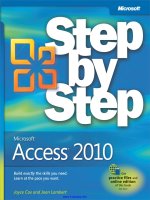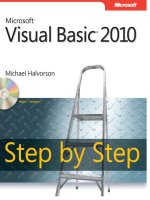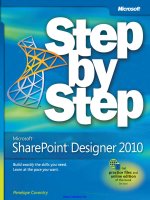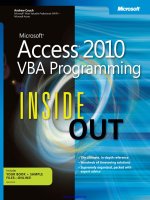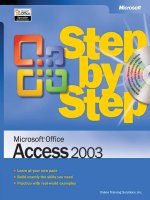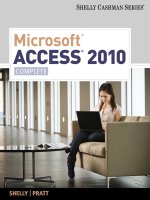Microsoft Access 2010 Step by Step pot
Bạn đang xem bản rút gọn của tài liệu. Xem và tải ngay bản đầy đủ của tài liệu tại đây (21.56 MB, 448 trang )
www.it-ebooks.info
Microsoft
®
Access
®
2010
Step by Step
Joyce Cox
Joan Lambert
9780735626928_book.indb 1 2/15/11 1:27 PM
www.it-ebooks.info
PUBLISHED BY
Microsoft Press
A Division of Microsoft Corporation
One Microsoft Way
Redmond, Washington 98052-6399
Copyright © 2010 by Online Training Solutions, Inc.
All rights reserved. No part of the contents of this book may be reproduced or transmitted in any form or by any
means without the written permission of the publisher.
Library of Congress Control Number: 2010928521
Printed and bound in the United States of America.
2 3 4 5 6 7 8 9 10 11 QGT 6 5 4 3 2 1
A CIP catalogue record for this book is available from the British Library.
Microsoft Press books are available through booksellers and distributors worldwide. For further infor mation about
international editions, contact your local Microsoft Corporation ofce or contact Microsoft Press International
directly at fax (425) 936-7329. Visit our Web site at www.microsoft.com/mspress. Send comments to mspinput@
microsoft.com.
Microsoft and the trademarks listed at />Trademarks/EN-US.aspx are trademarks of the Microsoft group of companies. All other marks are property of
their respective owners.
The example companies, organizations, products, domain names, e-mail addresses, logos, people, places, and
events depicted herein are ctitious. No association with any real company, organization, product, domain name,
e-mail address, logo, person, place, or event is intended or should be inferred.
This book expresses the author’s views and opinions. The information contained in this book is provided without
any express, statutory, or implied warranties. Neither the authors, Microsoft Corporation, nor its resellers, or
distributors will be held liable for any damages caused or alleged to be caused either directly or indirectly by
this book.
Acquisitions Editor: Juliana Aldous
Developmental Editor: Devon Musgrave
Project Editor: Joel Panchot
Editorial Production: Online Training Solutions, Inc.
Cover: Girvin
Body Part No. X16-95385
9780735626928_book.indb 2 2/15/11 1:27 PM
www.it-ebooks.info
iii
What do you think of this book? We want to hear from you!
Microsoft is interested in hearing your feedback so we can continually improve our books and learning resources
for you. To participate in a brief online survey, please visit:
microsoft.com/learning/booksurvey
Contents
Introducing Microsoft Access 2010. . . . . . . . . . . . . . . . . . . . . . . . . . . . . . . . . . . . . . . . . . . . ix
Modifying the Display of the Ribbon . . . . . . . . . . . . . . . . . . . . . . . . . . . . . . . . . . . . . . . . . . xv
Features and Conventions of This Book . . . . . . . . . . . . . . . . . . . . . . . . . . . . . . . . . . . . . . . xxi
Using the Practice Files . . . . . . . . . . . . . . . . . . . . . . . . . . . . . . . . . . . . . . . . . . . . . . . . . . . . xxiii
Getting Help . . . . . . . . . . . . . . . . . . . . . . . . . . . . . . . . . . . . . . . . . . . . . . . . . . . . . . . . . . . . . . xxv
Part 1 Simple Database Techniques
1 Explore an Access 2010 Database 3
Working in Access 2010 . . . . . . . . . . . . . . . . . . . . . . . . . . . . . . . . . . . . . . . . . . . . . . . . . . . . 4
Sidebar: Enabling Macros and Other Database Content. . . . . . . . . . . . . . . . . . . 14
Understanding Database Concepts . . . . . . . . . . . . . . . . . . . . . . . . . . . . . . . . . . . . . . . . . 16
Exploring Tables. . . . . . . . . . . . . . . . . . . . . . . . . . . . . . . . . . . . . . . . . . . . . . . . . . . . . . . . . . 17
Sidebar: Tabbed Pages vs. Overlapping Windows . . . . . . . . . . . . . . . . . . . . . . . . 22
Exploring Forms. . . . . . . . . . . . . . . . . . . . . . . . . . . . . . . . . . . . . . . . . . . . . . . . . . . . . . . . . .24
Exploring Queries . . . . . . . . . . . . . . . . . . . . . . . . . . . . . . . . . . . . . . . . . . . . . . . . . . . . . . . . 29
Exploring Reports . . . . . . . . . . . . . . . . . . . . . . . . . . . . . . . . . . . . . . . . . . . . . . . . . . . . . . . . 33
Previewing and Printing Access Objects . . . . . . . . . . . . . . . . . . . . . . . . . . . . . . . . . . . . . 38
Key Points . . . . . . . . . . . . . . . . . . . . . . . . . . . . . . . . . . . . . . . . . . . . . . . . . . . . . . . . . . . . . . . 43
2 Create Databases and Simple Tables 45
Creating Databases from Templates . . . . . . . . . . . . . . . . . . . . . . . . . . . . . . . . . . . . . . . .46
Sidebar: Web Databases . . . . . . . . . . . . . . . . . . . . . . . . . . . . . . . . . . . . . . . . . . . . . . 51
Creating Databases and Tables Manually . . . . . . . . . . . . . . . . . . . . . . . . . . . . . . . . . . . . 52
Sidebar: Database Design. . . . . . . . . . . . . . . . . . . . . . . . . . . . . . . . . . . . . . . . . . . . .60
Manipulating Table Columns and Rows. . . . . . . . . . . . . . . . . . . . . . . . . . . . . . . . . . . . . . 61
Rening Table Structure . . . . . . . . . . . . . . . . . . . . . . . . . . . . . . . . . . . . . . . . . . . . . . . . . . .64
Creating Relationships Between Tables . . . . . . . . . . . . . . . . . . . . . . . . . . . . . . . . . . . . . . 69
Key Points . . . . . . . . . . . . . . . . . . . . . . . . . . . . . . . . . . . . . . . . . . . . . . . . . . . . . . . . . . . . . . . 75
9780735626928_book.indb 3 2/15/11 1:27 PM
www.it-ebooks.info
iv Contents
3 Create Simple Forms 77
Creating Forms by Using the Form Tool . . . . . . . . . . . . . . . . . . . . . . . . . . . . . . . . . . . . . 78
Changing the Look of Forms . . . . . . . . . . . . . . . . . . . . . . . . . . . . . . . . . . . . . . . . . . . . . . .85
Changing the Arrangement of Forms . . . . . . . . . . . . . . . . . . . . . . . . . . . . . . . . . . . . . . . 93
Key Points . . . . . . . . . . . . . . . . . . . . . . . . . . . . . . . . . . . . . . . . . . . . . . . . . . . . . . . . . . . . . . .99
4 Display Data 101
Sorting Information in Tables . . . . . . . . . . . . . . . . . . . . . . . . . . . . . . . . . . . . . . . . . . . . . 102
Sidebar: How Access Sorts . . . . . . . . . . . . . . . . . . . . . . . . . . . . . . . . . . . . . . . . . . .106
Filtering Information in Tables. . . . . . . . . . . . . . . . . . . . . . . . . . . . . . . . . . . . . . . . . . . . .107
Filtering Information by Using Forms . . . . . . . . . . . . . . . . . . . . . . . . . . . . . . . . . . . . . . 111
Sidebar: Wildcards. . . . . . . . . . . . . . . . . . . . . . . . . . . . . . . . . . . . . . . . . . . . . . . . . . 115
Locating Information That Matches Multiple Criteria . . . . . . . . . . . . . . . . . . . . . . . . .115
Sidebar: Saving Filters as Queries . . . . . . . . . . . . . . . . . . . . . . . . . . . . . . . . . . . . .119
Key Points . . . . . . . . . . . . . . . . . . . . . . . . . . . . . . . . . . . . . . . . . . . . . . . . . . . . . . . . . . . . . .119
5 Create Simple Reports 121
Creating Reports by Using a Wizard . . . . . . . . . . . . . . . . . . . . . . . . . . . . . . . . . . . . . . .122
Modifying Report Design. . . . . . . . . . . . . . . . . . . . . . . . . . . . . . . . . . . . . . . . . . . . . . . . .129
Previewing and Printing Reports . . . . . . . . . . . . . . . . . . . . . . . . . . . . . . . . . . . . . . . . . .136
Key Points . . . . . . . . . . . . . . . . . . . . . . . . . . . . . . . . . . . . . . . . . . . . . . . . . . . . . . . . . . . . . .139
Part 2 Relational Database Techniques
6 Maintain Data Integrity 143
Restricting the Type of Data . . . . . . . . . . . . . . . . . . . . . . . . . . . . . . . . . . . . . . . . . . . . . .144
Restricting the Amount of Data . . . . . . . . . . . . . . . . . . . . . . . . . . . . . . . . . . . . . . . . . . .149
Restricting the Format of Data . . . . . . . . . . . . . . . . . . . . . . . . . . . . . . . . . . . . . . . . . . . . 151
Sidebar: Creating Custom Formats . . . . . . . . . . . . . . . . . . . . . . . . . . . . . . . . . . . .158
Restricting Data by Using Validation Rules . . . . . . . . . . . . . . . . . . . . . . . . . . . . . . . . . .159
Sidebar: Simple Validation Tests . . . . . . . . . . . . . . . . . . . . . . . . . . . . . . . . . . . . . .166
9780735626928_book.indb 4 2/15/11 1:27 PM
www.it-ebooks.info
Contents v
Restricting Data to Values in Lists. . . . . . . . . . . . . . . . . . . . . . . . . . . . . . . . . . . . . . . . . .167
Sidebar: Multicolumn Lookup Lists. . . . . . . . . . . . . . . . . . . . . . . . . . . . . . . . . . . . 171
Restricting Data to Values in Other Tables . . . . . . . . . . . . . . . . . . . . . . . . . . . . . . . . . . 172
Sidebar: Multivalued Fields . . . . . . . . . . . . . . . . . . . . . . . . . . . . . . . . . . . . . . . . . .177
Key Points . . . . . . . . . . . . . . . . . . . . . . . . . . . . . . . . . . . . . . . . . . . . . . . . . . . . . . . . . . . . . .177
7 Create Custom Forms 179
Modifying Forms Created by Using a Wizard. . . . . . . . . . . . . . . . . . . . . . . . . . . . . . . .180
Adding Controls. . . . . . . . . . . . . . . . . . . . . . . . . . . . . . . . . . . . . . . . . . . . . . . . . . . . . . . . .187
Adding Subforms. . . . . . . . . . . . . . . . . . . . . . . . . . . . . . . . . . . . . . . . . . . . . . . . . . . . . . . .196
Sidebar: Different Types of Forms. . . . . . . . . . . . . . . . . . . . . . . . . . . . . . . . . . . . .204
Using E-Mail Forms to Collect Data . . . . . . . . . . . . . . . . . . . . . . . . . . . . . . . . . . . . . . . .205
Key Points . . . . . . . . . . . . . . . . . . . . . . . . . . . . . . . . . . . . . . . . . . . . . . . . . . . . . . . . . . . . . .207
8 Create Queries 209
Creating Queries by Using a Wizard . . . . . . . . . . . . . . . . . . . . . . . . . . . . . . . . . . . . . . .210
Creating Queries Manually . . . . . . . . . . . . . . . . . . . . . . . . . . . . . . . . . . . . . . . . . . . . . . . 216
Using Queries to Summarize Data . . . . . . . . . . . . . . . . . . . . . . . . . . . . . . . . . . . . . . . . .221
Using Queries to Perform Calculations . . . . . . . . . . . . . . . . . . . . . . . . . . . . . . . . . . . . .224
Using Queries to Update Records. . . . . . . . . . . . . . . . . . . . . . . . . . . . . . . . . . . . . . . . . .231
Using Queries to Delete Records . . . . . . . . . . . . . . . . . . . . . . . . . . . . . . . . . . . . . . . . . .235
Key Points . . . . . . . . . . . . . . . . . . . . . . . . . . . . . . . . . . . . . . . . . . . . . . . . . . . . . . . . . . . . . .239
9 Create Custom Reports 241
Creating Reports Manually . . . . . . . . . . . . . . . . . . . . . . . . . . . . . . . . . . . . . . . . . . . . . . . 242
Modifying Report Content. . . . . . . . . . . . . . . . . . . . . . . . . . . . . . . . . . . . . . . . . . . . . . . . 247
Sidebar: Adding Hyperlinks, Charts, and Buttons . . . . . . . . . . . . . . . . . . . . . . .253
Adding Subreports . . . . . . . . . . . . . . . . . . . . . . . . . . . . . . . . . . . . . . . . . . . . . . . . . . . . . .254
Sidebar: Layouts. . . . . . . . . . . . . . . . . . . . . . . . . . . . . . . . . . . . . . . . . . . . . . . . . . . .260
Key Points . . . . . . . . . . . . . . . . . . . . . . . . . . . . . . . . . . . . . . . . . . . . . . . . . . . . . . . . . . . . . .261
9780735626928_book.indb 5 2/15/11 1:27 PM
www.it-ebooks.info
vi Contents
Part 3 Database Management and Security
10 Import and Export Data 265
Importing Information . . . . . . . . . . . . . . . . . . . . . . . . . . . . . . . . . . . . . . . . . . . . . . . . . . .266
Importing from Other Access Databases. . . . . . . . . . . . . . . . . . . . . . . . . . . . . . .267
Importing from Excel Worksheets . . . . . . . . . . . . . . . . . . . . . . . . . . . . . . . . . . . .268
Importing from Text Files . . . . . . . . . . . . . . . . . . . . . . . . . . . . . . . . . . . . . . . . . . . .268
Importing from Other Database Programs . . . . . . . . . . . . . . . . . . . . . . . . . . . . .269
Importing from Outlook Folders. . . . . . . . . . . . . . . . . . . . . . . . . . . . . . . . . . . . . .269
Importing from SharePoint Lists . . . . . . . . . . . . . . . . . . . . . . . . . . . . . . . . . . . . . .269
Importing from HTML Files . . . . . . . . . . . . . . . . . . . . . . . . . . . . . . . . . . . . . . . . . .271
Importing from XML Files . . . . . . . . . . . . . . . . . . . . . . . . . . . . . . . . . . . . . . . . . . .272
Sidebar: Linking to Information. . . . . . . . . . . . . . . . . . . . . . . . . . . . . . . . . . . . . . .281
Exporting Information . . . . . . . . . . . . . . . . . . . . . . . . . . . . . . . . . . . . . . . . . . . . . . . . . . .282
Exporting to Other Access Databases . . . . . . . . . . . . . . . . . . . . . . . . . . . . . . . . .283
Exporting to Excel Worksheets . . . . . . . . . . . . . . . . . . . . . . . . . . . . . . . . . . . . . . .283
Exporting to Word Documents . . . . . . . . . . . . . . . . . . . . . . . . . . . . . . . . . . . . . . .283
Exporting to Text Files. . . . . . . . . . . . . . . . . . . . . . . . . . . . . . . . . . . . . . . . . . . . . . .284
Exporting to PDF and XPS Files . . . . . . . . . . . . . . . . . . . . . . . . . . . . . . . . . . . . . . .284
Exporting to SharePoint Lists. . . . . . . . . . . . . . . . . . . . . . . . . . . . . . . . . . . . . . . . .285
Exporting to HTML Files . . . . . . . . . . . . . . . . . . . . . . . . . . . . . . . . . . . . . . . . . . . . .285
Exporting to XML Files . . . . . . . . . . . . . . . . . . . . . . . . . . . . . . . . . . . . . . . . . . . . . .285
Copying to and from Other Ofce Programs. . . . . . . . . . . . . . . . . . . . . . . . . . . . . . . .292
Key Points . . . . . . . . . . . . . . . . . . . . . . . . . . . . . . . . . . . . . . . . . . . . . . . . . . . . . . . . . . . . . .295
11 Make Databases User Friendly 297
Creating Navigation Forms . . . . . . . . . . . . . . . . . . . . . . . . . . . . . . . . . . . . . . . . . . . . . . .298
Creating Custom Categories . . . . . . . . . . . . . . . . . . . . . . . . . . . . . . . . . . . . . . . . . . . . . .305
Controlling Which Features Are Available. . . . . . . . . . . . . . . . . . . . . . . . . . . . . . . . . . .309
Key Points . . . . . . . . . . . . . . . . . . . . . . . . . . . . . . . . . . . . . . . . . . . . . . . . . . . . . . . . . . . . . .313
9780735626928_book.indb 6 2/15/11 1:27 PM
www.it-ebooks.info
Contents vii
12 Protect Databases 315
Assigning Passwords to Databases. . . . . . . . . . . . . . . . . . . . . . . . . . . . . . . . . . . . . . . . . 316
Splitting Databases . . . . . . . . . . . . . . . . . . . . . . . . . . . . . . . . . . . . . . . . . . . . . . . . . . . . . .320
Securing Databases for Distribution. . . . . . . . . . . . . . . . . . . . . . . . . . . . . . . . . . . . . . . .323
Sidebar: Packaging and Signing Databases. . . . . . . . . . . . . . . . . . . . . . . . . . . . .326
Preventing Database Problems . . . . . . . . . . . . . . . . . . . . . . . . . . . . . . . . . . . . . . . . . . . .328
Key Points . . . . . . . . . . . . . . . . . . . . . . . . . . . . . . . . . . . . . . . . . . . . . . . . . . . . . . . . . . . . . .333
13 Customize Access 335
Changing Default Program Options. . . . . . . . . . . . . . . . . . . . . . . . . . . . . . . . . . . . . . . .336
Sidebar: Using Add-Ins . . . . . . . . . . . . . . . . . . . . . . . . . . . . . . . . . . . . . . . . . . . . . .345
Customizing the Ribbon. . . . . . . . . . . . . . . . . . . . . . . . . . . . . . . . . . . . . . . . . . . . . . . . . .346
Customizing the Quick Access Toolbar . . . . . . . . . . . . . . . . . . . . . . . . . . . . . . . . . . . . . 351
Key Points . . . . . . . . . . . . . . . . . . . . . . . . . . . . . . . . . . . . . . . . . . . . . . . . . . . . . . . . . . . . . .355
Glossary . . . . . . . . . . . . . . . . . . . . . . . . . . . . . . . . . . . . . . . . . . . . . . . . . . . . . . . . . . . . . . . . . 357
Keyboard Shortcuts . . . . . . . . . . . . . . . . . . . . . . . . . . . . . . . . . . . . . . . . . . . . . . . . . . . . . . . 363
Index. . . . . . . . . . . . . . . . . . . . . . . . . . . . . . . . . . . . . . . . . . . . . . . . . . . . . . . . . . . . . . . . . . . . 393
About the Authors . . . . . . . . . . . . . . . . . . . . . . . . . . . . . . . . . . . . . . . . . . . . . . . . . . . . . . . . 415
What do you think of this book? We want to hear from you!
Microsoft is interested in hearing your feedback so we can continually improve our books and learning resources
for you. To participate in a brief online survey, please visit:
microsoft.com/learning/booksurvey
9780735626928_book.indb 7 2/15/11 1:27 PM
www.it-ebooks.info
9780735626928_book.indb 8 2/15/11 1:27 PM
www.it-ebooks.info
ix
Introducing Microsoft Access 2010
Microsoft Access 2010 is a powerful relational database program that includes hundreds
of tools you can use to quickly start tracking, sharing, and reporting information, even
if you are new to database development. Users have access to a large library of profes-
sionally designed templates; wizards that automatically create tables, forms, queries,
and reports; and extensive local and online help resources.
Access supports sharing data with other sources, including other Microsoft Ofce 2010
programs, Microsoft SQL Server, Windows SharePoint Services, and documents in XML,
HTML, XPS, and PDF formats. Advanced features allow you to create sophisticated executable
database applications that your employees and customers can use to gather and view
data without needing to know anything at all about database design or development.
This book gives you straightforward instructions for using Access to create databases.
It takes you from knowing little or nothing about Access—or, for that matter, about
databases—to a level of expertise that will enable you to create complex databases
for use by one person or by many people.
New Features
If you’re upgrading to Access 2010 from a previous version, you’re probably more
interested in the differences between the old and new versions and how they will
affect you than you are in the basic functionality of Access. To help you identify the
entire scope of changes from the version of Access you’re familiar with, we’ve listed
here the new features introduced in Access 2010, as well as in Access 2007.
9780735626928_book.indb 9 2/15/11 1:27 PM
www.it-ebooks.info
x Introducing Microsoft Access 2010
If You Are Upgrading from Access 2007
If you have been using Access 2007, you might be wondering how Microsoft could have
improved on what seemed like a pretty comprehensive set of features and tools. In addition
to enhancing many of the new features introduced with Access 2007, Access 2010 includes
the following new features:
● The Backstage view Finally, all the tools you need to work with your les, as opposed
to their content, really are accessible from one location. You display the Backstage
view by clicking the File tab, which replaces the Microsoft Ofce Button at the left
end of the ribbon.
● Customizable ribbon The logical next step in the evolution of the command
center introduced with Access 2007: Create your own tabs and groups to suit
the way you work.
● Unifying themes Adding pizzazz to database objects such as forms and reports is
just a matter of applying a professional-looking theme from a gallery of options.
● Web capabilities Companies that have employees and clients in different geographic
locations can publish databases to Access Services, thereby making those databases
accessible over the Internet in a Web browser.
● Navigation forms Offering the sophisticated browsing techniques people are accus-
tomed to using on Web sites, these new forms provide an essential navigation tool
for Web databases, and can also increase the usability of non-Web databases.
● New database templates Getting started with the creation of common types of
databases has never been easier. The databases that come with Access are supple-
mented by those made available by a community of database developers through
Microsoft Ofce Online.
● Application parts You can now add predened database objects to an existing
database. In addition to 10 types of forms, several Quick Start parts are available.
For example, adding the Contacts part adds one table and associated queries,
forms, and reports.
● Enhanced Layout view and layout controls It is now easier to make design changes
in Layout view while actively viewing the underlying data.
● Enhanced Expression Builder The layout of the Expression Builder dialog box has
been rened to make building an expression more intuitive. In addition, a feature
called IntelliSense has been incorporated to display options based on what you
type and to provide syntax guidance.
9780735626928_book.indb 10 2/15/11 1:27 PM
www.it-ebooks.info
Introducing Microsoft Access 2010 xi
●
Improved conditional formatting You can now use data bars to add at-a-glance
insight into the data in Number elds.
● Ability to export to PDF and XPS les When you want to make a report or other
database object available to people but don’t want them to be able to manipulate
it, you can export the object in either PDF or XPS format. You can optimize the le
size for printing or publishing online.
If You Are Upgrading from Access 2003
Access 2010 builds on Access 2007, which introduced a long list of new and improved
features that made it easier than ever to create databases to track, share, manage, and
audit information, including the following:
● The ribbon The new user interface organizes the most common commands for
any database object into tabs and groups so that the appropriate commands are
immediately accessible for the current object.
● Quick Access Toolbar Customize a portion of the toolbar to include commands
you regularly use, regardless of which object is currently active.
● Navigation pane The customizable Navigation pane replaces the Database window
from Access 2003. You can display or hide all tables, queries, forms, reports, macros,
and modules, or create a custom group that displays only the objects you want to
work with at the moment. You can even hide the Navigation pane to make more
room on the screen for your database object.
● View Shortcuts toolbar This context-sensitive toolbar at the lower-right corner of
the program window provides single-click switching among the supported views
of the current database object. Quickly switch between Datasheet view, Design
view, PivotTable view, PivotChart view, Form view, Layout view, Report view, and
other views appropriate to the current object.
● Tabbed documents Open multiple database objects and switch between them
quickly by clicking tabs on a tab bar.
● Template library Quickly locate and download professionally designed templates
for common database projects.
● Improved sorting and ltering Easily sort all records in a table based on one or
more elds, or lter a table or form to display or hide records matching multiple
criteria.
9780735626928_book.indb 11 2/15/11 1:27 PM
www.it-ebooks.info
xii Introducing Microsoft Access 2010
● Layout view Redesign a form or report while viewing it.
● Stacked and Tabular layouts Group controls in a form or report layout so you
can easily manipulate the entire group as one unit.
● Automatic calendar The Date/Time data type includes an optional calendar
control. Click the calendar, and select the date you want.
● Rich Text Memo elds now support most common formatting options, including
fonts, color, and character formatting. The formatting is stored with the database.
● Create tab Quickly create a new table, form, query, report, macro, SharePoint list,
or other Access object.
● Totals function Add a totals row to a query, and select from a list of formulas to
automatically calculate aggregate values for forms and reports.
● Field List Drag and drop elds from one or more related or unrelated tables onto
your active table.
● Attachment data type Attach photos and other les to a database record.
● Embedded macros Macros embedded in a form or report offer a higher level
of security in database applications.
● Microsoft Access Help Easily search end-user and developer help content from
within Access.
● Improved information sharing Easily import and export data between Access and
other Ofce applications or XML, HTML, PDF, and dBase les; collect information
through e-mail surveys in Microsoft Ofce Outlook and automatically update your
database with the responses; create or link a database with a SharePoint list; or pub-
lish your database to a SharePoint library and allow users to update and extract
information.
● Improved report design Quickly create a professional-looking report, complete with
logo, header, and footer; and use Report view, combined with lters, to browse only
selected records in the report.
● Group, Sort, and Total pane This feature makes it much easier to group and sort
data in reports, and add totals from a drop-down list.
● Enhanced security Adding password protection to a database now causes Access
to automatically encrypt the database when it closes, and decrypt it when it
opens.
9780735626928_book.indb 12 2/15/11 1:27 PM
www.it-ebooks.info
Introducing Microsoft Access 2010 xiii
Let's Get Started!
There are so many new and improved features to this already feature-rich program
that there are bound to be some exciting discoveries for even the most advanced users.
If you are new to Access, you will nd many automated features that let you painlessly
create databases and add queries, forms, and professional-looking reports to track and
share your data. We look forward to showing you around Microsoft Access 2010.
9780735626928_book.indb 13 2/15/11 1:27 PM
www.it-ebooks.info
9780735626928_book.indb 14 2/15/11 1:27 PM
www.it-ebooks.info
xv
Modifying the Display of the Ribbon
The goal of the Microsoft Ofce 2010 working environment is to make working with Ofce
les—including Microsoft Word documents, Excel workbooks, PowerPoint presentations,
Outlook e-mail messages, and Access databases—as intuitive as possible. You work with
an Ofce le and its contents by giving commands to the program in which the docu-
ment is open. All Ofce 2010 programs organize commands on a horizontal bar called
the ribbon, which appears across the top of each program window whether or not there
is an active document.
Ribbon tabs
Ribbon groups
A typical program window ribbon.
Commands are organized on task-specic tabs of the ribbon, and in feature-specic
groups on each tab. Commands generally take the form of buttons and lists. Some appear
in galleries in which you can choose from among multiple options. Some groups have
related dialog boxes or task panes that contain additional commands.
Throughout this book, we discuss the commands and ribbon elements associated with
the program feature being discussed. In this section, we discuss the general appearance
of the ribbon, things that affect its appearance, and ways of locating commands that
aren’t visible on compact views of the ribbon.
See Also For detailed information about the ribbon in Microsoft Access, see “Working
in Access 2010” in Chapter 1, “Explore an Access 2010 Database.”
Tip Some older commands no longer appear on the ribbon, but are still available in the
program. You can make these commands available by adding them to the Quick Access
Toolbar. For more information, see “Customizing the Quick Access Toolbar” in Chapter 13,
“Customize Access.”
9780735626928_book.indb 15 2/15/11 1:27 PM
www.it-ebooks.info
xvi Modifying the Display of the Ribbon
Dynamic Ribbon Elements
The ribbon is dynamic, meaning that the appearance of commands on the ribbon
changes as the width of the ribbon changes. A command might be displayed on the
ribbon in the form of a large button, a small button, a small labeled button, or a list
entry. As the width of the ribbon decreases, the size, shape, and presence of buttons
on the ribbon adapt to the available space.
For example, when sufcient horizontal space is available, the buttons on the Review
tab of the Word program window are spread out and you’re able to see more of the
commands available in each group.
Drop-down list
Large buttonSmall labeled button
The Review tab of the Word program window at 1024 pixels wide.
If you decrease the width of the ribbon, small button labels disappear and entire groups
of buttons are hidden under one button that represents the group. Click the group button
to display a list of the commands available in that group.
Group button
Small unlabeled buttons
The Review tab of the Word program window at 675 pixels wide.
9780735626928_book.indb 16 2/15/11 1:27 PM
www.it-ebooks.info
Modifying the Display of the Ribbon xvii
When the window becomes too narrow to display all the groups, a scroll arrow appears
at its right end. Click the scroll arrow to display hidden groups.
Scroll arrow
The Review tab of the Word program window at 340 pixels wide.
Changing the Width of the Ribbon
The width of the ribbon is dependent on the horizontal space available to it, which
depends on these three factors:
● The width of the program window Maximizing the program window provides
the most space for ribbon elements. You can resize the program window by
clicking the button in its upper-right corner or by dragging the border of a
non-maximized window.
On a computer running Windows 7, you can maximize the program window by
dragging its title bar to the top of the screen.
● Your screen resolution Screen resolution is the amount of information your screen
displays, expressed as pixels wide by pixels high. The greater the screen resolution, the
greater the amount of information that will t on one screen. Your screen resolution
options are dependent on your monitor. At the time of writing, possible screen reso-
lutions range from 800 × 600 to 2048 × 1152. In the case of the ribbon, the greater
the number of pixels wide (the rst number), the greater the number of buttons that
can be shown on the ribbon, and the larger those buttons can be.
9780735626928_book.indb 17 2/15/11 1:27 PM
www.it-ebooks.info
xviii Modifying the Display of the Ribbon
On a computer running Windows 7, you can change your screen resolution from
the Screen Resolution window of Control Panel.
You set the resolution by dragging the pointer on the slider.
●
The density of your screen display You might not be aware that you can change the
magnication of everything that appears on your screen by changing the screen mag-
nication setting in Windows. Setting your screen magnication to 125% makes text
and user interface elements larger on screen. This increases the legibility of informa-
tion, but it means that less information ts onto each screen.
On a computer running Windows 7, you can change the screen magnication from
the Display window of Control Panel.
See Also For more information about display settings, refer to Windows 7 Step by Step
(Microsoft Press, 2009), Windows Vista Step by Step (Microsoft Press, 2006), or Windows
XP Step by Step (Microsoft Press, 2002) by Joan Lambert Preppernau and Joyce Cox.
9780735626928_book.indb 18 2/15/11 1:27 PM
www.it-ebooks.info
Modifying the Display of the Ribbon xix
You can choose one of the standard display magnication options or create another by setting
a custom text size.
The screen magnication is directly related to the density of the text elements on
screen, which is expressed in dots per inch (dpi) or points per inch (ppi). (The terms
are interchangeable, and in fact are both used in the Windows dialog box in which
you change the setting.) The greater the dpi, the larger the text and user interface
elements appear on screen. By default, Windows displays text and screen elements
at 96 dpi. Choosing the Medium - 125% display setting changes the dpi of text and
screen elements to 120 dpi. You can choose a custom setting of up to 500 percent
magnication, or 480 dpi, in the Custom DPI Setting dialog box.
You can choose a magnication of up to 200 percent from the lists, or choose a greater
magnication by dragging the ruler from left to right.
9780735626928_book.indb 19 2/15/11 1:27 PM
www.it-ebooks.info
xx Modifying the Display of the Ribbon
Adapting Exercise Steps
The screen images shown in the exercises in this book were captured at a screen reso-
lution of 1024 × 768, at 100% magnication, and with the default text size (96 dpi).
If any of your settings are different, the ribbon on your screen might not look the same
as the one shown in the book. For example, you might see more or fewer buttons in
each of the groups, the buttons you see might be represented by larger or smaller
icons than those shown, or the group might be represented by a button that you
click to display the group’s commands.
When we instruct you to give a command from the ribbon in an exercise, we do it in
this format:
● On the Insert tab, in the Illustrations group, click the Chart button.
If the command is in a list, we give the instruction in this format:
● On the Page Layout tab, in the Page Setup group, click the Breaks button
and then, in the list, click Page.
The rst time we instruct you to click a specic button in each exercise, we display
an image of the button in the page margin to the left of the exercise step.
If differences between your display settings and ours cause a button on your screen to
not appear as shown in the book, you can easily adapt the steps to locate the command.
First, click the specied tab. Then locate the specied group. If a group has been collapsed
into a group list or group button, click the list or button to display the group’s commands.
Finally, look for a button that features the same icon in a larger or smaller size than that
shown in the book. If necessary, point to buttons in the group to display their names in
ScreenTips.
If you prefer not to have to adapt the steps, set up your screen to match ours while you
read and work through the exercises in the book.
9780735626928_book.indb 20 2/15/11 1:27 PM
www.it-ebooks.info
xxi
Features and Conventions
of This Book
This book has been designed to lead you step by step through all the tasks you’re
most likely to want to perform in Microsoft Access 2010. If you start at the beginning
and work your way through all the exercises, you will gain enough prociency to be
able to manage complex databases through Access. However, each topic is self con-
tained. If you have worked with a previous version of Access, or if you completed all
the exercises and later need help remembering how to perform a procedure, the
following features of this book will help you locate specic information:
● Detailed table of contents Scane the listing of the topics and sidebars within
each chapter.
● Chapter thumb tabs Easily locate the beginning of each chapter by looking
at the colored blocks on the odd-numbered pages.
● Topic-specic running heads Within a chapter, quickly locate a topic by looking
at the running heads at the top of odd-numbered pages.
● Glossary Look up the meaning of a word or the denition of a concept.
● Keyboard Shortcuts If you prefer to work from the keyboard rather than with
a mouse, nd all the shortcuts in one place.
● Detailed index Look up specic tasks and features in the index, which has been
carefully crafted with the reader in mind.
9780735626928_book.indb 21 2/15/11 1:27 PM
www.it-ebooks.info
xxii Features and Conventions of This Book
You can save time when reading this book by understanding how the Step by Step series
shows exercise instructions, keys to press, buttons to click, and other information. These
conventions are listed in the following table.
Convention Meaning
SET UP
This paragraph preceding a step-by-step exercise indicates the practice
les that you will use when working through the exercise. It also indicates
any requirements you should attend to or actions you should take before
beginning the exercise.
CLEAN UP
This paragraph following a step-by-step exercise provides instructions
for saving and closing open les or programs before moving on to
another topic. It also suggests ways to reverse any changes you made
to your computer while working through the exercise.
1
2
Blue numbered steps guide you through hands-on exercises in
each topic.
1
2
Black numbered steps guide you through procedures in sidebars and
expository text.
See Also
This paragraph directs you to more information about a topic in this
book or elsewhere.
Troubleshooting
This paragraph alerts you to a common problem and provides guidance
for xing it.
Tip
This paragraph provides a helpful hint or shortcut that makes working
through a task easier.
Important
This paragraph points out information that you need to know to
complete a procedure.
Keyboard Shortcut
This paragraph provides information about an available keyboard
shortcut for the preceding task.
Ctrl+B A plus sign (+) between two keys means that you must press those
keys at the same time. For example, “Press Ctrl+B” means that you
should hold down the Ctrl key while you press the B key.
Pictures of buttons appear in the margin the rst time the button is
used in an exercise.
Black bold In exercises that begin with SET UP information, the names of program
elements, such as buttons, commands, windows, and dialog boxes,
as well as les, folders, or text that you interact with in the steps, are
shown in bold black type.
Blue bold In exercises that begin with SET UP information, text that you should
type is shown in bold blue type.
9780735626928_book.indb 22 2/15/11 1:27 PM
www.it-ebooks.info
xxiii
Using the Practice Files
Before you can complete the exercises in this book, you need to copy the book’s practice
les to your computer. These practice les, and other information, can be downloaded
from the book’s detail page, located at:
/>Display the detail page in your Web browser and follow the instructions for downloading
the les.
Important The Microsoft Access 2010 program is not available from this Web site. You should
purchase and install that program before using this book.
The following table lists the practice les for this book.
Chapter File
Chapter 1:
Explore an Access 2010 Database
GardenCompany01_start.accdb
Chapter 2:
Create Databases and Simple Tables
None
Chapter 3:
Create Simple Forms
GardenCompany03_start.accdb
Logo.png
Chapter 4:
Display Data
GardenCompany04_start.accdb
Chapter 5:
Create Simple Reports
GardenCompany05_start.accdb
Chapter 6:
Maintain Data Integrity
GardenCompany06_start.accdb
Chapter 7:
Create Custom Forms
GardenCompany07_start.accdb
Hydrangeas.jpg
Chapter 8:
Create Queries
GardenCompany08_start.accdb
Chapter 9:
Create Custom Reports
GardenCompany09_start.accdb
(continued)
9780735626928_book.indb 23 2/15/11 1:27 PM
www.it-ebooks.info
xxiv Using the Practice Files
Chapter File
Chapter 10:
Import and Export Data
Customers.xlsx
Employees.txt
GardenCompany10_start.accdb
ProductsAndSuppliers.accdb
Shippers.xlsx
Chapter 11:
Make Databases User Friendly
GardenCompany11_start.accdb
Icon.ico
Logo.png
Chapter 12:
Protect Databases
GardenCompany12_start.accdb
Chapter 13:
Customize Access
GardenCompany13_start.accdb
9780735626928_book.indb 24 2/15/11 1:27 PM
www.it-ebooks.info