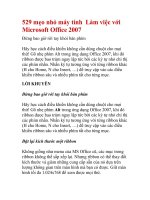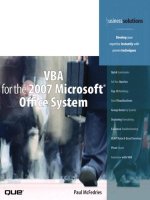First Look 2007 Microsoft Office System (Bpg Other) pptx
Bạn đang xem bản rút gọn của tài liệu. Xem và tải ngay bản đầy đủ của tài liệu tại đây (5.94 MB, 213 trang )
PUBLISHED BY
Microsoft Press
A Division of Microsoft Corporation
One Microsoft Way
Redmond, Washington 98052-6399
Copyright © 2006 by Microsoft Corporation
All rights reserved. No part of the contents of this book may be reproduced or transmitted in any form or by
any means without the written permission of the publisher.
Library of Congress Control Number 2005939242
ISBN-13: 978-0-7356-2265-4
ISBN-10: 0-7356-2265-5
Printed and bound in the United States of America.
1 2 3 4 5 6 7 8 9 QWE 1 0 9 8 7 6
Distributed in Canada by H.B. Fenn and Company Ltd.
A CIP catalogue record for this book is available from the British Library.
Microsoft Press books are available through booksellers and distributors worldwide. For further information
about international editions, contact your local Microsoft Corporation office or contact Microsoft Press Inter-
national directly at fax (425) 936-7329. Visit our Web site at www.microsoft.com/mspress. Send comments
to
Microsoft, ActiveX, Excel, InfoPath, Microsoft Press, MSDN, OneNote, Outlook, PivotChart, PivotTable,
PowerPoint, SharePoint, Visio, Windows, Windows Mobile, and Windows Vista are either registered trade-
marks or trademarks of Microsoft Corporation in the United States and/or other countries. Other product and
company names mentioned herein may be the trademarks of their respective owners.
The example companies, organizations, products, domain names, e-mail addresses, logos, people, places, and
events depicted herein are fictitious. No association with any real company, organization, product, domain
name, e-mail address, logo, person, place, or event is intended or should be inferred.
This book expresses the author’s views and opinions. The information contained in this book is provided with-
out any express, statutory, or implied warranties. Neither the authors, Microsoft Corporation, nor its resellers,
or distributors will be held liable for any damages caused or alleged to be caused either directly or indirectly
by this book.
Acquisitions Editor: Juliana Aldous Atkinson
Developmental Editor: Sandra Haynes
Project Editor: Valerie Woolley
Technical Editor: Steve Sagman
Editorial and Production: Studioserv
Body Part No. X12-33283
iii
Contents at a Glance
Part I Introducing the 2007 Microsoft Office System
1 Time for Something New . . . . . . . . . . . . . . . . . . . . . . . . . . . . . . . . . . . . . . . .3
2 A New Look. . . . . . . . . . . . . . . . . . . . . . . . . . . . . . . . . . . . . . . . . . . . . . . . . . 15
3 Important Systems: Help and Security . . . . . . . . . . . . . . . . . . . . . . . . . . . 27
Part II
Preparing and Producing Professional Results
4 Create Professional Documents with Office Word 2007 . . . . . . . . . . . . 41
5 Extend Your Insight with Office Excel 2007 . . . . . . . . . . . . . . . . . . . . . . . 59
6 Produce Attention-Getting Presentations with
Office PowerPoint 2007 . . . . . . . . . . . . . . . . . . . . . . . . . . . . . . . . . . . . . . . 77
7 Produce Professional Business Materials with
Office Publisher 2007 . . . . . . . . . . . . . . . . . . . . . . . . . . . . . . . . . . . . . . . . . 93
8 Gather, Find, and Share Information with Office
OneNote 2007 . . . . . . . . . . . . . . . . . . . . . . . . . . . . . . . . . . . . . . . . . . . . . . 111
9 Tracking Information Quickly and Effectively with
Office Access 2007 . . . . . . . . . . . . . . . . . . . . . . . . . . . . . . . . . . . . . . . . . . . 131
Part III
Communicating and Collaborating:
People and Processes
10 Manage Your Time, Tasks, and E-Mail with Office
Outlook 2007 . . . . . . . . . . . . . . . . . . . . . . . . . . . . . . . . . . . . . . . . . . . . . . . 151
11 Enhance Team Effectiveness with Office Groove 2007. . . . . . . . . . . . . 171
v
Table of Contents
Acknowledgments. . . . . . . . . . . . . . . . . . . . . . . . . . . . . . . . . . . . . . . . . . . . . . . . . . . . . . . . . . xi
Introduction . . . . . . . . . . . . . . . . . . . . . . . . . . . . . . . . . . . . . . . . . . . . . . . . . . . . . . . . . . . . . . xiii
Part I
Introducing the 2007 Microsoft Office System
1 Time for Something New . . . . . . . . . . . . . . . . . . . . . . . . . . . . . . . . . . . . . . . .3
The Changing Way We Work . . . . . . . . . . . . . . . . . . . . . . . . . . . . . . . . . . . . . . . . . . . . . . . . 3
The Changing Nature of the Microsoft Office System . . . . . . . . . . . . . . . . . . . . . . . . . . . 4
Meeting Today’s Work Challenges. . . . . . . . . . . . . . . . . . . . . . . . . . . . . . . . . . . . . . . . . . . . 6
Finding What You Need to Make Educated Business Decisions . . . . . . . . . . . . . 6
Prioritizing Your Work Efforts—Weeding Out the Irrelevant . . . . . . . . . . . . . . . 7
Connecting to the Right People and Getting the Job Done . . . . . . . . . . . . . . . . 8
Learning and Using Flexible Tools for Varying Experience Levels. . . . . . . . . . . . 8
The 2007 Microsoft Office System—Tools for Today . . . . . . . . . . . . . . . . . . . . . . . . . . . . 9
New 2007 Microsoft Office System Versions . . . . . . . . . . . . . . . . . . . . . . . . . . . . . . . . . . 11
Upgrading to the 2007 Microsoft Office System. . . . . . . . . . . . . . . . . . . . . . . . . . . . . . . 12
Value Benefits of the 2007 Microsoft Office System. . . . . . . . . . . . . . . . . . . . . . 12
A Lower Learning Curve . . . . . . . . . . . . . . . . . . . . . . . . . . . . . . . . . . . . . . . . . . . . . 12
Legacy Mode and Keyboard Support . . . . . . . . . . . . . . . . . . . . . . . . . . . . . . . . . . 13
Create It Once; Use It Many Times . . . . . . . . . . . . . . . . . . . . . . . . . . . . . . . . . . . . 13
2 A New Look. . . . . . . . . . . . . . . . . . . . . . . . . . . . . . . . . . . . . . . . . . . . . . . . . . 15
Learning the Landscape: The 2007 Microsoft Office System User Interface . . . . . . . . 15
Using the New User Interface. . . . . . . . . . . . . . . . . . . . . . . . . . . . . . . . . . . . . . . . . . . . . . . 16
Command Tabs . . . . . . . . . . . . . . . . . . . . . . . . . . . . . . . . . . . . . . . . . . . . . . . . . . . . . 17
Command Sets . . . . . . . . . . . . . . . . . . . . . . . . . . . . . . . . . . . . . . . . . . . . . . . . . . . . . 18
Contextual Tools . . . . . . . . . . . . . . . . . . . . . . . . . . . . . . . . . . . . . . . . . . . . . . . . . . . . 18
Dialog Launchers . . . . . . . . . . . . . . . . . . . . . . . . . . . . . . . . . . . . . . . . . . . . . . . . . . . 19
Galleries . . . . . . . . . . . . . . . . . . . . . . . . . . . . . . . . . . . . . . . . . . . . . . . . . . . . . . . . . . . 20
Live Preview. . . . . . . . . . . . . . . . . . . . . . . . . . . . . . . . . . . . . . . . . . . . . . . . . . . . . . . . 21
The New File Menu . . . . . . . . . . . . . . . . . . . . . . . . . . . . . . . . . . . . . . . . . . . . . . . . . . . . . . . 22
Quick Access Toolbar . . . . . . . . . . . . . . . . . . . . . . . . . . . . . . . . . . . . . . . . . . . . . . . . . . . . . . 23
www.microsoft.com/learning/booksurvey/
What do you think of this book?
We want to hear from you!
vi Table of Contents
New View Controls . . . . . . . . . . . . . . . . . . . . . . . . . . . . . . . . . . . . . . . . . . . . . . . . . . . . . . . 24
Keyboard Support . . . . . . . . . . . . . . . . . . . . . . . . . . . . . . . . . . . . . . . . . . . . . . . . . . . . . . . . 25
KeyTips . . . . . . . . . . . . . . . . . . . . . . . . . . . . . . . . . . . . . . . . . . . . . . . . . . . . . . . . . . . 25
Keyboard Shortcuts . . . . . . . . . . . . . . . . . . . . . . . . . . . . . . . . . . . . . . . . . . . . . . . . . 25
3 Important Systems: Help and Security . . . . . . . . . . . . . . . . . . . . . . . . . . . 27
Finding Help in All the Right Places . . . . . . . . . . . . . . . . . . . . . . . . . . . . . . . . . . . . . . . . . 27
Changes in the 2007 Release Help System . . . . . . . . . . . . . . . . . . . . . . . . . . . . . 28
More than a Name: Super Tooltips . . . . . . . . . . . . . . . . . . . . . . . . . . . . . . . . . . . . 30
New Offerings from Microsoft Office Online . . . . . . . . . . . . . . . . . . . . . . . . . . . 31
Safeguarding Your Files. . . . . . . . . . . . . . . . . . . . . . . . . . . . . . . . . . . . . . . . . . . . . . . . . . . . 32
Publishing Your Document in PDF or XPS Format . . . . . . . . . . . . . . . . . . . . . . . 32
Finishing and Protecting Your Files. . . . . . . . . . . . . . . . . . . . . . . . . . . . . . . . . . . . 34
Removing Personal or Private File Information. . . . . . . . . . . . . . . . . . . . . . . . . . 35
Adding a Digital Signature. . . . . . . . . . . . . . . . . . . . . . . . . . . . . . . . . . . . . . . . . . . 36
Marking a Document as Final . . . . . . . . . . . . . . . . . . . . . . . . . . . . . . . . . . . . . . . . 37
Old-Fashioned Document Protection. . . . . . . . . . . . . . . . . . . . . . . . . . . . . . . . . . 37
Part II
Preparing and Producing Professional Results
4 Create Professional Documents with Office Word 2007. . . . . . . . . . 41
New Views, New Tools . . . . . . . . . . . . . . . . . . . . . . . . . . . . . . . . . . . . . . . . . . . . . . . . . . . . 41
The Design of the New Office Word 2007 Window. . . . . . . . . . . . . . . . . . . . . . 42
Better Documents, Faster . . . . . . . . . . . . . . . . . . . . . . . . . . . . . . . . . . . . . . . . . . . . . . . . . . 43
Quick Cover Pages. . . . . . . . . . . . . . . . . . . . . . . . . . . . . . . . . . . . . . . . . . . . . . . . . . 43
Working with Building Blocks . . . . . . . . . . . . . . . . . . . . . . . . . . . . . . . . . . . . . . . . 44
Built-in Building Blocks . . . . . . . . . . . . . . . . . . . . . . . . . . . . . . . . . . . . . . . . . . . . . . 45
Fast Professional Diagrams with SmartArt™ Graphics . . . . . . . . . . . . . . . . . . . . . . . . . . 46
Counting Your Words . . . . . . . . . . . . . . . . . . . . . . . . . . . . . . . . . . . . . . . . . . . . . . . . . . . . . 47
A Professional Look, Instantly . . . . . . . . . . . . . . . . . . . . . . . . . . . . . . . . . . . . . . . . . . . . . . 48
Applying Quick Styles . . . . . . . . . . . . . . . . . . . . . . . . . . . . . . . . . . . . . . . . . . . . . . . 48
Choosing a Document Theme. . . . . . . . . . . . . . . . . . . . . . . . . . . . . . . . . . . . . . . . 49
Simplified Collaboration . . . . . . . . . . . . . . . . . . . . . . . . . . . . . . . . . . . . . . . . . . . . . . . . . . . 52
Improved Document Comparison . . . . . . . . . . . . . . . . . . . . . . . . . . . . . . . . . . . . 52
Reviewing Documents in Full-Screen Reading View . . . . . . . . . . . . . . . . . . . . . 53
Inspecting Your Document. . . . . . . . . . . . . . . . . . . . . . . . . . . . . . . . . . . . . . . . . . . 53
Better Integration with Office SharePoint Server 2007 . . . . . . . . . . . . . . . . . . . 55
Mail Merge Improvements. . . . . . . . . . . . . . . . . . . . . . . . . . . . . . . . . . . . . . . . . . . . . . . . . 56
Table of Contents vii
5 Extend Your Insight with Office Excel 2007 . . . . . . . . . . . . . . . . . . . . . . . 59
The Design of Office Excel 2007. . . . . . . . . . . . . . . . . . . . . . . . . . . . . . . . . . . . . . . . . . . . . 60
Page Layout: A New View for Better Printing . . . . . . . . . . . . . . . . . . . . . . . . . . . . . . . . . 61
More Room, More Speed, More Choices . . . . . . . . . . . . . . . . . . . . . . . . . . . . . . . . . . . . . 63
Create Better Spreadsheets, Faster. . . . . . . . . . . . . . . . . . . . . . . . . . . . . . . . . . . . . . . . . . . 63
Easier Access to New Templates. . . . . . . . . . . . . . . . . . . . . . . . . . . . . . . . . . . . . . . 64
Choosing Themes and Setting Cell Styles. . . . . . . . . . . . . . . . . . . . . . . . . . . . . . . 65
Click-and-Type Headers and Footers . . . . . . . . . . . . . . . . . . . . . . . . . . . . . . . . . . 66
Major Charting Enhancements . . . . . . . . . . . . . . . . . . . . . . . . . . . . . . . . . . . . . . . 68
New Office Shapes and WordArt. . . . . . . . . . . . . . . . . . . . . . . . . . . . . . . . . . . . . . 70
Conditional Formatting and Data Visualizations. . . . . . . . . . . . . . . . . . . . . . . . . 70
Share Workbooks and Manage Information with Excel Services . . . . . . . . . . . . . . . . . 72
PivotTables Views —More Support, Better Insight . . . . . . . . . . . . . . . . . . . . . . . . . . . . . 73
More PivotTable Support . . . . . . . . . . . . . . . . . . . . . . . . . . . . . . . . . . . . . . . . . . . . 74
Improved PivotCharts . . . . . . . . . . . . . . . . . . . . . . . . . . . . . . . . . . . . . . . . . . . . . . . 74
6 Produce Attention-Getting Presentations with Office
PowerPoint 2007 . . . . . . . . . . . . . . . . . . . . . . . . . . . . . . . . . . . . . . . . . . . . . 77
A Tour of the Office PowerPoint 2007 Window. . . . . . . . . . . . . . . . . . . . . . . . . . . . . . . . 77
Starting a New Presentation. . . . . . . . . . . . . . . . . . . . . . . . . . . . . . . . . . . . . . . . . . 79
New Design Choices and Tools . . . . . . . . . . . . . . . . . . . . . . . . . . . . . . . . . . . . . . . . . . . . . 80
Simplify Your Design Process with Office PowerPoint 2007 Themes . . . . . . . . 80
Choosing a New Color Scheme . . . . . . . . . . . . . . . . . . . . . . . . . . . . . . . . . . . . . . . 81
Making Design Changes with Background Styles . . . . . . . . . . . . . . . . . . . . . . . . 82
Improvements for Your Text . . . . . . . . . . . . . . . . . . . . . . . . . . . . . . . . . . . . . . . . . . . . . . . . 83
Rich Text Capabilities . . . . . . . . . . . . . . . . . . . . . . . . . . . . . . . . . . . . . . . . . . . . . . . . 84
Improved WordArt. . . . . . . . . . . . . . . . . . . . . . . . . . . . . . . . . . . . . . . . . . . . . . . . . . 84
Expanded Graphics Capabilities . . . . . . . . . . . . . . . . . . . . . . . . . . . . . . . . . . . . . . . . . . . . . 85
Improved Office Shapes . . . . . . . . . . . . . . . . . . . . . . . . . . . . . . . . . . . . . . . . . . . . . 85
Enhanced Diagram Tools. . . . . . . . . . . . . . . . . . . . . . . . . . . . . . . . . . . . . . . . . . . . . 87
Creating Slide Libraries . . . . . . . . . . . . . . . . . . . . . . . . . . . . . . . . . . . . . . . . . . . . . . . . . . . .87
Saving as PDF . . . . . . . . . . . . . . . . . . . . . . . . . . . . . . . . . . . . . . . . . . . . . . . . . . . . . . . . . . . . 89
Improvements for Team Presentations . . . . . . . . . . . . . . . . . . . . . . . . . . . . . . . . . . . . . . . 90
Enhancements in Shared Workspace Technology. . . . . . . . . . . . . . . . . . . . . . . . 90
viii Table of Contents
7 Produce Professional Business Materials with Office Publisher 2007 . 93
What’s New in Office Publisher 2007? . . . . . . . . . . . . . . . . . . . . . . . . . . . . . . . . . . . . . . . 94
An Overview of Office Publisher 2007 Changes. . . . . . . . . . . . . . . . . . . . . . . . . 94
Changes in the Office Publisher 2007 Window . . . . . . . . . . . . . . . . . . . . . . . . . 95
Working with Publisher Tasks. . . . . . . . . . . . . . . . . . . . . . . . . . . . . . . . . . . . . . . . . . . . . . . 96
Make Office Publisher 2007 Templates Your Own . . . . . . . . . . . . . . . . . . . . . . . . . . . . . 97
Customizing Your Brand Elements . . . . . . . . . . . . . . . . . . . . . . . . . . . . . . . . . . . . 97
Selecting the Color Scheme . . . . . . . . . . . . . . . . . . . . . . . . . . . . . . . . . . . . . . . . . . 99
Choosing a Font Scheme . . . . . . . . . . . . . . . . . . . . . . . . . . . . . . . . . . . . . . . . . . . . 99
Using Your Business Information. . . . . . . . . . . . . . . . . . . . . . . . . . . . . . . . . . . . . 100
Save and Categorize Your Customized Template . . . . . . . . . . . . . . . . . . . . . . . 102
Create and Apply Reusable Content . . . . . . . . . . . . . . . . . . . . . . . . . . . . . . . . . . . . . . . . 102
Finalize Your Publication with Design Checker . . . . . . . . . . . . . . . . . . . . . . . . . . . . . . . 104
Prepare Your Materials For Commercial Printing . . . . . . . . . . . . . . . . . . . . . . . . . . . . . 105
Create, Send, and Track Mailings. . . . . . . . . . . . . . . . . . . . . . . . . . . . . . . . . . . . . . . . . . . 106
Choose Your Mailing Type . . . . . . . . . . . . . . . . . . . . . . . . . . . . . . . . . . . . . . . . . . 107
8 Gather, Find, and Share Information with Office OneNote 2007 . . . . 111
The New Look of Office OneNote 2007. . . . . . . . . . . . . . . . . . . . . . . . . . . . . . . . . . . . . 111
Working with Multiple Notebooks . . . . . . . . . . . . . . . . . . . . . . . . . . . . . . . . . . . . . . . . . 115
Collecting Your Notes and Information . . . . . . . . . . . . . . . . . . . . . . . . . . . . . . . . . . . . . 115
Start a New Notebook . . . . . . . . . . . . . . . . . . . . . . . . . . . . . . . . . . . . . . . . . . . . . 116
Type Anywhere on the Page . . . . . . . . . . . . . . . . . . . . . . . . . . . . . . . . . . . . . . . . 116
Insert File Attachments . . . . . . . . . . . . . . . . . . . . . . . . . . . . . . . . . . . . . . . . . . . . . 117
Collecting Web Research . . . . . . . . . . . . . . . . . . . . . . . . . . . . . . . . . . . . . . . . . . . 118
Printing Information to Your Notebook. . . . . . . . . . . . . . . . . . . . . . . . . . . . . . . 118
Using Drawing Tools and Tables . . . . . . . . . . . . . . . . . . . . . . . . . . . . . . . . . . . . . . . . . . . 119
Using the Drawing Tools. . . . . . . . . . . . . . . . . . . . . . . . . . . . . . . . . . . . . . . . . . . . 119
Working with Writing Tools and Pen Modes. . . . . . . . . . . . . . . . . . . . . . . . . . . 120
Adding Tables to Your Notes Pages . . . . . . . . . . . . . . . . . . . . . . . . . . . . . . . . . . 121
Flagging Notes for Follow Up . . . . . . . . . . . . . . . . . . . . . . . . . . . . . . . . . . . . . . . . . . . . . 122
Finding Notes Quickly with Improved Search Capabilities . . . . . . . . . . . . . . . . . . . . . 124
Sharing Your Notes with Others . . . . . . . . . . . . . . . . . . . . . . . . . . . . . . . . . . . . . . . . . . . 124
Sharing Notebooks . . . . . . . . . . . . . . . . . . . . . . . . . . . . . . . . . . . . . . . . . . . . . . . . 125
Sharing Notes Live. . . . . . . . . . . . . . . . . . . . . . . . . . . . . . . . . . . . . . . . . . . . . . . . . 126
Sending Notes by E-Mail . . . . . . . . . . . . . . . . . . . . . . . . . . . . . . . . . . . . . . . . . . . 127
Table of Contents ix
9 Tracking Information Quickly and Effectively with
Office Access 2007 . . . . . . . . . . . . . . . . . . . . . . . . . . . . . . . . . . . . . . . . . . . 131
Beginning with the Getting Started Window. . . . . . . . . . . . . . . . . . . . . . . . . . . . . . . . . 132
Choosing a Professional Template . . . . . . . . . . . . . . . . . . . . . . . . . . . . . . . . . . . . . . . . . . 133
A Look at the New User Interface . . . . . . . . . . . . . . . . . . . . . . . . . . . . . . . . . . . . . . . . . . 134
Choosing Your View. . . . . . . . . . . . . . . . . . . . . . . . . . . . . . . . . . . . . . . . . . . . . . . . 134
New Command Tabs . . . . . . . . . . . . . . . . . . . . . . . . . . . . . . . . . . . . . . . . . . . . . . . 135
Navigation Pane . . . . . . . . . . . . . . . . . . . . . . . . . . . . . . . . . . . . . . . . . . . . . . . . . . . 135
Home Window . . . . . . . . . . . . . . . . . . . . . . . . . . . . . . . . . . . . . . . . . . . . . . . . . . . . 136
Tabbed Windows . . . . . . . . . . . . . . . . . . . . . . . . . . . . . . . . . . . . . . . . . . . . . . . . . . 137
Making Design Changes Easily. . . . . . . . . . . . . . . . . . . . . . . . . . . . . . . . . . . . . . . . . . . . . 137
Adding and Enhancing a Form . . . . . . . . . . . . . . . . . . . . . . . . . . . . . . . . . . . . . . 138
Using Layout View to See Immediate Changes. . . . . . . . . . . . . . . . . . . . . . . . . 139
Adding Tables . . . . . . . . . . . . . . . . . . . . . . . . . . . . . . . . . . . . . . . . . . . . . . . . . . . . . 140
Adding Fields . . . . . . . . . . . . . . . . . . . . . . . . . . . . . . . . . . . . . . . . . . . . . . . . . . . . . 140
Entering, Viewing, and Expanding Your Data with Flexible New Features . . . . . . . . 141
Choosing Your Date with the Calendar Button . . . . . . . . . . . . . . . . . . . . . . . . . 141
Using Multivalue Fields . . . . . . . . . . . . . . . . . . . . . . . . . . . . . . . . . . . . . . . . . . . . . 142
Adding File Attachments. . . . . . . . . . . . . . . . . . . . . . . . . . . . . . . . . . . . . . . . . . . . 142
Using the New Report View . . . . . . . . . . . . . . . . . . . . . . . . . . . . . . . . . . . . . . . . . . . . . . . 143
Improved Security Features . . . . . . . . . . . . . . . . . . . . . . . . . . . . . . . . . . . . . . . . . . . . . . . 144
Collecting Data via E-mail. . . . . . . . . . . . . . . . . . . . . . . . . . . . . . . . . . . . . . . . . . . . . . . . . 145
Sharing Data Easily Using Windows SharePoint Services Lists . . . . . . . . . . . . . . . . . . 146
Exporting Improvements. . . . . . . . . . . . . . . . . . . . . . . . . . . . . . . . . . . . . . . . . . . . 146
Part III
Communicating and Collaborating: People and Processes
10 Manage Your Time, Tasks, and E-Mail with Office Outlook 2007. . . . 151
A Look at Office Outlook 2007. . . . . . . . . . . . . . . . . . . . . . . . . . . . . . . . . . . . . . . . . . . . . 151
Changing the Office Outlook 2007 Window . . . . . . . . . . . . . . . . . . . . . . . . . . . . . . . . . 152
Manage Time and Organize Tasks . . . . . . . . . . . . . . . . . . . . . . . . . . . . . . . . . . . . . . . . . . 152
Adding Tasks to Your Calendar. . . . . . . . . . . . . . . . . . . . . . . . . . . . . . . . . . . . . . . . . . . . . 154
Colorizing Tasks, Appointments, Messages, and Contacts. . . . . . . . . . . . . . . . . . . . . . 155
Share and Compare Calendars . . . . . . . . . . . . . . . . . . . . . . . . . . . . . . . . . . . . . . . . . . . . . 158
Sending a Calendar via E-Mail . . . . . . . . . . . . . . . . . . . . . . . . . . . . . . . . . . . . . . . 158
Publishing Your Calendar Online . . . . . . . . . . . . . . . . . . . . . . . . . . . . . . . . . . . . . 159
Displaying and Comparing Calendars. . . . . . . . . . . . . . . . . . . . . . . . . . . . . . . . . 161
Take Control of Your Inbox . . . . . . . . . . . . . . . . . . . . . . . . . . . . . . . . . . . . . . . . . . . . . . . . 162
x Table of Contents
Automatic Attachment Previews. . . . . . . . . . . . . . . . . . . . . . . . . . . . . . . . . . . . . 162
Find What You Need Faster . . . . . . . . . . . . . . . . . . . . . . . . . . . . . . . . . . . . . . . . . 162
Turning E-Mail into Action Items Instantly . . . . . . . . . . . . . . . . . . . . . . . . . . . . 164
Flagging Action Items for Others . . . . . . . . . . . . . . . . . . . . . . . . . . . . . . . . . . . . 164
Easy E-Mail Setup . . . . . . . . . . . . . . . . . . . . . . . . . . . . . . . . . . . . . . . . . . . . . . . . . 165
Receive RSS Feeds in Office Outlook 2007 . . . . . . . . . . . . . . . . . . . . . . . . . . . . 166
Improved Junk E-Mail Filters . . . . . . . . . . . . . . . . . . . . . . . . . . . . . . . . . . . . . . . . 166
On the Watch for Phishing. . . . . . . . . . . . . . . . . . . . . . . . . . . . . . . . . . . . . . . . . . 167
Automatic Postmarking . . . . . . . . . . . . . . . . . . . . . . . . . . . . . . . . . . . . . . . . . . . . 168
11 Enhance Team Effectiveness with Office Groove 2007. . . . . . . . . . . . . 171
Using the Launchbar . . . . . . . . . . . . . . . . . . . . . . . . . . . . . . . . . . . . . . . . . . . . . . . . . . . . . 172
Easily Creating a Workspace . . . . . . . . . . . . . . . . . . . . . . . . . . . . . . . . . . . . . . . . . . . . . . 173
Understanding the Workspace Window . . . . . . . . . . . . . . . . . . . . . . . . . . . . . . . . . . . . 173
Inviting Others and Assigning Roles. . . . . . . . . . . . . . . . . . . . . . . . . . . . . . . . . . 174
Powerful Collaborative Tools . . . . . . . . . . . . . . . . . . . . . . . . . . . . . . . . . . . . . . . . . . . . . . 175
Sharing Files . . . . . . . . . . . . . . . . . . . . . . . . . . . . . . . . . . . . . . . . . . . . . . . . . . . . . . 176
Hosting Discussions. . . . . . . . . . . . . . . . . . . . . . . . . . . . . . . . . . . . . . . . . . . . . . . . 177
Coordinating Calendars . . . . . . . . . . . . . . . . . . . . . . . . . . . . . . . . . . . . . . . . . . . . 178
Managing Meetings . . . . . . . . . . . . . . . . . . . . . . . . . . . . . . . . . . . . . . . . . . . . . . . 178
Working with Forms . . . . . . . . . . . . . . . . . . . . . . . . . . . . . . . . . . . . . . . . . . . . . . . 179
Tracking Issues . . . . . . . . . . . . . . . . . . . . . . . . . . . . . . . . . . . . . . . . . . . . . . . . . . . . 180
Creating a Picture Library. . . . . . . . . . . . . . . . . . . . . . . . . . . . . . . . . . . . . . . . . . . 180
Using Office Groove 2007 with Office SharePoint Document Libraries . . . . . . . . . . 181
A Sample Office Groove 2007 Work Session. . . . . . . . . . . . . . . . . . . . . . . . . . . . . . . . . 182
Sending Messages in Office Groove 2007 . . . . . . . . . . . . . . . . . . . . . . . . . . . . . 183
Working with Alerts. . . . . . . . . . . . . . . . . . . . . . . . . . . . . . . . . . . . . . . . . . . . . . . . 184
Reviewing Files . . . . . . . . . . . . . . . . . . . . . . . . . . . . . . . . . . . . . . . . . . . . . . . . . . . . 184
Chatting in Office Groove 2007 . . . . . . . . . . . . . . . . . . . . . . . . . . . . . . . . . . . . . 185
Appendix: A Quick Look at Additional Changes. . . . . . . . . . . . . . . . . . 189
Index . . . . . . . . . . . . . . . . . . . . . . . . . . . . . . . . . . . . . . . . . . . . . . . . . . . . . . 193
www.microsoft.com/learning/booksurvey/
What do you think of this book?
We want to hear from you!
xi
Acknowledgments
Putting together a book like this is an exciting, challenging, and hopeful mix of possibility,
probability, and practicality. In that respect, it's not unlike software development—we start
with a vision, put research and planning and effort and talent behind it, and continue to
check, revise, and enhance as long as we've got the time to make changes.
This project has been fascinating, fast, and fruitful—thanks to the talent and effort of
the following great people:
Valerie Woolley, our fun and fearless project leader at
Microsoft Press, keeper of schedules and deadlines, and
great opener of doors;
Steve Sagman, of Studioserv, who regularly does the impossible
by pulling together pieces of manuscript in varying stages of
readiness and turns them into the great-looking, technically
accurate, and on-time book you now hold in your hands (or
see on your screen);
Thanks also to Nancy Sixsmith at Studioserv for her careful, conscientious, and friendly edit.
And special thanks to my agent, Claudette Moore, for all the amazing things she does on my
behalf, and to Juliana Aldous, my acquisitions editor at Microsoft Press, for giving me the
opportunity to write in detail about this awesome new release.
Thanks also to the group of talented and busy application program managers at Microsoft
who took the time to answer questions (sometimes many questions) and share their
experiences in our Q&A interviews. Specifically, thanks go to
■ Jared Anderson ■ Jessica Arnold
■ Leslie Cole ■ Daniel Escapa
■ Mor Hezi ■ Ryan Hoppe
■ Gary Knowlton ■ Alex Robinson
■ Eric Rockey ■ Mary Sobcyzk
xiii
Introduction
“I wish my programs worked together better.”
“I wish there were an easier way to keep track of all the information—documents, mes-
sages, schedules, and more—related to my projects.”
“I wish it was easier to learn how to use these applications.”
“I wish I could do something about my e-mail!”
“I wish it wasn’t so hard to find what I need when I’m doing something new.”
“I wish I felt like I was getting more out of these programs. As it is, I just do the same
things over and over, producing the same results.”
Your wishes are granted! The new release that is the focus of this book—2007 Microsoft Office
system—has been designed to answer just these kinds of needs for people working with infor-
mation the world over. The 2007 release not only offers better integration, enhanced commu-
nication, professional presentation, and expanded collaboration but it also offers these
improvements in a greatly simplified and smart user interface that fits naturally into the
way you work.
Research has shown that people who use the Microsoft Office system today perform specific
tasks with their favorite applications. One person produces a quarterly income statement in
Microsoft Office Excel; another writes the company newsletter in Microsoft Office Word;
another creates presentations for the monthly sales meeting. They all use Microsoft Office
Outlook for e-mail: some use it to create tasks; others use Office Outlook with Business
Contact Manager to track sales leads, contacts, and accounts for their small businesses. But
research has also shown that most of us use only certain features. We don’t often venture out
into the unknown, try new things, or explore the full capabilities of the programs. We run the
risk of getting stuck in a technological rut—the same old tasks, using the same old program, in
the same old way.
The 2007 Microsoft Office system is changing all that. This newest version is a radical
departure from the menu option approach of its predecessors. For the new user interface, the
Office team went back to the drawing board and brought to bear everything they knew and all
the research they’d done about the best way to create an intuitive interface that works just the
way the user wants it. Combine the new look and feel with context-based tools, new formats,
an amazing level of integration between applications, server supports, and a focus on what
we need to do today, and you have a powerful system that saves you time, expands your
reach, and helps you work both faster and smarter by leveraging your work among your
favorite applications.
xiv Part II: Part Title
We’re living at the edge of a major shift in the way technology is used throughout our lives.
Today’s computers are much more than number-crunching or data-organizing tools; they are
an integral part of the way we live, work, and play. Twenty years ago, desktop PCs were just
beginning to appear on desks; ten years ago everybody had a computer at work, and increas-
ing numbers of us had them at home; today we have not only computers at work and at home
but also in our briefcases, backpacks, pockets, and watches. We rely on technology not only to
ensure the efficiency and accuracy of our business decisions and processes but also to help
organize our time, improve our relationships, maximize our potential, and express our
creativity. And when all those goals are met, we use technology to have fun!
This is an exciting time for those of us riding the wave of changing technology. Our lives are
becoming increasingly integrated—the lines between home and work, online and offline, in
touch or unreachable are dissolving, enabling us to create a seamless, connected experience
supported by the best technology has to offer. At the front of that wave is the 2007 Microsoft
Office system, the exciting new version of the world’s most popular suite of applications. This
version of the Microsoft Office system is radical in that it takes major steps toward working
the way you do—intuitively sensing the tools you need and offering you context-related
options, whether you are creating a report, printing marketing materials, or working on a
financial statement.
Introducing the 2007 Microsoft Office System
The 2007 Microsoft Office system goes far beyond previous releases in helping you run
your business and expand your reach. More than a set of tools for the everyday essentials
(word processing, spreadsheets, communication, and more), the 2007 release offers a whole
set of integrated new capabilities that support you in marketing and sales functions; offer
professional templates for high-quality presentations and documents; and assist you in more
efficient, effective, and—in some cases, instant—communications.
Here are just a few of the features you’ll want to make sure to try in the 2007 Microsoft Office
system (and you’ll find many more features to try described throughout this book):
■ Throughout the 2007 release, you’ll find a new, simplified, and results-oriented user
interface that gives you just the tools you need when you need them; enhanced integra-
tion among all the applications; great new templates; support for PDF and XPS file
formats; and features to make sharing your work easier—and safer—than ever.
■ In Office Outlook 2007, the new To-Do Bar enables you to see at a glance all your
upcoming tasks and appointments. You can flag messages to turn them into tasks and
also color-categorize contacts, tasks, and messages. The integration of tasks on your
daily calendar helps you schedule time to complete important tasks.
Introduction xv
■ In Microsoft® Office Word 2007, find the style you like by letting Quick Styles show
you a fast rendering of the choices you’re thinking about making; use building blocks of
content for boilerplate text in your documents; add references now with a single click;
improve the graphics in your document by using SmartArt; publish to your blog directly
from within Office Word 2007; explore the major enhancements in document review
and comparison; and create large mailings more easily using the Mail Merge tab.
■ In Microsoft® Office Excel® 2007, try out dramatically increased processing speed and
power, larger worksheets, the powerful charting enhancements, conditional formatting,
Web dashboard, and enhanced PivotTable support.
■ In Microsoft® Office PowerPoint® 2007, experiment with the great new themes, custom
layouts, SmartArt and text effects, and style galleries.
■ In Microsoft® Office Publisher 2007, use Publisher Tasks to walk you step-by-step
through creating your publication, use dynamic previews to see how your publication
will look before you finalize options, reuse content you create in other applications in
your Publisher materials, and finish your publication with full four-color commercial
printing support. Additionally, Office Publisher 2007 is seamlessly integrated with
Office Outlook 2007 with Business Contact Manager so that you can create, track,
and evaluate marketing campaigns.
■ In Microsoft Office Access 2007, work with the dramatically improved user interface to
switch among data views, and create tables, reports, lists, queries, macros, and forms
easier than ever. New full-featured templates enable you to begin building your own
solution based on trackable applications that are ready right out of the box. Gather
information by using e-mail forms and add the information directly to the related
tables in your Office Access 2007 database.
■ In Microsoft Office OneNote 2007, use the new OneNote Guide to learn all about the
ins and outs of the program; work with multiple notebooks and sync your notebooks
on your desktop, laptop, and mobile devices; add tables, files, and documents easily;
share notes in real time using the Shared Live worksessions.
■ In Microsoft Office Groove 2007, learn to create a collaborative workspace that brings
together the resources and communication support your team needs whether they are
all online together or not. Office Groove 2007 works with Windows SharePoint Services
and Microsoft Office SharePoint Server 2007 so that you can easily check out docu-
ments from SharePoint document libraries, work on them in your Office Groove 2007
workspace, and return them to the SharePoint site when you’re through.
xvi Part II: Part Title
2007 Microsoft Office System Requirements
■ A PC with an Intel Pentium 500 MHz (or higher) processor. 1 gigahertz (GHz)
and 512 MB of RAM or higher for Microsoft Office Outlook 2007 with Business
Contact Manager.
■ Microsoft Windows Server 2003 or later, or Microsoft Windows XP Service Pack 2.
■ 256 MB RAM or higher.
■ 2 GB required for installation
■ DVD drive
■ Super VGA (800x600) or higher-resolution monitor (1024x768 recommended).
■ Mouse, touchpad, trackball, or other pointing device (optional).
■ Peripheral devices as needed: printer, scanner, digital camera, microphone, and so
on (optional).
■ Broadband Internet connection
What Is First Look 2007 Microsoft Office System?
First Look 2007 Microsoft Office System is designed to help you get a quick sense of the huge
range of changes and enhancements in the Microsoft Office system and inspire you to try out
some of the new features as you’re working with the early versions of the software on your
own systems. Some of the biggest work challenges we face today—information overload,
knowledge management, collaboration limitations, localization issues, and more—are directly
addressed by new and revamped features in 2007 Microsoft Office system. This book seeks to
introduce you to those features. In short, we want to help the 2007 release make your life
easier!
The design of the 2007 Microsoft Office system really puts you at the center of things by
providing technology that fits intuitively into your work style instead of forcing you to con-
tinue to learn, remember, and master complicated, disjointed tasks for carrying out what
could be a more natural, integrated workflow. In Chapter 2, “A New Look,” you find out how
the dramatic changes in the user interface all gear toward the end result—giving you just what
you need to complete the task at hand, First Look 2007 Microsoft Office System shines a light on
the great benefits of this new program and helps you make the connection to your own daily
work so you can begin to see how your own work efforts could be more productive, effective,
and far-reaching with the 2007 Microsoft Office system.
Introduction xvii
This Book Is for You
We wrote this book early in the process of the 2007 Microsoft Office system beta cycle
because we wanted to share ideas and inspiration—and show you how to find features that will
knock your socks off—right from the start. If you are weighing the decision of whether to
upgrade to the 2007 release, you will find examples and ideas to help you evaluate the benefit
of the new features and make an educated choice. Hopefully you’ll find lots of good ideas
you’ll want to try along the way.
What You’ll Find in This Book
The style and approach of First Look 2007 Microsoft Office System is business casual—focused
and clear about getting the job done, but full of stories, insight, and suggestions meant to
inspire, and in some cases, entertain. One of the goals of the 2007release is to fit naturally into
your projects and processes rather than insist you adapt to the dictates of the software. The
focus is on your vision and need, not the capabilities or limits of the tools. In keeping with that
goal, First Look 2007 Microsoft Office System includes a special feature with the intention of
making the features real and relevant to the work you’re trying to do: “Three Things To Try”
are short sidebars provided by leading Office experts, cluing you in to their favorite new or
improved capabilities.
Additionally, because the changes in the 2007 Microsoft Office system are so dramatic, and
because the Microsoft Office system is a bit of an institution in itself, we thought it would be
fun to provide some “Office 2007 Backstory” sidebars offering Q&A interviews with some of
the folks behind the major changes in this release. These fun and interesting interviews give
you a sense of what life is like “inside” a major release like this one and lets you get to know
some of the people who are directly responsible for the changes in the software you’ll be
using today.
Now that you have the map for the special features in this book, here’s a quick overview of
what you’ll find in the chapters:
Part I, “Introducing the 2007 Microsoft Office System,” focuses on familiarizing you with the
approach and interface of the new Office. Chapter 1, “Time for Something New,” introduces
you to the research and new opportunities driving the changes in the 2007 release. You’ll find
out what research has shown about the way people work with information today and discover
the approach behind the major changes in the 2007 Microsoft Office system user interface.
This chapter also introduces you to the primary applications in the different 2007 Microsoft
Office system versions and gives you an overview of what has changed in each one.
Chapter 2, “A New Look,” is all about the new user interface. Find out about the new
command tab design, contextual tool sets, live previews, galleries, and much more. Chapter 3,
“Important Systems: Help and Security,” talks about changes in the seamless way you’ll be
able to get help while working with your data and documents. You’ll also get a bird’s-eye view
of the enhanced security features in 2007 Microsoft Office system.
xviii Part II: Part Title
Part II, “Preparing and Producing Professional Results,” is all about the core applications and
the documents, databases, and communications you’ll create using them. Chapter 4, “Create
Professional Documents with Office Word 2007,” spotlights the features you’ll use during the
concept-to-completion process of creating a high-quality, professional document. Find out
about the new built-in PDF and XPS features, create a professional and consistent look with
new themes, let the Document Inspector help you check your work, and learn to work collab-
oratively to create a team project in Office Word. Chapter 5, “Extend Your Insight with Office
Excel 2007,” shows you how to make the most of a wide range of new and improved features,
including improved formatting, styles, and charting tools; the new SmartArt diagramming
tool; faster calculations and a larger worksheet; enhanced sorting and filtering features; and
seamless integration with Excel Services. Chapter 6, “Design Attention-Getting Presentations
with Office PowerPoint 2007,” introduces you to the eye-popping new custom layouts, slide
libraries, improved styles, and more. Chapter 7, “Produce Quality Business Materials with
Office Publisher 2007,” shows you how you can produce high-quality professional marketing
materials, which rival those created by top marketing firms, for a fraction of the cost (and
time!). Chapter 8, “Gather, Find, and Share Information with Microsoft Office OneNote
2007,” shows you how to create and work with multiple notebooks, capture text, audio, and
ink notes—and include file attachments, tables, and more whether you’re working solo or as
part of a team. Chapter 9, “Track Information Quickly and Effectively with Office Access
2007,” shows you the amazing new changes in Office Access and demonstrates the assort-
ment of new built-in templates and easy-to-find tools, ready to help you manage all kinds of
business data management needs.
Part III, “Communicating and Collaborating: People and Processes,” is all about staying in
touch with others—at work and at home—and making sure your collaborative projects suc-
ceed. Chapter 10, “Manage Your Time, Tasks, and E-Mail with Office Outlook 2007,” shows
you the new changes in Office Outlook 2007, enabling you to better control your calendar and
organize tasks, coordinate your efforts using the To-Do Bar, locate messages, tasks, and con-
tacts with lightning speed (and more). Chapter 11, “Enhance Team Effectiveness with Office
Groove 2007,” introduces you to the exciting new tool that enables you to create a collabora-
tive space in which you can discuss, trade files, chat, and prioritize tasks with your teammates.
An appendix rounds out the book, by introducing you to additional components of the 2007
Microsoft Office system, and lists ways in which the new 2007 Microsoft Office system makes
the most of features in Microsoft Windows Vista.
As you can see, we have a lot of ground to cover! The next chapter gets things started with a
bit about the history of the changes in the 2007 Microsoft Office system and an overview of
all things new.
Part I
Introducing the 2007 Microsoft
Office System
In this part:
Chapter 1: Time for Something New . . . . . . . . . . . . . . . . . . . . . . . . . . . . . . . .3
Chapter 2: A New Look . . . . . . . . . . . . . . . . . . . . . . . . . . . . . . . . . . . . . . . . . .15
Chapter 3: Important Systems: Help and Security . . . . . . . . . . . . . . . . . . . .27
3
Chapter 1
Time for Something New
What you’ll find in this chapter:
■ The changing way we work
■ The evolution of the Microsoft Office system
■ Meeting today’s work challenges
■ The 2007 Microsoft Office system—tools for today
■ The new 2007 Microsoft Office system versions
■ Benefits of upgrading to the new release
In this world, there always seems to be a tension between the old and the new. Businesses,
schools, religious institutions, and even governments feel the future pulling them forward and
the roots of tradition pulling them back. We as individuals feel it too. We lean forward into our
futures, eager to see what’s coming, to make things better, to further our careers, and to
accomplish our goals. But we remain grounded in our history—what we’ve learned, where
we came from, what we value, who we are.
That also is the story of the new 2007 Microsoft Office system. What makes the 2007 release
so exciting is that it represents the best of that forward-leaning future while staying connected
to the roots of functionality and core values that have made the program the dependable,
powerful mainstay it is today. Throughout this book, you’ll see how the 2007 Microsoft Office
system has been designed to help you respond to the very real challenges we face in getting
our work done in an effective, efficient way that actually enables us to feel that we accom-
plished something at the end of the day. Straighten out the clutter, establish your priorities,
and step out into the future. The Microsoft Office system will keep pace right alongside.
The Changing Way We Work
Over the last two decades, technology has changed everything about the way we work.
Twenty-five years ago, connecting with customers meant calling them on the phone, mailing
them a letter, or going to their place of business. Today, connecting with customers might
mean firing off a quick e-mail message, distributing an electronic newsletter, posting informa-
tion on the Web, giving a custom presentation via an Internet connection, or—the good
old-fashioned way—calling on the phone or showing up on the doorstep with a laptop and a
folder tucked under your arm.
4 Part I: Introducing the 2007 Microsoft Office System
Today we have a whole new set of expectations around what we consider “productive and
effective” uses of our time:
■ Thanks to e-mail, voice mail, and instant messaging, we expect to be able to
communicate directly and quickly—if not instantly.
■ Thanks to desktop applications with publishing and data merge capabilities, we expect
to be able to control and complete in-house projects we used to outsource.
■ Thanks to shared document technologies, the Internet, and e-mail, we expect to work
collaboratively with others outside our immediate circle of coworkers and peers, or with
our peers back in the office when we’re traveling.
■ Thanks to application-independent file formats (such as XML, PDF, and XPS), we expect
to be able to share information—regardless of computer type and application used.
■ Thanks to integration among applications, we expect to be able to leverage data and
documents we have previously created.
In this chapter—and throughout this book—you’ll see how this latest version of the Microsoft
Office system is designed to help you meet your goals in a reliable, trackable, and efficient
way. What’s more, you’ll see how the Microsoft Office system helps you get the clutter off your
desktop (and out of your mind) and focus your energies on what’s most important: making
sound decisions, producing high-quality materials, and working effectively with others to
meet and surpass the expectations of a fast-moving marketplace.
The Changing Nature of the Microsoft Office System
The earliest versions of Microsoft Office were revolutionary in that they gave us the digital
means to do tedious tasks more efficiently and—best of all—to save our work and continue to
benefit from the results of our efforts. Typing a report no longer required a spool of correction
tape on the old Smith-Corona typewriter; now you could make changes in the file—instantly!—
before it ever went to the printer.
The first version of Microsoft® Office Word for Windows, released in 1989, had only two
toolbars. We were impressed with the most basic functionality (making words bold so they
would stand out; centering a heading; adding a page number). When the next version of
Office Word arrived three years later, it still had only two toolbars, but the new additions were
(drum roll, please!) nested dialog boxes—that is, dialog boxes within dialog boxes.
Between 1989 and 2003, Microsoft Office experienced a growth spurt in the features
department. In fact, the suite grew into a set of software tools that became mammoth in size.
Power and flexibility are two great qualities in software; and knowing that you had a suite of
programs that could “do it all” created a sense of security. But with 31 toolbars, 19 task panes,
context menus, dockable menus, hierarchical menus, and expanding menus, how would you
ever find the commands you needed to accomplish what you set out to do today? What about
Chapter 1: Time for Something New 5
those projects you did infrequently—such as producing a quarterly manager’s report?
Remembering how to find the options you needed for tasks you did infrequently became a bit
like looking for a needle in a haystack. See Table 1-1 for an interesting look at the evolution of
Microsoft Office over the last 17 years.
Survival of the Smartest
In a study conducted by scientists at the University of Oregon,
1
researchers found that
what affects a person’s memory capacity most is the ability to disregard irrelevant or
unnecessary details. In other words, it’s not what you know—it’s what you ignore—that
might be a major factor in your success.
If you work with information, you know how true that is. Daily, you are barraged with
facts and files, and buried in a mountain of e-mail messages. Some items are urgent and
require immediate action, but most are simply notes you need to respond to reasonably
soon, reports you need to comment on, leads you need to follow up with, or junk mail
you need to delete. Your first task in getting a handle on all this information is to weed
out the items that have nothing to do with the task at hand. The 2007 Microsoft Office
system can help you with that.
Table 1-1 Microsoft Office—Kong-Sized Growth
Release Date
Screen
Resolution
Toolbars Added Features
Office Word for
Windows 1.0
1989 640x480 2
Office Word for
Windows 2.0
1992 640x480 2 Nested dialog boxes
Office Word 6.0 1994 800x600 8 Right-click contextual menus; ToolTips;
tabbed dialog boxes; toolbars on bottom
of screen; Wizards
Office Word 95 1995 800x600 9 Auto spelling checker; Auto features (Au-
toCorrect)
Office Word 97 1996 1024x768 18 Toolbars all around screen and floating;
menu bar redockable; multilevel context
menus; icons on menus; grammar check-
ing; hierarchical pull-down menus
Office Word 2000 1999 1024x768 23 Expanding menus, default toolbars on a
single row, help pane
Office Word 2002 2001 1024x768 30 Task panes, Type a question for help box;
Smart Tags; Paste options
Office Word 2003 2003 1024x768 31 11 new task panes; Research features
1. Ward Leslie, Melody. Discovery Disproves Simple Concept of Memory as “Storage Space.”
Available on the Internet: www.eurekalert.org/pub_releases/2005-11/uoo-dds111805.php.
6 Part I: Introducing the 2007 Microsoft Office System
Meeting Today’s Work Challenges
Whether you feel successful in your work probably depends on many factors. If you are a
business owner or manager, success likely has a lot to do with your ability to lead—to make
good decisions, to focus on the important things, to gather and act on accurate data, and to
delegate and follow up in a way that continues to move your company or your department
toward the overall goal. If you are an information worker who focuses mainly on projects and
timeframes, you might feel successful when you can complete the tasks and projects you’re
working on, collaborate with those who have information or input you need, and produce
the output you (and your supervisors) are hoping for.
No matter what our roles at work, to be successful today we need to somehow balance the
following critical needs:
■ To gather and process information accurately and efficiently to make sound business
decisions (and weed out the irrelevant data we receive)
■ To connect with others (customers, vendors, employees, peers, managers, and stake-
holders) in a timely and effective way
■ To learn and use tools that help us schedule and complete tasks, manage relationships,
track business processes, and demonstrate professional results
■ To produce quality materials that help move our company or department toward
established goals (increased market awareness, improved customer satisfaction,
enhanced business partnerships, and so on)
The following sections go into a little more detail about each of these items and introduce a
few possibilities for the way the Microsoft Office system can help you address them.
Finding What You Need to Make Educated Business Decisions
Because of the fast-moving nature of business today, it is crucial that owners and managers be
able to track the results of their business decisions. Having the capacity to evaluate actions—
did that last marketing campaign result in new leads for your company?—in a timely way helps
ensure that you are doing more of what works and less of what doesn’t. Microsoft® Office
Outlook® with Business Contact Manager 2007 includes a Marketing Campaign feature that
enables you to create a campaign, distribute it by using Office Word 2007 or the Microsoft®
Office Publisher Mail Merge functionality, and then track the results of the campaign by
gathering customer account data. Microsoft® Office Excel® 2007 also includes tools designed
to help you gather Business Intelligence (BI) that will give you the information you need to
make decisions that will affect your business or department.
Chapter 1: Time for Something New 7
Note Office Outlook with Business Contact Manager 2007 is available in Microsoft® Office
Professional 2007, Microsoft® Office Small Business 2007, and Microsoft® Office Small
Business Management 2007.
Prioritizing Your Work Efforts—Weeding Out the Irrelevant
The fact that we have the option of being connected 24/7 brings with it additional challenges.
We want access to information—but we need it simple. We have to be able to prioritize what
we need to work on—and then find quickly what we need to do the work, and then move on
to other things. Otherwise, we are buried in a mountain of extraneous data that never gets us
where we need to go.
As Microsoft Office evolved over the years, it grew dramatically in the number of features and
tools it made available for users. But until now, one thing the software could not do was to
help us prioritize—what’s most important to do first? Which tools do I need in order to do
that? With the new look and feeling of the Microsoft Office system, you will be able to find
and use the tools you need for the task at hand, which helps you focus on accomplishing the
next step—while still keeping the big picture in mind.
The command tabs in the core applications follow the life-cycle stages of a document or
project, so the programs are organized to provide the support you need in each step of docu-
ment creation. For example, in Office Word 2007, the command tabs are (from left to right)
Home, Insert, Page Layout, References, Mailings, Review, and View (see Figure 1-1). (If you
have installed Office Outlook with Business Contact Manager 2007, you also see a Business
Tools tab.)
Chances are that as you create a document, you will want to write first (Home tab); add charts,
clip art, or diagrams (Insert tab); then finalize the page layout (Page Layout tab). For some
projects, you might need to add more specialized items, such as footnotes or citations
(Reference tab), add mail merge components for a mass mailing (Mailings tab), or work col-
laboratively with others as you go through a review cycle with the document (Review tab).
Of course, along the way you’ll want to be able to see your evolving document from different
perspectives (View). This life-cycle progression is similar in Office Excel 2007, Microsoft
Office® PowerPoint® 2007, and Microsoft® Office Access 2007 as well. With this approach,
you always know where to find things—and you always remember which step comes next!