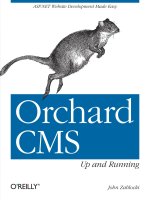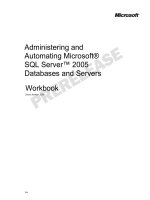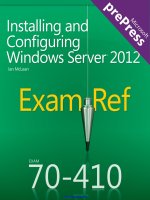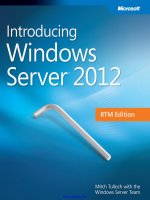Windows Server 2012: Up and Running pot
Bạn đang xem bản rút gọn của tài liệu. Xem và tải ngay bản đầy đủ của tài liệu tại đây (15.08 MB, 258 trang )
www.it-ebooks.info
www.it-ebooks.info
Windows Server 2012:
Up and Running
Samara Lynn
www.it-ebooks.info
Windows Server 2012: Up and Running
by Samara Lynn
Copyright © 2013 Samara Lynn. All rights reserved.
Printed in the United States of America.
Published by O’Reilly Media, Inc., 1005 Gravenstein Highway North, Sebastopol, CA 95472.
O’Reilly books may be purchased for educational, business, or sales promotional use. Online editions are
also available for most titles (). For more information, contact our corporate/
institutional sales department: 800-998-9938 or
Editor: Rachel Roumeliotis
Production Editor: Holly Bauer
Copyeditor: Rachel Monaghan
December 2012:
Proofreader: Rebecca Freed
Indexer: Lucie Haskins
Cover Designer: Randy Comer
Interior Designer: David Futato
Illustrator: Rebecca Demarest
First Edition
Revision History for the First Edition:
2012-11-09
First release
See for release details.
Nutshell Handbook, the Nutshell Handbook logo, and the O’Reilly logo are registered trademarks of O’Reilly
Media, Inc. Windows Server 2012: Up and Running, the image of an Ariel gazelle, and related trade dress are
trademarks of O’Reilly Media, Inc.
Many of the designations used by manufacturers and sellers to distinguish their products are claimed as
trademarks. Where those designations appear in this book, and O’Reilly Media, Inc., was aware of a trade‐
mark claim, the designations have been printed in caps or initial caps.
While every precaution has been taken in the preparation of this book, the publisher and authors assume
no responsibility for errors or omissions, or for damages resulting from the use of the information contained
herein.
ISBN: 978-1-449-32075-1
[LSI]
www.it-ebooks.info
Table of Contents
Preface. . . . . . . . . . . . . . . . . . . . . . . . . . . . . . . . . . . . . . . . . . . . . . . . . . . . . . . . . . . . . . . . . . . . . . . vii
1. Windows Server 2012: Overview. . . . . . . . . . . . . . . . . . . . . . . . . . . . . . . . . . . . . . . . . . . . . . . 1
Introducing Windows Server 2012
New Capabilities and Updated Features
Installation and Interface
Management
Windows PowerShell 3.0
Storage
Remote Access
Networking
Hyper-V 3.0
IIS 8
Security
Clustering
Requirements
Summary
1
2
2
3
4
5
5
5
6
8
9
9
10
10
2. Windows Server 2012 Requirements and Installation. . . . . . . . . . . . . . . . . . . . . . . . . . . . 11
Server 2012 Editions
Server 2012 Datacenter
Server 2012 Standard
Server 2012 Essentials
Server 2012 Foundation
Server 2012 Requirements
Hyper-V 3.0 Requirements
Installing Server 2012
Server Core Install
Server with a GUI Install
Switching Between Install Modes
11
12
12
13
13
13
14
14
16
25
28
iii
www.it-ebooks.info
Converting Server Core to Server with a GUI
Converting Server with a GUI to Server Core
Deploying Minimal Server Interface
Customizing the Interface with Features on Demand
Summary
29
33
34
35
37
3. Managing Server 2012. . . . . . . . . . . . . . . . . . . . . . . . . . . . . . . . . . . . . . . . . . . . . . . . . . . . . . 39
Server 2012’s Interface
Navigating the Tiled Interface
Accessing and Running Management Tools
Customizing the Interface
Logging Off, Restarting, and Shutting Down
Performing Searches
Server Manager
Launching and Working with Server Manager
Managing Server 2012 Remotely
Installing RSAT
Summary
40
42
45
46
50
51
52
52
61
62
65
4. Active Directory. . . . . . . . . . . . . . . . . . . . . . . . . . . . . . . . . . . . . . . . . . . . . . . . . . . . . . . . . . . . 67
Deploying Active Directory Domain Services
Installing Active Directory
Adding Machines to a Server 2012 Domain
Joining Windows 7 to a Server 2012–Level Domain
Joining Windows 8 to a Server 2012–Level Domain
Joining Server 2012 to a Server 2008 R2–Level Domain
Managing Active Directory
Navigating ADAC
AD Recycle Bin
Performing Searches in ADAC
Windows PowerShell History
Using PowerShell to Deploy Active Directory
Summary
68
68
74
74
77
79
79
80
84
86
88
89
91
5. Managing Users and Data with Dynamic Access Control. . . . . . . . . . . . . . . . . . . . . . . . . . 93
The Building Blocks of DAC
Requirements and Predeployment Pointers
Deploying DAC
Preparing Claims
Configuring Resource Property for Files
Adding a Resource Property to the Global Resource Property List
Creating a New Central Access Rule
iv
| Table of Contents
www.it-ebooks.info
94
95
96
96
97
99
99
Creating a Central Access Policy
Publishing a Central Access Policy
Configuring the File Server
Adding the Central Access Policy to the Folder
Validating the Configuration
Access Denied Remediation
Deploying Access Denied Remediation
Auditing
Automatic File Classification
Encrypting Classified Data
Summary
101
101
102
102
102
105
106
107
109
111
111
6. Storage Management and Clustering. . . . . . . . . . . . . . . . . . . . . . . . . . . . . . . . . . . . . . . . . 113
ReFS Versus NTFS
Creating a Storage Space
Clustering
Installing Failover Clustering
Creating a Cluster
Cluster-Aware Updating
Summary
114
115
117
119
119
126
128
7. Hyper-V. . . . . . . . . . . . . . . . . . . . . . . . . . . . . . . . . . . . . . . . . . . . . . . . . . . . . . . . . . . . . . . . . . 131
Requirements
Installing the Hyper-V Role
Creating and Configuring Virtual Machines
Configuring Virtual Disks
Creating Virtual Machines
Managing Virtual Machines and Virtual Disks
Live-Migrating Virtual Machines
Hyper-V Replica
Cloning Virtual Domain Controllers
Merging Snapshots
Performance and Virtual Network Management
Resource Metering
Summary
133
134
137
137
139
141
141
144
146
149
150
150
153
8. Networking. . . . . . . . . . . . . . . . . . . . . . . . . . . . . . . . . . . . . . . . . . . . . . . . . . . . . . . . . . . . . . 155
IPAM
Installing IPAM
Configuring IPAM
Using IPAM
NIC Teaming
157
157
158
163
175
Table of Contents
www.it-ebooks.info
|
v
Quality of Service
QoS Policies
Hyper-V Extensible Network Switch
Configuring Private VLANs
Summary
178
180
180
180
183
9. Remote Access. . . . . . . . . . . . . . . . . . . . . . . . . . . . . . . . . . . . . . . . . . . . . . . . . . . . . . . . . . . . 185
Unified Remote Access
Requirements
DirectAccess
Deploying DirectAccess
Configuring DirectAccess
BranchCache
Requirements
Deploying BranchCache
Configuring the Windows Firewall
Deploying the BranchCache Role via Server Manager
Deploying the BranchCache Role with PowerShell
Prepping and Testing Client Connectivity
Virtual Desktop Infrastructure
Remote Desktop Services (RDS)
Remote Desktop Services Install
Remote Desktop Services Management
Associating Apps to a Collection and Publishing Remote Apps
Adding Published Apps to the RD Web Folder
Connecting Clients to Remote Apps
Installing RemoteFX
Summary
185
187
187
188
189
195
196
196
199
200
200
202
202
205
205
210
212
213
214
216
216
10. Troubleshooting, Securing, and Monitoring. . . . . . . . . . . . . . . . . . . . . . . . . . . . . . . . . . . 217
Server Manager
Adding a Server
Creating Server Groups
The Alert Flag
Best Practices Analyzer
Windows PowerShell 3.0
Security
BitLocker
Other Security Enhancements
Summary
218
218
220
222
223
224
229
229
231
232
Index. . . . . . . . . . . . . . . . . . . . . . . . . . . . . . . . . . . . . . . . . . . . . . . . . . . . . . . . . . . . . . . . . . . . . . . 233
vi
| Table of Contents
www.it-ebooks.info
Preface
About This Book
Windows Server 2012 is not only the most significant update to the Windows Server
operating system in recent years, but it is also all about cloud computing and the un‐
derlying technology for building clouds: virtualization.
Many features familiar to administrators of Server 2008 R2 and other legacy Windows
Server versions have been updated in one way or another in Windows Server 2012, and
this book introduces readers to the new features and capabilities.
There are two especially important concepts to keep in mind while reading this book.
First, Server 2012 is all about the deployment, configuration, and management of cloud
platforms—whether they are private, hybrid, or public clouds. Second, Server 2012 also
centers on integrating workers’ private mobile devices into the corporate network.
Audience
While it would probably suffice to say that this book is for any person interested in
learning about the new capabilities of Windows Server 2012, this book does assume a
certain level of experience in managing or deploying Windows networks, in particular
with user accounts and permissions, Active Directory, DHCP (Dynamic Host Config‐
uration Protocol), DNS (Domain Name System), and other major and fundamental
Windows networking services and concepts. Anyone from novices to seasoned Windows
system administrators can benefit from the small- to midsize-business test infrastruc‐
ture deployment examples provided in the book.
vii
www.it-ebooks.info
Goals of This Book
This book focuses on the new features and capabilities that make Server 2012 an oper‐
ating system tailored for the cloud. My goal is to get Windows system administrators
acquainted with the new features by providing examples of deploying and configuring
them.
New ways of managing virtual networks and storage, improved Unified Remote Access
options, and advancements in storage with a new filesystem are some of the features
you’ll learn about that make Server 2012 “future forward.” Step-by-step instructions—
complete with screenshots—walk you through deploying and configuring what’s new
and what’s been enhanced. All screenshots and instructions are based on actual de‐
ployment and configuration in a test environment as well as whitepaper documentation
from Microsoft’s TechNet.
Contents of This Book
Chapter 1 and Chapter 2 provide background on the development of Windows Server
2012, editions and licensing, requirements, and installation.
The subsequent chapters delve into specific features.
Chapter 3 and Chapter 4 cover new ways to manage Windows Server and new capabil‐
ities in Active Directory.
Chapter 5 introduces Dynamic Access Control and provides examples for deployment.
Chapter 6 and Chapter 7 detail advancements in and configuration of storage, clustering,
and Hyper-V.
Chapter 8 focuses on new networking capabilities and outlines steps for deployment.
Chapter 9 covers Unified Remote Access.
Chapter 10 explores new ways to troubleshoot Windows Sever 2012 and additional
management information.
Conventions Used in This Book
The following typographical conventions are used in this book:
Plain text
Indicates menu titles, menu options, menu buttons, and keyboard accelerators
(such as Alt and Ctrl).
Italic
Indicates new terms, URLs, email addresses, filenames, file extensions, pathnames,
directories, and Unix utilities.
viii
|
Preface
www.it-ebooks.info
Constant width
Indicates commands, options, switches, variables, attributes, keys, functions, types,
classes, namespaces, methods, modules, properties, parameters, values, objects,
events, event handlers, XML tags, HTML tags, macros, the contents of files, or the
output from commands.
Constant width bold
Shows commands or other text that should be typed literally by the user.
Constant width italic
Shows text that should be replaced with user-supplied values.
This icon signifies a tip, suggestion, or general note.
This icon indicates a warning or caution.
Using Code Examples
This book is here to help you get your job done. In general, you may use the code in this
book in your programs and documentation. You do not need to contact us for permis‐
sion unless you’re reproducing a significant portion of the code. For example, writing a
program that uses several chunks of code from this book does not require permission.
Selling or distributing a CD-ROM of examples from O’Reilly books does require per‐
mission. Answering a question by citing this book and quoting example code does not
require permission. Incorporating a significant amount of example code from this book
into your product’s documentation does require permission.
We appreciate, but do not require, attribution. An attribution usually includes the title,
author, publisher, and ISBN. For example: “Windows Server 2012: Up and Running, by
Samara Lynn (O’Reilly). Copyright 2013 Samara Lynn, 978-1-449-32075-1.”
If you feel your use of code examples falls outside fair use or the permission given above,
feel free to contact us at
Preface
www.it-ebooks.info
|
ix
Comments and Questions
Please address comments and questions concerning this book to the publisher:
O’Reilly Media, Inc.
1005 Gravenstein Highway North
Sebastopol, CA 95472
(800) 998-9938 (in the United States or Canada)
(707) 829-0515 (international or local)
(707) 829-0104 (fax)
We have a web page for this book, where we list errata, examples, and any additional
information. You can access this page at />To comment or ask technical questions about this book, send email to bookques
For more information about our books, courses, conferences, and news, see our website
at .
Find us on Facebook: />Follow us on Twitter: />Watch us on YouTube: />
Safari® Books Online
Safari Books Online (www.safaribooksonline.com) is an on-demand
digital library that delivers expert content in both book and video
form from the world’s leading authors in technology and business.
Technology professionals, software developers, web designers, and business and creative
professionals use Safari Books Online as their primary resource for research, problem
solving, learning, and certification training.
Safari Books Online offers a range of product mixes and pricing programs for organi‐
zations, government agencies, and individuals. Subscribers have access to thousands of
books, training videos, and prepublication manuscripts in one fully searchable database
from publishers like O’Reilly Media, Prentice Hall Professional, Addison-Wesley Pro‐
fessional, Microsoft Press, Sams, Que, Peachpit Press, Focal Press, Cisco Press, John
Wiley & Sons, Syngress, Morgan Kaufmann, IBM Redbooks, Packt, Adobe Press, FT
Press, Apress, Manning, New Riders, McGraw-Hill, Jones & Bartlett, Course Technol‐
ogy, and dozens more. For more information about Safari Books Online, please visit us
online.
x
|
Preface
www.it-ebooks.info
Acknowledgments
A big thank you goes to Rachel Roumeliotis for her patience and guidance in this effort,
to the O’Reilly editors, and to Rick Vanover for lending his technical expertise. Also,
thank you to family and friends for their support. I would also like to thank Mary Jo
Foley, an inspiration to me and other technology journalists—especially women in this
field.
Preface
www.it-ebooks.info
|
xi
www.it-ebooks.info
CHAPTER 1
Windows Server 2012: Overview
Introducing Windows Server 2012
The purpose of this book is to introduce and familiarize system administrators, or any‐
one who needs to get up and running with Windows Server 2012, with the platform’s
major new features and improvements and how to implement them. First, I’ll offer a
little background on the evolution of Microsoft’s newest server operating system.
Three years after the launch of Windows Server 2008 R2, Microsoft unveiled Windows
Server 2012, its latest server operating system. Server 2012 is the most significant server
release since the update from Windows Server NT 3.51 to NT 4.0, which introduced the
modern graphical interface to Windows Server.
Server 2012 is just as significant because, arguably, for the first time in a Windows Server
release, it represents a server product based on the needs and wants of consumers rather
than solely on the needs of the enterprise.
Server 2012 is designed for compatibility with and support for three major and current
computing trends, all driven primarily by consumer demand: cloud computing, virtu‐
alization, and the continued “consumerization of IT,” which is the surging demand from
the workforce to use personal technology devices—in particular, mobile devices—in the
work environment.
Microsoft has engineered Server 2012 to meet these three market trends with several
upgrades and enhancements. Virtualization and cloud computing needs are met by new
virtualization technologies baked into Hyper-V 3.0. Some of the capabilities include the
ability to connect a datacenter to a public cloud, and features that allow system admin‐
istrators to build hybrid and multitenant private clouds. Server hardware, storage, and
networks can be virtualized, thereby reducing power costs, centralizing administration,
and allowing for fast and efficient scalability as an infrastructure grows.
1
www.it-ebooks.info
The consumerization of IT is a trend that has been of particular consternation to the
field. As personal technology devices become more sophisticated and ubiquitous, people
increasingly want to use their personal devices in the office. IT has to perform the
delicate balancing act between maintaining control over the business networks that
these devices access and delivering a rich user experience.
Server 2012 lends itself to navigating this balancing act with enhancements to Remote
Desktop Services (RDS) and Virtual Desktop Infrastructure (VDI). Microsoft has made
WAN-side improvements in VDI so that the remote desktop experience is as robust as
connecting to apps and network resources within a LAN. Administration of Remote
Desktop Services and remote clients is now centralized in an updated Server Manager,
a one-stop shop that compiles all the primary tools a system administrator needs to
manage a Windows infrastructure in a single interface.
Security improvements accommodate employees’ personal devices to prevent data leak‐
age, to retain strong access controls, and to adhere to compliance regulations such as
Sarbanes-Oxley (SOX) and the Health Insurance Portability and Accountability Act
(HIPAA). Overall, these are improvements with Dynamic Access Control (DAC)—the
control over security and compliance in an organization in continuous and periodic
intervals.
Server 2012 not only meets the changing technology needs of the workplace, but it also
rolls out new capabilities and beefed-up legacy features. There is an abundance of new
features and enhancements, some of them “under the hood” and not readily apparent
to a user.
New Capabilities and Updated Features
Here’s a quick, at-a-glance overview of some of those new features and enhancements.
Installation and Interface
Installation options for Server 2012 carry over from Server 2008 R2. As with Server 2008
R2, Server 2012 installs in two primary ways: Server Core or Server with a GUI (graph‐
ical user interface).
Server Core installation is the default option and reduces the amount of system resources
needed to run a GUI install, optimizing server performance. A Server Core install
reduces the amount of disk space needed as well as the servicing requirements and the
server’s potential attack surface.
Server with a GUI installation is the same as the Full Installation option in Server 2008
R2. The full graphical interface of Server 2012 is loaded, including the new Windows
8–like, modern UI–style interface and all the graphical tools needed to manage the
server.
2
| Chapter 1: Windows Server 2012: Overview
www.it-ebooks.info
A new installation feature is the ability to switch between install options. For example,
you may initially opt for the Server with a GUI install and use the graphical tools to
configure the server. You can then switch to the Server Core installation and take ad‐
vantage of its resource conservation and security.
This ability to switch between installation options creates an intermediary installation
state called Minimal Server Interface. This interface is the result of starting with the
Server with a GUI installation and then switching over to a Server Core install. With
Minimal Server Interface, the Microsoft Management Console (MMC), Server Man‐
ager, and a subset of Control Panel are installed.
Whichever installation option you choose, you can remove any binary files for features
and server roles you don’t need. This is made possible by the new Features on Demand
capability. Because you can cherry-pick features, you can still save disk space and reduce
the server’s attack surface after performing a Server with a GUI installation.
The new interface loaded after a Server with a GUI install is based on the tiled interface
of the Windows 8 client. You can use this interface to perform common administrative
tasks such as searching for and opening common management tools, creating shortcuts
to frequently used programs, and running programs with elevated permissions. Pro‐
grams like Internet Explorer are now Windows 8–style apps and work in very much the
same way that mobile apps do; instead of being closed, apps are minimized in the back‐
ground and become inactive.
Management
Server Manager, introduced in the first release of Windows Server 2008, provides server
management based on server roles such as Active Directory Domain Services, Domain
Name System (DNS), and Dynamic Host Configuration Protocol (DHCP). In Server
2012, Server Manager has a tile-based, modern interface. In addition to managing the
local server, Server Manager now supports multiserver management.
Most administrative tasks can now be performed through the updated Server Manager
utility. These tasks include deploying features and roles remotely to physical and virtual
servers.
Server Manager now integrates other management tools such as RDS, IPAM (Internet
protocol address management), Hyper-V, and file and storage management. Adminis‐
trators can use the enhanced Server Manager dashboard as a centralized launching point
for most server management tools.
Active Directory (AD) is also fundamental in managing a Windows environment, and
improvements have been made in Active Directory Domain Services. dcpromo, the
command used to promote domain controllers, is integrated within the Server Manager
New Capabilities and Updated Features
www.it-ebooks.info
|
3
dashboard. The Active Directory installation wizard, built on PowerShell, is easier than
ever to use, due to prerequisite checks and remediation actions in the case of installation
issues—all part of the install process. An AD install can also be launched remotely with
RSAT (Remote Server Administration Tools) installed on the Windows 8 client.
Management, as well as security, is strengthened with Dynamic Access Control. You can
tag files and apply policies based on file classification. For instance, files can be tagged
as “Human Resources only,” and policies can be set to limit access only to the Human
Resources groups. New support for expressions in access control lists (i.e., setting up
permissions using an expression such as “User is member of <this group> AND/OR
<that group>”) gives granular access control management.
Central access policies and claims-based definitions also help manage security and ver‐
ify user authentication across an organization. Access-denied remediation allows ad‐
ministrators to troubleshoot “access denied” messages users may receive when accessing
files and folders, and allow administrators to give on-the-fly access if needed. File and
folder classifications, such as classifying documents as “Internal only” or “Confidential”
is done through the File System Resource Manager.
The familiar tool CHKDSK, used to check volumes for problems, has been enhanced.
Microsoft claims that CHKDSK can check 300 million files in eight seconds while vol‐
umes are still online and running.
Windows PowerShell 3.0
Microsoft encourages system administrators to perform many server management tasks
using enhanced PowerShell scripting with Server 2012. In the past, using PowerShell
required learning the cmdlets (pronounced “commandlets”) and syntax needed to man‐
age a Windows environment. Many system administrators simply found using the
graphical management tools easier.
PowerShell 3.0 eases that learning curve in several ways. First, PowerShell 3.0 uses a
simplified language syntax that is closer to natural language. Also, improved cmdlet
discovery plus automatic module loading makes finding and running cmdlets easier
than ever. The Windows PowerShell Integrated Scripting Environment (ISE) 3.0 helps
PowerShell beginners with scripting and gives advanced editing support.
Server 2012 includes over 140 new PowerShell cmdlets for managing
networking features and Hyper-V.
4
|
Chapter 1: Windows Server 2012: Overview
www.it-ebooks.info
Storage
ReFS (Resilient File System) is a new local filesystem introduced in Server 2012. ReFS
is designed to work with extremely large storage capacity, up into the petabytes. ReFS
is tailored to use in conjunction with Storage Spaces (explained next). With ReFS, mir‐
rored Storage Spaces can detect and automatically repair corruption.
The Storage Spaces feature allows virtualizing storage in Server 2012. In Storage Spaces,
storage pools are created and a storage space is allocated from a storage pool. Windows
sees this storage space as a virtual disk. Because this storage is virtualized, organizations
do not need to invest in additional hardware for storage, so there are some savings
associated with the feature as well as flexibility in expanding storage when the need
arises.
Data deduplication—the automated find and removal of duplicate data, particularly in
backup jobs—is an inherent feature in Server 2012. Data dedupe allows for more storage
with less space.
File and storage management can be administered through Server Manager’s File and
Storage Services and Storage Service. Both are available in Server Manager, but can also
be launched and configured with PowerShell.
Remote Access
Remote access has been enhanced and Server 2012 engineered to provide unified remote
access, the concept of managing remote access across an organization from a single
console within Server Manager.
Under the umbrella of unified remote access are two improved features: DirectAccess
and BranchCache. DirectAccess allows end users to connect to corporate resources
seamlessly, and its deployment has been improved in Server 2012 from Server 2008 R2.
BranchCache allows storing data in remote (or branch) offices, and in Server 2012,
remote access to that data is more efficient.
In addition to managing remote access from the GUI with Server Manager, Server 2012
allows user to deploy remote access through PowerShell commands.
On the client side, remote desktops now have the option of the Windows 8–style interface
with its tiles and mobile operating system capabilities. Remote clients also have a rich
user experience through enhanced RemoteFX, which provides 3D graphics and Voice
over IP (VoIP) to remote users.
Networking
A significant new networking feature is network interface card (NIC) teaming, which
allows you to join multiple network cards into a single, logical NIC. NIC teaming
New Capabilities and Updated Features
www.it-ebooks.info
|
5
provides network connection failover or link aggregation, increasing network speeds.
Prior to Server 2012, NIC teaming was achievable in Windows servers only through
third-party solutions and only with the appropriate hardware. NIC teaming is now a
native capability in Server 2012 and in Hyper-V 3.0.
Internet protocol address management is another new networking feature. With IPAM,
administrators can perform IP address discovery, import IP address information into
spreadsheets for asset management, monitor DHCP and DNS, track IP address changes
(as well as monitor suspicious addresses), and more.
The Domain Name System Security Extensions (DNSSEC) feature helps protect DNS
traffic from threats. In Server 2012, DNSSEC has been made simpler to deploy and
integrates with Active Directory.
Several networking features have been boosted in Server 2012’s virtualization technol‐
ogy, Hyper-V. These include network QoS and network metering.
Hyper-V 3.0
A large number of major updates and new features can be found within Server 2012’s
virtualization platform, Hyper-V. Hyper-V has been enhanced in such a large way that
technology pundits are making the case that Microsoft’s virtualization capabilities are
now on a level with established competitors in the virtualization space like Citrix and
VMware.
Because there are so many new capabilities and enhancements in Hyper-V 3.0, it’s easiest
to break them down by category:
Multitenancy and isolation have been improved with:
• Private virtual local area networks (PVLANs) that provide isolation between two
virtual machines on the same LAN.
• Virtual port access control lists (port ACLs) provide a method of controlling which
network traffic passes to virtual machines, based on IP and MAC addresses.
• The Hyper-V extensible switch allows third parties to write software that extends
the management of Hyper-V. Potential applications include traffic monitoring,
firewall filters, and ways to detect network intruders.
6
|
Chapter 1: Windows Server 2012: Overview
www.it-ebooks.info
Multitenancy occurs when an organization hosts several different vir‐
tual infrastructures in one physical environment. Companies that host
services for multiple customers on one platform have multitenant en‐
vironments. One customer’s data has to be kept from another custom‐
er’s, even if that data resides on the same physical hardware. Isolation
is keeping control over who has access to specific virtualized resources.
Flexibility and scalability:
• Enhanced live migration means online and running virtual machines can be mi‐
grated from one host to another without downtime.
• With a new import wizard, administrators can import virtual machines from one
host to another. The import wizard also detects and assists in problem remediation.
• Live merge allows merging virtual machine snapshots back into a virtual machine
while it’s still online and running.
Performance:
• Resource metering gives the power to track how much CPU, memory, storage, and
network resources are used by a virtual machine.
• Virtual Hard Disk Format (VHDX) aids in boosting performance on large-sector
disks. VHDX supports up to 16 TB of storage and has mechanisms to guard against
corruption as well as performance degradation.
• Support for 4 KB disk sectors is a new feature for supporting large disk sectors to
keep up with storage innovations. The data storage industry is transitioning the
physical format of hard disk drives from 512-byte sectors to 4,096-byte sectors (also
known as 4 K or 4 KB sectors). This transition is driven by several factors, including
increases in storage density and reliability.
However, most of the software industry has depended on disk sectors of 512 bytes
in length. A change in sector size introduces compatibility issues in many applica‐
tions. The storage industry is introducing 4 KB physical-format drives to provide
increased capacity.
• QoS (quality of service) minimum bandwidth is a new feature that allows virtual
machines and services to be assigned a minimum level of bandwidth and prioriti‐
zation. QoS is important because it gives administrators the ability to specify which
virtual machines should be given bandwidth priority and provides a means of pre‐
dicting network performance. For organizations that host services for customers,
QoS allows them to adhere to customers’ service-level agreements (SLAs), which
guarantee those customers a minimum amount of bandwidth for accessing a hosted
service.
New Capabilities and Updated Features
www.it-ebooks.info
|
7
High availability:
• The new Hyper-V supports incremental backup of virtual hard disks while the vir‐
tual machine is running.
• Improved Hyper-V clustering provides protection against application and service
failure, and system and hardware failure.
Storage:
• Unlimited live storage migration gives users the ability to perform multiple live
simultaneous migrations. Clustered environments can use higher network band‐
widths (up to 10 GB).
• Cluster Shared Volumes can integrate with storage arrays for replication and hard‐
ware snapshots.
• Virtual Fibre Channel allows for connecting virtual operating systems to storage
arrays, integrating virtual machines with storage array networks (SANs).
You can perform many more Hyper-V administration and management tasks through
PowerShell. PowerShell cmdlets are also available for configuring and managing storage
and networking for both VMs and the hosts within Hyper-V.
In addition to these new features and improvements, Hyper-V hosts now support up to
256 logical processes and up to 2 TB of memory. Virtual machines support up to 32
virtual processors and up to 1 TB of memory.
IIS 8
Server 2012 introduces the new Internet Information Services 8 (IIS 8) and ASP.NET
4.5. New features in IIS include more robust security: IIS protects websites from external
threats such as brute-force web and FTP attacks, and offers defense against DoS (denial
of service) attacks.
IIS can now use a large number of processor cores more efficiently, keeping up with
advances in server hardware. Centralized SSL (Secure Sockets Layer) certificate support
enables you to store SSL certificates in a central location and automatically bind them
to web applications.
IIS CPU throttling is a new feature administrators can use to increase a web application’s
processor time to ratchet up performance as needed, and it can be used to scale down
processor time when that app’s usage returns to normal levels.
8
|
Chapter 1: Windows Server 2012: Overview
www.it-ebooks.info
Security
Data security is provided by new features that we’ve already addressed, such as Dynamic
Access Control, which provides data governance and tight control over user authenti‐
cation and verification of user identity across an organization. In Hyper-V, inherent
security provides the ability to isolate virtualized networks in multitenant environments.
IIS 8 also has security mechanisms such as FTP logon restrictions, which aid in pre‐
venting brute-force attacks against an FTP server.
In addition to security already available in these features, BitLocker, a data protection
feature introduced in Windows Vista, has also undergone upgrading in Server 2012.
BitLocker is a security method that can be enabled on both the server end and on the
Windows 8 client side. For extra security, BitLocker can be deployed on machines that
support Trusted Platform Module (TPM), a hardware component available in newer
computers that helps protect user data and guard against any tampering with a system
while that system is offline.
In Server 2012 (and in Windows 8 client), BitLocker has some enhancements. Server
2012 and Windows 8 client are both now deployable to an encrypted state during install.
BitLocker now offers two encryption options: Full Volume Encryption, and Used Disk
Space Only, where only used blocks on a targeted volume are encrypted, allowing for
quicker encryption.
BitLocker passwords on data volumes can be changed as well as PIN numbers and
passwords on client machines.
On a trusted wired network, BitLocker systems can be enabled to automatically unlock
the operating system volume during boot.
Finally, Server 2012 includes BitLocker support for Windows Failover Cluster Shared
Volumes on Windows Server “8” Beta running the Windows Failover Cluster feature.
Clustering
Clustering is grouping separate servers into one group to act as a single system. It provides
high availability in case a server goes down. In Server 2012, advancements have been
made in clustering both physical and virtual servers.
A failover cluster now supports up to 64 nodes. Improvements to the validation wizard
and the migration wizard in failover clustering make it easier to set up clustered file
servers as well as migrate existing clustered servers to new clusters.
In Hyper-V 3.0, failover clustering supports up to 4,000 virtual machines. An improved
Cluster Shared Volume feature eases the configuration and operation of clustered virtual
machines.
New Capabilities and Updated Features
www.it-ebooks.info
|
9
Cluster-Aware Updating (CAU) is a role that allows administrators to schedule auto‐
matic updates to clustered servers with no downtime during the update process.
Requirements
Server 2012’s hardware requirements include a minimum 1.4 GHz 64-bit processor, 512
MB RAM, and 32 GB of free disk space.
Upgrades from Server 2008 R2 are supported.
Summary
Almost every feature and capability present in Server 2008 R2 has been upgraded or
enhanced in Server 2012. These enhancements, along with the new features, make for
a very extensive feature set in Server 2012. A vast number of these new and improved
features are native within the operating system and require no user interaction. These
features and improvements are ones commonly deployed in an organization, from small
to midsize businesses to enterprises.
In the following chapters, I’ll take you step by step through deploying and configuring
the new capabilities and improvements in Server 2012.
10
|
Chapter 1: Windows Server 2012: Overview
www.it-ebooks.info
CHAPTER 2
Windows Server 2012 Requirements and
Installation
In this chapter, you will learn about the available editions of Server 2012 and which
version is right for your organization. In addition, you will discover the hardware re‐
quirements for installing Server 2012 as well as what’s required for deploying Hyper-V.
This chapter also outlines which upgrade paths from legacy Microsoft server products
are supported and details step-by-step procedures for each installation option: Server
Core and Server with a GUI. Also, I’ll give instructions on how to convert from one
Server 2012 interface to another—and explain why an administrator would want to do
so—as well as explain how to deploy the Minimal Server Interface and customize the
server features using Features on Demand.
Server 2012 Editions
Windows Server 2012 is currently available in four editions, also known as SKUs (an
acronym for “stock keeping units”). As with the last server release—Server 2008 R2—
all SKUs are available only in 64-bit; no 32-bit SKUs are available. Microsoft has done
away with the Enterprise SKU of Server 2008 R2 in an attempt to streamline versioning
and licensing. The four currently available editions are Windows Server 2012 Datacen‐
ter, Windows Server 2012 Standard, Windows Server 2012 Essentials, and Windows
Server 2012 Foundation.
Pricing for each edition can vary, of course, based on the number of servers as well as
every user or device accessing the server directly or indirectly. Each user and device
requires its own CAL (client access license).
To give you a general idea of pricing, here is the cost of each edition for an open, nolevel estimated retail price:
11
www.it-ebooks.info