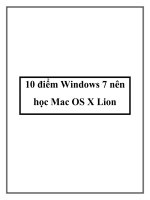MySQL and Mac OS X pptx
Bạn đang xem bản rút gọn của tài liệu. Xem và tải ngay bản đầy đủ của tài liệu tại đây (743.75 KB, 64 trang )
MySQL and Mac OS X
MySQL and Mac OS X
Abstract
This is the MySQL Mac OS X extract from the MySQL 5.1 Reference Manual.
Document generated on: 2013-01-01 (revision: 33783)
iii
Table of Contents
Preface and Legal Notices v
1. Installing MySQL on Mac OS X 1
2. Installing MySQL on Mac OS X Using Native Packages 3
3. Installing the MySQL Startup Item 7
4. Installing and Using the MySQL Preference Pane 11
5. Using the Bundled MySQL on Mac OS X Server 13
6. General Notes on Installing MySQL on Mac OS X 15
A. Licenses for Third-Party Components 17
A.1. Ant-Contrib License 20
A.2. ANTLR 3 License 21
A.3. ANTLR 3.3 License 22
A.4. Boost Library License 22
A.5. c3p0 JDBC Library License 23
A.6. dtoa.c License 23
A.7. Editline Library (libedit) License 23
A.8. FindGTest.cmake License 25
A.9. Fred Fish's Dbug Library License 26
A.10. getarg License 27
A.11. GLib License (for MySQL Proxy) 28
A.12. GNU General Public License Version 2.0, June 1991 28
A.13. GNU Lesser General Public License Version 2.1, February 1999 34
A.14. GNU Libtool License 41
A.15. GNU Readline License 42
A.16. Google Controlling Master Thread I/O Rate Patch License 43
A.17. Google Perftools (TCMalloc utility) License 43
A.18. Google SMP Patch License 44
A.19. jboss-common-jdbc-wrapper.jar License 44
A.20. lib_sql.cc License 44
A.21. libevent License 45
A.22. Libiconv License 47
A.23. libintl License 47
A.24. Linux-PAM License 48
A.25. LPeg Library License 48
A.26. Lua (liblua) License 49
A.27. LuaFileSystem Library License 49
A.28. md5 (Message-Digest Algorithm 5) License 50
A.29. memcached License 50
A.30. nt_servc (Windows NT Service class library) License 51
A.31. OpenPAM License 51
A.32. Paramiko License 51
A.33. PCRE License 52
A.34. Percona Multiple I/O Threads Patch License 53
A.35. RegEX-Spencer Library License 53
A.36. RFC 3174 - US Secure Hash Algorithm 1 (SHA1) License 54
A.37. Richard A. O'Keefe String Library License 54
A.38. SHA-1 in C License 55
A.39. Simple Logging Facade for Java (SLF4J) License 55
A.40. zlib License 55
A.41. ZLIB.NET License 56
iv
v
Preface and Legal Notices
This is the MySQL Mac OS X extract from the MySQL 5.1 Reference Manual.
Legal Notices
Copyright © 1997, 2012, Oracle and/or its affiliates. All rights reserved.
This software and related documentation are provided under a license agreement containing restrictions
on use and disclosure and are protected by intellectual property laws. Except as expressly permitted
in your license agreement or allowed by law, you may not use, copy, reproduce, translate, broadcast,
modify, license, transmit, distribute, exhibit, perform, publish, or display any part, in any form, or by any
means. Reverse engineering, disassembly, or decompilation of this software, unless required by law for
interoperability, is prohibited.
The information contained herein is subject to change without notice and is not warranted to be error-free.
If you find any errors, please report them to us in writing.
If this software or related documentation is delivered to the U.S. Government or anyone licensing it on
behalf of the U.S. Government, the following notice is applicable:
U.S. GOVERNMENT RIGHTS Programs, software, databases, and related documentation and
technical data delivered to U.S. Government customers are "commercial computer software" or
"commercial technical data" pursuant to the applicable Federal Acquisition Regulation and agency-specific
supplemental regulations. As such, the use, duplication, disclosure, modification, and adaptation shall be
subject to the restrictions and license terms set forth in the applicable Government contract, and, to the
extent applicable by the terms of the Government contract, the additional rights set forth in FAR 52.227-19,
Commercial Computer Software License (December 2007). Oracle USA, Inc., 500 Oracle Parkway,
Redwood City, CA 94065.
This software is developed for general use in a variety of information management applications. It is not
developed or intended for use in any inherently dangerous applications, including applications which
may create a risk of personal injury. If you use this software in dangerous applications, then you shall be
responsible to take all appropriate fail-safe, backup, redundancy, and other measures to ensure the safe
use of this software. Oracle Corporation and its affiliates disclaim any liability for any damages caused by
use of this software in dangerous applications.
Oracle is a registered trademark of Oracle Corporation and/or its affiliates. MySQL is a trademark of Oracle
Corporation and/or its affiliates, and shall not be used without Oracle's express written authorization. Other
names may be trademarks of their respective owners.
This software and documentation may provide access to or information on content, products, and services
from third parties. Oracle Corporation and its affiliates are not responsible for and expressly disclaim all
warranties of any kind with respect to third-party content, products, and services. Oracle Corporation and
its affiliates will not be responsible for any loss, costs, or damages incurred due to your access to or use of
third-party content, products, or services.
This document in any form, software or printed matter, contains proprietary information that is the exclusive
property of Oracle. Your access to and use of this material is subject to the terms and conditions of your
Oracle Software License and Service Agreement, which has been executed and with which you agree
to comply. This document and information contained herein may not be disclosed, copied, reproduced,
or distributed to anyone outside Oracle without prior written consent of Oracle or as specifically provided
below. This document is not part of your license agreement nor can it be incorporated into any contractual
agreement with Oracle or its subsidiaries or affiliates.
Legal Notices
vi
This documentation is NOT distributed under a GPL license. Use of this documentation is subject to the
following terms:
You may create a printed copy of this documentation solely for your own personal use. Conversion to other
formats is allowed as long as the actual content is not altered or edited in any way. You shall not publish
or distribute this documentation in any form or on any media, except if you distribute the documentation in
a manner similar to how Oracle disseminates it (that is, electronically for download on a Web site with the
software) or on a CD-ROM or similar medium, provided however that the documentation is disseminated
together with the software on the same medium. Any other use, such as any dissemination of printed
copies or use of this documentation, in whole or in part, in another publication, requires the prior written
consent from an authorized representative of Oracle. Oracle and/or its affiliates reserve any and all rights
to this documentation not expressly granted above.
For more information on the terms of this license, or for details on how the MySQL documentation is built
and produced, please visit MySQL Contact & Questions.
For additional licensing information, including licenses for third-party libraries used by MySQL products,
see Preface and Legal Notices.
For help with using MySQL, please visit either the MySQL Forums or MySQL Mailing Lists where you can
discuss your issues with other MySQL users.
For additional documentation on MySQL products, including translations of the documentation into other
languages, and downloadable versions in variety of formats, including HTML and PDF formats, see the
MySQL Documentation Library.
1
Chapter 1. Installing MySQL on Mac OS X
MySQL for Mac OS X is available in a number of different forms:
• Native Package Installer format, which uses the native Mac OS X installer to walk you through the
installation of MySQL. For more information, see Chapter 2, Installing MySQL on Mac OS X Using
Native Packages. You can use the package installer with Mac OS X 10.3 and later, and the package
is available for both PowerPC and Intel architectures, and 32-bit and 64-bit architectures. There is no
Universal Binary available using the package installation method. The user you use to perform the
installation must have administrator privileges.
• Tar package format, which uses a file packaged using the Unix tar and gzip commands. To use this
method, you will need to open a Terminal window. You do not need administrator privileges using
this method, as you can install the MySQL server anywhere using this method. For more information
on using this method, you can use the generic instructions for using a tarball, Installing MySQL from
Generic Binaries on Unix/Linux.You can use the package installer with Mac OS X 10.3 and later, and
available for both PowerPC and Intel architectures, and both 32-bit and 64-bit architectures. A Universal
Binary, incorporating both Power PC and Intel architectures and 32-bit and 64-bit binaries is available.
In addition to the core installation, the Package Installer also includes Chapter 3, Installing the MySQL
Startup Item and Chapter 4, Installing and Using the MySQL Preference Pane, both of which simplify the
management of your installation.
• Mac OS X server includes a version of MySQL as standard. If you want to use a more recent version
than that supplied with the Mac OS X server release, you can make use of the package or tar formats.
For more information on using the MySQL bundled with Mac OS X, see Chapter 5, Using the Bundled
MySQL on Mac OS X Server.
For additional information on using MySQL on Mac OS X, see Chapter 6, General Notes on Installing
MySQL on Mac OS X.
2
3
Chapter 2. Installing MySQL on Mac OS X Using Native
Packages
You can install MySQL on Mac OS X 10.3.x (“Panther”) or newer using a Mac OS X binary package in
PKG format instead of the binary tarball distribution. Please note that older versions of Mac OS X (for
example, 10.1.x or 10.2.x) are not supported by this package.
The package is located inside a disk image (.dmg) file that you first need to mount by double-clicking its
icon in the Finder. It should then mount the image and display its contents.
Note
Before proceeding with the installation, be sure to stop all running MySQL server
instances by using either the MySQL Manager Application (on Mac OS X Server) or
mysqladmin shutdown on the command line.
When installing from the package version, you should also install the MySQL Preference Pane, which will
enable you to control the startup and execution of your MySQL server from System Preferences. For more
information, see Chapter 4, Installing and Using the MySQL Preference Pane.
When installing using the package installer, the files are installed into a directory within /usr/local
matching the name of the installation version and platform. For example, the installer file mysql-5.1.39-
osx10.5-x86_64.pkg installs MySQL into /usr/local/mysql-5.1.39-osx10.5-x86_64 . The
following table shows the layout of the installation directory.
Table 2.1. MySQL Installation Layout on Mac OS X
Directory Contents of Directory
bin Client programs and the mysqld server
data Log files, databases
docs Manual in Info format
include Include (header) files
lib Libraries
man Unix manual pages
mysql-test MySQL test suite
scripts mysql_install_db
share Miscellaneous support files, including error messages,
sample configuration files, SQL for database installation
sql-bench Benchmarks
support-files Scripts and sample configuration files
/tmp/mysql.sock Location of the MySQL Unix socket
During the package installer process, a symbolic link from /usr/local/mysql to the version/platform
specific directory created during installation will be created automatically.
1. Download and open the MySQL package installer, which is provided on a disk image (.dmg) that
includes the main MySQL installation package, the MySQLStartupItem.pkg installation package,
and the MySQL.prefPane. Double-click the disk image to open it.
4
2. Double-click the MySQL installer package. It will be named according to the version of MySQL you
have downloaded. For example, if you have downloaded MySQL 5.1.39, double-click mysql-5.1.39-
osx10.5-x86.pkg.
3. You will be presented with the opening installer dialog. Click Continue to begin installation.
4. A copy of the installation instructions and other important information relevant to this installation are
displayed. Click Continue .
5. If you have downloaded the community version of MySQL, you will be shown a copy of the relevant
GNU General Public License. Click Continue .
6. Select the drive you want to use to install the MySQL Startup Item. The drive must have a valid,
bootable, Mac OS X operating system installed. Click Continue.
5
7. You will be asked to confirm the details of the installation, including the space required for the
installation. To change the drive on which the startup item is installed, click either Go Back or Change
Install Location To install the startup item, click Install.
8. Once the installation has been completed successfully, you will be shown an Install Succeeded
message.
For convenience, you may also want to install the startup item and preference pane. See Chapter 3,
Installing the MySQL Startup Item, and Chapter 4, Installing and Using the MySQL Preference Pane.
6
7
Chapter 3. Installing the MySQL Startup Item
The MySQL Installation Package includes a startup item that can be used to automatically start and stop
MySQL.
To install the MySQL Startup Item:
1. Download and open the MySQL package installer, which is provided on a disk image (.dmg) that
includes the main MySQL installation package, the MySQLStartupItem.pkg installation package,
and the MySQL.prefPane. Double-click the disk image to open it.
2. Double-click the MySQLStartItem.pkg file to start the installation process.
3. You will be presented with the Install MySQL Startup Item dialog.
Click Continue to continue the installation process.
4. A copy of the installation instructions and other important information relevant to this installation are
displayed. Click Continue .
5. Select the drive you want to use to install the MySQL Startup Item. The drive must have a valid,
bootable, Mac OS X operating system installed. Click Continue.
8
6. You will be asked to confirm the details of the installation. To change the drive on which the startup
item is installed, click either Go Back or Change Install Location To install the startup item, click
Install.
7. Once the installation has been completed successfully, you will be shown an Install Succeeded
message.
9
The Startup Item for MySQL is installed into /Library/StartupItems/MySQLCOM. The Startup Item
installation adds a variable MYSQLCOM=-YES- to the system configuration file /etc/hostconfig. If you
want to disable the automatic startup of MySQL, change this variable to MYSQLCOM=-NO
After the installation, you can start and stop MySQL by running the following commands in a terminal
window. You must have administrator privileges to perform these tasks, and you may be prompted for your
password.
If you have installed the Startup Item, use this command to start the server:
shell> sudo /Library/StartupItems/MySQLCOM/MySQLCOM start
If you have installed the Startup Item, use this command to stop the server:
shell> sudo /Library/StartupItems/MySQLCOM/MySQLCOM stop
10
11
Chapter 4. Installing and Using the MySQL Preference Pane
The MySQL Package installer disk image also includes a custom MySQL Preference Pane that enables
you to start, stop, and control automated startup during boot of your MySQL installation.
To install the MySQL Preference Pane:
1. Download and open the MySQL package installer package, which is provided on a disk image (.dmg)
that includes the main MySQL installation package, the MySQLStartupItem.pkg installation
package, and the MySQL.prefPane. Double-click the disk image to open it.
2. Double-click the MySQL.prefPane. The MySQL System Preferences will open.
3. If this is the first time you have installed the preference pane, you will be asked to confirm installation
and whether you want to install the preference pane for all users, or only the current user. To install the
preference pane for all users you will need administrator privileges. If necessary, you will be prompted
for the username and password for a user with administrator privileges.
4. If you already have the MySQL Preference Pane installed, you will be asked to confirm whether you
want to overwrite the existing MySQL Preference Pane.
Note
The MySQL Preference Pane only starts and stops MySQL installation installed
from the MySQL package installation that have been installed in the default
location.
Once the MySQL Preference Pane has been installed, you can control your MySQL server instance using
the preference pane. To use the preference pane, open the System Preferences from the Apple menu.
Select the MySQL preference pane by clicking the MySQL logo within the Other section of the preference
panes list.
The MySQL Preference Pane shows the current status of the MySQL server, showing stopped (in red)
if the server is not running and running (in green) if the server has already been started. The preference
pane also shows the current setting for whether the MySQL server has been set to start automatically.
12
• To start MySQL using the preference pane:
Click Start MySQL Server. You may be prompted for the username and password of a user with
administrator privileges to start the MySQL server.
• To stop MySQL using the preference pane:
Click Stop MySQL Server. You may be prompted for the username and password of a user with
administrator privileges to stop the MySQL server.
• To automatically start the MySQL server when the system boots:
Check the check box next to Automatically Start MySQL Server on Startup.
• To disable automatic MySQL server startup when the system boots:
Uncheck the check box next to Automatically Start MySQL Server on Startup.
You can close the System Preferences window once you have completed your settings.
13
Chapter 5. Using the Bundled MySQL on Mac OS X Server
If you are running Mac OS X Server, a version of MySQL should already be installed. The following table
shows the versions of MySQL that ship with Mac OS X Server versions.
Table 5.1. MySQL Versions Preinstalled with Mac OS X Server
Mac OS X Server Version MySQL Version
10.2-10.2.2 3.23.51
10.2.3-10.2.6 3.23.53
10.3 4.0.14
10.3.2 4.0.16
10.4.0 4.1.10a
10.5.0 5.0.45
10.6.0 5.0.82
The following table shows the installation layout of MySQL on Mac OS X Server.
Table 5.2. MySQL Directory Layout for Preinstalled MySQL Installations on Mac OS X Server
Directory Contents of Directory
/usr/bin Client programs
/var/mysql Log files, databases
/usr/libexec The mysqld server
/usr/share/man Unix manual pages
/usr/share/mysql/mysql-
test
MySQL test suite
/usr/share/mysql Miscellaneous support files, including error messages, character set
files, sample configuration files, SQL for database installation
/var/mysql/mysql.sock Location of the MySQL Unix socket
Additional Resources
• For more information on managing the bundled MySQL instance in Mac OS X Server 10.5, see Mac OS
X Server: Web Technologies Administration For Version 10.5 Leopard.
• For more information on managing the bundled MySQL instance in Mac OS X Server 10.6, see Mac OS
X Server: Web Technologies Administration Version 10.6 Snow Leopard.
• The MySQL server bundled with Mac OS X Server does not include the MySQL client libraries and
header files required to access and use MySQL from a third-party driver, such as Perl DBI or PHP.
For more information on obtaining and installing MySQL libraries, see Mac OS X Server version 10.5:
MySQL libraries available for download. Alternatively, you can ignore the bundled MySQL server and
install MySQL from the package or tarball installation.
14
15
Chapter 6. General Notes on Installing MySQL on Mac OS X
You should keep the following issues and notes in mind:
• The default location for the MySQL Unix socket is different on Mac OS X and Mac OS X Server
depending on the installation type you chose. The following table shows the default locations by
installation type.
Table 6.1. MySQL Unix Socket Locations on Mac OS X by Installation Type
Installation Type Socket Location
Package Installer from MySQL /tmp/mysql.sock
Tarball from MySQL /tmp/mysql.sock
MySQL Bundled with Mac OS X Server /var/mysql/mysql.sock
To prevent issues, you should either change the configuration of the socket used within your application
(for example, changing php.ini), or you should configure the socket location using a MySQL
configuration file and the socket option. For more information, see Server Command Options.
• You may need (or want) to create a specific mysql user to own the MySQL directory and data. On
Mac OS X 10.4 and lower you can do this by using the Netinfo Manager application, located within
the Utilities folder within the Applications folder. On Mac OS X 10.5 and later you can do this
through the Directory Utility. From Mac OS X 10.5 and later (including Mac OS X Server 10.5)
the mysql should already exist. For use in single user mode, an entry for _mysql (note the underscore
prefix) should already exist within the system /etc/passwd file.
• Due to a bug in the Mac OS X package installer, you may see this error message in the destination disk
selection dialog:
You cannot install this software on this disk. (null)
If this error occurs, click the Go Back button once to return to the previous screen. Then click
Continue to advance to the destination disk selection again, and you should be able to choose the
destination disk correctly. We have reported this bug to Apple and it is investigating this problem.
• Because the MySQL package installer installs the MySQL contents into a version and platform specific
directory, you can use this to upgrade and migrate your database between versions. You will need
to either copy the data directory from the old version to the new version, or alternatively specify an
alternative datadir value to set location of the data directory.
• You might want to add aliases to your shell's resource file to make it easier to access commonly used
programs such as mysql and mysqladmin from the command line. The syntax for bash is:
alias mysql=/usr/local/mysql/bin/mysql
alias mysqladmin=/usr/local/mysql/bin/mysqladmin
For tcsh, use:
alias mysql /usr/local/mysql/bin/mysql
alias mysqladmin /usr/local/mysql/bin/mysqladmin
Even better, add /usr/local/mysql/bin to your PATH environment variable. You can do this
by modifying the appropriate startup file for your shell. For more information, see Invoking MySQL
Programs.
16
• After you have copied over the MySQL database files from the previous installation and have
successfully started the new server, you should consider removing the old installation files to save disk
space. Additionally, you should also remove older versions of the Package Receipt directories located in
/Library/Receipts/mysql-VERSION.pkg.
17
Appendix A. Licenses for Third-Party Components
Table of Contents
A.1. Ant-Contrib License 20
A.2. ANTLR 3 License 21
A.3. ANTLR 3.3 License 22
A.4. Boost Library License 22
A.5. c3p0 JDBC Library License 23
A.6. dtoa.c License 23
A.7. Editline Library (libedit) License 23
A.8. FindGTest.cmake License 25
A.9. Fred Fish's Dbug Library License 26
A.10. getarg License 27
A.11. GLib License (for MySQL Proxy) 28
A.12. GNU General Public License Version 2.0, June 1991 28
A.13. GNU Lesser General Public License Version 2.1, February 1999 34
A.14. GNU Libtool License 41
A.15. GNU Readline License 42
A.16. Google Controlling Master Thread I/O Rate Patch License 43
A.17. Google Perftools (TCMalloc utility) License 43
A.18. Google SMP Patch License 44
A.19. jboss-common-jdbc-wrapper.jar License 44
A.20. lib_sql.cc License 44
A.21. libevent License 45
A.22. Libiconv License 47
A.23. libintl License 47
A.24. Linux-PAM License 48
A.25. LPeg Library License 48
A.26. Lua (liblua) License 49
A.27. LuaFileSystem Library License 49
A.28. md5 (Message-Digest Algorithm 5) License 50
A.29. memcached License 50
A.30. nt_servc (Windows NT Service class library) License 51
A.31. OpenPAM License 51
A.32. Paramiko License 51
A.33. PCRE License 52
A.34. Percona Multiple I/O Threads Patch License 53
A.35. RegEX-Spencer Library License 53
A.36. RFC 3174 - US Secure Hash Algorithm 1 (SHA1) License 54
A.37. Richard A. O'Keefe String Library License 54
A.38. SHA-1 in C License 55
A.39. Simple Logging Facade for Java (SLF4J) License 55
A.40. zlib License 55
A.41. ZLIB.NET License 56
The following is a list of the libraries we have included with the MySQL Server source and components
used to test MySQL. We are thankful to all individuals that have created these. Some of the components
require that their licensing terms be included in the documentation of products that include them. Cross
references to these licensing terms are given with the applicable items in the list.
• Bjorn Benson
MySQL 5.1
18
For his safe_malloc (memory checker) package which is used in when you build MySQL using one of the
BUILD/compile-*-debug scripts or by manually setting the -DSAFEMALLOC flag.
• GroupLens Research Project
The MySQL Quality Assurance team would like to acknowledge the use of the MovieLens Data Sets (10
million ratings and 100,000 tags for 10681 movies by 71567 users) to help test MySQL products and to
thank the GroupLens Research Project at the University of Minnesota for making the data sets available.
MySQL 5.1
• Section A.6, “dtoa.c License”
• Section A.7, “Editline Library (libedit) License”
• Section A.8, “FindGTest.cmake License”
• Section A.9, “Fred Fish's Dbug Library License”
• Section A.10, “getarg License”
• Section A.12, “GNU General Public License Version 2.0, June 1991”
• Section A.14, “GNU Libtool License”
• Section A.15, “GNU Readline License”
• Section A.16, “Google Controlling Master Thread I/O Rate Patch License”
• Section A.18, “Google SMP Patch License”
• Section A.20, “lib_sql.cc License”
• Section A.28, “md5 (Message-Digest Algorithm 5) License”
• Section A.30, “nt_servc (Windows NT Service class library) License”
• Section A.34, “Percona Multiple I/O Threads Patch License”
• Section A.35, “RegEX-Spencer Library License”
• Section A.36, “RFC 3174 - US Secure Hash Algorithm 1 (SHA1) License”
• Section A.37, “Richard A. O'Keefe String Library License”
• Section A.40, “zlib License”
MySQL Cluster 7.1
• Section A.2, “ANTLR 3 License”
• Section A.6, “dtoa.c License”
• Section A.7, “Editline Library (libedit) License”
• Section A.8, “FindGTest.cmake License”
• Section A.9, “Fred Fish's Dbug Library License”
• Section A.10, “getarg License”
MySQL Connector/C
19
• Section A.12, “GNU General Public License Version 2.0, June 1991”
• Section A.13, “GNU Lesser General Public License Version 2.1, February 1999”
• Section A.14, “GNU Libtool License”
• Section A.15, “GNU Readline License”
• Section A.16, “Google Controlling Master Thread I/O Rate Patch License”
• Section A.17, “Google Perftools (TCMalloc utility) License”
• Section A.18, “Google SMP Patch License”
• Section A.20, “lib_sql.cc License”
• Section A.21, “libevent License”
• Section A.24, “Linux-PAM License”
• Section A.28, “md5 (Message-Digest Algorithm 5) License”
• Section A.29, “memcached License”
• Section A.30, “nt_servc (Windows NT Service class library) License”
• Section A.31, “OpenPAM License”
• Section A.32, “Paramiko License”
• Section A.34, “Percona Multiple I/O Threads Patch License”
• Section A.35, “RegEX-Spencer Library License”
• Section A.36, “RFC 3174 - US Secure Hash Algorithm 1 (SHA1) License”
• Section A.37, “Richard A. O'Keefe String Library License”
• Section A.38, “SHA-1 in C License”
• Section A.40, “zlib License”
MySQL Connector/C
• Section A.9, “Fred Fish's Dbug Library License”
• Section A.35, “RegEX-Spencer Library License”
• Section A.36, “RFC 3174 - US Secure Hash Algorithm 1 (SHA1) License”
• Section A.40, “zlib License”
MySQL Connector/CPP
• Section A.4, “Boost Library License”
MySQL Connector/J
• Section A.1, “Ant-Contrib License”
• Section A.5, “c3p0 JDBC Library License”
• Section A.13, “GNU Lesser General Public License Version 2.1, February 1999”