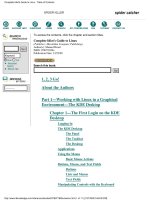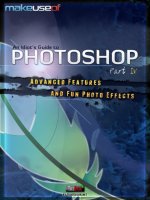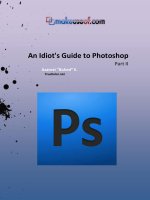COMPLET IDIOT’S GUIDE TO LINUX pptx
Bạn đang xem bản rút gọn của tài liệu. Xem và tải ngay bản đầy đủ của tài liệu tại đây (6.1 MB, 384 trang )
MANUEL RICART
GIÁO TRÌNH
COMPLET IDIOT’S GUIDE TO
LINUX
Ebook.moet.gov.vn, 2007
Brief Full
Advanced
Search
Search Tips
To access the contents, click the chapter and section titles.
Complete Idiot's Guide to Linux
(Publisher: Macmillan Computer Publishing)
Author(s): Manuel Ricart
ISBN: 078971826x
Publication Date: 12/22/98
Search this book:
1, 2, 3 Go!
About the Authors
Part 1—Working with Linux in a Graphical
Environment—The KDE Desktop
Chapter 1—The First Login on the KDE
Desktop
Logging In
The KDE Desktop
The Panel
The Taskbar
The Desktop
Applications
Using the Mouse
Basic Mouse Actions
Buttons, Menus, and Text Fields
Buttons
Lists and Menus
Text Fields
Manipulating Controls with the Keyboard
Complete Idiot's Guide to Linux - Table of Contents
(1 of 11) [1/27/2000 5:48:30 PM]
Go!
Keyword
Go!
Ending the Work Session
Chapter 2—Working with Windows
Windows and Panels
Window Controls
The Active Window
Accessing Windows that Overlap
Scrollbars
Resizing Windows
Moving a Window
Closing a Window
Chapter 3—Navigating through the File System
The File System Through KFM
The KFM Navigation Toolbar
Opening a Folder
Opening a File
A Tree View
A File List
What the Listing Means
Bookmarks
Selecting Files and Folders
Chapter 4—Working with Applications
Manually Starting an Application
Working with Multiple Applications
Switching Between Applications
Hiding an Application
Virtual Desktops
Starting Applications Automatically
The KDE Workspace Auto-restore Feature
KDE Application Help: kdehelp
Exiting Applications
Chapter 5—Creating, Editing, and Saving Files
Creating and Saving Files
Creating a New File
Opening an Existing File
Complete Idiot's Guide to Linux - Table of Contents
(2 of 11) [1/27/2000 5:48:30 PM]
Customizing the Open Panel
Open Panel Setting Customizations
Saving a New File
File Naming
Saving Changes to Your Documents
Saving a New Version
Text Editing Basics
Selecting Text
Copying and Moving Text
Chapter 6—Organizing Your Files
Getting Organized: Creating a Folder
Copying Files and Folders
Copying Files Using Drag and Drop
Copying Files Using the Clipboard
Moving Files and Folders
Linking Files and Folders
Replacing a File or a Folder
Deleting a File or Folder
Moving a File or Folder to the Trash
Retrieving a File or Folder from the Trash
Emptying the Trash
File Properties
Renaming a File or Folder
Setting File and Folder Permissions
Changing the Group of a File or Folder
KDE Templates
Chapter 7—Working with Disks
Configuring the System to Allow Users to Access the
CD-ROM and the Floppy
Starting a Superuser KFM Session
Enabling Regular Users to Access Disk Devices
Creating kdelnk Files for the Floppy and CD
Copying Files to or from a Floppy
Opening and Saving Files to a Floppy Disk
Accessing the CD-ROM
Complete Idiot's Guide to Linux - Table of Contents
(3 of 11) [1/27/2000 5:48:30 PM]
Preparing a New Floppy Disk
Chapter 8—Accessing the Network
Connecting to the Network Using a Dialup (PPP)
Connection
Adding an Internet Connection with Kppp
Adding a New Dialup Configuration
Configuring the Modem Device
Debugging the Connection
Connecting via Your Local Network
Chapter 9—Communication: Web, FTP, Email,
and News
Accessing the Web
FTP
Configuring Your Identity for Netscape
Messenger
Configuring Your Mail Server
Reading Email
Composing an Email Message
News
Telnet
Chapter 10—Customizing KDE
Adding an Application to the Panel or Application
Launcher
Creating a Kdelnk File that Represents an
Application
Other KDE Options
The KDE Control Center
Part 2—Working on the Command Line
Chapter 11—Shells and Consoles
The UNIX Command Prompt
Shell Flavors
Graphic Consoles
Complete Idiot's Guide to Linux - Table of Contents
(4 of 11) [1/27/2000 5:48:30 PM]
Logging in Through a Console
What Shell Are You Running?
Command Line Program Syntax
Navigating the File System
Where Are You?: pwd
Listing Files
Listing Directories Remotely
ls in Technicolor
Making Shell Options the Default
Changing Directories: cd
Relative and Absolute Paths
Filename Expansion: Tab
Exiting the Console
Shutting Down a Linux Box
Rebooting a Linux Box
Chapter 12—Working with Files on the Shell
Working with Files and Folders
Creating a New Empty File: touch
Removing Files: rm
Creating a Directory: mkdir
Removing an Empty Directory: rmdir
Copying Files: cp
Moving Files and Directories: mv
Creating Links: ln
Reading Files
Concatenating: cat
Viewing a Page at a Time: less
Peeking at the First Few Lines: head
Peeking at the Last Few Lines: tail
Chapter 13—Text Editing under a Shell
An Improved Visual Editor: Vim
Interactive Vim Tutorial
Vim Basics
Accessing the Shell from Vim
Other Stuff
Complete Idiot's Guide to Linux - Table of Contents
(5 of 11) [1/27/2000 5:48:30 PM]
XEmacs
Starting XEmacs and the XEmacs Tutorial
Checking Your Spelling: Ispell
Chapter 14—Putting the Shell to Work
Using More Than One Command at a Time
Command Groups and Subshells
Redirection
STDOUT
STDERR
Command Groups and Redirection
Pipes: One Program’s Output Is Another’s Input
Getting the Needed Input: Input Redirection
Regular Expressions
Match Anything: *
Match Any Letter: ?
Match in a Range: []
Negating a Range: !
Command History
Jobs: Working on Multiple Things Using a Shell
Suspending a Job
Killing a Job
Chapter 15—Help Please
UNIX Manual Pages
Searching for a Tool: apropos
Getting a Brief Command Description: whatis
Searching Standard Locations: whereis
Built-in Command Information
Online Help via /usr/doc
More about HOWTO documents
Mini HOWTOs
LDP—Linux Documentation Project
Reading Compressed Documentation: zless
Info Pages
Usenet: Internet Newsgroups
Useful Books
Complete Idiot's Guide to Linux - Table of Contents
(6 of 11) [1/27/2000 5:48:30 PM]
Chapter 16—Permissions: Protecting and
Sharing Your Work
How Does Permissions Work?
The Effective User Id
Substitute User: su
Beware of the Powers of Root!
Changing Groups: newgrp
Special Users
Home Directories
Changing File Permissions
Permissions by the Numbers: 4, 2, 1, and 0
Permissions Using Symbols: u, g, o, r, w, and x
Using chmod to Change Permissions
Setuid, Setgid, and Sticky Bits
The Default File Mode: umask
Group Ownership and User Private Groups
Chapter 17—Command Toolbox: Useful Shell
Commands and Shortcuts
User Utilities
Changing Your Password: passwd
Changing Your Shell: chsh
Changing Personal Information: chfn
Who’s on the System: who and w
Viewing and Setting the Date and Time: date
Getting a Calendar: cal
Finding Files
Finding Files by Name: find
Locating Files: locate
Finding Files that Contain a Word or Pattern:
grep
Text and File Utilities
Counting Lines, Words, and Characters: wc
Sorting Lines of Text: sort
Formatting Text: fmt
Splitting Files into Smaller Files: split
Accessing a Computer Through the Network: telnet
Complete Idiot's Guide to Linux - Table of Contents
(7 of 11) [1/27/2000 5:48:30 PM]
Working on the Console: setfont
UNIX Printing Primer
UNIX Text Processing
Part 3—Essential System Tasks Under Linux
Chapter 18—Users, Groups, and Passwords
Adding Users
adduser
Useradd
Modifying Users: usermod
Moving a Home Directory
Changing a Login Name
Changing Secondary Group Memberships
Deleting Users: userdel
Adding, Modifying, and Removing Groups
Groupadd
Managing Group Memberships: gpasswd
Users and Passwords
Password Don’ts
Password Do’s
Linux and Shadow Passwords
Chapter 19—Backups: Safeguarding Your
Work
Media Are Just Devices
Backup Media
What to Back Up
Simple Backups
Tape Archive: tar
Making a tar File
Extracting Files from a tar Archive
Extracting a File into a Device
A Backup Strategy
The dump Command
dump Examples
Complete Idiot's Guide to Linux - Table of Contents
(8 of 11) [1/27/2000 5:48:30 PM]
restore Examples
Graphical Backup Programs
BRU2000
Chapter 20—Installing Programs and
Applications
RPM: The Red Hat Package Manager
Installing, Upgrading, Downgrading, and Removing
Software
Installing
Upgrading
Downgrading
Uninstalling
A Database of Installed Software
Finding Information About the Package
Finding the Package that Owns a File
Finding Files that are Owned by a Package
Finding Documentation Related to a Package
Verifying Your System
Graphical Front Ends to RPM
Non-RPM Packages
Tar
UNIX Compressed Archives: Gzip and Compress
Windows Compressed Archives: Zip
Chapter 21—LISA: Linux Installation and
System Administration Utility
Basic Functions of LISA
Verbose System Analysis
Software Package Administration
System Configuration
Hardware Configuration Area
System Configuration Area
Network Configuration Area
Host Table Configuration
Network Access Configuration
General Network Services Configuration
Complete Idiot's Guide to Linux - Table of Contents
(9 of 11) [1/27/2000 5:48:30 PM]
Boot Manager Configuration
Chapter 22—System Monitoring: Keeping an
Eye on Your System
Monitoring Memory
How Much Memory: free
Procinfo
Monitoring Processes
Listing the Current Top Processes: top
Process Status: ps
”Nicing” a process: nice and renice
Monitoring Your Disk
Finding out How Much Disk Files Consume: du
Finding the Amount of Free Disk Space: df
Log Files
Monitoring Logins: last
Monitoring Bad Logins: lastb
Chapter 23—Sharing Files over the Network
NFS
Exporting an NFS Volume
Mounting an NFS Volume
FTP
Connecting to an FTP Site
Hosting an FTP Service
HTTP
Configuring an Apache Server
Controlling Access
SMB: Sharing Disks and Printers to PCs
Accessing a PC Network Drive from Linux:
smbclient
Chapter 24—Customizing Your Linux Kernel
Customizing Your Linux Kernel with LISA
Customizing Your Linux Kernel by Recompiling
Getting Started
Configuring the New Kernel
Compiling the Kernel and Necessary Modules
Complete Idiot's Guide to Linux - Table of Contents
(10 of 11) [1/27/2000 5:48:30 PM]
Installing the New Kernel
Installing the New Modules
Configuring LILO
Configuring the New Modules and Rebooting
Appendix A
Appendix B
Index
Products | Contact Us | About Us | Privacy | Ad Info | Home
Use of this site is subject to certain Terms & Conditions, Copyright © 1996-2000 EarthWeb Inc.
All rights reserved. Reproduction whole or in part in any form or medium without express written permission of EarthWeb is
prohibited.
Complete Idiot's Guide to Linux - Table of Contents
(11 of 11) [1/27/2000 5:48:30 PM]
Brief Full
Advanced
Search
Search Tips
To access the contents, click the chapter and section titles.
Complete Idiot's Guide to Linux
(Publisher: Macmillan Computer Publishing)
Author(s): Manuel Ricart
ISBN: 078971826x
Publication Date: 12/22/98
Search this book:
Table of Contents
1, 2, 3 Go!
Welcome to Linux! It’s the software that is grabbing the world’s attention as a
reliable and powerful operating system (OS). At the time of this writing, Linux
and Windows NT are the only OSs gaining market share. Most other OSs are
either stagnant or are losing their share to Linux or Windows NT.
How to Use This Book
This book is a gentle introduction to Linux, and as such, it is not intended as a
comprehensive guide. On the contrary, great effort has gone into this book to
keep it from becoming yet another comprehensive reference guide. I’ve been
selective about covering the topics you are most likely to use early in your
Linux hacking career.
One of the interesting things about Linux, and UNIX in general, is that
learning new ways and tools is almost an endless task. There are many
tools—too many to cover even in several “comprehensive” volumes. Much of
the comprehensive and exhaustive reference for Linux is readily available in
various forms, some of which will be installed into your computer as part of
the installation process.
In contrast, this book focuses on how to make you self-sufficient. It teaches
you two ways of working with Linux: using the X graphical environment (with
KDE) and using the shell, the command line interpreter so closely associated
with UNIX. And, if you are managing your own Linux computer, there are
some administrative tasks that you need to learn how to do.
Complete Idiot's Guide to Linux:1, 2, 3 Go!
(1 of 5) [1/27/2000 5:48:32 PM]
Go!
Keyword
Go!
So how is this book organized? Installation and first-time configuration
instructions are located in Appendix A, “Linux Installation.” Appendix B,
“OpenLinux Compatibility Guide,” provides you with an up-to-date list of the
ever-growing and ever-changing list of hardware that is known to be
compatible with Linux. While mapping your installation plan, you should
verify that your hardware is listed and known to be compatible with
OpenLinux.
After your initial Linux installation and configuration, start with Part 1,
“Working with Linux in a Graphical Environment—The KDE Desktop,” and
read the chapters in order. (We’ve structured the chapters counting on you
doing so.) Part 2, “Working on the Command Line,” introduces similar
concepts as Part I, this time using a shell instead of a graphical user interface.
Last, Part 3, “Essential System Tasks Under Linux,” focuses on various
administration tasks that you’ll need to do occasionally. Keep in mind that
while you are learning Linux, you are also learning UNIX. What you learn
here will transfer with little modification into other UNIX environments.
Have fun getting to know your new operating system!
Why Linux?
So why all the attention? UNIX has been around for a number of years, and
although believed by some to be the only choice among real OSs, it has
remained in the vertical market arena until very recently. But what does this
mean? UNIX (or Linux, which is based on UNIX) provides a very robust
environment in which to run and deploy applications. By design, it offers the
following features:
• Multiuser support
• Security
• Full multitasking
• Networking support for client and server applications
• Source code
These are features that some of the PC OSs available today don’t offer, or they
have been added as an afterthought. These are all very important features,
especially in the context of today’s networked environments where computers
share information.
Unlike Windows-based systems, UNIX is able to support multiple users
concurrently. A single UNIX/Linux computer can have multiple users working
on it (running programs, accessing files, and other services) at the same time,
either seamlessly across a network or through a directly attached console (a
screen and keyboard).
As a result, UNIX and Linux offer an environment where many (hundreds) of
users can simultaneously access a system, if the system has enough resources.
With so many potential users, how do you protect important files from
unauthorized access? Linux’s UNIX roots handle security transparently, not as
an afterthought, but as part of the Linux way of life. In order for you to work
on the computer, you have to sign in.
Complete Idiot's Guide to Linux:1, 2, 3 Go!
(2 of 5) [1/27/2000 5:48:32 PM]
Security isn’t Linux’s only kudo. It’s also an expert juggler! How else could
you simultaneously support multiple users? Linux is a multitasking OS. It
juggles multiple programs and users at the same time, creating the illusion that
each user is working on his or her own computer. Obviously, only a little tiny
bit of work can be done in a slice of time, but the illusion is well maintained.
Other OSs that claim to be multitasking usually don’t scale well. When a few
users are accessing the services, performance rapidly decreases. The juggling
illusion becomes reality for platforms that support multiple processors. The
computer can, in fact, juggle multiple things at the same time. The Linux OS
takes advantage of these hardware configurations and makes use of the
additional processing power to increase performance to new levels—usually
with better results than the original OS the hardware was designed for.
Many of today’s computers rely on a networked environment. “The network is
the computer”
SM
is the famous slogan for Sun Microsystems, a large UNIX
vendor. The network is indeed the computer. Information exchange via email,
the Web, and other mechanisms is an everyday fact. Linux can not only
participate as a client for such services, but it can also offer them to other PCs
and workstations. Linux, in fact, powers many Internet service providers
(ISPs) and the users who access the ISP’s services. It is well tested and
reliable.
Not many commercial environments provide the source code to how they
work, and then do so freely. That’s where Linux steps out from the crowd!
Having the source code allows information service (IS) departments, or
hackers as well, to customize the particular behavior of the OS or a program
distributed with it to fit a particular need. Companies concerned about security
issues can examine how the software really works and make their own
evaluations and adjustments. In the event of a problem, someone with the right
background can generate a fix, usually within hours of a problem or security
issue being discovered. Compare that to waiting for days, weeks, or months for
bug fixes—the norm that most of us have come to expect with other OSs. For
the student, having access to the source code provides insight into how
systems are made and built.
On the downside, UNIX and UNIX-like OSs have lacked ergonomics on the
surface, providing confusing interfaces that vary from program to program and
vendor to vendor, and generally aren’t intuitive for nonexpert-type users.
Mainstream application developers not seeing profitability with these
environments have chosen to keep their wares on other, more profitable OS
platforms. But that attitude is rapidly changing in the Linux market.
With its newfound popularity, Linux has encouraged big software developers
such as Oracle, Sybase, Corel, and many others to develop versions of their
applications for Linux systems. The world is beginning to take Linux
seriously—and a little sponsoring goes a long way! This in itself has generated
additional media interest, and Linux coverage has changed from a curiosity in
obscure publications to a viable business option and alternative to heavyweight
products from other companies. This is great news, because the more
developers entering the Linux arena, the more popular and accessible this OS
environment becomes!
Complete Idiot's Guide to Linux:1, 2, 3 Go!
(3 of 5) [1/27/2000 5:48:32 PM]
With the advent of Linux, the infrastructure (the guts of what makes UNIX so
robust) suddenly is available free of charge. In a world where a desktop license
for the average commercial UNIX is several thousands of dollars, this is
indeed a very good breakthrough. It has eased Linux into environments where
UNIX would never have been considered due to price constraints.
No doubt much of its popularity starts with it being available for its nice price:
free for the download or for under $50 if you want it packaged into a CD—or
if you bought this book, you got an even better deal! It most definitely is
priced to sell. Commercial distributions of Linux include additional
commercial software that further enhances its value for resolving additional
business-type problems.
Also helping with the Linux craze is the advent of the Internet. Many people
requiring a robust environment to handle their Internet services, such as the
World Wide Web, email, and others, have traditionally considered UNIX to be
the natural for this. From the beginning, most of the things you hear about
today were available and developed there first. Macintosh and Windows-based
machines only recently (in UNIX terms) have become networked. But even
today, they still don’t have the same robustness when playing server roles.
UNIX machines have been participating in networks since almost the inception
of networks.
Linux is a new concept for UNIX. It is freely available and supports cutting
edge hardware, not to mention it’s much easier to use than the UNIX systems
that preceded it. That’s not saying that rough edges are not to be found,
however. Although Linux is not particularly difficult to learn, any difficulty
comes with the increase in functionality. All powerful and flexible things are
usually complicated; to say that Linux isn’t powerful would deny its flexibility
and complexity. New desktop environments, such as the K Desktop
Environment (or KDE for short), are promising high-quality user interfaces
that provide cutting-edge features previously unavailable to UNIX-like
systems. Revitalized ergonomics provide a price-feature comparison not
previously possible.
Included with this book is Caldera’s OpenLinux 1.3. Caldera has positioned its
Linux distribution as the commercial strength, reliable version of Linux. Some
of its features are very nice when compared with the other popular distribution
(RedHat). The additional add-ins provided by Caldera (Sybase, NetWare
support, and so on) make it easy for OpenLinux to migrate to your workplace.
Recently, the city of Medina, Washington (population 3,082) selected
OpenLinux to implement its document management system. The reason for
this move was related to the 40,000+ construction permits, blueprints, change
orders, and other documents related to the construction of the $53 million
home that Microsoft’s Bill Gates built there. The city’s choice came at the
realization that there was no more room for any future paperwork, and it would
be required either to build a new town hall or to install a document
management system. Naturally, Microsoft Windows NT was looked into as a
potential solution, but after realizing that the OpenLinux solution would cost
less than 10% of the NT solution, OpenLinux won the city’s business. Talk
Complete Idiot's Guide to Linux:1, 2, 3 Go!
(4 of 5) [1/27/2000 5:48:32 PM]
about irony!
After such a persuasive argument about Linux being an up-and-coming OS,
aren’t you ready to get started? That’s just what this book is designed to help
you do—get started with Linux. If you are experienced with other OSs, this
book will develop your Linux basic skills. One goal has been to make you
productive right from the start. This book will take you from installing Linux
to doing basic things and even to doing some system administration things.
Conventions
The Complete Idiot’s Guide to Linux is designed to help you get up and
running with your new Linux OS. In doing so, this book uses the following
conventions:
• Bold indicates text that you type, items you select, click and press,
and text that you see on your screen.
• You’ll see monospace text for URLs, onscreen messages and
command output.
• Any words that are being defined or emphasized will appear in italics.
Also, be sure to watch for these features:
Check This Out:
You’ll find “Check This Out” sections throughout the book. I’ll use them to
point out things that are noteworthy, stuff to be leery of, great
tips—basically, they’ll be full of information that will add to your
understanding of Linux and maybe even make you say, “Wow!”
Techno Talk:
Everyone knows that technical subjects sometimes leave you scratching your
head wondering what that long-winded explanation just meant. Well, have
no fear. I’ll turn to “Techno Talk” boxes to let you know when to read
carefully. This is where I’ll highlight terms, methods or brainy stuff that you
don’t necessarily need to know, but that certainly helps you make more sense
out of Linux.
Note:
The “Note” boxes will be used to pass along cross-references pointing you to
other parts of the book or for anything that I feel is something you should
take a look at.
Table of Contents
Products | Contact Us | About Us | Privacy | Ad Info | Home
Use of this site is subject to certain Terms & Conditions, Copyright © 1996-2000 EarthWeb Inc.
All rights reserved. Reproduction whole or in part in any form or medium without express written permission of EarthWeb is
prohibited.
Complete Idiot's Guide to Linux:1, 2, 3 Go!
(5 of 5) [1/27/2000 5:48:32 PM]
Brief Full
Advanced
Search
Search Tips
To access the contents, click the chapter and section titles.
Complete Idiot's Guide to Linux
(Publisher: Macmillan Computer Publishing)
Author(s): Manuel Ricart
ISBN: 078971826x
Publication Date: 12/22/98
Search this book:
Table of Contents
About the Author
Manuel Alberto Ricart is a trainer and engineer for Paradigm Research, Inc.
(), a Silicon Valley–based training company. Alberto
develops instructional materials for Java and Internet programming
technologies. Paradigm Research, Inc. delivers its training materials to a
number of Fortune 500 and notable high-tech companies, including
Hewlett-Packard, MCI, Ford, and Netscape Communications, Inc.
Alberto has been involved with computers since the late 1970s, when he was
introduced to programming on a then–state-of-the-art IBM system 32, which
had a whopping 32KB of RAM and a tiny hard disk. Since then, he has
developed a number of software products for the Macintosh operating system
(OS), the NEXTSTEP OS, and, more recently, Java. Alberto has also provided
UNIX and Internet networking support to a wide range of clients since the
mid-1980s. He holds both bachelor’s (1987) and master’s (1989) degrees from
the University of Wisconsin-Milwaukee.
In 1992, he founded a software company, SmartSoft, Inc., that developed a
wide range of commercial object-oriented software tools for the
NEXTSTEP/OPENSTEP (UNIX) OS. His products were sold worldwide.
In 1995, he cofounded a second firm dedicated to building Internet solutions
that enabled companies to harness the Internet for business. His specialty is
dynamic content-driven intranets and electronic commerce solutions. He has
developed custom technologies used by notable companies such as Oshkosh
B’Gosh and Warburg Pincus Funds.
Complete Idiot's Guide to Linux:About the Authors
(1 of 3) [1/27/2000 5:48:33 PM]
Go!
Keyword
Go!
Alberto specializes in the invention and design of software products and tools.
His focus is Internet and Web core technologies such as the Apache and
Netscape Web servers, Perl, JavaScript, Java, and all the other technologies
required to support them, such as UNIX network connectivity and
administration. Since 1996, Alberto has used Linux extensively in the
development and deployment of many Internet Web sites and intranet projects.
His book Apache Server Survival Guide (published by sams.net, ISBN
1-57521-175-0) has been published in hard copy and included in two other
electronic publications relating to the RedHat LINUX OS.
Alberto can be reached at , where he can usually be
found tinkering with technologies all day long.
Dedication
To Diana, Julisa, Isabella, and Viviana: You make it all possible.
Acknowledgments
Writing a book is a monumental task that touches on the lives of many people.
As usual, my personal monumental tasks get in queue during those times I
tend to have more than enough to do. I am still trying to figure out a way of
making the process easy on me and my family. Ideals are nice things.
To my beautiful and wonderful wife, Diana, and my three beautiful girls,
Julisa, Isabella, and Viviana, this book is for you. I know I blew a summer for
the second time. I think I know how you feel.
Knowing that single individuals cannot accomplish monumental tasks, many
thanks are also needed for people whom I have never met in person, yet their
periodical emails and phone calls made them seem closer than they are:
Laura Bulcher for making sure that I wrote what I meant to say.
Grace Buechlein for facilitating the many opportunities and
making it all possible.
Aron Hsiao and Jeff Perkins for playing the reader’s role and
verifying that my writings are not fiction and that what I said
works exactly how I say it does. (Any discrepancies are their fault
and not mine A.)
All others, anonymous editors and formatters whose names I have
no idea of, for making the production of this book a reality.
And, finally, Mr. Zero, Stephen Asbury—a friend since the NeXT
days, with whom I share the unique pragmatic understanding of
the good and evil in technology—for patiently listening to my
colorful complaints while developing the “uphill” portion of this
book.
Note:
Linux is an evolving operating system. That’s why it’s all the more
Complete Idiot's Guide to Linux:About the Authors
(2 of 3) [1/27/2000 5:48:33 PM]
important for you to check the Caldera Systems Web site regularly for
company announcements and software patches. Here’s where you can find
information specific to the release of Linux included with this book:
Be sure to take a look at the “News &
Features” section for news, reviews and product updates.
Tell Us What You Think!
As the reader of this book, you are our most important critic and commentator.
We value your opinion and want to know what we’re doing right, what we
could do better, what areas you’d like to see us publish in, and any other words
of wisdom you’re willing to pass our way.
As the Executive Editor for the Operating Systems team at Macmillan
Computer Publishing, I welcome your comments. You can fax, email, or write
me directly to let me know what you did or didn’t like about this book—as
well as what we can do to make our books stronger.
Please note that I cannot help you with technical problems related to the topic
of this book, and that due to the high volume of mail I receive, I might not be
able to reply to every message.
When you write, please be sure to include this book’s title and author as well
as your name and phone or fax number. I will carefully review your comments
and share them with the author and editors who worked on the book.
Fax: 317-581-4663
E-mail:
Mail: Executive Editor
Operating Systems
Macmillan Computer Publishing
201 West 103rd Street
Indianapolis, IN 46290 USA
Table of Contents
Products | Contact Us | About Us | Privacy | Ad Info | Home
Use of this site is subject to certain Terms & Conditions, Copyright © 1996-2000 EarthWeb Inc.
All rights reserved. Reproduction whole or in part in any form or medium without express written permission of EarthWeb is
prohibited.
Complete Idiot's Guide to Linux:About the Authors
(3 of 3) [1/27/2000 5:48:33 PM]
Brief Full
Advanced
Search
Search Tips
To access the contents, click the chapter and section titles.
Complete Idiot's Guide to Linux
(Publisher: Macmillan Computer Publishing)
Author(s): Manuel Ricart
ISBN: 078971826x
Publication Date: 12/22/98
Search this book:
Previous Table of Contents Next
Part 1
Working with Linux in a Graphical
Environment—The KDE Desktop
Okay, so you’ve installed Linux (Part 4 walks you through that), and you’re
ready to face the beast. Guess what: You’re in for a surprise! Part 1 gives you
a look at the kindler, gentler side of Linux—the K Desktop Environment, or
KDE. The chapters in this section walk you through working with applications,
teaching your files who’s boss, and communicating on the Web. We even take
a look at how to customize KDE so that it looks and works the way you want it
to. Are you ready to get this adventure started? Slide into your walking shoes,
grab some snacks for the trip, and let’s get moving!
Chapter 1
The First Login on the KDE Desktop
This section assumes that you have already installed Caldera OpenLinux. If
you didn’t read the introduction, I recommend that you do so now, as the
introduction explains the logical order for this book and some of the
conventions used throughout.
In This Chapter
• Getting into Linux
Complete Idiot's Guide to Linux:The First Login on the KDE Desktop
(1 of 4) [1/27/2000 5:48:36 PM]
Go!
Keyword
Go!
• A first look at Linux under KDE
• Useful mouse and keyboard techniques
• Shutting down Linux
In this chapter you will learn how to get in and out of Linux using the K
Desktop Environment, or KDE for short. KDE is a graphical user environment
where you use icons, menus, and windows to do your work. You’ll embark on
a short tour of the screen and some of the user-interface (UI) elements
provided by the KDE environment.
Logging In
Before you can use Linux, you have to log in. Logging in allows you to use the
computer and protects your work from other users by allowing only you to
access your files. Linux is a multiuser operating system in which many users
can work at the same time. Login ensures that only authorized users are able to
work with the computer.
If you installed Caldera OpenLinux and KDE (which is installed by default
with the standard system install) as I suggest in Appendix A, your login
prompt will look similar to this:
Caldera OpenLinux(TM)
Version 1.3
Copyright 1996-1998 Caldera Systems, Inc.
login:
The login process is simple: You provide your username and password. Your
username and password are established when you install the system. If you are
using an already configured system, you will need to contact your system
administrator to find out what these are.
If you make a mistake while typing your username or password, you can press
the Backspace key to erase the characters you want to retype. Note that you
will not see your password on the screen as you type it. Not echoing your
password to the screen helps to protect you and your account from nearby
prying eyes.
After you have entered the correct information, the login panel will disappear,
and you’ll enter your desktop. If you made a mistake typing your password,
you will see a message telling you that your login was incorrect and that you
need to reenter your login and password again.
On a successful login, you will be let into the system. However you will be
facing a text interface. To start up the graphical interface type kde at the
prompt. (Note: Having to manually start the kde appears to be a bug with
Caldera OpenLinux 1.3 and may be fixed by future patches available at the
Caldera Web site.)
Complete Idiot's Guide to Linux:The First Login on the KDE Desktop
(2 of 4) [1/27/2000 5:48:36 PM]
The KDE Desktop
A desktop is where you do your work on the computer. It is the workspace
where you can start and run programs, create files, organize files, and do
whatever it is you want to do with your computer. When you first enter your
desktop, it will look similar to the one shown in the following figure.
Linux looks like this with the KDE desktop active.
If you have used other operating systems with a graphical user interface
(GUI—you might hear some people pronounce this term “gooey,” but the
correct usage is “G-U-I”), you can probably go right to it and get some work
done. The KDE desktop is similar to other windowed environments such as
any flavor of Windows or the Macintosh; there are, however, some small and
not-so-small differences in the way some things work.
Let’s take a look at the KDE desktop components:
• The panel at the bottom of the screen
• The taskbar at the top of the screen
• The desktop
The Panel
The panel is the bar with icons at the bottom of your screen. It is used to
launch applications; each of the icons represents an application, a command, or
a menu (menus have a black triangle on them). Menus provide access to other
features and applications.
The panel offers facilities for switching among various virtual desktops. With
virtual desktops, you can reduce the clutter in your screen by running
applications under separate desktops. You can switch between desktops easily
by clicking a button (on the panel these buttons are labeled One, Two, Three,
and Four). You will learn more about virtual desktops in Chapter 4, “Working
with Applications.”
The panel gives you access to applications and virtual desktops.
The Application Starter gives you access to your applications and the ability to
log out of the system.
The Taskbar
The bar at the top of the screen is called the taskbar. Whenever you start a new
application, a new button is displayed that’s named after the application. Each
of these buttons represents a task or application executing in the KDE
Complete Idiot's Guide to Linux:The First Login on the KDE Desktop
(3 of 4) [1/27/2000 5:48:36 PM]
environment. Clicking the mouse on a task button takes you to the application.
The button that looks pressed belongs to the currently active application. If the
application is hidden, its name is displayed in parenthesis. To show the
application, just click its button. Right-clicking a button displays a menu that
allows you to control some options of the application’s window.
Each button on the taskbar represents a running application.
Both the panel and taskbar are services provided by an application called
KPanel that runs whenever you log into your system and work under the KDE.
Previous Table of Contents Next
Products | Contact Us | About Us | Privacy | Ad Info | Home
Use of this site is subject to certain Terms & Conditions, Copyright © 1996-2000 EarthWeb Inc.
All rights reserved. Reproduction whole or in part in any form or medium without express written permission of EarthWeb is
prohibited.
Complete Idiot's Guide to Linux:The First Login on the KDE Desktop
(4 of 4) [1/27/2000 5:48:36 PM]
Brief Full
Advanced
Search
Search Tips
To access the contents, click the chapter and section titles.
Complete Idiot's Guide to Linux
(Publisher: Macmillan Computer Publishing)
Author(s): Manuel Ricart
ISBN: 078971826x
Publication Date: 12/22/98
Search this book:
Previous Table of Contents Next
The Desktop
The desktop is the colored area between the taskbar and the panel. Individual
program windows float above it. Under KDE you have several desktops. You
control which desktop you are in by clicking on the buttons in the panel
labeled “One,” “Two,” “Three,” and “Four.”
Another way to switch among desktops is to middle-click an empty area on the
desktop. Doing so will display a menu that allows you to switch among
desktops and applications.
The desktop can be used as a temporary location to place files and other things
you are currently working on.
Applications
Applications are programs that present information in a window that you can
open or close from your desktop. KEdit, the application pictured in the
following figure, is a simple text editor you can use for editing files. To launch
KEdit, you just click its icon on the panel.
KEdit: a simple text editor that is easy to use.
Complete Idiot's Guide to Linux:The First Login on the KDE Desktop
(1 of 4) [1/27/2000 5:48:39 PM]
Go!
Keyword
Go!