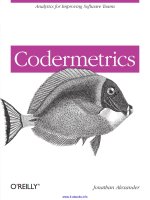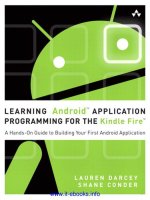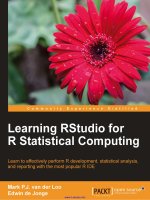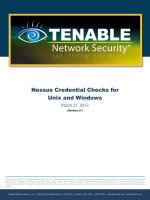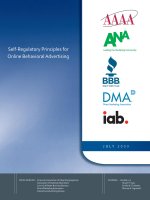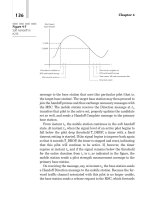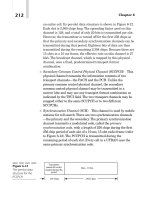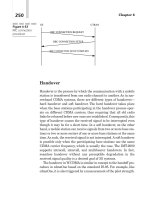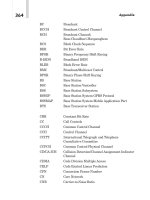Learning RStudio for R Statistical Computing potx
Bạn đang xem bản rút gọn của tài liệu. Xem và tải ngay bản đầy đủ của tài liệu tại đây (10.69 MB, 126 trang )
www.it-ebooks.info
Learning RStudio for
R Statistical Computing
Learn to effectively perform R development, statistical
analysis, and reporting with the most popular R IDE
Mark P.J. van der Loo
Edwin de Jonge
BIRMINGHAM - MUMBAI
www.it-ebooks.info
Learning RStudio for R Statistical Computing
Copyright © 2012 Packt Publishing
All rights reserved. No part of this book may be reproduced, stored in a retrieval
system, or transmitted in any form or by any means, without the prior written
permission of the publisher, except in the case of brief quotations embedded in
critical articles or reviews.
Every effort has been made in the preparation of this book to ensure the accuracy
of the information presented. However, the information contained in this book is
sold without warranty, either express or implied. Neither the authors, nor Packt
Publishing, and its dealers and distributors will be held liable for any damages
caused or alleged to be caused directly or indirectly by this book.
Packt Publishing has endeavored to provide trademark information about all of the
companies and products mentioned in this book by the appropriate use of capitals.
However, Packt Publishing cannot guarantee the accuracy of this information.
First published: December 2012
Production Reference: 1171212
Published by Packt Publishing Ltd.
Livery Place
35 Livery Street
Birmingham B3 2PB, UK.
ISBN 978-1-78216-060-1
www.packtpub.com
Cover Image by Tarun Singh ()
www.it-ebooks.info
Credits
Authors
Mark P.J. van der Loo
Edwin de Jonge
Reviewers
Mzabalazo Z. Ngwenya
Yihui Xie
Acquisition Editor
Kartikey Pandey
Commissioning Editor
Meeta Rajani
Technical Editors
Prasad Dalvi
Pooja Pande
Project Coordinator
Esha Thakker
Proofreader
Maria Gould
Indexer
Monica Ajmera Mehta
Production Coordinator
Prachali Bhiwandkar
Cover Work
Prachali Bhiwandkar
www.it-ebooks.info
About the Authors
Mark P.J. van der Loo obtained his PhD from the Institute for Theoretical
Chemistry at the University of Nijmegen (The Netherlands). Since 2007 he has
worked at the statistical methodology department of the Dutch ofcial statistics
ofce (Statistics Netherlands). His research interests include automated data cleaning
methods and statistical computing. At Statistics Netherlands he is responsible for
the local R center of expertise, which supports and educates users on statistical
computing with R. Mark has been teaching R for several years and (co)authored a
number of R packages that are available via CRAN: editrules, deducorrect, rspa, and
extremevalues. A list of publications can be found at www.markvanderloo.eu.
Edwin de Jonge has worked for more than 15 years at the Dutch ofcial statistics
ofce (Statistics Netherlands). Having a background in theoretical and computational
solid state physics (MSc.) he started working at the statistical computing department.
Currently he works with the statistical methodology department. His research
interests include data visualization, data analysis, and statistical computing. He has
trained over 150 people in the workshop Graphical Analysis with R. Edwin has (co)
authored several R packages that are available via CRAN: tabplot, tabplotd3, ffbase,
whisker, editrules, and deducorrect.
www.it-ebooks.info
About the Reviewers
Mzabalazo Z. Ngwenya has worked extensively in the eld of consulting and
currently works as a biometrician.
Yihui Xie (e) is currently a PhD student in the Department of
Statistics, Iowa State University. His research interests include interactive statistical
graphics, statistical computing, and reproducible research. He is the author of several
R packages such as animation, cranvas, formatR, Rd2roxygen, and knitr, among which
the animation package won the 2009 John M. Chambers Statistical Software Award
(American Statistical Association). In 2006 he founded the Capital of Statistics
(e), which has grown into a large online community on statistics in
China. He also initiated the rst Chinese R conference in 2008 and has been organizing
R conferences in China since then. He is a co-author of the book Reproducible Research
with R (Chapman & Hall), which is under development.
www.it-ebooks.info
www.PacktPub.com
Support les, eBooks, discount offers and more
You might want to visit www.PacktPub.com for support les and downloads related
to your book.
Did you know that Packt offers eBook versions of every book published, with PDF
and ePub les available? You can upgrade to the eBook version at
www.PacktPub.
com
and as a print book customer, you are entitled to a discount on the eBook copy.
Get in touch with us at for more details.
At
www.PacktPub.com, you can also read a collection of free technical articles, sign
up for a range of free newsletters and receive exclusive discounts and offers on Packt
books and eBooks.
Do you need instant solutions to your IT questions? PacktLib is Packt's online
digital book library. Here, you can access, read and search across Packt's entire
library of books.
Why Subscribe?
• Fully searchable across every book published by Packt
• Copy and paste, print and bookmark content
• On demand and accessible via web browser
Free Access for Packt account holders
If you have an account with Packt at www.PacktPub.com, you can use this to access
PacktLib today and view nine entirely free books. Simply use your login credentials
for immediate access.
www.it-ebooks.info
Table of Contents
Preface 1
Chapter 1: Getting Started 5
RStudio at a glance 7
Installing RStudio 9
Installing R 9
Installing R on Windows and Mac OS X 9
Installing R on Linux 9
Building R from source 10
Building R using Windows 11
Installing RStudio 11
Installing RStudio Server 11
Installing R packages 11
Overview: A rst R session 12
Keyboard shortcuts 17
Getting help 17
What if I uninstall RStudio? 18
Further reading 18
Summary 19
Chapter 2: Writing R Scripts and the R Console 21
Moving around RStudio 21
Features of the R console 23
Executing commands 23
Command history 24
Command completion 26
Completion of functions and arguments 27
Object completion 28
Completion of lenames 28
Keyboard shortcuts for the console 29
www.it-ebooks.info
Table of Contents
[ ii ]
Features of the source editor 30
Editing R scripts 31
Syntax highlighting 33
Indenting code 35
Commenting code 35
Find and replace 36
Folding, sectioning, and navigation 37
Code folding 37
Code navigation 37
Code sections 39
Code execution 40
Summary 41
Chapter 3: Viewing and Plotting Data 43
Viewing data and the object browser 43
Plotting 46
Zoom 46
Export 47
Navigation 48
Interactive plotting with the manipulate package 48
The manipulate function 48
Using more options of manipulate 50
Advanced topic: retrieving plot parameters from manipulate 51
Summary 55
Chapter 4: Managing R Projects 57
R projects 57
Creating an R project 58
Directory structure and le manipulations 59
Version control 60
Introduction to version control 60
Installing GIT or Subversion 61
Version control for single-person projects 62
GIT 62
Subversion 68
Working with a team 73
Further reading 74
Summary 74
Chapter 5: Generating Reports 75
Prerequisites for report generation 76
Notebook 77
Notebook options 77
Publishing a notebook 79
www.it-ebooks.info
Table of Contents
[ iii ]
R Markdown and Rhtml 79
Workow for R Markdown 79
An extended example 80
An introduction to Markdown syntax 84
Rhtml 85
Code chunks 85
Chunk syntax and options 86
RMarkdown: .Rmd les 86
Rhtml: .Rhtml les 86
LaTeX: .Rnw les 86
RStudio's chunk support and keyboard shortcuts 88
LaTeX 89
Further reading 91
Summary 91
Chapter 6: Using RStudio Effectively 93
Additional features for function writing 93
Function extraction 94
Function navigation 95
Introduction to package writing 97
Prerequisites 98
Basic structure and workow 98
Creating the package directory structure 99
Documenting functions with Roxygen2 99
Building your package with devtools 101
More about the devtools package 102
Publishing your package 102
Summary 103
Index 105
www.it-ebooks.info
www.it-ebooks.info
Preface
Learning RStudio for R Statistical Computing is a comprehensive guide to the popular
open source integrated development environment for R. In six chapters, we will
show you how to perform reproducible statistical research with RStudio. The
book covers automatic report generating, advanced R code editing, project les
management, data visualization, and more.
What this book covers
Chapter 1, Getting Started: We install R and RStudio on Windows, Mac, and Linux
and guide you through your rst reproducible research project.
Chapter 2, Writing R Scripts and the R Console: A thorough discussion of RStudio's
code editing and execution features, both interactively in the console and in scripts.
Chapter 3, Viewing and Plotting Data: RStudio facilitates inspection of R objects
and visualization of data. Learn how to create interactive plots with the
manipulate package.
Chapter 4, Managing R Projects: This chapter discusses RStudio's project le
management features and version control integration. A short introduction
to version control is provided as well.
Chapter 5, Generating Reports: Learn how to automatically transform your data
analysis into a beautifully laid out HTML page or a PDF report, making it truly
reproducible. RStudio offers several ways to generate reports, all of which are
discussed thoroughly in this chapter.
Chapter 6, Using RStudio Effectively: This chapter is reserved for R developers
who need to get the most out of RStudio—advanced code editing, code
navigation, and package development are discussed in this chapter.
www.it-ebooks.info
Preface
[ 2 ]
What you need for this book
All you need for this book is a reasonably modern computer that allows you to run
R and RStudio. This book is not about learning statistics, and although we do not use
any advanced statistics in this book, some basic statistical knowledge is assumed.
We also expect you to have some experience with R. Although the book is not meant
to teach R, some of the less commonly used features of R will be explained in detail
where appropriate.
Who this book is for
The book is aimed at R developers and analysts who wish to do R statistical
development while taking advantage of RStudio functionality to ease their
development efforts. Familiarity with R is assumed. Those who want to get
started with R development using RStudio will also nd the book useful. Even
if you already use R but want to create reproducible statistical analysis projects
or extend R with self-written packages, this book shows how to quickly achieve
this using RStudio.
Conventions
In this book, you will nd a number of styles of text that distinguish between
different kinds of information. Here are some examples of these styles, and an
explanation of their meaning.
Code words in text are shown as follows: "On the bottom right-hand side it shows
the rst 25 records of the resulting
data.frame."
A block of code is set as follows:
meanLength <- mean(abalone$Length)
model <- lm(Whole.weight ~ Length + Sex, data=abalone)
x <- 1:3
cv <- function(x, na.rm=FALSE){
sd(x, na.rm=na.rm)/mean(x, na.rm=na.rm)
}
Any command-line input or output is written as follows:
form <- as.formula(paste("Length", "Whole.weight", sep="~"))
plot(x=form, data=abalone)
www.it-ebooks.info
Preface
[ 3 ]
New terms and important words are shown in bold. Words that you see on the
screen, in menus or dialog boxes for example, appear in the text like this: "These
packages can be updated by clicking on Check for Updates".
Warnings or important notes appear in a box like this.
Tips and tricks appear like this.
Reader feedback
Feedback from our readers is always welcome. Let us know what you think about
this book—what you liked or may have disliked. Reader feedback is important for
us to develop titles that you really get the most out of.
To send us general feedback, simply send an e-mail to
,
and mention the book title via the subject of your message.
If there is a topic that you have expertise in and you are interested in either writing
or contributing to a book, see our author guide on
www.packtpub.com/authors.
Customer support
Now that you are the proud owner of a Packt book, we have a number of things to
help you to get the most from your purchase.
Downloading the example code
You can download the example code les for all Packt books you have purchased
from your account at . If you purchased this book
elsewhere, you can visit and register to have
the les e-mailed directly to you.
Some of the examples used in this book use GIT version control. You can download
all extensive examples from
/>www.it-ebooks.info
Preface
[ 4 ]
Errata
Although we have taken every care to ensure the accuracy of our content, mistakes
do happen. If you nd a mistake in one of our books—maybe a mistake in the text or
the code—we would be grateful if you would report this to us. By doing so, you can
save other readers from frustration and help us improve subsequent versions of this
book. If you nd any errata, please report them by visiting ktpub.
com/support
, selecting your book, clicking on the errata submission form link, and
entering the details of your errata. Once your errata are veried, your submission
will be accepted and the errata will be uploaded on our website, or added to any list
of existing errata, under the Errata section of that title. Any existing errata can be
viewed by selecting your title from />Piracy
Piracy of copyright material on the Internet is an ongoing problem across all media.
At Packt, we take the protection of our copyright and licenses very seriously. If you
come across any illegal copies of our works, in any form, on the Internet, please
provide us with the location address or website name immediately so that we can
pursue a remedy.
Please contact us at
with a link to the suspected
pirated material.
We appreciate your help in protecting our authors, and our ability to bring
you valuable content.
Questions
You can contact us at if you are having a problem
with any aspect of the book, and we will do our best to address it.
www.it-ebooks.info
Getting Started
This chapter shows how to obtain R and RStudio. An introduction to the concepts
of reproducible research will be given. We will rst show a simple RStudio session
that already results in a simple, fully reproducible report. If you have ever had to
analyze data for work, study, or a research project you'd have probably run into a
situation where you ended up with a messy kludge of temporary les, scripts, and
intermediate results that are almost impossible to untangle. If this sounds familiar,
you probably also had to rewrite pieces of your report while debugging your
analyses, or when receiving updates of your data sets. Re-running calculations, and
re-inserting gures, tables, and results can take a lot of time. Moreover, as a project
turns more and more into a spaghetti of les and folders, reproducing exactly what
you did becomes harder and harder. Needless to say, things can become even more
difcult when collaborating with a number of people on such projects.
RStudio™ is a free and open source tool that makes it easier for you to do
the following:
• Work with R and R's graphics interactively
• Organize your code and maintain multiple projects
• Make your research reproducible
• Maintain the packages in your R installation
• Create and share your reports
• Share your code and collaborate with other users
RStudio runs on all the major operating systems, including Windows, Linux,
and Mac OS X. Additionally, it can be used to run R on a remote web server.
In that case, RStudio's interface will run in your browser.
www.it-ebooks.info
Getting Started
[ 6 ]
This book is aimed at beginning and moderate R users who want to get the most out
of R and RStudio. In the coming chapters we will cover most of RStudio's features,
and emphasize some best practices in statistical data analyses. A few words about
R: R is a free software tool for statistical analyses comprised of the R programming
language and the R environment. Here, free means not only free of charge (as in free
beer) but also free as in freedom. That is, you are allowed to download and use R,
inspect or alter its source code, and redistribute it as you like. Note that this freedom
is in fact a requirement to perform truly reproducible research, as it allows one, in
principle, to check exactly how data is processed in a certain project, down to R's
source code itself.
R is distributed via the Comprehensive R Archive Network, a network of servers
around the world from where you can download R and its extension packages. You
can access it via
www.r-project.org. There are a few other sites offering extension
package repositories; the most noteworthy are bioconductor (www.bioconductor.
org
) and the Omega project for statistical computing(www.omegahat.org).
The R environment is a so-called
repl, which stands for a read-evaluate-print loop.
That is, it offers a text-based interface where you can enter R commands. After a
command is entered, the R engine processes it (evaluation) and possibly prints a
result to the screen. Alternatively (and more commonly), the commands can be
stored in a text le to be run by R.
Users who are accustomed to point-and-click interfaces for using statistical
functionality may nd the rst encounter with such an interface daunting, and
to be honest, the learning curve for R can be steep at times. However, in order to
make work reproducible, it is unavoidable to store the steps of your analyses as
source code. Moreover, being a true programming language makes R a much
more versatile and powerful tool than any point-and-click software that only
offers a predened functionality.
Fortunately for us, writing code is nothing new and over the past decades, many
good ideas have been developed in the software industry to make coding and code
management a lot easier. RStudio implements many of those ideas for R users.
Important tips for your maintaining of your R installation are mentioned as follows:
• Always use the latest, stable version. This is the version likely to have the
least bugs in the older functionality. You can read about the latest features
by reading the news le, for example by running
View(news()) from the R
command line. See the Installing R section for an easier way to install R.
• Frequently update your installed packages. This is simply done by running
the
update.packages() command from your R console.
www.it-ebooks.info
Chapter 1
[ 7 ]
RStudio at a glance
Like R, RStudio is a free and open source project. Founded by JJ Allaire, RStudio
is also a company that sells services related to their open source product, such as
consulting and training.
RStudio is an Integrated Development Environment (IDE) for R. The term IDE
comes from the software industry and refers to a tool that makes it easy to develop
applications in one or more programming languages. Typical IDEs offer tools to
easily write and document code, compile and perform tests, and offer integration
with a version control tool.
RStudio integrates the R environment, a highly advanced text editor, R's help system,
version control, and much more into a single application. RStudio does not perform
any statistical operations; it only makes it easier for you to perform such operations
with R. Most importantly, RStudio offers many facilities that make working
reproducibly a lot easier.
www.it-ebooks.info
Getting Started
[ 8 ]
The following table gives an overview of some of the most important features of
RStudio that you will learn to use with this book:
Features Description
Integration of the
R console
Type commands directly in the R console within RStudio.
Code execution Directly execute code from your script file.
Syntax
highlighting
Color (possibly self-defined) keywords and functions for easy
reading.
Bracket support Matching brackets are highlighted upon selection. When typing a
bracket "[", brace "(", curly brace or single or double quote, Rstudio
autocompletes it for you.
Command
completion
Press Tab halfway while typing a command and RStudio shows
a menu of matching R functions. When a function is chosen, its
arguments and "help" can be shown as well.
Keyboard
shortcuts
Common tasks can be accessed quickly by pressing a key or key
combination.
Help integration RStudio allows for browsing and searching R's native help files, and
offers context-related help as well.
Object browser You can inspect every object defined in the running R session.
History browser RStudio makes it easy to see what commands you used and re-
execute them.
Code navigation Jump from the use of a function to its definition. Jump from code in
a report to the code in the source.
Data viewer A spreadsheet-like view of tables (data.frames).
Data import
menus
For some of the most common data types RStudio has a menu that
generates the R read command for you.
Graphics
integration
Zoom, manipulate, and export graphics interactively.
Project
management
Easily switch between several projects.
Version control RStudio integrates the popular version control systems git and
svn.
Document
generation
Generate pdf, html, or other report formats using RMarkdown,
Sweave, or knitr with the push of a button.
Publishing Publish your reports and scripts online at Rpubs.com so that others
may learn from your examples.
www.it-ebooks.info
Chapter 1
[ 9 ]
Readers with some programming experience might wonder why a feature such as
debugging support is not in the list. The answer is that it is just not there yet. RStudio
is continuously being improved and updated, and according to the forums at RStudio's
web pages, support for debugging is certainly on the to-do list of the makers.
Installing RStudio
Before you install RStudio, you need to install R. It is possible to have multiple
versions of R installed side by side. RStudio will use the latest version by default,
but can be congured to use a different installed version.
Installing R
RStudio needs at least R version 2.11, but we highly recommend you to install the
latest version.
Installing R on Windows and Mac OS X
To download and install R, point your browser to www.r-project.org, click on
Download R (in the text underneath the graphics), and choose a server near where
you are. From there, follow the instructions in the Download and install R box.
Alternatively, use the Download R! button at www.inside-R.org. This website
automatically offers you the most recent R version tting your computer and
operating system.
Installing R on Linux
Automatic R installation is supported for several popular Linux avors, including
Debian, OpenSuse, and Ubuntu.
For OpenSuse, the default installation can be obtained by pointing your web browser
to
search for r-base, and install from
there. At the moment, the newest R version is available from there.
The R version offered by the package installer is frozen when the operating system
is released. We assume that you are familiar enough with tools such as
Synaptic
or aptitude in order to install the R version that comes with those operating
systems. Here, we provide some details on how to install the latest R version on
Ubuntu or Debian.
www.it-ebooks.info
Getting Started
[ 10 ]
CRAN hosts Debian and Ubuntu repositories, which are as follows:
1. Add the repository for Ubuntu 12.04 (precise pagnolin) by adding (as root)
the following line to your
/etc/apt/sources.list le:
deb http://<your_nearest_cran_mirror>/bin/linux/ubuntu precise/
2. Replace <your_nearest_cran_mirror> with a server near where you live. A
list of mirrors can be found at
Next, register the security key by typing the following:
sudo apt-key adv keyserver keyserver.ubuntu.com recv-keys
E084DAB9
3. Type the following commands to install the R.sudo apt-get update:
sudo apt-get install r-base
Alternatively you can install the latest R now via Synaptic. For Debian 6.05 (squeeze),
the line to add to your /etc/apt/sources.list le is deb http://<your_
nearest_cran_mirror>/bin/linux/debian squeeze-cran/
.
The security key is installed with the following command:
sudo apt-key adv keyserver subkeys.pgp.net recv-keys 381BA480
After this, installation proceeds as in Ubuntu.
Building R from source
If you wish, you can download the source code R and compile the executables
yourself. This is really only for an expert user, so to paraphrase r-project.org: "if
you are not sure what compiling means, you most probably do not want to do this".
To make sure that RStudio can talk with the compiled binaries, you need to congure
the
Makefile using the enable-R-shlib ag. So after downloading and unpacking
the source tarball, change the directory to R2.XX.X, and type the following commands:
./configure enable-R-shlib
make
make install
www.it-ebooks.info
Chapter 1
[ 11 ]
Building R using Windows
Most Windows users will use the default installer, but if you want to you can
compile R under Windows. You need to download the latest version of RTools
( and follow the instructions
on the Rtools web page.
Installing RStudio
The desktop version of RStudio can be downloaded from udio.
com/ide
for Windows XP and higher, MacOS X 10.6 or higher, and several Linux
avors. The desktop version of RStudio can be installed easily by clicking on the link
for your platform and following the instructions. We strongly recommend that you
check www.rstudio.com once in a while for new updates. Alternatively, you can
check for updates from RStudio by clicking on Help | Check for updates.
Installing RStudio Server
RStudio Server is currently only available for Linux-based systems. Before you install
it you need to have R installed, as described in the previous paragraph.
1. Go to
and follow the
instructions there to download and install the RStudio server. Once RStudio
is installed, you can run it by typing the following:
sudo rstudio-server start
2. To log on you need to know the server's URL. If you have installed it locally,
you can access it by pointing your browser to the following path:
http://localhost:8787
RStudio allows the users of your Linux system to log on with their standard
password and username, so user management can be done as in Linux.
Installing R packages
One of the most attractive features of R is the abundance of freely available extension
packages. The installation of R comes bundled with many important packages, but
newly developed statistical methods come readily available in packages. These
packages are published on the Comprehensive R Archive Network (CRAN) and
can be easily installed in RStudio. To get started, we will install the knitr package,
which we'll need in our rst session.
www.it-ebooks.info
Getting Started
[ 12 ]
One of the tabs in the bottom right-hand side of RStudio is a package panel that
allows you to browse the currently installed packages. These packages can be
updated by clicking on Check for Updates. RStudio will check what packages
have newer versions and will give you the option to select which of these packages
should be updated. Alternatively you can use the General menu's Tools | Check
for Package Updates.
To install the packages click on the Packages tab in the bottom right-hand side panel.
Each tab has its own menu items at the top of the panel. Click on the Install button
to start the installation. The pop-up menu that appears allows you to choose either
a CRAN server or a local repository. If you have Internet access, choose a mirror
somewhere near you. Next, type the rst letters of the package you wish to install.
Here, we will install the
knitr package. When typing, RStudio will show suggestions
of packages with similar names. Choose knitr and hit Enter. RStudio generates the
command that installs the package, copies it to the console, and executes it.
To load the package, scroll down the window with installed packages and check it.
The package is now loaded.
Trying to update a package that is currently loaded may fail.
The easiest solution is to close and restart RStudio and update
again without the package being loaded.
Overview: A rst R session
Now we have R and Rstudio installed we can start our rst R session from within
RStudio. It is a good practice to use an RStudio project for all your data analysis
with R, for reasons we will encounter later in this book.
www.it-ebooks.info
Chapter 1
[ 13 ]
We create an R project using the menu Project | New Project. Choose New
Directory and name the project le Abalone.
In this session, we download and manipulate the abalone le.
This le will be used in examples throughout the book.
Abalones are a very common type of edible sea snail (sometimes called sea ear)
occurring in waters around the world. The data in the le used in this book was
compiled and published by Warwick J. Nash, Tracy L. Sellers, Simon R. Talbot,
Andrew J. Cawthorn, and Wes B. Ford in 1994 [Sea sheries division Technical Report
No. 48 (ISSN 1034-3288)]. It was generously donated to the UCI machine learning
repository in 1995.
If you are a beginner in R programming, the RStudio menus facilitate many R
commands. When you click on a menu item, RStudio generates and executes the
corresponding R commands in the console window. It is a good (and a reproducible!)
practice to put your R code in script les as much as possible; but for now we will
use some menu commands.
Select Workspace | Import DataSet | From Web URL.
RStudio (and R) can import text les from the disk and over the Internet as well,
as shown in the following example:
Type (or paste) the following URL:
/>learning-databases/abalone/abalone.data
.
www.it-ebooks.info
Getting Started
[ 14 ]
RStudio downloads the le and shows the Import Dataset dialog:
The top left-hand side shows the name (abalone) of the resulting data.frame.
On the bottom left-hand side are the settings for reading the data le that RStudio
deduced from the data le. You can alter these; however, in this example they are
ne. On the top right-hand side RStudio shows the rst 25 lines of the data le. On
the bottom right-hand side it shows the rst 25 records of the resulting data.frame.
Click on the Import button.
RStudio imports the data and creates a
data.frame with the name abalone using
the R command read.table and the options that you have set in the Import DataSet
dialog. Also, it automatically runs
View(abalone), which shows the data we just
imported. Notice that the Workspace panel on the right-hand side now contains the
variable
abalone. Also, notice that the column names of the data are missing, so we
need to add them.
In the console panel we type the following:
names(abalone) <- c("Sex","Length","Diameter","Height","Whole weight"
,"Shucked weight","Viscera weight","Shell weight"
,"Rings")
write.csv(abalone, "abalone.csv", row.names=FALSE)
www.it-ebooks.info