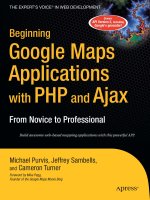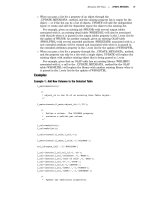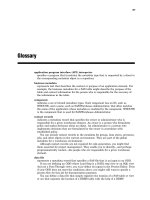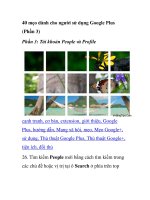Beginning Google Maps API 3 docx
Bạn đang xem bản rút gọn của tài liệu. Xem và tải ngay bản đầy đủ của tài liệu tại đây (6.22 MB, 329 trang )
THE EXPERT’S VOICE
®
IN WEB DEVELOPMENT
Beginning
Google Maps
API 3
Gabriel Svennerberg
Learn how to build lightning fast mapping
applications with the latest, totally remade,
version of the Google Maps API
API 3
■ ■ ■
Gabriel Svennerberg
Beginning Google Maps API 3
Copyright © 2010 by Gabriel Svennerberg
All rights reserved. No part of this work may be reproduced or transmitted in any form or by any
means, electronic or mechanical, including photocopying, recording, or by any information storage or
retrieval system, without the prior written permission of the copyright owner and the publisher.
ISBN-13 (pbk): 978-1-4302-2802-8
ISBN-13 (electronic): 978-1-4302-2803-5
Printed and bound in the United States of America 9 8 7 6 5 4 3 2 1
Trademarked names, logos, and images may appear in this book. Rather than use a trademark symbol
with every occurrence of a trademarked name, logo, or image we use the names, logos, and images
only in an editorial fashion and to the benefit of the trademark owner, with no intention of
infringement of the trademark.
The use in this publication of trade names, trademarks, service marks, and similar terms, even if they
are not identified as such, is not to be taken as an expression of opinion as to whether or not they are
subject to proprietary rights.
President and Publisher: Paul Manning
Lead Editor: Matt Wade
Technical Reviewer: Rob Drimmie
Editorial Board: Clay Andres, Steve Anglin, Mark Beckner, Ewan Buckingham, Gary Cornell,
Jonathan Gennick, Jonathan Hassell, Michelle Lowman, Matthew Moodie, Duncan Parkes,
Jeffrey Pepper, Frank Pohlmann, Douglas Pundick, Ben Renow-Clarke,
Dominic Shakeshaft, Matt Wade, Tom Welsh
Coordinating Editors: Mary Tobin and Jennifer L. Blackwell
Copy Editor: Kim Wimpsett
Compositor: Mary Sudul
Indexer: John Collin
Artist: April Milne
Cover Designer: Anna Ishchenko
Distributed to the book trade worldwide by Springer Science+Business Media, LLC., 233 Spring
Street, 6th Floor, New York, NY 10013. Phone 1-800-SPRINGER, fax (201) 348-4505, e-mail
, or visit www.springeronline.com.
For information on translations, please e-mail , or visit www.apress.com.
Apress and friends of ED books may be purchased in bulk for academic, corporate, or promotional use.
eBook versions and licenses are also available for most titles. For more information, reference our
Special Bulk Sales–eBook Licensing web page at www.apress.com/info/bulksales.
The information in this book is distributed on an “as is” basis, without warranty. Although every
precaution has been taken in the preparation of this work, neither the author(s) nor Apress shall have
any liability to any person or entity with respect to any loss or damage caused or alleged to be caused
directly or indirectly by the information contained in this work.
The source code for this book is available to readers at www.apress.com.
To my son, Ludvig, who was born during the writing of this book.
iv
Contents at a Glance
Contents v
About the Author xiii
About the Technical Reviewer xiv
Acknowledgments xv
Introduction xvi
■ Chapter 1: Introducing the Google Maps API 1
■ Chapter 2: Transferring from Version 2 to 3 7
■ Chapter 3: Creating Your First Map 23
■ Chapter 4: Taking the Map Further with MapOptions 45
■ Chapter 5: X Marks the Spot 73
■ Chapter 6: Marker Icons 101
■ Chapter 7: InfoWindow Tips and Tricks 131
■ Chapter 8: Creating Polylines and Polygons 157
■ Chapter 9: Dealing with Massive Numbers of Markers 177
■ Chapter 10: Location, Location, Location 211
■ Appendix: API Reference 243
Index 281
v
Contents
Contents at a Glance iv
About the Author xiii
About the Technical Reviewer xiv
Acknowledgments xv
Introduction xvi
■ Chapter 1: Introducing the Google Maps API 1
A Brief History 2
How It Works 3
A New API 3
Slimmed-Down Feature Set 3
Focus on Performance 3
Mapping Fundamentals 4
Coordinates 4
Summary 6
■ Chapter 2: Transferring from Version 2 to 3 7
What’s Different? 7
A New Namespace 7
Extensive Use of Object Literals 8
Asynchronous by Nature 8
Converting from Version 2 to 3 9
Adding a Reference to the API 9
■ CONTENTS
vi
Creating a Map 10
Markers 12
InfoWindows 14
Polylines 16
Polygons 17
Events 19
Summary 21
■ Chapter 3: Creating Your First Map 23
Setting the Scene 23
The HTML Page 23
What Flavor of HTML to Use 24
Validate Your Code 24
Other Tools 27
Laying the Foundation 27
Time to Start Coding 32
Debugging Tool: Firebug 36
Setting Up the Map 37
Making the Code Run on Page Load 40
Creating Maps for Mobile Devices 43
Summary 43
■ Chapter 4: Taking the Map Further with MapOptions 45
A Fresh Start 45
Controlling the User Interface 46
disableDefaultUI 46
mapTypeControl 47
mapTypeControlOption 48
navigationControl 53
navigationControlOptions 54
scaleControl 57
■ CONTENTS
vii
scaleControlOptions 58
keyboardShortcuts 58
disableDoubleClickZoom 58
draggable 59
scrollwheel 59
streetViewControl 59
streetView 61
Controlling the Map Container 61
noClear 61
backgroundColor 61
Controlling the Cursor 62
draggableCursor 62
draggingCursor 63
Controlling the Map Settings with Methods 63
setOptions 64
The Specific Methods 64
Putting the Methods to Use 65
Dynamically Changing the MapOptions Object 68
The Complete Code 71
Summary 72
■ Chapter 5: X Marks the Spot 73
Setting a Starting Point 73
A Simple Marker 74
Adding a Tooltip 75
Changing the Icon 76
The Complete Code So Far 78
Adding an InfoWindow 79
The Complete Code 82
More Markers 83
Adding U.S. Cities to the Map 85
■ CONTENTS
viii
Automatically Adjusting the Viewport to Fit All Markers 95
Introducing the LatLngBounds Object 96
Let the API Do the Heavy Lifting 97
The Complete Code 98
Summary 100
■ Chapter 6: Marker Icons 101
Setting a Starting Point 101
Changing the Marker Icon 102
Introducing the MarkerImage Object 102
MarkerImage’s Five Properties 102
Adding a Custom Icon to a Marker 103
Putting It Together 103
Enabling and Disabling the Shadow 106
Defining a Clickable Area 107
The Complete Code 109
Using Sprites 109
Latency 111
Sprite Support 111
The Complete Code 114
Where to Find Icons 115
google-maps-icons 115
Google Maps: Colored Markers 116
Mapito Map Marker Icons 116
Changing the Marker Icon According to Mouse Events 117
Defining the MarkerImages 118
Adding the Events 118
The Complete Code 120
A Clever Way of Dealing with Lots of Different Marker Icons 122
Adding Dynamic Data 124
■ CONTENTS
ix
Faking an Ajax Call 124
The Complete Code 126
Benefits 128
Creating a Custom Marker Icon 128
Online Tools 128
Summary 129
■ Chapter 7: InfoWindow Tips and Tricks 131
Setting a Starting Point 131
Style Sheet 132
JavaScript 133
Adding Rich Content to the InfoWindow 133
Providing the HTML As a String 134
The Complete Code 137
Inserting a Video Using HTML5 139
Browser Support 139
Altering the HTML 140
Examining the <video> Element 140
The Example 141
The Complete Code for Adding a Video to an InfoWindow 145
Creating a Detail Map 146
Creating the InfoWindow 148
The Complete Code 149
Creating a Zoom-In Link 150
Adding the Event Handler 151
Opening the InfoWindow 153
The Complete Code 154
Further Refinements 155
Summary 155
■ CONTENTS
x
■ Chapter 8: Creating Polylines and Polygons 157
Creating Polylines. 157
Creating a Simple Polyline 158
Polyline Arrays 163
Plotting Your Own Path 163
Creating Polygons. 166
Creating a Simple Polygon 166
Creating Donuts 170
Creating a Polygon with a Highlight Effect . 173
The Bermuda Triangle 173
Summary . 176
■ Chapter 9: Dealing with Massive Numbers of Markers 177
Too Many Markers?. 177
Reducing the Number of Markers Being Displayed. 179
Searching 179
Filtering 180
Don’t Always Use Markers 181
Clustering 181
Some Practical Examples . 182
The Starting Point 183
Calculating the Current Map Boundaries. 183
Adding the Markers 185
The Final Code 187
Third-Party Libraries. 188
MarkerClusterer 188
MarkerManager 195
Summary . 210
■ CONTENTS
xi
■ Chapter 10: Location, Location, Location 211
Geocoding 211
Restrictions 211
The Geocoder Object 212
Building an Address Lookup Web Page 212
Reverse Geocoding 223
Building a Reverse Geocoding Map 223
The Complete Code for This Example 227
Finding the Location of the User 229
IP-Based Geocoding 229
Creating a Location-Aware Map 230
The Complete JavaScript Code for This Example 234
Getting Better Accuracy 235
Summary 242
■ Appendix: API Reference 243
How to Read the Reference 243
Data Types 243
The Namespace 244
The Reference 244
Map Class 244
MapOptions Object 248
MapTypeId Class 249
MapTypeControlOptions Object 250
MapTypeControlStyle Class 250
NavigationControlOptions Object 251
NavigationControlStyle Class 251
ScaleControlOptions Object 252
ScaleControlStyle Class 252
ControlPosition Class 252
MapPanes Object 254
■ CONTENTS
xii
MapCanvasProjection Object 254
Marker Class 255
MarkerOptions Object 258
MarkerImage Class 259
MarkerShape Object 260
Polyline Class 261
PolylineOptions Object 262
Polygon Class 263
PolygonOptions Object 265
InfoWindow Class 266
InfoWindowOptions Object 267
Geocoder Class 268
GeocoderRequest Object 269
GeocoderStatus Class 269
GeocoderResult Object 270
GeocoderAddressComponent Object 271
GeocoderGeometry Object 271
GeocoderLocationType Class 272
MapsEventListener Object 272
event Namespace 272
MouseEvent Object 273
LatLng Class 274
LatLngBounds Class 275
Point Class 276
Size Class 277
MVCObject Class 278
MVCArray Class 279
Index 281
xiii
About the Author
■ Gabriel Svennerberg is a usability-oriented web developer from Sweden.
He’s been working in the web industry for more than a decade and is known
in the web developer community for evangelizing usability and web
standards. He’s also known for spreading knowledge about the Google Maps
API through his website, In usability we trust, which features articles about
Google Maps, usability, and other things related to web development. It’s
found at www.svennerberg.com.
In his current job at Saab Security Solutions (www.saabgroup.com), Gabriel
is busy designing and building web applications for situation awareness and
crisis management. These applications always incorporate maps in some
way, and the Google Maps API is one of the mapping solutions being used.
Gabriel lives in Växjö, Sweden, with his fiancée, Petronella, and their son
Ludvig.
Photographer:
Kristin Horn Sellström
xiv
About the Technical Reviewer
■ Rob Drimmie is a software developer with a bias toward web-based
applications. The best things about him are his wife and children. He likes pho
and hamburgers but has never eaten both at the same sitting.
xv
Acknowledgments
First of all, I would like to thank my beloved fiancée, Petronella Frisk, for putting up with me spending
evenings and weekends writing this book. Thank you for your patience and support! I couldn’t have
done it without you!
Many thanks to Tom Skinner for helping me with the initial reviews of the chapters and with
testing the examples. Your help has been immensly valuable to me. If not for you, the book would have
been a lot poorer. I would also like to thank you for your words of encouragement at the times when I
needed it the most. Also thanks to Charlie Irish, who helped proofread Chapter 5, before I used it as a
beta chapter.
My former college Chris Jangelöv has been a source of inspiration over the years. I probably owe it
to him that I entered into the world of web standards, usability, and blogging in the first place. Thank
you, Chris, for always having new ideas and being encouraging.
I would also like to extend a thanks to my employer, Saab Security Solutions in Växjö, for letting me
take some time off to work on the book. This was very much needed since a day has only 24 hours—
something that I’ve been acutely aware of since becoming a parent.
The people at Apress also deserve thanks for guiding me through the process of writing this, my
first book.
Last but not least, I would like to thank the readers of my blog, In usability we trust, whose feedback,
words of encouragement, and questions have been invaluble for writing this book. They motivated me
to undertake this endeavor and encouraged me during times of despair. They also gave me plenty of
ideas of what to write about and what problems to address. Thanks a lot!
xvi
Introduction
This book started out as an idea in spring 2009. I had written quite a few articles and tutorials about the
Google Maps API v2 and thought that I could reuse them to write a book. That shouldn’t take too long, I
thought. Shortly after, during Google I/O 2009, Google announced that it was releasing version 3 of the
API. This release was a total remake of the old one, and I soon realized that I now had to write a book
about this version instead. This rendered my intital plan to reuse my old articles completely useless. I
also had to learn the new API; it was, after all, a complete remake. In retrospect, I’m glad that I did. The
new API has a much cleanear programming interface and is more well structured than the old one. It
just feels better to program with. And now that the book is being published, version 2 is deprecated,
and version 3 is the recommended alternative for new map applications.
Writing this book became a bigger undertaking than I first anticipated, but it has also been a lot
more fun and interesting journey than I expected (even if I’ve despaired at times). Writing this, my
first book, has been a learning experience. When I started the project, I had no clue how to go about it. I
didn’t now how to get it published or how to structure it. But it all somehow unfolded as the work
progressed, and here I am now, with a finished book.
My journey with Google Maps started in 2007, when I created my very first map. It was a map
showing the location of a restaurant. It not only let you see the location of the restaurant but also
allowed you to enter an address in a text field to get driving directions. Very cool stuff. Since then, I’ve
created a lot of maps using the API, not the least as part of my job as a web developer and interaction
designer at Saab Security Solutions.
My hope for this book is that you as a reader will be able to quickly grasp the concepts of the
Google Maps API so that you can create your own map solutions. In fact, after reading this book, I hope
that you’re not only able to create your own maps but that you’re also able to deal with many of the
common pitfalls most developers encounter when building Google Maps solutions.
Who This Book Is For
This book is primarily for web designers/developers who want to learn how to use the Google Maps
API on their own web sites. But even if you’re not in the field, you should be able to learn the concepts
since they’re thoroughly described. It certainly helps if you have a basic understanding of how to
create a web page and how the Web works, but other than that, you should be able to learn how to use
the API from just this book.
This book is also for those of you who have been using version 2 of the API. I’ve dedicated a whole
chapter for you, Chapter 2, where I explain the differences between the two versions so that you can
easily transfer your old maps to the new API.
Downloading the Code
You can download all the code for the examples from the book’s web site at
It’s also available on the Apress website at
C H A P T E R 1
■ ■ ■
1
Introducing the Google Maps API
On today’s Web, mapping solutions are a natural ingredient. We use them to see the location of things,
to search for the position of an address, to get driving directions, and to do numerous other things. Most
information has a location, and if something has a location, it can be displayed on a map.
There are several mapping solutions including Yahoo! Maps and Bing Maps, but the most popular
one is Google Maps. In fact, according to Programmableweb.com, it’s the most popular API on the
Internet. According to the site’s May 2010 statistics, 43 percent of all mashups use the Google Maps API
(www.programmableweb.com/apis). In comparison, the second most popular API was Flickr with 11
percent, and the second most popular mapping API was VirtualEarth (Bing Maps) with 3 percent.
Applications and web sites that are combining data or functionality from two or more sources are
commonly referred to as mashups. Mashups are becoming increasingly popular and have revolutionized
the way information is being used and visualized.
Mapping solutions are one important ingredient in a lot of these mashups. The Google Maps API
lets you harness the power of Google Maps to use in your own applications to display your own (or
others’) data in an efficient and usable manner.
An example of a mashup using the Google Maps API is the coverage of the Deepwater Horizon oil
spill in the Gulf of Mexico. It combines data of the extent of the oil spill with Google Maps to visualize its
massive impact (Figure 1-1); see
gulf_oil_map.html.
CHAPTER 1 ■ INTRODUCING THE GOOGLE MAPS API
2
Figure 1-1. The impact of the Deepwater Horizon oil spill visualized in Google Maps
This book is about the Google Maps JavaScript API. Other APIs are available, such as the Maps API
for Flash and the Static Maps API. These are both great additions but are not covered in this book.
A Brief History
Google Maps was introduced in a blog post on Google in February 2005. It revolutionized the way maps
on web pages work by letting the user drag the map to navigate it. This was new at the time. The map
solutions used then were expensive and required special map servers, yet they didn’t deliver the same
level of interactivity.
Google Maps was originally developed by two Danish brothers, Lars and Jens Rasmussen. They
cofounded Where 2 Technologies, a company dedicated to creating mapping solutions. The company
was acquired by Google in October 2004, and the two brothers then created Google Maps. (They are also
the men behind Google Wave.)
Before there was a public API, some developers figured out how to hack Google Maps to incorporate
maps on their own web sites. This led Google to the conclusion that there was a need for a public API,
and in June 2005 it was publically released. The first mashup on the Internet is often considered to be
CHAPTER 1 ■ INTRODUCING THE GOOGLE MAPS API
3
Housingmaps.com, a combination of Google Maps with realty listings from Craiglist.org plotted on it. It
was in fact created before the public API was released and was hacked together by developer Paul
Rademacher. At the time, this was pretty revolutionary and started a new era of mashing information
from different sources.
During the Google I/O conference in May 2009, version 3 of the API, which this book is about, was
announced. And in May 2010 (incidentally also during the Google I/O conference and during the making
of this book), it was announced as graduated from beta. It’s now the recommended choice for new
Google Maps applications and the next step in the history of Google Maps.
How It Works
When seeing the dynamic nature of Google Maps, you might think there is something magical going on
under the hood. But there’s really nothing magical about it. It’s just HTML, CSS, and JavaScript working
together. The map tiles are images that are loaded in the background with Ajax calls and then inserted
into a <div> in the HTML page. As you navigate the map, the API sends information about the new
coordinates and zoom levels of the map in Ajax calls that return new images. And that’s it! No magic
involved whatsoever.
The API itself basically consists of JavaScript files that contain classes with methods and properties
that you can use to tell the map how to behave. Exactly what those classes are and how to use them is the
subject of this book.
A New API
The new API is a complete remake. It not only features a brand new is also completely rewritten under
the hood. Why did the Google Maps team take such a drastic measure?
Slimmed-Down Feature Set
Back when the Google Maps API was first API but built, other JavaScript libraries such as Prototype,
MooTools, and jQuery weren’t available. That’s the reason the Maps API contains methods for making
Ajax calls and other things that we now rely on other third-party libraries to do for us.
Nowadays, we also rely on debugging tools such as the Firefox extension Firebug and the built-in
tools in IE8 and Chrome/Safari for debugging our code. These haven’t been available that long either, so
the old Maps API contains classes for writing debug information in a console window.
Apart from that, the old API was originally created for serving Google’s own mapping solution found
at www.google.com/maps. This service contains a lot of features that most mappers don’t need, making the
API even more bloated.
Since 2005, an explosion in mobile use of web content has occurred. The old API wasn’t intended to
be used on these devices and is therefore slower than necessary. Attempts to make the old API faster on
these devices have been made, but because of its architecture, developers have been limited in what
they’ve been able to accomplish. For this reason, Google decided to build the new API from scratch.
Focus on Performance
The second item on Google’s UX guidelines states that “Every millisecond counts”
(www.google.com/corporate/ux.html). This is something the API team has embraced, and therefore a
main focus for the new API was to increase performance on both mobile and desktop platforms.
CHAPTER 1 ■ INTRODUCING THE GOOGLE MAPS API
4
The main legacy pitfall was the architecture of the old API. It was built using a synchronous model.
Because of this, the browser had to download and run a lot of scripts sequentially before it could actually
display the map. A major goal with the new API was to modularize it so that the necessary code is loaded
first, displaying the map, and everything else is loaded later.
The result of the efforts of the API team is an API that is significantly faster on mobile platforms such
as iPhone and Android and also a lot faster on desktop platforms.
■ Tip If you want to know more about how the new API was built and what led to those decisions, I recommend
you watch the first part of the talk, Performance Tips for Geo API Mashups, from the 2009 Google I/O developer
conference where Marcelo Camelo explains it all. See />sessions/PerformanceTipsGeoApiMashups.html.
Mapping Fundamentals
In the next chapter, you’ll get your hands dirty and start creating your very first map. But before you do
that, a basic understanding of how mapping works will make it easier to learn the API. Actually, you
don’t need to worry that much about how maps work since the Google Maps API takes care of most of it
for you. You do, however, need to understand how coordinates work.
Coordinates
Coordinates are used to express locations in the world. There are several different coordinate systems.
The one being used in Google Maps is the Word Geodetic System 84 (WGS 84), which is the same system
the Global Positioning System (GPS) uses. The coordinates are expressed using latitude and longitude.
You can think of these as the y and x values in a grid.
■ Note A source of confusion is the order the values are presented. Although the values in a grid are normally
presented with the x value first and the y value second, latitude and longitude do the opposite. They are presented
with the latitude value (the equivalent of y) first and the longitude value (the equivalent of x) second.
Latitude measures from south to north, and longitude measures from west to east. At the equator,
the latitude is 0. This means that everything below the equator (the south hemisphere) has a negative
number, and everything above it (the north hemisphere) has a positive number. Similarly, there’s a zero
line for the longitude too. It’s called the prime meridian, and for historical reasons it runs through
Greenwich, England. Every position that is located east of this line has a positive number, and everything
west has a negative number (Figure 1-2).
CHAPTER 1 ■ INTRODUCING THE GOOGLE MAPS API
5
Figure 1-2. The center of the world at latitude 0 and longitude 0 lays somewhere outside the west coast
of Africa
The coordinates are expressed using decimal numbers separated with a comma. The latitude always
precedes the longitude value (latitude, longitude). The position for New York City, for example, is 40.714,
-74.005. The positive value for the latitude is because it resides north of the equator, and the negative
value for longitude is because it’s positioned west of the prime meridian.
■ Note On physical maps, coordinates are expressed in degrees, so the position for New York City would be 40°
42' 50" N, 74° 00' 17" W. This isn’t something you need to worry about since the Google Maps API uses the
decimal degree form only.
In Figure 1-3, several major cities in the world are marked. Check out their coordinates, and think
about why they are positive or negative.
CHAPTER 1 ■ INTRODUCING THE GOOGLE MAPS API
6
Figure 1-3. The coordinates for some major cities in the world. Notice when the values are negative and
when they are positive.
Summary
This chapter gave you a little bit of information about what the Google Maps API is and how it can be
used. It also gave you a primer on how coordinates work. This knowledge will come in handy in the next
chapter, where you will start to create your very first map.
C H A P T E R 2
■ ■ ■
7
Transferring from Version 2 to 3
Version 3 of the Google Maps API is a complete remake. This means that in order to transfer your
existing code from v2 to v3, you will need to rewrite most of it. This chapter is meant primarily for
readers who are already familiar with v2. It will show the main differences between the old and new
APIs and how to perform common tasks. It’s not a complete reference, but it will provide you with
pointers to other parts of the book where you can learn more about how to use specific features. This
chapter assumes that you have a pretty good understanding of JavaScript in general and of v2 of the
API in particular.
If you haven’t used the Google Maps API at all before and plan to only use v3, I recommend that you
skip this chapter and go straight to Chapter 3, where I will introduce v3 from scratch.
What’s Different?
The new API is a lot different from the old one. In this section, I will outline the most notable differences.
A New Namespace
In v2 of the API, all objects reside in the global namespace and are identified by a naming convention
that says that all Google-related objects will start with a capital G.
In v3, a much better approach is used. Instead of cluttering the global namespace with lots and lots
of global variables and objects, they now all reside in the namespace google.map. There are lots of
reasons why this is a better approach, but the most important one is that it mitigates the potential
problem with collisions with other JavaScript code.
What does this mean? Simply put, it means that you will, for example, refer to the Marker object with
google.maps.Marker in v3, whereas you referred to it as GMarker in v2.
GLOBAL VARIABLES ARE EVIL
Douglas Crockford, JavaScript guru and author of JavaScript: The Good Parts, claims that global variables
are evil. In the blog post “Global Domination” at the YAHOO! User Interface Blog, he writes the following:
“Global variables are a source of unreliability and insecurity Reducing our dependency on
globals increases the likelihood that collisions are avoided and that the program components
work harmoniously.”
Read more on his thoughts on this at
www.yuiblog.com/blog/2006/06/01/global-domination/.