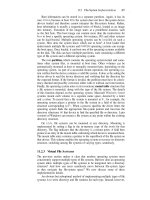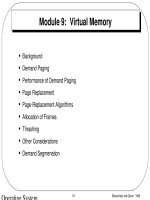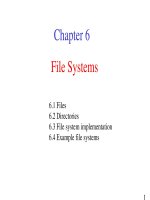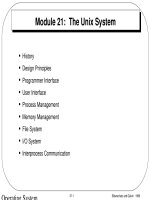CHFI module 6 :Operating system forensics
Bạn đang xem bản rút gọn của tài liệu. Xem và tải ngay bản đầy đủ của tài liệu tại đây (15.49 MB, 177 trang )
Operating System Forensics
Module 06
Computer Hacking Forensic Investigator
Operating System Forensics
Exam 312-49
Operating System Forensics
Module 06
Designed by Cyber Crime Investigators. Presented by Professionals.
Copyright © by EC-Council. All Rights Reserved. Reproduction is Strictly Prohibited.
Computer Hacking Forensic Investigator v9
Module 06: Operating System Forensics
Exam 312-49
Module 06 Page 616
Computer Hacking Forensic Investigator Copyright © by EC-Council
All Rights Reserved. Reproduction is Strictly Prohibited.
Computer Hacking Forensic Investigator
Operating System Forensics
Exam 312-49
Module Objectives
After successfully completing this module, you will be able to:
1
Understand how to collect and examine volatile and non-volatile data in Windows machines
2
Perform windows memory and registry analysis
3
Examine the cache, cookie, and history recorded in web browsers
4
Examine Windows files and metadata
5
Analyze text based logs and Windows event logs
6
List various Linux based shell commands and log files
7
Collect and examine volatile and non-volatile information in Linux machines
8
Explain the need for Mac forensics and examine Mac forensics data and log files
Copyright © by EC-Council. All Rights Reserved. Reproduction is Strictly Prohibited.
“Operating System Forensics” refers to the process of finding, extracting and analyzing
evidences present in the operating system of any computerized device used by the victim, or
suspected computer system involved in any security incident. Most commonly used operating
systems include Microsoft Windows, Linux, and MAC. They are often the most common target
and source of criminal activities.
Forensic investigators should possess a complete understanding of these operating systems,
along with detailed knowledge of their modus operandi. This module will discuss the topics
mentioned in the slide represented above.
Module 06 Page 617
Computer Hacking Forensic Investigator Copyright © by EC-Council
All Rights Reserved. Reproduction is Strictly Prohibited.
Computer Hacking Forensic Investigator
Operating System Forensics
Exam 312-49
Introduction to OS Forensics
Windows, Mac, and Linux are the three most widely used operating
systems (OSs). Thus, the probability for an investigator to face these
OSs at the crime scene is very high
Performing OS forensics to uncover the underlying evidence is slightly
difficult task for an investigator as they were not specifically designed
to be forensics friendly
To conduct a successful digital forensic examination in Windows, Mac,
and Linux, one should be familiar with their working, commands or
methodologies, which meant to extract volatile and non-volatile data,
OS specific tools, etc.
Copyright © by EC-Council. All Rights Reserved. Reproduction is Strictly Prohibited.
“OS Forensics” involves forensic examination of the operating system of the computer. The
most commonly used operating systems are Windows, Mac, and Linux. It is highly likely that the
forensic investigators may come across one of these operating systems during any crime
investigation. It is imperative that they have thorough knowledge about these operating
systems, their features, methods of processing, data storage and retrieval as well as other
characteristics.
The investigators should also have in depth understanding of the commands or methodologies
used, key technical concepts, process of collecting volatile and non-volatile data, memory
analysis, Windows registry analysis, cache, cookie, and history analysis, etc. in order to conduct
a successful digital forensic investigation.
Module 06 Page 618
Computer Hacking Forensic Investigator Copyright © by EC-Council
All Rights Reserved. Reproduction is Strictly Prohibited.
Computer Hacking Forensic Investigator
Operating System Forensics
Exam 312-49
Windows Forensics
Copyright © by EC-Council. All Rights Reserved. Reproduction is Strictly Prohibited.
Windows Forensics, include the process of conducting or performing forensic investigations of
systems which run on Windows operating systems. It includes analysis of incident response,
recovery, and auditing of equipment used in executing any criminal activity. In order to
accomplish such intricate forensic analyses, the investigators should possess extensive
knowledge of the Microsoft Windows operating systems.
This module will discuss about collecting volatile and non-volatile information; performing
windows memory and registry analysis; cache, cookie, and history analysis; MD5 calculation,
windows file analysis, etc.
Module 06 Page 619
Computer Hacking Forensic Investigator Copyright © by EC-Council
All Rights Reserved. Reproduction is Strictly Prohibited.
Computer Hacking Forensic Investigator
Operating System Forensics
Exam 312-49
Windows Forensics Methodology
Collecting
Volatile
Information
Collecting
Non-Volatile
Information
Windows
Memory
Analysis
Windows
Registry
Analysis
Event Logs
Analysis
Metadata
Investigation
Windows File
Analysis
Cache,
Cookie, and
History
Analysis
Copyright © by EC-Council. All Rights Reserved. Reproduction is Strictly Prohibited.
Most of the systems store data related to the current session in temporary form across
registries, cache, and RAM. This data is easily lost when the user switches the system off,
resulting in loss of the session information. Therefore, the investigators need to extract it as a
priority. This section will help you understand the volatile data, its importance and ways to
extract it.
Module 06 Page 620
Computer Hacking Forensic Investigator Copyright © by EC-Council
All Rights Reserved. Reproduction is Strictly Prohibited.
Computer Hacking Forensic Investigator
Operating System Forensics
Exam 312-49
Collecting Volatile Information
Volatile information can be easily
modified or lost when the system
is shut down or rebooted
Collecting volatile information
helps to determine a logical
timeline of the security incident
and the responsible users
Volatile data reside in registers,
cache, and RAM
Volatile information includes:
System time
Logged-on user(s)
Network information
Open files
Network connections
Network status
Process information
Process-to-port mapping
Process memory
Mapped drives
Shares
Windows is Shutting down
Clipboard contents
Service/driver information
Command history
Copyright © by EC-Council. All Rights Reserved. Reproduction is Strictly Prohibited.
Volatile Information refers to the data stored in the registries, cache, and RAM of digital
devices. This information is usually lost or erased whenever the system is turned off or
rebooted. The volatile information is dynamic in nature and keeps on changing with time; so
the investigators should be able to collect the data in real time.
Volatile data exists in physical memory or RAM and consists of process information, process-toport mapping, process memory, network connections, clipboard contents, state of the system,
etc. The investigators must collect this data during the live data acquisition process.
The investigators follow the Locard’s Exchange Principle and collect the contents of the RAM
right at the onset of investigation, so as to minimize the impact of further steps on the integrity
of the contents of the RAM. Investigators are well aware of the fact that the tools they are
running to collect other volatile information cause modification of the contents of the memory.
Based upon the collected volatile information, the investigators can determine the user logged
on, timeline of the security incident, programs and libraries involved, files accessed and shared
during the suspected attack, as well as other details.
Module 06 Page 621
Computer Hacking Forensic Investigator Copyright © by EC-Council
All Rights Reserved. Reproduction is Strictly Prohibited.
Computer Hacking Forensic Investigator
Operating System Forensics
Exam 312-49
System Time
Provides details of the information collected
during the investigation
It helps in re-creating the accurate timeline of
events that occurred on the system
System uptime provides an idea of when an
exploit attempt might have been successful
Note: Acquire or duplicate the memory of the target system before extracting volatile data, as the commands used in the process
can alter contents of media and make the proof legally invalid
Copyright © by EC-Council. All Rights Reserved. Reproduction is Strictly Prohibited.
The first step while investigating an incident is the collection of the system time. System time
refers to the exact date and time of the day when the incident happened, as per the
coordinated universal time (UTC). The system provides the system time so that the applications
launched have access to the accurate time and date.
The knowledge of system time will give a great deal of context to the information collected in
the subsequent steps. It will also assist in developing an accurate timeline of events that have
occurred on the system. Apart from the current system time, information about the amount of
time that the system has been running, or the uptime, can also provide a great deal of context
to the investigation process.
Investigators also record the real time, or wall time, when recording the system time.
Comparison of both the timings allows the investigator to further determine whether the
system clock was accurate or inaccurate. The investigators can extract system time and date
with the help of the date /t & time /t command or use the net statistics server command.
An alternative way for obtaining the system time details is by using the GetSystemTime
function. This function copies the time details to a SYSTEMTIME structure that contains
information of individual logged in members and the exact information of month, day, year,
weekday, hour, minute, second, and milliseconds. Hence, this function provides better accuracy
to the system time details.
Module 06 Page 622
Computer Hacking Forensic Investigator Copyright © by EC-Council
All Rights Reserved. Reproduction is Strictly Prohibited.
Computer Hacking Forensic Investigator
Operating System Forensics
Exam 312-49
Logged-On Users
Collect the information about users logged on to the system, both locally and
remotely
Note down complete details of a running process, the owner of a file, or the last
access time on files
Tools and commands to determine
logged-on-users
PsLoggedOn
net sessions
LogonSessions
Copyright © by EC-Council. All Rights Reserved. Reproduction is Strictly Prohibited.
During an investigation, an investigator must gather details of all the users logged on to the
suspected system. This not only includes the information of people logged on locally (via the
console or keyboard) but also those who had remote access to the system (e.g. - via the net use
command or via a mapped share). This information allows an investigator to add context to
other information collected from the system, such as the user context of a running process, the
owner of a file, or the last access times on files. It is also useful to correlate the collected system
time information with the Security event log, particularly if the admin has enabled appropriate
auditing.
Some of the tools and commands used to determine logged-on users are as follows:
PsLoggedOn
net sessions
LogonSessions
Module 06 Page 623
Computer Hacking Forensic Investigator Copyright © by EC-Council
All Rights Reserved. Reproduction is Strictly Prohibited.
Computer Hacking Forensic Investigator
Operating System Forensics
Exam 312-49
Logged-On Users:
PsLoggedOn Tool
PsLoggedOn is an applet that displays both the users logged on locally and via
resources for either on the local, or a remote computer
Syntax: psloggedon [- ] [-l] [-x] [\\computername | username]
Copyright © by EC-Council. All Rights Reserved. Reproduction is Strictly Prohibited.
PsLoggedOn is an applet that displays both the locally logged on users and users logged on via
resources for either the local computer, or a remote one. If you specify a user name instead of a
computer, PsLoggedOn searches the computers in the network neighborhood and tells you if
the user is currently logged on.
Syntax: psloggedon [- ] [-l] [-x] [\\computername | username]
-
Shows the options and the measurement units for output values.
-l
Displays only local logons
-x
Does not display logon times.
\\computername System name for which logon information should be shown
username
Searches the network for those systems to which that user is logged on.
TABLE 6.1: psloggedon parameters
Source:
Module 06 Page 624
Computer Hacking Forensic Investigator Copyright © by EC-Council
All Rights Reserved. Reproduction is Strictly Prohibited.
Computer Hacking Forensic Investigator
Operating System Forensics
Exam 312-49
Logged-On Users:
net sessions Command
Manages server computer connections. Used without parameters, net
session displays information about all sessions with the local computer
It allows to view the computer names and user names on a server, to see if
users have files open, and for how long each user's session has been idle
Copyright © by EC-Council. All Rights Reserved. Reproduction is Strictly Prohibited.
The net sessions Command is used for managing server computer connections. It is used
without parameters and it displays information about all logged in sessions of the local
computer. By using this command, one can view the computer names and user names on a
server. It can also help us to see if users have any open files and how long each user's session
has been in the idle mode.
Syntax: net session [\\ComputerName] [/delete]
\\ComputerName: Identifies the computer for which you want to list or disconnect sessions.
/delete: Ends the computer's session with ComputerName and closes all open files on the
computer for the session.
net help command: Displays help for the specified net command.
Source:
Module 06 Page 625
Computer Hacking Forensic Investigator Copyright © by EC-Council
All Rights Reserved. Reproduction is Strictly Prohibited.
Computer Hacking Forensic Investigator
Operating System Forensics
Exam 312-49
Logged-On Users:
LogonSessions Tool
It lists the currently
active logon sessions
and, if the -p option
is specified, the
processes running in
each session
Copyright © by EC-Council. All Rights Reserved. Reproduction is Strictly Prohibited.
It lists the currently active logged-on sessions and, if you specify the -p option, it can provide
you the information of processes running in each session.
Syntax: logonsessions [-c[t]] [-p]
-c
Prints output as CSV
-ct
Prints output as tab-delimited values
-p
Lists processes running in logged-on sessions
TABLE 6.2: logonsessions parameters
Source:
Module 06 Page 626
Computer Hacking Forensic Investigator Copyright © by EC-Council
All Rights Reserved. Reproduction is Strictly Prohibited.
Computer Hacking Forensic Investigator
Operating System Forensics
Exam 312-49
Open Files
Collect the information about the files opened by the intruder using
remote login
Tools and commands used:
net file command
PsFile utility
Openfiles command
Sending request
using tools/commands
Displaying all open
shared files
Investigator
Remote Server
Copyright © by EC-Council. All Rights Reserved. Reproduction is Strictly Prohibited.
When the output obtained from psloggedon.exe commands shows the investigators that there
are users logged on to the system remotely, then the investigators will also want to see what
files have they opened, if any. Many times when someone accesses a system remotely, they
might be looking for something specific while opening files.
A user in a corporate environment could have shared available content and allowed other users
to view images, download songs, etc. Anyone can easily gain access to poorly protected
systems connected to the internet, with no administrator password (and no firewall), and
search for files, and may access and copy them. Tools and commands that show files opened
remotely on a system include net file command, psfile.exe, and openfiles.exe.
Module 06 Page 627
Computer Hacking Forensic Investigator Copyright © by EC-Council
All Rights Reserved. Reproduction is Strictly Prohibited.
Computer Hacking Forensic Investigator
Operating System Forensics
Exam 312-49
Open Files: net file Command
net file Command
PsFile Utility
Openfiles Command
Displays details of open shared files on a server, such as a name, ID, and the number
of each file locks, if any. It also closes individually shared files and removes file locks
The syntax of the net file command: net file [ID [/close]]
Copyright © by EC-Council. All Rights Reserved. Reproduction is Strictly Prohibited.
The net file command displays the names of all open shared files on a server and the number of
file locks, if any, on each file. This command can also close individual shared files and remove
file locks. When used without parameters, the tool will also display and help to control files
shared on the network.
Syntax:
net file [ID [/close]]
ID: Specifies the identification number of the file.
/close: Closes an open file and releases locked records.
net help command: Displays help for the specified net command.
Source:
Module 06 Page 628
Computer Hacking Forensic Investigator Copyright © by EC-Council
All Rights Reserved. Reproduction is Strictly Prohibited.
Computer Hacking Forensic Investigator
Operating System Forensics
Exam 312-49
Open Files: PsFile Utility
net file Command
PsFile Utility
Openfiles Command
Command-line utility shows a list of remotely opened files on a system as well as
allows user to close the opened file either by name or by a file identifier (ID)
Syntax: psfile [\\RemoteComputer [-u Username [-p Password]]]
[[Id | path] [-c]]
Copyright © by EC-Council. All Rights Reserved. Reproduction is Strictly Prohibited.
PsFile is a command-line utility that can retrieve the list of remotely opened files on a system. It
also allows the investigator to close the opened files either by name or by a file identifier. The
default behavior of PsFile is to list the files on the local system that are open by remote
systems. By typing a command followed by "-" displays information on the syntax for the
command.
Syntax: psfile [\\RemoteComputer [-u Username [-p Password]]] [[Id | path] [-c]]
-u
Specifies optional user name for login to remote computer
-p
Specifies password for user name
Id
Identifier (as assigned by PsFile) of the file for which to display information or to
close.
Path
-c
Full or partial path of files to match for information display or close.
Closes the files identified by ID or path.
TABLE 6.3: psfile parameters
Source:
Module 06 Page 629
Computer Hacking Forensic Investigator Copyright © by EC-Council
All Rights Reserved. Reproduction is Strictly Prohibited.
Computer Hacking Forensic Investigator
Operating System Forensics
Exam 312-49
Open Files: Openfiles Command
net file Command
PsFile Utility
Openfiles Command
openfiles /query command output:
Openfiles command allows to
query, display, or disconnect
files and directories that have
been opened on a system. It also
enables or disables the system
Maintain Objects List global flag
Examples:
openfiles /disconnect
openfiles /query
openfiles /local
Copyright © by EC-Council. All Rights Reserved. Reproduction is Strictly Prohibited.
Syntax: openfiles.exe /disconnect [/s Computer [/p Password]]] [/u Domain\User
{[/id OpenFileID]|[/a UserName]|[/o OpenMode]} [/se SessionName] [/op OpenFileName]
/s Computer: Specifies the name or IP address of a remote computer.
/u Domain \ User: Runs the command with the account permissions of the user
specified by User or Domain\User.
/p Password: Specifies the password of the user account that is specified in the /u
parameter.
/id OpenFileID: Disconnects the file opened with the specified numeric OpenFileID on
the computer specified by the /s parameter.
/a UserName: Disconnects all open files that were accessed by the specified user on the
computer specified by the /s parameter.
/o OpenMode: Disconnects all open files with the specified OpenMode on the
computer specified by the /s parameter.
/se SessionName: Disconnects all open files that were created by the specified session
on the computer specified by the /s parameter.
/op OpenFileName: Disconnects the open file that was created with the specified
OpenFileName on the computer specified by the /s parameter.
/?: Displays help at the command prompt.
Source:
Module 06 Page 630
Computer Hacking Forensic Investigator Copyright © by EC-Council
All Rights Reserved. Reproduction is Strictly Prohibited.
Computer Hacking Forensic Investigator
Operating System Forensics
Exam 312-49
Network Information
Intruders after gaining access to a
remote system, try to discover other
systems that are available on the
network
When other systems connect using
NetBIOS, the system will list all the
other visible systems
NetBIOS name table cache maintains
a list of connections made to other
systems using NetBIOS
The Windows inbuilt command line
utility nbtstat can be used to view
NetBIOS name table cache
The nbtstat -c option shows
the contents of the NetBIOS name
cache, which contains NetBIOS
name-to-IP address mappings
Syntax of nbtstat command is:
C:\> Nbtstat [-a RemoteName] [-A IP address]
[-c] [-n][-r] [-R] [-RR] [-s]
[-S] [interval]
Copyright © by EC-Council. All Rights Reserved. Reproduction is Strictly Prohibited.
Sometimes when intruders gain remote access to a system, they try to find the other systems
connected to the network and visible to the compromised system. To achieve this, the
intruders create and execute batch files in the system and launch net view commands via SQL
injection (by using a browser to send commands to the system through the web and database
servers).
When the users establish connections with other systems using NetBIOS Networking, the
systems maintain a list of other visible systems. By viewing the contents of the cached name
table, the investigator might be able to determine other affected systems.
An Investigator should collect different kinds of network information to find evidences of the
suspected incident. The network information useful for the investigation includes:
Data content, like header information, text etc.
Session information revealing particular data concerned to the investigation
IDS/IPS log data
Other network information like secure file transfers
Network data captured from various network areas includes information about:
IDS/IPS or firewall logs
Network protocols
Server or application logs
Module 06 Page 631
Computer Hacking Forensic Investigator Copyright © by EC-Council
All Rights Reserved. Reproduction is Strictly Prohibited.
Computer Hacking Forensic Investigator
Operating System Forensics
Tracing network packets
Port scan results
Live data capture
Exam 312-49
The NetBIOS name table cache maintains a list of connections made to other systems using
NetBIOS Networking. It contains the remote system’s name and IP address. You can use the
Windows built-in command line utility Nbtstat to view the NetBIOS name table cache.
Nbtstat
Source:
Nbtstat helps to troubleshoot NetBIOS name resolution problems. When a network is
functioning normally, NetBIOS over TCP/IP (NetBT) resolves NetBIOS names to IP addresses.
The syntax of the Nbtstat command is:
Nbtstat [ [-a RemoteName] [-A IP address] [-c] [-n][-r] [-R] [-RR] [-s] [-S]
[interval] ]
Nbtstat with the –c switch shows the NetBIOS name table cache.
nbtstat -c: This option shows the contents of the NetBIOS name cache, which contains
NetBIOS name-to-IP address mappings.
nbtstat -n: This displays the names that have been registered locally on the system by
NetBIOS applications such as the server and redirector.
nbtstat -r: This command displays the count of all NetBIOS names resolved by broadcast
and by querying a WINS server.
nbtstat -S: This option is used to list the current NetBIOS sessions and their statuses.
Module 06 Page 632
Computer Hacking Forensic Investigator Copyright © by EC-Council
All Rights Reserved. Reproduction is Strictly Prohibited.
Computer Hacking Forensic Investigator
Operating System Forensics
Exam 312-49
Network Connections
Collect information about the network connections
running to and from the victim system, this allows to
locate:
Netstat with the –r switch displays details of the
routing table and the frequent routes enabled on
the system
Logged attacker
IRCbot communication
Worms logging into command and control server
Netstat with –ano switch displays details of the TCP
and UDP network connections including listening
ports, and the identifiers
Copyright © by EC-Council. All Rights Reserved. Reproduction is Strictly Prohibited.
The investigator should collect information regarding network connections to and from the
affected system, immediately after the report of any incident. If not done so, the information
may expire over time.
The investigators should thoroughly observe the system and determine if the attacker has
logged out, or is still accessing the system. It is also important to find out whether the attacker
has installed any worm or IRCbot for communicating the data out of the system, and
immediately search for other infected systems, updating itself, or logging into a command and
control server. This information can provide important clues and add context to other
information that the investigator has already collected.
Netstat
Source:
Netstat tool helps in collecting information about network connections operative in a Windows
system. This CLI tool provides a simple view of TCP and UDP connections, their state and
network traffic statistics. Netstat.exe comes as a built-in tool with the Windows operating
system. The most common way to run Netstat is with the -ano switches. These switches tell the
program to display the TCP and UDP network connections, listening ports, and the identifiers of
the processes (PIDs).
Using Netstat with the -r switch will display the routing table and show, if any persistent routes
are enabled in the system. This could provide some useful information to an investigator or
even simply to an administrator to troubleshoot a system.
Module 06 Page 633
Computer Hacking Forensic Investigator Copyright © by EC-Council
All Rights Reserved. Reproduction is Strictly Prohibited.
Computer Hacking Forensic Investigator
Operating System Forensics
Exam 312-49
Syntax
netstat [-a] [-e] [-n] [-o] [-p Protocol] [-r] [-s] [Interval]
Parameters:
-a: Displays all active TCP connections as well as the TCP and UDP ports on which the
computer is listening.
-e: Displays Ethernet statistics, such as the number of bytes and packets sent and
received. This parameter can be combined with -s.
-n: Displays active TCP connections However, the addresses and port numbers are
expressed numerically with no specified names.
-o: Displays active TCP connections and includes the process ID (PID) for each
connection. You can find the application based on the PID on the Processes tab in
Windows Task Manager. This parameter can be combined with -a, -n, and -p.
-p Protocol: Shows connections for the protocol specified. In this case, the Protocol
can be TCP, UDP, ICMP, IP, ICMPv6, IPv6 TCPv6, or UDPv6. Using this parameter with -s
will display protocol based statistics. -s: Displays statistics by protocol. By default, this
will show the statistics for the TCP, UDP, ICMP, and IP protocols. In case of installed IPv6
protocol, the tool displays statistics for the TCP over IPv6, UDP over IPv6, ICMPv6, and
IPv6 protocols. The use of -p parameter can specify a set of protocols.
-r: Displays the contents of the IP routing table. This is equivalent to the route print
command.
Interval: Redisplays the selected information after the interval of defined number of
seconds. Press CTRL+C to stop the redisplay. Omitting this parameter, will enable
Netstat to print the selected information.
Using Netstat with the –r parameter will display the routing table and also show if the system
has any persistent routes enabled. This provides some useful information for investigators and
also administrators for troubleshooting the system.
Module 06 Page 634
Computer Hacking Forensic Investigator Copyright © by EC-Council
All Rights Reserved. Reproduction is Strictly Prohibited.
Computer Hacking Forensic Investigator
Operating System Forensics
Exam 312-49
Process Information
Investigate the processes running on a potentially compromised system and collect the information
Tools and commands used to collect detailed process information include:
Task Manager displays the programs, processes,
and services that are currently running on
computer
Tasklist displays a list of applications and services
with their Process ID (PID) for all tasks running on
either a local or a remote computer
Copyright © by EC-Council. All Rights Reserved. Reproduction is Strictly Prohibited.
The investigators should gather information about all the processes running on the system. Use
the Task Manager to view information about each process. However, the Task Manager does
not display all the required information then and there. The investigator can retrieve the full
process information by specifying few parameters listed below:
The full path to the executable image (.exe file)
The command line used to launch the process, if any
The amount of time that the process has been running
The security/user context that the process is running in
The modules the process has loaded
The memory contents of the process
Therefore, the investigators should learn to adopt certain other sources or tools and commands
to collect the complete details of the process information. Tools and commands used to collect
detailed process information include:
Tasklist
Pslist
Listdlls
Handle
Module 06 Page 635
Computer Hacking Forensic Investigator Copyright © by EC-Council
All Rights Reserved. Reproduction is Strictly Prohibited.
Computer Hacking Forensic Investigator
Operating System Forensics
Exam 312-49
Tasklist
Source:
Tasklist.exe, is a native utility included in Windows XP Pro and later versions, as a replacement
for tlist.exe. The differences in the two tools are very fine, mostly being the name and the
implementation of the switches. Tasklist.exe provides options for output formatting, with
choices between table, CSV, and list formats. The investigator can use the /svc switch to list the
service information for each process.
The Tasklist tool displays the list of applications and services along with the Process IDs (PID) for
all tasks that running on either a local or a remotely connected computer.
Syntax: tasklist[.exe] [/s computer] [/u domain\user [/p password]] [/fo
{TABLE|LIST|CSV}] [/nh] [/fi
[ModuleName] | /svc | /v]
FilterName
[/fi
FilterName2
[
...
]]]
[/m
/s Computer: Specifies the name or IP address of a remote computer (do not use
backslashes).
/u Domain \ User: Runs the command with the account permissions of the user
specified by User or Domain\User.
/p Password: Specifies the password of the user account that is specified in the /u
parameter.
/fi FilterName: Specifies the types of process (es) to include in or exclude from the
query.
/m [ModuleName]: Specifies to show module information for each process.
/svc: Lists all the service information for each process without truncation.
/v: Specifies that verbose task information be displayed in the output. Should not be
used with the /svc or the /m parameter
/?: Displays help at the command prompt
The /v (or verbose) switch provides the most information about the listed processes, including
the image name (but not the full path), PID, name and number of the session for the process,
the status of the process, the user name of the context in which the process runs, and the title
of the window, if the process has a GUI.
Module 06 Page 636
Computer Hacking Forensic Investigator Copyright © by EC-Council
All Rights Reserved. Reproduction is Strictly Prohibited.
Computer Hacking Forensic Investigator
Operating System Forensics
Exam 312-49
Process Information (Cont’d)
Pslist
Pslist displays
elementary
information about all
the processes running
on a system.
Pslist-x
Pslist-x switch shows
processes, memory
information, and
threads.
Copyright © by EC-Council. All Rights Reserved. Reproduction is Strictly Prohibited.
Pslist.exe displays basic information about the already running processes on a system, including
the amount of time each process has been running (in both kernel and user modes).
Parameters:
-d: Shows thread detail
-m: Shows memory detail
-x: Shows processes, memory information and threads
-t: Show process tree
-s [n]: Runs in task-manager mode, for optional seconds specified
-r n: Task-manager mode refresh rate in seconds (default is 1)
\\computer: Shows information for the NT/Win2K system as specified
o Add a username with parameter -u and password with –p to provide username
and password of a remote system to log into it.
-e: Exact match of the process name
Pid: Instead of listing all the running processes in the system, this parameter narrows
PsList scan for the specified PID
Source:
Module 06 Page 637
Computer Hacking Forensic Investigator Copyright © by EC-Council
All Rights Reserved. Reproduction is Strictly Prohibited.
Computer Hacking Forensic Investigator
Operating System Forensics
Exam 312-49
Process Information (Cont’d)
Listdlls
Listdlls is a utility that lists all DLLs loaded in all
processes, into a specific process, or to list the
processes that have a particular DLL loaded
It also displays full version information for
DLLs, including their digital signature, and can
be used to scan processes for unsigned DLLs
handle
It displays information about open handles
such as ports, registry keys, synchronization
primitives, threads, and processes for any
process
This information is useful to determine the
resources accessed by a process while it is
running
Copyright © by EC-Council. All Rights Reserved. Reproduction is Strictly Prohibited.
ListDLLs
ListDLLs is a utility that reports the DLLs loaded into processes. You can use it to list all DLLs
loaded into all the processes, into a specific process, or to list the processes that have a
particular DLL loaded. ListDLLs can also display full version information for DLLs, including their
digital signature, and can also scan processes for unsigned DLLs.
Syntax:
listdlls [-r] [-v | -u] [processname|pid]
listdlls [-r] [-v] [-d dllname]
Parameters:
Processname: Dump DLLs loaded by process (partial name accepted)
Pid: Dump DLLs associated with the specified process id
Dllname: Shows only processes that have loaded the specified DLL
-r: Flags DLLs that relocated because they are not loaded at their base address
-u: Lists unsigned DLLs
-v: Shows DLL version information
The tool displays the full path of the loaded module as well as the version of the loaded DLL. By
using this information, the investigators can find the actual code. Spyware, Trojans, and even
Module 06 Page 638
Computer Hacking Forensic Investigator Copyright © by EC-Council
All Rights Reserved. Reproduction is Strictly Prohibited.
Computer Hacking Forensic Investigator
Operating System Forensics
Exam 312-49
rootkits use a technique called DLL injection to load them into the memory space of a running
process.
Handle
Handle is a utility that displays information about the open handles for any process in the
system. You can use it to see the programs that have an open file or to see the object types and
names of all the handles of a program. Other object types include ports, registry keys,
synchronization primitives, threads, and processes. This information is useful to determine the
resources accessed by a process while it is running
Handle helps in searching open file references, and find out whether the user has specified any
command-line parameters; it will then list the values of all the handles in the system.
Syntax:
handle [[-a] [-u] | [-c <handle> [-l] [-y]] | [-s]] [-p
-a
Dump information about all types of handles, not just those that refer to files.
-c
Closes the specified handle
-l
Dump the sizes of page file-backed sections.
-y
Don't prompt for close handle confirmation.
-s
Print count of each type of handle open.
-u
Show the owning user name when searching for handles.
-p
Instead of examining all the handles in the system, this parameter narrows
Handle's scan to those processes that begin with the name process.
name This parameter is present so that you can direct Handle to search for
references to an object with a particular name.
TABLE 6.4: handle parameters
Source:
Module 06 Page 639
Computer Hacking Forensic Investigator Copyright © by EC-Council
All Rights Reserved. Reproduction is Strictly Prohibited.