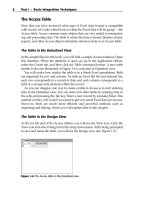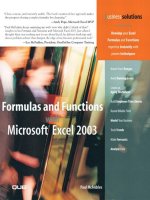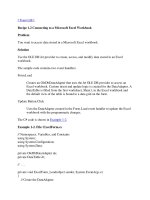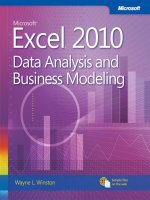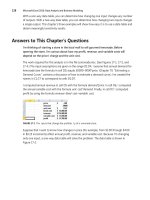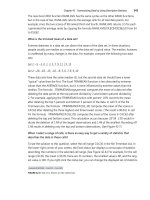Microsoft excel essential hints and tips to kick start your excel skills
Bạn đang xem bản rút gọn của tài liệu. Xem và tải ngay bản đầy đủ của tài liệu tại đây (6.15 MB, 94 trang )
MicrosoftExcelEssentialHintsandTips
FundamentalhintsandtipstokickstartyourExcelskills
ByDianeGriffiths
PublishedbyDianeGriffiths
Copyright2015DianeGriffiths
Disclaimer
Theinformationcontainedinthisbookisforgeneralinformationpurposesonly.WhileI
endeavour to keep the information up to date and correct, I make no representations or
warrantiesofanykind,expressorimplied,aboutthecompleteness,accuracy,reliability,
suitabilityoravailabilitywithrespecttothebookortheinformation,products,services,or
related graphics contained within the book for any purpose. Any reliance you place on
suchinformationisthereforestrictlyatyourownrisk.
Contents
The‘LearnExcelVisually’Journey
What’sinitforMe?
AboutMe
Introduction
SettingupyourSpreadsheet
GettingdataintoExcel
Formattingyourspreadsheet
DisplayManagement
Printingandsharing
Bonus-MakeitIdiotProof
Bonus-ASummaryofmyFavouriteShortcuts
Conclusion
The‘LearnExcelVisually’Journey
Excelisrelevantforallaspectsofabusinessandit’snothardtolearn,butevenapparently
smartpeoplecanhavetroublemasteringExcel.
Whyisthis?
Well-Excelprovidesthetools,butdoesn’ttellyouhowtousethem.Youcanreadabout
thefunctionalityofExcelandtryandfigureoutwhattouse,buthowdoyouknowwhatto
applyandwhen?TheLearnExcelVisually(LEV)journeyisheretotakeyouthroughthe
essentials of the Excel process; set up your spreadsheet, capture and structure data
efficiently,cleanseit,analyseitmeaningfullyandpresentitwithvisualoomph.Thereare
nocomplicatedmacrosorconvolutedfunctionalityontheLEVjourney,Iteachwhatyou
needtoknow,notwhatyoudon’t.
WhatItendtofindwithExceltextbooksisthattheygiveyoualotofinformation,it’sall
verygoodinformationbutIdon’tusemostofit.Thereforetheideaoftheseshorthandy
bite-size books is to provide you with what I have found to be most useful elements of
Excelwithinmyday-to-dayworkandlife.Idon’ttellyouaboutallthebellsandwhistles
–justwhatyouneedonadailybasis.Theseebooksaresuitableforanyonewhoislooking
to learn Excel and wants to increase their productivity and efficiency, both at work and
home. Please bear in mind I don’t cover all functionality of all areas, the point is that I
strip out anything that’s not useful and only highlight the functionality that I believe is
usefulonadailybasis.Don’tbuyahugetextbookwhichyou’llneverfullyread,pickan
ebook which is most relevant to your current learning; read it, apply it and then get on
withyourday.
What’sinitforMe?
I’massumingthatyouwillalreadyknowtheverybasicsofusingExcel;open,close,basic
dataentry.Thisbookwillgiveyounewskillstosuper-chargeyourspreadsheetaptitude.
Introduction
We start off with some basic Excel information and terminology to ensure we’re on the
samepage.
Settingupyourspreadsheet
It’s important to have an excellent spreadsheet structure. You don’t want a fragile
spreadsheet,awellformattedspreadsheetwillberobust;allowtheviewertoreadthedata,
understand what the spreadsheet is trying to tell them, spot the key information and be
abletoactionit.
GettingdataintoExcel.
Wealsolookatacoupleofgreattimesavers;howtoquicklyinputdatausingshortcuts,
andhowtotransposeandconvertdatathatmightbeinthewrongformattouse.
Formattingyourspreadsheet
HowtoformatthingswithinExcel;howExcelunderstandsandinterpretswhatwetype,
dictates how it displays it, which isn’t always what we want – so this will give you the
bestpracticetipsofwhattodotopresentyourdata.
Displaymanagement
Nextwelookatdisplaymanagement;thisconsidersyourworkspaceratherthanyourdata.
How can you set up Excel to optimise your visual working screen and use Excel
efficiently.
Printingandsharing
Once you have an amazing spreadsheet may need to print or share this data. Different
screensandprintershavedifferentsettings,butI’llgiveyousomekeythingstowatch-out
forinordertoshareyourdatainthebestway.
Bonus1-MakeitIdiotProof
Ashortsectiononhowtoprotectyourworkbookfromusererror.
Bonus2-Myfavouriteshortcuts
Asitsaysinthetitle;myfavouriteExcelshortcuts.
AboutMe
Excelissuchpowerfultool;youreallycandoalmostanythingyouwantwithit.However
that’s not always a good thing! Throughout my career most of my roles have involved
using Excel to a large extent, I’ve had to come up with creative solutions to complex
problemswhichallowuserstosolve,trackandimprovetheirdailyprocessesinasimple
way.Manyofmyspreadsheetsstartedsimple,gotcomplexandthenIhadtopullitback
tothesimplelevel.Thetroublewithcomplexspreadsheetsisthattheybreak,getforgotten
aboutandalmostalwaysprovideatleastsomeincorrectdataatsomepoint.
IhavevariouslevelsofexperiencewhichallowmetoapproachExcelfrommanydifferent
angles:
-Media/advertisingproductionmanagementandoperationalroles.
-Bestpractice,changemanagementandprocessimprovementprojects.
-Operationalandfinancialsoftwareimplementation.
-Accountingandfinancialactivities.
-AdvancedExcel/VBAmodellingandanalysis.
Qualifications
- First Class BA Honours Degree in Media (TV Production) and Business Management
andIT.
- Advanced Microsoft Excel, Access and VBA (Macros, pivots, database management
withBestSTLTraining)
-AAT(AssociationofAccountingTechnicians)Qualification–AdvancedCertificate.
-ACTChangeManagementTrainingBronzePractitioner(DHLtraining)
-DEPICTProjectManagementTraining(DHLtraining)
- Prince2 Registered Practitioner Certificate (APMG-International Quality Management
System)
-DAMICProcessImprovementChampionTrainingBronzeMaster(DHLtraining)–(Six
Sigma)
-MicrosoftProjectLevel1&2andAdvancedPowerpoint.
-PresentingwithImpact
-TrainwithConfidence
-CoachwithConfidence
Introduction
Excel first appeared in 1980s – however spreadsheets have been about since the 1960s,
some of you may remember Lotus 123 and perhaps a few of you may have heard of
VisiCalc. In the early 1990s Lotus 123 was very popular, I remember using it myself.
However in the mid-1980s Microsoft launched Excel which became the popular
spreadsheetthatweallusetoday.ExcelwentthroughmanyversionsandIrememberquite
afewofthem,Irememberthatthe2007versioncausedabitofafussbyintroducinga
ribbon rather than simple drop-down menus and toolbars. A lot of people didn’t really
agreewiththeribbon,butIloveditstraight-away–it’smuchmorevisual.Then2010and
2013 Excel came out, which are very similar but have some new features and
improvements.
WhichversiondoIhave?
Youcaneithergoto‘help’inyourmenubarorifyoudon’thavea‘help’goto‘File’>
‘help’andyoushouldbeabletoseetheversion.
Throughout this book when I take you through examples I will be talking through the
2010 version of Excel. However from 2007 onwards the location of most of the
functionality will be very similar so hopefully you will still be able to follow the steps
evenifyoudon’thavethe2010versionofExcel.
MainFileformats
TherearequiteafewdifferentExcelfileformats,thebelowaretheonesInormallyhave
todealwith:
.xls-theExcel97-2003workbookformat
.xlsx-theExcel2007+workbookformat
.xlsm-theExcelmacro-enabledformat–youcantellwhetheranExcelfilehasamacro
(advancedprogramming)basedonitsfileformat.
Excel97-2003willnotbeabletoopenthe.xlsxformat.Soifyouareusinganoldversion
ofExcel,checktheformatifyouarehavingtroubleopeningit.
If you aren’t sure which format a certain file is in you can right-click that file within
WindowsExplorerandclick‘Properties’.Underthe‘General’tabyouwillsee‘Typeof
file:’ this will tell you which file format you are working with, for example, ‘Microsoft
ExcelWorksheet(.xlsx)’.
Excel2007+canopenanyoftheaboveformatsandforthemostpartyou’llprobablybe
workingwith.xlsx.
QuickGlossary
Most of you will already understand the basic elements of Excel but I want to use this
sectiontoclarifysomekeyExcelterminologytoensureweareonthesamepage.
Menu=Thelistofitemsalongthetopofthescreen;forexample,file,insert,pagelayout
etc…
Ribbon=Ribbonislikeanexpandedmenu.ItdepictsallthefeaturesofExcelinaneasy
to understand pictorial form. Since Excel has 1000s of features, they are grouped in to
several ribbons. For example, the ‘insert’ ribbon has functions grouped into; clipboard,
font,alignment,number,stylesetc…
Namebox=JustunderneaththeRibbonyouhaveawhiteboxontheleft-handside–it
showsthecellreference(defaultA1)orifyouhavespecifiedanameforacellorrangeof
cells,itwillshowthatname.
Formulabar=NexttotheNamebox,alsounderneaththeRibbon.Theformulabarshows
you the contents of a selected cell, particularly useful if you want to see a calculation
withinacellandnotjusttheoutputofthecalculation.
Spreadsheet = A method of spreading information across a sheet of paper - the screen
representsapieceofpaperwithgridlines.
Workbook=ThefileyoucreateinExcel.
Worksheet = A page within the Workbook. By default an Excel Workbook contains 3
worksheets;theyaretheviewedusingtabsalongthebottom.
Cells=Thegridlinesmakerectangularboxes-knownascells.Referredtoasaletterand
anumber.
Columns=Cellsdownaspreadsheetarecolumns-letters.
Rows=Cellsacrossthespreadsheetarerows-numbers.
First TIP! In your ribbons under some of the groups or sections you have a little icon
whichhastwolinesandanarrow.
While you can see some of the popular functionality in the ribbon, if you click on these
littleiconstheywilltakeyoutoafulllistofavailablefunctionalitywithinthatsection.
Settingupyourspreadsheet
There are no standard set of rules to ensure that you build the ‘perfect’ spreadsheet.
Howevertherearecertainprinciplesthatyoucanfollowinordertocreateaframeworkof
bestpracticeinordertoachievegoodspreadsheetdesign.
Purpose
Thefirstthingyouneedtoknowisthepurposeofyourspreadsheet.Thisplaysakeyrole
inhowtodesignanddevelopit.
Startoffbyknowingwhatyouroutputsneedtobe.Whatdoyouneedtogetoutofyour
spreadsheet?Doyoujustneedtocaptureandtrackdata,ordoyouneedtocaptureitso
youareabletocarryoutcertaincalculationsorprovidereports?
I find it helps to work backwards; ensure you are clear about the purpose of the
spreadsheet,considertheoutputsandthereforewhatlogicalinputsyourequireinorderto
achievethoseoutputs.
Let’sstepthroughtheprocess.
1-Define
Youshouldbeabletodefinethepurposeofthespreadsheetinonesentenceorless.This
sounds rather obvious and at little basic but try it. If you can’t tell someone what the
purpose of a spreadsheet is in one sentence or less, then I would question what you are
doingwithit.Inparticularwatchoutfortryingtodotoomuchwithaspreadsheet-one
spreadsheetshouldnotandwillnotsolveeverything.
Anexampleofaspreadsheetpurposecouldbe:
- To capture weekly timesheet information for team A and produce a weekly summary
report.
-ToprovidesummarisedmanagementinformationonthesalesforSiteXinJan.
You should also ensure that the spreadsheet is as self-explanatory as possible. Someone
shouldbeabletopickupthisspreadsheetinayears’timeandbeabletounderstandwhat
thespreadsheetisfor,whatitistellingthemandhowtouseit.
2-Considerwhatinputsyouwantandwhatinputsyouhave.
Asaruleofthumbit’sbettertohavemoredatathanyouneed.Youcanexcludedataquite
easilybutit’shardtogetdata,particularlyaccuratedata,addedinatalaterstage.
Theremightbeagapbetweenwhatinputsyouhaveandwhatinputsyouneedinorderto
achieveyourrequiredoutputs.Berealistichere.Canyouaccessthatextradatayourequire
ordoyouneedtoadjustthepurposeofthespreadsheet.
Finally,alwaysstatewhatyourdatasourceis,ideallywithadatestampofwhenthedata
wascaptured.I’llshowyouacoupleofwaysyoucandocumentthislater.
3-Considerwhatyouwantthespreadsheettoprocess.
Whatdoyouneedtodowiththoseinputs?Doyouneedtocollecttheminordertogeta
biggerpicture?Doyouneedtoperformcalculationsonthem?Doyouneedtobeableto
manipulatethedatainordertopresentitasavisualsummary?Orareyoucollectingitin
ordertopassitontosomeoneelsewhowillbeworkingwithit?Thiswillaffecthowyou
workwiththespreadsheetandwhethertherearecertainrequirementsyouneedtomeet.
4-Considertheoutput-whatandforwhom
First,considerforwhomtheoutputisfor;staff,peers,managementorboardlevel?This
will dictate the type of output; visual summary, data table, pivot table or dashboard for
example.Wedon’tgointodetailinthisbookontheoutputformat,butit’ssomethingto
keepinmind.
5-Documentassumptions.
Anyassumptionsthatyouhavemadeaboutthedataoranycalculationsthatyouperform
onthedatamustbedocumented.
Thismightberateofinflation,bonusassumptions,workinghoursaweek,etc…
Thereisnothingwrongwithaddingnotesorinstructionswithinyourspreadsheet.Don’t
underestimatethevalueofthisatalaterstageforyourself,aswellassomeoneelsewho
mightbetakingitoverinthefuture.
6–Filenaming
Pleasetakethetimetoconsiderhowtonameyourspreadsheet;beasdescriptiveasyou
can.
ToomanytimesI’vequicklynamedaspreadsheetandforgottenwhatIcalleditandnot
beenabletofinditafterwards.
Forexample;Project_ObviousDescriptiveName_20151105v1
Ialsouseaspecificdateformat.
yyyymmddratherthandd.mm.yy
Firstly I don’t like using full stops in my filename. A full stop is classically the
differentiatorbetweenthefilenameandfiletypesoIdon’tlikeusingitwithinafilename
forconsistencypurposes.
SecondlyIusethisformatbecausewhensortinginWindowsExplorerbyfilenameIcan
easilyseethelatestfiles.
It doesn’t matter too much what the naming convention is, just ensure there is a
descriptivenamingconventionandthatyouuseversioncontrol.Ican’tstressenoughhow
much you may thank your lucky stars you have version controlled a spreadsheet rather
thansavedoverit.Ihavehadtorevertorreferbacktopreviousversionsmanyatime.
To keep your folder structure tidy you can set up a folder called ‘old’ to keep the old
versions.
Structure
Thesecondpartofsettingupyourspreadsheetistoensurethatyouhavestrongstructural
foundationsinplace.
We’regoingtoworkwithsomebasicsalesdataasbelowandsetupthespreadsheet:
SalesforFreddyToys
13/01/2013RacingTrack18605053£300KentstoreID6330
15/01/2013PrincessDoll18605674£49.99KentstoreID6330
15/01/2013TeddyBear18604477£9.99KentstoreID6330
16/01/2013LegoSet18605995£249KentstoreID6330
Startatthetopleft-handcornerandworkdown.
1-Startwithyourtitle.
2–Columnheaders
AllversionsofExcelhavemanymanymorerowsthanyouneed,andmanymorerows
than columns. What this means is that you need to have your defined list as column
headersandyourgrowingnumberofitems,inthiscase‘sales’,intherows.
Thendecidewhatyourcolumnheadersshouldbeandwhattheyshouldbecalled,trytobe
asdescriptiveasyoucan.I’veseenmanyanincorrectdataanalysiscarriedoutbecauseof
vaguecolumnheadersandpeoplemisinterpretwhatthatdataistellingthem.Forexample,
don’t just put ‘date’, put ‘date collected’, ‘date sold’, ‘date ordered’ - something which
providestheuserwithabitmoreinformation.
Thenextstepistodecidewhatorderthecolumnsshouldbe.Againthereisnohardand
fastruleforthis.Thelayoutshouldbelogical–bothforreadingandenteringdata,ideally
workingfromlefttorightandtoptobottom,justasyouwouldreadabook.
Asaruleofthumbforyourfirstcolumnyouwantsomethingthatwillprovideaunique
reference. It’s good practice to have this unique identifier at the beginning of your data
becauseitwillallowforeasierdataanalysislaterdowntheline.
Inthelistabovewehavesomethingwhichlookslikeanordernumber.Thiswillbethe
uniquereferencesoI’llstartwiththat.
I’vealsoresizedthecolumnssoIcanseethecolumnheadersinfull.Dothisbymoving
yourmouseoverthelinebetweencolumns.Thecursorwillchangetolooklikethis:
Then you can either click and drag the column to the required size or double-click the
mouseandthecolumnwillautomaticallyresizeinordertoshowthelongestpieceoftext
inthatcolumn.
Thedouble-clickmethodworkswell,butasyoucanseebelowthecolumnhasresizedto
fitthetitle,butweonlyneedittofitthe‘ordernumber’.
Youcanmanuallymovethisbacktotheendofthe‘r’.
I’ve actually done the columns manually in this case. I like a bit of space between the
headerssothedatadoesn’trunintoeachother.
Nowyoucanenteryourdata.
You’llnoticethatthedateautomaticallyformatswhenyoutypeitinandthatsomecells
alignleftorrightdependingonthedatayou’veentered.We’lllookmoreintothislater.
3-Commondata
Youmighthavesomedatawhichisthesamethroughouttherows,itsbestpracticenotto
haverepeateddata.Itsimplydoesn’taddvaluebutdoesincreasetheamountofdatayou
havetoworkwithandthefilesizeoftheworkbook.
Here we have a combination of both; we’ve got some data which applies to the whole
worksheetandsomewhichhasdatathatappliestoeachrow.
Always look to reduce the number of columns without reducing the data. Move the
‘Location’and‘StoreID’commondatatothetopoftheworksheet.
TIP-Ifyouhavetousemultipleworksheetstocapturesimilardata,wherepossibleuse
the same columns for the same things across worksheets. This will make swapping
betweenworksheetsmorefamiliarandcalculationseasieratalaterstage.
4-Comments
Ifadescriptivelabelisn’tenough,thenyoucanuseausefulpieceoffunctionalitycalled
‘comments’toadddescriptionswhererelevant.Youmightwanttoexpandonwhatdatais
requiredorexpectedinacolumn.
Acommentisassociatedwithasinglecell.
Tocreateacomment
1.Selectthecell.
2.Right-clickandselect‘Insertcomment’.
Ayellowboxwillappearwhereyoucanenteryourcomment.Excelautomaticallyplaces
theauthornameinthecomment.Iwouldalwaysinitialanddateacomment,particularlyif
youhavemanypeoplesharingthespreadsheetandtheymayalsobeaddingcomments.
3.Enteryourcomment.
Onceyou’veaddedacommentyou’llseeatinyredtriangleinthetopright-handcornerof
thecell.
You can choose to show or hide comments in one go using an option on the ‘Review’
ribbon.Otherwisecommentswillonlyappearwhenyouhoveroverthecell.
5-Instructions
Not every spreadsheet will require instructions, but I’ve seen too many spreadsheets
withoutinstructionswhichcouldreallydowithafewlines.
Instructionscouldrangefromaseparateworksheetwithstep-by-stepdetailedinstructions
throughtoacoupleoflinesatthetoporbottomofdata.Thiswillhelpanyusertoquickly
graspwhatthespreadsheetisforandhowtouseit.
BelowI’vesimplyaddedalineindicatingwhattheuserneedstodo.
Nowwehaveasolidstructureinplace.Thespreadsheethasbeensetup;itnowneedsa
bitofformattingwhichwe’llcoverabitlater.
Future-proof
Youneedtoensurethatyoucaneasilyamendoraddtothedata.Thismightbebyleaving
appropriatespacesorgroupingdatatogether.
Where possible, avoid using advanced features where simple features are usually more
than adequate. In my series of books, I do my utmost to keep it simple. If I mention
advanced functionality it will either because it’s worth learning, or to let you know it’s
therebutwhyIwouldn’tuseit.
Considerhowtostructureyourdatasoitcanbeusedagaininthefuture.Themainwayto
dothisistokeepitsimpleandhaveonlyonepieceofdatapercell.
Another aspect of future-proofing your spreadsheet will be with the way you structure
your calculations; this is outside the scope of this book – but I start to cover this in my
nextbook.
GettingdataintoExcel
Inputsshouldonlybeenteredonceandshouldbeenteredinalogicallocationwithinthe
workbook.
Asjustmentioned,nevertrytoputdataintoonecellwhichshouldbesplitintotwocells.
You aren’t saving space; you are just potentially causing issues down the line with any
dataanalysis.Forexample,ifyouhavetoenterfullnamesintoaspreadsheet,putthefirst
nameandlastnameintwocells,notone.It’seasiertojointhemtogetherthansplitthem
apartatalaterstage,(easierbutnotimpossible).
Whentypingdataintoacellgetintothehabitofpressing‘Enter’ratherthanjustmoving
tothenextcell.Inmostcasesthisisn’taproblem.Howeverifyou’retypingaformulayou
couldriskamendingthatformulabymovingtoanothercellwithoutproperlyexitingthe
cell.
Press‘Escape’onthekeyboardtocanceleditingacellorenteringdataintoit.
Ifyou’vestartedtoaccidentallyovertypethecontentsofacell,simplypress‘Escape’to
comeoutofthecellandleavetheoriginalcontents.
Autofill
KnowingaboutExcel’sautofillfunctionalityyoucanreallyspeedupdataentry.
Sayyouhadalistofnumberstogenerate.Youcanenterthefirst3numbers.
Selectthose3numbersandhoveryourmouseoverthebottomright-handcorner.
Thecursorwillchangetolooklikethis:
Clickanddragthemousedowntothenumberthatyouneed.Inthiscasewewantalistof
10.
ReleasethemouseandExcelwillautofillthenumbers.
Youcanalsodothiswithdates.Enterthefirstdateinacell–canyouthenuseautofillto
copydownandcreatealistofdates
YouonlyneedtodothefirstdateinthiscaseandExcelwillrecognisethatyouaretrying
todoalistofdates.
Ifyouwanttolistthemonthsoftheyear,enterJanandFeb,soExcelunderstandsthatyou
wantthelisttobethefirstofeverymonth.
Thendragthebottomright-handcornerdowntoDecember.
Youcanalsodothiswithyears.
Watchouthowyouautofillthough.AboveI’veshownyouhowtograbthebottomrighthandcornerofacellanddragdownthedata.
Howeveranotherpopularmethodofcopyingdatabelowotherdataisashortcutknownas
Ctrl+D.Iusethisshortcutalottocopydata,butthisdoesn’tautofilldata-thereisabig
differencebetweenthetwo:
WithautofillyouareaskingExceltologicallyfillintheremainingcells,withCtrl+Dyou
areaskingExceltocopythetopdataintothebelowcells.
Typesofcopyandpaste
Copyandpasteisahugetime-saver,howeverIstillseetoomanypeopleusingtherightclickfunctionality,whichinvolvesseveralclicksinordertodoacopyandpaste.
Here are another two handy shortcuts. Use ‘Ctrl+C’ to copy and ‘Ctrl+V’ to paste the
results–giveitatryandseehowquicklyyoucancopyandpastethingswithinExcel.
Thereareafewtypesofcopyandpastethatyouneedtoknowabout.
Ctrl+Visanormalpaste.
Ifyouareworkingonaspreadsheetwhichhascalculationsinthismightbealittlemore
complicated.
ColumnEinthebelowisacalculationfield.Wecovercreatingcalculationsinmysecond
book ‘Excel Basic Formulae’, but for now you just need to know that the calculation is
multiplyingthepricebythequantitytogivethetotalprice.
Ifyouwantedtocopyandjustpastetheresultsofthecalculationsinadifferentplaceyou
can’tjustuseanormalpaste.
Itcopiesthecalculationformulanotthecalculationresult.
Ifyouwanttoonlycopythecalculationresultyouneedto‘copyandpastevalues’.
Startbycopyingthecellsnormally;selectthecellsandpress‘Ctrl+C’
Selectthecelltopastetoandright-click.
Thenyoucaneitherclickthe‘123’buttonwhichrepresents‘Pastevalues’.
Oryoucanselect‘PasteSpecial’andselect‘Values’.
TIP–ifyouarecopyingdatafromtheinternet,youoftenendupcopyinghyperlinks.If
youdon’twanthyperlinksinyourspreadsheetensureyoucopyandpastevalues.
Transposedata
Onefinalexampleofacopyandpasteistheamazingtime-saver‘Transpose’.
Let’s say you have some data in your spreadsheet listed in rows, but you actually want
themtobecolumnheaders.
Youcouldretypetheheadersordoa‘copyandtransposepaste’.
1-Selectthecells.
2-Selectthecelltopastetoandright-click.
3-Select‘PasteSpecial’
4-Tick‘Transpose’.
5-Click‘OK’.
Theheadersarenowhorizontalratherthanvertical.
WhileIdon’tusethisalot–forthetimeswhenIhaveneededthis,it’ssavedalotoftime!
Copyingnon-ExceldataintoExcel
You might need to select and copy data from another program into Excel, however
sometimestheformatitappearsinwhenit’spastedintoExcelisnotalwayseasytowork
with.Itcanoftensquashallyourdataintoonecolumn.
That’swhereaniffy(yesIsaidniffy)toolcalled‘Texttocolumns’isgreat!Ifyourdatais
squashedintoonecolumnyoumaybeabletosplititoutquiteeasily.
The key is to have something consistent which separates each bit of data. For example
does your data have what’s known as a ‘separator’ or ‘delimiter’ between each piece of
data?
Fortunatelywehaveacommain-betweeneachpieceofdataintheabovewhichwillmake
theprocessstraightforward.
1-Selectthedatayouneedtosplitupandclick‘TexttoColumns’