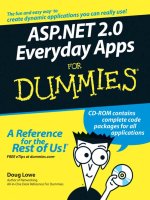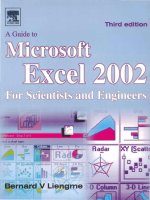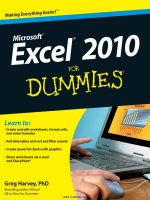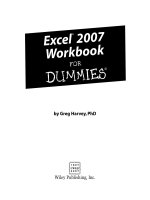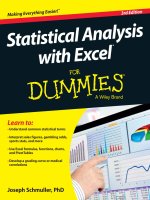Excel macros for dummies
Bạn đang xem bản rút gọn của tài liệu. Xem và tải ngay bản đầy đủ của tài liệu tại đây (10.95 MB, 307 trang )
Excel
Macros
®
Excel
Macros
®
3rd Edition
by Dick Kusleika
Excel® Macros For Dummies®, 3rd Edition
Published by: John Wiley & Sons, Inc., 111 River Street, Hoboken, NJ 07030-5774, www.wiley.com
Copyright © 2022 by John Wiley & Sons, Inc., Hoboken, New Jersey
Published simultaneously in Canada
No part of this publication may be reproduced, stored in a retrieval system or transmitted in any form or by any
means, electronic, mechanical, photocopying, recording, scanning or otherwise, except as permitted under Sections
107 or 108 of the 1976 United States Copyright Act, without the prior written permission of the Publisher. Requests to
the Publisher for permission should be addressed to the Permissions Department, John Wiley & Sons, Inc., 111 River
Street, Hoboken, NJ 07030, (201) 748-6011, fax (201) 748-6008, or online at />Trademarks: Wiley, For Dummies, the Dummies Man logo, Dummies.com, Making Everything Easier, and related
trade dress are trademarks or registered trademarks of John Wiley & Sons, Inc. and may not be used without written
permission. Microsoft and Excel are registered trademarks of Microsoft Corporation. All other trademarks are the
property of their respective owners. John Wiley & Sons, Inc. is not associated with any product or vendor mentioned
in this book.
LIMIT OF LIABILITY/DISCLAIMER OF WARRANTY: WHILE THE PUBLISHER AND AUTHORS HAVE USED THEIR
BEST EFFORTS IN PREPARING THIS WORK, THEY MAKE NO REPRESENTATIONS OR WARRANTIES WITH RESPECT
TO THE ACCURACY OR COMPLETENESS OF THE CONTENTS OF THIS WORK AND SPECIFICALLY DISCLAIM ALL
WARRANTIES, INCLUDING WITHOUT LIMITATION ANY IMPLIED WARRANTIES OF MERCHANTABILITY OR
FITNESS FOR A PARTICULAR PURPOSE. NO WARRANTY MAY BE CREATED OR EXTENDED BY SALES
REPRESENTATIVES, WRITTEN SALES MATERIALS OR PROMOTIONAL STATEMENTS FOR THIS WORK. THE FACT
THAT AN ORGANIZATION, WEBSITE, OR PRODUCT IS REFERRED TO IN THIS WORK AS A CITATION AND/OR
POTENTIAL SOURCE OF FURTHER INFORMATION DOES NOT MEAN THAT THE PUBLISHER AND AUTHORS
ENDORSE THE INFORMATION OR SERVICES THE ORGANIZATION, WEBSITE, OR PRODUCT MAY PROVIDE OR
RECOMMENDATIONS IT MAY MAKE. THIS WORK IS SOLD WITH THE UNDERSTANDING THAT THE PUBLISHER IS
NOT ENGAGED IN RENDERING PROFESSIONAL SERVICES. THE ADVICE AND STRATEGIES CONTAINED HEREIN
MAY NOT BE SUITABLE FOR YOUR SITUATION. YOU SHOULD CONSULT WITH A SPECIALIST WHERE APPROPRIATE.
FURTHER, READERS SHOULD BE AWARE THAT WEBSITES LISTED IN THIS WORK MAY HAVE CHANGED OR
DISAPPEARED BETWEEN WHEN THIS WORK WAS WRITTEN AND WHEN IT IS READ. NEITHER THE PUBLISHER
NOR AUTHORS SHALL BE LIABLE FOR ANY LOSS OF PROFIT OR ANY OTHER COMMERCIAL DAMAGES, INCLUDING
BUT NOT LIMITED TO SPECIAL, INCIDENTAL, CONSEQUENTIAL, OR OTHER DAMAGES.
For general information on our other products and services, please contact our Customer Care Department within
the U.S. at 877-762-2974, outside the U.S. at 317-572-3993, or fax 317-572-4002. For technical support, please visit
/>Wiley publishes in a variety of print and electronic formats and by print-on-demand. Some material included with
standard print versions of this book may not be included in e-books or in print-on-demand. If this book refers to
media such as a CD or DVD that is not included in the version you purchased, you may download this material at
. For more information about Wiley products, visit www.wiley.com.
Library of Congress Control Number: 2022931276
ISBN: 978-1-119-84443-3 (pbk); ISBN: 978-1-119-84444-0 (ePDF); ISBN: 978-1-119-84445-7 (ePub)
Contents at a Glance
Introduction. . . . . . . . . . . . . . . . . . . . . . . . . . . . . . . . . . . . . . . . . . . . . . . . . . . . . . . . . 1
Part 1: Holy Macro Batman! . . . . . . . . . . . . . . . . . . . . . . . . . . . . . . . . . . . . . . 7
CHAPTER 1:
Macro Fundamentals. . . . . . . . . . . . . . . . . . . . . . . . . . . . . . . . . . . . . . . . . . . . . 9
CHAPTER 2: Getting Cozy with the Visual Basic Editor. . . . . . . . . . . . . . . . . . . . . . . . . . . 29
CHAPTER 3: The Anatomy of Macros. . . . . . . . . . . . . . . . . . . . . . . . . . . . . . . . . . . . . . . . . . 43
Part 2: Making Short Work of Workbook Tasks . . . . . . . . . . . . . . 57
CHAPTER 4:
CHAPTER 5:
Working with Workbooks . . . . . . . . . . . . . . . . . . . . . . . . . . . . . . . . . . . . . . . . 59
Working with Worksheets. . . . . . . . . . . . . . . . . . . . . . . . . . . . . . . . . . . . . . . . 81
Part 3: One-Touch Data Manipulation. . . . . . . . . . . . . . . . . . . . . . .
107
CHAPTER 6:
Feeling at Home on the Range. . . . . . . . . . . . . . . . . . . . . . . . . . . . . . . . . . 109
CHAPTER 7: Manipulating Data with Macros. . . . . . . . . . . . . . . . . . . . . . . . . . . . . . . . . 129
Part 4: Macro-Charging Reports and Emails . . . . . . . . . . . . . . . .
163
CHAPTER 8:
Automating Common Reporting Tasks. . . . . . . . . . . . . . . . . . . . . . . . . . . 165
CHAPTER 9: Sending Emails from Excel . . . . . . . . . . . . . . . . . . . . . . . . . . . . . . . . . . . . . 199
CHAPTER 10: Wrangling External Data with Macros. . . . . . . . . . . . . . . . . . . . . . . . . . . . 217
Part 5: Part of Tens . . . . . . . . . . . . . . . . . . . . . . . . . . . . . . . . . . . . . . . . . . . . . .
235
CHAPTER 11: Ten
Handy Visual Basic Editor Tips . . . . . . . . . . . . . . . . . . . . . . . . . . . . . . 237
CHAPTER 12: Ten Places to Turn for Macro Help . . . . . . . . . . . . . . . . . . . . . . . . . . . . . . 247
CHAPTER 13: Ten Ways to Speed Up Your Macros. . . . . . . . . . . . . . . . . . . . . . . . . . . . . 253
Index. . . . . . . . . . . . . . . . . . . . . . . . . . . . . . . . . . . . . . . . . . . . . . . . . . . . . . . . . . . . . . .
263
Table of Contents
INTRODUCTION . . . . . . . . . . . . . . . . . . . . . . . . . . . . . . . . . . . . . . . . . . . . . . . . . . . . 1
About This Book. . . . . . . . . . . . . . . . . . . . . . . . . . . . . . . . . . . . . . . . . . . . . . .
Foolish Assumptions. . . . . . . . . . . . . . . . . . . . . . . . . . . . . . . . . . . . . . . . . . .
Icons Used in This Book. . . . . . . . . . . . . . . . . . . . . . . . . . . . . . . . . . . . . . . .
Beyond the Book. . . . . . . . . . . . . . . . . . . . . . . . . . . . . . . . . . . . . . . . . . . . . .
Where to Go from Here . . . . . . . . . . . . . . . . . . . . . . . . . . . . . . . . . . . . . . . .
2
3
3
3
4
PART 1: HOLY MACRO BATMAN!. . . . . . . . . . . . . . . . . . . . . . . . . . . . . . . . 7
CHAPTER 1:
Macro Fundamentals . . . . . . . . . . . . . . . . . . . . . . . . . . . . . . . . . . . . . 9
Choosing to Use a Macro. . . . . . . . . . . . . . . . . . . . . . . . . . . . . . . . . . . . . . . 9
Macro Recording Basics. . . . . . . . . . . . . . . . . . . . . . . . . . . . . . . . . . . . . . . 10
Examining the macro . . . . . . . . . . . . . . . . . . . . . . . . . . . . . . . . . . . . . . 12
Editing the macro . . . . . . . . . . . . . . . . . . . . . . . . . . . . . . . . . . . . . . . . . 13
Testing the macro . . . . . . . . . . . . . . . . . . . . . . . . . . . . . . . . . . . . . . . . . 14
Comparing Absolute and Relative Macro Recording. . . . . . . . . . . . . . . 14
Recording macros with absolute references. . . . . . . . . . . . . . . . . . . 14
Recording macros with relative references. . . . . . . . . . . . . . . . . . . . 17
Understanding Macro Security . . . . . . . . . . . . . . . . . . . . . . . . . . . . . . . . . 19
Macro-enabled file extensions . . . . . . . . . . . . . . . . . . . . . . . . . . . . . . 20
Trusted documents. . . . . . . . . . . . . . . . . . . . . . . . . . . . . . . . . . . . . . . . 20
Trusted locations. . . . . . . . . . . . . . . . . . . . . . . . . . . . . . . . . . . . . . . . . . 20
Storing and Running Macros. . . . . . . . . . . . . . . . . . . . . . . . . . . . . . . . . . . 21
Storing macros in your Personal Macro Workbook. . . . . . . . . . . . . 22
Assigning a macro to a button and other form controls. . . . . . . . . 22
Placing a macro on the Quick Access Toolbar. . . . . . . . . . . . . . . . . . 24
Exploring Macro Examples. . . . . . . . . . . . . . . . . . . . . . . . . . . . . . . . . . . . . 25
Building navigation buttons. . . . . . . . . . . . . . . . . . . . . . . . . . . . . . . . . 25
Dynamically rearranging PivotTable data . . . . . . . . . . . . . . . . . . . . . 26
Offering one-touch reporting options . . . . . . . . . . . . . . . . . . . . . . . . 27
CHAPTER 2:
Getting Cozy with the Visual Basic Editor. . . . . . . . . . . . 29
Working in the Visual Basic Editor. . . . . . . . . . . . . . . . . . . . . . . . . . . . . . .29
The VBE menu bar. . . . . . . . . . . . . . . . . . . . . . . . . . . . . . . . . . . . . . . . . 30
The VBE toolbars. . . . . . . . . . . . . . . . . . . . . . . . . . . . . . . . . . . . . . . . . . 31
The Project Explorer . . . . . . . . . . . . . . . . . . . . . . . . . . . . . . . . . . . . . . . 31
The Code pane. . . . . . . . . . . . . . . . . . . . . . . . . . . . . . . . . . . . . . . . . . . . 31
The Immediate window . . . . . . . . . . . . . . . . . . . . . . . . . . . . . . . . . . . . 31
Working with the Project Explorer . . . . . . . . . . . . . . . . . . . . . . . . . . . . . . 32
Adding a new VBA module. . . . . . . . . . . . . . . . . . . . . . . . . . . . . . . . . . 32
Removing a VBA module . . . . . . . . . . . . . . . . . . . . . . . . . . . . . . . . . . . 34
Table of Contents
vii
Working with a Code Pane. . . . . . . . . . . . . . . . . . . . . . . . . . . . . . . . . . . . .
Minimizing and maximizing windows. . . . . . . . . . . . . . . . . . . . . . . . .
Getting VBA code into a module. . . . . . . . . . . . . . . . . . . . . . . . . . . . .
Customizing the VBE. . . . . . . . . . . . . . . . . . . . . . . . . . . . . . . . . . . . . . . . . .
The Editor tab. . . . . . . . . . . . . . . . . . . . . . . . . . . . . . . . . . . . . . . . . . . . .
The Editor Format tab. . . . . . . . . . . . . . . . . . . . . . . . . . . . . . . . . . . . . .
The General tab. . . . . . . . . . . . . . . . . . . . . . . . . . . . . . . . . . . . . . . . . . .
The Docking tab. . . . . . . . . . . . . . . . . . . . . . . . . . . . . . . . . . . . . . . . . . .
CHAPTER 3:
34
34
35
38
38
40
41
42
The Anatomy of Macros. . . . . . . . . . . . . . . . . . . . . . . . . . . . . . . . . 43
A Brief Overview of the Excel Object Model . . . . . . . . . . . . . . . . . . . . . .
Understanding objects. . . . . . . . . . . . . . . . . . . . . . . . . . . . . . . . . . . . .
Understanding collections. . . . . . . . . . . . . . . . . . . . . . . . . . . . . . . . . .
Understanding properties . . . . . . . . . . . . . . . . . . . . . . . . . . . . . . . . . .
Understanding methods . . . . . . . . . . . . . . . . . . . . . . . . . . . . . . . . . . .
A Brief Look at Variables . . . . . . . . . . . . . . . . . . . . . . . . . . . . . . . . . . . . . .
The common variable types. . . . . . . . . . . . . . . . . . . . . . . . . . . . . . . . .
Understanding Event Procedures. . . . . . . . . . . . . . . . . . . . . . . . . . . . . . .
Worksheet events . . . . . . . . . . . . . . . . . . . . . . . . . . . . . . . . . . . . . . . . .
Workbook events. . . . . . . . . . . . . . . . . . . . . . . . . . . . . . . . . . . . . . . . . .
Error Handling in a Nutshell . . . . . . . . . . . . . . . . . . . . . . . . . . . . . . . . . . .
On Error GoTo SomeLabel. . . . . . . . . . . . . . . . . . . . . . . . . . . . . . . . . .
On Error Resume Next. . . . . . . . . . . . . . . . . . . . . . . . . . . . . . . . . . . . .
On Error GoTo 0. . . . . . . . . . . . . . . . . . . . . . . . . . . . . . . . . . . . . . . . . . .
43
44
45
45
46
46
47
49
49
51
52
53
54
55
PART 2: MAKING SHORT WORK OF
WORKBOOK TASKS. . . . . . . . . . . . . . . . . . . . . . . . . . . . . . . . . . . . . . . . . . . . . . . 57
CHAPTER 4:
Working with Workbooks. . . . . . . . . . . . . . . . . . . . . . . . . . . . . . . 59
Installing Macros. . . . . . . . . . . . . . . . . . . . . . . . . . . . . . . . . . . . . . . . . . . . . 60
Event macros. . . . . . . . . . . . . . . . . . . . . . . . . . . . . . . . . . . . . . . . . . . . . 60
Personal Macro Workbook. . . . . . . . . . . . . . . . . . . . . . . . . . . . . . . . . . 60
Standard macros. . . . . . . . . . . . . . . . . . . . . . . . . . . . . . . . . . . . . . . . . . 61
Creating a New Workbook from Scratch. . . . . . . . . . . . . . . . . . . . . . . . . 61
Saving a Workbook when a Particular Cell Is Changed . . . . . . . . . . . . . 63
Saving a Workbook before Closing. . . . . . . . . . . . . . . . . . . . . . . . . . . . . . 65
Protecting a Worksheet on Workbook Close. . . . . . . . . . . . . . . . . . . . . . 67
Unprotecting a Worksheet. . . . . . . . . . . . . . . . . . . . . . . . . . . . . . . . . . . . . 68
Opening a Workbook to a Specific Tab . . . . . . . . . . . . . . . . . . . . . . . . . . 69
Opening a Specific Workbook Defined by the User. . . . . . . . . . . . . . . . 70
Determining Whether a Workbook Is Already Open. . . . . . . . . . . . . . . 72
Determining Whether a Workbook Exists in a Directory. . . . . . . . . . . . 74
Closing All Workbooks at Once. . . . . . . . . . . . . . . . . . . . . . . . . . . . . . . . . 76
Printing All Workbooks in a Directory. . . . . . . . . . . . . . . . . . . . . . . . . . . .77
Preventing the Workbook from Closing Until a Cell Is Populated . . . . 78
Creating a Backup of the Current Workbook with Today’s Date . . . . . 80
viii
Excel Macros For Dummies
CHAPTER 5:
Working with Worksheets . . . . . . . . . . . . . . . . . . . . . . . . . . . . . . 81
Installing Macros. . . . . . . . . . . . . . . . . . . . . . . . . . . . . . . . . . . . . . . . . . . . . 81
Event macros. . . . . . . . . . . . . . . . . . . . . . . . . . . . . . . . . . . . . . . . . . . . . 82
Personal Macro Workbook. . . . . . . . . . . . . . . . . . . . . . . . . . . . . . . . . . 82
Standard macros. . . . . . . . . . . . . . . . . . . . . . . . . . . . . . . . . . . . . . . . . . 83
Adding and Naming a New Worksheet . . . . . . . . . . . . . . . . . . . . . . . . . . 83
Deleting All but the Active Worksheet . . . . . . . . . . . . . . . . . . . . . . . . . . . 84
Hiding All but the Active Worksheet. . . . . . . . . . . . . . . . . . . . . . . . . . . . . 86
Unhiding All Worksheets in a Workbook. . . . . . . . . . . . . . . . . . . . . . . . . 87
Moving Worksheets Around . . . . . . . . . . . . . . . . . . . . . . . . . . . . . . . . . . . 88
Sorting Worksheets by Name . . . . . . . . . . . . . . . . . . . . . . . . . . . . . . . . . . 90
Grouping Worksheets by Color. . . . . . . . . . . . . . . . . . . . . . . . . . . . . . . . . 92
Copying a Worksheet to a New Workbook . . . . . . . . . . . . . . . . . . . . . . . 94
Creating a New Workbook for Each Worksheet . . . . . . . . . . . . . . . . . . . 94
Printing Specified Worksheets. . . . . . . . . . . . . . . . . . . . . . . . . . . . . . . . . . 96
Protecting All Worksheets . . . . . . . . . . . . . . . . . . . . . . . . . . . . . . . . . . . . . 97
Unprotecting All Worksheets. . . . . . . . . . . . . . . . . . . . . . . . . . . . . . . . . . . 98
Creating a Table of Contents for Your Worksheets . . . . . . . . . . . . . . . 100
Zooming In and Out of a Worksheet with Double-Click. . . . . . . . . . . .103
Highlighting the Active Row and Column. . . . . . . . . . . . . . . . . . . . . . . . 104
PART 3: ONE-TOUCH DATA MANIPULATION . . . . . . . . . . . . . .
107
Feeling at Home on the Range . . . . . . . . . . . . . . . . . . . . . . .
109
Installing Macros. . . . . . . . . . . . . . . . . . . . . . . . . . . . . . . . . . . . . . . . . . . .
Event macros. . . . . . . . . . . . . . . . . . . . . . . . . . . . . . . . . . . . . . . . . . . .
Personal Macro Workbook. . . . . . . . . . . . . . . . . . . . . . . . . . . . . . . . .
Standard macros. . . . . . . . . . . . . . . . . . . . . . . . . . . . . . . . . . . . . . . . .
Selecting and Formatting a Range . . . . . . . . . . . . . . . . . . . . . . . . . . . . .
Creating and Selecting Named Ranges . . . . . . . . . . . . . . . . . . . . . . . . .
Looping Through a Range of Cells . . . . . . . . . . . . . . . . . . . . . . . . . . . . .
Inserting Blank Rows in a Range. . . . . . . . . . . . . . . . . . . . . . . . . . . . . . .
Unhiding All Rows and Columns. . . . . . . . . . . . . . . . . . . . . . . . . . . . . . .
Deleting Blank Rows. . . . . . . . . . . . . . . . . . . . . . . . . . . . . . . . . . . . . . . . .
Deleting Blank Columns. . . . . . . . . . . . . . . . . . . . . . . . . . . . . . . . . . . . . .
Limiting Range Movement to a Particular Area . . . . . . . . . . . . . . . . . .
Selecting and Formatting All Formulas in a Workbook . . . . . . . . . . . .
Finding and Selecting the First Blank Row or Column. . . . . . . . . . . . .
110
110
110
111
111
113
116
117
119
119
121
122
123
126
Manipulating Data with Macros . . . . . . . . . . . . . . . . . . . . .
129
Installing Macros. . . . . . . . . . . . . . . . . . . . . . . . . . . . . . . . . . . . . . . . . . . .
Event macros. . . . . . . . . . . . . . . . . . . . . . . . . . . . . . . . . . . . . . . . . . . .
Personal Macro Workbook. . . . . . . . . . . . . . . . . . . . . . . . . . . . . . . . .
Standard macros. . . . . . . . . . . . . . . . . . . . . . . . . . . . . . . . . . . . . . . . .
130
130
131
131
CHAPTER 6:
CHAPTER 7:
Table of Contents
ix
Copying and Pasting a Range . . . . . . . . . . . . . . . . . . . . . . . . . . . . . . . . . 131
Converting All Formulas in a Range to Values. . . . . . . . . . . . . . . . . . . . 132
Text to Columns on All Columns. . . . . . . . . . . . . . . . . . . . . . . . . . . . . . . 134
Converting Trailing Minus Signs . . . . . . . . . . . . . . . . . . . . . . . . . . . . . . . 137
Trimming Spaces from All Cells in a Range. . . . . . . . . . . . . . . . . . . . . . 139
Truncating Zip Codes to the Left Five. . . . . . . . . . . . . . . . . . . . . . . . . . . 141
Padding Cells with Zeros . . . . . . . . . . . . . . . . . . . . . . . . . . . . . . . . . . . . . 143
Replacing Blanks Cells with a Value . . . . . . . . . . . . . . . . . . . . . . . . . . . . 145
Appending Text to the Left or Right of Your Cells. . . . . . . . . . . . . . . . .147
Cleaning Up Non-Printing Characters . . . . . . . . . . . . . . . . . . . . . . . . . . 149
Highlighting Duplicates in a Range of Data. . . . . . . . . . . . . . . . . . . . . . 151
Hiding All but Rows Containing Duplicate Data . . . . . . . . . . . . . . . . . . 152
Selectively Hiding AutoFilter Drop-down Arrows . . . . . . . . . . . . . . . . . 155
Copying Filtered Rows to a New Workbook . . . . . . . . . . . . . . . . . . . . . 157
Showing Filtered Columns in the Status Bar. . . . . . . . . . . . . . . . . . . . . 158
PART 4: MACRO-CHARGING REPORTS AND EMAILS. . . . . .
CHAPTER 8:
CHAPTER 9:
x
163
Automating Common Reporting Tasks. . . . . . . . . . . . .
165
Installing Macros. . . . . . . . . . . . . . . . . . . . . . . . . . . . . . . . . . . . . . . . . . . .
Event macros. . . . . . . . . . . . . . . . . . . . . . . . . . . . . . . . . . . . . . . . . . . .
Personal Macro Workbook. . . . . . . . . . . . . . . . . . . . . . . . . . . . . . . . .
Standard macros. . . . . . . . . . . . . . . . . . . . . . . . . . . . . . . . . . . . . . . . .
Refreshing All PivotTables in a Workbook. . . . . . . . . . . . . . . . . . . . . . .
Creating a List of PivotTables. . . . . . . . . . . . . . . . . . . . . . . . . . . . . . . . . .
Adjusting All Pivot Data Field Titles. . . . . . . . . . . . . . . . . . . . . . . . . . . . .
Setting All Data Items to Sum . . . . . . . . . . . . . . . . . . . . . . . . . . . . . . . . .
Applying Number Formatting for All Data Items . . . . . . . . . . . . . . . . .
Sorting All Fields in Alphabetical Order . . . . . . . . . . . . . . . . . . . . . . . . .
Applying a Custom Sort to Data Items. . . . . . . . . . . . . . . . . . . . . . . . . .
Applying PivotTable Restrictions. . . . . . . . . . . . . . . . . . . . . . . . . . . . . . .
Applying Pivot Field Restrictions. . . . . . . . . . . . . . . . . . . . . . . . . . . . . . .
Automatically Deleting PivotTable Drill-Down Sheets . . . . . . . . . . . . .
Printing a PivotTable for Each Report Filter Item . . . . . . . . . . . . . . . . .
Creating a New Workbook for Each Report Filter Item . . . . . . . . . . . .
Resizing All Charts on a Worksheet . . . . . . . . . . . . . . . . . . . . . . . . . . . .
Aligning a Chart to a Specific Range. . . . . . . . . . . . . . . . . . . . . . . . . . . .
Creating a Set of Disconnected Charts. . . . . . . . . . . . . . . . . . . . . . . . . .
Printing All Charts on a Worksheet. . . . . . . . . . . . . . . . . . . . . . . . . . . . .
166
166
166
167
167
169
172
173
175
178
179
180
182
184
187
189
192
193
195
196
Sending Emails from Excel. . . . . . . . . . . . . . . . . . . . . . . . . . . .
199
Installing Macros. . . . . . . . . . . . . . . . . . . . . . . . . . . . . . . . . . . . . . . . . . . .
Event macros. . . . . . . . . . . . . . . . . . . . . . . . . . . . . . . . . . . . . . . . . . . .
Personal Macro Workbook. . . . . . . . . . . . . . . . . . . . . . . . . . . . . . . . .
Standard macros. . . . . . . . . . . . . . . . . . . . . . . . . . . . . . . . . . . . . . . . .
200
200
200
201
Excel Macros For Dummies
Mailing the Active Workbook as an Attachment. . . . . . . . . . . . . . . . . .
Mailing a Specific Range as an Attachment. . . . . . . . . . . . . . . . . . . . . .
Mailing a Single Sheet as an Attachment. . . . . . . . . . . . . . . . . . . . . . . .
Sending Mail with a Link to Your Workbook. . . . . . . . . . . . . . . . . . . . .
Mailing All Email Addresses in Your Contact List . . . . . . . . . . . . . . . . .
Saving All Attachments to a Folder. . . . . . . . . . . . . . . . . . . . . . . . . . . . .
Saving Certain Attachments to a Folder. . . . . . . . . . . . . . . . . . . . . . . . .
201
203
205
207
209
211
213
Wrangling External Data with Macros. . . . . . . . . . . . . .
217
Working with External Data Connections . . . . . . . . . . . . . . . . . . . . . . .
Manually creating a connection . . . . . . . . . . . . . . . . . . . . . . . . . . . .
Manually editing data connections. . . . . . . . . . . . . . . . . . . . . . . . . .
Using Macros to Create Dynamic Connections. . . . . . . . . . . . . . . . . . .
Iterating through All Connections in a Workbook . . . . . . . . . . . . . . . .
Using ADO and VBA to Pull External Data. . . . . . . . . . . . . . . . . . . . . . .
Understanding ADO syntax. . . . . . . . . . . . . . . . . . . . . . . . . . . . . . . .
Using ADO in a macro. . . . . . . . . . . . . . . . . . . . . . . . . . . . . . . . . . . . .
Working with Text Files. . . . . . . . . . . . . . . . . . . . . . . . . . . . . . . . . . . . . . .
Opening a text file. . . . . . . . . . . . . . . . . . . . . . . . . . . . . . . . . . . . . . . .
Reading the opened text file . . . . . . . . . . . . . . . . . . . . . . . . . . . . . . .
A practical example: Logging workbook usage in a text file. . . . .
A practical example: Importing a text file to a range. . . . . . . . . . .
217
218
221
222
224
226
226
228
231
231
232
232
233
PART 5: THE PART OF TENS. . . . . . . . . . . . . . . . . . . . . . . . . . . . . . . . . . . .
235
CHAPTER 10:
CHAPTER 11:
CHAPTER 12:
Ten Handy Visual Basic Editor Tips. . . . . . . . . . . . . . . . . .
237
Applying Block Comments. . . . . . . . . . . . . . . . . . . . . . . . . . . . . . . . . . . .
Copying Multiple Lines of Code at Once . . . . . . . . . . . . . . . . . . . . . . . .
Jumping between Modules and Procedures. . . . . . . . . . . . . . . . . . . . .
Teleporting to Your Functions. . . . . . . . . . . . . . . . . . . . . . . . . . . . . . . . .
Staying in the Right Procedure . . . . . . . . . . . . . . . . . . . . . . . . . . . . . . . .
Stepping through Your Code. . . . . . . . . . . . . . . . . . . . . . . . . . . . . . . . . .
Stepping to a Specific Line in Your Code . . . . . . . . . . . . . . . . . . . . . . . .
Stopping Your Code at a Predefined Point . . . . . . . . . . . . . . . . . . . . . .
Seeing the Beginning and End of Variable Values . . . . . . . . . . . . . . . .
Turning Off Auto Syntax Check. . . . . . . . . . . . . . . . . . . . . . . . . . . . . . . .
238
239
240
240
241
241
242
243
244
245
Ten Places to Turn for Macro Help . . . . . . . . . . . . . . . . . .
247
Let Excel Write the Macro for You. . . . . . . . . . . . . . . . . . . . . . . . . . . . . . 248
Use the VBA Help Files . . . . . . . . . . . . . . . . . . . . . . . . . . . . . . . . . . . . . . . 248
Pilfer Code from the Internet. . . . . . . . . . . . . . . . . . . . . . . . . . . . . . . . . .248
Leverage User Forums . . . . . . . . . . . . . . . . . . . . . . . . . . . . . . . . . . . . . . . 249
Visit Expert Blogs. . . . . . . . . . . . . . . . . . . . . . . . . . . . . . . . . . . . . . . . . . . . 250
Mine YouTube for Video Training. . . . . . . . . . . . . . . . . . . . . . . . . . . . . . 251
Table of Contents
xi
Attend Live and Online Training Classes . . . . . . . . . . . . . . . . . . . . . . . . 251
Learn from the Microsoft Office Dev Center. . . . . . . . . . . . . . . . . . . . . 251
Dissect the Other Excel Files in your Organization. . . . . . . . . . . . . . . . 252
Ask Your Local Excel Genius. . . . . . . . . . . . . . . . . . . . . . . . . . . . . . . . . . .252
Ten Ways to Speed Up Your Macros. . . . . . . . . . . . . . . . .
253
Halt Calculations. . . . . . . . . . . . . . . . . . . . . . . . . . . . . . . . . . . . . . . . . . . .
Disable Screen Updating . . . . . . . . . . . . . . . . . . . . . . . . . . . . . . . . . . . . .
Turn Off Status Bar Updates . . . . . . . . . . . . . . . . . . . . . . . . . . . . . . . . . .
Tell Excel to Ignore Events . . . . . . . . . . . . . . . . . . . . . . . . . . . . . . . . . . . .
Hide Page Breaks. . . . . . . . . . . . . . . . . . . . . . . . . . . . . . . . . . . . . . . . . . . .
Suspend PivotTable Updates. . . . . . . . . . . . . . . . . . . . . . . . . . . . . . . . . .
Steer Clear of Copy and Paste. . . . . . . . . . . . . . . . . . . . . . . . . . . . . . . . .
Use the With Statement. . . . . . . . . . . . . . . . . . . . . . . . . . . . . . . . . . . . . .
Don’t Explicitly Select Objects . . . . . . . . . . . . . . . . . . . . . . . . . . . . . . . . .
Avoid Excessive Trips to the Worksheet. . . . . . . . . . . . . . . . . . . . . . . . .
253
254
255
256
257
257
258
259
260
261
INDEX. . . . . . . . . . . . . . . . . . . . . . . . . . . . . . . . . . . . . . . . . . . . . . . . . . . . . . . . . . . . . .
263
CHAPTER 13:
xii
Excel Macros For Dummies
Introduction
I
n its broadest sense, a macro is a sequence of instructions that automates some
aspect of Excel so that you can work more efficiently and with fewer errors. You
might create a macro, for example, to format and print a month-end sales
report. After you develop the macro, you can execute it to perform many timeconsuming procedures automatically.
Macros are written in VBA, which stands for Visual Basic for Applications. VBA is
a programming language developed by Microsoft and a tool used to develop programs that control Excel.
Excel programming terminology can be a bit confusing. For example, VBA is a
programming language but also serves as a macro language. What do you call
something written in VBA and executed in Excel? Is it a macro or is it a program?
Excel’s Help system often refers to VBA procedures as macros, so this is the terminology used in this book.
You also see the term automate throughout this book. This word means that a
series of steps are completed automatically. For example, if you write a macro that
adds color to some cells, prints the worksheet, and then removes the color, you
have automated those three steps.
You’re probably aware that people use Excel for thousands of different tasks. Here
are just a few examples:
»» Keeping lists of things, such as customer names and transactions
»» Budgeting and forecasting
»» Analyzing scientific data
»» Creating invoices and other forms
»» Developing charts from data
Introduction
1
The list could go on and on. The point is simply that Excel is used for a wide variety of tasks, and everyone reading this book has different needs and expectations
regarding Excel. One thing most readers have in common, however, is the need to
automate some aspect of Excel, which is what macros (and this book) are all about.
About This Book
This book approaches the topic of Excel macros with the recognition that programming VBA takes time and practice — time that you may not have right now.
In fact, many analysts don’t have the luxury of taking a few weeks to become
expert at VBA. So instead of the same general overview of VBA topics, this book
provides some of the most commonly used real-world Excel macros.
Each section in the book outlines a common problem and provides an Excel macro
to solve the problem — along with a detailed explanation of how the macro works
and where to use it.
Each section presents the following:
»» The problem
»» The macro solution
»» How the macro works
After reading each section, you’ll be able to
»» Immediately implement the required Excel macro
»» Understand how the macro works
»» Reuse the macro in other workbooks or with other macros
The macros in this book are designed to get you up and running with VBA in the
quickest way possible. Each macro tackles a common task that benefits from
automation. The idea here is to learn through application. This book is designed
so that you can implement the macro while getting a clear understanding of what
the macro does and how it works.
2
Excel Macros For Dummies
Foolish Assumptions
I make three assumptions about you as the reader:
»» You’ve installed Microsoft Excel.
»» You have some familiarity with the basic concepts of data analysis, such as
working with tables, aggregating data, creating formulas, referencing cells,
filtering, and sorting.
»» You have an Internet connection so you can download the sample files.
Icons Used in This Book
Tip icons cover tricks or techniques related to the current discussion.
Remember icons indicate notes or asides that are important to keep in mind.
Warning icons hold critical information about pitfalls you will want to avoid.
The icons marks particuarly geeky parts of Excel and VBA. If you’re into the technical aspects, read on. If you’re not, you can completely skip paragraphs marked
with this paragraph and still get your macros to work.
Beyond the Book
In addition to the material in the print or e-book you’re reading, this product
comes with more online goodies:
»» Sample files: Each macro in this book has an associated sample file that
enables you to see the macro working and to review the code. You can use
the sample files also to copy and paste the code into your environment (as
opposed to typing each macro from scratch). Download the sample files at:
Introduction
3
www.dummies.com/go/excelmacrosfd3e
Each macro in this book has detailed instructions on where to copy and paste
the code. In general terms, you open the sample file associated with the
macro, open the Visual Basic Editor (by pressing Alt+F11), and copy the code.
Then open your workbook, open the Visual Basic Editor, and paste the code in
the appropriate location.
Note that in some macros, you need to change the macro to suit your
situation. For example, in the macro that prints all workbooks in a directory
(see Chapter 4), you point to the C:\Temp\ directory. Before using this macro,
you must edit it to point to your target directory.
If a macro is not working for you, most likely a component of the macro needs
to be changed. Pay special attention to range addresses, directory names, and
any other hard-coded names.
»» Cheat sheet: The cheat sheet offers shortcut keys that can help you work
more efficiently in Excel’s Visual Basic Editor. You can find the cheat sheet by
visiting www.dummies.com and searching for “Excel Macros Cheat Sheet.”
Where to Go from Here
If you’re completely new to Excel macros, start with Part 1 (Chapters 1–3) to get
the fundamentals you need to understand the macros in this book. There, you gain
a concise understanding of how macros and VBA work, along with the basic foundation you need to implement the macros provided in this book.
If you’ve got some macro experience and want to dive right into the macro examples, feel free to peruse Chapters 4–9 and search for the task or macro that looks
interesting to you. Don’t worry. Each macro example stands on its own within its
own section that gives you all the guidance you need to understand and implement the code in your own workbook.
Visit Part 2 if you’re interested in macros that automate common workbook and
worksheet tasks to save time and gain efficiencies.
Explore Part 3 to find macros that navigate ranges, format cells, and manipulate
the data in your workbooks.
4
Excel Macros For Dummies
If you want to find macros that work with PivotTables, charts, and emails, thumb
through the macros in Part 4 where you discover macros that automate redundant
PivotTable and chart tasks, as well as macros that send emails and connect to
external data sources.
Don’t forget to hit Part 5 for some useful tips and advice on how to get the most
out of your new macro skills.
Here are some final things to keep in mind while working with the macros in this
book:
»» Any file that contains a macro must have the .xlsm file extension. See
the section on macro-enabled file extensions in Chapter 1 for more
information.
»» Excel does not run macros until they are enabled. As you implement these
macros, you and your customers must comply with Excel’s macro security
measures. See the section in Chapter 1 on macro security in Excel for details.
»» You cannot undo macro actions. When working in Excel, you can often undo
the actions you’ve taken because Excel keeps a log (called the undo stack)
recording your last 100 actions. However, running a macro automatically
destroys the undo stack, so you can’t undo the actions you take in a macro.
»» You need to tweak the macros to fit your workbook. Many of the macros
reference example sheet names and ranges that you may not have in your
workbook. Be sure to replace references such as “Sheet 1” or Range (“A1”) with
the sheet names and cell addresses you are working with in your own
workbooks.
Introduction
5
1
Holy Macro
Batman!
IN THIS PART . . .
Build a foundation for your macro skills with
fundamental macro recording concepts.
Get a solid understanding of the ground rules for
using and distributing macros in Excel.
Explore Excel’s coding environment with a deep-dive
of the Visual Basic Editor.
Explore how to leverage the Excel object model to
start writing your own macros from scratch.
Understand the roles played by variables, events, and
error handling in macro development.
IN THIS CHAPTER
»» Choosing macros
»» Recording macros
»» Understanding macro security
»» Finding out where to store and how
to run macros
»» Exploring macro examples
1
Chapter
Macro Fundamentals
A
macro is essentially a set of instructions or code that you create to tell Excel
to execute any number of actions. In Excel, macros can be written or
recorded. The key word here is recorded.
Recording a macro is like programming a phone number into your smartphone.
You first manually dial and save a number. Then when you want, you can redial
those numbers with the touch of a button. With macro recording, you can record
your actions in Excel while you perform them. While you record, Excel gets busy
in the background, translating your keystrokes and mouse clicks to code (also
known as Visual Basic for Applications or VBA). After a macro is recorded, you can
play back those actions anytime you want.
In this chapter, you explore macros and find out how you can use macros to automate your recurring processes to simplify your life.
Choosing to Use a Macro
The first step in using macros is admitting you have a problem. Actually, you may
have several problems:
»» Problem 1— repetitive tasks: As each new month rolls around, you have to
make the donuts (that is, crank out those reports). You have to import that
CHAPTER 1 Macro Fundamentals
9
data. You have to update those PivotTables. You have to delete those
columns, and so on. With a macro you could have those more redundant
parts of your monthly process processes done automatically.
»» Problem 2 — you’re making mistakes: When you go hand-to-hand combat
with Excel, you’re bound to make mistakes. When you’re repeatedly applying
formulas, sorting, and moving things around manually, there’s always that risk
of catastrophe. Add to that the looming deadlines and constant change
requests, and your error rate goes up. Or you could calmly record a macro,
ensure that everything is running correctly, and then forget it. The macro
performs every action the same way every time you run it, reducing the
chance of errors.
»» Problem 3 — awkward navigation: You often create reports for an audience
that probably has a limited knowledge of Excel. It’s always helpful to make
your reports more user-friendly. Macros can be used to dynamically format
and print worksheets, navigate to specific sheets in your workbook, or even
save the open document in a specified location. Your audience will appreciate
these little touches that help make perusal of your workbooks a bit more
pleasant.
Macro Recording Basics
To start recording your first macro, you need to first find the Macro Recorder,
which is on the Developer tab. Unfortunately, Excel comes out of the box with the
Developer tab hidden — you may not see it on your version of Excel at first. If you
plan to work with VBA macros, you’ll want to make sure that the Developer tab is
visible. To display this tab
1.
2.
3.
4.
Choose File ➪ Options.
In the Excel Options dialog box, click Customize Ribbon.
In the list box on the right, place a check mark next to Developer.
Click OK to return to Excel.
Now that you have the Developer tab showing in the Excel Ribbon, you can start
up the Macro Recorder by selecting Record Macro from the Developer tab. This
activates the Record Macro dialog box, as shown in Figure 1-1.
10
PART 1 Holy Macro Batman!
FIGURE 1-1:
The Record
Macro dialog box.
Here are the four parts of the Record Macro dialog box:
»» Macro Name: Excel gives a default name to your macro, such as Macro1, but
you should give your macro a name more descriptive of what it actually does.
For example, you might name a macro that formats a generic table as
FormatTable.
You have to follow a few rules when naming a macro. The first character must
be a letter. Generally, special characters other than underscore aren’t allowed.
And the total number of characters can’t be more than 255, although hopefully you don’t get close to that limit.
»» Shortcut Key: Every macro needs an event, or something to happen, for it to
run. This event can be a button press, a workbook opening, or if you use this
field, a keystroke combination. When you assign a shortcut key to your macro,
entering that combination of keys triggers your macro to run. This is an
optional field.
»» Store Macro In: This Workbook is the default option. Storing your macro in
This Workbook simply means that the macro is stored along with the active
Excel file. The next time you open that particular workbook, the macro is
available to run. Similarly, if you send the workbook to another user, that user
can run the macro as well (provided the macro security is properly set by your
user — more on that later in this chapter). You can also choose New
Workbook to tell Excel to create a new workbook to store the macro or
Personal Macro Workbook, a special workbook used to store macros you
want access to all the time. See “Storing and Running Macros” later in this
chapter for more on the Personal Macro Workbook.
»» Description: This field is optional, but it can come in handy if you have
numerous macros in a workbook or if you need to give a user a more detailed
description about what the macro does.
CHAPTER 1 Macro Fundamentals
11