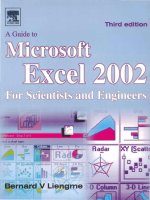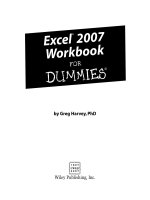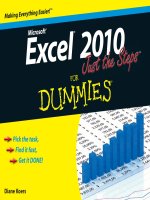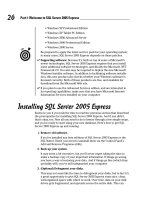Microsoft excel power pivot power query for dummies
Bạn đang xem bản rút gọn của tài liệu. Xem và tải ngay bản đầy đủ của tài liệu tại đây (9.28 MB, 291 trang )
Microsoft Excel
Power Pivot &
Power Query
®
2nd Edition
by Michael Alexander
®
Microsoft® Excel® Power Pivot & Power Query For Dummies®, 2nd Edition
Published by: John Wiley & Sons, Inc., 111 River Street, Hoboken, NJ 07030-5774, www.wiley.com
Copyright © 2022 by John Wiley & Sons, Inc., Hoboken, New Jersey
Published simultaneously in Canada
No part of this publication may be reproduced, stored in a retrieval system or transmitted in any form or by any
means, electronic, mechanical, photocopying, recording, scanning or otherwise, except as permitted under Sections
107 or 108 of the 1976 United States Copyright Act, without the prior written permission of the Publisher. Requests to
the Publisher for permission should be addressed to the Permissions Department, John Wiley & Sons, Inc., 111 River
Street, Hoboken, NJ 07030, (201) 748-6011, fax (201) 748-6008, or online at />Trademarks: Wiley, For Dummies, the Dummies Man logo, Dummies.com, Making Everything Easier, and related
trade dress are trademarks or registered trademarks of John Wiley & Sons, Inc., and may not be used without written
permission. Microsoft and Excel are registered trademarks of Microsoft Corporation in the United States and other
countries. All other trademarks are the property of their respective owners. John Wiley & Sons, Inc., is not associated
with any product or vendor mentioned in this book.
LIMIT OF LIABILITY/DISCLAIMER OF WARRANTY: WHILE THE PUBLISHER AND AUTHORS HAVE USED THEIR
BEST EFFORTS IN PREPARING THIS WORK, THEY MAKE NO REPRESENTATIONS OR WARRANTIES WITH RESPECT
TO THE ACCURACY OR COMPLETENESS OF THE CONTENTS OF THIS WORK AND SPECIFICALLY DISCLAIM ALL
WARRANTIES, INCLUDING WITHOUT LIMITATION ANY IMPLIED WARRANTIES OF MERCHANTABILITY OR
FITNESS FOR A PARTICULAR PURPOSE. NO WARRANTY MAY BE CREATED OR EXTENDED BY SALES
REPRESENTATIVES, WRITTEN SALES MATERIALS OR PROMOTIONAL STATEMENTS FOR THIS WORK. THE FACT
THAT AN ORGANIZATION, WEBSITE, OR PRODUCT IS REFERRED TO IN THIS WORK AS A CITATION AND/OR
POTENTIAL SOURCE OF FURTHER INFORMATION DOES NOT MEAN THAT THE PUBLISHER AND AUTHORS
ENDORSE THE INFORMATION OR SERVICES THE ORGANIZATION, WEBSITE, OR PRODUCT MAY PROVIDE OR
RECOMMENDATIONS IT MAY MAKE. THIS WORK IS SOLD WITH THE UNDERSTANDING THAT THE PUBLISHER IS
NOT ENGAGED IN RENDERING PROFESSIONAL SERVICES. THE ADVICE AND STRATEGIES CONTAINED HEREIN
MAY NOT BE SUITABLE FOR YOUR SITUATION. YOU SHOULD CONSULT WITH A SPECIALIST WHERE APPROPRIATE.
FURTHER, READERS SHOULD BE AWARE THAT WEBSITES LISTED IN THIS WORK MAY HAVE CHANGED OR
DISAPPEARED BETWEEN WHEN THIS WORK WAS WRITTEN AND WHEN IT IS READ. NEITHER THE PUBLISHER
NOR AUTHORS SHALL BE LIABLE FOR ANY LOSS OF PROFIT OR ANY OTHER COMMERCIAL DAMAGES, INCLUDING
BUT NOT LIMITED TO SPECIAL, INCIDENTAL, CONSEQUENTIAL, OR OTHER DAMAGES.
For general information on our other products and services, please contact our Customer Care Department within
the U.S. at 877-762-2974, outside the U.S. at 317-572-3993, or fax 317-572-4002. For technical support, please visit
/>Wiley publishes in a variety of print and electronic formats and by print-on-demand. Some material included with
standard print versions of this book may not be included in e-books or in print-on-demand. If this book refers to
media such as a CD or DVD that is not included in the version you purchased, you may download this material at
. For more information about Wiley products, visit www.wiley.com.
Library of Congress Control Number: 2022930084
ISBN 978-1-119-84448-8 (pbk); ISBN 978-1-119-84449-5 (ebk); ISBN 978-1-119-84450-1 (ebk)
Contents at a Glance
Introduction. . . . . . . . . . . . . . . . . . . . . . . . . . . . . . . . . . . . . . . . . . . . . . . . . . . . . . . . . 1
Part 1: Supercharged Reporting with Power Pivot . . . . . . . . . . . 5
CHAPTER 1:
CHAPTER 2:
CHAPTER 3:
CHAPTER 4:
CHAPTER 5:
CHAPTER 6:
CHAPTER 7:
Thinking Like a Database. . . . . . . . . . . . . . . . . . . . . . . . . . . . . . . . . . . . . . . . . . 7
Introducing Power Pivot . . . . . . . . . . . . . . . . . . . . . . . . . . . . . . . . . . . . . . . . . 17
The Pivotal Pivot Table. . . . . . . . . . . . . . . . . . . . . . . . . . . . . . . . . . . . . . . . . . . 29
Using External Data with Power Pivot. . . . . . . . . . . . . . . . . . . . . . . . . . . . . . 63
Working Directly with the Internal Data Model. . . . . . . . . . . . . . . . . . . . . . 89
Adding Formulas to Power Pivot. . . . . . . . . . . . . . . . . . . . . . . . . . . . . . . . 103
Diving into DAX. . . . . . . . . . . . . . . . . . . . . . . . . . . . . . . . . . . . . . . . . . . . . . . 121
Part 2: Wrangling Data with Power Query . . . . . . . . . . . . . . . . . .
CHAPTER 8:
141
Introducing Power Query . . . . . . . . . . . . . . . . . . . . . . . . . . . . . . . . . . . . . .
CHAPTER 9: Power Query Connection Types. . . . . . . . . . . . . . . . . . . . . . . . . . . . . . . . .
CHAPTER 10: Transforming Your Way to Better Data. . . . . . . . . . . . . . . . . . . . . . . . . . .
CHAPTER 11: Making Queries Work Together. . . . . . . . . . . . . . . . . . . . . . . . . . . . . . . . .
CHAPTER 12: Extending Power Query with Custom Functions. . . . . . . . . . . . . . . . . . .
143
159
175
207
225
Part 3: The Part of Tens. . . . . . . . . . . . . . . . . . . . . . . . . . . . . . . . . . . . . . . . .
243
CHAPTER 13: Ten
CHAPTER 14: Ten
Ways to Improve Power Pivot Performance. . . . . . . . . . . . . . . . . . . 245
Tips for Working with Power Query. . . . . . . . . . . . . . . . . . . . . . . . . . 253
Index. . . . . . . . . . . . . . . . . . . . . . . . . . . . . . . . . . . . . . . . . . . . . . . . . . . . . . . . . . . . . . .
263
Table of Contents
INTRODUCTION . . . . . . . . . . . . . . . . . . . . . . . . . . . . . . . . . . . . . . . . . . . . . . . . . . . . 1
About This Book. . . . . . . . . . . . . . . . . . . . . . . . . . . . . . . . . . . . . . . . . . . . . . .
Foolish Assumptions. . . . . . . . . . . . . . . . . . . . . . . . . . . . . . . . . . . . . . . . . . .
Icons Used in This Book. . . . . . . . . . . . . . . . . . . . . . . . . . . . . . . . . . . . . . . .
Beyond the Book. . . . . . . . . . . . . . . . . . . . . . . . . . . . . . . . . . . . . . . . . . . . . .
Where to Go from Here . . . . . . . . . . . . . . . . . . . . . . . . . . . . . . . . . . . . . . . .
2
3
3
4
4
PART 1: SUPERCHARGED REPORTING WITH
POWER PIVOT. . . . . . . . . . . . . . . . . . . . . . . . . . . . . . . . . . . . . . . . . . . . . . . . . . . . . . . 5
CHAPTER 1:
Thinking Like a Database . . . . . . . . . . . . . . . . . . . . . . . . . . . . . . . . 7
Exploring the Limits of Excel and How Databases Help . . . . . . . . . . . . . 7
Scalability . . . . . . . . . . . . . . . . . . . . . . . . . . . . . . . . . . . . . . . . . . . . . . . . . 8
Transparency of analytical processes. . . . . . . . . . . . . . . . . . . . . . . . . . 9
Separation of data and presentation. . . . . . . . . . . . . . . . . . . . . . . . . 10
Getting to Know Database Terminology . . . . . . . . . . . . . . . . . . . . . . . . . 11
Databases. . . . . . . . . . . . . . . . . . . . . . . . . . . . . . . . . . . . . . . . . . . . . . . . 11
Tables . . . . . . . . . . . . . . . . . . . . . . . . . . . . . . . . . . . . . . . . . . . . . . . . . . . 11
Records, fields, and values. . . . . . . . . . . . . . . . . . . . . . . . . . . . . . . . . . 12
Queries. . . . . . . . . . . . . . . . . . . . . . . . . . . . . . . . . . . . . . . . . . . . . . . . . . 13
Understanding Relationships . . . . . . . . . . . . . . . . . . . . . . . . . . . . . . . . . . 13
CHAPTER 2:
Introducing Power Pivot . . . . . . . . . . . . . . . . . . . . . . . . . . . . . . . . 17
Understanding the Power Pivot Internal Data Model . . . . . . . . . . . . . .
Linking Excel Tables to Power Pivot . . . . . . . . . . . . . . . . . . . . . . . . . . . . .
Preparing Excel tables. . . . . . . . . . . . . . . . . . . . . . . . . . . . . . . . . . . . . .
Adding Excel Tables to the data model . . . . . . . . . . . . . . . . . . . . . . .
Creating relationships between Power Pivot tables. . . . . . . . . . . . .
Managing existing relationships. . . . . . . . . . . . . . . . . . . . . . . . . . . . .
Using the Power Pivot data model in reporting . . . . . . . . . . . . . . . .
CHAPTER 3:
18
20
21
22
24
26
27
The Pivotal Pivot Table . . . . . . . . . . . . . . . . . . . . . . . . . . . . . . . . . . 29
Introducing the Pivot Table . . . . . . . . . . . . . . . . . . . . . . . . . . . . . . . . . . . .
Defining the Four Areas of a Pivot Table. . . . . . . . . . . . . . . . . . . . . . . . .
Values area. . . . . . . . . . . . . . . . . . . . . . . . . . . . . . . . . . . . . . . . . . . . . . .
Row area. . . . . . . . . . . . . . . . . . . . . . . . . . . . . . . . . . . . . . . . . . . . . . . . .
Column area. . . . . . . . . . . . . . . . . . . . . . . . . . . . . . . . . . . . . . . . . . . . . .
Filter area. . . . . . . . . . . . . . . . . . . . . . . . . . . . . . . . . . . . . . . . . . . . . . . .
Creating Your First Pivot Table . . . . . . . . . . . . . . . . . . . . . . . . . . . . . . . . .
Changing and rearranging a pivot table. . . . . . . . . . . . . . . . . . . . . . .
Adding a report filter. . . . . . . . . . . . . . . . . . . . . . . . . . . . . . . . . . . . . . .
Keeping the pivot table fresh. . . . . . . . . . . . . . . . . . . . . . . . . . . . . . . .
Table of Contents
30
30
30
31
31
32
33
36
37
38
v
Customizing Pivot Table Reports . . . . . . . . . . . . . . . . . . . . . . . . . . . . . . . 40
Changing the pivot table layout. . . . . . . . . . . . . . . . . . . . . . . . . . . . . .40
Customizing field names . . . . . . . . . . . . . . . . . . . . . . . . . . . . . . . . . . . 41
Applying numeric formats to data fields . . . . . . . . . . . . . . . . . . . . . . 42
Changing summary calculations. . . . . . . . . . . . . . . . . . . . . . . . . . . . . 43
Suppressing subtotals . . . . . . . . . . . . . . . . . . . . . . . . . . . . . . . . . . . . . 44
Showing and hiding data items. . . . . . . . . . . . . . . . . . . . . . . . . . . . . . 47
Hiding or showing items without data. . . . . . . . . . . . . . . . . . . . . . . . 49
Sorting the pivot table . . . . . . . . . . . . . . . . . . . . . . . . . . . . . . . . . . . . . 51
Understanding Slicers. . . . . . . . . . . . . . . . . . . . . . . . . . . . . . . . . . . . . . . . . 52
Creating a Standard Slicer . . . . . . . . . . . . . . . . . . . . . . . . . . . . . . . . . . . . . 54
Getting Fancy with Slicer Customizations . . . . . . . . . . . . . . . . . . . . . . . . 56
Size and placement. . . . . . . . . . . . . . . . . . . . . . . . . . . . . . . . . . . . . . . . 56
Data item columns . . . . . . . . . . . . . . . . . . . . . . . . . . . . . . . . . . . . . . . . 57
Miscellaneous slicer settings. . . . . . . . . . . . . . . . . . . . . . . . . . . . . . . . 58
Controlling Multiple Pivot Tables with One Slicer. . . . . . . . . . . . . . . . . . 58
Creating a Timeline Slicer. . . . . . . . . . . . . . . . . . . . . . . . . . . . . . . . . . . . . . 59
CHAPTER 4:
Using External Data with Power Pivot. . . . . . . . . . . . . . . . 63
Loading Data from Relational Databases . . . . . . . . . . . . . . . . . . . . . . . .
Loading data from SQL Server. . . . . . . . . . . . . . . . . . . . . . . . . . . . . . .
Loading data from Microsoft Access databases. . . . . . . . . . . . . . . .
Loading data from other relational database systems . . . . . . . . . .
Loading Data from Flat Files . . . . . . . . . . . . . . . . . . . . . . . . . . . . . . . . . . .
Loading data from external Excel files. . . . . . . . . . . . . . . . . . . . . . . .
Loading data from text files. . . . . . . . . . . . . . . . . . . . . . . . . . . . . . . . .
Loading data from the Clipboard . . . . . . . . . . . . . . . . . . . . . . . . . . . .
Loading Data from Other Data Sources. . . . . . . . . . . . . . . . . . . . . . . . . .
Refreshing and Managing External Data Connections . . . . . . . . . . . . .
Manually refreshing Power Pivot data. . . . . . . . . . . . . . . . . . . . . . . .
Setting up automatic refreshing. . . . . . . . . . . . . . . . . . . . . . . . . . . . .
Preventing Refresh All. . . . . . . . . . . . . . . . . . . . . . . . . . . . . . . . . . . . . .
Editing the data connection. . . . . . . . . . . . . . . . . . . . . . . . . . . . . . . . .
CHAPTER 5:
Working Directly with the Internal Data Model. . . . . 89
Directly Feeding the Internal Data Model . . . . . . . . . . . . . . . . . . . . . . . .
Managing Relationships in the Internal Data Model . . . . . . . . . . . . . . .
Managing Queries and Connections . . . . . . . . . . . . . . . . . . . . . . . . . . . .
Creating a New Pivot Table Using the Internal Data Model . . . . . . . . .
Filling the Internal Data Model with Multiple External Data Tables. . .
CHAPTER 6:
64
64
70
72
75
76
78
81
82
83
83
84
85
86
Adding Formulas to Power Pivot. . . . . . . . . . . . . . . . . . . . .
89
95
96
97
98
103
Enhancing Power Pivot Data with Calculated Columns. . . . . . . . . . . . 103
Creating your first calculated column . . . . . . . . . . . . . . . . . . . . . . . 104
Formatting calculated columns. . . . . . . . . . . . . . . . . . . . . . . . . . . . . 105
vi
Microsoft Excel Power Pivot & Power Query For Dummies
Referencing calculated columns in other calculations. . . . . . . . . . 106
Hiding calculated columns from end users. . . . . . . . . . . . . . . . . . . 107
Utilizing DAX to Create Calculated Columns. . . . . . . . . . . . . . . . . . . . . 108
Identifying DAX functions that are safe for calculated
columns. . . . . . . . . . . . . . . . . . . . . . . . . . . . . . . . . . . . . . . . . . . . . . . . .108
Building DAX-driven calculated columns. . . . . . . . . . . . . . . . . . . . . 110
Month sorting in Power Pivot–driven pivot tables. . . . . . . . . . . . . 112
Referencing fields from other tables . . . . . . . . . . . . . . . . . . . . . . . . 113
Nesting functions. . . . . . . . . . . . . . . . . . . . . . . . . . . . . . . . . . . . . . . . . 115
Understanding Calculated Measures. . . . . . . . . . . . . . . . . . . . . . . . . . . 116
Creating a calculated measure . . . . . . . . . . . . . . . . . . . . . . . . . . . . . 116
Editing and deleting calculated measures. . . . . . . . . . . . . . . . . . . . 118
Free Your Data with Cube Functions . . . . . . . . . . . . . . . . . . . . . . . . . . . 119
Diving into DAX . . . . . . . . . . . . . . . . . . . . . . . . . . . . . . . . . . . . . . . . .
121
DAX Language Fundamentals . . . . . . . . . . . . . . . . . . . . . . . . . . . . . . . . .
Using DAX operators. . . . . . . . . . . . . . . . . . . . . . . . . . . . . . . . . . . . . .
Applying conditional logic in DAX . . . . . . . . . . . . . . . . . . . . . . . . . . .
Working with DAX aggregate functions . . . . . . . . . . . . . . . . . . . . . .
Exploring iterator functions and row context. . . . . . . . . . . . . . . . .
Understanding Filter Context . . . . . . . . . . . . . . . . . . . . . . . . . . . . . . . . .
Getting context transitions with the CALCULATE function . . . . . .
Adding flexibility with the FILTER function. . . . . . . . . . . . . . . . . . . .
121
125
126
128
129
133
135
137
PART 2: WRANGLING DATA WITH POWER QUERY. . . . . . . .
141
Introducing Power Query . . . . . . . . . . . . . . . . . . . . . . . . . . . . .
143
Power Query Basics . . . . . . . . . . . . . . . . . . . . . . . . . . . . . . . . . . . . . . . . .
Starting the query . . . . . . . . . . . . . . . . . . . . . . . . . . . . . . . . . . . . . . . .
Understanding query steps. . . . . . . . . . . . . . . . . . . . . . . . . . . . . . . .
Refreshing Power Query data. . . . . . . . . . . . . . . . . . . . . . . . . . . . . .
Managing existing queries. . . . . . . . . . . . . . . . . . . . . . . . . . . . . . . . .
Understanding Column-Level Actions . . . . . . . . . . . . . . . . . . . . . . . . . .
Understanding Table Actions . . . . . . . . . . . . . . . . . . . . . . . . . . . . . . . . .
144
144
150
152
153
155
157
Power Query Connection Types. . . . . . . . . . . . . . . . . . . . . .
159
Importing Data from Files . . . . . . . . . . . . . . . . . . . . . . . . . . . . . . . . . . . .
Getting data from Excel workbooks. . . . . . . . . . . . . . . . . . . . . . . . .
Getting data from CSV and text files. . . . . . . . . . . . . . . . . . . . . . . . .
Getting data from PDF files . . . . . . . . . . . . . . . . . . . . . . . . . . . . . . . .
Getting data from folders. . . . . . . . . . . . . . . . . . . . . . . . . . . . . . . . . .
Importing Data from Database Systems . . . . . . . . . . . . . . . . . . . . . . . .
A connection for every database type . . . . . . . . . . . . . . . . . . . . . . .
Getting data from other data systems. . . . . . . . . . . . . . . . . . . . . . .
Walk-through: Getting data from a database. . . . . . . . . . . . . . . . .
160
160
161
163
164
165
165
167
168
CHAPTER 7:
CHAPTER 8:
CHAPTER 9:
Table of Contents
vii
CHAPTER 10:
CHAPTER 11:
CHAPTER 12:
viii
Managing Data Source Settings . . . . . . . . . . . . . . . . . . . . . . . . . . . . . . .
Data Profiling with Power Query. . . . . . . . . . . . . . . . . . . . . . . . . . . . . . .
Data Profiling options. . . . . . . . . . . . . . . . . . . . . . . . . . . . . . . . . . . . .
Data Profiling quick actions. . . . . . . . . . . . . . . . . . . . . . . . . . . . . . . .
170
171
172
173
Transforming Your Way to Better Data . . . . . . . . . . . .
175
Completing Common Transformation Tasks . . . . . . . . . . . . . . . . . . . .
Removing duplicate records . . . . . . . . . . . . . . . . . . . . . . . . . . . . . . .
Filling in blank fields . . . . . . . . . . . . . . . . . . . . . . . . . . . . . . . . . . . . . .
Concatenating columns . . . . . . . . . . . . . . . . . . . . . . . . . . . . . . . . . . .
Changing case . . . . . . . . . . . . . . . . . . . . . . . . . . . . . . . . . . . . . . . . . . .
Finding and replacing specific text . . . . . . . . . . . . . . . . . . . . . . . . . .
Trimming and cleaning text. . . . . . . . . . . . . . . . . . . . . . . . . . . . . . . .
Extracting the left, right, and middle values . . . . . . . . . . . . . . . . . .
Splitting columns using character markers. . . . . . . . . . . . . . . . . . .
Pivoting and unpivoting fields. . . . . . . . . . . . . . . . . . . . . . . . . . . . . .
Creating Custom Columns. . . . . . . . . . . . . . . . . . . . . . . . . . . . . . . . . . . .
Concatenating with a custom column . . . . . . . . . . . . . . . . . . . . . . .
Understanding data type conversions. . . . . . . . . . . . . . . . . . . . . . .
Spicing up custom columns with functions. . . . . . . . . . . . . . . . . . .
Adding conditional logic to custom columns . . . . . . . . . . . . . . . . .
Grouping and Aggregating Data. . . . . . . . . . . . . . . . . . . . . . . . . . . . . . .
Working with Custom Data Types. . . . . . . . . . . . . . . . . . . . . . . . . . . . . .
176
176
178
179
181
181
183
184
187
189
193
195
196
197
199
201
203
Making Queries Work Together. . . . . . . . . . . . . . . . . . . . . .
207
Reusing Query Steps. . . . . . . . . . . . . . . . . . . . . . . . . . . . . . . . . . . . . . . . .
Understanding the Append Feature. . . . . . . . . . . . . . . . . . . . . . . . . . . .
Creating the needed base queries . . . . . . . . . . . . . . . . . . . . . . . . . .
Appending the data. . . . . . . . . . . . . . . . . . . . . . . . . . . . . . . . . . . . . . .
Understanding the Merge Feature. . . . . . . . . . . . . . . . . . . . . . . . . . . . .
Understanding Power Query joins . . . . . . . . . . . . . . . . . . . . . . . . . .
Merging queries. . . . . . . . . . . . . . . . . . . . . . . . . . . . . . . . . . . . . . . . . .
Understanding Fuzzy Match . . . . . . . . . . . . . . . . . . . . . . . . . . . . . . . . . .
208
211
212
213
216
216
217
221
Extending Power Query with Custom
Functions. . . . . . . . . . . . . . . . . . . . . . . . . . . . . . . . . . . . . . . . . . . . . . . . .
225
Creating and Using a Basic Custom Function. . . . . . . . . . . . . . . . . . . .
Creating a Function to Merge Data from Multiple Excel Files. . . . . . .
Creating Parameter Queries . . . . . . . . . . . . . . . . . . . . . . . . . . . . . . . . . .
Preparing for a parameter query . . . . . . . . . . . . . . . . . . . . . . . . . . .
Creating the base query. . . . . . . . . . . . . . . . . . . . . . . . . . . . . . . . . . .
Creating the parameter query. . . . . . . . . . . . . . . . . . . . . . . . . . . . . .
225
229
236
236
238
239
Microsoft Excel Power Pivot & Power Query For Dummies
PART 3: THE PART OF TENS. . . . . . . . . . . . . . . . . . . . . . . . . . . . . . . . . . . .
243
Ten Ways to Improve Power Pivot
Performance. . . . . . . . . . . . . . . . . . . . . . . . . . . . . . . . . . . . . . . . . . . . .
245
CHAPTER 13:
Limit the Number of Rows and Columns in Your
Data Model Tables. . . . . . . . . . . . . . . . . . . . . . . . . . . . . . . . . . . . . . . . . . . 246
Use Views Instead of Tables. . . . . . . . . . . . . . . . . . . . . . . . . . . . . . . . . . . 246
Avoid Multi-Level Relationships. . . . . . . . . . . . . . . . . . . . . . . . . . . . . . . .246
Let the Back-End Database Servers Do the Crunching . . . . . . . . . . . . 247
Beware of Columns with Many Unique Values. . . . . . . . . . . . . . . . . . . 248
Limit the Number of Slicers in a Report. . . . . . . . . . . . . . . . . . . . . . . . . 248
Create Slicers Only on Dimension Fields. . . . . . . . . . . . . . . . . . . . . . . . 249
Disable the Cross-Filter Behavior for Certain Slicers. . . . . . . . . . . . . . 250
Use Calculated Measures Instead of Calculated Columns . . . . . . . . . 250
Upgrade to 64-Bit Excel . . . . . . . . . . . . . . . . . . . . . . . . . . . . . . . . . . . . . . 251
Ten Tips for Working with Power Query. . . . . . . . . . . .
253
Getting Quick Information from the Queries &
Connections Pane. . . . . . . . . . . . . . . . . . . . . . . . . . . . . . . . . . . . . . . . . . .
Organizing Queries in Groups. . . . . . . . . . . . . . . . . . . . . . . . . . . . . . . . .
Selecting Columns in Queries Faster . . . . . . . . . . . . . . . . . . . . . . . . . . .
Renaming Query Steps. . . . . . . . . . . . . . . . . . . . . . . . . . . . . . . . . . . . . . .
Quickly Creating Reference Tables. . . . . . . . . . . . . . . . . . . . . . . . . . . . .
Viewing Query Dependencies . . . . . . . . . . . . . . . . . . . . . . . . . . . . . . . . .
Setting a Default Load Behavior . . . . . . . . . . . . . . . . . . . . . . . . . . . . . . .
Preventing Automatic Data Type Changes . . . . . . . . . . . . . . . . . . . . . .
Disabling Privacy Settings to Improve Performance . . . . . . . . . . . . . .
Disabling Relationship Detection . . . . . . . . . . . . . . . . . . . . . . . . . . . . . .
253
254
255
256
257
258
259
259
261
261
INDEX. . . . . . . . . . . . . . . . . . . . . . . . . . . . . . . . . . . . . . . . . . . . . . . . . . . . . . . . . . . . . .
263
CHAPTER 14:
Table of Contents
ix
Introduction
O
ver the past few years, the concept of self-service business intelligence
(BI) has taken over the corporate world. Self-service BI is a form of business intelligence in which end users can independently generate their
own reports, run their own queries, and conduct their own analyses, without the
need to engage the IT department.
The demand for self-service BI is a direct result of several factors:
»» More power users: Organizations are realizing that no single enterprise
reporting system or BI tool can accommodate all their users. Predefined
reports and high-level dashboards may be sufficient for casual users, but a
large portion of today’s users are savvy enough to be considered power users.
Power users have a greater understanding of data analysis and prefer to
perform their own analysis, often within Excel.
»» Changing analytical needs: In the past, business intelligence primarily consisted
of IT-managed dashboards showing historic data on an agreed-upon set of key
performance metrics. Managers now demand more dynamic predictive analysis,
the ability to perform data discovery iteratively, and the freedom to take the hard
left and right turns on data presentation. These managers often turn to Excel to
provide the needed analytics and visualization tools.
»» Speed of BI: Users are increasingly dissatisfied with the inability of IT to
quickly deliver new reporting and metrics. Most traditional BI implementations fail specifically because the need for changes and answers to new
questions overwhelmingly outpaces the IT department’s ability to deliver
them. As a result, users often find ways to work around the perceived IT
bottleneck and ultimately build their own shadow BI (under the radar)
solutions in Excel.
Recognizing the importance of the self-service BI revolution and the role Excel
plays in it, Microsoft has made substantial investments in making Excel a player
in the self-service BI arena by embedding both Power Pivot and Power Query
directly into Excel.
Introduction
1
You can integrate multiple data sources, define relationships between data
sources, process analysis services cubes, and develop interactive dashboards that
can be shared on the web. Indeed, the new Microsoft BI tools blur the line between
Excel analysis and what is traditionally IT enterprise-level data management and
reporting capabilities.
With these new tools in the Excel wheelhouse, it’s becoming important for business analysts to expand their skill sets to new territory, including database management, query design, data integration, multidimensional reporting, and a host
of other skills. Excel analysts have to expand their skill set knowledge base from
the one-dimensional spreadsheets to relational databases, data integration, and
multidimensional reporting.
That’s where this book comes in. Here, you’re introduced to the mysterious world
of Power Pivot and Power Query. You find out how to leverage the rich set of tools
and reporting capabilities to save time, automate data clean-up, and substantially
enhance your data analysis and reporting capabilities.
About This Book
The goal of this book is to give you a solid overview of the self-service BI functionality offered by Power Pivot and Power Query. Each chapter guides you through
practical techniques that enable you to
»» Extract data from databases and external files for use in Excel reporting
»» Scrape and import data from the web
»» Build automated processes to clean and transform data
»» Easily slice data into various views on the fly, gaining visibility from different
perspectives
»» Analyze large amounts of data and report them in a meaningful way
»» Create powerful, interactive reporting mechanisms and dashboards
Within this book, you may note that some web addresses break across two lines of
text. If you’re reading this book in print and want to visit one of these web pages,
simply key in the web address exactly as it’s noted in the text, pretending as
though the line break doesn’t exist. If you’re reading this as an e-book, you’ve got
it easy — just click the web address to be taken directly to the web page.
2
Microsoft Excel Power Pivot & Power Query For Dummies
Foolish Assumptions
Over the past few years, Microsoft has adopted an agile release cycle, allowing the
company to release updates to Microsoft Office and the power BI tools practically
monthly. This is great news for those who love seeing new features added to
Power Pivot and Power Query. (It’s not-so-great news if you’re trying to document the features of these tools in a book.)
My assumption is that Microsoft will continue to add new bells and whistles to
Power Pivot and Power Query at a rapid pace after publication of this book. So you
may encounter new functionality not covered here.
The good news is that both Power Pivot and Power Query have stabilized and
already have a broad feature set. So I’m also assuming that although changes will
be made to these tools, they won’t be so drastic as to turn this book into a doorstop. The core functionality covered in these chapters will remain relevant — even
if the mechanics change a bit.
Icons Used in This Book
As you look in various places in this book, you see icons in the margins that indicate material of interest (or not, as the case may be). This section briefly describes
each icon in this book.
Tips are beneficial because they help you save time or perform a task without having to do a lot of extra work. The tips in this book are time-saving techniques or
pointers to resources that you should check out to get the maximum benefit from
Excel.
Try to avoid doing anything marked with a Warning icon, which (as you might
expect) represents a danger of one sort or another.
Whenever you see this icon, think advanced tip or technique. You might find these
tidbits of useful information just too boring for words, or they could contain the
solution you need to get a program running. Skip these bits of information whenever you like.
Introduction
3
If you get nothing else out of a particular chapter or section, remember the material marked by this icon. This text usually contains an essential process or a bit of
information you ought to remember.
Paragraphs marked with this icon reference the sample files for the book.
Beyond the Book
In addition to the book you have in your hands, you can access some extra content
online. Check out the free Cheat Sheet for lists of Power Query text functions and
Power Query date functions that are good to know. Just go to www.dummies.com
and type Excel Power Pivot & Power Query For Dummies Cheat Sheet in the
Search box.
If you want to follow along with the examples in this book, you can download the
sample files at www.dummies.com/go/excelpowerpivotpowerqueryfd2e. The
files are organized by chapter.
Where to Go from Here
It’s time to start your self-service BI adventure! If you’re primarily interested in
Power Pivot, start with Chapter 1. If you want to dive right into Power Query, jump
to Part 2, which begins at Chapter 8.
4
Microsoft Excel Power Pivot & Power Query For Dummies
1
Supercharged
Reporting with
Power Pivot
IN THIS PART . . .
Think about data like a relational database.
Create your own Power Pivot data model.
Explore the workings of pivot tables.
Use external data with Power Pivot.
Manage the Power Pivot internal data model.
Create your own formulas in Power Pivot.
Delve deeper into the DAX formula language.
IN THIS CHAPTER
»» Examining traditional Excel
limitations
»» Keeping up with database
terminology
»» Looking into relationships
1
Chapter
Thinking Like a Database
W
ith the introduction of business intelligence (BI) tools such as Power
Pivot and Power Query, it’s becoming increasingly important for Excel
analysts to understand core database principles. Unlike traditional
Excel concepts, where the approach to developing solutions is relatively intuitive,
you need to have a basic understanding of database terminology and architecture
in order to get the most benefit from Power Pivot and Power Query. This chapter
introduces you to a handful of fundamental concepts that you should know before
taking on the rest of this book.
Exploring the Limits of Excel
and How Databases Help
Years of consulting experience have brought this humble author face to face with
managers, accountants, and analysts who all have had to accept this simple fact:
Their analytical needs had outgrown Excel. They all faced fundamental challenges
that stemmed from one or more of Excel’s three problem areas: scalability, transparency of analytical processes, and separation of data and presentation.
CHAPTER 1 Thinking Like a Database
7
Scalability
Scalability is the ability of an application to develop flexibly to meet growth and
complexity requirements. In the context of this chapter, scalability refers to
Excel’s ability to handle ever-increasing volumes of data.
Imagine that you’re working in a small company and using Excel to analyze its
daily transactions. As time goes on, you build a robust process complete with all
the formulas, pivot tables, and macros you need in order to analyze the data that
is stored in your neatly maintained worksheet.
As the amount of data grows, you will first notice performance issues. The spreadsheet will become slow to load and then slow to calculate. Why does this happen?
It has to do with the way Excel handles memory. When an Excel file is loaded, the
entire file is loaded into RAM. Excel does this to allow for quick data processing
and access. The drawback to this behavior is that every time the data in your
spreadsheet changes, Excel has to reload the entire document into RAM. The net
result in a large spreadsheet is that it takes a great deal of RAM to process even the
smallest change. Eventually, every action you take in the gigantic worksheet is
preceded by an excruciating wait.
Your pivot tables will require bigger pivot caches, almost doubling the Excel workbook’s file size. Eventually, the workbook will become too big to distribute easily.
You may even consider breaking down the workbook into smaller workbooks
(possibly one for each region). This causes you to duplicate your work.
In time, you may eventually reach the 1,048,576-row limit of the worksheet. What
happens then? Do you start a new worksheet? How do you analyze two datasets on
two different worksheets as one entity? Are your formulas still good? Will you
have to write new macros?
These are all issues that need to be addressed.
Of course, you will also encounter the Excel power customers, who will find various clever ways to work around these limitations. In the end, though, these methods will always be simply workarounds. Eventually, even these power customers
will begin to think less about the most effective way to perform and present analysis of their data and more about how to make data “fit” into Excel without breaking their formulas and functions. Excel is flexible enough that a proficient
customer can make most things fit just fine. However, when customers think only
in terms of Excel, they’re undoubtedly limiting themselves, albeit in an incredibly
functional way.
In addition, these capacity limitations often force Excel customers to have the
data prepared for them. That is, someone else extracts large chunks of data from
8
PART 1 Supercharged Reporting with Power Pivot
a large database and then aggregates and shapes the data for use in Excel. Should
the serious analyst always be dependent on someone else for their data needs?
What if an analyst could be given the tools to access vast quantities of data without
being reliant on others to provide data? Could that analyst be more valuable to the
organization? Could that analyst focus on the accuracy of the analysis and the
quality of the presentation instead of routine Excel data maintenance?
A relational database system (such as Access or SQL Server) is a logical next step
for the analyst who faces an ever-increasing data pool. Database systems don’t
usually have performance implications with large amounts of stored data, and are
built to address large volumes of data. An analyst can then handle larger datasets
without requiring the data to be summarized or prepared to fit into Excel. Also, if
a process ever becomes more crucial to the organization and needs to be tracked
in a more enterprise-acceptable environment, it will be easier to upgrade and
scale up if that process is already in a relational database system.
Transparency of analytical processes
One of Excel’s most attractive features is its flexibility. Each individual cell can
contain text, a number, a formula, or practically anything else the customer
defines. Indeed, this is one of the fundamental reasons that Excel is an effective
tool for data analysis. Customers can use named ranges, formulas, and macros to
create an intricate system of interlocking calculations, linked cells, and formatted
summaries that work together to create a final analysis.
So what is the problem? The problem is that there is no transparency of analytical
processes. It is extremely difficult to determine what is actually going on in a
spreadsheet. Anyone who has had to work with a spreadsheet created by someone
else knows all too well the frustration that comes with deciphering the various
gyrations of calculations and links being used to perform analysis. Small spreadsheets that are performing modest analysis are painful to decipher, and large,
elaborate, multi-worksheet workbooks are virtually impossible to decode, often
leaving you to start from scratch.
Compared to Excel, database systems might seem rigid, strict, and unwavering in
their rules. However, all this rigidity comes with a benefit.
Because only certain actions are allowable, you can more easily come to understand what is being done within structured database objects such as queries or
stored procedures. If a dataset is being edited, a number is being calculated, or any
portion of the dataset is being affected as part of an analytical process, you can
readily see that action by reviewing the query syntax or the stored procedure code.
Indeed, in a relational database system, you never encounter hidden formulas,
hidden cells, or dead named ranges.
CHAPTER 1 Thinking Like a Database
9
Separation of data and presentation
Data should be separate from presentation; you don’t want the data to become too
tied into any particular way of presenting it. For example, when you receive an
invoice from a company, you don’t assume that the financial data on that invoice
is the true source of your data. It is a presentation of your data. It can be presented
to you in other manners and styles on charts or on websites, but such representations are never the actual source of the data.
What exactly does this concept have to do with Excel? People who perform data
analysis with Excel tend, more often than not, to fuse the data, the analysis, and
the presentation. For example, you often see an Excel workbook that has 12 worksheets, each representing a month. On each worksheet, data for that month is
listed along with formulas, pivot tables, and summaries. What happens when
you’re asked to provide a summary by quarter? Do you add more formulas and
worksheets to consolidate the data on each of the month worksheets? The fundamental problem in this scenario is that the worksheets actually represent data
values that are fused into the presentation of the analysis.
The point being made here is that data should not be tied to a particular presentation, no matter how apparently logical or useful it may be. However, in Excel, it
happens all the time.
In addition, as discussed earlier in this chapter, because all manners and phases
of analysis can be done directly within a spreadsheet, Excel cannot effectively
provide adequate transparency to the analysis. Each cell has the potential to hold
formulas, be hidden, and contain links to other cells. In Excel, this blurs the line
between analysis and data, which makes it difficult to determine exactly what is
going on in a spreadsheet. Moreover, it takes a great deal of effort in the way of
manual maintenance to ensure that edits and unforeseen changes don’t affect
previous analyses.
Relational database systems inherently separate analytical components into
tables, queries, and reports. By separating these elements, databases make data
less sensitive to changes and create a data analysis environment in which you can
easily respond to new requests for analysis without destroying previous analyses.
You may find that you manipulate Excel’s functionalities to approximate this
database behavior. If so, you must consider that if you’re using Excel’s functionality to make it behave like a database application, perhaps the real thing just
might have something to offer. Utilizing databases for data storage and analytical
needs would enhance overall data analysis and would allow Excel power customers to focus on the presentation in their spreadsheets.
10
PART 1 Supercharged Reporting with Power Pivot
In these days of big data, customers demand more, not less, complex data analysis. Excel analysts will need to add tools to their repertoires to avoid being simply
“spreadsheet mechanics.” Excel can be stretched to do just about anything, but
maintaining such creative solutions can be a tedious manual task. You can be sure
that the sexy aspect of data analysis does not lie in the routine data management
within Excel; rather, it lies in leveraging BI Tools such as providing clients with
the best solution for any situation.
Getting to Know Database Terminology
The terms database, table, record, field, and value indicate a hierarchy from largest
to smallest. These same terms are used with virtually all database systems, so you
should learn them well.
Databases
Generally, the word database is a computer term for a collection of information
concerning a certain topic or business application. A database helps you organize
this related information in a logical fashion for easy access and retrieval. Certain
older database systems used the term database to describe individual tables. The
current use of database applies to all elements of a database system.
Databases aren’t only for computers. Manual databases are sometimes referred to
as manual filing systems or manual database systems. These filing systems usually
consist of people, papers, folders, and filing cabinets — paper is the key to a manual database system. In a real-life manual database system, you probably have inbaskets and out-baskets and some type of formal filing method. You access
information manually by opening a file cabinet, removing a file folder, and finding
the correct piece of paper. Customers fill out paper forms for input, perhaps by
using a keyboard to input information that is printed on forms. You find information by manually sorting the papers or by copying information from many papers
to another piece of paper (or even into an Excel spreadsheet). You may use a spreadsheet or calculator to analyze the data or display it in new and interesting ways.
Tables
A database stores information in a carefully defined structure known as a table.
A table is just a container for raw information (called data), similar to a folder in a
manual filing system. Each table in a database contains information about a single
CHAPTER 1 Thinking Like a Database
11
entity, such as a person or product, and the data in the table is organized into rows
and columns. A relational database system stores data in related tables. For example, a table containing employee data (names and addresses) may be related to a
table containing payroll information (pay date, pay amount, and check number).
To use database wording, a table is an object. As you design and work with databases, it’s important to see each table as a unique entity and to see how each table
relates to the other objects in the database.
In most database systems, you can view the contents of a table in a spreadsheetlike form called a datasheet, composed of rows and columns (known as records and
fields, respectively — see the following section). Although a datasheet and a
spreadsheet are superficially similar, a datasheet is quite a different type of object.
You typically cannot make changes or add calculations directly within a table.
Your interaction with tables will primarily come in the form of queries or views —
see the later section “Queries”.
Records, fields, and values
A database table is divided into rows (called records) and columns (called fields),
with the first row (the heading on top of each column) containing the names of
the fields in the database.
Each row is a single record containing fields that are related to that record. In a
manual system, the rows are individual forms (sheets of paper), and the fields are
equivalent to the blank areas on a printed form that you fill in.
Each column is a field that includes many properties specifying the type of data
contained within the field and how the database should handle the field’s data.
These properties include the name of the field (Company) and the type of data in
the field (Text). A field may include other properties as well. For example, the
Address field’s Size property tells the database the maximum number of characters allowed for the address.
At the intersection of a record and a field is a value — the actual data element. For
example, in a field named Company, a company name entered into that field
would represent one data value.
When working with Microsoft Access, the term field is used to refer to an attribute
stored in a record. In many other database systems, including SQL Server, column
is the expression you hear most often in place of field — field and column mean
the same thing. The exact terminology that’s used relies somewhat on the context
of the database system underlying the table containing the record.
12
PART 1 Supercharged Reporting with Power Pivot
Queries
Most relational database systems allow the creation of queries (sometimes called
views). A query extracts information from the tables in the database; a query
selects and defines a group of records that fulfill a certain condition. Most database outputs are based on queries that combine, filter, or sort data before it’s
displayed. Queries are often called from other database objects, such as stored
procedures, macros, or code modules. In addition to extracting data from tables,
queries can be used to change, add, or delete database records.
An example of a query is when a person at the sales office tells the database,
“Show me all customers, in alphabetical order by name, who are located in Massachusetts and who made a purchase over the past six months.” Or “Show me all
customers who bought Chevrolet car models within the past six months, and display them sorted by customer name and then by sale date.”
Rather than ask the question using English words, a person uses a special syntax,
such as Structured Query Language (or SQL), to communicate to the database
what the query will need to do.
Understanding Relationships
After you understand the basic terminology of databases, it’s time to focus on one
of their more useful features: A relationship is the mechanism by which separate
tables are related to each other. You can think of a relationship as a kind of
VLOOKUP, in which you relate the data in one data range to the data in another
data range using an index or a unique identifier. In databases, relationships do the
same thing, but without the hassle of writing formulas.
Relationships are important because most of the data you work with fits into a
multidimensional hierarchy of sorts. For example, you may have a table showing
customers who buy products. These customers require invoices that have invoice
numbers. Those invoices have multiple lines of transactions listing what they
bought. A hierarchy exists there.
Now, in the one-dimensional spreadsheet world, this data typically would be
stored in a flat table, like the one shown in Figure 1-1.
Because customers have more than one invoice, the customer information (in this
example, CustomerID and CustomerName) has to be repeated. This causes a problem when that data needs to be updated.
CHAPTER 1 Thinking Like a Database
13