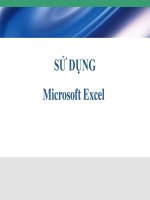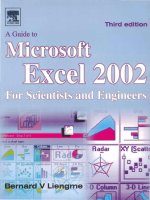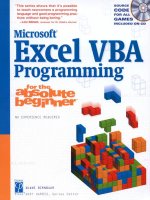Keys for microsoft excel
Bạn đang xem bản rút gọn của tài liệu. Xem và tải ngay bản đầy đủ của tài liệu tại đây (90.24 KB, 6 trang )
Keys for moving and scrolling in a worksheet or workbook
Press
To
Arrow keys
Move one cell up, down, left, or right
CTRL+arrow key
Move to the edge of the current data region
HOME
Move to the beginning of the row
CTRL+HOME
Move to the beginning of the worksheet
CTRL+END
Move to the last cell on the worksheet, which is the cell at
the intersection of the rightmost used column and the
bottom-most used row (in the lower-right corner), or the
cell opposite the home cell, which is typically A1
PAGE DOWN
Move down one screen
PAGE UP
Move up one screen
ALT+PAGE DOWN
Move one screen to the right
ALT+PAGE UP
Move one screen to the left
CTRL+PAGE DOWN
Move to the next sheet in the workbook
CTRL+PAGE UP
Move to the previous sheet in the workbook
CTRL+F6 or CTRL+TAB
Move to the next workbook or window
CTRL+SHIFT+F6 or
CTRL+SHIFT+TAB
Move to the previous workbook or window
F6
Move to the next pane in a workbook that has been split
SHIFT+F6
Move to the previous pane in a workbook that has been split
CTRL+BACKSPACE
Scroll to display the active cell
F5
Display the Go To dialog box
SHIFT+F5
Display the Find dialog box
SHIFT+F4
Repeat the last Find action (same as Find Next)
TAB
Move between unlocked cells on a protected worksheet
Return to top
Keys for moving in a worksheet with End mode on
Press To
END Turn End mode on or off
END, arrow key Move by one block of data within a row or column
END, HOME Move to the last cell on the worksheet, which is the cell at
the intersection of the rightmost used column and the
bottom-most used row (in the lower-right corner), or the
cell opposite the home cell, which is typically A1
END, ENTER Move to the last cell to the right in the current row that is
not blank; unavailable if you have selected the Transition
navigation keys check box on the Transition tab (Tools
menu, Options command)
1
Return to top
Keys for moving in a worksheet with SCROLL LOCK on
Press To
SCROLL LOCK Turn SCROLL LOCK on or off
HOME Move to the cell in the upper-left corner of the window
END Move to the cell in the lower-right corner of the window
UP ARROW or DOWN ARROW Scroll one row up or down
LEFT ARROW or RIGHT ARROW Scroll one column left or right
Return to top
Tip When you use scrolling keys (such as PAGE UP and PAGE DOWN) with SCROLL
LOCK turned off, your selection moves the distance you scroll. If you want to preserve your
selection while you scroll through the worksheet, turn on SCROLL LOCK first.
Keys for previewing and printing a document
Note To enlarge the Help window to fill the screen, press ALT+SPACEBAR and then press
X. To restore the window to its previous size and location, press ALT+SPACEBAR and then
press R. To print this topic, press ALT+O and then press P.
Press To
CTRL+P or CTRL+SHIFT+F12 Display the Print dialog box
Work in print preview
Press To
Arrow keys Move around the page when zoomed in
PAGE UP or PAGE DOWN Move by one page when zoomed out
CTRL+UP ARROW or CTRL+LEFT
ARROW
Move to the first page when zoomed out
CTRL+DOWN ARROW or CTRL+RIGHT
ARROW Move to the last page when zoomed out
Keys for working with worksheets, charts, and macros Note To enlarge the Help window to
fill the screen, press ALT+SPACEBAR and then press X. To restore the window to its
previous size and location, press ALT+SPACEBAR and then press R. To print this
topic, press ALT+O and then press P.
Press To
SHIFT+F11 or ALT+SHIFT+F1 Insert a new worksheet
F11 or ALT+F1 Create a chart that uses the current range
ALT+F8 Display the Macro dialog box
ALT+F11 Display the Visual Basic Editor
CTRL+F11 Insert a Microsoft Excel 4.0 macro sheet
CTRL+PAGE DOWN Move to the next sheet in the workbook
CTRL+PAGE UP Move to the previous sheet in the workbook
SHIFT+CTRL+PAGE DOWN Select the current and next sheet in the workbook
2
SHIFT+CTRL+PAGE UP Select the current and previous sheet in the
workbook
Press To
ALT+' (apostrophe) Display the Style dialog box
CTRL+1 Display the Format Cells dialog box
CTRL+SHIFT+~ Apply the General number format
CTRL+SHIFT+$ Apply the Currency format with two decimal places
(negative numbers appear in parentheses)
CTRL+SHIFT+% Apply the Percentage format with no decimal places
CTRL+SHIFT+^ Apply the Exponential number format with two
decimal places
CTRL+SHIFT+# Apply the Date format with the day, month, and year
CTRL+SHIFT+@ Apply the Time format with the hour and minute, and
indicate A.M. or P.M.
CTRL+SHIFT+! Apply the Number format with two decimal places,
thousands separator, and minus sign (–) for negative values
CTRL+SHIFT+& Apply the outline border
CTRL+SHIFT+_ Remove outline borders
CTRL+B Apply or remove bold formatting
CTRL+I Apply or remove italic formatting
CTRL+U Apply or remove an underline
CTRL+5 Apply or remove strikethrough formatting
CTRL+9 Hide rows
CTRL+SHIFT+( (opening
parenthesis) Unhide rows
CTRL+0 (zero) Hide columns
CTRL+SHIFT+) (closing
parenthesis) Unhide columns
Function key
Press To
F1 Get online Help or the Office Assistant
F2 Move text or graphics
F3 Insert an AutoText entry (after Word displays the
entry)
F4 Repeat the last action
3
F5 Choose the Go To command (Edit menu)
F6 Go to next pane or frame
F7 Choose the Spelling command (Tools menu)
F8 Extend a selection
F9 Update selected fields
F10 Activate the menu bar
F11 Go to the next field
F12 Choose the Save As command (File menu)
Return to top
SHIFT+Function key
Press To
SHIFT+F1 Start context-sensitive Help or reveal formatting
SHIFT+F2 Copy text
SHIFT+F3 Change the case of letters
SHIFT+F4 Repeat a Find or Go To action
SHIFT+F5 Move to a previous revision
SHIFT+F6 Go to the previous pane or frame
SHIFT+F7 Choose the Thesaurus command (Tools menu,
Language submenu)
SHIFT+F8 Shrink a selection
SHIFT+F9 Switch between a field code and its result
SHIFT+F10 Display a shortcut menu
SHIFT+F11 Go to the previous field
SHIFT+F12 Choose the Save command (File menu)
Return to top
CTRL+Function key
Press To
CTRL+F2 Choose the Print Preview command (File menu)
CTRL+F3 Cut to the Spike
CTRL+F4 Close the window
CTRL+F5 Restore the document window size
CTRL+F6 Go to the next window
4
CTRL+F7 Choose the Move command (Control menu)
CTRL+F8 Choose the Size command (document Control
menu)
CTRL+F9 Insert an empty field
CTRL+F10 Maximize the document window
CTRL+F11 Lock a field
CTRL+F12 Choose the Open command (File menu)
Return to top
CTRL+SHIFT+Function key
Press To
CTRL+SHIFT+F3 Insert the contents of the Spike
CTRL+SHIFT+F5 Edit a bookmark
CTRL+SHIFT+F6 Go to the previous window
CTRL+SHIFT+F7 Update linked information in a Word
source document
CTRL+SHIFT+F8 Extend a selection or block (then press
an arrow key)
CTRL+SHIFT+F9 Unlink a field
CTRL+SHIFT+F10 Activate the ruler
CTRL+SHIFT+F11 Unlock a field
CTRL+SHIFT+F12 Choose the Print command (File menu)
Return to top
ALT+Function key
Press To
ALT+F1 Go to the next field
ALT+F3 Create an AutoText entry
ALT+F4 Quit Word
ALT+F5 Restore the program window size
ALT+F7 Find the next misspelling or grammatical error.
The Check spelling as you type check box must be
selected (Tools menu, Options dialog box, Spelling
& Grammar tab).
ALT+F8 Run a macro
5