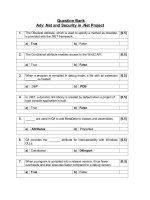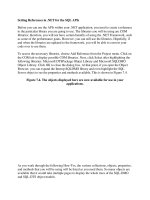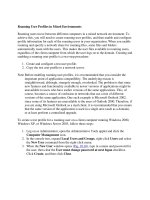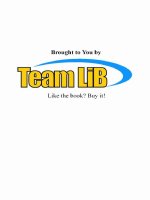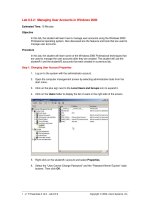Natural User Interface in.NET pdf
Bạn đang xem bản rút gọn của tài liệu. Xem và tải ngay bản đầy đủ của tài liệu tại đây (6.96 MB, 245 trang )
©Manning Publications Co. Please post comments or corrections to the Author Online forum:
/>
MEAP Edition
Manning Early Access Program
Natural User Interface version 8
Copyright 2011 Manning Publications
For more information on this and other Manning titles go to
www.manning.com
Licensed to Ahmed El Khayat <>
©Manning Publications Co. Please post comments or corrections to the Author Online forum:
TABLE OF CONTENTS
Part 1: Introducing NUI Concepts
Chapter 1: The Natural User Interface revolution
Chapter 2: Understanding OCGM: Objects and Containers
Chapter 3: Understanding OCGM: Gestures and Manipulations
Part 2: Learning WPF Touch and Surface SDK
Chapter 4: Your first multi-touch application
Sub-part: Controls updated for touch
Chapter 5: Using traditional Surface SDK controls
Sub-part: Controls designed for touch
Chapter 6: Data binding with ScatterView
Chapter 7: Learning new Surface SDK controls
Sub-part: Touch APIs
Chapter 8: Accessing raw touch information
Chapter 9: Manipulating the interface
Chapter 10: Integrating Surface frameworks
Part 3: Building Surface experiences
Chapter 11: Designing for Surface
Chapter 12: Developing for Surface
Appendices
Appendix A: Setting up your development environment
Appendix B: Comparing WPF, Silverlight, and Windows Phone 7
Licensed to Ahmed El Khayat <>
©Manning Publications Co. Please post comments or corrections to the Author Online forum:
/>
1
The natural user interface revolution
You are the person we've been waiting for. The people of the world are ready to change how they interact
with computing devices. For years, futuristic computer interfaces in movies and academic research has
teased the public while technology lagged. This gap has slowly been closing and now the technology of
today has caught up with the interfaces of the future. Everything we have been imagining is now possible.
All that is needed is someone to create software that takes advantage of the latest technology and realizes
the future interface concepts. That someone is you.
You might wonder how you are going to fill this role. These futuristic interfaces seem impossible to
create and the technology is fairly complex. I'm going to be your guide on these topics. I will teach you
everything you need to know about creating multi-touch applications and natural user interfaces, which is
what the industry is calling the next generation of human-computer interfaces.
You and I will start from the ground up, or if you prefer, from the fingertips out. I'll use simple
examples to illustrate fundamental principles of natural user interfaces. After that, I will teach you how to
use various APIs to implement the concepts you have learned. Finally, we will start building more complex
and functional interfaces to give you a great starting point for developing your own natural user interface
applications.
Before we get to the code, you will need to have a good understanding of what the natural user
interface is. This chapter will give a good foundation for understanding the natural user interface. You will
learn what it means for an interface to be natural, the role metaphor plays in human-computer
interaction, what type of input technologies are useful in natural user interfaces, and finally we will wrap
up this chapter with a review of the core principles of natural user interfaces. If you choose, I can prepare
you to participate in the natural user interface revolution.
In the movie The Matrix, when Neo first met Morpheus, Morpheus gave him a choice. On one hand,
Neo could choose stay in the world he was comfortable with, the world he had known his whole life. On
the other hand, Neo could choose to open his eyes and discover a new way to think about his world, and
ultimately take part in a revolution. I offer you the same choice. If you want to go back to your familiar
yet aging computing experience with the keyboards and mice, windows and menus, then stop reading
now. Instead, if you want to expand your mind and learn how to be an active part of the natural user
interface revolution, then ask me the question that brought you here and you will start your journey.
1.1 What is the natural user interface?
This is the question we all start with, so I'm glad you decided to continue. Before I give you a definition,
allow me to describe the role and context of the natural user interface. The natural user interface, or NUI
(pronounced "new-ee"), is the next generation of interfaces. We can interact with natural user interfaces
using many different input modalities, including multi-touch, motion tracking, voice, and stylus. It is true
that NUI increases our input options, but NUI is about more than just the input. NUI is a new way of
thinking about how we interact with computing devices.
1
Licensed to Ahmed El Khayat <>
©Manning Publications Co. Please post comments or corrections to the Author Online forum:
/>
The hand images will have different poses later. For now I'm just reusing
the one pointing pose for planning.
I say computing devices here instead of computers because it is
not a given that we will think of every interactive device as a
computer in the future. We might use a NUI to interact with a
flexible e-ink display that wirelessly off-loads computing to
the cloud, or we might use a NUI to interact with ambient
devices that are embedded in our clothes, our television, or
our house. You have probably seen devices like these in
movies such as Minority Report and The Island and or television
shows such as CSI, but now you are preparing to actually create
these interfaces.
There are several different ways to define the
natural user interface. The easiest way to understand
the natural user interface is to compare it to other type
of interfaces such as the graphical user interface (GUI)
and the command line interface (CLI). In order to do that,
let's reveal the definition of NUI that I like to use.
DEFINITION: NATURAL USER INTERFACE
A natural user interface is a user interface designed to reuse existing skills for interacting directly with
content.
There are three important things that this definition tells us about natural user interfaces.
NUI
S ARE DESIGNED
First, this definition tells us that natural user interfaces are designed, which means they require
forethought and specific planning efforts in advance. Special care is required to make sure NUI
interactions are appropriate for the user, the content, and the context. Nothing about NUIs should be
thrown together or assembled haphazardly. We should acknowledge the role that designers have to play
in creating NUI style interactions and make sure that the design process is given just as much priority as
development.
NUI
S REUSE EXISTING SKILLS
Second, the phrase "reuse existing skills" helps us focus on how to create interfaces that are natural. Your
users are experts in many skills that they have gained just because they are human. They have been
practicing for years skills for human-human communication, both verbal and non-verbal, and human-
environmental interaction. Computing power and input technology has progressed to a point where we can
take advantage of these existing non-computing skills. NUIs do this by letting users interact with
computers using intuitive actions such as touching, gesturing, and talking, and presenting interfaces that
users can understand primarily through metaphors that draw from real-world experiences.
This is in contrast to GUI, which uses artificial interface elements such as windows, menus, and icons
for output and pointing device such as a mouse for input, or the CLI, which is described as having text
output and text input using a keyboard.
At first glance, the primary difference between these definitions is the input modality keyboard
versus mouse versus touch. There is another subtle yet important difference: CLI and GUI are defined
explicitly in terms of the input device, while NUI is defined in terms of the interaction style. Any type of
interface technology can be used with NUI as long as the style of interaction focuses on reusing existing
skills.
NUI
S HAVE DIRECT INTERACTION WITH CONTENT
Finally, think again about GUI, which by definition uses windows, menus, and icons as the primary
interface elements. In contrast, the phrase "interacting directly with content" tells us that the focus of the
2
Licensed to Ahmed El Khayat <>
©Manning Publications Co. Please post comments or corrections to the Author Online forum:
/>
interactions is on the content and directly interacting with it. This doesn't mean that the interface cannot
have controls such as buttons or checkboxes when necessary. It only means that the controls should be
secondary to the content, and direct manipulation of the content should be the primary interaction
method. We will discuss different types of directness in section 1.3.4, but direct applies to both touch
interfaces as well as motion tracking and other NUI technologies.
Now that you have a basic understanding of what the natural user interface is, you might be wondering
about the fate of graphical user interfaces.
1.1.1 Will NUI replace GUI?
There is often confusion about the future of GUI when we talk about NUIs. To help answer this question,
let me pose a different question:
RHETORICAL QUESTION
Did the graphical user interface replace the command line interface?
If you answered yes, then you are correct. In its prime, the command line interface and textual interfaces
were used for many different purposes ranging from word processing to accessing network resources
(such as bulletin board systems) to system administration. Today all of those tasks are handled by GUI
equivalents. GUI effectively took over the role of the CLI.
On the other hand, if you answered no, you would still be correct. The CLI is still used for specialized
tasks where it is best at, primarily certain system administration and programming tasks as well as tasks
that require scripting. The CLI is still around and today you can still access it in Windows with only a few
keystrokes or clicks.
The command line interface was once for general purpose tasks, but is now limited to specialized tasks
that are most effective with a CLI. The GUI took over the general purpose role, and at the same time the
new capabilities allowed computing applications to grow far beyond what the CLI was capable of. The total
scope of the computing world is orders of magnitude larger today with GUI than when CLI was king.
Now the same pattern is occurring with NUIs. The natural user interface will take over the general
purpose role from graphical user interfaces, but GUIs will still be around for when the GUI is the most
effective way to accomplish a specialized task. These tasks will likely be things that require precise
pointing capability such as graphic design as well as data entry-heavy tasks. I suspect that even those
applications will be influenced by new interaction patterns that become popular with NUIs, so some future
applications may look like hybrid GUI/NUI apps.
1.1.2 Why bother switching from GUI to NUI?
The natural user interface revolution is inevitable. Here again, history rhymes. The world migrated from
CLI application to GUI applications because GUI was more capable, easier to learn, and easier to use in
everyday tasks. From a business perspective, if you had a text-based application and your competitor
created a new GUI application that everyone wanted, the market forces would demand you do the same.
The same is happening again right now, except today GUI is the stale technology and NUI is the more
capable, easier to learn, and easier to use technology.
History Rhymes: Interface transitions
While researching this book, I read several interesting research papers describing the pros and cons of
various interface styles. Consider this quote from a paper describing the benefits of direct manipulation
interfaces, which as we discussed above is an important aspect of natural user interfaces.
The quote (numbers 1-6) below should be inside the sidebar
1. Novices can learn basic functionality quickly, usually through a demonstration by a
more experienced user.
3
Licensed to Ahmed El Khayat <>
©Manning Publications Co. Please post comments or corrections to the Author Online forum:
/>
2. Experts can work extremely rapidly to carry out a wide range of tasks, even defining
new functions and features.
3. Knowledgeable intermittent users can retain operational concepts.
4. Error messages are rarely needed.
5. Users can see immediately if their actions are furthering their goals, and if not, they
can simply change the direction of their activity.
6. Users have reduced anxiety because the system is comprehensible and because
actions are so easily reversible.
This is a great list of attributes of natural user interfaces, except for one thing: the quoted paper was
written in 1982 by Ben Shneiderman and he was describing the up-and-coming graphical user interface
as a direct manipulation interface.
When considered in this perspective, GUI is more direct than the CLI, but in turn NUI is more direct
than GUI. Today we don't think of GUI as very direct, partially because we are used to GUI style
interactions and partially because of suboptimal interaction patterns that GUI application designers have
adopted and repeated have not lived up to the promise of direct manipulation. For example, the idea
that GUIs rarely need error messages, as implied by the quote above, is laughable.
NUI has several advantages over GUI for general purpose tasks. New input technologies make NUI more
flexible and capable than GUIs, which are limited to keyboard and mouse. The focus on natural behaviors
makes NUIs easier to learn than GUI, and everyday tasks are simpler to accomplish.
GUIs and mouse-driven interfaces will still have a role in the future, but that role will be more limited
and specialized than today. If you are deciding between creating a GUI-style application or a NUI-style
application, here are some simple yes-or-no questions you should ask:
Will the application be used solely on a traditional computer with mouse and keyboard?
Does the application need to be designed around mouse input for any reason besides legacy?
Will the application be used only by well-trained users?
Is the legacy of windows, menus, and icons more important than making the application easy to
learn?
Is task efficiency and speed of user transactions more important than the usability and user
experience?
If the answer to any of these is no, then the application would benefit from using a natural user interface.
In some cases, the mouse or similar traditional pointing device may be necessary for precise pointing
tasks, but the overall application can still be designed as a natural user interface. Remember, NUI is not
about the input. NUI is about the interaction style. It would be valid to design a NUI that used keyboard
and mouse as long as the interactions are natural.
1.2 What does natural really mean?
I keep saying "natural" but haven't yet talked about what natural really means. In order to understand the
natural user interface, you have to know what natural means. Many people use for "intuitive"
interchangeably with "natural." Intuitive is an accurate description but is not any more revealing than
"natural" about the nature of NUIs.
To understand what "natural" means, let's turn to Bill Buxton, one of the world's leading experts in
multi-touch technologies and natural user interfaces.
An interface is natural if it "exploits skills that we have acquired through a lifetime of
living in the world."
4
Licensed to Ahmed El Khayat <>
©Manning Publications Co. Please post comments or corrections to the Author Online forum:
/>
Bill Buxton, January 6, 2010, />NUI-with-Bill-Buxton/
This description is interesting for two reasons. First, it links the concept of natural with the idea of reusing
existing skills. Second, it makes it explicit that these skills are not just the innate abilities we are born
with. Natural means using innate abilities plus learned skills we have developed through interacting with
our own natural environments in everyday life.
1.2.1 Innate abilities and learned skills explained
We are all born with certain abilities, and as we grow up certain other
abilities mature on their own. Some examples of these abilities are eating,
walking, and talking. We also have some low-level abilities hard-wired
into our brains used for the basic operations of our bodies, as well as
perception of our environment. A few examples of these low-level
abilities are the ability to detect changes in our field of vision, perceive
differences in textures and depth cues, and filter a noisy room to focus on
one voice. You could say that innate abilities are like device drivers for our brain and
body. The common thread is that we gain innate abilities automatically just
by being human.
T
HE ABILITY TO LEARN
Humans also have one, very important ability: we have an innate ability to
learn, which lets us add skills to our natural abilities. Learning is core to the
human experience. We need to learn new skills in order to cope and adapt to our environment. Learned
skills are different than innate abilities because we must choose to learn a skill, whereas abilities mature
automatically. Once we learn a skill, it becomes natural and easy to repeat, as long as we maintain the
skill.
Skills and abilities are used for accomplishing tasks. A task is a unit of work that requires user action
and a specific result. Tasks may be composed of sub-tasks. One example of a user interface task is
sending an email. In order to send an email, you must perform a set of sub-tasks such as creating a new
message, setting the "to" and "subject" fields, typing the body of the email, then pressing send. We use
specific skills to accomplish each sub-task as we progress towards the overall goal of sending the email.
Tasks and skills go hand-in-hand because a task is something that needs to be done to achieve a result
whereas a skill is our ability to do the task.
Tasks vary in difficulty from basic to advanced. Some skills only enable you to perform basic tasks,
while other skills enable more advanced tasks.
We learn skills by building upon what we already know how to do. Humans start out with innate abilities
and use them to learn skills to perform basic tasks. We progressively learn how to accomplish advanced
tasks by building upon the existing skills. There are two categories of skills: simple and composite. Simple
skills build directly upon innate abilities, and composite skills build upon other simple or composite skills.
5
Licensed to Ahmed El Khayat <>
©Manning Publications Co. Please post comments or corrections to the Author Online forum:
/>
In general, composite skills are used for more advanced tasks than simple skills, but there is a lot of
overlap. Simple and composite skills each have different attributes and uses, so let's review them.
1.2.2 What are simple skills?
Simple skills are learned skills that only depend upon innate abilities. This limits the complexity of these
skills, which also means simple skills are easy to learn, have a low cognitive load, and can be reused and
adapted for many tasks without much effort. The learning process for simple skills is typically very quick
and requires little or no practice to achieve an adequate level of competence. Many times learning can be
achieved by simply observing someone else demonstrate the skill once or twice.
I have three young daughters, the oldest is four
years old, and my wife and I like to play little
games with them that help them learn. One of the
games we like to play is sniffing flowers, as shown
in figure 1.1. When we see flowers I'll ask them to
sniff, and they will lean over and scrunch up their
noses and smell the flower. Sometimes we will sniff
other things, too, like food, toys, or even each
other. That leads to another game where I'll sniff
their bare feet, claim they are stinky (even when
they are not), and use that as an excuse to tickle
them, and then they will do the same to us.
Sniffing is a simple skill. If you think about the
requirements for the skill of sniffing, you will see
that it only requires these abilities: conscious
control of breathing, gross control of body motion,
and perhaps the ability to wiggle your nose if you
are an adorable toddler trying to be cute.
Accordingly, sniffing exhibits all the attributes
of a simple skill:
Sniffing is easy to learn.
My daughters learned the sniffing
game by watching my wife and I demonstrate a few times.
Sniffing has low cognitive load.
It is easily performed by a toddler while doing other tasks such as interacting with her parents.
Sniffing can easily be adapted for new tasks.
Applying the already learned skill of sniffing to the stinky feet game was completely natural and
required no prompting.
Tapping is a simple skill and is a natural human behavior that can be easily used in user interfaces. In
order to master the skill of tapping, you only need to have the innate ability of fine eye-hand coordination.
Tapping has all of the attributes of a simple skill: you can learn it easily through observation, you can tap
while doing other things at the same time, and tapping is easily reused for different types of tasks such as
calling attention to an object, keeping time with music, or pushing buttons on a television remote control.
In a user interface tapping can be used for many tasks such as button activation or item selection.
You may ask why I used tapping as an example here rather than clicking with a mouse, when in most
user interfaces you can do the same tasks with a single tap and a click. Even though the end result is the
same, the action is not. Clicking with a mouse is a composite skill. Let's discuss what composite skills are
and then revisit the mouse to discuss why it is composite.
Figure 1.1 Sniffing flowers is a simple skill because it only
depends upon innate abilities
6
Licensed to Ahmed El Khayat <>
©Manning Publications Co. Please post comments or corrections to the Author Online forum:
/>
1.2.3 What are composite skills?
Composite skills are learned skills that depend upon other
composites or skills, which means they can enable you to perform
complex, advanced tasks. It also means that relative to simple skills,
composite skills take more effort to learn, have a higher cognitive
load, and are specialized for a few tasks or a single task with limited
reuse or adaptability. Composite skills typically require learning and
applying specific concepts that ties together the requisite skills. In
order to achieve an adequate level of competence with composite
skills, both conscious effort and practice are typically required.
One example of a composite skill common in GUI applications is
the navigating file folders such as the folder tree shown in figure
1.2. This skill is a necessary part of the GUI experience if you want
to do anything with opening or saving files. Although files and
folders have a real-world equivalent, the actual implementation is so
far from the real world it requires special effort to learn, and specific
explanations of the file-folder metaphor. For example, in the real
world, you do not often nest folders inside of other folders several
layers deep. You might have folders in a filing cabinet, but applying
that concept to the folder tree interface requires explanation.
Navigating folders or a folder tree requires a significant mental
effort, even for advanced users. Rather than becoming an automatic behavior, expanding and collapsing
and navigating folders remains something that requires significant attention each time.
Finally, folder navigation is not a pattern you will see reused much in other situations because it is so
specialized. Even if an application uses a similar metaphor for organizing content, menu options, or
configuration settings, users must relearn how to use the control for the specific application and the
specific purpose.
Going back to our previous example, clicking with a mouse is a composite skill because it depends
upon the skills of holding and moving a mouse and acquiring a target with a mouse pointer. Using those
two skills together requires a conceptual understanding of the pointing device metaphor.
For you and me, using a mouse is easy. We don't even think about the mouse when we are using it, so
you may wonder how this can be a composite skill. Here's why:
More effort to learn
We must invest a lot of practice time with
the mouse before we can use it quickly and
accurately. If you ever watch young
children using a mouse, watch how much
they overshoot and overcorrect before
settling on their target.
Higher cognitive load
Mouse skills fall towards the basic side of
the skill continuum, but the mouse still
demands a measurable amount of
attention.
Specialized with limited reuse
While tapping can be used for many different
real-world and computing tasks, the master mouser skills you spent so much time developing have
no other applications besides cursor-based interfaces.
Figure 1.2 File folder navigation
requires learning a composite skill
7
Licensed to Ahmed El Khayat <>
©Manning Publications Co. Please post comments or corrections to the Author Online forum:
/>
I want to follow up on the subject of cognitive load. Consider this: while driving on a highway,
changing the radio station is a fairly safe task using physical buttons and dials, but would be dangerously
distracting if it required a mouse, cursor, and virtual buttons. Why is this?
1.2.4 Using skills increases cognitive load
We use skills all the time (in fact, you are exercising several skills right now while reading this), and using
skills increases our cognitive load. In the example above, using a mouse-based interface to change a radio
station would require more focus and higher cognitive load than reaching over and using physical controls.
What is cognitive load?
Cognitive load is the measure of the working memory used while performing a task. The concept
reflects the fact that our fixed working memory capacity limits how many things we can do at the same
time. Cognitive load theory was developed by John Sweller when he studied how learners perform
problem-solving exercises.
Sweller suggested that certain types of learning exercises used up a significant portion of our working
memory and since working memory is limited, the working memory is not available for the actual
learning task. This means that learning is not as efficient when the exercises use too much memory.
There are three different types of cognitive load:
This list should be in the sidebar.
1. Intrinsic cognitive load—The inherent difficulty of the subject matter. Calculus is more difficult than
algebra, for example.
2. Extraneous cognitive load—The load created by the design of the learning activities. Describing a
visual concept verbally involves more cognitive load than demonstrating it visually.
3. Germane cognitive load—The load involved in processing and understanding the subject matter.
Learning activities can be designed help users understand new material by preferring germane load.
Cognitive load theory states that extraneous load should be minimized to leave plenty of working
memory for germane load, which is how people learn. The inherent difficulty of a subject cannot be
changed, but the current intrinsic load can be managed by splitting complex subjects into sub-areas.
Cognitive load theory was originally applied to formal instruction but can be applied to different fields. I
am using it to evaluate user interfaces because learning activities and human-computer interaction have
many parallel issues. Table 1.1 shows the three types of cognitive load in the context of human-computer
interaction and interface design.
8
Licensed to Ahmed El Khayat <>
©Manning Publications Co. Please post comments or corrections to the Author Online forum:
/>
Table 1.1 Cognitive load measures how much working memory is being used. If we consider the three types
of cognitive load in terms of human-computer interaction it will help use create easier to use interfaces.
Cognitive load type HCI description Example
Intrinsic The inherent difficulty of
the task.
Interaction design cannot change the difficulty, but
difficult tasks can be split into sub-tasks.
Extraneous The load created by the
skills used in the
interaction.
A poorly designed interaction can make the user think
more than necessary while a well-designed interaction
can seem completely natural.
Germane The load involved in
learning the interface.
Well-designed interfaces focus on progressively
teaching the user how to use it.
Managing cognitive load is like managing cholesterol levels. There is bad cholesterol you want to minimize
(extraneous load), good cholesterol you want to maximize (germane load), and in general you want to
keep the total cholesterol at a reasonable level (intrinsic load.)
In this context, we can see why we should use simple skills rather than composite skills when
designing an interface. Composite skills depend upon several other skills and require conceptual thought,
which generates extraneous load and reduces the working memory available for the intrinsic load of the
actual task and the germane load for learning how to use the rest of the application. This results in users
who are constantly switching between making high-level decisions about their tasks and figuring out the
interface.
In contrast, simple skills have a low extraneous load because they are built upon the largely automatic
innate abilities. This leaves most of the working memory available for the germane load of learning more
advanced aspects of the interface as well as the intrinsic load generated by the actual task. This means
the users can focus on high-level thoughts and decisions and on getting better at what they do rather than
on using the interface itself.
The problem with cognitive load
You might wonder why I am stressing the importance of cognitive load in interface design. Even if a
composite skill takes up more cognitive load than a simple skill, as long as it fits within my working
memory it doesn't matter, right?
Wrong! Software developers have a tendency to think that if it works for me then it must work for
everyone. This is true in application development, when a developer creates a fancy program that works
great on his super powerful development machine with lots of RAM but is really slow on a normal
machine, as well as interface design, when a developer creates an interface that makes sense to him
but not the rest of the world. Cognitive load takes up working memory, which is like RAM in this way:
not everyone has the same amount of working memory, and not everyone wants to devote their entire
working memory to operating an interface.
There are many potential users who are able to use computers but have a limited amount of working
memory. This includes young children with still developing brains, older people with deteriorating
capacities, and people who have a mental handicap of some type. It also includes people who need to
use an interface but need to remain aware of a hostile environment, such as a factory floor, a battle
field, or even the road while driving a car. Unless you want to artificially limit who can use your
interface effectively, then you should strive to minimize cognitive load.
Minimizing cognitive load also provides an advantage for those who are fortunate to have full use of
their brain's potential. The less working memory it takes to operate your interface, the more working
memory is available for higher-order brain functions. This would be a benefit for people trying to use
your application to make complex decisions. A perfect example would be a financial analyst looking at
9
Licensed to Ahmed El Khayat <>
©Manning Publications Co. Please post comments or corrections to the Author Online forum:
/>
stock market trade data. The analyst is trying to find trends and perform complex, high-level decisions.
The more room your interface leaves to those thought processes, the more effective he will be.
We have covered a lot of different concepts now about the nature of natural. Let's circle back and draw
some conclusions about how these ideas apply to natural user interfaces.
1.3 Natural interaction guidelines
Based upon what we have discussed about innate abilities, simple and composite skills, and the types of
cognitive load, we can derive four simple guidelines to follow that will help you design interactions that are
natural. Those of you familiar with the Microsoft Surface User Experience Guidelines will see some cross-
over with these guidelines. I have tried to create concise guidelines derived from an understanding of
human cognition and natural interaction that can be applied to any type of natural user interface,
regardless of the input modality. We will be referring to these guidelines throughout this book and once
you get a feel for them, they will help you ask the important NUI design questions and hopefully lead you
in the right direction towards an answer.
The names of the four guidelines are Instant expertise, Progressive learning, Direct interaction, and
Cognitive load. In order to help you remember these guidelines, you could use this mnemonic device: "I
Prefer Direct Computing."
"I Prefer Direct Computing" is perhaps a good motto for NUI enthusiasts and gives you a jump-start on
remembering the natural interaction guidelines. Let's discuss what each of these guidelines are.
1.3.1 Instant expertise
This guideline states that you should design interactions that reuse existing skills. By doing this, you can
take advantage of the investment your users made in their existing skills and create instant experts.
In both the real-world and user interfaces, the hardest part of
using a skill is the learning process. Once a skill is learned it is
significantly easier to exercise it. Your users already have hundreds
or thousands of skills before they use your application, many of
which they have been using since early childhood. If you can take
advantage of an existing skill, then your users will not have to learn
something new, they only have to apply the skill to the new
situation. It is much easier for users to reuse existing skills than
learn new skills. If you design your application interactions to reuse
existing skills, your users can get up to speed very quickly with
little effort and they will love you for it, even if they don't know
why.
There are two ways to create instant experts by using skills your
users already have: reuse domain-specific skills and reuse common
human skills.
10
Licensed to Ahmed El Khayat <>
©Manning Publications Co. Please post comments or corrections to the Author Online forum:
/>
REUSING DOMAIN-SPECIFIC SKILLS
The first approach to creating instant experts is to
reuse domain skills that are specific to the types of
users who will use your application. If you are
creating an application for people with specific domain
knowledge, then you can figure out some skills to use
based upon the activities your users do within that
domain.
For example, if your application is a building
design tool for civil engineers, then you might assume
they already know how to read blueprints and
how to use certain real-world tools. You could
use this information to design your
application, but there are a few problems
with this approach.
The first problem is that not all users in
your target group will have the same exact skills.
An engineer fresh out of college with no
experience may not have the skills to apply to your application, and different engineers may have different
skill sets based upon the tools they use. The second problem is that most domain-specific skills are
composite skills, which as we discussed are hard to apply to new situations. Reusing specialized composite
skills would be difficult and could result in overly literal interface metaphors.
R
EUSING COMMON HUMAN SKILLS
The second approach to creating instant experts, and perhaps a better approach for most scenarios, is to
assume that your users are human. You are designing interfaces for humans, right? Ok, now that we know
humans will be using your application, we can reuse simple skills that your users have developed by
taking part in the human experience. In chapters 2 and 3 we will talk about how the objects, containers,
gestures, and manipulations concepts can help you create NUIs that use skills common to the human
experience.
The instant expertise guideline tells us to reuse existing skills, but the next guideline provides
contrasting advice that helps to balance designs.
1.3.2 Cognitive load
We discussed minimizing cognitive load in section 1.2.4 and it is important enough to be included as a
guideline. The cognitive load guideline states that you should design the most common interactions to use
innate abilities and simple skills. This will have two benefits. First, the majority of the interface will have a
low cognitive load and be very easy to use. Second, the interface will be very quick to learn, even if some
or all of the skills are completely new. If the interface uses many
simple skills based on our natural interactions with the real
world, the frequency of interaction can also be much higher.
You may wonder how to balance the "instant expertise"
guideline with this guideline. These guidelines could conflict
if the users already have a useful composite skill, such as
using the mouse. In general you should focus on minimizing
the cognitive load for as many interactions as possible. The
best case is reusing existing simple skills. For example,
putting ergonomics aside for the moment, a touch-
based interface that uses existing abilities and simple
skills is preferable to a mouse-based interface that uses
existing composite skills. Using the mouse has a higher
cognitive load than using your fingers.
11
Licensed to Ahmed El Khayat <>
©Manning Publications Co. Please post comments or corrections to the Author Online forum:
/>
When reusing simple skills is not possible, you should give priority to teaching simple skills rather than
reusing composite skills. In the long run, teaching and using new simple skills requires less effort and is
more natural than reusing composite skills. As an example, using a simple touch gesture to trigger an
action would be preferable to navigating a menu with a mouse, even when you consider the small amount
of effort necessary for learning the gesture.
The instant expertise and cognitive load guidelines help us design individual tasks, but the next
guideline discusses the sequence of tasks within an application.
1.3.3 Progressive learning
This guideline states that you should provide a smooth learning path from basic tasks to advanced tasks.
In real life, we start out with a few abilities then progressively learn basic skills and eventually master
more advanced skills. This progressive learning curve lets us achieve small victories and use what we
know while we continue to learn. If life required us to be experts when we were born, no one would last
for long.
Natural user interfaces should enable the user to progressively learn and advance from novice to
expert. At the same time, the interface should not get in the way of expert users doing advanced tasks.
The preferred way to handle advanced tasks is to break them down into subtasks that use simple skills. In
some cases this may not be possible and a complex but important task may require a composite skill. That
is okay, as long as these complex tasks are limited in number and not part of the core interface used by
beginning users. This will allow users to start using the application while working up to the advanced
tasks.
T
HE PATH OF LEARNING
A key component of this guideline is ensuring that novice users are required to learn how to perform the
basic tasks of the interface before being bombarded with more complex tasks. This implies there is a path
through the interface that leads users by basic tasks on the way to advanced tasks. This is very similar to
game design where the first level or two are designed to get the player acquainted with the controls and
basic game behavior. As the levels progress, the player is progressively challenged with harder tasks and
occasionally learns a new skill or ability.
It probably is not appropriate to design regular applications around levels, but what you can do is limit
the number of tasks the user can do at any one time. Many complex GUI applications have so many
toolbars and cascading menus it is difficult for new users to know what to do. Reducing the number of
options will limit the number of interface elements necessary and result in fewer paths the user can take,
but the user can make easier decisions about what to do next.
So far the guidelines have been about skills and tasks. The final guideline gives us advice on the
design of the interaction quality.
1.3.4 Direct interaction
This guideline states that you should design the interface to use interactions that are direct, high-
frequency, and appropriate to the context. Our interaction with the real world has these qualities, so this
will result in interfaces that feel more fluid and natural, and will also allow users to access many features
without overwhelming the user by presenting them all at once.
When you design direct interactions, you also end up getting high-frequency and contextual
interactions. Let's talk about the different types of directness, and then what high-frequency interactions
and contextual interactions mean.
12
Licensed to Ahmed El Khayat <>
©Manning Publications Co. Please post comments or corrections to the Author Online forum:
/>
TYPES OF DIRECTNESS
Drawing from our definition of natural user
interfaces, it is important to enable the user
to interact directly with content. There are
three ways that an interaction can be direct:
Spatial proximity—The user's physical
action is physically close to the
element being acted upon
Temporal proximity—The interface
reacts at the same time as the user
action
Parallel action—There is a mapping
between at least one degree-of-
freedom of the user action and at least
one degree-of-freedom of the interface
reaction
Different degrees of directness are
possible depending upon the specific input
modality. In many cases, using direct
interaction eliminate the need for certain
interface elements. To use a common
example, consider an interface on a multi-
touch screen that allows the user to pan,
rotate, and scale images using direct touch
manipulation without the need for dialog
boxes or resize handles. This illustrates all
three aspects of directness: the user touches
the visual directly, the interface reacts
immediately, and the horizontal and vertical
motion of the fingers is mapped directly to horizontal and vertical movement of the visuals. The rotate and
scale manipulations are mapped from the orientation of and distance between fingers, respectively.
Directness can apply to other input modalities as well. The same interface as above could be used with
a device that tracks the motion of fingers in three-dimensional space. This would still be considered direct
interaction, even though the fingers are not touching the visuals, because there is still temporal proximity
and parallel action. If the user had an augmented reality display with this motion tracking, then spatial
proximity could be restored.
A voice-based natural user interface could be temporally direct if it allowed the user to speak to
interrupt the computer as it reads a list of items. It could also have parallel action if the user could speak
in spatial terms to arrange visual elements on a display, or if the rate of speech or the pitch of the user's
voice was mapped to an interface response. Even more interesting scenarios can be enabled by combining
voice and touch.
Direct interaction with content is a natural extension of our rich sensory experience embodied within
the real world and our ability to touch and manipulate real life objects. Interactions that are direct also
tend to be faster than interacting indirectly with content through a mouse and interface elements.
If you design for direct interaction then each interaction will be much smaller, which means the
interactions can be high-frequency.
H
IGH-FREQUENCY INTERACTION
Interfaces that allow many quick interactions provide a more engaging and realistic experience. Each
individual interaction may have only a small effect, but the bite-sized (or finger-sized, perhaps)
13
Licensed to Ahmed El Khayat <>
©Manning Publications Co. Please post comments or corrections to the Author Online forum:
/>
interactions are much easier and quicker to perform. This allows the user to perform many more
interactions and get much more feedback in the process than a GUI-style interface would allow.
In real-world human-environmental interaction, our bodies are constantly in motion and we get back a
constant stream of information from our senses. The feedback from all of these interactions is important.
In a GUI you often have fewer, more significant actions but you only get large chunks of feedback at the
end. It takes a lot of mental effort to process large chunks of feedback, especially if it is textual. In
contrast, smaller chunks of feedback from small interactions can be processed quickly and the user can
make subtle adjustments as necessary.
You can take advantage of this channel of communication to give your users extra contextual clues
about the content they are interacting with. This allows a much richer interaction than binary
success/failure feedback common in GUIs. You can help your user understand why they can or cannot do
something. Using a real-life example, if you try to open a door but it is stuck on something, the door may
have a little give that can help you track down why it is stuck. In the same way, when you're interacting
with an interface element and you exceed a boundary, you have an opportunity to add feedback that lets
the user know about the boundary but also that the interaction is still active.
All that high-frequency feedback would be overwhelming if it did not occur in a specific context.
C
ONTEXTUAL INTERACTIONS
The context of an interaction includes what action the user is performing, the proximity of the action to
certain visuals, and the previous interactions before the current one. In order to create contextual
interactions and have the feedback interpreted properly, it is important to reduce the number of possible
tasks to only those that are appropriate at the time. Fewer tasks also means fewer interface elements
shown at once. A side-effect of this is that interfaces have minimal clutter or what Edward Tufte refers to
as "computer information debris."
In many GUIs, all possible activities are available to you at once. While this allows the user to
transition to any task with minimal interaction or mode changes, it also risks overwhelming the user. It
may seem that by making all tasks available within a click or two is powerful, this can result in choice
overload.
Choice overload is a psychological phenomenon where people who are presented with many choices
end up not being able to make any choice at all. In contrast, presenting only a few choices allows quicker
and easier decisions. This has implications in many fields including interface design. Consider figure 1.3,
which shows LingsCars.com, an actual car leasing website, on the top and BestBuy.com on the bottom.
Which website style would be easier to choose what to click on?
14
Licensed to Ahmed El Khayat <>
©Manning Publications Co. Please post comments or corrections to the Author Online forum:
/>
Figure 1.3 Comparing two websites in terms of choice overload. On the top, LingsCars.com has an uncountable number
of links and visual elements, many of which blink on the actual website, and visitors will take a while to process all the
choices and make one. On the bottom, BestBuy.com presents only a few choices in a much cleaner fashion, allowing the
visitor to make an easier choice between fewer items.
Both this guideline and the progressive learning guideline suggest limiting the number of options at
any particular point. This does not mean that your natural user interface needs to have fewer overall
features than the equivalent GUI application. The application can still have many features, but they should
be available in the proper context. The user can use the high-frequency interactions to quickly transition
from one context to another.
The direct interaction guideline is influenced by how we interact with the real-world. It may help to use
a real-world example to help you solidify what this guideline is about.
R
EAL-WORLD DIRECT INTERACTION
To help explain direct, high-frequency, contextual interactions, suppose you are cooking a meal in the
kitchen. You pull out a pot, add all the ingredients, and heat and stir. While stirring, you have many, quick
15
Licensed to Ahmed El Khayat <>
©Manning Publications Co. Please post comments or corrections to the Author Online forum:
/>
interactions with the cooking mixture in a direct way. If you want to make sure it is not burning on the
bottom, you can use a spatula to scrape the bottom and mix it some more. You get feedback as you stir
about the consistency and texture, and through many, small interactions you get a sense for how the
meal is cooking.
Even though you have many other things you could be doing instead of stirring the pot, you do not
have sensory overload because the vast majority of those other activities are performed in a different
context. Doing the dishes requires being at the sink rather than the stove, and doing laundry involves
clothing and washing machines, which are normally not at hand while cooking. Even though those
activities are not immediately accessible, you can quickly transition to them by walking to a different area
of the house.
Computer interface technology isn't quite to this level of multi-sensory interaction and feedback, but
we can still emulate some of the qualities. As a point of contrast, consider how a GUI would implement a
cooking activity. Using standard GUI interaction patterns, I could imagine a wizard like the one shown in
figure 1.4.
16
Licensed to Ahmed El Khayat <>
©Manning Publications Co. Please post comments or corrections to the Author Online forum:
/>
Figure 1.4 GUI interfaces use indirect, low frequency interactions. In real life you could have many quick interactions as
you cook and make small adjustments to produce a great meal. GUI interfaces have fewer, more significant interactions
and feedback such as this wizard.
There are only a few interactions to set up the parameters, followed by a progress bar representing the
length of the cooking process and occasionally status updates. At the end, the wizard reveals that there
was an error in your original parameters (perhaps you cooked it for too long or didn't stir enough) and the
meal is ruined. Helpfully, it offers you the option to retry. This example may seem funny because it would
be a horrible way to attempt to cook a meal, but the sad part is that is the status quo with the many
activities people routinely perform with graphical user interfaces.
17
Licensed to Ahmed El Khayat <>
©Manning Publications Co. Please post comments or corrections to the Author Online forum:
/>
NOTE
We are covering a lot of different concepts very quickly here, so don't feel bad if you have not fully
absorbed them yet. In the next few sections and in the rest of the book, I'll be giving you concrete
examples that will help you understand these concepts. Feel free to come back and re-read these
sections once we've gotten through those examples. You may find that after seeing some of these ideas
in action that you actually do understand what I'm talking about.
We discussed four natural interaction guidelines. While there are many different ways to approach NUI
design, I believe that these four guidelines are a simple, easy-to-remember way to start your design
efforts in the right direction. In the next section we will take a look at how we can apply some of the
natural interaction guidelines and NUI concepts we've learned so far.
1.4 Applying natural to NUI
At this point, you are well on your way to understanding the natural user interface. It is time we start
applying some of the concepts we have discussed in this chapter to a few problems you may come across
when creating natural user interfaces. It is important for these core concepts, including the meaning of
natural and the natural interaction guidelines, to become an integrated into your thinking processes. When
we start thinking about specific technologies such as multi-touch, you will need to apply these natural
human behavior concepts as if they are second-nature.
As we discussed in section 1.2, a key component of natural is reusing abilities and skills. Let's work
through some examples about how abilities and skills can apply to natural user interfaces.
1.4.1 Reusing innate abilities
As we discussed, we develop our innate abilities automatically and for the most part, we use them without
any conscious thought. I would like to walk through how we can use the innate ability of object
permanence in a NUI. We will talk about what object permanence is and see how it can be applied to file
management. From there we will talk about how this is different from how GUIs open and close files and
see how this leads to some design considerations such as focusing on content and creating fluid
transitions.
O
BJECT PERMANENCE
Object permanence is a cognitive development milestone where a child understands that an object still
exists even when it cannot be seen, heard, or touched. It is a key concept that develops during the first
two years of life and is critical for the understanding that objects are separate from the self and that
objects are permanent. Toddlers who understand object permanence will look for hidden objects in the
last place they saw them.
This understanding is completely automatic once it matures. I do not expend any cognitive load
wondering if my car will cease to exist if I park it and walk into a building where I cannot see it. I
understand that I can find my car where I last left it. In a couple cases, I have returned to where I
expected my car to be but it was not there. This causes a significant amount of stress. Most of the time,
my memory was faulty and I forgot that I parked in a different spot. Other times, my car was moved
without my knowledge by my wife, or one time a tow truck! (I was parked legally, honest.) When
something is not where we expect it, it violates our understanding of object permanence and we must
spend time and effort resolving the conflict between our expectations and reality.
We can apply object permanence to interface design by ensuring that we do not violate the user's
natural expectations that content is permanent and remains in the location and condition they left it.
With NUI we are talking about fundamentally changing how we interact with computers, but behind the
scenes we still have to deal with the same operating system architecture and computing abstractions. We
will still have to deal with concepts like device drivers, processes and threads, and files and the file system
for a long time. Let's talk about some of the challenges we have with file management and then we will
see how we can apply object permanence to this problem to hide the complexity from the users and make
their experience more natural.
18
Licensed to Ahmed El Khayat <>
©Manning Publications Co. Please post comments or corrections to the Author Online forum:
/>
FILE MANAGEMENT CHALLENGES
In regular GUIs when we create content such as a Word document, we have to worry about saving the
document as a file, what to name the file, and what folder to put the file in. The implementation of GUI file
management has a few issues if we are trying to create a NUI. Managing files in GUIs is a composite skill
that takes time to learn. Even though the file and folder metaphor has roots in real-life, there are many
file and folder behaviors that are not natural. For one, if we forget to save then our content can be lost.
This risk of forgetting is reduced through dialog box warning, and risk of loss is reduced in some
applications through auto-saving, but often this is configured to save every five or ten minutes.
First time computer users do not understand all of the subtleties of files and the file system and they
will often only learn them through frustrating data-loss experiences. With NUI we have the ability to make
the experience better for both novice and experiences users. Let's discuss an imaginary application to
illustrate how to use object permanence to make file management more natural. For discussion we will call
it NaturalDoc.
F
ILE MANAGEMENT WITH NATURALDOC
NaturalDoc is designed for use on a multi-touch tablet and lets you create a document of some type and
takes care of all of the file management for you. It automatically saves the every time you make changes
and automatically figures out what to name the file and where to put it in the file system. All you have to
worry about is the consuming or creating the content.
This type of application behavior abstracts away the difficult to learn inner workings of the computer
that are often unnecessary for the user to know. There are some existing applications such as Microsoft
OneNote that follow this pattern. In OneNote, you take notes and at any time close the application. Later
when you launch it again your notes are right there where you left them. OneNote is a good example of
object permanence, but to really make the content seem like a permanent object it shouldn't just
disappear when you close the application.
O
PENING AND CLOSING FILES
In a standard GUI application, when you close an application, the content disappears along with the
application window. If you want to access it again, you have to find and double-click on a specific icon
within a folder hierarchy that represents where the file is stored on the hard drive.
The GUI-style of opening and closing files is very disruptive to the concept of object permanence. In
some cases your content is presented in full form, but then it disappears and is represented indirectly as a
file icon somewhere else with an entirely different visual. The only connection between these two
representations of your content is logical.
Another common GUI-style pattern to access your content would be to launch the application then
open the file from there, either by navigating a folder hierarchy in a dialog box or by choosing from a list
of recently opened files. When you launch the program, what you are really doing is telling the computer
to begin executing the code that constitutes that program. Like the file system, execution of code and
processes is another detail about how computer work that is not necessary for the user to know. Yet in
graphical user interfaces, it is common for users to worry about whether a program is running. All they
should really need to worry about is what content they want to be using at the moment.
Let's take NaturalDoc a step further and address these concerns. First we'll apply the direct interaction
guideline and then apply object permanence again.
C
ONTENT-CENTRIC INTERFACES
Forget about the application. Don't even bother with it. "Hold on," you may think, "you're getting kind of
crazy on me." Actually what I'm doing is getting natural. Remember in the definition of natural user
interface, a key component is "interacting directly with content." NUIs are not about interacting with
applications or menus or even interfaces. The content is important. Let's use the direct interaction
guideline to design NaturalDoc to be content-centric.
Content-centric means there is no application, or at least no application interface. Sure, behind the
scenes there will be processes and threads for the application, but the user doesn't care. The user wants
to interact with the content.
19
Licensed to Ahmed El Khayat <>
©Manning Publications Co. Please post comments or corrections to the Author Online forum:
/>
For NaturalDoc, each document the user creates or views will be a separate object. One unit of content
is one object. These objects will contain the visual for the content as well as the necessary interface
elements for interacting with the content. The interface elements would be as contextual as possible. You
can minimize the number of interface elements by making them only appear in the appropriate context.
High-frequency interactions allow the user to move quickly from one task to another, navigating the
contextual interface elements and performing actions. Figure 1.5 shows how one interaction pattern for
changing the font size of text and is a great example of the direct interaction guideline.
Figure 1.5 A contextual interaction for changing the font size of text. The user uses a stylus for writing and selecting text.
When text is selected (1) a manipulation handle appears and can be used with a pinch manipulation (2) to change the font
size (3).
Numbers in figure 1.5 and in caption and text need to be done as proper
cueballs.
One way to change font size with a contextual interaction starts by dragging your finger over the desired
text (1). This causes the text to highlight and a finger-sized manipulation handle appears nearby. If you
use a pinch manipulation on the handle (2) then the font size of the text will change appropriately (3). The
handle could also be used for other interactions such as moving the text or making other style changes.
As soon as you make this change, the application automatically saves the file in the background. We
can continue with other tasks and the manipulation handle will fade away as it becomes out of context.
P
ERMANENT OBJECTS REQUIRE FLUID TRANSITIONS
Let's talk about one last interaction we can design if we combine the content-centric nature of NaturalDoc
with object permanence. When you finish interacting with a document, instead of closing an application
(since there is no user-facing application, only the content objects), you could use a pinch manipulation on
20
Licensed to Ahmed El Khayat <>
©Manning Publications Co. Please post comments or corrections to the Author Online forum:
/>
the entire document to shrink it down and put it away somewhere, illustrated in figure 1.6. Later you
could come back to the same place and enlarge the content to interact with it again. This transition from
active to inactive and back could also be automatically triggered with an appropriate gesture or interface
element.
Figure 1.6 The discussion application, NaturalDoc, is organized around documents as permanent objects. These objects
can be scaled up and down using pinch manipulation #1 and then stored within a spatial organization system #2.
Numbers in figure 1.6 and in caption need to be done as proper cueballs.
Shrinking and moving the document implies a spatial way to store, organize, and find inactive content.
Coming from the GUI world, we might be tempted to think of this like the desktop metaphor, but there is
no reason why it should be so. These documents could be contained within a zooming canvas, a linear
timeline, or another interface metaphor that makes sense for the content.
This specific description of NaturalDoc may or may not be the best approach for a real application, but
the important part is how we took an innate ability that all humans have and used it to guide several
different design decisions in the interface and abstract away unnecessary details of how a computer
actually works.
In NaturalDoc, the content is a permanent object and there is a fluid transition between different
object states. Maintaining a fluid transition keeps the user oriented and maintains the suspension of
disbelief. If the transition between states is not fluid, the user will not be able to intuitively understand
how to go back to the previous state.
As a permanent object, NaturalDoc automatically takes care of saving files and the file management
behind the scenes. This minimizes the number and complexity of skills required for novice users to get
started with the application.
The best part of reusing innate abilities like object permanence is that users don’t need to learn
anything to understand it. The content just behaves like a real life object would behave. Not everything in
an interface can be done using innate skills, though, so some learned skills are required. Let's discuss how
to reuse basic skills in a natural user interface.
1.4.2 Reusing basic skills
Basic skills are very easy to reuse and apply to new situations. This makes them perfect for natural user
interfaces. For an example, let's use a skill that builds upon object permanence. Once toddlers understand
21
Licensed to Ahmed El Khayat <>
©Manning Publications Co. Please post comments or corrections to the Author Online forum:
/>
that things exist even when they can't be seen, they can combine that with the containment relationship
and their ability to grasp and move objects to create a simple skill: putting objects in other objects.
The containment relationship is one of the first concepts we understand as infants. As soon as we are
able to grasp and move objects, we start to play with the relationships between objects. Playing with and
changing the containment relationship is at the core of a lot of infant and toddler self-directed play. My
kids love putting toys inside of boxes or baskets, carrying them around, and then taking them out again.
Sometimes I can get them to play the "put your toys away" game, which is basically putting the toys
inside the appropriate containers.
We can apply our container skills to NUIs in many different situations. Let's see how they can be
applied for categorizing items and compare that to how we can categorize items with GUIs.
22
Licensed to Ahmed El Khayat <>