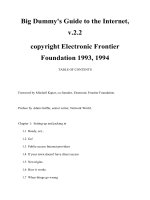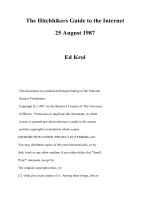Big Dummy''''s Guide to the Internet doc
Bạn đang xem bản rút gọn của tài liệu. Xem và tải ngay bản đầy đủ của tài liệu tại đây (794.99 KB, 377 trang )
Big Dummy's Guide to the Internet,
v.2.2
copyright Electronic Frontier
Foundation 1993, 1994
TABLE OF CONTENTS
Foreword by Mitchell Kapor, co-founder, Electronic Frontier Foundation.
Preface by Adam Gaffin, senior writer, Network World.
Chapter 1: Setting up and jacking in
1.1 Ready, set
1.2 Go!
1.3 Public-access Internet providers
1.4 If your town doesn't have direct access
1.5 Net origins
1.6 How it works
1.7 When things go wrong
1.8 FYI
Chapter 2: E-mail
2.1. The basics
2.2 Elm a better way
2.3 Pine even better than Elm
2.4 Smileys
2.5 Sending e-mail to other networks
2.6 Seven Unix commands you can't live without
Chapter 3: Usenet I
3.1 The global watering hole
3.2 Navigating Usenet with nn
3.3 nn commands
3.4 Using rn
3.5 rn commands
3.6 Essential newsgroups
3.7 Speaking up
3.8 Cross-posting
Chapter 4: Usenet II
4.1 Flame, blather and spew
4.2 Killfiles, the cure for what ails you
4.3 Some Usenet hints
4.4 The Brain-Tumor Boy, the modem tax and the chain letter
4.5 Big Sig
4.6 The First Amendment as local ordinance
4.7 Usenet history
4.8 When things go wrong
4.9 FYI
Chapter 5: Mailing lists and Bitnet
5.1 Internet mailing lists
5.2 Bitnet
Chapter 6: Telnet
6.1 Mining the Net
6.2 Library catalogs
6.3 Some interesting telnet sites
6.4 Telnet bulletin-board systems
6.5 Putting the finger on someone
6.6 Finding someone on the Net
6.7 When things go wrong
6.8 FYI
Chapter 7: FTP
7.1 Tons of files
7.2 Your friend archie
7.3 Getting the files
7.4 Odd letters decoding file endings
7.5 The keyboard cabal
7.6 Some interesting ftp sites
7.7 ncftp now you tell me!
7.8 Project Gutenberg electronic books
7.9 When things go wrong
7.10 FYI
Chapter 8: Gophers, WAISs and the World-Wide Web
8.1 Gophers
8.2 Burrowing deeper
8.3 Gopher commands
8.4 Some interesting gophers
8.5 Wide-Area Information Servers
8.6 The World-Wide Web
8.7 Clients, or how to snare more on the Web
8.8 When things go wrong
8.9 FYI
Chapter 9: Advanced E-mail
9.1 The file's in the mail
9.2 Receiving files
9.3 Sending files to non-Internet sites
9.4 Getting ftp files via e-mail
9.5 The all knowing Oracle
Chapter 10: News of the world
10.1 Clarinet: UPI, Dave Barry and Dilbert
10.2 Reuters
10.3 USA Today
10.4 National Public Radio
10.5 The World Today: From Belarus to Brazil
10.6 E-mailing news organizations
10.7 FYI
Chapter 11: IRC, MUDs and other things that are more fun than they sound
11.1 Talk
11.2 Internet Relay Chat
11.3 IRC commands
11.4 IRC in times of crisis
11.5 MUDs
11.6 Go, go, go (and chess, too)!
11.7 The other side of the coin
11.8 FYI
Chapter 12: Education and the Net
12.1 The Net in the Classroom
12.2 Some specific resources for students and teachers
12.3 Usenet and Bitnet in the classroom
Chapter 13: Business on the Net
13.1 Setting up shop
13.2 FYI
Chapter 14: Conclusion The end?
Appendix A: Lingo
Appendix B: Electronic Frontier Foundation Information
Foreword
By Mitchell Kapor,
Co-founder, Electronic Frontier Foundation.
Welcome to the World of the Internet
The Electronic Frontier Foundation (EFF) is proud to have sponsored
the production of the Big Dummy's Guide to the Internet. EFF is a
nonprofit organization based in Washington, D.C., dedicated to ensuring
that everyone has access to the newly emerging communications technologies
vital to active participation in the events of our world. As more and more
information is available online, new doors open up for those who have
access to that information. Unfortunately, unless access is broadly
encouraged, individuals can be disenfranchised and doors can close, as
well. The Big Dummy's Guide to the Internet was written to help open some
doors to the vast amounts of information available on the world's largest
network, the Internet.
The spark for the Big Dummy's Guide to the Internet was ignited in
a few informal conversations that included myself and Steve Cisler of Apple
Computer, Inc., in June of 1991. With the support of Apple Computer, EFF
engaged Adam Gaffin to write the book and actually took on the project in
September of 1991.
The idea was to write a guide to the Internet for people who had
little or no experience with network communications. We intended to post
this guide to the Net in ASCII and HyperCard formats and to give it away on
disk, as well as have a print edition available. We have more than
realized our goal. Individuals from as geographically far away as Germany,
Italy, Canada, South Africa, Japan, Scotland, Norway, and Antarctica have
all sent electronic mail to say that they downloaded the Big Dummy's Guide
to the Internet. The guide is now available in a wide array of formats,
including ACSCII text, HyperCard, World Wide Web, PostScript and
AmigaGuide. And the guide will be published in a printed format by MIT
Press in June of 1994.
EFF would like to thank author Adam Gaffin for doing a terrific job
of explaining the Net in such a nonthreatening way. We'd also like to
thank the folks at Apple, especially Steve Cisler of the Apple Library, for
their support of our efforts to bring this guide to you.
We invite you to join with EFF in our fight to ensure that equal
access to the networks and free speech are protected in newly emerging
technologies. We are a membership organization, and through donations like
yours, we can continue to sponsor important projects to make communications
easier. Information about the Electronic Frontier Foundation and some of
the work that we do can be found at the end of this book.
We hope that the Big Dummy's Guide to the Internet helps you learn
about whole new worlds, where new friends and experiences are sure to be
yours. Enjoy!
Mitch Kapor
Chairman of the Board
Electronic Frontier Foundation
For comments, questions, or requests regarding EFF or the Big Dummy's Guide
to the Internet, send a note to
Preface
By Adam Gaffin,
Senior Writer, Network World, Framingham, Mass.
Welcome to the Internet! You're about to start a journey through a
unique land without frontiers, a place that is everywhere at once even
though it exists physically only as a series of electrical impulses.
You'll be joining a growing community of millions of people around the
world who use this global resource on a daily basis.
With this book, you will be able to use the Internet to:
= Stay in touch with friends, relatives and colleagues around the
world, at a fraction of the cost of phone calls or even air
mail.
= Discuss everything from archaeology to zoology with people in
several different languages.
= Tap into thousands of information databases and libraries
worldwide.
= Retrieve any of thousands of documents, journals, books and
computer programs.
= Stay up to date with wire-service news and sports and
with official weather reports.
= Play live, "real time" games with dozens of other people at once.
Connecting to "the Net" today, takes something of a sense of
adventure, a willingness to learn and an ability to take a deep breath
every once in awhile. Visiting the Net today is a lot like journeying to
a foreign country. There are so many things to see and do, but
everything at first will seem so, well, foreign.
When you first arrive, you won't be able to read the street signs.
You'll get lost. If you're unlucky, you may even run into some locals
who'd just as soon you went back to where you came from. If this
weren't enough, the entire country is constantly under construction;
every day, it seems like there's something new for you to figure out.
Fortunately, most of the locals are actually friendly. In fact, the
Net actually has a rich tradition of helping out visitors and newcomers.
Until very recently, there were few written guides for ordinary people,
and the Net grew largely through an "oral" tradition in which the old-
timers helped the newcomers.
So when you connect, don't be afraid to ask for help. You'll be
surprised at how many people will lend a hand!
Without such folks, in fact, this guide would not be possible. My
thanks to all the people who have written with suggestion, additions and
corrections since the Big Dummy's Guide first appeared on the Internet in
1993.
Special thanks go to my loving wife Nancy. I would also like to
thank the following people, who, whether they know it or not, provided
particular help.
Rhonda Chapman, Jim Cocks, Tom Czarnik, Christopher Davis, David
DeSimone, Jeanne deVoto, Phil Eschallier, Nico Garcia, Joe Granrose,
Joerg Heitkoetter, Joe Ilacqua, Jonathan Kamens, Peter Kaminski, Thomas
A. Kreeger, Stanton McCandlish, Leanne Phillips, Nancy Reynolds, Helen
Trillian Rose, Barry Shein, Jennifer "Moira" Smith, Gerard van der Leun
and Scott Yanoff.
If you have any suggestions or comments on how to make this guide
better, I'd love to hear them. You can reach me via e-mail at
Boston, Mass., February, 1994.
Chapter 1: SETTING UP AND JACKING IN
1.1 READY, SET
The world is just a phone call away. With a computer and modem,
you'll be able to connect to the Internet, the world's largest computer
network (and if you're lucky, you won't even need the modem; many
colleges and companies now give their students or employees direct access
to the Internet).
The phone line can be your existing voice line just remember
that if you have any extensions, you (and everybody else in the house
or office) won't be able to use them for voice calls while you are connected
to the Net.
A modem is a sort of translator between computers and the phone
system. It's needed because computers and the phone system process and
transmit data, or information, in two different, and incompatible
ways. Computers "talk" digitally; that is, they store and process
information as a series of discrete numbers. The phone network relies
on analog signals, which on an oscilloscope would look like a series
of waves. When your computer is ready to transmit data to another
computer over a phone line, your modem converts the computer numbers
into these waves (which sound like a lot of screeching) it
"modulates" them. In turn, when information waves come into your
modem, it converts them into numbers your computer can process, by
"demodulating" them.
Increasingly, computers come with modems already installed. If
yours didn't, you'll have to decide what speed modem to get. Modem
speeds are judged in "bps rate" or bits per second. One bps means
the modem can transfer roughly one bit per second; the greater the
bps rate, the more quickly a modem can send and receive information.
A letter or character is made up of eight bits.
You can now buy a 2400-bps modem for well under $60 and most now
come with the ability to handle fax messages as well. At prices that now
start around $150, you can buy a modem that can transfer data at 14,400
bps (and often even faster, using special compression techniques). If you
think you might be using the Net to transfer large numbers of files, a
faster modem is always worth the price. It will dramatically reduce the
amount of time your modem or computer is tied up transferring files and, if
you are paying for Net access by the hour, will save you quite a bit in
online charges.
Like the computer to which it attaches, a modem is useless
without software to tell it how to work. Most modems today come with
easy-to-install software. Try the program out. If you find it
difficult to use or understand, consider a trip to the local software
store to find a better program. You can spend several hundred dollars
on a communications program, but unless you have very specialized
needs, this will be a waste of money, as there are a host of excellent
programs available for around $100 or less. Among the basic features you
want to look for are a choice of different "protocols" (more on them in a
bit) for transferring files to and from the Net and the ability to write
"script" or "command" files that let you automate such steps as logging
into a host system.
When you buy a modem and the software, ask the dealer how to
install and use them. Try out the software if you can. If the dealer
can't help you, find another dealer. You'll not only save yourself a
lot of frustration, you'll also have practiced the prime Internet
directive: "Ask. People Know."
To fully take advantage of the Net, you must spend a few minutes
going over the manuals or documentation that comes with your software.
There are a few things you should pay special attention to: uploading
and downloading; screen capturing (sometimes called "screen dumping");
logging; how to change protocols; and terminal emulation. It is also
essential to know how to convert a file created with your word
processing program into "ASCII" or "text" format, which will let you
share your thoughts with others across the Net.
Uploading is the process of sending a file from your computer to a
system on the Net. Downloading is retrieving a file from somewhere on
the Net to your computer. In general, things in cyberspace go "up" to
the Net and come "down" to you.
Chances are your software will come with a choice of several
"protocols" to use for these transfers. These protocols are systems
designed to ensure that line noise or static does not cause errors that
could ruin whatever information you are trying to transfer.
Essentially, when using a protocol, you are transferring a file in a
series of pieces. After each piece is sent or received, your computer
and the Net system compare it. If the two pieces don't match exactly,
they transfer it again, until they agree that the information they both
have is identical. If, after several tries, the information just
doesn't make it across, you'll either get an error message or your
screen will freeze. In that case, try it again. If, after five tries,
you are still stymied, something is wrong with a) the file; b) the
telephone line; c) the system you're connected to; or d) your own
computer.
From time to time, you will likely see messages on the Net that
you want to save for later viewing a recipe, a particularly witty
remark, something you want to write your congressman about, whatever.
This is where screen capturing and logging come in.
When you tell your communications software to capture a screen, it
opens a file in your computer (usually in the same directory or folder
used by the software) and "dumps" an image of whatever happens to be
on your screen at the time.
Logging works a bit differently. When you issue a logging
command, you tell the software to open a file (again, usually in the
same directory or folder as used by the software) and then give it a
name. Then, until you turn off the logging command, everything that
scrolls on your screen is copied into that file, sort of like
recording on videotape. This is useful for capturing long documents
that scroll for several pages using screen capture, you would have
to repeat the same command for each new screen.
Terminal emulation is a way for your computer to mimic, or
emulate, the way other computers put information on the screen and
accept commands from a keyboard. In general, most systems on the Net
use a system called VT100. Fortunately, almost all communications
programs now on the market support this system as well make sure
yours does.
You'll also have to know about protocols. There are several
different ways for computers to transmit characters. Fortunately,
there are only two protocols that you're likely to run across: 8-1-N
(which stands for "8 bits, 1 stop bit, no parity" yikes!) and 7-1-E
(7 bits, 1 stop bit, even parity).
In general, Unix-based systems use 7-1-E, while MS-DOS-based
systems use 8-1-N. What if you don't know what kind of system you're
connecting to? Try one of the settings. If you get what looks like
gobbledygook when you connect, you may need the other setting.
If so, you can either change the setting while connected, and then hit
enter, or hang up and try again with the other setting. It's also
possible your modem and the modem at the other end can't agree on the
right bps rate. If changing the protocols doesn't work, try using
another bps rate (but no faster than the one listed for your modem).
Don't worry, remember, you can't break anything! If something looks wrong,
it probably is wrong. Change your settings and try again. Nothing is
learned without trial, error and effort.
There are the basics. Now on to the Net!
1.2 GO!
Once, only people who studied or worked at an institution
directly tied to the Net could connect to the world. Today, though,
an ever-growing number of "public-access" systems provide access for
everybody. These systems can now be found in several states, and there
are a couple of sites that can provide access across the country.
There are two basic kinds of these host systems. The more common
one is known as a UUCP site (UUCP being a common way to transfer
information among computers using the Unix operating system) and
offers access to international electronic mail and conferences.
However, recent years have seen the growth of more powerful sites
that let you tap into the full power of the Net. These Internet sites
not only give you access to electronic mail and conferences but to
such services as databases, libraries and huge file and program
collections around the world. They are also fast as soon as you
finish writing a message, it gets zapped out to its destination.
Some sites are run by for-profit companies; others by non-profit
organizations. Some of these public-access, or host, systems, are
free of charge. Others charge a monthly or yearly fee for unlimited
access. And a few charge by the hour. Systems that charge for access
will usually let you sign up online with a credit card. Some also let
you set up a billing system.
But cost should be only one consideration in choosing a host
system, especially if you live in an area with more than one provider.
Most systems let you look around before you sign up. What is the range
of each of their services? How easy is each to use? What kind of support or
help can you get from the system administrators?
The last two questions are particularly important because many
systems provide no user interface at all; when you connect, you are
dumped right into the Unix operating system. If you're already
familiar with Unix, or you want to learn how to use it, these systems
offer phenomenal power in addition to Net access, most also let you
tap into the power of Unix to do everything from compiling your own
programs to playing online games.
But if you don't want to have to learn Unix, there are other
public-access systems that work through menus (just like the ones in
restaurants; you are shown a list of choices and then you make your
selection of what you want), or which provide a "user interface" that
is easier to figure out than the ever cryptic Unix.
If you don't want or need access to the full range of Internet
services, a UUCP site makes good financial sense. They tend to charge
less than commercial Internet providers, although their messages may
not go out as quickly.
Some systems also have their own unique local services, which can
range from extensive conferences to large file libraries.
1.3 PUBLIC-ACCESS INTERNET PROVIDERS
When you have your communications program dial one of these host
systems, one of two things will happen when you connect. You'll
either see a lot of gibberish on your screen, or you'll be asked to
log in. If you see gibberish, chances are you have to change your
software's parameters (to 7-1-E or 8-1-N as the case may be). Hang
up, make the change and then dial in again.
When you've connected, chances are you'll see something like
this:
Welcome to THE WORLD
Public Access UNIX for the '90s
Login as 'new' if you do not have an account
login:
That last line is a prompt asking you to do something. Since
this is your first call, type
new
and hit enter. Often, when you're asked to type something by a host
system, you'll be told what to type in quotation marks (for example,
'new'). Don't include the quotation marks. Repeat: Don't
include the quotation marks.
What you see next depends on the system, but will generally
consist of information about its costs and services (you might want to
turn on your communication software's logging function, to save this
information). You'll likely be asked if you want to establish an
account now or just look around the system.
You'll also likely be asked for your "user name." This is not
your full name, but a one-word name you want to use while online. It
can be any combination of letters or numbers, all in lower case. Many
people use their first initial and last name (for example,
"jdoe"); their first name and the first letter of their last name
(for example, "johnd"); or their initials ("jxd"). Others use a
nickname. You might want to think about this for a second, because this
user name will become part of your electronic-mail address (see chapter
2 for more on that). The one exception are the various Free-Net
systems, all of which assign you a user name consisting of an arbitrary
sequence of letters and numbers.
You are now on the Net. Look around the system. See if there
are any help files for you to read. If it's a menu-based host system,
choose different options just to see what happens. Remember: You can't
break anything. The more you play, the more comfortable you'll be.
What follows is a list of public-access Internet sites, which are
computer systems that offer access to the Net. All offer international
e-mail and Usenet (international conferences). In addition, they offer:
FTP: File-transfer protocol access to hundreds of file
libraries (everything from computer software to historical
documents to song lyrics). You'll be able to transfer
these files from the Net to your own computer.
Telnet: Access to databases, computerized library card
catalogs, weather reports and other information services,
as well as live, online games that let you compete with
players from around the world.
Additional services that may be offered include:
WAIS: Wide-area Information Server; a program that
can search dozens of databases in one search.
Gopher: A program that gives you easy access to dozens
of other online databases and services by making
selections on a menu. You'll also be able to use these
to copy text files and some programs to your mailbox.
IRC: Internet Relay Chat, a CB simulator that lets
you have live keyboard chats with people around the
world.
However, even on systems that do not provide these services
directly, you will be able to use a number of them through telnet (see
Chapter 6). In the list that follows,
systems that let you access services through menus are noted; otherwise
assume that when you connect, you'll be dumped right into Unix (a.k.a.
MS-DOS with a college degree). Several of these sites are available
nationwide through national data networks such as the CompuServe Packet
Network and SprintNet.
Please note that all listed charges are subject to change. Many
sites require new or prospective users to log on a particular way on
their first call; this list provides the name you'll use in such cases.
ALABAMA
Huntsville. Nuance. Call voice number for modem number. $35 setup;
$25 a month. Voice: (205) 533-4296.
ALASKA
Anchorage. University of Alaska Southeast, Tundra Services, (907)
789-1314; has local dial-in service in several other cities. $20 a month.
Voice: (907) 465-6453.
ALBERTA
Edmonton. PUCNet Computer Connections, (403) 484-5640. Log
on as: guest. $10 setup fee; $25 for 20 hours a month plus $6.25 an hour
for access to ftp and telnet. Voice: (403) 448-1901.
ARIZONA
Tucson. Data Basics, (602) 721-5887. $25 a month or $180 a year.
Voice: (602) 721-1988.
Phoenix/Tucson. Internet Direct, (602) 274-9600 (Phoenix); (602)
321-9600 (Tucson). Log on as: guest. $20 a month. Voice: (602) 274-0100
(Phoenix); (602) 324-0100 (Tucson).
BRITISH COLUMBIA
Victoria Victoria Free-Net, (604) 595-2300. Menus. Access to all
features requires completion of a written form. Users can "link" to
other Free-Net systems in Canada and the United States. Free. Log on as:
guest Voice: (604) 389-6026.
CALIFORNIA
Berkeley. Holonet. Menus. For free trial, modem number is (510)
704-1058. For information or local numbers, call the voice number. $60 a
year for local access, $2 an hour during offpeak hours. Voice: (510)
704-0160.
Cupertino. Portal. Both Unix and menus. (408) 725-0561 (2400
bps); (408) 973-8091 (9600/14,400 bps). $19.95 setup fee, $19.95 a month.
Voice: (408) 973-9111.
Irvine. Dial N' CERF. See under San Diego.
Los Angeles/Orange County. Kaiwan Public Access Internet, (714)
539-5726; (310) 527-7358. $15 signup; $11 a month (credit card). Voice:
(714) 638-2139.
Los Angeles. Dial N' CERF. See under San Diego.
Oakland. Dial N' CERF. See under San Diego.
Pasadena. Dial N' CERF See under San Diego.
Palo Alto. Institute for Global Communications., (415) 322-0284.
Unix. Local conferences on environmental/peace issues. Log on as: new.
$10 a month and $3 an hour after first hour. Voice: (415) 442-0220.
San Diego. Dial N' CERF USA, run by the California Education and
Research Federation. Provides local dial-up numbers in San Diego, Los
Angeles, Oakland, Pasadena and Irvine. For more information, call voice
(800) 876-CERF or (619) 534-5087. $50 setup fee; $20 a month plus $5 an
hour ($3 on weekends). Voice: (800) 876-2373.
San Diego. CTS Network Services, (619) 637-3660. Log on as:
help. $15 set-up fee, monthly fee of $10 to $23 depending on services