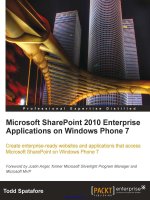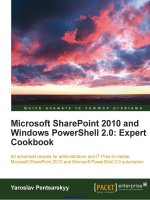Microsoft SharePoint 2010 Power User Cookbook doc
Bạn đang xem bản rút gọn của tài liệu. Xem và tải ngay bản đầy đủ của tài liệu tại đây (14.45 MB, 344 trang )
Microsoft SharePoint
2010 Power User
Cookbook
Over 70 advanced recipes for expert End Users to unlock
and apply the value of SharePoint
Dr Adrian Colquhoun
BIRMINGHAM - MUMBAI
Do wn lo ad f ro m Wo w! eBook <www.wowebook.com>
Microsoft SharePoint 2010 Power User Cookbook
Copyright © 2011 Packt Publishing
All rights reserved. No part of this book may be reproduced, stored in a retrieval system, or
transmitted in any form or by any means, without the prior written permission of the publisher,
except in the case of brief quotations embedded in critical articles or reviews.
Every effort has been made in the preparation of this book to ensure the accuracy of the
information presented. However, the information contained in this book is sold without
warranty, either express or implied. Neither the author, nor Packt Publishing, and its dealers
and distributors will be held liable for any damages caused or alleged to be caused directly or
indirectly by this book.
Packt Publishing has endeavored to provide trademark information about all of the companies
and products mentioned in this book by the appropriate use of capitals. However, Packt
Publishing cannot guarantee the accuracy of this information.
First published: October 2011
Production Reference: 1121011
Published by Packt Publishing Ltd.
Livery Place,
35 Livery Street,
Birmingham B3 2PB, UK.
ISBN 978-1-84968-288-6
www.packtpub.com
Cover Image by Jon Hancock ()
Credits
Author
Dr Adrian Colquhoun
Reviewers
Robert Crane
Michael Nemtsev
Richard Paterson
Acquisition Editor
Stephanie Moss
Development Editors
Neha Mallik
Hithesh Uchil
Technical Editors
Kedar Bhat
Merwine Machado
Project Coordinator
Leena Purkait
Proofreader
Martin Diver
Indexer
Tejal Daruwale
Graphics
Geetanjali Sawant
Production Coordinator
Shantanu Zagade
Cover Work
Shantanu Zagade
About the Author
Dr Adrian Colquhoun is a SharePoint consultant, developer, and trainer with over 15
years of enterprise software development experience. He has been working extensively with
SharePoint since early 2007.
He is the founder and Managing Director of Intelligent Decisioning Ltd (id), a
SharePoint-focused Gold Partner with ofces in Nottingham (UK) and Brisbane (Australia).
Adrian migrated permanently to Australia in early 2009 where he now leads the Australian
business from their beautiful Raby Bay ofce ().
Adrian's multiple roles as business owner, consultant, developer, trainer, and SharePoint end
user give him a unique insight to pass on as an author. You can nd Adrian's latest thoughts,
hints, and guides on his blog at or follow him on
Twitter at @spmentor.
When he's not working, you can nd Adrian spending time with his family, socializing with
friends, shing, indulging his passion for Rugby League, and generally taking advantage of
the great lifestyle and opportunities that Australia has to offer.
I would like to thank my wife Gail, daughter Alice, and son Liam for their
continued patience, support, and inspiration through the production of this
book. Thanks also to Mark Macrae for drafting the BI chapter and thanks to
all my id colleagues (particularly Sam, Jamie, Peter, Alex, Dion, and Tony) for
their help in the proof reading and production process. Thanks to Corinne
and all my friends in the Brisbane Bayside for keeping me topped up with
beer and my feet on the ground throughout the authoring process.
Perhaps one day I will write another book, but not today. It's time to re up
the barbie and then hit the beach!
About the Reviewers
Robert Crane has a degree in Electrical Engineering and is a Master of Business
Administration. He is also a small-business specialist and Microsoft-certied SharePoint
Professional. Robert has over 15 years of IT experience in a variety of elds and positions,
including working on Wall Street in New York. He continues his involvement with information
technology as the Principal of the CIAOPS.
Apart from resolving client-technical issues, Robert continues to present at seminars locally
and internationally, as well as write on a number for topics for the CIAOPS. He has been the
President of the SMBIT Professional community in Sydney since 2009 and can be contacted
directly on
Michael Nemtsev is an ex-Microsoft MVP in .NET/C# and SharePoint Server 2010, a
status he held 2005 to 2011.
Michael's expertise is in the areas of Enterprise Integration and Platform & Collaborations,
and he is currently working as Senior Consultant at Microsoft in Sydney, Australia, helping
clients to improve business collaboration with SharePoint 2010 and Ofce 365.
Richard Paterson is a co-founder and director of the international SharePoint
consultancy BrightStarr, a Microsoft Gold Partner with ofces in the UK and US
(www.brightstarr.com). He provides technical and architectural leadership to a
team of consultants, architects, and software developers. Richard has been involved
in web development since its inception and is passionate about its application in the
business environment.
He has worked as a developer and architect in a broad range of industries including
weapons modeling and psychometric proling. In 2009, he was selected as one of the United
Kingdom's top 30 young entrepreneurs in recognition of the rapid growth of BrightStarr.
Richard has an honors degree in Physics and is a Microsoft Accredited Software Developer.
Outside of work Richard is a committed family man and an enthusiastic runner and cyclist.
www.PacktPub.com
Support files, eBooks, discount offers, and more
You might want to visit www.PacktPub.com for support les and downloads related to your book.
Did you know that Packt offers eBook versions of every book published, with PDF and ePub les
available? You can upgrade to the eBook version at www.PacktPub.com and as a print book
customer, you are entitled to a discount on the eBook copy. Get in touch with us at service@
packtpub.com for more details.
At www.PacktPub.com, you can also read a collection of free technical articles, sign up for a
range of free newsletters, and receive exclusive discounts and offers on Packt books and eBooks.
Do you need instant solutions to your IT questions? PacktLib is Packt's online digital book library.
Here, you can access, read, and search across Packt's entire library of books.
Why Subscribe?
Fully searchable across every book published by Packt
Copy and paste, print, and bookmark content
On demand and accessible via web browser
Free Access for Packt account holders
If you have an account with Packt at www.PacktPub.com, you can use this to access PacktLib
today and view nine entirely free books. Simply use your login credentials for immediate access.
Instant Updates on New Packt Books
Get notied! Find out when new books are published by following @PacktEnterprise on
Twitter, or the Packt Enterprise Facebook page.
Table of Contents
Preface 1
Chapter 1: Getting Started—SharePoint Essentials 7
Introduction 8
Creating a SharePoint list 8
Creating a site column 12
Creating a content type 14
Creating and accessing my My Site 16
Updating my user prole 18
Tracking colleagues using my My Site 20
Viewing the SharePoint sites I am a member of 23
Tagging a SharePoint page so I can nd it again later 25
Reviewing the tags and notes other users have posted on a
SharePoint page 28
Adding an alert to a SharePoint page 29
Managing my alerts in SharePoint 32
Determining my permissions in a SharePoint site 34
Checking another user's permissions in a SharePoint site 39
Applying unique permissions to a SharePoint list 41
Chapter 2: Working Together—Using SharePoint to Collaborate 47
Introduction 48
Creating a Team Site 48
Adding users to a Team Site 51
Adding a new page to a Team Site 55
Adding a link to the Top link bar of a Team Site 57
Adding a slide library to share PowerPoint slides 60
Adding a slide to a presentation from a SharePoint slide library 64
Creating and tracking a discussion item 66
Managing a Team Site Calendar with Outlook 2010 70
ii
Table of Contents
Creating a task and assigning it to another user 73
Using the datasheet to bulk-edit tasks in a task list 77
Managing a SharePoint task list in Outlook 2010 80
Creating a SharePoint contact list and connecting it to Outlook 2010 84
Chapter 3: SharePoint as the Data Hub—Storing and
Integrating Data 89
Introduction 89
Creating a custom list 90
Creating a custom list view 97
Creating a term set using the managed metadata service 103
Creating a list column based on a term set 106
Creating an external content type 110
Creating an external list 117
Chapter 4: SharePoint Document Management Deep Dive 123
Introduction 124
Uploading an existing document to a document library 124
Uploading multiple documents to a document library 126
Creating a new document in your My Site 130
E-mailing a link to a document in SharePoint 132
Downloading a copy of a document 134
Creating an alert on a document to be notied when it is updated 135
Requiring users to check out a document before they can edit it 137
Enabling versioning on a document library 139
Publishing a major version of a document 141
Restoring a previous version of a document 143
Enabling content approval on a document library 146
Take SharePoint documents ofine using Outlook 2010 150
Co-authoring an important document 152
Use content types to store different types of document in the
same document library 155
Chapter 5: Getting the Message Out—Using SharePoint to
Communicate 161
Introduction 162
Adding an announcement to a Team Site 162
Creating a blog in my My Site 165
Posting to my blog from Microsoft Word 2010 167
Creating a new page on a publishing site 171
Changing the page layout of a publishing site page 175
Publishing a publishing site page 177
Using web analytics to see which are the most popular pages on your site 182
iii
Table of Contents
Chapter 6: Where's My Stuff?—Finding Things with SharePoint 185
Introduction 185
Performing a basic search 186
Performing an advanced search 190
Finding experts using a people search 192
Saving a search as an alert and being notied when the results change 193
Using search analytics to see what people are searching for 195
Chapter 7: Gaining Insights—Using SharePoint for
Business Intelligence 199
Introduction 199
Creating a chart using the Chart Web Part 200
Creating a Key Performance Indicator (KPI) 206
Creating an Excel spreadsheet to run on the server 212
Creating a report using Report Builder 217
Creating a chart using the PerformancePoint Dashboard Designer 224
Building a PerformancePoint business intelligence dashboard 230
Chapter 8: Automating Business Processes—Recipes for
Electronic Forms and Workows 237
Introduction 237
Creating an InfoPath Form for a SharePoint List 238
Creating a holiday request InfoPath form and publishing it to a form library 246
Using the Collect Feedback workow to receive feedback on a
Microsoft Word 2010 document 259
Creating a list workow using SharePoint Designer 2010 267
Using Microsoft Visio 2010 to model a SharePoint workow 277
Appendix: Joining the Dots—Creating Composite Applications 283
Introduction 283
Understanding composite applications 284
How to design and build composite applications 285
Project Management composite application 287
CRM composite application 296
Human Resources composite application 306
Closing thoughts 322
Index 323
Preface
This book is for people who want to "get things done" in Microsoft SharePoint Server 2010.
You won't nd a long and detailed history of the SharePoint product or a comprehensive
explanation of every SharePoint feature. Rather, this book is a collection of recipes designed
to quickly show you how to achieve common SharePoint tasks. Each recipe has a set of
easy-to-follow instructions that rst show you "how to do it", followed by an explanation of
"why it works".
This is not a "tell me everything about SharePoint" book. You can read that for free on the
Microsoft websites. Much like driving a car, you don't need to know how the engine works
to be able to take the kids to school. This book is not "SharePoint explained"; rather this
book is "SharePoint applied".
Taken individually, each recipe will make you more productive when using SharePoint 2010.
The recipes are intended to be read "stand-alone". Feel free to dip in and out of the book as
and when you need to know how to perform a particular task.
However, if you read this book as a whole, the simple, intermediate, and advanced recipes
that it contains will walk you through a range of collaboration, data integration, business
intelligence, electronic form, and workow scenarios. The recipes will build your SharePoint
knowledge to a point where you can "think SharePoint", applying the skills you have learnt
to solve complex business problems. At the end of the book, I present three "no code"
SharePoint applications that show you how to approach this.
This book is written from the perspective of the end user, not the SharePoint product. In
creating its recipes, I haven't restricted them along product boundaries. Along with the
standard SharePoint recipes that you would expect, you will also nd recipes that show you
how to use SharePoint Designer and InfoPath Forms Designer when they are needed to get
the job done. You will also nd a number of recipes that focus on integrating SharePoint 2010
with Ofce 2010. Some authors would have you buy several books to cover all these topics; I
ask you to buy only one.
If you want to be more productive with SharePoint, then this book is for you.
Preface
2
What this book covers
This book is presented in eight chapters and an appendix covering the following areas:
Chapter 1: Getting Started—SharePoint Essential focuses on SharePoint 2010 fundamentals,
including creating and using your My Site, tracking colleagues, bookmarking sites, registering
for alerts, and using themes to change how SharePoint looks and feels. Recipes are provided
that show you how to create columns, lists, content types, and how to secure information on a
SharePoint 2010 site.
Chapter 2: Working Together—Using SharePoint to Collaborate explores the tools that allow
you to use SharePoint 2010 to work more effectively. It shows you how to create a Team Site
and add users to it. You will learn how to create a shared calendar for important events and a
shared task list to keep track of your team's tasks. You will see how to manage the calendar
and tasks using Outlook 2010. You will learn how to use the site to gather feedback using a
discussion forum and how to share PowerPoint slides using a slide library.
Chapter 3: SharePoint as the Data Hub—Storing and Integrating Data is all about storing
and integrating data in SharePoint 2010. It covers storing data directly in SharePoint, using
custom lists, and so on. It shows you how to include data from an external database using
external content types and how to include common terms in the managed metadata store.
Important list concepts are covered including creating list views and columns based
on metadata.
Chapter 4: SharePoint Document Management Deep Dive explores document management
in SharePoint 2010. You will learn how to upload and download documents and use the
document management features such as versioning, "check in/check-out", publishing, and
content approval. You will see how to take your documents ofine using Outlook 2010. You
will see how to use content types to store different types of documents in the same document
library. You will learn how the new co-authoring features allow multiple authors to work on the
same document at the same time.
Chapter 5: Getting the Message Out—Using SharePoint to Communicate focuses on
SharePoint 2010's communication features. It explains how to create a blog on your My Site
and how to post to that blog from Word 2010. It shows how to create and publish web pages
in a publishing site, how to use announcements to communicate important news, and how to
use audiences to target your messages to the right people.
Chapter 6: Where's My Stuff?—Finding Things with SharePoint is all about using SharePoint's
search facility. It shows how to use basic and advanced searches to nd documents,
information, and people. It shows how to save your searches as alerts so that you will
automatically be notied if the results change.
Preface
3
Chapter 7: Gaining Insights—Using SharePoint for Business Intelligence explains the business
intelligence capabilities of SharePoint 2010. It shows you how to create master/detail
views of SharePoint data and how to create Key Performance Indicators. The creation of
charts is illustrated using the built-in Chart Web Part and the PerformancePoint Dashboard
Designer. Reports are created using the Report Builder tool, and Excel Services is used to run
spreadsheets directly on the SharePoint server.
Chapter 8: Automating Business Processes—Recipes for Electronic Forms and Workows
examines SharePoint's electronic forms and workow capabilities. Recipes are included
that provide a deep dive into InfoPath 2010 and the electronic forms technology included
in SharePoint Server. You will learn how to use the Collect Feedback workow to receive
feedback on a document that you have authored. You will see how to create custom workows
using Microsoft Visio 2010 and SharePoint Designer 2010. You will learn how to view a
workow's current execution status, its execution history, and how to start SharePoint 2010
workows directly from inside a Word 2010 document.
Appendix: Joining the Dots—Creating Composite Applications draws together all the recipes
presented early in the book to create three "no code" SharePoint 2010 applications. These
simple Human Resources, Customer Relationship Management, and Project Management
solutions build upon and reinforce the concepts presented earlier in the book. The purpose of
this chapter is to teach you how to "think SharePoint", applying the knowledge and tools you
have gained to solve real business problems in the future.
What you need for this book
To follow all the recipes in this book, you will need the following software:
SharePoint 2010 Enterprise Edition
Outlook 2010
SharePoint Designer 2010
InfoPath Forms Designer 2010
Word 2010
Excel 2010
Visio Premium 2010
Internet Explorer 7 or higher
You will need to have access to a "My Site" and will need various SharePoint 2010 permission
levels from Reader up to Site Administrator. If you have another version of SharePoint 2010
(Foundation, Standard) or lower access permissions you will still nd many of the recipes
in the book useful. Details of the software and permissions levels that you require and the
SharePoint versions that it will work with are included in each recipe.
Preface
4
SharePoint 2010 is both an application and a development platform. It allows for extensive
post-installation customization and development. The recipes in this book have been tested
and veried on a vanilla SharePoint 2010 Enterprise Edition installation. It is possible that
your installation may look or behave differently depending on the amount of customization
that has been applied.
If you don't have access to SharePoint 2010 Enterprise Edition but would like to try all the
recipes in this book, Microsoft has a 180-days' evaluation version that you can download and
install. However, SharePoint is a heavyweight server product, so make sure your machine
can meet the hardware prerequisites before you do. Find the evaluation download at
/>During the production of this book, Microsoft released Ofce 365, including the latest version
of their SharePoint Online offering. All the recipes in this book have been tested against the
Ofce 365 E4 service plan.
SharePoint Designer is a free download located at rosoft.
com/downloads/en/details.aspx?FamilyID=d88a1505-849b-4587-b854-
a7054ee28d66
.
Who this book is for
This book is for people who want to "get things done" in SharePoint 2010. It doesn't matter if you
consider yourself a SharePoint user, project manager, business analyst, trainer, administrator, or
developer; if you need to work with SharePoint 2010, then this book is for you.
Unfortunately, many SharePoint "experts" never take the time to learn SharePoint 2010 as
the user sees it. They simply fail to understand what the product can do, and end up either
constantly selling their customers short or reinventing the wheel.
Conventions
In this book, you will nd a number of styles of text that disnguish between dierent kinds of
informaon. Here are some examples of these styles, and an explanaon of their meaning.
New terms and important words are shown in bold. Words that you see on the screen, in
menus, or dialog boxes for example, appear in the text like this: "�pen the�pen the Site Actions menu
and select the More Options menu opon".menu opon".".
Warnings or important notes appear in a box like this.
Preface
5
Tips and tricks appear like this.
Reader feedback
Feedback from our readers is always welcome. Let us know what you think about this book—
what you liked or may have disliked. Reader feedback is important for us to develop tles that
you really get the most out of.
To send us general feedback, simply send an e-mail to , and menon
the book tle via the subject of your message.
If there is a book that you need and would like to see us publish, please send us a note in the
SUGGEST A TITLE form on www.packtpub.com or e-mail
If there is a topic that you have expertise in and you are interested in either writing or
contributing to a book, see our author guide on www.packtpub.com/authors.
Customer support
Now that you are the proud owner of a Packt book, we have a number of things to help you to
get the most from your purchase.
Downloading the example code
You can download the example code les for all Packt books you have purchased from your
account at . If you purchased this book elsewhere, you can
visit and register to have the les e-mailed directly
to you.
Errata
Although we have taken every care to ensure the accuracy of our content, mistakes do happen.
If you nd a mistake in one of our books—maybe a mistake in the text or the code—we would be
grateful if you would report this to us. By doing so, you can save other readers from frustration
and help us improve subsequent versions of this book. If you nd any errata, please report them
by visiting selecting your book, clicking on the errata
submission form link, and entering the details of your errata. Once your errata are veried, your
submission will be accepted and the errata will be uploaded on our website, or added to any
list of existing errata, under the Errata section of that title. Any existing errata can be viewed by
selecting your title from />Preface
6
Piracy
Piracy of copyright material on the Internet is an ongoing problem across all media. At Packt,
we take the protection of our copyright and licenses very seriously. If you come across any
illegal copies of our works, in any form, on the Internet, please provide us with the location
address or website name immediately so that we can pursue a remedy.
Please contact us at with a link to the suspected pirated material.
We appreciate your help in protecting our authors, and our ability to bring you valuable content.
Questions
You can contact us at if you are having a problem with any
aspect of the book, and we will do our best to address it.
Do wn lo ad f ro m Wo w! eBook <www.wowebook.com>
1
Getting Started—
SharePoint Essentials
In this chapter, we will cover:
Creating a SharePoint list
Creating a site column
Creating a content type
Creating and accessing my My Site
Updating my user prole
Tracking colleagues using my My Site
Viewing the SharePoint sites I am a member of
Tagging a SharePoint page so I can nd it again later
Reviewing the tags and notes other users have posted on a SharePoint page
Adding an alert to a SharePoint page
Managing my alerts in SharePoint
Determining my permissions in a SharePoint site
Checking another user's permissions in a SharePoint site
Applying unique permissions to a SharePoint list
Getting Started—SharePoint Essentials
8
Introduction
The recipes in this chapter cover SharePoint fundamentals essential for every
SharePoint user.
The rst three recipes of this chapter will introduce you to some of the fundamental building
blocks of SharePoint: lists, site columns, and content types. Pay particular attention to
content types. As your knowledge of SharePoint grows, you will come to realize that these
are key to unlocking all the magic that SharePoint has to offer.
SharePoint 2010 Server provides the ability to give each user his/her own individual My Site.
This site contains a wealth of tools for sharing information, tagging content, and tracking other
users. Think of your My Site as the hub of your workings within SharePoint, it is your LinkedIn
or Facebook site in the enterprise. The next six recipes in this chapter will show you how use
your My Site effectively.
SharePoint makes it very easy to create websites where you can collaborate and share
information. But keeping track of changes across hundreds of sites can be a challenge.
Thankfully SharePoint allows you to register for alerts so that you can be notied when there
is something new or updated that you should look at. Recipes are included that show you how
to create new alerts and how to manage the alerts you already have.
The nal three recipes tackle SharePoint 2010 security, introducing permissions, permission
levels, and the security trimmed user interface from a practical business perspective.
We will learn how to create more building blocks, such as sites and document libraries, in
later chapters. But enough of the introductory wafe. Let's get started!
Creating a SharePoint list
SharePoint is built around lists. If you want to store things in SharePoint, then you will need to
know how to create the different types of list. This recipe shows you how.
Getting ready
This recipe works for:
SharePoint 2010 Foundation
SharePoint 2010 Standard Edition
SharePoint 2010 Enterprise Edition
SharePoint 2010 Online (Ofce 365 Edition)
You require either the Design or the Full Control permission level to create a new
SharePoint list.
Chapter 1
9
The choice of lists that you have available is determined by the SharePoint version you have.
SharePoint 2010 Standard and Enterprise editions add more lists to those already available in
SharePoint 2010 Foundation.
How to do it
1. Open the Site Actions menu and select the More Options menu option.
2. SharePoint will now show all the different types of content you can create. Filter your
view by clicking on List on the left side of the window.
3. Choose the type of list that you want to create. Enter the name of the list and then
click on the Create button.
4. The new list will be created and displayed. You can now add items to your list,
continue to customize it, or connect it to your ofce applications as you wish.
How it works
SharePoint stores information in lists, in fact almost everything in SharePoint is stored in
lists. Document libraries (for storing documents), media libraries (for audio and video les),
and form libraries (for storing InfoPath forms) are all just special types of lists. Lists are a
fundamental building block in SharePoint.
Getting Started—SharePoint Essentials
10
This recipe shows you how to create a list. You need to tell SharePoint the template (meaning
the type of list) that you want to create and provide some basic properties (such as the name
of the list). SharePoint will then do the rest, adding the columns, views, and conguring the
list as required.
Once your list has been created, you can start adding data or customize it further. There
are many options and variations for doing this, which are covered in later recipes throughout
this book.
There are many different list templates available. Each template provides different columns,
views, and other functionality designed to support its particular function. I have listed some of
the common ones in the next section.
There's more
SharePoint Foundation provides a core set of list templates, and the Standard and Enterprise
versions of SharePoint add a whole lot more. The choice of lists that you will be able to create
depends on which site you are in and which features have been activated. However, some of
the more commonly encountered lists are as follows:
List Description
Announcements A list of news items, statuses, and other short bits of information.
Calendar A calendar of upcoming meetings, deadlines, or other events. Calendar
information can be synchronized with Microsoft Outlook or other
compatible programs.
Contacts A list of people your team works with, like customers or partners.
Contacts lists can synchronize with Microsoft Outlook or other
compatible programs.
Custom List A blank list to which you can add your own columns and views. Use this
if none of the built-in list types are similar to the list you want to make.
Custom List in
Datasheet View
A blank list which is displayed as a spreadsheet in order to allow easy
data entry. You can add your own columns and views. This list requires
a compatible datasheet ActiveX control such as the one provided in
Microsoft Ofce.
Discussion Board A place to have newsgroup-style discussions. Discussion boards make
it easy to manage discussion threads and can be congured to require
approval for all posts.
External List An external list to view the data in an External Content Type.
Import Spreadsheet A list which duplicates the columns and data of an existing
Spreadsheet. Importing a spreadsheet requires Microsoft Excel or
another compatible program.
Issue Tracking A list of issues or problems associated with a project or item. You can
assign, prioritize, and track the status of issues.
Chapter 1
11
List Description
Links A list of web pages or other resources.
Project Tasks A place for team or personal tasks. Project tasks lists provide a Gantt
Chart view and can be opened by Microsoft Project or other compatible
programs.
Survey A list of questions that you would like to have people answer. Surveys
allow you to quickly create questions and view graphical summaries of
the responses.
Tasks A place for team or personal tasks.
You can use this recipe to experiment with the different types of lists that you can create and
get to know their functionality.
"Roll your own"—creating custom lists
If none of the SharePoint lists described earlier meets your needs, you are more than
welcome to create your own. SharePoint gives you the custom list template as a basic starting
point. Once you have created a custom list, you can add whatever columns, views, and custom
settings you need to achieve the purpose that you have in mind. Refer to Creating a custom
list in Chapter 3 for more details.
Lists to show external data
Before SharePoint 2010, SharePoint lists were limited to just displaying and updating data
found within SharePoint. However, SharePoint 2010 introduced the concept of External Lists.
SharePoint 2010 can now take data from an external source (such as database) and show
it to users as a SharePoint list. The users can edit that information and the update will get
written back to the database, all without a single line of code or a developer in site. The
recipe Creating an external list in Chapter 3 shows you how to do so.
How much data can your store in a list
One of the problems with earlier versions of SharePoint was that it was easy to store too
much data in a list, making the whole thing slow down. In IT speak, SharePoint lists "didn't
scale well". Thankfully, SharePoint 2010 has resolved those issues and you can now store far
more information in a SharePoint list than you ever really should.
The magic numbers for reference are:
Up to 30,000,000 items in a list (or documents in a document library)
Up to 400,000 major versions of a document
Up to 1,000 different security scopes (custom permissions)
8K bytes per list item (7,744 bytes reserved for custom columns)
Getting Started—SharePoint Essentials
12
The number of columns that you can add to a list depends on the type of columns that you
add, as different columns take up different amounts of space. Column widths range from 4
to 40 bytes, and there are rules about how many of the same kind of columns you can add to
a list. You can nd a full list of these rules at />library/cc262787.aspx#Column
.
For all practical scenarios, if your SharePoint list usage is anywhere approaching these limits,
then you are probably doing something wrong and I suggest you give a good SharePoint
architect a call for help!
See also
Adding a slide library to share PowerPoint slides, Chapter 2
Creating a SharePoint contact list and connecting it to Outlook 2010, Chapter 2
Creating a custom list, Chapter 3
Creating an external list, Chapter 3
Creating a site column
We can add custom columns to our SharePoint lists. However, having to recreate the same
column over and over again quickly becomes a pain. Site columns, which are shared between
all the sites in your site collection, are the answer.
Getting ready
This recipe works for:
SharePoint 2010 Foundation
SharePoint 2010 Standard Edition
SharePoint 2010 Enterprise Edition
SharePoint 2010 Online (Ofce 365 Edition)
You require either the Design or Full Control permission level to create a site column.
How to do it
1. In the top-level site of your site collection, open the Site Actions menu and select the
Site Settings option.
2. From the Site Settings page, select the Site Columns link from the Galleries heading.
3. The Site Columns page is displayed. Existing site columns are listed on this page. To
create a new site column, click on the Create link at the top of the page.
Chapter 1
13
4. Enter a name for your site column, select its data type, and click on OK.
5. Your new column is created and added to the list of site columns.
How it works
SharePoint lists are made up of different columns. These columns can be dened locally (on
each list as they are needed) or as site columns, which can be shared by lists throughout the
site collection.
If you think that you will need a column more than once, then you should once consider
creating it as a site column rather than just adding it to your list directly.
Site columns are particularly useful for columns that contain lookup data or a set of choices
(for example, your company's departments or its locations). Using site columns helps you get
more consistency in the information that you store within SharePoint.
Site columns are a necessary rst step to creating content types, as described in the
next recipe.
See also
Creating a content type
Creating a list column based on a term set, Chapter 3
Creating an external content type, Chapter 3
Getting Started—SharePoint Essentials
14
Creating a content type
This recipe shows you how to create a content type. Content types are a powerful way to
model real world objects in SharePoint.
Getting ready
This recipe works for:
SharePoint 2010 Foundation
SharePoint 2010 Standard Edition
SharePoint 2010 Enterprise Edition
SharePoint 2010 Online (Ofce 365 Edition)
You require either the Design or Full Control permission level to create a content type.
You will need one or more site columns to add to your content type as you create it. If
you need instructions on how to create a site column, then please refer to Creating a
site column recipe.
How to do it
1. In the top-level site of your site collection, open the Site Actions menu and select the
Site Settings option.
2. From the Site Settings page, select Site content types link from the
Galleries heading.
3. The Site Content Types page is displayed. To create a new content type, click on the
Create link.
4. Give the content type a Name, Description, and Parent Content Type (to inherit
from). You can add the content type to an existing group or create a new group for this
content type as you wish.
5. Click on the OK button to create the content type.