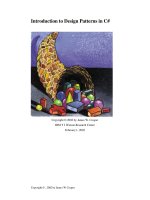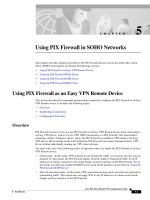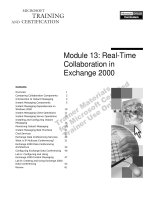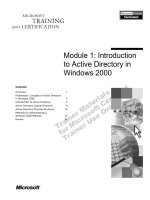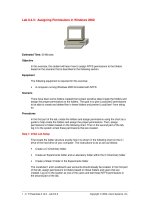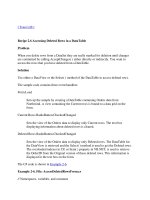Using Design Accelerators in Autodesk® Inventor pptx
Bạn đang xem bản rút gọn của tài liệu. Xem và tải ngay bản đầy đủ của tài liệu tại đây (844.46 KB, 15 trang )
Using Design Accelerators in Autodesk®
Inventor™
Ravi Akella – Autodesk, Inc.
Ales Ricar – Autodesk, Inc.
MA 201 - 3P Getting things in gear are easy with the Design Accelerators in Autodesk Inventor. Find out
how functional design capabilities allow you to design gear, belt, and chain drive systems using engineering
knowledge to drive the geometry
.
About the Speaker:
Ravi joined Autodesk in January 2006, and is a Product Manager for Inventor at the Manufacturing Solutions
Division (MSD). Formerly, Ravi was a Solutions Engineer with MSD sales team and a member of the
Simulation Experts Group. Ravi has experience presenting the capabilities of Autodesk Inventor to the CAD
industry press, at Autodesk University 2006 and at Autodesk’s annual training event for reseller engineers.
Prior to joining Autodesk, Ravi worked at LMS International, makers of engineering analysis software built to
work with CATIA V5. While at LMS, he gained considerable experience in kinematics and dynamics, FEA,
and solid mechanics. Ravi earned a Master of Science degree in Structural Mechanics from The University of
Iowa in Iowa City in 2002.
TM
Using Design Accelerators in Autodesk® Inventor
What is a Design Accelerator?
Well the first place to look was the dictionary and this is what I found…
Design
• a plan or drawing produced to show the look and function or workings of something
before it is built or made
• the art or action of producing such a plan or drawing
• underlying purpose or planning: the appearance of design in the universe
• a decorative pattern
Accelerator
• a foot pedal which controls the speed of a vehicle’s engine
• an apparatus for accelerating charged particles to high velocities
• a substance that speeds up a chemical process.
Even though these definitions cannot be used directly in the context of Autodesk Inventor, they guided me
while in my attempts to come up with a definition that is in the context of this session.
Design Accelerators are some of the most time saving and productivity enhancing features in Autodesk
Inventor. They empower the designer to focus on solving the design problem and save him/her time and
energy by generating the geometry required for the solution. Design Accelerators also allow the designer
to validate the design without needing to leave the software and needing to do lengthy hand calculations.
Plain and simple, Design Accelerators take the process of creating validated solutions for design
problems to warp speed leaving traditional geometry creation practices in the dust.
History… Czech it out
Design Accelerators were integrated into the Autodesk Inventor product following the acquisition of
MechSoft, Inc. in 2004. MechSoft, Inc., based in Decin in the Czech Republic, had over 12 years as a
CAD knowledge and productivity developer prior to the acquisition.
Autodesk has greatly benefitted from the Decin team’s main focus, which is Mechanical Design &
Knowledge Management.
Capabilities… the list is endless… almost
Design Accelerators in Autodesk Inventor facilitate the creation and validation of many commonly created
components.
The following is the list of components that can be generated using Design Accelerators…
• Bolted Connections
• Shafts
• Parallel spline connections
• Involute spline connections
• Key connections
TM
Using Design Accelerators in Autodesk® Inventor
• Disc Cams
• Linear Cams
• Spur Gears
• Bevel Gears
• Worm Gears
• Ball Bearings
• Roller Bearings
• Plain Bearings
• Compression Spring
• Extension Spring
• Torsion Spring
• Belleville Spring
• V-Belts
• Synchronous Belts
• Roller Chains
• Clevis Pin
• Joint Pin
• Secure Pin
• Cross Pin
• Radial Pin
As you can see the list is very extensive and all of these
component generators have in built calculators to validate them
in the context of the assembly’s design issues.
Wait there’s more…
There is another set of tools in the Inventor Design
Accelerators; these are a set of mechanical calculators for the
following facets of a design…
• Welds
o Plug and Groove Welds
o Butt Welds
o Spot Welds
o Fillet Welds (Connection Plane Loads)
o Fillet Welds (Spatial Loads)
• Solder Joints
o Butt Solder Joints
o Bevel Solder Joints
o Lap Solder Joints
o Step Solder Joints
o Step Tube Solder Joints
• Hub Joints
o Slotted Hub Joints
o Separated Hub Joints
o Cone Joints
• Fits
o Tolerance
o Limits and Fits
o Press Fits
• Power Screw
TM
Using Design Accelerators in Autodesk® Inventor
• Beam Column
• Plate
• Brakes
o Shoe Brakes
o Disc Brakes
o Cone Brakes
o Band Brakes
And finally, the Design Accelerator
includes an Engineer’s Handbook that
contains formulae associated for the
following…
• Joints
• Shaft Generator
• Bearings
• Spring Generators
• Transmission Mechanisms
Generators and Calculators
• Beam and Column Calculator
• Tolerance Calculator
• Plate Calculator
As is evident from the extensive list
above, Design Accelerators have matured
over the releases to include a whole host of tools.
In this session, we will focus on a particular design, an overhead hoist assembly. This is a good example
of the type of design tasks that can be performed with the Design Accelerator in the material handling
industry, which has traditionally represented a large and successful segment of the user base for
Autodesk Inventor.
TM
Using Design Accelerators in Autodesk® Inventor
Gearing up…
The first part of the session focuses on the Spur Gear Generator portion of the Design Accelerators.
In this case the Design Guide type is set to Module and the geometry for the gears is created by the
generator based upon the Helix Angle, number of teeth and the selections for the Cylindrical Faces and
the Start Plane.
TM
Using Design Accelerators in Autodesk® Inventor
To emphasize the design validation abilities of Design Accelerators we then move to running some
calculations on the gears based on loads…
The strength calculations can be done according to various different methods in this case we will use the
ISO method.
TM
Using Design Accelerators in Autodesk® Inventor
After setting the Power and Speed values for one of the gears and picking the desired material properties
for the gears, we can proceed to set the Required Life and the Factors for Additional Load, Contact and
Bending.
The results will confirm is the design meets the strength requirements, if not, the geometry is modified
and the modified results are just one more click away.
Finally, all there is left to do is to save the newly created gear parts and the gear set assembly in the
desired folders with the desired names. The gears are created, correctly constrained and validated.
The best way to further
explore the formulae used
to determine the Factors
and do these strength
calculations is to look at the
Engineer’s Handbook built
into the Design
Accelerators and go under
Transmission Mechanisms
Generators and Calculators
-> Spur Gears Generator ->
Strength Calculations ->
Strength calculation with
CSN 01 4686, ISO 6336
and DIN 3990.
TM
Using Design Accelerators in Autodesk® Inventor
Keyed in…
The focus in the second section of the session shifts to the creation and validation of keys using Design
Accelerators.
Selecting the reference cylinder and planes creates the key geometry. The number of keys and their
angular placement is also set and then it’s time to pick the type of key from the Content Center, which ties
directly into the Design Accelerators.
Once the keys are in place 3D grips make it possible to change the size of the keys and rotate the
placement about the shaft axis.
Yup… you guessed it right, the calculations to validate the key connections come next.
TM
Using Design Accelerators in Autodesk® Inventor
The Power and Torque values used here are the same as those used in the Spur Gear calculations. After
setting the materials for the keys, shaft and hub and setting the Loading Conditions, it’s time to run the
calculations.
The Type of Strength Calculation is set to Design Key Length if the intent is to have the key length
computed based on passing the strength requirements. This is a clear case where the validation of the
design is driving the geometry for the solution instead of being a back-end checking process.
The formulae used in these calculations can
be explored in more detail right in Inventor
using the Engineer’s Handbook in Design
Accelerators by going to Joints -> Movable
Joints -> Key Generator.
TM
Using Design Accelerators in Autodesk® Inventor
Shaft!
The Shaft Component Generator in Design Accelerators has seen considerable changes in Inventor
2008. The new user interface makes the workflow for creating and validating shaft designs a lot more
intuitive.
The various sections are added and the diameters and the lengths are determined based on the gear and
bearing geometry.
TM
Using Design Accelerators in Autodesk® Inventor
The loads used to perform the shaft calculations come from the Results of the Spur Gears Component
Generator calculations. These results are output as an .html file that can be opened in a browser window
and referred to during the shaft calculations.
The shaft calculations are based on formulae that can be found
in the Engineer’s Handbook under Shaft Generator -> Shaft
calculations formulas.
TM
Using Design Accelerators in Autodesk® Inventor
Splining…
The alternative to creating key connections is to create a spline connection between a shaft and the
gears. In this case, the Parallel Spline Connection Generator in the Design Accelerators is used to create
the spline geometry, the cuts in the hub to accommodate the splines and validate the spline connection
for strength.
After picking the selections for the shaft and hub references and modifying the length of the splines using
the 3D grips, the calculations can be done to check the splines for strength.
TM
Using Design Accelerators in Autodesk® Inventor
The Power value is the same as the one used before for Gear and Key connection calculations. The
speed in rpm is added in, the safety factor is set and the material properties are set. The calculation type
can be changed to Length or Diameter Design to create geometry that satisfies strength requirements.
As seen in the other component generator sections
the formulae used to do the strength calculations are
in the Engineer’s Handbook at Joints -> Movable
Joints -> Parallel Splines Generator.
Using Design Accelerators in Autodesk® Inventor
TM
To solve or not to solve…
The components created using the Design Accelerator can be set to solve manually or automatically. This
means changes needed to accommodate any modifications made by the user can be set to being
automatically computed or manually. This choice may have a performance implication and must be
chosen wisely to achieve maximum productivity.
In the case of the Parallel Spline Component, any changes made to the shaft diameters will cause
changes in the spline geometry which can be manually or automatically solved.
The component can be set to automatically solve by right-clicking on it in the browser or the model
display and selecting the Component -> Automatic Solve or Manual Solve option.
As we part…
We have looked at Design Accelerators to create geometry, validate the components for strength
requirements and explore the underlying formulae sourced from the Engineer’s Handbook in order to
create a gear box for an overhead hoist assembly.
There are many such applications where different components and calculators in Design Accelerators
can be leveraged to create complete and validated designs much faster than traditional modeling and
validation methods.