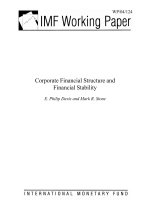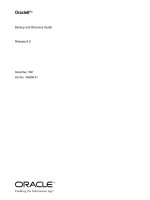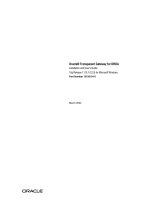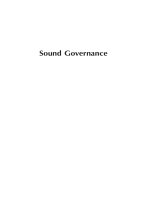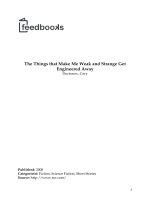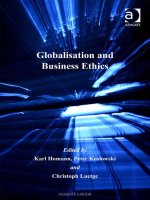Spheras Storage Director Installation and User Guide pptx
Bạn đang xem bản rút gọn của tài liệu. Xem và tải ngay bản đầy đủ của tài liệu tại đây (2.79 MB, 237 trang )
Document Name:
Spheras Storage Director Installation and User
Guide
Part Number MAN-00005-UG
Revision 1.0
2 Spheras Storage Director Installation and User Guide
Revision History
Rev Approved Date Change Description Reviewed By
1.0 ECO-3679 Sep., 2003 Released with SPHSSD 2.1 CCB
Table 1 Revision History
© 2003, Adaptec, Inc.
© 2003, 2002 LSI-Logic Corporation 3
Contents
Contents - - - - - - - - - - - - - - - - - - - - - - - - - - - - - - - - - - - - - - - - - - - - - - - - - - - - - - 3
List of Figures- - - - - - - - - - - - - - - - - - - - - - - - - - - - - - - - - - - - - - - - - - - - - - - - - - 7
Preface - - - - - - - - - - - - - - - - - - - - - - - - - - - - - - - - - - - - - - - - - - - - - - - - - - - - - - 11
Proprietary Rights Notice - - - - - - - - - - - - - - - - - - - - - - - - - - - - - - - - - - - - - - - 11
Document Description - - - - - - - - - - - - - - - - - - - - - - - - - - - - - - - - - - - - - - - - - - 11
Disclaimer - - - - - - - - - - - - - - - - - - - - - - - - - - - - - - - - - - - - - - - - - - - - - - - - - - 11
License Restrictions- - - - - - - - - - - - - - - - - - - - - - - - - - - - - - - - - - - - - - - - - - - - 11
Trademark Acknowledgements - - - - - - - - - - - - - - - - - - - - - - - - - - - - - - - - - - - 11
Copyright Notice - - - - - - - - - - - - - - - - - - - - - - - - - - - - - - - - - - - - - - - - - - - - - - 11
Chapter 1 Introduction - - - - - - - - - - - - - - - - - - - - - - - - - - - - - - - - - - - - - - - - 13
1.1 About this Manual - - - - - - - - - - - - - - - - - - - - - - - - - - - - - - - - - - - - - - - - 13
1.2 Conventions- - - - - - - - - - - - - - - - - - - - - - - - - - - - - - - - - - - - - - - - - - - - - 13
1.3 Spheras Storage Director Components and Functions - - - - - - - - - - - - - - - 13
1.4 Configuration Functions - - - - - - - - - - - - - - - - - - - - - - - - - - - - - - - - - - - - 14
1.4.1 Monitoring Functions- - - - - - - - - - - - - - - - - - - - - - - - - - - - - - - - - - - - - 14
1.4.2 Maintenance Functions- - - - - - - - - - - - - - - - - - - - - - - - - - - - - - - - - - - - 14
1.4.3 Spheras Storage Director Requirements - - - - - - - - - - - - - - - - - - - - - - - - 15
1.4.4 Server Requirements - - - - - - - - - - - - - - - - - - - - - - - - - - - - - - - - - - - - - 15
1.4.5 Client Requirements - - - - - - - - - - - - - - - - - - - - - - - - - - - - - - - - - - - - - 15
1.4.6 Using Host Bus Adapters and Drivers- - - - - - - - - - - - - - - - - - - - - - - - - - 16
1.4.7 Setting Up TCP/IP- - - - - - - - - - - - - - - - - - - - - - - - - - - - - - - - - - - - - - - 16
1.4.8 Using Controllers and Subsystems - - - - - - - - - - - - - - - - - - - - - - - - - - - - 16
Chapter 2 Installation and Startup - - - - - - - - - - - - - - - - - - - - - - - - - - - - - - - 17
2.1 Pre-Installation requirements - - - - - - - - - - - - - - - - - - - - - - - - - - - - - - - - 17
2.1.1 Spheras Storage Director Client Requirement - - - - - - - - - - - - - - - - - - - - 17
2.1.2 General Recommendations and Requirements - - - - - - - - - - - - - - - - - - - - 17
2.2 Installing the Spheras Storage Director Server and Client - - - - - - - - - - - - 18
2.2.1 Starting the Install Process - - - - - - - - - - - - - - - - - - - - - - - - - - - - - - - - - 18
2.2.1.1 Linux - - - - - - - - - - - - - - - - - - - - - - - - - - - - - - - - - - - - - - - - - - - - - 18
2.2.1.2 Solaris SPARC - - - - - - - - - - - - - - - - - - - - - - - - - - - - - - - - - - - - - - 19
2.3 Server and Client Installation Procedures - - - - - - - - - - - - - - - - - - - - - - - - 19
2.3.1 Server Installation Steps - - - - - - - - - - - - - - - - - - - - - - - - - - - - - - - - - - - 20
2.3.2 Client Installation Steps - - - - - - - - - - - - - - - - - - - - - - - - - - - - - - - - - - - 28
2.4 Windows: Post-Installation Configuration and Verification - - - - - - - - - - - 36
2.4.1 Server Component- - - - - - - - - - - - - - - - - - - - - - - - - - - - - - - - - - - - - - - 36
2.4.2 Client Component - - - - - - - - - - - - - - - - - - - - - - - - - - - - - - - - - - - - - - - 37
2.5 Linux: Post-Installation Configuration and Verification- - - - - - - - - - - - - - 37
2.5.1 Server Component- - - - - - - - - - - - - - - - - - - - - - - - - - - - - - - - - - - - - - - 37
2.5.2 Client Component - - - - - - - - - - - - - - - - - - - - - - - - - - - - - - - - - - - - - - - 38
2.6 Solaris Post-Installation Configuration and Verification - - - - - - - - - - - - - 39
2.6.1 Define Devices and Target/LUN Combinations - - - - - - - - - - - - - - - - - - - 39
2.6.2 Server Component- - - - - - - - - - - - - - - - - - - - - - - - - - - - - - - - - - - - - - - 40
2.6.3 Client Component - - - - - - - - - - - - - - - - - - - - - - - - - - - - - - - - - - - - - - - 41
2.7 Updating Your Spheras Storage Director Server and Client - - - - - - - - - - - 41
2.7.1 Updating Your Spheras Storage Director Server with Windows - - - - - - - - 42
4 Spheras Storage Director Installation and User Guide
2.7.2 Updating Your Spheras Storage Director Server with Linux and Solaris- - - 42
2.8 Starting the Spheras Storage Director Client- - - - - - - - - - - - - - - - - - - - - - 43
Chapter 3 Setting up the Spheras Storage Director Client - - - - - - - - - - - - - - - 45
3.1 Security access levels - - - - - - - - - - - - - - - - - - - - - - - - - - - - - - - - - - - - - - - 45
3.2 Passwords - - - - - - - - - - - - - - - - - - - - - - - - - - - - - - - - - - - - - - - - - - - - - - 45
3.3 Logging on to Spheras Storage Director - - - - - - - - - - - - - - - - - - - - - - - - - 45
3.3.1 Setting Up Server Groups - - - - - - - - - - - - - - - - - - - - - - - - - - - - - - - - - - 46
3.3.2 Changing Server Group Properties - - - - - - - - - - - - - - - - - - - - - - - - - - - - 47
3.3.3 Deleting Server Groups - - - - - - - - - - - - - - - - - - - - - - - - - - - - - - - - - - - 48
3.4 Adding a New Server - - - - - - - - - - - - - - - - - - - - - - - - - - - - - - - - - - - - - - 48
3.4.1 To define a new server: - - - - - - - - - - - - - - - - - - - - - - - - - - - - - - - - - - - 49
3.4.2 Changing Properties of Existing Servers - - - - - - - - - - - - - - - - - - - - - - - - 50
3.4.3 Deleting a Server- - - - - - - - - - - - - - - - - - - - - - - - - - - - - - - - - - - - - - - - 50
3.5 Logging off of Spheras Storage Director - - - - - - - - - - - - - - - - - - - - - - - - - 51
3.6 Replicating a Server - - - - - - - - - - - - - - - - - - - - - - - - - - - - - - - - - - - - - - - 51
3.7 Editing the iHosts File - - - - - - - - - - - - - - - - - - - - - - - - - - - - - - - - - - - - - - 52
Chapter 4 Navigating the Spheras Storage Director Client - - - - - - - - - - - - - - 55
4.1 Components of the Spheras Storage Director Opening Screen - - - - - - - - - 55
4.2 Status Icons - - - - - - - - - - - - - - - - - - - - - - - - - - - - - - - - - - - - - - - - - - - - - 57
4.3 Menu Bar and Menus - - - - - - - - - - - - - - - - - - - - - - - - - - - - - - - - - - - - - - 58
4.3.1 Group Menu - - - - - - - - - - - - - - - - - - - - - - - - - - - - - - - - - - - - - - - - - - - 58
4.3.2 Server Menu- - - - - - - - - - - - - - - - - - - - - - - - - - - - - - - - - - - - - - - - - - - 59
4.3.3 Controller Menu - - - - - - - - - - - - - - - - - - - - - - - - - - - - - - - - - - - - - - - - 60
4.3.4 Event Menu - - - - - - - - - - - - - - - - - - - - - - - - - - - - - - - - - - - - - - - - - - - 61
4.3.5 Tasks Menu - - - - - - - - - - - - - - - - - - - - - - - - - - - - - - - - - - - - - - - - - - - 61
4.3.6 Logical Menu - - - - - - - - - - - - - - - - - - - - - - - - - - - - - - - - - - - - - - - - - - 61
4.3.7 Array Menu - - - - - - - - - - - - - - - - - - - - - - - - - - - - - - - - - - - - - - - - - - - 62
4.3.8 Physical Menu - - - - - - - - - - - - - - - - - - - - - - - - - - - - - - - - - - - - - - - - - 63
4.3.9 BBU Menu- - - - - - - - - - - - - - - - - - - - - - - - - - - - - - - - - - - - - - - - - - - - 63
4.3.10 Enclosure Menu - - - - - - - - - - - - - - - - - - - - - - - - - - - - - - - - - - - - - - - - 63
4.3.11 View Menu - - - - - - - - - - - - - - - - - - - - - - - - - - - - - - - - - - - - - - - - - - - 64
4.3.12 Help Menu - - - - - - - - - - - - - - - - - - - - - - - - - - - - - - - - - - - - - - - - - - - - 64
4.4 Toolbar and Toolbar Icons - - - - - - - - - - - - - - - - - - - - - - - - - - - - - - - - - - 65
4.5 Exiting Spheras Storage Director - - - - - - - - - - - - - - - - - - - - - - - - - - - - - - 65
Chapter 5 Configuration Activities - - - - - - - - - - - - - - - - - - - - - - - - - - - - - - - 67
5.1 Setting Event Log Properties - - - - - - - - - - - - - - - - - - - - - - - - - - - - - - - - - 67
5.2 Launching Application Alerts with Spheras Storage Director Server - - - - 72
5.3 Setting and Modifying Controller Properties- - - - - - - - - - - - - - - - - - - - - - 73
5.4 Creating Storage Configurations - - - - - - - - - - - - - - - - - - - - - - - - - - - - - - 86
5.4.1 Multiple Configuration Tool Locking - - - - - - - - - - - - - - - - - - - - - - - - - - 87
5.4.2 Assisted Storage Configuration- - - - - - - - - - - - - - - - - - - - - - - - - - - - - - 87
5.4.3 Manual Storage Configuration- - - - - - - - - - - - - - - - - - - - - - - - - - - - - - - 92
5.5 Spanning in Spheras Storage Director - - - - - - - - - - - - - - - - - - - - - - - - - - 99
5.6 Expanding a Logical Drive- - - - - - - - - - - - - - - - - - - - - - - - - - - - - - - - - - 100
5.7 Deleting a Logical Drive - - - - - - - - - - - - - - - - - - - - - - - - - - - - - - - - - - - 101
5.8 Expanding an Array - - - - - - - - - - - - - - - - - - - - - - - - - - - - - - - - - - - - - - 102
5.9 Deleting an Array - - - - - - - - - - - - - - - - - - - - - - - - - - - - - - - - - - - - - - - - 104
5.10 Restoring a Controller Configuration from a Previously Saved File - - - - 105
© 2003, Adaptec, Inc. Page 5
5.11 Backing Up a Controller Configuration - - - - - - - - - - - - - - - - - - - - - - - - 107
Chapter 6 Monitoring Activities - - - - - - - - - - - - - - - - - - - - - - - - - - - - - - - - 109
6.1 Monitoring All Servers - - - - - - - - - - - - - - - - - - - - - - - - - - - - - - - - - - - - 109
6.2 Monitoring Events - - - - - - - - - - - - - - - - - - - - - - - - - - - - - - - - - - - - - - - 109
6.2.1 Viewing Events - - - - - - - - - - - - - - - - - - - - - - - - - - - - - - - - - - - - - - - 109
6.2.2 Viewing Event Details - - - - - - - - - - - - - - - - - - - - - - - - - - - - - - - - - - - 111
6.2.3 Clearing the Event Log- - - - - - - - - - - - - - - - - - - - - - - - - - - - - - - - - - - 113
6.3 Monitoring a Controller - - - - - - - - - - - - - - - - - - - - - - - - - - - - - - - - - - - 113
6.4 Monitoring an Array- - - - - - - - - - - - - - - - - - - - - - - - - - - - - - - - - - - - - - 115
6.5 Physical Disk and Logical Drive Monitoring - - - - - - - - - - - - - - - - - - - - - 117
6.5.1 Displaying Physical Drive Information - - - - - - - - - - - - - - - - - - - - - - - - 117
6.5.2 Displaying Logical Drive Information - - - - - - - - - - - - - - - - - - - - - - - - 121
6.6 Monitoring an Enclosure - - - - - - - - - - - - - - - - - - - - - - - - - - - - - - - - - - 123
6.7 Monitoring the Battery Backup Unit - - - - - - - - - - - - - - - - - - - - - - - - - - 126
6.8 Monitoring Long Operation Tasks - - - - - - - - - - - - - - - - - - - - - - - - - - - - 128
6.9 Server View - - - - - - - - - - - - - - - - - - - - - - - - - - - - - - - - - - - - - - - - - - - - 129
6.9.1 Lost Connection to Server- - - - - - - - - - - - - - - - - - - - - - - - - - - - - - - - - 129
6.9.2 Errors - - - - - - - - - - - - - - - - - - - - - - - - - - - - - - - - - - - - - - - - - - - - - - 129
6.9.3 Controller Errors - - - - - - - - - - - - - - - - - - - - - - - - - - - - - - - - - - - - - - - 129
6.9.4 Event Severity - - - - - - - - - - - - - - - - - - - - - - - - - - - - - - - - - - - - - - - - 130
6.9.4.1 Serious Icon: - - - - - - - - - - - - - - - - - - - - - - - - - - - - - - - - - - - - - - 130
6.9.4.2 Error Icon: - - - - - - - - - - - - - - - - - - - - - - - - - - - - - - - - - - - - - - - - 130
6.9.4.3 Warning Icon: - - - - - - - - - - - - - - - - - - - - - - - - - - - - - - - - - - - - - 131
6.9.4.4 Informational or Optimal Icon: - - - - - - - - - - - - - - - - - - - - - - - - - - 131
6.9.4.5 Events Icon: - - - - - - - - - - - - - - - - - - - - - - - - - - - - - - - - - - - - - - - 131
6.9.5 RAID Controller Event Codes - - - - - - - - - - - - - - - - - - - - - - - - - - - - - - 131
Chapter 7 Maintenance Activities - - - - - - - - - - - - - - - - - - - - - - - - - - - - - - - 185
7.1 Running a Logical Drive Initialization - - - - - - - - - - - - - - - - - - - - - - - - - 185
7.2 Running a Logical Drive Consistency Check - - - - - - - - - - - - - - - - - - - - - 186
7.3 Running a Manual Rebuild - - - - - - - - - - - - - - - - - - - - - - - - - - - - - - - - - 187
7.4 Disk Scrubbing - - - - - - - - - - - - - - - - - - - - - - - - - - - - - - - - - - - - - - - - - - 188
7.5 Editing a WWN Table - - - - - - - - - - - - - - - - - - - - - - - - - - - - - - - - - - - - - 188
7.6 Forcing a Physical Drive Online or Offline - - - - - - - - - - - - - - - - - - - - - - 189
7.7 Locating a Logical Drive, Physical Drive, or Enclosure - - - - - - - - - - - - - 190
7.8 Updating a Controller’s Firmware - - - - - - - - - - - - - - - - - - - - - - - - - - - - 191
7.9 Reconditioning a Battery Backup Unit - - - - - - - - - - - - - - - - - - - - - - - - - 194
7.10 Shutting Down a Controller - - - - - - - - - - - - - - - - - - - - - - - - - - - - - - - - - 195
7.11 Repair Actions - - - - - - - - - - - - - - - - - - - - - - - - - - - - - - - - - - - - - - - - - - 196
7.11.1 General Repairs - - - - - - - - - - - - - - - - - - - - - - - - - - - - - - - - - - - - - - - 196
7.11.2 Repair an Array- - - - - - - - - - - - - - - - - - - - - - - - - - - - - - - - - - - - - - - - 197
7.11.3 Repair a Logical Drive - - - - - - - - - - - - - - - - - - - - - - - - - - - - - - - - - - - 197
7.11.4 Repair a Controller - - - - - - - - - - - - - - - - - - - - - - - - - - - - - - - - - - - - - 198
7.11.5 Repair a BBU - - - - - - - - - - - - - - - - - - - - - - - - - - - - - - - - - - - - - - - - - 198
7.11.6 Repair an Enclosure - - - - - - - - - - - - - - - - - - - - - - - - - - - - - - - - - - - - - 198
7.11.7 Repair a Server - - - - - - - - - - - - - - - - - - - - - - - - - - - - - - - - - - - - - - - - 199
Appendix A Manually Configuring HTTP Servers - - - - - - - - - - - - - - - - - - - - - - 201
A.1 Windows - HTTP Web Server Configuration - - - - - - - - - - - - - - - - - - - - - - 201
A.1.1 Windows - Manually Configuring an Apache HTTP Web Server - - - - - - 201
6 Spheras Storage Director Installation and User Guide
A.1.2 Windows - Manually Configuring a Microsoft IIS HTTP Web Server - - - 202
A.1.3 Linux - Manually Configuring an Apache HTTP Web Server - - - - - - - - 208
A.1.4 Solaris - Manually Configuring an Apache HTTP Web Server - - - - - - - - 210
Appendix B Detailed Information About Configurations - - - - - - - - - - - - - - - - - - 213
B.1 What is the purpose of your array? - - - - - - - - - - - - - - - - - - - - - - - - - - - - - 213
B.2 RAID Levels - - - - - - - - - - - - - - - - - - - - - - - - - - - - - - - - - - - - - - - - - - - - 214
B.2.1 RAID 1: Mirroring - - - - - - - - - - - - - - - - - - - - - - - - - - - - - - - - - - - - - 214
B.2.2 RAID 3: Striping with Parity - - - - - - - - - - - - - - - - - - - - - - - - - - - - - - - 214
B.2.3 RAID 5: Striping with Parity - - - - - - - - - - - - - - - - - - - - - - - - - - - - - - - 215
B.2.4 RAID 0+1: Mirroring and Striping - - - - - - - - - - - - - - - - - - - - - - - - - - - 215
B.2.5 JBOD (Just a Bunch of Drives): Single drive control- - - - - - - - - - - - - - - 215
B.3 RAID Rules- - - - - - - - - - - - - - - - - - - - - - - - - - - - - - - - - - - - - - - - - - - - - 216
B.4 CAP Strategies Overview - - - - - - - - - - - - - - - - - - - - - - - - - - - - - - - - - - - 216
B.4.1 CAP Questionnaire - - - - - - - - - - - - - - - - - - - - - - - - - - - - - - - - - - - - - 216
B.4.2 Configuring for Maximum Capacity - - - - - - - - - - - - - - - - - - - - - - - - - - 217
B.4.3 Configuring for Maximum Availability- - - - - - - - - - - - - - - - - - - - - - - - 217
B.5 RAID Levels and Availability - - - - - - - - - - - - - - - - - - - - - - - - - - - - - - - - 218
B.6 Configuring for Maximum Performance- - - - - - - - - - - - - - - - - - - - - - - - - - 218
B.6.1 Array Configuration Table: Overview- - - - - - - - - - - - - - - - - - - - - - - - - 219
B.6.2 Array Configuration Tables- - - - - - - - - - - - - - - - - - - - - - - - - - - - - - - - 219
Glossary - - - - - - - - - - - - - - - - - - - - - - - - - - - - - - - - - - - - - - - - - - - - - - - - - - - - 225
Index - - - - - - - - - - - - - - - - - - - - - - - - - - - - - - - - - - - - - - - - - - - - - - - - - - - - - - 235
© 2003, Adaptec, Inc.
© 2003, 2002 LSI-Logic Corporation 7
List of Figures
Figure 1 Spheras Storage Director Client and Server Relationship - - - - - - - - - - 14
Figure 2 Installation Welcome - - - - - - - - - - - - - - - - - - - - - - - - - - - - - - - - - - 20
Figure 3 Spheras Storage Director license agreement - - - - - - - - - - - - - - - - - - - 21
Figure 4 Choose the location for the server installation - - - - - - - - - - - - - - - - - - 22
Figure 5 Choose Installation Type - - - - - - - - - - - - - - - - - - - - - - - - - - - - - - - - 22
Figure 6 Set the Server RMI Port Number - - - - - - - - - - - - - - - - - - - - - - - - - - 23
Figure 7 Selecting automatic configuration of an HTTP server- - - - - - - - - - - - - 24
Figure 8 Installation summary- - - - - - - - - - - - - - - - - - - - - - - - - - - - - - - - - - - 25
Figure 9 Installation progress - - - - - - - - - - - - - - - - - - - - - - - - - - - - - - - - - - - 26
Figure 10 Server installation complete - - - - - - - - - - - - - - - - - - - - - - - - - - - - - - 27
Figure 11 Installation Complete - - - - - - - - - - - - - - - - - - - - - - - - - - - - - - - - - - 28
Figure 12 Installation Welcome - - - - - - - - - - - - - - - - - - - - - - - - - - - - - - - - - - 29
Figure 13 Spheras Storage Director license agreement - - - - - - - - - - - - - - - - - - - 30
Figure 14 Choose the location for the client installation - - - - - - - - - - - - - - - - - - 31
Figure 15 Choose the type of installation - - - - - - - - - - - - - - - - - - - - - - - - - - - - 31
Figure 16 Specifying the server address - - - - - - - - - - - - - - - - - - - - - - - - - - - - - 32
Figure 17 Installation summary- - - - - - - - - - - - - - - - - - - - - - - - - - - - - - - - - - - 33
Figure 18 Installation progress - - - - - - - - - - - - - - - - - - - - - - - - - - - - - - - - - - - 34
Figure 19 Client installation complete - - - - - - - - - - - - - - - - - - - - - - - - - - - - - - 35
Figure 20 Installation complete- - - - - - - - - - - - - - - - - - - - - - - - - - - - - - - - - - - 36
Figure 21 Logon Dialog - - - - - - - - - - - - - - - - - - - - - - - - - - - - - - - - - - - - - - - 46
Figure 22 New Server Group Dialog Box - - - - - - - - - - - - - - - - - - - - - - - - - - - - 47
Figure 23 Delete a Server Group- - - - - - - - - - - - - - - - - - - - - - - - - - - - - - - - - - 48
Figure 24 New Server Dialog Box- - - - - - - - - - - - - - - - - - - - - - - - - - - - - - - - - 49
Figure 25 Deleting a Server Warning- - - - - - - - - - - - - - - - - - - - - - - - - - - - - - - 51
Figure 26 Replicate Information Dialog Box- - - - - - - - - - - - - - - - - - - - - - - - - - 52
Figure 27 Edit an iHost File - - - - - - - - - - - - - - - - - - - - - - - - - - - - - - - - - - - - - 53
Figure 28 Spheras Storage Director Opening Screen - - - - - - - - - - - - - - - - - - - - 56
Figure 29 Menu bar - - - - - - - - - - - - - - - - - - - - - - - - - - - - - - - - - - - - - - - - - - 58
Figure 30 Group menu - - - - - - - - - - - - - - - - - - - - - - - - - - - - - - - - - - - - - - - - 58
Figure 31 Server menu - - - - - - - - - - - - - - - - - - - - - - - - - - - - - - - - - - - - - - - - 59
Figure 32 Controller menu - - - - - - - - - - - - - - - - - - - - - - - - - - - - - - - - - - - - - - 60
Figure 33 Event menu - - - - - - - - - - - - - - - - - - - - - - - - - - - - - - - - - - - - - - - - - 61
Figure 34 Task menu - - - - - - - - - - - - - - - - - - - - - - - - - - - - - - - - - - - - - - - - - 61
Figure 35 Logical menu- - - - - - - - - - - - - - - - - - - - - - - - - - - - - - - - - - - - - - - - 61
Figure 36 Array menu - - - - - - - - - - - - - - - - - - - - - - - - - - - - - - - - - - - - - - - - - 62
Figure 37 Physical menu - - - - - - - - - - - - - - - - - - - - - - - - - - - - - - - - - - - - - - - 63
Figure 38 BBU menu - - - - - - - - - - - - - - - - - - - - - - - - - - - - - - - - - - - - - - - - - 63
Figure 39 Enclosure menu - - - - - - - - - - - - - - - - - - - - - - - - - - - - - - - - - - - - - - 63
Figure 40 View menu - - - - - - - - - - - - - - - - - - - - - - - - - - - - - - - - - - - - - - - - - 64
Figure 41 Help menu - - - - - - - - - - - - - - - - - - - - - - - - - - - - - - - - - - - - - - - - - 64
Figure 42 Toolbar- - - - - - - - - - - - - - - - - - - - - - - - - - - - - - - - - - - - - - - - - - - - 65
Figure 43 Event Log Properties Dialog Box: General Tab- - - - - - - - - - - - - - - - - 68
Figure 44 Event Log Properties Dialog Box: Alert Map Tab- - - - - - - - - - - - - - - 69
Figure 45 Event Properties Dialog Box: Notification Application Tab - - - - - - - - 70
Figure 46 Add Notification Application Dialog Box - - - - - - - - - - - - - - - - - - - - 71
Figure 47 Add Parameter Dialog Box - - - - - - - - - - - - - - - - - - - - - - - - - - - - - - 71
8 Spheras Storage Director Installation and User Guide
Figure 48 Controller Properties Dialog Box: General: Summary Tab - - - - - - - - - 74
Figure 49 Controller Properties Dialog Box: General: Status Tab - - - - - - - - - - - 75
Figure 50 Figure 50 Controller Properties Dialog Box: Basic - - - - - - - - - - - - - - 76
Figure 51 Controller Properties Dialog Box: Advanced - - - - - - - - - - - - - - - - - - 79
Figure 52 Controller Properties Dialog Box: Expert: All Modes Tab - - - - - - - - - 81
Figure 53 Controller Properties Dialog Box: Expert: Duplex Mode Dialog Tab - - 83
Figure 54 Figure 54 Controller Properties Dialog Box: Fibre: Host Ports Tab - - - 84
Figure 55 Figure 55 Controller Properties Dialog Box: IP Settings - - - - - - - - - - - 85
Figure 56 Controller Properties Warning Dialog Box - - - - - - - - - - - - - - - - - - - - 86
Figure 57 Configure Storage With Assistance - - - - - - - - - - - - - - - - - - - - - - - - - 87
Figure 58 Configure Unused Storage with Assistance: Fault Tolerance Dialog Box88
Figure 59 Configure Unused Storage with Assistance: RAID Level Dialog Box - - 89
Figure 60 Configure Storage with Assistance: No Fault Tolerance RAID Level Dialog Box
90
Figure 61 Configure Unused Storage with Assistance: Logical Drives Dialog Box. 91
Figure 62 Configure Unused Storage with Assistance: Summary Dialog Box- - - - 92
Figure 63 Configure Storage Manually - - - - - - - - - - - - - - - - - - - - - - - - - - - - - 93
Figure 64 Manual Storage Configuration - - - - - - - - - - - - - - - - - - - - - - - - - - - - 94
Figure 65 Manual Storage Configuration: Create Logical Drive Tab- - - - - - - - - - 95
Figure 66 Manual Storage Configuration: Host/LUN Mapping Tab - - - - - - - - - - 97
Figure 67 Host/LUN Mapping Tab: Custom LUN Mapping Dialog Box - - - - - - - 98
Figure 68 Manual Storage Configuration: Summary Tab - - - - - - - - - - - - - - - - - 99
Figure 69 Manual Storage Configuration: Expand Logical Drive - - - - - - - - - - - 101
Figure 70 Figure 70 Deleting a Logical Drive - - - - - - - - - - - - - - - - - - - - - - - - 102
Figure 71 Manual Storage Configuration: Expand Logical Drive - - - - - - - - - - - 104
Figure 72 Delete an Array - - - - - - - - - - - - - - - - - - - - - - - - - - - - - - - - - - - - - 105
Figure 73 Restore Controller Configuration - - - - - - - - - - - - - - - - - - - - - - - - - 106
Figure 74 Restore Controller Configuration Dialog Box - - - - - - - - - - - - - - - - - 106
Figure 75 Figure 75 Restore Configuration Summary Tab- - - - - - - - - - - - - - - - 107
Figure 76 Figure 76 Backup Controller Configuration - - - - - - - - - - - - - - - - - - 108
Figure 77 Backup Controller Configuration Dialog Box - - - - - - - - - - - - - - - - - 108
Figure 78 Selecting Events to View- - - - - - - - - - - - - - - - - - - - - - - - - - - - - - - 110
Figure 79 Select Event Details - - - - - - - - - - - - - - - - - - - - - - - - - - - - - - - - - - 111
Figure 80 Event Details Dialog Box - - - - - - - - - - - - - - - - - - - - - - - - - - - - - - 112
Figure 81 Select Event Filter - - - - - - - - - - - - - - - - - - - - - - - - - - - - - - - - - - - 113
Figure 82 Event Filter Dialog Box- - - - - - - - - - - - - - - - - - - - - - - - - - - - - - - - 113
Figure 83 Monitoring a Controller (text view)- - - - - - - - - - - - - - - - - - - - - - - - 114
Figure 84 Monitoring a controller (physical view) - - - - - - - - - - - - - - - - - - - - - 114
Figure 85 Displaying Array Information (physical view) - - - - - - - - - - - - - - - - 116
Figure 86 Select Array Properties - - - - - - - - - - - - - - - - - - - - - - - - - - - - - - - - 117
Figure 87 Displaying Physical Drive Information (text view) - - - - - - - - - - - - - 118
Figure 88 Displaying physical drive information (physical view) - - - - - - - - - - - 119
Figure 89 Physical Drive Properties Dialog Box - - - - - - - - - - - - - - - - - - - - - - 120
Figure 90 Displaying Logical Drive Information (text view) - - - - - - - - - - - - - - 121
Figure 91 Logical Drive Properties - - - - - - - - - - - - - - - - - - - - - - - - - - - - - - - 122
Figure 92 Displaying Enclosure Information- - - - - - - - - - - - - - - - - - - - - - - - - 123
Figure 93 Figure 93 Individual Enclosure Information - - - - - - - - - - - - - - - - - - 124
Figure 94 Viewing Enclosure Properties - - - - - - - - - - - - - - - - - - - - - - - - - - - 125
Figure 95 BBU Information - - - - - - - - - - - - - - - - - - - - - - - - - - - - - - - - - - - 126
Figure 96 BBU Properties Dialog Box - - - - - - - - - - - - - - - - - - - - - - - - - - - - - 127
© 2003, Adaptec, Inc. 9
Figure 97 Task Monitoring - - - - - - - - - - - - - - - - - - - - - - - - - - - - - - - - - - - - 128
Figure 98 Logical Drive Initialization Warning - - - - - - - - - - - - - - - - - - - - - - - 186
Figure 99 Logical Drive Consistency Check - - - - - - - - - - - - - - - - - - - - - - - - - 187
Figure 100 Edit a WWN Table - - - - - - - - - - - - - - - - - - - - - - - - - - - - - - - - - - - 189
Figure 101 Forcing a Physical Drive Online/Offline Information Dialog box - - - - 190
Figure 102 Locating a Logical Drive Message Box - - - - - - - - - - - - - - - - - - - - - 190
Figure 103 Update Firmware Password - - - - - - - - - - - - - - - - - - - - - - - - - - - - - 191
Figure 104 Firmware Update - - - - - - - - - - - - - - - - - - - - - - - - - - - - - - - - - - - - 192
Figure 105 Open Image File Dialog Box - - - - - - - - - - - - - - - - - - - - - - - - - - - - 193
Figure 106 Upgrade Firmware Details - - - - - - - - - - - - - - - - - - - - - - - - - - - - - - 194
Figure 107 Reconditioning a Battery Information Dialog Box - - - - - - - - - - - - - - 195
Figure 108 Controller Shutdown Warning Dialog Box - - - - - - - - - - - - - - - - - - - 196
Figure 109 Internet Information Services - - - - - - - - - - - - - - - - - - - - - - - - - - - - 203
Figure 110 IIS – Selecting a new virtual directory - - - - - - - - - - - - - - - - - - - - - - 203
Figure 111 Virtual directory creation welcome screen - - - - - - - - - - - - - - - - - - - 204
Figure 112 Spheras storage director alias - - - - - - - - - - - - - - - - - - - - - - - - - - - - 205
Figure 113 Web site content directory - - - - - - - - - - - - - - - - - - - - - - - - - - - - - - 206
Figure 114 Virtual directory access permissions - - - - - - - - - - - - - - - - - - - - - - - 207
Figure 115 Virtual directory creation complete screen - - - - - - - - - - - - - - - - - - - 208
Figure 116 Apache Installation - - - - - - - - - - - - - - - - - - - - - - - - - - - - - - - - - - 212
© 2003, Adaptec, Inc.
© 2003, 2002 LSI-Logic Corporation
11
Preface
Proprietary Rights Notice
This document contains proprietary information of Adaptec, Inc. The information contained herein is not to be used by
or disclosed to third parties without the prior express written permission of an officer of the Adaptec, Inc. Any product
or products described herein is/are a licensed product of Adaptec, Inc.
Document Description
Document GEN-00005-UG, First Edition, September 2003
This document describes the SANbloc 2500, Spheras Storage Director. This document remains the official reference
source for all revisions/releases of this product until rescinded by an update.
Disclaimer
It is the policy of Adaptec, Inc. to improve products as new technology, components, software and firmware become
available. Adaptec, Inc. reserves the right to make changes to any products herein at any time without notice. All
features, functions, and operations described herein may not be marketed by Adaptec, Inc. in all parts of the world. In
some instances, photographs and figures are of equipment prototypes. Therefore, before using this document, consult
your Adaptec, Inc. representative for information that is applicable and current. ADAPTEC, INC. DOES NOT
ASSUME ANY RESPONSIBILITY OR LIABILITY FOR THE USE OF ANY PRODUCT OR PRODUCTS
DESCRIBED HEREIN EXCEPT AS EXPRESSLY AGREED TO IN WRITING BY ADAPTEC, INC.
License Restrictions
The purchase or use of an Adaptec, Inc. product does not convey a license under any patent, copyright, trademark, or
other intellectual property right of Adaptec, Inc. or third parties.
This product includes code licensed from RSA Security, Inc. Some portions licensed from IBM are available at http://
oss.software.ibm.com/icu4j/
Trademark Acknowledgements
Adaptec, Inc. the Adaptec, Inc. Logo, and SANbloc are trademarks or registered trademarks of Adaptec, Inc. All other
brand and product names may be trademarks of their respective companies.
Copyright Notice
© 2003 Adaptec, Inc. All rights reserved.
© 2003, 2002 LSI Logic Corporation. All rights reserved.
12 Spheras Storage Director Installation and User Guide
© 2003, Adaptec, Inc.
© 2003, 2002 LSI-Logic Corporation
13
Chapter 1 Introduction
The Spheras Storage Director™ (SSD) is a browser-based, remote configuration and management tool supporting
external RAID controllers. The Spheras Storage Director console uses Java™ technology via an applet running in a
supported World Wide Web browser environment.
1.1 About this Manual
This installation and user guide covers the steps involved to install and use the Spheras Storage Director Server and
Client to configure, monitor, manage and maintain disk array controllers and the physical and logical drives that are
connected to these controllers and the associated enclosures.
1.2 Conventions
Throughout this installation and user guide, the following conventions are used to describe possible effects on
performance within the Spheras Storage Director console:
Note: Supplementary information that can have an effect on system performance
Caution: Notification that a proscribed action has the potential to adversely affect equipment operation, system
performance, or data integrity
Warning: Notification that a proscribed action will definitely result in equipment damage, data loss, or personal
injury
1.3 Spheras Storage Director Components and Functions
Spheras Storage Director has two components. Each component handles specific tasks that are based on a selected
function:
Spheras Storage Director Server
Spheras Storage Director Client
14 Spheras Storage Director Installation and User Guide
Figure 1 Spheras Storage Director Client and Server Relationship
This diagram shows how the client talks with the server. Spheras Storage Director uses Java RMI (Remote Method
Invocation) as Internet connectivity paths that are used when the client talks with the server that launched it (Server B).
It also shows how Server B will talk to the other servers in response to the user interacting with the other servers via the
client machine.
1.4 Configuration Functions
Configuring a disk array is easily performed using the Configure Unused Storage with Assistance wizard. This wizard
simplifies the process of setting up or reconfiguring a disk array. Follow the instructions as presented on the dialogs,
answer a few questions, and the Configure Unused Storage with Assistance wizard does the rest. Use the Configure
Unused Storage Manually Wizard for more control over how arrays are defined.
1.4.1 Monitoring Functions
The Spheras Storage Director Server component collects and disseminates information on resource utilization and array
status. The Spheras Storage Director Client organizes this information through a graphical display. Errors and events
are recorded in a log file and in the event content table. If a problem is serious enough to warrant immediate attention,
operators can be notified by the Spheras Storage Director by using applications such as pagers and email.
1.4.2 Maintenance Functions
The Spheras Storage Director Client manages or performs maintenance on individual disk arrays and drives (with
appropriate authentication), again through use of the graphical user interface. This includes removing physical devices
from operation in a functioning disk array (also known as “stopping” or off-lining a drive), rebuilding drives, selecting
hot spares, and initiating a consistency check (or parity) on arrays that are configured to support redundancy. The
Spheras Storage Director Server executes the management instructions specified by the Spheras Storage Director Client.
© 2003, Adaptec, Inc. 15
1.4.3 Spheras Storage Director Requirements
The Spheras Storage Director architecture is a client/server relationship. You can use a remote client to manage several
servers. Hardware requirements and software requirements for the installation and operation of the Spheras Storage
Director are described in the following sections.
Refer to your workstation documentation, server documentation, and to the operating system documentation for more
information on hardware and operating system requirements.
1.4.4 Server Requirements
Spheras Storage Director Server software component (included on CD-ROM)
A PC with a 500MHz Pentium® III (or higher) class processor, at least 256 MB of system memory, a CD-ROM drive,
and a minimum of 200MB of available space on a fixed disk.
One of the following operating systems:
Windows NT®4.0 with service pack 6a or later
Windows® 2000 SR3(Server Only) or later
Windows XP SR1 or later
Red Hat Linux 7.2 with kernel 2.4.7-10 or Red Had Linux 8.0 with kernel 2.4.18-4 on an x86 platform
Solaris 8 or 9 with service packs on a SPARC platformIRIX 6.5 on an Octane platform
Either of the following HTTP servers: Apache version 2.0.x or Microsoft® IIS version 5.5 or higher.(For IRIX, use
Apache version 1.3.26)
1.4.5 Client Requirements
PC with a 500MHz Pentium III (or higher) class processor, at least 512 MB of system memory, and a minimum of 256
MB of available space on a fixed disk.
Java Runtime Environment 1.3.1
Browser requirements:
Windows: Netscape 6.0 or Internet Explorer 5.5 or higher with Java script and Java enabled.
Linux and Solaris: IRIX: Only Netscape version 4.78 or 4.8 with Java script and Java enabled. To download 4.x
versions of Netscape, see: />100Base-T or better network data transfer rate.
A minimum display resolution of 800 x 600 pixels is recommended.
A display color setting of at least 65535 colors.
One of the operating systems listed in the server section above.
16 Spheras Storage Director Installation and User Guide
1.4.6 Using Host Bus Adapters and Drivers
A Host Bus Adapter (HBA) connects a host system to either a SCSI bus or a fibre loop. This device usually performs
the lower layers of the SCSI or Fibre Channel protocol and normally operates in the initiator role. One or more HBAs
may be integrated into a host/server computer, cluster of host computers, or SAN.
For current information on the latest HBAs and compatible drivers, see the following web site:
1.4.7 Setting Up TCP/IP
The Transmission Control Protocol/Internet Protocol (TCP/IP) must be functioning properly to achieve optimal Spheras
Storage Director performance. Set up your network hardware configuration and ensure that your TCP/IP connections
are working. You can perform a test by pinging the IP addresses of the computers in your hardware configuration.
1.4.8 Using Controllers and Subsystems
Install your preferred controller hardware configuration. The following is a list of supported controllers:
discreet 2Gb hardware controllers
The Spheras Storage Director supports 2 types of controller hardware configurations.
Simplex - A disk array system having only one controller or a system capable of having dual-active controllers but only
one controller is present or active. A simplex system does not provide fault tolerance in the event of a controller failure.
The single controller handles all I/O requests.
Dual-active - A controller configuration that interconnects two identical controllers that share a common set of disk
drives. In addition to increasing overall performance, this method allows a surviving controller to take over resources of
a failed controller. This failover process is transparent to the host.
The following is a list of supported subsystems:
SANbloc 2500
See the appropriate installation guide for your subsystem for detailed configuration information.
Spheras Storage Director may be used in a direct-connect loop or a fabric environment. A switch is a device used to
connect a subsystem to an HBA. A switch is a Fibre Channel device that can be used to connect multiple ports on a
Fibre Channel arbitrated loop or Fibre Channel fabric topology. (Fabric topology uses multiple switches to route frames
between nodes in a Fibre Channel network.)
A fibre channel loop is a connection between multiple nodes that are interconnected and form a closed loop.
Information is directed around the loop until the final destination is reached. The information is routed through and
repeated by intermediate ports on the loop. These node ports are known as node loop ports (NL_Ports). All ports on the
loop share the loop. Access to the loop is obtained through an arbitration process.
© 2003, Adaptec, Inc.
© 2003, 2002 LSI-Logic Corporation
17
Chapter 2 Installation and Startup
For complete installation and startup information, see the PDF version of the Spheras Storage Director Software:
Installation and User’s Guide located on the distribution CD ROM.
This section assumes that the network administrator for your site will be performing these installation procedures.
Before installing the Spheras Storage Director Server and Client, read 1.4.3 Spheras Storage Director Requirements on
page 15 section. This checklist provides you with important hardware, software, and performance-related suggestions.
If you want to update your Spheras Storage Director software, go to 2.7 Updating Your Spheras Storage Director Server
and Client on page 41.
2.1 Pre-Installation requirements
Spheras Storage Director Server Requirement
You must install one of the supported HTTP servers before installing the Spheras Storage Director Server. (For a list of
the supported HTTP servers, see 1.4.4 Server Requirements on page 15.) An HTTP server is used for a remote system to
download and execute the Spheras Storage Director Client applet. The HTTP server allows a Spheras Storage Director
Server to be remotely accessed by various client computers.
Note: On Solaris systems, the Apache HTTP server is included on the installation CDs and is commonly installed
when the Solaris operating system is installed.
It is outside the scope of this document to describe the installation of an HTTP server. See your HTTP server
documentation for installation instructions. See Figure 1 Spheras Storage Director Client and Server Relationship on
page 14 for more information about the relationship between the server and client.
2.1.1 Spheras Storage Director Client Requirement
Before installing the Spheras Storage Director Client, ensure that a web browser is installed on the client system. For a
list of supported browsers, see 1.4.5 Client Requirements on page 15. Launch the browser to ensure that it is working.
If not, consult your browser installation manual for troubleshooting information.
2.1.2 General Recommendations and Requirements
Important! This section contains requirements and recommendations to ensure proper operation and optimum
performance of the Spheras Storage Director software.
You must install Spheras Storage Director Software on a system that is running a supported operating system. For detail
on supported systems, see 1.4.3 Spheras Storage Director Requirements on page 15.
The Spheras Storage Director Client can use any network connection. However, for optimum performance, it is
recommended that you use a network connection that provides a 100Base-T or better data transfer rate.
If you have multiple HTTP servers installed on the same system, they must be configured to communicate on different
ports. Otherwise, the Spheras Storage Director client may not start.
For optimum performance, the server component and the client component should be installed on physically separate
systems. While it is possible to install the server and client components on the same system; it is not recommended and
may cause performance-related problems.
18 Spheras Storage Director Installation and User Guide
The Spheras Storage Director software is not designed to support the connection of multiple servers to a single storage
subsystem. While it is possible to connect multiple servers to a single storage subsystem, this configuration can cause
communication problems that affect the Spheras Storage Director software. In contrast, a single server can be connected
to multiple storage subsystems.
The Spheras Storage Director software is a based upon a classic client/server model. Therefore, a path to the Server
must be open for the Client to properly initialize. Failure to establish this path causes the Spheras Storage Director
Client to hang waiting for communication with the Server. See your system administrator for details.
2.2 Installing the Spheras Storage Director Server and Client
After verifying the pre-installation requirements, you are ready to install the Spheras Storage Director Server
component, the Client component, or both components. The same InstallShield Wizard is used to install both
components. Install files for each of the supported operating systems are provided on the CD ROM that is shipped with
your system.
2.2.1 Starting the Install Process
Note: You must install one of the supported HTTP servers before installing the Spheras Storage Director Server. (For
a list of the supported HTTP servers, 1.4.3 Spheras Storage Director Requirements on page 15.
The program that is used to start the install process depends on the operating system that is used on your system. To
proceed, select one of the following sections:
• Windows
• Linux
• Solaris-SparcWindows
Insert the Spheras Storage Director CD-ROM into your CD-ROM drive.
Click Start->Run and type the path of the setup file or click Browse to locate the following setup file:
x:\ssd\win\setup.exe
Where x represents the drive letter of your CD-ROM drive.
Click OK. The InstallShield setup window opens followed by the Spheras Storage Director Installer welcome window.
Proceed to 2.3 Server and Client Installation Procedures on page 19.
2.2.1.1 Linux
You need to be in the Desktop Environment (KDE or Gnome) to install Spheras Storage Director Server with Linux. To
install the Spheras Storage Director Server with Linux, follow these steps:
1 Open your desktop environment from the command line by typing:
startx
Note: For demonstration purposes, the K Desktop Environment (KDE) was used in this procedure.
2 Insert the CD-ROM into your CD-ROM drive.
3 Login as root.
4 Mount the CD:
mount /dev/cdrom /mnt/cdrom
© 2003, Adaptec, Inc. 19
(Many Linux environments will automount the CD drive.)
5 Locate the CDROM and find the setup.bin file in the following path:
/ssd/linux/setup.bin
6 Like Windows, there are several ways to run a program. Here are two methods:
Browse using a file manager to:
/mnt/cdrom/ssd/linux
Double click on setup.bin
In a console window, type:
cd /mnt/cdrom/ssd/linux
type:
./setup.bin
7 The InstallShield Wizard starts and the Spheras Storage Director Installer Welcome screen opens. Proceed to 2.3
Server and Client Installation Procedures on page 19.
2.2.1.2 Solaris SPARC
You need to be in the X Windows Environment to install Spheras Storage Director with Solaris SPARC. To install the
Spheras Storage Director Server with Solaris SPARC, follow these steps:
1 Open your Common Desktop Environment.
2 Insert the CD-ROM into your CD-ROM drive.
3 Login as root.
4 Mount the CD. (Many Solaris environments have auto mounting so you may not have to complete this step.)
mount -F hsfs /dev/sr0 /mnt
5 In a console window, type:
cd cdrom/ssd/solaris
6 Type:
./setup.bin
7 The InstallShield Wizard starts and the Spheras Storage Director Installer Welcome screen opens. Proceed to the
2.3 Server and Client Installation Procedures on page 19.
2.3 Server and Client Installation Procedures
Note: During the install process, the InstallShield Wizard checks the following on your system:
• That a supported operating system is used
• That there is sufficient disk space for the installation
• That the user has administrator privileges on the system
• That services for any previous installations of Spheras Storage Director have been stopped
Error messages are posted if the system fails any of these checks. The dialogs for these messages are not shown in this
section.
In this section, the screens that are shown are from a Windows system. The screens from all other operating systems are
similar with the exception of the paths and path delimiters.
20 Spheras Storage Director Installation and User Guide
2.3.1 Server Installation Steps
This section describes the installation of the server component of the Spheras Storage Director. For information on
installing the client component, see 2.3.2 Client Installation Steps on page 28.
1 After starting the installation using the setup program specified 2.2.1 Starting the Install Process on page 18, the
InstallShield Wizard starts and the welcome screen is displayed. The InstallShield Wizard will first prepare the Java
Virtual Machine. It will then display the welcome/copyright screen.
Figure 2 Installation Welcome
© 2003, Adaptec, Inc. 21
Figure 3 Spheras Storage Director license agreement
Click Next. The License Agreement is displayed.
2 Read the license agreement. Select the “I accept the terms of the license agreement” radio button to accept the
terms of the agreement and continue. If you select the “I do not accept the terms of the license agreement,” you will
not be allowed to continue the installation. A dialog box will open asking if you wish to cancel the setup. Click OK
to cancel the installation.
3 Click Next. In the Directory Name field, type your desired path; keep the default path or click Browse to navigate
to the desired directory.
Note: Use the path name and delimiter that is appropriate for your operating system. For example, in Solaris the
Directory Name would appear as /opt/Adaptec/SpherasStorageDirectorServer.
22 Spheras Storage Director Installation and User Guide
Figure 4 Choose the location for the server installation
4 Choose the type of installation
Figure 5 Choose Installation Type
© 2003, Adaptec, Inc. 23
5 Click Next. In the Java RMI (Remote Method Invocation) Port Number field, use the default port number or type a
desired port number. The RMI port represents the connectivity path that the server uses to communicate with the
client. All Spheras Storage Director Servers must use the same RMI port number to be controlled by a single
Spheras Storage Director Client.
Note: The value that you specify for the RMI port cannot be less than 1024.
Figure 6 Set the Server RMI Port Number
6 Click Next. Select Yes to automatically configure your HTTP server(s). If both supported HTTP servers (Apache
or Microsoft IIS) are properly installed and detected by the InstallShield Wizard, they both will be configured.
However, each HTTP server must be configured to communicate on different ports. If you select No, you will need
24 Spheras Storage Director Installation and User Guide
to manually configure your HTTP server after installing the Spheras Storage Director code.
Figure 7 Selecting automatic configuration of an HTTP server
© 2003, Adaptec, Inc. 25
7 Click Next. A summary of what will be installed is displayed. Note that the total size of your installation may not
match what is shown here.
Figure 8 Installation summary
26 Spheras Storage Director Installation and User Guide
8 Click Install. The installation process begins. During installation, files are decompressed and copied to the
destination folder that you previously chose. You will also see flashing blank windows during the installation. This
is part of the automatic HTTP configuration.
Figure 9 Installation progress