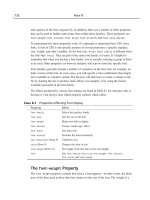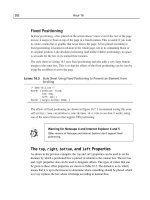Sams teach yourself KDE in 24 hours pdf
Bạn đang xem bản rút gọn của tài liệu. Xem và tải ngay bản đầy đủ của tài liệu tại đây (12.17 MB, 474 trang )
A Division of Macmillan Computer Publishing
201 West 103rd St., Indianapolis, Indiana, 46290 USA
Nicholas Wells
KDE
in
24
Hours
Teach Yourself
Sams Teach Yourself KDE in 24 Hours
Copyright © 1999 by Sams Publishing
All rights reserved. No part of this book shall be reproduced, stored in a
retrieval system, or transmitted by any means, electronic, mechanical, photo-
copying, recording, or otherwise, without written permission from the pub-
lisher. No patent liability is assumed with respect to the use of the information
contained herein. Although every precaution has been taken in the preparation
of this book, the publisher and author assume no responsibility for errors or
omissions. Neither is any liability assumed for damages resulting from the use
of the information contained herein.
International Standard Book Number: 0-672-31608-0
Library of Congress Catalog Card Number: 98-83128
Printed in the United States of America
First Printing: April 1999
01 00 99 4 3 2 1
Trademarks
All terms mentioned in this book that are known to be trademarks or service
marks have been appropriately capitalized. Sams Publishing cannot attest to
the accuracy of this information. Use of a term in this book should not be
regarded as affecting the validity of any trademark or service mark.
Warning and Disclaimer
Every effort has been made to make this book as complete and as accurate as
possible, but no warranty or fitness is implied. The information provided is on
an as is basis. The author and the publisher shall have neither liability or
responsibility to any person or entity with respect to any loss or damages
arising from the information contained in this book or from the use of the
CD-ROM or programs accompanying it.
EXECUTIVE EDITOR
Jeff Koch
AQUISITIONS EDITOR
Gretchen Ganser
DEVELOPMENT EDITOR
Sean Dixon
MANAGING EDITOR
Brice Gosnell
PRODUCTION EDITOR
Gretchen Uphoff
COPY EDITOR
Pamela Woolf
PROOFREADER
Billy Fields
TECHNICAL EDITOR
Kurt Wall
SOFTWARE DEVELOPMENT
SPECIALIST
Craig Atkins
INTERIOR DESIGN
Gary Adair
COVER DESIGN
Aren Howell
LAYOUT TECHNICIANS
Brandon Allen
Stacey DeRome
Timothy Osborn
Staci Somers
Contents at a Glance
Introduction 1
PART IINSTALLING AND RUNNING KDE 5
1 Understanding the KDE Project 7
2 Installing KDE from Scratch 21
3 Starting and Exiting KDE 33
4 Reviewing the KDE Setup 55
PART II CUSTOMIZING YOUR KDE SETTINGS 69
5 Exploring the Desktop 71
6 Managing the KDE Environment 89
7 Configuring KDE Options 109
8 Using KDE Themes 133
9 Managing Files in KDE 153
10 Learning More KDE File Management 175
PART III SYSTEM ADMINISTRATION FOR KDE 193
11 Using KDE System Management Utilities 195
12 Using KDE Utilities 221
13 Managing Network Connections in KDE 237
14 Managing Printing in KDE 257
15 Accessing the Internet from KDE 269
16 Using the Command Line in KDE 289
PART IV USING ADDITIONAL KDE APPLICATIONS 299
17 Using Graphics Utilities in KDE 301
18 Using KDE Text Utilities 315
19 Using KDE Business Tools 335
20 Using KDE for Entertainment 355
21 Finding and Installing Additional KDE Applications 373
22 Integrating Non-KDE Applications into KDE 385
PART VDEVELOPING FOR KDE 405
23 Getting Started with KDE Development 407
24 Developing for KDE 419
Index 433
Contents
INTRODUCTION 1
PART IINSTALLING AND RUNNING KDE 5
HOUR 1UNDERSTANDING THE KDE PROJECT 7
Understanding the Background of KDE 7
Goals of the KDE Project 9
Development Model 10
The Graphical Toolkit of KDE 11
International Scope of KDE 13
Summarizing the KDE Project 13
Components of KDE Base 14
Participating in the KDE Project 15
Learning to Work on KDE Projects 16
Comparing KDE to the GNOME Desktop 16
Summary 18
Questions and Answers 18
Exercise 19
HOUR 2INSTALLING KDE FROM SCRATCH 21
Reviewing Your X Window System 22
Downloading the KDE Files 23
Deciding Which Files to Download 24
Reviewing the Downloaded Files 26
Installing KDE 27
Configuring KDE as Your Graphical Environment 28
Reviewing the Installed KDE Files 29
Summary 30
Questions and Answers 30
Exercises 31
HOUR 3STARTING AND EXITING KDE 33
Starting KDE in OpenLinux 33
Starting Another Window Manager in OpenLinux 1.3 35
Starting KDE in Previous Versions of OpenLinux 35
Starting KDE in SuSE Linux 36
Starting KDE from a Clean Install 37
Starting the X Window System in Red Hat Linux 37
Starting KDE from the
startx Script 38
Reviewing the Initial KDE Startup 39
Diagnosing Trouble Starting KDE 39
Logging Out of KDE 40
Using a Standard KDE Logout 40
Using the Emergency Exit 42
Setting Up a Graphical Login with kdm 43
Initializing xdm 43
Setting KDE as the Graphical System for xdm 45
Changing from xdm to kdm 45
Using the kdm Log in Prompt Dialog Box 46
Changing the Background in xdm or kdm 47
Configuring kdm 47
Summary 52
Questions and Answers 53
Exercises 53
HOUR 4REVIEWING THE KDE SETUP 55
Defining a User of KDE 55
Reviewing the Contents of the .kde Directory 56
The config Subdirectory 57
The apps Subdirectory 58
The applink Subdirectory 59
The bin and boot Subdirectories 61
The dev, icons, and mimelnk Subdirectories 61
Reviewing the Desktop Directory 63
The Autostart Folder 64
The Templates Folder 65
The Trash Bin Folder 66
Placing Other Items on the KDE Desktop 67
Other Notes on KDE Setup 67
Summary 67
Questions and Answers 68
Exercises 68
PART II CUSTOMIZING YOUR KDE SETTINGS 69
HOUR 5EXPLORING THE DESKTOP 71
Reviewing the KDE Environment 72
The Taskbar 72
The Desktop 74
The Panel 76
The Main K Menu 78
Using the KDE Online and Pop-up Help 78
vi Sams Teach Yourself KDE in 24 Hours
Using KDE Pop-up Help 79
Using Help Buttons 80
Learning to Manipulate KDE Windows 80
Using Standard Window Tools 81
Keyboard Control of Windows 82
Using the Keyboard in KDE 83
Using Multiple Desktops 85
Switching Between Desktops 85
Renaming Desktops 85
Summary 86
Questions and Answers 87
Exercises 87
HOUR 6MANAGING THE KDE ENVIRONMENT 89
Working with Application Windows 89
Switching Between Windows 90
Moving Applications Between Desktops 92
Introducing the KDE Control Center 92
Setting Panel and Taskbar Options 93
Setting the Location of the Taskbar and Panel 94
Setting the Panel Size 95
Setting Other Panel and Taskbar Options 96
Clearing Your Desktop 98
Adding Desktops 98
Changing How KDE Windows Appear and Operate 99
Changing Which Buttons Are on the Title Bar 100
Defining a New Title Bar 101
Defining Window Policies 103
Summary 106
Questions and Answers 106
Exercises 107
HOUR 7CONFIGURING KDE OPTIONS 109
Choosing Colors and Wallpaper 109
Setting the Background Color 110
Choosing Wallpaper 113
Using a Color Scheme 115
Setting Up the Screensaver 117
Selecting Screensavers 119
Adding Screensaver Options 120
Enabling Desktop Positioning Features 120
Using Active Desktop Borders 121
Using Magic Borders 122
Contents vii
Choosing a Language 122
Selecting Display Fonts 125
Configuring Desktop Icons 127
Using Style Options 128
Configuring Sounds 129
Setting the Bell Sound 129
Defining Sound Events 130
Summary 132
Questions and Answers 132
Exercises 132
HOUR 8USING KDE THEMES 133
Understanding KDE Themes 133
Finding a KDE Theme 135
Searching for Themes 135
Downloading a Theme 137
Installing a KDE Theme 138
Preparing the Archive 138
Reviewing the
README File 139
Creating KDE Directories 140
Copying Graphics Files 140
Updating the Configuration Files 141
Choosing the Theme in the Control Center 144
Restarting KDE 147
Using Installation Scripts 148
Getting Rid of a Theme 149
Creating Your Own KDE Theme 150
Summary 151
Questions and Answers 151
Exercise 152
HOUR 9MANAGING FILES IN KDE 153
Understanding the KDE File Manager 153
Integrating kfm and the Disk Navigator into KDE 154
How kfm Is Used 154
How the Disk Navigator Is Used 155
Browsing Your Local File System 156
Running Programs from kfm 158
Defining an Application in kfm 159
Using Drag and Drop 163
Using kfm Bookmarks 164
Configuring kfm 165
viii Sams Teach Yourself KDE in 24 Hours
Choosing How to View Objects 165
Selecting Cache Settings 168
Configuring the Browser Options 170
Reviewing the kfm Configuration Files 172
Summary 172
Questions and Answers 172
Exercises 173
HOUR 10 LEARNING MORE KDE FILE MANAGEMENT 175
Creating KDE Links 175
Creating a Program Link 176
Creating a Device Link 178
Using the Autostart Folder 181
Placing Objects on the Desktop 183
Modifying the Main Menu 186
Modifying the Panel Icons 189
Summary 191
Questions and Answers 191
Exercises 192
PART III SYSTEM ADMINISTRATION FOR KDE 193
HOUR 11 USING KDE SYSTEM MANAGEMENT UTILITIES 195
Setting Keyboard and Mouse Options 196
Setting Up International Keyboards 198
Using kfind to Locate Files 200
Working With the Files You Find 201
Performing Advanced Searches 203
Using kpackage for Software Maintenance 205
Managing Initialization Scripts 207
Defining Some Terms 207
Running the SysV Init Editor 209
Managing User Accounts 211
Adding and Modifying Users 212
Managing Groups 214
Viewing System Information 214
Summary 219
Questions and Answers 219
Exercises 220
HOUR 12 USING KDE UTILITIES 221
Using the ark Archival Utility 221
Extracting Files from an Archive 222
Creating a New Archive 225
Contents ix
Using the Scientific Calculator 227
Using KNotes 230
Learning About Other KDE Applications 233
Summary 234
Questions and Answers 234
Exercises 235
HOUR 13 MANAGING NETWORK CONNECTIONS IN KDE 237
Understanding Linux Networking 237
Checking Your Ethernet Connections 238
Establishing a PPP Connection 242
Understanding PPP 242
Starting the Kppp Utility 242
Configuring a Kppp Account 243
Configuring Kppp Options 248
Reviewing Other KDE Connectivity Tools 251
Managing Samba Within KDE 252
Using the KDE Samba Monitor 253
Summary 254
Questions and Answers 254
Exercises 255
HOUR 14 MANAGING PRINTING IN KDE 257
Understanding Linux Printing 257
Reviewing Your Print Configuration 259
Using Linux Print Utilities 259
The
/etc/printcap File 261
Using K-LJet to Configure Printing 262
Setting Paper Options 263
Setting Printer Options 264
Configuring Operations 265
Setting Font Options 266
Summary 268
Questions and Answers 268
Exercises 268
HOUR 15 ACCESSING THE INTERNET FROM KDE 269
Checking Your Internet Connection 269
Reading Email with KMail 270
Configuring KMail 270
Reading Messages 276
Creating a New Message 279
Browsing Newsgroups 282
x Sams Teach Yourself KDE in 24 Hours
Configuring the KDE News Client 283
Reading Newsgroup Messages 285
Summary 287
Questions and Answers 287
Exercises 288
HOUR 16 USING THE COMMAND LINE IN KDE 289
Understanding the Command Line 289
Opening Terminal Emulator Windows 290
Starting from Another Terminal Window 291
Using the Single-Command Entry 292
Using the Character-mode Console 293
Configuring kvt 293
Setting Color and Font Options 294
Setting Input and Display Options 296
Summary 297
Questions and Answers 297
Exercise 298
PART IV USING ADDITIONAL KDE APPLICATIONS 299
HOUR 17 USING GRAPHICS UTILITIES IN KDE 301
Using KView to View Graphics Files 301
Manipulating an Image 303
Using the Image List and Slide Show Features 305
Using KPaint to Create Bitmapped Images 306
Manipulating an Entire Image 307
Drawing a New Image 309
Choosing Object Colors 310
Using Cut and Paste 311
Exploring Other KDE Graphics Utilities 311
Summary 312
Questions and Answers 313
Exercises 313
HOUR 18 USING KDE TEXT UTILITIES 315
Using the KDE Text Editor 315
Starting the Text Editor 316
Using Basic KEdit Features 318
Setting Up KEdit Options 322
Viewing Text Documents 324
Viewing Other Document Types 325
Using the PostScript Viewer 325
Using the DVI Viewer 330
Contents xi
Summary 332
Questions and Answers 332
Exercises 333
HOUR 19 USING KDE BUSINESS TOOLS 335
Using the Address Book 335
Adding and Managing Entries 336
Using Address Book Entries 338
Using the KOrganizer 340
Exploring the KOrganizer 340
Creating a To-do Task List 342
Saving Information 345
Managing Appointments 345
Configuring KOrganizer Options 348
Using the Time Tracker 350
Defining a Task 350
Tracking Time for Tasks 351
Using Fax Features 352
Summary 353
Questions and Answers 353
Exercises 354
HOUR 20 USING KDE FOR ENTERTAINMENT 355
Reviewing Your Sound Card and Related Devices 356
Using the CD Player 356
The Display Screen 357
Adding CDDB Information 357
Configuring the CD Player 360
Exploring the Rest of the CD Player 363
Using Other Multimedia Tools 364
Playing Arcade Games 365
Playing Other Games 368
Summary 370
Questions and Answers 370
Exercises 371
HOUR 21 FINDING AND INSTALLING ADDITIONAL KDE APPLICATIONS 373
Locating Additional KDE Applications 374
Downloading KDE Applications 375
Preparing New KDE Applications 377
Checking for Development Libraries 378
Unpack the Application Archive 379
Make the Source Tree 380
xii Sams Teach Yourself KDE in 24 Hours
Installing the New Application 381
Running the Application 381
Summary 382
Questions and Answers 382
Exercises 383
HOUR 22 INTEGRATING NON-KDE APPLICATIONS INTO KDE 385
Reviewing a Few Non-KDE Applications 385
Locating Applications to Integrate with KDE 388
Creating Application Links 390
Adding to the Desktop, Panel, and Menus 394
Adding an Application to the Desktop 394
Adding an Application to the Main Menu 395
Adding an Application to the Panel 397
Adding MIME Types 398
Defining a New MIME Type 399
Summary 402
Questions and Answers 402
Exercises 403
PART VDEVELOPING FOR KDE 405
HOUR 23 GETTING STARTED WITH KDE DEVELOPMENT 407
Reviewing Software Development Concepts 408
Using KAppTemplate 409
Installing KAppTemplate 409
Running KAppTemplate 410
Exploring the Source Code Tree 412
Reviewing the
main and widget Files 414
Reviewing the ksmb.cpp File 415
Changing the Source Code 416
Summary 417
Questions and Answers 418
Exercises 418
HOUR 24 DEVELOPING FOR KDE 419
Reviewing the Libraries 419
Expanding the Sample Application 420
Learning More About KDE Programming 427
Summary 431
Questions and Answers 431
Exercises 432
Congratulations 432
INDEX 433
Contents xiii
Dedication
This book is dedicated to the KDE team, whose selfless dedication to creating
something useful for the rest of us is leading Linux to new heights.
Acknowledgments
My technical editor, Kurt Wall, provided many helpful review comments during the
preparation of this book. After seeing his name all over the Caldera-Users mailing list for
some time, I was pleased to hear that he was going to be reviewing my work. His techni-
cal background did much to improve my efforts (though any remaining errors are still
mine—please send me an email if you find one).
I had the pleasure of working with Gretchen Ganser and Sean Dixon at Macmillan pub-
lishing. Despite the pressures of working in the computer book industry, they have
always been pleasant and professional (here’s hoping I never give them reason to be oth-
erwise).
The KDE team must be congratulated on the release of KDE 1.1 as this book was being
finished. Many improvements and fixes, a more refined interface—a lot of good work
continues to come from the dedicated members of the team.
And of course, this project would not have been finished without the support and encour-
agement of my wife Anne.
About the Author
NICHOLAS WELLS () is the author of several books on Linux-
related subjects, including Sams Teach Yourself StarOffice in 24 Hours. After leaving
Novell to join Linux-based start-up Caldera, Inc., he worked as the director of marketing
for several years before realizing that writing about technology was more fun than selling
it. He left Caldera to write and consult full-time. When he’s between projects, he likes to
read, garden, and generally avoid his computer for a few days.
Tell Us What You Think!
As the reader of this book, you are our most important critic and commentator. We value
your opinion and want to know what we’re doing right, what we could do better, what
areas you’d like to see us publish in, and any other words of wisdom you’re willing to
pass our way.
As the Associate Publisher for the Operating Systems team at Sams Publishing, I wel-
come your comments. You can fax, email, or write me directly to let me know what you
did or didn’t like about this book—as well as what we can do to make our books
stronger.
Please note that I cannot help you with technical problems related to the topic of this
book, and that due to the high volume of mail I receive, I might not be able to reply to
every message.
When you write, please be sure to include this book’s title and author as well as your
name and phone or fax number. I will carefully review your comments and share them
with the author and editors who worked on the book.
Fax: (317) 581-4770
Email:
Mail: Associate Publisher
Operating Systems
Sams Publishing
201 W. 103rd Street
Indianapolis, IN 46290 US
Introduction
When people talk about Linux becoming a true desktop operating system—something
that can replace a Windows or Macintosh system for daily use—they’re usually saying it
because they’ve seen KDE.
Linux already has the stability, speed, and appeal needed by many users. It already has
thousands of native applications, including personal productivity tools such as
WordPerfect, the Wingz spreadsheet, and Oracle tools. What Linux lacked was ease of
use—a simple, familiar interface to access the features that Linux provides. KDE gives
you that interface.
What Is KDE?
Started just two years ago by Matthias Ettrich and continued now by hundreds of con-
tributors, KDE is a complete desktop environment. New tools are regularly added for
additional graphical system administration and networking capability, but KDE already
includes features such as
●
Multiple virtual desktops, each individually configurable
●
Drag and drop between windows
●
An Autostart folder
●
Pop-up main menu with a personal section
●
Taskbar, with Alt+Tab application selection
●
Dozens of applets for common uses (editor, calculator, calendar, and so forth)
For those more familiar with the technical side of Linux, KDE includes
●
Its own window manager, fully configurable from the graphical Control Center
●
A graphical login (xdm replacement), also configurable from the Control Center
●
An object-oriented programming model that makes new applications easy to create
●
A user interface definition and programmatic guidelines to create new KDE-aware
applications
●
Clear definitions of KDE components and locations so that it can be run on any
Linux system
2 Sams Teach Yourself KDE in 24 Hours
Why Teach Yourself KDE?
This book doesn’t assume that you know anything about KDE, although you’ve prob-
ably at least seen the user interface and might have played with the menus or a few appli-
cations.
If you’re a new Linux user working with a Linux product such as Caldera OpenLinux or
Red Hat Linux, this book will guide you through the KDE interface, teaching you how to
use its graphical configuration tools, how to set up menus and Autostart options, and how
to configure the look and feel of your desktop to meet your needs.
If you’re an experienced Linux user, this book can provide insight into how the KDE
Project is organized. The directory structure and principles behind KDE are explained as
example applications are demonstrated. You will learn how KDE accesses applications,
where you can place graphics, and how you can hand-edit or explore configuration files
to get the most out of KDE.
If you already use KDE every day, you might be surprised by how much more there is to
know about it. It’s easy to get into a regular pattern of use with the desktop and applica-
tions you use from day to day, but when you start to learn more about them, you find all
sorts of new and useful things that you could have used all along. KDE is a complete
environment; the more you learn about it, the more you’ll find to like. Regular KDE
users will discover new applications, configuration options, and usage tricks to make
KDE even more productive for them. They will also learn more about the underlying
structure of the system and how the KDE Project got started and continues to provide
new features at an amazing speed.
If you’re hoping to develop KDE applications, this book ends with a gentle introduction
to KDE development. It doesn’t teach you C++ (which you’ll have to know to work
much with KDE), but it does describe some tools that are available, and it walks you
through a sample application to show how easily you can create a new KDE application
and begin to add functionality to it.
A lot is happening for KDE; stories in the press, inclusion in most of the world’s Linux
distributions, and now a book dedicated to it. I hope that after reading this book you’ll
end up as enthusiastic about the usefulness of KDE and its prospects for the future
as I am.
How to Use This Book
This book is designed to teach you the latest version of KDE in 24 concise one-hour ses-
sions. Each hour starts with an overview of the topic to inform you what to expect. This
overview helps you determine the nature of the lesson and whether the lesson is relevant
to your needs.
Each lesson has a main section that discusses the lesson topic in a clear, concise manner
by breaking the topic down into logical component parts and explaining each component
clearly.
Interspersed in each lesson are special elements, called Tips, Cautions, and Notes, which
provide additional information.
Introduction 3
A tip informs you of a trick or element that is easily missed by most new
KDE users. Feel free to skip these hints and additions; however, if you skip
reading them, you might miss a shorter or more efficient way to accomplish
a task described in the main text.
Each lesson concludes with a summary of what you have just learned, a Question and
Answer section that answers the questions users new to KDE most frequently ask about
that particular lesson’s subject, and exercises that will advance you in further, hands-on
study of that lesson’s topic.
A caution deserves at least as much attention as the body of the lesson,
because these point out problematic elements of the operating system or a
gotchas that you want to avoid while using the operating system. Ignoring
the information contained in a caution could have adverse effects on the
stability of your computer. Be careful to read every caution you run across.
A note is designed to clarify the concept being discussed. Notes also contain
additional information that might be slightly off-topic but interesting
nonetheless. Notes elaborate on the subject, and if you’re comfortable with
your understanding of the subject, you can read these to add to your knowl-
edge or bypass them with no danger.
Hour
1 Understanding the KDE Project
2 Installing KDE from Scratch
3 Starting and Exiting KDE
4 Reviewing the KDE Setup
PART I
Installing and Running
KDE
1
Understanding the KDE
Project
In this hour, you will learn about the origin and organization of the KDE
Project. Because the development of KDE isn’t like that of other graphical
desktops you’ve used, this hour introduces you to some background that will
help you understand better the things you’ll learn in later hours.
You also learn how you can participate in the KDE project if you want. In
addition, the GNOME desktop is introduced. Because a number of KDE
versus GNOME debates continue to take place, this section informs you of
the issues at stake.
Understanding the Background of KDE
KDE is a complete graphical desktop environment for UNIX. If you’ve used
other versions of UNIX or Linux, you know that having a graphical interface
is not that unusual. But the simple window managers provided by many
UNIX systems (and more Linux systems) do not provide the complete, inte-
grated functionality that users of a desktop computer really need to be pro-
ductive.
As UNIX technology grows in popularity because of the Internet and the growth of
Linux, ease-of-use becomes a larger problem. The technology of UNIX and Linux is
sound; it has been used for 30 plus years and is well-proven. But as thousands of new
users begin to work with UNIX and especially Linux systems, they do so without the
professional experience that made UNIX gurus of the past able to make their UNIX sys-
tems perform well.
KDE resolves the ease-of-use issue by providing a complete graphical environment,
where applications can be launched, system configuration tools are graphically accessi-
ble, and new applications can be written to integrate into a well-known environment.
8 Hour 1
KDE can be used on other UNIX systems, such as Solaris and Irix. This book
uses Linux as the OS platform, but nearly all the information applies to
other UNIX variants as well (including most of the installation and file place-
ment details). Differences between KDE running on various versions of Linux
are noted throughout the text.
By late 1996, Linux was already well known in computing circles, being used by mil-
lions around the world and written about widely in computer magazines. Because Linux
includes the source code to the operating system, allowing anyone to update or alter it,
this type of project came to be called Open Source software.
The success of the Linux phenomenon created an atmosphere in which other very large
projects using the Open Source model could also succeed.
KDE is an acronym for the K Desktop Environment. What does the K stand
for? Nothing—just like X in the X Window System.
The KDE Project was founded in October 1996 by Matthias Ettrich. It wasn’t long
before hundreds of developers from around the world began to participate.
As of late 1998, the KDE Project encompassed over 800,000 lines of source code. KDE
has been developed faster than any comparable software development project in history.
KDE is now organized as a foundation (for legal and liability reasons), with official rep-
resentatives around the world (see Figure 1.1). You can find the Web page containing a
list of these representatives at />representatives.html.
Understanding the KDE Project 9
1
FIGURE 1.1
The KDE Project has
official representatives
around the world.
Goals of the KDE Project
The goals of the KDE Project are ambitious. Its participants seek to create a complete
desktop environment equal to that of the Macintosh or Microsoft Windows—I might
even say better than the Macintosh or Windows.
Users of Macintosh and Windows systems have always enjoyed the ease-of-use of their
systems. Users of the X Window System have enjoyed the power and flexibility of their
systems. KDE seeks to combine the best features of both worlds.
KDE isn’t a clone of any other system; it seeks instead to pull the best features from dif-
ferent systems and craft them into a complete integrated graphical environment.
From a technical standpoint, KDE aims to include the following features, which are
missing from the existing crop of graphical environments for X:
●
A common drag-and-drop protocol between applications and the core desktop
●
Simple, dialog-based desktop configuration for all desktop features and applica-
tions
●
A unified help system that can be accessed by all applications
●
A common application development framework
●
A compound document framework similar to CORBA or ActiveX