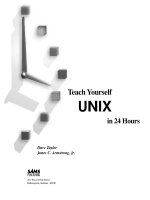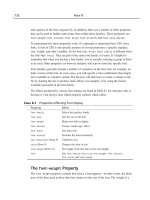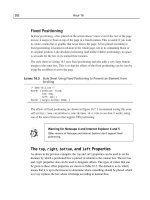Tài liệu Teach yourself Unix in 24 hours pdf
Bạn đang xem bản rút gọn của tài liệu. Xem và tải ngay bản đầy đủ của tài liệu tại đây (4.03 MB, 572 trang )
Dave Taylor
James C. Armstrong, Jr.
Teach Yourself
UNIX
in 24 Hours
201 West 103rd Street
Indianapolis, Indiana 46290
Teach Yourself UNIX in 24 Hours
iv
President, Sams Publishng Richard K. Swadley
Publishing Manager Dean Miller
Director of Editorial Services Cindy Morrow
Director of Marketing Kelli Spencer
Product Marketing Manager Wendy Gilbride
Assistant Marketing Managers Jen Pock, Rachel Wolfe
Decimilli accipitrae Raptor Regina.—JA
To the newest light of my life: Ashley Elizabeth.—DT
Copyright 1997 by Sams Publishing
FIRST EDITION
All rights reserved. No part of this book shall be reproduced, stored in a
retrieval system, or transmitted by any means, electronic, mechanical, photo-
copying, recording, or otherwise, without written permission from the
publisher. No patent liability is assumed with respect to the use of the informa-
tion contained herein. Although every precaution has been taken in the
preparation of this book, the publisher and author assume no responsibility for
errors or omissions. Neither is any liability assumed for damages resulting from
the use of the information contained herein. For information, address Sams
Publishing, 201 W. 103rd St., Indianapolis, IN 46290.
International Standard Book Number: 0-672-31107-0
Library of Congress Catalog Card Number: 97-66198
2000 99 98 97 4 3 2 1
Interpretation of the printing code: the rightmost double-digit number is the
year of the book’s printing; the rightmost single-digit, the number of the book’s
printing. For example, a printing code of 97-1 shows that the first printing of
the book occurred in 1997.
Composed in AGaramond and MCPdigital by Macmillan Computer Publishing
Printed in the United States of America
All terms mentioned in this book that are known to be trademarks or service
marks have been appropriately capitalized. Sams Publishing cannot attest to the
accuracy of this information. Use of a term in this book should not be regarded
as affecting the validity of any trademark or service mark.
Acquisitions Editor
Grace M. Buechlein
Development Editor
Brian-Kent Proffitt
Production Editor
Kristi Hart
Indexer
Greg Pearson
Technical Reviewer
Raj Mangal
Editorial Coordinators
Mandi Rouell
Katie Wise
Technical Edit Coordinator
Lynette Quinn
Resource Coordinator
Deborah Frisby
Editorial Assistants
Carol Ackerman
Andi Richter
Rhonda Tinch-Mize
Cover Designer
Tim Amrhein
Book Designer
Gary Adair
Copy Writer
David Reichwein
Production Team
Supervisors
Brad Chinn
Charlotte Clapp
Production
Brad Lenser
Chris Livengood
Gene Redding
Janet Seib
Overview
Introduction xvi
Hour 1 What Is this UNIX Stuff? 1
2 Getting onto the System and Using the Command Line 21
3 Moving About the File System 43
4 Listing Files and Managing Disk Usage 63
5 Ownership and Permissions 87
6 Creating, Moving, Renaming, and Deleting Files and Directories 113
7 Looking into Files 127
8 Filters and Piping 145
9 Wildcards and Regular Expressions 161
10 Power Filters and File Redirection 187
11 An Introduction to the vi Editor 199
12 Advanced vi Tricks, Tools, and Techniques 245
13 An Overview of the emacs Editor 281
14 Introduction to Command Shells 305
15 Getting the Most Out of the C Shell 323
16 Basic Shell Programming 347
17 Job Control 361
18 Printing in the UNIX Environment 379
19 Searching for Information and Files 397
20 Communicating with Others 407
21 Using Netscape To See the World Wide Web 425
22 Internet E-Mail, Netnews, and IRC 443
23 Using telnet and ftp 479
24 Programming in C for UNIX 509
Glossary 531
Index 541
Teach Yourself UNIX in 24 Hours
vi
Contents
Hour 1 What Is This UNIX Stuff? 1
Goals for This Hour 1
What Is UNIX? 2
A Brief History of UNIX 3
The C Programming Language 4
UNIX Becomes Popular 5
What’s All This About Multiuser Systems? 5
Cracking Open the Shell 6
Getting Help 7
Task 1.1: Man Pages, UNIX Online Reference 7
Task 1.2: Other Ways to Find Help in UNIX 14
Summary 17
Workshop 17
Key Terms 17
Questions 18
Preview of the Next Hour 19
2 Getting onto the System and Using the Command Line 21
Goals for This Hour 21
Task 2.1: Logging In and Out of the System 22
Task 2.2: Changing Passwords with passwd 25
Task 2.3: Picking a Secure Password 26
Task 2.4: Who Are You? 28
Task 2.5: Finding Out What Other Users Are Logged
in to the System 30
Task 2.6: What Is Everyone Doing on the Computer? 31
Task 2.7: Checking the Current Date and Time 33
Task 2.8: Looking at a Calendar 33
Simple Math with UNIX 36
Task 2.9: Using the bc Infix Calculator 36
Task 2.10: Using the dc Postfix Calculator 38
Summary 40
Workshop 40
Key Terms 40
Questions 41
Preview of the Next Hour 41
3 Moving About the File System 43
Goals for This Hour 43
What a Hierarchical File System Is All About 44
Task 3.1: The UNIX File System Organization 45
The bin Directory 46
The dev Directory 47
The etc Directory 47
The lib Directory 47
The lost+found Directory 48
The mnt and sys Directories 48
The tmp Directory 48
The usr Directory 48
Other Miscellaneous Stuff at the Top Level 49
How Mac and PC File Systems Differ from the UNIX File System 50
Directory Separator Characters 50
The Difference Between Relative and Absolute Filenames 51
Task 3.2: Hidden Files in UNIX 52
Task 3.3: The Special Directories “.” and “ ” 55
Task 3.4: The env Command 56
Task 3.5: PATH and HOME 57
Task 3.6: Find Where You Are with pwd 58
Task 3.7: Move to Another Location with cd 58
Summary 60
Workshop 60
Key Terms 60
Questions 62
Preview of the Next Hour 62
4 Listing Files and Managing Disk Usage 63
Goals for This Hour 63
The ls Command 64
Task 4.1: All About the ls Command 64
Task 4.2: Having ls Tell You More 65
Task 4.3: Combining Flags 68
Task 4.4: Listing Directories Without Changing Location 69
Special ls Command Flags 71
Task 4.5: Changing the Sort Order in ls 71
Task 4.6: Listing Directory Trees Recursively in ls 73
Task 4.7: Long Listing Format in ls 74
Permissions Strings 74
Task 4.8: Long Listing Format for Directories in ls 75
Task 4.9: Creating Files with the touch Command 78
Task 4.10: Check Disk-Space Usage with du 79
Task 4.11: Check Available Disk Space with df 82
Task 4.12: Shrink Big Files with the compress Program 83
Summary 84
Workshop 84
Key Terms 84
Questions 85
Preview of the Next Hour 85
Teach Yourself UNIX in 24 Hours
viii
5 Ownership and Permissions 87
Goals for This Hour 87
Task 5.1: Understand File Permissions Settings 88
Task 5.2: Directory Permissions Settings 93
Task 5.3: Modify File and Directory Permissions with chmod 96
Task 5.4: Set New File Permissions with chmod 98
Task 5.5: Calculating Numeric Permissions Strings 102
Task 5.6: Establish Default File and Directory Permissions
with the umask Command 104
Task 5.7: Identify Owner and Group for Any File or Directory 107
Task 5.8: Change the Owner of a File or Directory 108
Task 5.9: Change the Group of a File or Directory 109
Summary 110
Workshop 110
Key Terms 110
Questions 111
Preview of the Next Hour 111
6 Creating, Moving, Renaming, and Deleting Files
and Directories 113
Goals for This Hour 113
Task 6.1: Creating New Directories Using mkdir 114
Task 6.2: Copying Files to New Locations Using cp 116
Task 6.3: Moving Files to New Locations Using mv 118
Task 6.4: Renaming Files with mv 119
Task 6.5: Removing Directories with rmdir 120
Task 6.6: Removing Files Using rm 121
Task 6.7: Minimizing the Danger of the rm Command 123
Summary 125
Workshop 125
Key Terms 125
Questions 126
Preview of the Next Hour 126
7 Looking into Files 127
Goals for This Hour 127
Task 7.1: Using file to Identify File Types 128
Task 7.2: Exploring UNIX Directories with file 130
Task 7.3: Peeking at the First Few Lines with head 133
Task 7.4: Viewing the Last Few Lines with tail 135
Task 7.5: Viewing the Contents of Files with cat 136
Task 7.6: Viewing Larger Files with more 139
Summary 143
Workshop 143
Key Terms 143
Questions 144
Preview of the Next Hour 144
8 Filters and Piping 145
Goals for This Hour 145
Task 8.1: The Secrets of File Redirection 146
Task 8.2: Counting Words and Lines Using wc 147
Task 8.3: Removing Extraneous Lines Using uniq 149
Task 8.4: Sorting Information in a File Using sort 150
Task 8.5: Number Lines in Files Using cat -n and nl 153
Task 8.6: Cool nl Tricks and Capabilities 154
Summary 157
Workshop 158
Key Terms 158
Questions 158
Preview of the Next Hour 159
9 Wildcards and Regular Expressions 161
Goals for This Hour 161
Task 9.1: Filename Wildcards 162
Task 9.2: Advanced Filename Wildcards 164
Task 9.3: Creating Sophisticated Regular Expressions 167
Task 9.4: Searching Files Using grep 172
Task 9.5: For Complex Expressions, Try egrep 175
Task 9.6: Searching for Multiple Patterns at Once with fgrep 176
Task 9.7: Changing Things En Route with sed 179
Summary 185
Workshop 185
Key Terms 185
Questions 185
Preview of the Next Hour 186
10 Power Filters and File Redirection 187
Goals for This Hour 187
Task 10.1: The Wild and Weird awk Command 188
Task 10.2: Re-routing the Pipeline with tee 196
Summary 197
Workshop 197
Questions 197
Preview of the Next Hour 198
11 An Introduction to the vi Editor 199
Goals for This Hour 200
Task 11.1: How To Start and Quit vi 200
Task 11.2: Simple Cursor Motion in vi 205
Task 11.3: Moving by Words and Pages 208
Task 11.4: Inserting Text into the File Using i, a, o, and O 212
Task 11.5: Deleting Text 220
Task 11.6: Searching Within a File 229
Task 11.7: How To Start vi Correctly 234
Task 11.8: The Colon Commands in vi 236
ixContents
Teach Yourself UNIX in 24 Hours
x
Summary 242
Workshop 243
Key Terms 243
Questions 244
Preview of the Next Hour 244
12 Advanced vi Tricks, Tools, and Techniques 245
Goals for This Hour 245
Task 12.1: The Change and Replace Commands 246
Task 12.2: Numeric Repeat Prefixes 253
Task 12.3: Numbering Lines in the File 255
Task 12.4: Search and Replace 257
Task 12.5: Mapping Keys with the :map Command 260
Task 12.6: Moving Sentences and Paragraphs 266
Task 12.7: Access UNIX with ! 270
Summary of vi Commands 278
Summary 279
Workshop 279
Key Terms 279
Questions 279
Preview of the Next Hour 280
13 An Overview of the emacs Editor 281
Goals for This Hour 281
Task 13.1: Launching emacs and Inserting Text 282
Task 13.2: How To Move Around in a File 285
Task 13.3: How To Delete Characters and Words 289
Task 13.4: Search and Replace in emacs 294
Task 13.5: Using the emacs Tutorial and Help System 297
Task 13.6: Working with Other Files 299
Summary 303
Workshop 303
Key Terms 303
Questions 303
Preview of the Next Hour 304
14 Introduction to Command Shells 305
Goals for This Hour 305
Task 14.1: What Shells Are Available? 306
Task 14.2: Identifying Your Shell 309
Task 14.3: How To Choose a New Shell 310
Task 14.4: Learning the Shell Environment 313
Task 14.5: Exploring csh Configuration Files 317
Summary 321
Workshop 321
Key Terms 321
Questions 321
Preview of the Next Hour 322
15 Getting the Most Out of the C Shell 323
Goals for This Hour 323
Task 15.1: The C Shell and Korn Shell History Mechanisms 324
Task 15.2: Using History to Cut Down on Typing 327
Task 15.3: Command Aliases 333
Task 15.4: Some Power Aliases 335
Task 15.5: Setting Custom Prompts 338
Task 15.6: Creating Simple Shell Scripts 340
Summary 344
Workshop 344
Key Terms 344
Questions 344
Preview of the Next Hour 345
16 Basic Shell Programming 347
Goals for This Hour 347
Task 16.1: Shell Variables 348
Task 16.2: Shell Arithmetic 350
Task 16.3: Comparison Functions 351
Task 16.4: Conditional Expressions 355
Task 16.5: Looping expressions 357
Summary 359
Workshop 359
Key Terms 360
Questions 360
Preview of the Next Hour 360
17 Job Control 361
Goals for This Hour 361
Task 17.1: Job Control in the Shell: Stopping Jobs 362
Task 17.2: Foreground/Background and UNIX Programs 365
Task 17.3: Finding Out What Tasks Are Running 368
Task 17.4: Terminating Processes with kill 374
Summary 377
Workshop 377
Key Terms 377
Questions 378
Preview of the Next Hour 378
18 Printing in the UNIX Environment 379
Goals for This Hour 379
Task 18.1: Find Local Printers with printers 380
Task 18.2: Printing Files with lpr or lp 384
Task 18.3: Formatting Print Jobs with pr 387
Task 18.4: Working with the Print Queue 391
xiContents
Teach Yourself UNIX in 24 Hours
xii
Summary 394
Workshop 394
Key Terms 395
Questions 395
Preview of the Next Hour 395
19 Searching for Information and Files 397
Goals for This Hour 397
Task 19.1: The find Command and Its Weird Options 398
Task 19.2: Using find with xargs 403
Summary 405
Workshop 405
Questions 405
Preview of the Next Hour 406
20 Communicating with Others 407
Goals for This Hour 407
Task 20.1: Enabling Messages Using mesg 408
Task 20.2: Writing to Other Users with write 409
Task 20.3: Reading Electronic Mail with mailx 411
Task 20.4: Sending Mail with mailx 417
Task 20.5: The Smarter Electronic Mail Alternative, elm 420
Summary 423
Workshop 423
Key Terms 424
Questions 424
Preview of the Next Hour 424
21 Using Netscape To See the World Wide Web 425
Goals for This Hour 425
Introduction to the Internet 426
Task 21.1: Starting Your Browser 427
Task 21.2: Finding Some Sites 432
Task 21.3: Customizing Your Browser 437
Summary 440
Workshop 440
Key Terms 440
Questions 441
Preview of the Next Hour 441
22 Internet E-Mail, Netnews, and IRC 443
Goals for This Hour 443
Task 22.1: Sending E-Mail to Internet Users 444
Task 22.2: Talking with Remote Internet Users 446
Task 22.3: Searching Databases with WAIS 449
Task 22.4: Having the Whole World with gopher 454
Task 22.5: Visiting Libraries Around the World 460
Task 22.6: All the News That’s Fit or Otherwise 466
Workshop 477
Key Terms 477
Questions 477
Preview of the Next Hour 478
23 Using telnet and ftp 479
Goals for This Hour 479
Task 23.1: Connecting to Remote Internet Sites 480
Task 23.2: Copying Files from Other Internet Sites 483
Task 23.3: Finding Archives with archie 493
Task 23.4: A Few Interesting telnet Sites 499
Workshop 507
Key Terms 507
Questions 507
Preview of the Next Hour 507
24 Programming in C for UNIX 509
Goals for This Hour 509
Task 24.1: Your First Program 510
Task 24.2: Basic Data Types and Operators 512
Task 24.3: Conditional Statements 517
Task 24.4: Looping Statements 520
Task 24.5: Functions 521
Task 24.6: Arrays 523
Task 24.7: Pointers 524
Task 24.8: Structures 526
Summary 528
Where To Go Next 528
Workshop 529
Key Terms 529
Questions 530
Glossary 531
Index 541
xiiiContents
Teach Yourself UNIX in 24 Hours
xiv
xivContents
About the Authors
Dave Taylor
Dave Taylor is President and Chief Technical Officer of The Internet Mall, Inc., (http://
www.internetmall.com), the largest online shopping site in the world. He has been involved
with UNIX and the Internet since 1980, having created the popular Elm Mail System and
Embot mail autoresponder. A prolific author, he has been published over 1,000 times, and
his most recent books include the best-selling Creating Cool HTML 3.2 Web Pages and The
Internet Business Guide. Dave has a weekly intranet column in InfoWorld and a Web/CGI
programming column in LOGIN.
Previous positions include being a Research Scientist at HP Laboratories and Senior Reviews
Editor of SunWorld magazine. He also has contributed software to the official 4.4 release of
Berkeley UNIX (BSD), and his programs are found in all versions of Linux and other popular
UNIX variants.
Dave has a Bachelor’s degree in Computer Science (U.C.S.D., 1984) and a Master’s degree
in Education (Purdue, 1995), and he teaches evening courses in San Jose State University’s
Professional Development Program. His official home page on the Web is http://
www.intuitive.com/taylor, and his e-mail address for the last decade has been
James C. Armstrong, Jr.
James C. Armstrong, Jr., is the Director of Engineering at The Internet Mall, Inc., a San Jose,
California-based firm, dedicated to making Web-based commerce a turnkey operation.
James has nearly 15 years of professional experience with UNIX software products and has
worked for Bell Labs, Sun, and Tandem Computers in the past. He is also an 18-year veteran
of the Internet and its predecessors; his first contact was as a college student, exchanging
electronic mail with his father at AT&T.
James has a Bachelor’s degree in Computer Science from Duke University and has done some
graduate study at the University of St. Andrews in Scotland. James is an avid naturalist and
environmentalist and has traveled the world to photograph the beauty of nature.
Tell Us What You Think!
As a reader, you are the most important critic and commentator of our books. We value your
opinion and want to know what we’re doing right, what we could do better, what areas you’d
like to see us publish in, and any other words of wisdom you’re willing to pass our way. You
can help us make strong books that meet your needs and give you the computer guidance you
require.
Do you have access to CompuServe or the World Wide Web? Then check out our
CompuServe forum by typing GO SAMS at any prompt. If you prefer the World Wide Web,
check out our site at .
If you have a technical question about this book, call the technical support
line at 317-581-4669.
As the team leader of the group that created this book, I welcome your comments. You can
fax, e-mail, or write me directly to let me know what you did or didn’t like about this book—
as well as what we can do to make our books stronger. Here’s the information:
Fax: 317-581-4669
E-mail:
Mail: Dean Miller
Comments Department
Sams Publishing
201 W. 103rd Street
Indianapolis, IN 46290
JUST A MINUTE
Teach Yourself UNIX in 24 Hours
xvi
Introduction
Welcome to Teach Yourself UNIX in 24 Hours! This book has been designed so it is helpful
for both beginning users and those with previous UNIX experience. This text is helpful as
a guide, as well as a tutorial. The reader of this book is assumed to be intelligent, but no
familiarity with UNIX is expected.
Does Each Chapter Take an Hour?
You can learn the concepts in each of the 24 chapters in one hour. If you want to experiment
with what you learn in each chapter, you may take longer than an hour. However, all the
concepts presented here are straightforward. If you are familiar with Windows applications,
you will be able to progress more quickly through it.
How To Use This Book
This book is designed to teach you topics in one-hour sessions. All the books in the Sams
Teach Yourself series enable you to start working and become productive with the product
as quickly as possible. This book will do that for you!
Each hour, or session, starts with an overview of the topic to inform you what to expect in
each lesson. The overview helps you determine the nature of the lesson and whether the lesson
is relevant to your needs.
Main Section
Each lesson has a main section that discusses the lesson topic in a clear, concise manner by
breaking the topic down into logical component parts and explaining each component
clearly.
Interspersed in each lesson are special elements, called Just a Minutes, Time Savers, and
Cautions, that provide additional information.
Just a Minutes are designed to clarify the concept that is being discussed.
It elaborates on the subject, and if you are comfortable with your under-
standing of the subject, you can bypass them without danger.
JUST A MINUTE
Time Savers inform you of tricks or elements that are easily missed by most
computer users. You can skip them, but often Time Savers show you an
easier way to do a task.
A Caution deserves at least as much attention as a Time Saver because
Cautions point out a problematic element of the topic being discussed.
Ignoring the information contained in the Caution could have adverse
effects on the task at hand. These are the most important special elements
in this book.
Tasks
This book offers another special element called a Task. These step-by-step exercises are
designed to quickly walk you through the most important skills you can learn in UNIX. Each
Task has three parts—Description, Action, and Summary.
Workshops
The Workshop section at the end of each lesson provides Key Terms and Questions that
reinforce concepts you learned in the lesson and help you apply them in new situations. You
can skip this section, but it is advised that you go through the exercises to see how the concepts
can be applied to other common tasks. The Key Terms also are compiled in one alphabetized
list in the Glossary at the end of the book.
TIME SAVER
CAUTION
1What Is This UNIX Stuff?
1
Hour 1
What Is This UNIX
Stuff?
Welcome to Teach Yourself UNIX in 24 Hours! This hour starts you toward
becoming a UNIX expert. Our goal for the first hour is to introduce you to some
UNIX history and to teach you where to go for help online.
Goals for This Hour
In the first hour, you learn
■ The history of UNIX
■ Why it’s called UNIX
■ What multiuser systems are all about
■ The difference between UNIX and other operating systems
■ About command-line interpreters and how users interact with UNIX
■ How to use man pages, UNIX’s online reference material
■ Other ways to find help in UNIX
2
Hour 1
1
What Is UNIX?
UNIX is a computer operating system, a control program that works with users to run
programs, manage resources, and communicate with other computer systems. Several people
can use a UNIX computer at the same time; hence UNIX is called a multiuser system. Any
of these users can also run multiple programs at the same time; hence UNIX is called
multitasking. Because UNIX is such a pastiche—a patchwork of development—it’s a lot
more than just an operating system. UNIX has more than 250 individual commands. These
range from simple commands—for copying a file, for example—to the quite complex: those
used in high-speed networking, file revision management, and software development.
Most notably, UNIX is a multichoice system. As an example, UNIX has three different
primary command-line-based user interfaces (in UNIX, the command-line user interface is
called a shell ): The three choices are the Bourne shell, C shell, and Korn shell. Often, soon
after you learn to accomplish a task with a particular command, you discover there’s a second
or third way to do that task. This is simultaneously the greatest strength of UNIX and a source
of frustration for both new and current users.
Why is having all this choice such a big deal? Think about why Microsoft MS-DOS and the
Apple Macintosh interfaces are considered so easy to use. Both are designed to give the user
less power. Both have dramatically fewer commands and precious little overlap in commands:
You can’t use copy to list your files in DOS, and you can’t drag a Mac file icon around to
duplicate it in its own directory. The advantage to these interfaces is that, in either system,
you can learn the one-and-only way to do a task and be confident that you’re as sophisticated
in doing that task as is the next person. It’s easy. It’s quick to learn. It’s exactly how the experts
do it, too.
UNIX, by contrast, is much more like a spoken language, with commands acting as verbs,
command options (which you learn about later in this lesson) acting as adjectives, and the
more complex commands acting akin to sentences. How you do a specific task can, therefore,
be completely different from how your UNIX-expert friend does the same task. Worse, some
specific commands in UNIX have many different versions, partly because of the variations
from different UNIX vendors. (You’ve heard of these variations and vendors, I’ll bet:
UNIXWare from Novell, Solaris from Sun, SCO from Santa Cruz, System V Release 4
(pronounce that “system five release four” or, to sound like an ace, “ess-vee-are-four”), and
BSD UNIX (pronounced “bee-ess-dee”) from University of California at Berkeley are the
primary players. Each is a little different from the other.) Another contributor to the sprawl
of modern UNIX is the energy of the UNIX programming community; plenty of UNIX users
decide to write a new version of a command in order to solve slightly different problems, thus
spawning many versions of a command.
3What Is This UNIX Stuff?
1
I must admit that I, too, am guilty of rewriting a variety of UNIX com-
mands, including those for an electronic mail system, a simple line-
oriented editor, a text formatter, a programming language interpreter,
calendar manager, and even slightly different versions of the file-listing
command ls and the remove-files command rm. As a programmer, I found
that trying to duplicate the functionality of a particular command or utility
was a wonderful way to learn more about UNIX and programming.
Given the multichoice nature of UNIX, I promise to teach you the most popular UNIX
commands, and, if there are alternatives, I will teach you about those, too. The goal of this
book is for you to learn UNIX and to be able to work alongside long-time UNIX folk as a
peer, sharing your expertise with them and continuing to learn about the system and its
commands from them and other sources.
A Brief History of UNIX
To understand why the UNIX operating system has so many commands and why it’s not only
the premier multiuser, multitasking operating system, but also the most successful and the
most powerful multichoice system for computers, you’ll have to travel back in time. You’ll
need to learn where UNIX was designed, what were the goals of the original programmers,
and what has happened to UNIX in the subsequent decades.
Unlike DOS, Windows, OS/2, the Macintosh, VMS, MVS, and just about any other
operating system, UNIX was designed by a couple of programmers as a fun project, and it
evolved through the efforts of hundreds of programmers, each of whom was exploring his or
her own ideas of particular aspects of OS design and user interaction. In this regard, UNIX
is not like other operating systems, needless to say!
It all started back in the late 1960s in a dark and stormy laboratory deep in the recesses of the
American Telephone and Telegraph (AT&T) corporate facility in New Jersey. Working with
the Massachusetts Institute of Technology, AT&T Bell Labs was codeveloping a massive,
monolithic operating system called Multics. On the Bell Labs team were Ken Thompson,
Dennis Ritchie, Brian Kernighan, and other people in the Computer Science Research
Group who would prove to be key contributors to the new UNIX operating system.
When 1969 rolled around, Bell Labs was becoming increasingly disillusioned with Multics,
an overly slow and expensive system that ran on General Electric mainframe computers that
themselves were expensive to run and rapidly becoming obsolete. The problem was that
Thompson and the group really liked the capabilities Multics offered, particularly the
individual-user environment and multiple-user aspects.
JUST A MINUTE
4
Hour 1
1
In that same year, Thompson wrote a computer game called Space Travel, first on Multics,
then on the GECOS (GE computer operating system). The game was a simulation of the
movement of the major bodies of the Solar System, with the player guiding a ship, observing
the scenery, and attempting to land on the various planets and moons. The game wasn’t much
fun on the GE computer, however, because performance was jerky and irregular, and, more
importantly, it cost almost $100 in computing time for each game.
In his quest to improve the game, Thompson found a little-used Digital Equipment
Corporation PDP-7, and with some help from Ritchie, he rewrote the game for the
PDP-7. Development was done on the GE mainframe and hand-carried to the PDP-7 on
paper tape.
Once he’d explored some of the capabilities of the PDP-7, Thompson couldn’t resist
building on the game, starting with an implementation of an earlier file system he’d designed,
then adding processes, simple file utilities (cp, mv), and a command interpreter that he called
a “shell.” It wasn’t until the following year that the newly created system acquired its name,
UNIX, which Brian Kernighan suggested as a pun on Multics.
The Thompson file system was built around the low-level concept of i-nodes—linked blocks
of information that together comprise the contents of a file or program—kept in a big list
called the i-list, subdirectories, and special types of files that described devices and acted as
the actual device driver for user interaction. What was missing in this earliest form of UNIX
was pathnames. No slash (/) was present, and subdirectories were referenced through a
confusing combination of file links that proved too complex, causing users to stop using
subdirectories. Another limitation in this early version was that directories couldn’t be added
while the system was running and had to be added to the preload configuration.
In 1970, Thompson’s group requested and received a Digital PDP-11 system for the purpose
of creating a system for editing and formatting text. It was such an early unit that the first disk
did not arrive at Bell Labs until four months after the CPU showed up. The first important
program on UNIX was the text-formatting program roff, which—keep with me now—was
inspired by McIlroy’s BCPL program on Multics, which in turn had been inspired by an
earlier program called runoff on the CTSS operating system.
The initial customer was the Patent Department inside the Labs, a group that needed a system
for preparing patent applications. There, UNIX was a dramatic success, and it didn’t take
long for others inside Bell Labs to begin clamoring for their own UNIX computer systems.
The C Programming Language
That’s where UNIX came from. What about C, the programming language that is integral
to the system?
5What Is This UNIX Stuff?
1
In 1969, the original UNIX had a very-low-level assembly language compiler available for
writing programs; all the PDP-7 work was done in this primitive language. Just before the
PDP-11 arrived, McIlroy ported a language called TMG to the PDP-7, which Thompson
then tried to use to write a FORTRAN compiler. That didn’t work, and instead he produced
a language called B. Two years later, in 1971, Ritchie created the first version of a new
programming language based on B, a language he called C. By 1973, the entire UNIX system
had been rewritten in C for portability and speed.
UNIX Becomes Popular
In the 1970s, AT&T hadn’t yet been split up into the many regional operating companies
known today, and the company was prohibited from selling the new UNIX system. Hoping
for the best, Bell Labs distributed UNIX to colleges and universities for a nominal charge.
These institutions also were happily buying the inexpensive and powerful PDP-11 computer
systems—a perfect match. Before long, UNIX was the research and software-development
operating system of choice.
The UNIX of today is not, however, the product of a couple of inspired programmers at Bell
Labs. Many other organizations and institutions contributed significant additions to the
system as it evolved from its early beginnings and grew into the monster it is today. Most
important were the C shell, TCP/IP networking, vi editor, Berkeley Fast File System, and
sendmail electronic-mail-routing software from the Computer Science Research Group of
the University of California at Berkeley. Also important were the early versions of UUCP and
Usenet from the University of Maryland, Delaware, and from Duke University. After
dropping Multics development completely, MIT didn’t come into the UNIX picture until
the early 1980s, when it developed the X Window System as part of its successful Athena
project. Ten years and four releases later, X is the predominant windowing system standard
on all UNIX systems, and it is the basis of Motif, OpenWindows, and Open Desktop.
Gradually, big corporations have become directly involved with the evolutionary process,
notably Hewlett-Packard, Sun Microsystems, and Digital Equipment Corporation. Little
companies have started to get into the action too, with UNIX available from Apple for the
Macintosh and from IBM for PCs, RISC-based workstations, and new PowerPC computers.
Today, UNIX runs on all sizes of computers, from humble PC laptops, to powerful desktop-
visualization workstations, and even to supercomputers that require special cooling fluids to
prevent them from burning up while working. It’s a long way from Space Travel, a game that,
ironically, isn’t part of UNIX anymore.
What’s All This About Multiuser Systems?
Among the many multi words you learned earlier was one that directly concerns how you
interact with the computer, multiuser. The goal of a multiuser system is for all users to feel
6
Hour 1
1
as though they’ve each been given their own personal computer, their own individual UNIX
system, although they actually are working within a large system. To accomplish this, each
user is given an account—usually based on the person’s last name, initials, or another unique
naming scheme—and a home directory, the default place where his or her files are saved. This
leads to a bit of a puzzle: When you’re working on the system, how does the system know
that you’re you? What’s to stop someone else from masquerading as you, going into your files,
prying into private letters, altering memos, or worse?
On a Macintosh or PC, anyone can walk up to your computer when you’re not around, flip
the power switch, and pry, and you can’t do much about it. You can add some security
software, but security isn’t a fundamental part of the system, which results in an awkward fit
between system and software. For a computer sitting on your desk in your office, though,
that’s okay; the system is not a shared multiuser system, so verifying who you are when you
turn on the computer isn’t critical.
But UNIX is a system designed for multiple users, so it is very important that the system can
confirm your identity in a manner that precludes others from masquerading as you. As a
result, all accounts have passwords associated with them—like a PIN for a bank card, keep
it a secret!—and, when you use your password in combination with your account, the
computer can be pretty sure that you are who you’re claiming to be. For obvious reasons,
when you’re done using the computer, you always should remember to end your session, or,
in effect, to turn off your virtual personal computer when you’re done.
In the next hour, you learn your first UNIX commands. At the top of the list are commands
to log in to the system, enter your password, and change your password to be memorable and
highly secure.
Cracking Open the Shell
Another unusual feature of UNIX systems, especially for those of you who come from either
the Macintosh or the Windows environments, is that UNIX is designed to be a command–
line-based system rather than a more graphically based (picture-oriented) system. That’s a
mixed blessing. It makes UNIX harder to learn, but the system is considerably more powerful
than fiddling with a mouse to drag little pictures about on the screen.
There are graphical interfaces to UNIX, built within the X Window System environment.
Notable ones are Motif, Open Windows, and Open Desktop. Even with the best of these,
however, the command-line heart of UNIX still shines through, and in my experience, it’s
impossible really to use all the power that UNIX offers without turning to a shell.
If you’re used to writing letters to your friends and family or even mere shopping lists, you
won’t have any problem with a command-line interface: It’s a command program that you
tell what to do. When you type specific instructions and press the Return key, the computer
leaps into action and immediately performs whatever command you’ve specified.
7What Is This UNIX Stuff?
1
Throughout this book, I refer to pressing the Return key, but your keyboard
may have this key labeled as “Enter” or marked with a left-pointing,
specially shaped arrow. These all mean the same thing.
In Windows, you might move a file from one folder to another by opening the folder, opening
the destination folder, fiddling around for a while to be sure that you can see both of them
on the screen at the same time, and then clicking and dragging the specific file from one place
to the other. In UNIX it’s much easier. Typing in the following simple command does the trick:
cp folder1/file folder2
It automatically ensures the file has the same name in the destination directory, too.
This might not seem much of a boon, but imagine the situation where you want to move all
files with names that start with the word project or end with the suffix .c (C program files).
This could be quite tricky and could take a lot of patience with a graphical interface. UNIX,
however, makes it easy:
cp project* *.c folder2
Soon you not only will understand this command, but you also will be able to compose your
own examples!
Getting Help
Throughout this book, the focus is on the most important and valuable flags and options for
the commands covered. That’s all well and good, but how do you find out about the other
alternatives that might actually work better for your use? That’s where the UNIX “man” pages
come in. You will learn how to browse them to find the information desired.
Task 1.1: Man Pages, UNIX Online Reference
It’s not news to you that UNIX is a very complex operating system, with hundreds
of commands that can be combined to execute thousands of possible actions. Most
commands have a considerable number of options, and all seem to have some subtlety or
other that it’s important to know. But how do you figure all this out? You need to look up
commands in the UNIX online documentation set. Containing purely reference materials,
the UNIX man pages (man is short for manual ) cover every command available.
To search for a man page, enter man followed by the name of the command to find. Many
sites also have a table of contents for the man pages (it’s called a whatis database, for obscure
historical reasons.) You can use the all-important -k flag for keyword searches, to find the
name of a command if you know what it should do but you just can’t remember what it’s
called.
JUST A MINUTE
8
Hour 1
1
A command performs a basic task, which can be modified by adding
flags to the end of the command when you enter it on the command line.
These flags are described in the man pages. For example, to use the –k
flag for man, enter:
% man –k
The command apropos is available on most UNIX systems and is often just
an alias to man -k. If it’s not on your system, you can create it by adding
the following line to your .cshrc file:
alias apropos ‘man -k \!’
The UNIX man pages are organized into nine sections, as shown in Table 1.1. This table is
organized for System V, but it generally holds true for Berkeley systems, too, with these few
changes: BSD has I/O and special files in Section 4, administrative files in Section 5, and
miscellaneous files in Section 7. Some BSD systems also split user commands into further
categories: Section 1C for intersystem communications and Section 1G for commands used
primarily for graphics and computer-aided design.
Table 1.1. System V UNIX man page organization.
Section Category
1 User commands
1M System maintenance commands
2 System calls
3 Library routines
4 Administrative files
5 Miscellaneous
6 Games
7 I/O and special files
8 Administrative commands
JUST A MINUTE
JUST A MINUTE
9What Is This UNIX Stuff?
1
1. The mkdir man page is succinct and exemplary:
% man mkdir
MKDIR(1) DYNIX Programmer’s Manual MKDIR(1)
NAME
mkdir - make a directory
SYNOPSIS
mkdir dirname
DESCRIPTION
Mkdir creates specified directories in mode 777. Standard
entries, `.’, for the directory itself, and ` ’ for its
parent, are made automatically.
Mkdir requires write permission in the parent directory.
SEE ALSO
rmdir(1)
Revision 1.4.2.2 88/08/13 1
%
Notice in the example, that in the first line, the command itself is in
boldface type, but everything else is not bold. Throughout this book,
whenever an example contains both user input and UNIX output, the user
input will be bold so that you can spot easily what you are supposed to
enter.
The very first line of the output tells me that it’s found the mkdir command in
Section 1 (user commands) of the man pages, with the middle phrase, DYNIX
Programmer’s Manual, indicating that I’m running on a version of UNIX called
DYNIX. The NAME section always details the name of the command and a one-line
summary of what it does. SYNOPSIS explains how to use the command, including all
possible command flags and options.
DESCRIPTION is where all the meaningful information is, and it can run on for
dozens of pages, explaining how complex commands like csh or vi work. SEE ALSO
suggests other commands that are related in some way. The Revision line at the
bottom is different on each version of man, and it indicates the last time, presum-
ably, that this document was revised.
JUST A MINUTE
10
Hour 1
1
2. The same man page from a Sun workstation is quite different:
% man mkdir
MKDIR(1) USER COMMANDS MKDIR(1)
NAME
mkdir - make a directory
SYNOPSIS
mkdir [ -p ] dirname
DESCRIPTION
mkdir creates directories. Standard entries, `.’, for the
directory itself, and ` ’ for its parent, are made automat-
ically.
The -p flag allows missing parent directories to be created
as needed.
With the exception of the set-gid bit, the current umask(2V)
setting determines the mode in which directories are
created. The new directory inherits the set-gid bit of the
parent directory. Modes may be modified after creation by
using chmod(1V).
mkdir requires write permission in the parent directory.
SEE ALSO
chmod(1V), rm(1), mkdir(2V), umask(2V)
Sun Release 4.1 Last change: 22 August 1989 1
%
Notice that there’s a new flag in this version of mkdir, the -p flag. More impor-
tantly, note that the flag is shown in square brackets within the SYNOPSIS section.
By convention, square brackets in this section mean that the flag is optional. You
can see that the engineers at Sun have a very different idea about what other
commands might be worth viewing!
3. One thing I always forget on Sun systems is the command that lets me format a
floppy disk. That’s exactly where the apropos command comes in handy:
% apropos floppy
fd (4S) - disk driver for Floppy Disk Controllers
%
That’s not quite what I want, unfortunately. Because it’s in Section 4 (note that the
word in parentheses is 4S, not 1), this document will describe the disk driver rather
than any command to work with floppy disks.
I can look up the disk command instead:
% man -k disk
acctdisk, acctdusg, accton, acctwtmp (8) - overview of accounting and
➥miscellaneous accounting commands
add_client (8) - create a diskless network bootable NFS client on