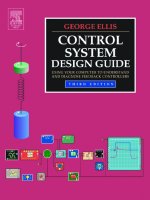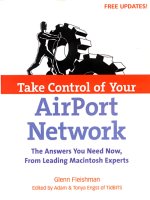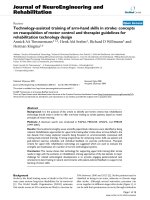Take Control: Android Rooting Guide
Bạn đang xem bản rút gọn của tài liệu. Xem và tải ngay bản đầy đủ của tài liệu tại đây (1.49 MB, 83 trang )
Take Control:
Android Rooting
Guide
By Alexander Cordova.
Edited by Justin Pot.
This manual is the intellectual property of
MakeUseOf. It must only be published in its
original form. Using parts or republishing
altered parts of this guide is prohibited without
permission from MakeUseOf.com.
Think you’ve got what it takes to write a
manual for MakeUseOf.com? We’re always
willing to hear a pitch! Send your ideas to
; you might earn up
to $400.
Table Of Contents
1. Introduction
2. Android Terminology 101
3. Do I Really Need to Root?
4. The Risks of Rooting
5. How To Fully Back Up Your Android Device
6. Getting your Root On
7. I'm Rooted, Now What?
8. Apps for Rooted Users
9. Sites to Visit for Further Information and
Discussion
MakeUseOf
1. Introduction
As of the writing of this guide, approximately
80% of the world's population owns their own
cellphone. Out of those, 1.08 billion are
smartphones.
If you're reading this guide, chances are you
either took a wrong turn on Google or you're
one of the proud legions of users that have
incorporated their phones into nearly every
aspect of their day-to-day life. You probably
shopped around quite a while trying to find the
best deal, perhaps read some reviews,
quizzed your friends about which model they
thought was best, and at some point amidst
all that, you must have stumbled with the term
"Rooting" and quickly dismissed it as some
tech mumbo-jumbo; who has time to mess
around with a perfectly good smartphone that
can already handle everything you throw at it?
As time goes on, however, newer and more
demanding apps along with Android OS
updates leave you with a “need” to update
your phone. You might want to stop, however,
and take a moment to consider the not-so-
complicated choice of getting the most out of
your beloved phone by "Rooting" it – before
trading it in for a sexier, younger model.
Rooting will essentially allow you to tap into
your phone's full potential by giving you
complete, unrestricted access to all its
settings: the kind of things manufactures don't
want you messing around with in case you
end up causing permanent harm to it. But if
you actively sought out this guide, we're
confident you're the kind of user that can
handle that bit of extra responsibility.
The possibilities that rooting opens up are
almost endless – you'll be able to block
annoying ads within your apps, boost your
phone's flimsy sound, enable free Wi-Fi
tethering despite your carrier's limitations, and
(the best part) keep your OS up to date
regardless of whether the latest versions of
Android have been officially released for your
phone. You can even test out user-builds,
designed for enhanced performance.
Throughout this guide we'll mainly be using the
term phone, but as you surely know there's a
wide variety of Android devices available
(tablets, e-readers, netbooks, watches,
consoles, etc). Given how motivated the
community behind the OS is, if it exists, it can
– likely – be rooted. If not, wait a week.
If you're still an Android virgin and are just
looking around, we recommend checking out
the latest and greatest in Android news from
MakeUseOf.
2. Android Terminology 101
Before you start getting funky with your
phone, you'd best make yourself familiar with
these basic terms in order to make your life
simpler – either when you're trying to make
sense of an unfamiliar how-to guide or simply
looking for troubleshooting help. As any
serious Google-Fu practitioner knows, life
becomes that much simpler when you've got
the right keywords.
First of all, what is rooting? We've already
mentioned it a few times. Rooting is the
process through which a user may modify his
OS – in this case, Android – in order to obtain
administrative or privileged control (root
access) to the subsystem. Through this
process you, the handsome user, can
overcome the limitations that your carrier or
manufacturer may have imposed upon your
phone. The first step you should take,
although it's not mandatory, is to do a backup
before you potentially mess anything up. The
second step is to unlock your Bootloader
(check the term below) and the final step is to
obtain root or Superuser access.
In this brief introduction to Android
Terminology we'll overlook all the terms you
might come across during your first foray into
the underbelly of Android, but there's plenty
that we won't cover here and you'll become
familiar with during your own travels. We will
also be taking an individual look at each
mayor Android version available at the
moment, so should you need to pick choose a
custom ROM, you'll be able to see which
features it may offer depending on the stock
version of Android it's based on.
Lets go over some other terms, in
alphabetical order. Refer to these if you get
lost later in the manual or while researching
on the wider web.
Apps2SD: an app that allows you to move
other programs from your phone's internal
memory to its microSD card. Only useable
once you're rooted, this is one of its most
popular applications for devices with limited
internal storage.
ADB (Android Debug Bridge): a command
line tool that allows you to communicate with
a connected Android device or emulator.
Android: hardly needs to be introduced,
unless you're reading the wrong guide. This is
the Linux-based operating system that
powers the device you're likely trying to root.
Android 1.0-1.1: the first two versions of
Android – you're not likely to see any updated
ROMs based on these. 1.0 was released on
September 23, 2008 on the HTC Dream.
APK (Android Application Package): the
format in which Android apps are packed;
you'll likely have to download several of these
manually after the rooting process if your aim
is to install custom ROMs.
Alpha: the first phase of software testing.
Programs in this stage are often unstable,
which could lead to crashes or loss of
information in the worst cases; a great deal of
popular ROMs and Kernels are in their Alpha
phases.
Baseband: is an adjective that describes
signals and systems whose range of
frequencies is measured from close to 0 hertz
to a cut-off frequency, a maximum bandwidth
or highest signal frequency.
Boot Animation: the animation which plays
while your phone is powering up, ROMs often
include their own custom animations.
Bootloader: the program that rules over your
device's startup routine.
Bootloop: a relatively harmless side-effect of
rooting procedures gone wrong, this is when
your phone gets stuck in a never-ending cycle
of boot animations.
Beta: the software development stage that
comes after Alpha; although apps in Beta are
generally more stable, they're still not
considered ready for primetime. It's common
for non-professional software to remain in
Beta for long amounts of time.
Cache: it's a special area of your device's
memory where data is stored for faster
access later.
CPU (Central Processing Unit): you've no
doubt heard about this one before. Without
going in depth, it's the piece of hardware that
handles the processing of all information that
is necessary in order for you to kill time
playing Angry Birds during your commute.
Cupcake (Android 1.5): released on April 30,
2009, this update was based on the 2.6.27
Linux kernel and included the following new
features:
Support for third-party virtual keyboards
with text prediction and user dictionary
for custom words
Support for Widgets - miniature
application views that can be embedded
in other applications (such as the Home
screen) and receive periodic updates
Video recording and playback in MPEG-4
and 3GP formats
Auto-pairing and stereo support for
Bluetooth added (A2DP and AVRCP
profiles)
Copy and paste features added to web
browser
User pictures shown for Favorites in
Contacts
Specific date/time stamp shown for
events in call log, and one-touch access
to a contact card from call log event
Animated screen transitions
Ability to upload videos to YouTube
Ability to upload photos to Picasa
Dalvik: this is the Android's virtual machine,
which serves to run Dalvik Executable files
(.dex).
Dalvik Cache: this separate cache is meant
to store information about your apps in order
for them to load faster; you will often be
instructed to wipe both this and the regular
cache when flashing custom ROMs and
Kernels.
Donut (Android 1.6): released on September
15, 2009, this update was based on the
2.6.29 Linux kernel and included the following
new features:
Voice and text entry search enhanced to
include bookmark history, contacts, and
the web
Ability for developers to include their
content in search results
Multi-lingual speech synthesis engine to
allow any Android application to "speak"
a string of text
Easier searching and ability to view app
screenshots in Android Market
Gallery, camera and camcorder more
fully integrated, with faster camera
access
Ability for users to select multiple photos
for deletion
Updated technology support for
CDMA/EVDO, 802.1x, VPNs, and a text-
to-speech engine
Support for WVGA screen resolutions
Speed improvements in searching and
camera applications
Expanded Gesture framework and new
GestureBuilder development tool
Éclair (Android 2.0): released on October
29, 2009, this update was based on the
2.6.29 Linux kernel and included the following
new features:
Expanded Account sync, allowing users
to add multiple accounts to a device for
email- and contact-synchronization
Exchange email support, with combined
inbox to browse email from multiple
accounts in one page
Bluetooth 2.1 support
Ability to tap a Contacts photo and select
to call, SMS, or email the person
Ability to search all saved SMS and MMS
messages, with delete oldest messages
in a conversation automatically deleted
when a defined limit is reached
Numerous new camera features,
including flash support, digital zoom,
scene mode, white balance, color effect
and macro focus
Improved typing speed on virtual
keyboard, with smarter dictionary that
learns from word usage and includes
contact names as suggestions
Refreshed browser UI with bookmark
thumbnails, double-tap zoom and support
for HTML5
Calendar agenda view enhanced,
showing attending status for each invitee,
and ability to invite new guests to events
Optimized hardware speed and
revamped UI
Support for more screen sizes and
resolutions, with better contrast ratio
Improved Google Maps 3.1.2
MotionEvent class enhanced to track
multi-touch events
Addition of live wallpapers, allowing the
animation of home-screen background
images to show movement
Exploit: not exclusively a term related to the
Android OS but to computing in general, it is
the process of taking advantage of a
programming vulnerability in order to make
something unexpected occur.
EXT (Extended File System): the EXT was
the first file system tailor-made for the Linux
kernel.
Force Close: often referred to simply as a
FC, this is Android slang for crashing apps.
Fastboot: a diagnostic setting meant to
modify the settings of the flash file system
over a USB connection.
Flashing: this is the memory used in all your
Android devices.
Froyo (Android 2.2): released on May 20,
2010, this update was based on the 2.6.32
Linux kernel and included the following new
features:
Speed, memory, and performance
optimizations
Additional application speed
improvements, implemented through JIT
compilation
Integration of Chrome's V8 JavaScript
engine into the Browser application
Support for the Android Cloud to Device
Messaging (C2DM) service, enabling
push notifications
Improved Microsoft Exchange support,
including security policies, auto-
discovery, GAL look-up, calendar
synchronization and remote wipe
Improved application launcher with
shortcuts to Phone and Browser
applications
USB tethering and Wi-Fi hotspot
functionality
Added an option to disable data access
over mobile network
Updated Market application with batch
and automatic update features
Quick switching between multiple
keyboard languages and their dictionaries
Voice dialing and contact sharing over
Bluetooth
Support for Bluetooth-enabled car and
desk docks
Support for numeric and alphanumeric
passwords
Support for file upload fields in the
Browser application
Support for installing applications to the
expandable memory
Adobe Flash support
Support for extra-high-PPI screens
(320ppi), such as 4" 720p
Gallery allows users to view picture
stacks using a zoom gesture
Gingerbread (Android 2.3): released on
December 6, 2010, this update was based on
the 2.6.35 Linux kernel and included the
following new features:
Updated user interface design with
increased simplicity and speed
Support for extra-large screen sizes and
resolutions (WXGA and higher)
Native support for SIP VoIP internet
telephony
Faster, more intuitive text input in virtual
keyboard, with improved accuracy, better
suggested text and voice input mode
Enhanced copy/paste functionality,
allowing users to select a word by press-
hold, copy, and paste
Support for Near Field Communication
(NFC), allowing the user to read an NFC
tag embedded in a poster, sticker, or
advertisement
New audio effects such as reverb,
equalization, headphone virtualization,
and bass boost
New Download Manager, giving users
easy access to any file downloaded from
the browser, email, or another application
Support for multiple cameras on the
device, including a front-facing camera, if
available
Support for WebM/VP8 video playback,
and AAC audio encoding
Improved power management with a
more active role in managing apps that
are keeping the device awake for too
long
Enhanced support for native code
development
Switched from YAFFS to ext4 on newer
devices
Audio, graphical, and input enhancements
for game developers
Concurrent garbage collection for
increased performance
Native support for more sensors (such as
gyroscopes and barometers)
Governor: you'll be seeing this term once you
start flashing custom ROMs and Kernels, the
governor controls the speed of the CPU and
once you have Superuser privileges, you'll be
able to set it to your liking.
Honeycomb (Android 3.0): released on
February 22, 2011, this was the first Tablet-
exclusive Android release, based on the
2.6.36 Linux kernel, it was first featured in the
Motorola Xoom Tablet and offered the
following changes:
Optimized tablet support with a new
virtual and “holographic” user interface
Added System Bar, featuring quick
access to notifications, status, and soft
navigation buttons, available at the
bottom of the screen
Added Action Bar, giving access to
contextual options, navigation, widgets,
or other types of content at the top of the
screen
Simplified multitasking – tapping Recent
Apps in the System Bar allows users to
see snapshots of the tasks underway
and quickly jump from one app to another
Redesigned keyboard, making typing
fast, efficient and accurate on larger
screen sizes
Simplified, more intuitive copy/paste
interface
Multiple browser tabs replacing browser