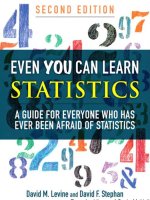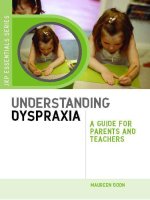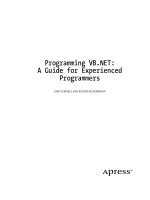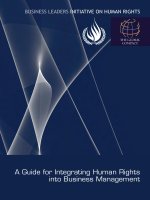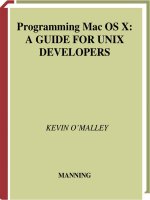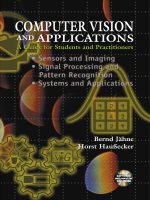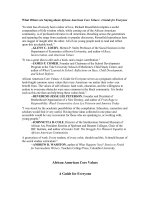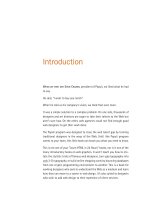Get Into GooglePlus: A Guide For Everyone
Bạn đang xem bản rút gọn của tài liệu. Xem và tải ngay bản đầy đủ của tài liệu tại đây (3.6 MB, 81 trang )
Get Into Google+: A
Guide For Everyone
By Maggie Marystone
/>Edited by Justin Pot
This manual is the intellectual property of
MakeUseOf. It must only be published in its
original form. Using parts or republishing
altered parts of this guide is prohibited without
permission from MakeUseOf.com
Think you’ve got what it takes to write a
manual for MakeUseOf.com? We’re always
willing to hear a pitch! Send your ideas to
; you might earn up
to $400.
Table of Contents
Introduction
What is Google+?
Creating a Google Account
The Google+ Sign-up Process
Circles
Chat
Stream
Sharing Content
Searching and Browsing
Photos
Hangouts
Advanced Features
Mobile Apps
Tops and Tricks
Conclusion
MakeUseOf
Introduction
Perhaps you were a founding member of
MySpace. Maybe you’re a Facebook power
user, or maybe you’ve just started to explore
the world of social media. Either way, if
you’re reading this guide, you have probably
wondered, “Why should I sign up for
Google+?”
The answer is simple: Google. You may have
heard of them. Even if you already have other
social networking accounts, you should sign
up for Google+ simply because Google is
going to be around for a very long time. It’s
almost impossible to avoid using Google
products in your online life. In December
2011, Google+ was averaging 625,000 new
users every day, and Google predicts they
will have 400 million users by the end of
2012. Google continues to connect their
products in new, interesting and effective
ways - Plus is at the center of that.
You may have heard that Google+ is on its
way out. Google says otherwise.
“Not only is Google Plus not a ghost town,”
Vic Gundotra, Google’s vice president for
engineering, said to the New York Times, “we
have never seen anything grow this fast.
Ever.”
Here’s the point: joining Google+ means
you will be poised to take advantage of all
that Google has to offer. From personalized
search results to instant photo uploads, you
will soon see the value of Google+ even
beyond its main benefit: sharing and
discovering content that you are interested in.
What is Google+?
Is Google+ just another social
media network?
Google+, Facebook, Twitter, LinkedIn and the
like are all social networks. They’re designed
to let you share up-to-the- second updates,
ideas, thoughts, links and media with your
friends and the public.
How is Google+ different?
The big difference between Google+ and
other social networking platforms is that
Google has integrated Google+ with its other
services (and continues to do so): search,
YouTube, Gmail and much more. While
Facebook and Twitter offer various ways of
using their platform to share and comment on
content you find on third-party websites, you
will find that Google+ is already built into
services you use every day.
Google+ also redefines social networking
privacy by introducing a concept new to the
genre: Circles. Circles differentiate Google+
from Facebook by allowing users precise
control over who sees what.
How does this work? You know your Tweets
are public. Your Facebook page is visible
to well, do you even know? With Google+
individualized content is delivered only to
those you dictate.
For example, if you were to tweet, “I hate my
job,” odds are you don’t want your boss
seeing that tweet. Similarly, if your mother is
your friend on Facebook, how can you be
sure she can’t see all those photos from that
crazy party last weekend? Historically, on
Facebook, users were stumped. This
functionality is now available but seems to be
discouraged by Facebook: it’s buried deep
within the interface.
With Google+, you are in control of your
content right from the start.
Any time you share, you designate exactly
who will be able to see the content you’re
sharing. Share with a particular person or a
Circle of people.
We will learn more about that later. First, let’s
get you a Google+ account.
Creating a Google account
To participate in Google+, you need a Google
account. If you already have a Google
account, use your existing account credentials
to sign into google. com or mail.google.com.
Then click on the +You button on the left side
of the Google toolbar to sign up for Google+.
If you don’t have a Google account, now is
the time to get one. Creating a Google
account will grant you access to many
different services and applications from
Google (Gmail, Google Docs, Google
Calendar, YouTube and much more. You
have two options here: sign up for a Gmail
email account or sign up for Google Apps for
Business.
As of January 2012, new users who sign up
for a Google account will automatically be
registered for Google+ as well. Sign up here.
The Google+ Sign-up
Process
Now that you have a Google account, let’s get
started. Sign up at plus.google.com or click
the “+You” button on your Google menu bar if
you’re already signed into your Google
account.
By joining, you are automatically creating a
public Google+ profile. Be sure to use your
real name when signing up: not doing so
violates Google’s Terms of Service.
Completing your profile
Okay, it’s time to complete your Google+
profile. First, specify your gender.
Next, upload a photo. This is crucial. Do it
now. You probably already have a profile
photo for Facebook or another social
network. Using the same profile photo across
social networks is a way for your friends to
recognize you and pay attention to your
content. Posting a profile photo is the number
one thing you can do to ensure your content
will be viewed by other people.
The next screen will prompt you to Add
people you know to your circles. Google will
likely already have a few suggestions for you.
Alternatively, if you have a Yahoo or Hotmail
account, you can import your contacts from
those accounts or simply search Google+ for
people by name.
Click “Continue,” and you will see a list of
“interesting and famous people.” Add anyone
you like to your Circles. Don’t worry about
adding everyone you know right now. You can
add and remove people from your Circles at
any time.
Your Profile
Next up is adding additional information to
your profile: the schools you went to, where
you work and where you live, for example.
When you’re finished you’ll be taken to your
main Stream page. However, there’s still a
little work to be done on your profile. Click on
the profile icon in the Google+ toolbar. If this
is the first time you have visited this page, a
pop-up will appear asking you to fill out more
details in your profile.
You can always edit your profile by clicking on
the Edit Profile button on your profile page.
The more information you provide in your
profile, the easier it will be for other people to
find you. You are in control of who can see
virtually every aspect of your profile. Do you
want to keep your high school private so only
people in your “former classmates” Circle can
see it? It’s simple.
There are a couple exceptions to this granular
control over your content. Your name is visible
to anyone on the web, and changing it in
Google+ will change it across all your Google
products. Similarly, your Tagline or “brief
description of you” is always public.
Your profile includes the following:
Tagline: A brief description of you. This
appears just below your name on your profile.
Introduction: Enter something so people
know they’ve found the right person. Probably
best to keep this set to Public.
Bragging rights: Get creative with this one
or leave it blank; it’s up to you!
Occupation: What do you do?
Employment: Where have you worked?
Enter multiple jobs and control whether a
particular job is visible.
Education: Enter the schools you attended.
Again, you can choose who to share this
information with for each school you list.
Places lived: Enter all the places you have
lived, and Google will add points to your map!
Home: If you like, enter your home contact
info. Fields are provided for Phone, Mobile,
Email, Address, Fax, Pager, and Chat.
Work: Just like Home - enter contact info for
your work.
Relationship: This is your relationship status
just like on Facebook. Your choices are: I
don’t want to say, Single, In a relationship,
Engaged, Married, It’s Complicated, In an
Open Relationship, Widowed, in a Domestic
Partnership, In a Civil Union (interestingly,
Facebook offers two “Relationship” options
that Google doesn’t - Separated and
Divorced.)
Looking for: Options are Friends, Dating, A
relationship and Networking Gender: Male,
Female or Other
Other names: If you have other names you
go by (e.g., a nickname or maiden name), this
is a good place to put that information so
people know they’ve found the right person.
Profile discovery: Checkbox for “Help others
discover my profile in search results.”
Other profiles: Connect your Google+ profile
to: Facebook, Yahoo, Flickr, LinkedIn, Quora,
Twitter, Yelp, Hotmail, MySpace, Plaxo and
last.fm. Here you can also add a custom link
to, say, your blog or personal website.
Contributor to: Are you a contributor to other
websites? List them here!
Recommended link: This is just the standard
link list. Enter a few of your favorite sites so
people can get to know you.
NOTE: You have control over which tabs
appear on your profile. Posts and About tabs
always appear (after all, that’s what Google+
is all about). But what if you don’t want to
have a public Photos tab on your profile? No
problem. Click Edit profile and then click on
the Photos tab. Uncheck the box for “Show
this tab on your profile.” That’s it! Controlling
the visibility of the Photos, Videos and +1s
tabs work the same way.
Circles
Here are two ways to think about Circles:
Outgoing and incoming. Design groups you
want to talk to and groups you want to listen
to.
Circles are groups of users on Google+.
Circles allow you to organize and filter your
content stream with names that are
convenient, descriptive and familiar to you.
Once you create a Circle, you can share
content with everyone in that Circle. In other
words, Circles help you share the right stuff
with the right people. You can also listen in on
what people in that Circle are saying by
viewing the Stream from that Circle.
Typical Circles include: Family, Work,
Friends, Classmates, etc. You can add a
person to any Circle that you have created, or
you can create a new Circle entirely.
Important: None of your friends will know
which of your circles they are in. Circles are
not public and are only for YOUR privacy and
convenience.
There is no right or wrong way to organize
your Circles, but remember that Circles are
important filters for both sharing and receiving
content. Create Circles for the groups of
people in your life with whom you want to
share content. Also create Circles for groups
of people whose content you want to follow.
How to Create a Circle
Click on the Circles icon in your Google+
menu bar.
Google+ starts you off with a few default
Circles, including Friends, Family,
Acquaintances (people you have met but don’t
know that well) and Following (people you
don’t know but whose content you find