oreilly html5 media (2011)
Bạn đang xem bản rút gọn của tài liệu. Xem và tải ngay bản đầy đủ của tài liệu tại đây (11.13 MB, 138 trang )
HTML5 Media
HTML5 Media
Shelley Powers
Beijing
•
Cambridge
•
Farnham
•
Köln
•
Sebastopol
•
Tokyo
HTML5 Media
by Shelley Powers
Copyright © 2011 Shelley Powers. All rights reserved.
Printed in the United States of America.
Published by O’Reilly Media, Inc., 1005 Gravenstein Highway North, Sebastopol, CA 95472.
O’Reilly books may be purchased for educational, business, or sales promotional use. Online editions
are also available for most titles (). For more information, contact our
corporate/institutional sales department: (800) 998-9938 or
Editor: Simon St. Laurent
Production Editor: Kristen Borg
Proofreader: O’Reilly Production Services
Cover Designer: Karen Montgomery
Interior Designer: David Futato
Illustrator: Robert Romano
Nutshell Handbook, the Nutshell Handbook logo, and the O’Reilly logo are registered trademarks of
O’Reilly Media, Inc. HTML5 Media, the image of a brown-eared pheasant, and related trade dress are
trademarks of O’Reilly Media, Inc.
Many of the designations used by manufacturers and sellers to distinguish their products are claimed as
trademarks. Where those designations appear in this book, and O’Reilly Media, Inc., was aware of a
trademark claim, the designations have been printed in caps or initial caps.
While every precaution has been taken in the preparation of this book, the publisher and authors assume
no responsibility for errors or omissions, or for damages resulting from the use of the information con-
tained herein.
ISBN: 978-1-449-30445-4
[LSI]
1312548299
Table of Contents
Preface . . . . . . . . . . . . . . . . . . . . . . . . . . . . . . . . . . . . . . . . . . . . . . . . . . . . . . . . . . . . . . . . . . . . . vii
1. HTML5 Audio and Video Elements: By-Default . . . . . . . . . . . . . . . . . . . . . . . . . . . . . . . 1
Adding a Media Element to a Web Page 2
Minimal Element Syntax 2
Disabled Scripting and the Magically Appearing Controls UI 3
Support for Multiple Media File Types 4
The Audio and Video File Babble and the Source Element in Detail 6
HTML5 Audio Codecs/Containers and Lossless versus Lossy
Compression 7
HTML5 Video Element Codecs/Containers 11
The Media Elements in More Detail 15
Media Elements and Global Attributes 16
Media-Specific Attributes 17
Video-Only Attributes and Video Resolutions 19
Audio and Video in Mobile Devices and Media Profiles 20
Challenges of a Mobile Environment 21
Media Profiles and Codec Parameters 22
Converting Audio and Video Content 24
The Free Mp3/Wma/Ogg Converter 24
Video Conversion with Miro Video Converter and Handbrake 26
Using a Frame Grabber 28
2. Customizing Media Elements . . . . . . . . . . . . . . . . . . . . . . . . . . . . . . . . . . . . . . . . . . . . 31
CSS Styling 32
Adding a Fancy Border 32
Using the CSS Pseudo Classes 34
Applying a CSS3 Transform to a Video Element 36
Animating the Transforms with CSS3 Transitions 40
Adding an Overlay 42
Custom Controls with JavaScript and CSS 44
v
Creating a Basic Control 44
Adding CSS and Tracking Playback 53
Creating a Custom Progress Bar 58
The Custom Control and Seekability 65
Debugging and Discovering Browser Support 69
3. Media Elements, Multiple Tracks, and Accessibility . . . . . . . . . . . . . . . . . . . . . . . . . . 73
Media Controllers and the MediaController Interface 74
Multiple Tracks and the Track List Interfaces 76
Audio and Video Track Collections 77
Multiple Text Tracks 79
The Track Element 81
Track File Formats 82
JavaScript Support for Subtitles and Captions 88
Captionator 89
Playr 91
The Leanback Player 92
4.
Advanced Media Element Scripting . . . . . . . . . . . . . . . . . . . . . . . . . . . . . . . . . . . . . . . 95
Media Elements and Canvas 95
Playing a Video in an Canvas Element 96
Creating a Video Visual Filter using the Canvas Element 100
Media Elements and SVG 106
Adding an HTML5 Video to an SVG Document 107
Applying SVG Filters to Video Files within HTML 110
The Audio Data APIs 113
Appendix: HTML Media Frameworks and Tools . . . . . . . . . . . . . . . . . . . . . . . . . . . . . . . . . . . 117
vi | Table of Contents
Preface
Flash is dead.
At least, that’s what we’re told: thanks to the introduction of the HTML5 video and
audio elements, Flash is now dead.
Of course, we know this statement isn’t true: Flash will have its place in web pages for
many years to come. However, thanks to the new HTML5 media elements, we’re no
longer totally dependent on Flash in order to embed a playable audio or video file in
our web pages.
In years past, to play audio or video resources in a web page we had to use Flash (or
some other plug-in) that may, or may not, work correctly with all browsers. Many times
we’d have to use a combination of object elements, embeds, and links, just to ensure
that a video could be played. It wasn’t unusual to find the following in web pages:
<object width="425" height="350">
<param name="movie" value=" /> </param>
<embed src=" /> type="application/x-shockwave-flash" width="425" height="350">
</embed>
</object>
Though we could get a video or audio resource to play, we couldn’t really do anything
with it. We certainly couldn’t provide custom controls, ensure subtitle support, or use
something like SVG or the canvas element with it.
Beginning with HTML5, though, we now have two elements—audio and video—that
provide the long overdue functionality we’ve needed to really take advantage of audio
and video in web pages. Best of all, solid support for the media element’s basic func-
tionality is already available in all modern browsers and in most mobile environments.
So while Flash isn’t dead, it also isn’t the only option we have, and having more options
is a very good thing.
vii
As I note in Chapter 1, Flash is still essential if you want your video or
audio file to play in older browsers.
About this Book
This book is tightly focused on two new HTML5 elements: the audio and video
elements.
In Chapter 1, I introduce both and discuss issues of embedding the elements in web
pages, how to mark up the elements based on quality and type of audio and video file,
as well as exploring all the options available by default with both elements.
In Chapter 2, I describe how to customize the appearance of the media elements using
CSS, as well as how to create your own applications that control and work with the
elements. I also provide an introduction into debugging your HTML5 media applica-
tions, as well as how to check out current browser support.
In Chapter 3, I discuss some of the upcoming media functionality, including support
for multiple audio and video tracks, and the new media controller that synchronizes
several different media elements. We’ll also explore the track element, the caption and
subtitle formats SRT and WebVTT, and how to enable support for both now using
JavaScript libraries.
In Chapter 4, I explore some of the more advanced and esoteric uses of the media
elements. This includes integrating the media elements with both SVG (Scalable Vector
Graphics) and the canvas element to create the rather amazing effects you may have
seen online. I’ll also introduce you to upcoming and potential API support for both
media elements, including generating audio as well as playing it.
Book Audience
You’ll get the most out of this book if you are a web developer, author, or designer who
wants to get up to speed on the HTML5 audio and video elements. No actual experience
is necessary with either audio or video files, as there are numerous examples freely
available on the web you can use for the examples, and I provide enough information
to ensure you can work with those examples. However, you’ll get the most out of the
book if you have worked with CSS and JavaScript before.
Though Chapter 4 does get into the canvas element and SVG, you don’t need prior
experience with either of these technologies in order to work with the examples.
viii | Preface
Examples
O’Reilly provides a downloadable file with examples from this book. To be able to use
the examples with a minimum of editing, most examples use generic names for audio
and video files. Thus, audio files are called audiofile, with whatever extension is ap-
propriate, and video files are called videofile with the appropriate extension. You can
just use whatever video and audio files you have, renamed to match the examples, or
change the examples to match your files.
I don’t include actual video and audio files in the example because doing so would
increase the size of the download file enormously. If you need example audio and video
files, you can find freely available versions of each on the Internet. One video file I used
with many of the examples is the short animated film Big Buck Bunny. This animated
movie is fast becoming the de facto HTML5 video primarily because the video is pro-
vided in different formats, and is freely usable via its generous Creative Commons
license.
You can read more about, and access Big Buck Bunny and other Blender Foundation
videos at Blender is an
open source and freely available tool for 3D content generation.
In fact, you can easily find many different tools and utilities for working
with audio and video files that are either freely available, shareware, or
available for a 30 day trial. I cover some of these in the Appendix.
Another source for media files is the Internet Archive. This site has sections for both
audio and video files that are either Creative Commons licensed for broad usage, or are
in the Public Domain and freely available. The Library of Congress is also another great
source for both video and audio files.
The Internet Archive Moving Picture archive can be found at http://www
.archive.org/details/movies, and the Audio archive is at
chive.org/details/audio. Audio and video files can be found at the Library
of Congress in the Digital Collections site at />libarch-digital.html.
Target Browsers
Throughout the book, you’ll find me referring to target browsers. Since the video and
audio elements are very new, the target browsers for this book are those that support
both elements. At a minimum, this means Internet Explorer 9+, Firefox 3.5+, Opera
10.5+, Chrome 6+, and Safari 3.1+. At the time this book was written, the latest full
release of each browser could work with the majority of examples in the book.
Preface | ix
Some of the examples use more cutting edge CSS and JavaScript, such as the CSS3
transitions and transforms, These examples required beta, and in some cases, alpha
software, to test. The alpha/beta software I used for these examples are IE 10, Firefox
6 (and 7), Opera Next, the Webkit Nightly build, and the Chrome Canary build. All
but IE 10 are available in multiple operating system versions.
I’ll make a point to note when alpha and beta software was required to ensure an
example worked, or if an example only works in some browsers.
The Polyglot Question: HTML or XHTML?
HTML5 supports two different serializations: HTML and XHTML. HTML5 docu-
ments are served with a text/html MIME type, while XHTML5 documents are served
with an application/xml or application/xhtml+xml MIME type. The majority of web
pages are served as HTML.
There are differences in syntax between the two. HTML allows uppercase element and
attribute names, unquoted attribute values, and you don’t have to use closing tags, or
the empty-tag syntax with void elements such as the img element:
<img src="somesource.jpg" alt="some desc" />
In addition, HTML allows you to use boolean attributes without values, while XHTML
requires an assignment:
<video src="somemovie.mp4" controls="controls"></video>
There are other differences, but these are the ones I wanted to highlight.
The example pages in this book work only with the HTML serialization, primarily
because I do make use of boolean attributes without assignment. I really dislike having
to assign a kludge value to a boolean attribute. However, I also use quotes with attrib-
utes, close tags, and never use uppercase letters for elements and attributes. If you want
to serve the example pages I provide as XHTML, you’ll need to modify the examples
accordingly.
The WHATWG organization provides a Wiki page on polyglot differ-
ences between HTML and XHTML serializations at twg
.org/wiki/HTML_vs._XHTML. There’s also a formal document on the
same at the W3C at />html-xhtml-authoring-guide.html.
x | Preface
Conventions Used in This Book
The following typographical conventions are used in this book:
Italic
Indicates new terms, URLs, email addresses, filenames, and file extensions.
Constant width
Used for program listings, as well as within paragraphs to refer to program elements
such as variable or function names, databases, data types, environment variables,
statements, and keywords.
Constant width bold
Shows commands or other text that should be typed literally by the user.
Constant width italic
Shows text that should be replaced with user-supplied values or by values deter-
mined by context.
This icon signifies a tip, suggestion, or general note.
This icon indicates a warning or caution.
Using Code Examples
This book is here to help you get your job done. In general, you may use the code in
this book in your programs and documentation. You do not need to contact us for
permission unless you’re reproducing a significant portion of the code. For example,
writing a program that uses several chunks of code from this book does not require
permission. Selling or distributing a CD-ROM of examples from O’Reilly books does
require permission. Answering a question by citing this book and quoting example
code does not require permission. Incorporating a significant amount of example code
from this book into your product’s documentation does require permission.
We appreciate, but do not require, attribution. An attribution usually includes the title,
author, publisher, and ISBN. For example: “HTML5 Media by Shelley Powers (O’Re-
illy). Copyright 2011 Shelley Powers, 978-1-449-30445-4.”
If you feel your use of code examples falls outside fair use or the permission given above,
feel free to contact us at
Preface | xi
Safari® Books Online
Safari Books Online is an on-demand digital library that lets you easily
search over 7,500 technology and creative reference books and videos to
find the answers you need quickly.
With a subscription, you can read any page and watch any video from our library online.
Read books on your cell phone and mobile devices. Access new titles before they are
available for print, and get exclusive access to manuscripts in development and post
feedback for the authors. Copy and paste code samples, organize your favorites, down-
load chapters, bookmark key sections, create notes, print out pages, and benefit from
tons of other time-saving features.
O’Reilly Media has uploaded this book to the Safari Books Online service. To have full
digital access to this book and others on similar topics from O’Reilly and other pub-
lishers, sign up for free at .
How to Contact Us
Please address comments and questions concerning this book to the publisher:
O’Reilly Media, Inc.
1005 Gravenstein Highway North
Sebastopol, CA 95472
800-998-9938 (in the United States or Canada)
707-829-0515 (international or local)
707-829-0104 (fax)
We have a web page for this book, where we list errata, examples, and any additional
information. You can access this page at:
/>To comment or ask technical questions about this book, send email to:
For more information about our books, courses, conferences, and news, see our website
at .
Find us on Facebook: />Follow us on Twitter: />Watch us on YouTube: />xii | Preface
Acknowledgments
Thanks to my editor, Simon St. Laurent, for providing me this opportunity to write
about the wonderful new HTML5 media elements.
Thanks also to the production team, and Chris Mills for doing an outstanding job as
technical reviewer/editor. My appreciations also to Ben Henick for his readability re-
view of the text.
Preface | xiii
CHAPTER 1
HTML5 Audio and Video Elements:
By-Default
The media elements, as the HTML5 audio and video elements are generically termed,
are a way of embedding playable media files directly into a web page without having
to use Flash or a plug-in. The elements can be styled with CSS, integrated with SVG
and Canvas, and controlled with JavaScript.
Browsers and other user agents that implement the HTML5 media elements also pro-
vide default controls and behavior for each. In this chapter, I cover how to add HTML5
video and audio elements to your web page, and explore some of the implementation
differences among the browsers. I also cover the more widely supported media file
codecs and containers, and browser support for each.
Support for the media elements is relatively broad, though not all features of the media
elements are supported in all browsers. Table 1-1 provides a listing of popular browsers
and mobile environments, and the version of each that provides at least a minimum of
support for the media elements.
Table 1-1. Support for HTML5 audio and video, by popular browser and mobile OS
User Agent Version
Internet Explorer 9+
Google Chrome 3+
Firefox 3.5+
Opera 10.5+
Opera Mini 11+
Safari 3.1+
iOS 3.0+
Android OS 2.0+
1
Adding a Media Element to a Web Page
The HTML5 media elements share a common syntax and subgroup of attributes. The
only difference between the two elements is the content they manage, and a small group
of additional attributes for the video element.
Minimal Element Syntax
The simplest syntax to add a media element to the web page is demonstrated in
Example 1-1. In the HTML, an audio element is used to embed an audio file encoded
as Ogg Vorbis into the web page. The URL for the audio file is given in the audio
element’s src attribute. The element’s style and behavior will be the default defined in
the HTML5 specification and implemented by the browser.
Example 1-1. HTML5 web page with embedded audio file using an audio element
<!DOCTYPE html>
<head>
<title>Audio</title>
<meta charset="utf-8" />
</head>
<body>
<audio src="audiofile.ogg">
</audio>
</body>
The page validates as proper HTML5, and Firefox, Chrome, and Opera all support the
file type. When you load the page in these browsers, you don’t get an error. However,
when you look at the page, you won’t see anything.
Compare Example 1-1 with the following:
<!DOCTYPE html>
<head>
<title>Video</title>
<meta charset="utf-8" />
</head>
<body>
<video src="videofile.ogv">
</video>
</body>
Unlike the audio element, the video element has a play area that should show as long
as there’s no error loading the video, and the video element isn’t deliberately hidden.
If you want to actually see the audio file in the page, you need to add the controls
attribute. Since controls is a boolean attribute, all you need do is add the attribute word:
<audio src="meadow.ogg" controls>
</audio>
2 | Chapter 1: HTML5 Audio and Video Elements: By-Default
A boolean attribute is one where a value doesn’t need to be assigned to
the attribute: its very presence implies a true value, while the lack of the
attribute implies a default false value. However, boolean attributes must
be assigned a value if you’re serving your page up as XHTML, or you’ll
get a page error. The standard approach for XHTML5 is to assign the
attribute a value equal to the attribute name, contained within quotes
and without any extraneous white space (controls="controls").
Figure 1-1 shows the audio element in Firefox after the controls attribute has been
added. The control is rather plain, but it does the job. You now know an audio file has
been added to the page, and you can start and stop the audio file, change the volume,
and watch its progress as it plays.
Figure 1-1. Audio element with default control in Firefox 4
Disabled Scripting and the Magically Appearing Controls UI
Both the video and audio elements support the controls attribute for adding a default
control UI (user interface) for the media resource. If you don’t want the default control
UI, leave the attribute off. Note, however, that something interesting happens with the
control UI when scripting is disabled: in at least one browser, the control UI is added
to the media element, whether you want it or not.
Web developers wanting to provide custom controls remove the controls attribute so
that the default control doesn’t conflict with the custom control. The developer typi-
cally adds the controls attribute to the video or audio element, and then removes it
using script as soon as the media element is loaded. This form of progressive enhance-
ment ensures that if scripting is disabled, the user can still play the media resource.
Adding a Media Element to a Web Page | 3
However, sometimes people deliberately leave the controls attribute off the media
element because they’re using the media element as part of a web page presentation
and want the media to play as soon as the page loads—regardless of whether scripting
is enabled or not. They’ll remove the controls attribute, and add autoplay and possibly
the loop attribute (covered later in the chapter). If scripting is enabled, the default media
control isn’t added to the page—but if scripting is disabled in the user’s browser, ac-
cording to the HTML5 specification, the browser is then supposed to add the control,
by default.
This is an unusual event without precedent in web development. It’s comparable to
the browser overriding CSS to display hidden or collapsed fields if scripting is disabled,
regardless of what the developer or author wants.
Currently, Opera is the only browser that actually provides a visible control if scripting
is disabled. The other browsers are technically in violation of the HTML5 specification,
though I couldn’t find bugs for any of the browsers asking for this behavior. There are,
however, bugs filed against the HTML5 specification to remove this unusual fallback
feature. Since we don’t know if the bugs will result in a change to the specification or
not, you’ll want to test your use of the HTML media elements with scripting enabled
and disabled, regardless of whether you use scripting in your page or not.
Another browser foible: if scripting is disabled, Firefox doesn’t currently
display a control UI (User Interface) even if you do provide the
controls attribute. You’ll need to use the right mouse button context
menu to control the media. More on this in Chapter 2.
Support for Multiple Media File Types
Figure 1-1 showed Example 1-1 in Firefox, using the default control UI that Firefox
provides. You’re probably curious to see what the default styling is for the audio element
control in another browsers, such as Internet Explorer 9.x. If you open the page in IE
9, though, all you’ll get is a black box with a small red x signaling broken content.
The reason you received an indication of broken content is because the audio element
only features one type of audio content—an audio file encoded as Ogg Vorbis. Micro-
soft does not support Ogg Vorbis in Internet Explorer.
You can play Ogg Vorbis files in IE 9 if you install supporting software.
I’ll cover this in more detail in the next section.
4 | Chapter 1: HTML5 Audio and Video Elements: By-Default
Testing the page with all our target browsers, we find that the audio file works with
Chrome, Opera, and Firefox, but not with Internet Explorer or Safari. In IE, the element
appears broken, while in Safari the control appears but nothing happens when you hit
the play button.
We’ll get into the various audio and video codecs and browser support in the next
section, but for now, let’s see what we can do to ensure media files work with all of our
target browsers. This time, though, we’ll add a video element to the page.
In Example 1-2, the web page contains a video element, but rather than provide the
location of the video file in the element’s src attribute, three different video files are
defined in three different source child elements. The location for each of the video files
is given in the source element’s src attribute.
Example 1-2. HTML5 web page with embedded video element with three separate video types
<!DOCTYPE html>
<head>
<title>Video</title>
<meta charset="utf-8" />
</head>
<body>
<video id="meadow" controls>
<source src="videofile.mp4" />
<source src="videofile.ogv" />
<source src="videofile.webm" />
</video>
</body>
Both the video and audio elements can contain zero or more source elements. These
child elements define a way to specify more than one audio or video file in different
formats. If a browser doesn’t support one format, hopefully it will find a format it
supports in another source element.
If you use the src attribute on the audio or video element, any contained
source elements are ignored. Using both also generates a HTML5 vali-
dator conformance error. Use one or the other, but not both.
What happens if the browser or user agent does not find a video or audio file it supports?
Both of the media elements do allow other HTML within their opening and closing
tags, so can this other HTML be used as fallback content?
Unfortunately, the answer is “no”. You can include other content in the media ele-
ments, but that content is only for browsers and other user agents that don’t support
either the audio or video elements. For instance, if you open a web page containing the
HTML shown in Example 1-3 in an older browser, such as IE 8 (or IE 9 running in
Compatibility View), the YouTube video is shown rather than the embedded video.
Support for Multiple Media File Types | 5
Example 1-3. HTML5 web page with embedded video element with three separate video types and
fallback content for user agents that don’t support HTML5 video
<!DOCTYPE html>
<head>
<title>Big Buck Bunny Movie</title>
<meta charset="utf-8" />
</head>
<body>
<video controls>
<source src="videofile.mp4" />
<source src="videofile.ogv" />
<source src="videofile.webm" />
<iframe width="640" height="390"
src=" /> </iframe>
</video>
</body>
Older browsers, such as IE 7 and IE 8, get the YouTube video, which ensures that web
page readers using these older browsers have access to the material. However, if you
remove the Ogg Vorbis and WebM source elements and open the page in Firefox, all
you’ll get is a square gray box with a lighter gray X because Firefox can’t find a video
source it can play. You won’t get the YouTube video.
The only way to ensure that a video plays in all of the target browsers and other user
agents is to provide all the appropriate video types.
Before getting into the codecs, it’s important to know that you can use
video files with an audio element, and audio files with a video element.
The only difference between the two is the video element provides a
playing area. All browsers support video files with the audio element,
but only Opera and Firefox currently support audio files playing in the
video element. I strongly recommend using the appropriate element.
The Audio and Video File Babble and the Source Element in
Detail
When talking about media file types, we’re really talking about two separate compo-
nents: the software used to encode and decode the audio or video stream (the codec,
which is short for compressor-decompressor or coder-decoder), and the container, which
is a wrapper format that contains the media streams and information about how the
data and metadata co-exist. An example of a container is the open source Ogg (from
Xiph.Org), while an example of a codec is VP8, a lossy video compression format from
On2 (and Google). Technically, a codec could be used with many different containers,
and containers could wrap many different codecs, but we tend to think of pairs of
container/codecs when talking about browser support.
6 | Chapter 1: HTML5 Audio and Video Elements: By-Default
Audio files are containers wrapping one type of media data, the audio stream, but video
files typically wrap two different media streams: the video and the audio data streams.
In addition, containers can also support subtitles and captions, as well as the informa-
tion to keep all data tracks in sync.
Though you can embed subtitles directly into the file with some con-
tainers, HTML5 video provides a means of incorporating external sub-
title files. More on incorporating subtitles and other accessible features
in Chapter 3.
HTML5 Audio Codecs/Containers and Lossless versus Lossy Compression
Just like with image containers, such as JPEG and PNG, audio and video codecs can
either be lossless or lossy. A lossless video or audio codec preserves all of the original
media file’s data when it’s compressed. Lossy compression techniques, however, lose
data each time the data is encoded.
Though most of us have the bandwidth to download lossless images such as PNGs,
lossless video is beyond even the most generous of broadband capacity, so the only
codecs supported for HTML5 video are lossy codecs. Audio, however, is different. The
audio element supports uncompressed audio files, as well as audio files with both loss-
less and lossy codecs.
WAV Audio Format
One of the older and more familiar audio file formats is the Waveform Audio File
Format (WAVE), commonly known as WAV for the extension the audio files are given
(.wav). Though WAV files can support compression, most WAV files contain audio in
an uncompressed Pulse-Code Modulation (PCM) representation, which means the files
tend to be quite large.
Safari, Chrome, Firefox, and Opera support uncompressed WAV files. However, the
size of the WAV files preclude their being a popular HTML5 audio file format.
MP3
Another well known and common audio file format is the MPEG-1 Audio Layer 3,
commonly known as MP3 because of the extension given MP3 files (.mp3). It is neither
a container or codec, as we know these things. Instead, it’s an all-in-one lossy com-
pressed audio file with metadata strategically inserted.
At this time, the only audio format that Microsoft supports in IE9 and up, by default,
is MP3. In addition, the format is also supported by Safari and Chrome. However,
Firefox and Opera refused to support MP3s right from the start, because of patent issues
and royalty requirements.
The Audio and Video File Babble and the Source Element in Detail | 7
MP3 is supported in most operating system environments, and MP3 files are a popular
fallback when linked into the page. Though the file won’t play natively in the browser,
clicking the link will trigger some media player in most environments:
<audio id="background" autoplay loop>
<source src="audiofile.mp3" type="audio/mpeg" />
<source src="audiofile.ogg" type="audio/ogg" />
<p><a href="audiofile.mp3">Your audio file fallback</a></p>
</audio>
Safari requires the installation of QuickTime and supports whatever
media types QuickTime natively supports in the system. Since Quick-
Time supports MP3 and WAV, Safari supports MP3 and WAV.
Ogg Vorbis
When the media elements were first added to HTML5, the specification included a
requirement that all user agents support the Ogg open source container. The Ogg con-
tainer was developed by the Xiph.Org foundation, which also developed an associated
audio codec, called Vorbis. The Vorbis codec is a lossy compression technique that is
free for everyone to use and is, according to the folks at Xiph.Org, free of patents (to
the best of their determination). The hope at the time the media elements were first
defined was that this tower of babble that we have for audio and video could be avoided
by ensuring support for one container and one codec, neither of which are encumbered
by patents or royalty requirements.
Find out more about the Ogg Vorbis container/codec at the official
support site at />Apple and other companies, though, objected to the Ogg Vorbis requirement because
of lack of hardware support, their belief that the Vorbis codec was inferior to other
codecs, and concerns of potentially hidden patents (known as submarine patents) re-
lated to the codec.
Though the Xiph.Org foundation has done their best to search among patents to ensure
Vorbis is patent free, there’s no way to guarantee that unless it is challenged in a court
of law. It’s a catch-22 situation without any viable solution, so the section in the spec-
ification that required support for Ogg Vorbis was removed.
For an interesting historical perspective, the email from Ian Hickson,
HTML5 editor, about dropping support for both Ogg Vorbis and Ogg
Theara can be found online at />-whatwg.org/2009-June/020620.html.
8 | Chapter 1: HTML5 Audio and Video Elements: By-Default
Though Ogg Vorbis is no longer a requirement, several browsers do support it. Firefox,
Opera, and Chrome support Ogg Vorbis, while Safari and IE do not.
The AAC Codec
The Advanced Audio Coding (AAC) lossy compression codec was originally considered
to be a successor to MP3, though it didn’t get broad acceptance. It languished, little
known, until Apple picked it as the format for the files in its iTunes store. The container
it’s most used with is the MPEG-4 Part 14 container, known as MP4 for the .mp4 file
extension. Though most of us assume that MP4 files are video, they can be audio only.
In fact, another common file extension used with MP4 audio files is .m4a, again pri-
marily because of Apple’s influence. Safari, Chrome, and IE support MPEG-4 AAC.
WebM Audio
WebM is a container based on the profile for the Matroska Multimedia Container.
WebM was designed from the beginning to be patent and royalty free. Google was
instrumental in forming the organization behind WebM, but has given up any and all
patent claims to the container.
Codec support in WebM is quite simple: WebM only supports Vorbis for audio, and
VP8 for video (which I’ll cover in the next section). The reasons for such simple codec
support are given in a FAQ at the WebM web site:
We decided to define WebM files in this way because we wanted to do what’s best for
users. Users just want video to work, they don’t want to worry about supported codecs,
file formats, and so on. After much discussion with browser makers, tool developers and
others, we reached a consensus that a narrowly defined format would cause the least
confusion for users. If a user has a .webm file, he or she can be confident that it will play
in any browser or media player that supports WebM.
WebM is supported by Chrome, Firefox, and Opera. It is not currently supported by
IE and Safari. However, people can ensure that WebM files work in their IE9 browser
by installing the WebM plug-in for IE9 (found at />webmmf). However, since we as page authors, designers, and developers can’t be sure
that the WebM plug-in is installed, we have to provide support for browsers that cur-
rently don’t support WebM.
People typically think that WebM is solely a video file format. However,
you can create a WebM file that consists of only one Vorbis data stream,
and it works in an audio element. The source element’s type setting is
audio/webm. Find out more about WebM at the project website, at http:
//www.webmproject.org/.
The Audio and Video File Babble and the Source Element in Detail | 9

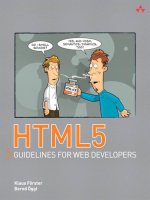

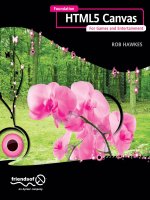

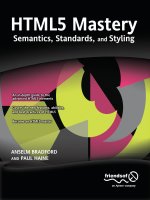


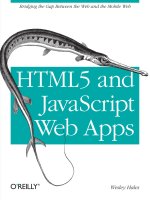
![oreilly - html5 architecture (2012) [beta release]](https://media.store123doc.com/images/document/14/rc/hn/medium_hnr1395377818.jpg)