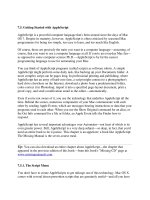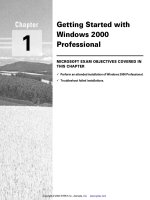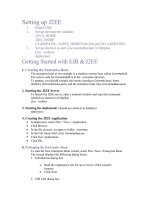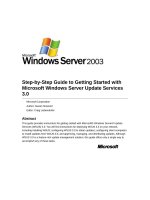Getting Started with Zend Framework By Rob Allen ppt
Bạn đang xem bản rút gọn của tài liệu. Xem và tải ngay bản đầy đủ của tài liệu tại đây (338.28 KB, 19 trang )
Page 1 of 19
Getting Started with Zend Framework
By Rob Allen, www.akrabat.com
Document Revision 1.5.0
Copyright © 2006, 2008
This tutorial is intended to give a very basic introduction to using Zend Framework to write a
basic database driven application.
NOTE: This tutorial has been tested on versions 1.5 of Zend Framework. It stands a very
good chance of working with later versions in the 1.5.x series, but will not work with versions
prior to 1.5.
Model-View-Controller Architecture
The traditional way to build a PHP application is to do something like the following:
<?php
include "common-libs.php";
include "config.php";
mysql_connect($hostname, $username, $password);
mysql_select_db($database);
?>
<?php include "header.php"; ?>
<h1>Home Page</h1>
<?php
$sql = "SELECT * FROM news";
$result = mysql_query($sql);
?>
<table>
<?php
while ($row = mysql_fetch_assoc($result)) {
?>
<tr>
<td><?php echo $row['date_created']; ?></td>
<td><?php echo $row['title']; ?></td>
</tr>
<?php
}
?>
</table>
<?php include "footer.php"; ?>
Over the lifetime of an application this type of application becomes un-maintainable as the
client keeps requesting changes which are hacked into the code-base in various places.
One method of improving the maintainability of the application is to separate out the code on
the page into three distinct parts (and usually separate files):
Model
The model part of the application is the part that is concerned with the
specifics of the data to be displayed. In the above example code it is the
concept of “news”. Thus the model is generally concerned about the
“business” logic part of the application and tends to load and save to
databases.
View
The view consists of bits of the application that are concerned with the
display to the user. Usually, this is the HTML.
Controller
The controller ties together the specifics of the model and the view to
ensure that the correct data is displayed on the page.
Page 2 of 19
Zend Framework uses the Model-View-Controller (MVC) architecture. This is used to
separate out the different parts of your application to make development and maintenance
easier.
Requirements
Zend Framework has the following requirements:
• PHP 5.1.4 (or higher)
• A web server supporting mod_rewrite functionality.
Tutorial Assumptions
I have assumed that you are running PHP 5.1.4 or higher with the Apache web server. Your
Apache installation must have the mod_rewrite extension installed and configured.
You must also ensure that Apache is configured to support .htaccess files. This is usually
done by changing the setting:
AllowOverride None
to
AllowOverride All
in your httpd.conf file. Check with your distribution’s documentation for exact details. You will
not be able to navigate to any page other than the home page in this tutorial if you have not
configured mod_rewrite and .htacess usage correctly.
Getting the Framework
Zend Framework can be downloaded from in either .zip
or .tar.gz format.
Directory Structure
Whilst Zend Framework doesn’t mandate a directory structure, the manual recommends a
common directory structure, so this is what we will use. This structure assumes that you have
complete control over your Apache configuration, so that you can keep most files outside of
the web root directory.
Start by creating a directory in the web server’s root directory called zf-tutorial and then
create the following subdirectories to hold the website’s files:
zf-tutorial/
application/
controllers/
models/
views/
filters/
helpers/
scripts/
library/
public/
css/
images/
js/
As you can see, we have separate directories for the model, view and controller files of our
application. The public/ directory is the root of the website, which means that the URL to get
to the application will be http://localhost/zf-tutorial/public/. This is so that
most of the application’s files are not accessible directly by Apache and so are more secure.
Page 3 of 19
Note:
On a live website, you would create a virtual host for the website and set the
document root directly to the public folder. For example you could create a virtual
host called zf-tutorial.localhost that looked something like this:
<VirtualHost *:80>
ServerName zf-tutorial.localhost
DocumentRoot /var/www/html/zf-tutorial/public
<Directory "/www/cs">
AllowOverride All
</Directory>
</VirtualHost>
The site would then be accessed using alhost/
(make sure that you update your /etc/hosts or
c\windows\system32\drivers\etc\hosts file so that zfia.localhost is mapped to
127.0.0.1)
Supporting images, JavaScript and CSS files are stored in separate folders under the public
directory. The downloaded Zend Framework files will be placed in the library folder. If we
need to use any other libraries, they can also be placed here.
Extract the downloaded archive file, ZendFramework-1.5.0.zip in my case, to a temporary
directory. All the files in the archive are placed into a subdirectory called ZendFramework-
1.5.0. Copy the subdirectory library/Zend into zf-tutorial/library/. Your
zf-tutorial/library/ should now contain a sub-directory called Zend.
Bootstrapping
Zend Framework’s controller, Zend_Controller is designed to support websites with clean urls.
To achieve this, all requests need to go through a single index.php file. This is known as the
Front Controller design pattern. This provides us with a central point for all pages of the
application and ensures that the environment is set up correctly for running the application.
We achieve this using an .htaccess file in the zf-tutorial/public directory:
zf-tutorial/public/.htaccess
# Rewrite rules for Zend Framework
RewriteEngine on
RewriteCond %{REQUEST_FILENAME} !-f
RewriteRule .* index.php
# Security: Don't allow browsing of directories
Options -Indexes
# PHP settings
php_flag magic_quotes_gpc off
php_flag register_globals off
php_flag short_open_tag on
The RewriteRule is very simple and can be interpreted as “for any url that doesn’t map to a
file that exists on disk, use index.php instead”.
We also set a couple of PHP ini settings for security and sanity and set the short_open_tag
setting to on for use in view scripts. These should already be set correctly, but we want to
make sure! Note that the php_flag settings in .htaccess only work if you are using mod_php. If
you use CGI/FastCGI, then you need the make sure that your php.ini is correct.
Note that for .htaccess files be used by Apache, the configuration directive AllowOverride
must be set to All within your httpd.conf file.
Page 4 of 19
Bootstrap file: index.php
zf-tutorial/public/index.php is our bootstrap file and we will start with the following
code:
zf-tutorial/public/index.php
<?php
error_reporting(E_ALL|E_STRICT);
ini_set('display_errors', 1);
date_default_timezone_set('Europe/London');
// directory setup and class loading
set_include_path('.' . PATH_SEPARATOR . ' /library/'
. PATH_SEPARATOR . ' /application/models'
. PATH_SEPARATOR . get_include_path());
include "Zend/Loader.php";
Zend_Loader::registerAutoload();
// setup controller
$frontController = Zend_Controller_Front::getInstance();
$frontController->throwExceptions(true);
$frontController->setControllerDirectory(' /application/controllers');
// run!
$frontController->dispatch();
Note that we do not put the ?> at the end of the file as it is not needed and leaving it out can
prevent some hard-to-debug errors when redirecting via the header() function if additional
whitespace occurs after the ?>.
Let’s go through this file.
error_reporting(E_ALL|E_STRICT);
ini_set('display_errors', 1);
date_default_timezone_set('Europe/London');
These lines ensure that we will see any errors that we make. We also set up our current time
zone as required by PHP 5.1+. Obviously, you should choose your own time zone.
// directory setup and class loading
set_include_path('.' . PATH_SEPARATOR . ' /library/'
. PATH_SEPARATOR . ' /application/models'
. PATH_SEPARATOR . get_include_path());
include "Zend/Loader.php";
Zend_Loader::registerAutoload();
Zend Framework is designed such that its files must be on the include path. We also place
our models directory on the include path so that we can easily load our model classes later.
To kick off we have to include the file Zend/Loader.php to gives us access to the
Zend_Loader class and then call it’s registerAutoload() member function in order to
automatically load all Zend Framework files as we instantiate them.
// setup controller
$frontController = Zend_Controller_Front::getInstance();
$frontController->throwExceptions(true);
$frontController->setControllerDirectory(' /application/controllers');
We need to configure the front controller so that it knows which directory to find our
controllers.
$frontController = Zend_Controller_Front::getInstance();
$frontController->setControllerDirectory('./application/controllers');
$frontController->throwExceptions(true);
Page 5 of 19
As this is a tutorial and we are running on a test system, I’ve decided to instruct the front
controller to throw all exceptions that occur. By default, the front controller will catch them for
us and route them to an ErrorController controller for us. This can be quite confusing for
people new to Zend Framework, so it is easier to just throw all exceptions so that they are
easily visible. Of course, on a production server, you shouldn’t be displaying errors to the user
anyway!
The front controller uses a router class to map the requested URL to the correct PHP function
to be used for displaying the page. In order for the router to operate, it needs to work out
which part of the URL is the path to our index.php so that it can look at the URI elements after
that point. This is done by the Request object. It does a pretty good job of auto-detecting the
correct base URL, but if it doesn’t work for your set up, then you can override it using the
function $frontController->setBaseUrl().
Finally we get to the heart of the matter and we run our application:
// run!
$frontController->dispatch();
If you go to http://localhost/zf-tutorial/public/ to test, you should see a fatal error that starts
with:
Fatal error: Uncaught exception 'Zend_Controller_Dispatcher_Exception' with
message 'Invalid controller specified (index)' in…
This is telling us that we haven’t set up our application yet. Before we can do so, we had
better discuss what we are going to build, so let’s do that next.
The Website
We are going to build a very simple inventory system to display our CD collection. The main
page will list our collection and allow us to add, edit and delete CDs. We are going to store
our list in a database with a schema like this:
Fieldname
Type
Null?
Notes
id
Integer
No
Primary key, Autoincrement
artist
Varchar(100)
No
title
Varchar(100)
No
Required Pages
The following pages will be required.
Home page
This will display the list of albums and provide links to edit and delete
them. Also, a link to enable adding new albums will be provided.
Add New Album
This page will provide a form for adding a new album
Edit Album
This page will provide a form for editing an album
Delete Album
This page will confirm that we want to delete an album and then
delete it.
Organising the Pages
Before we set up our files, it’s important to understand how Zend Framework expects the
pages to be organised. Each page of the application is known as an “action” and actions are
grouped into “controllers”. E.g. for a URL of the format http://localhost/public/zf-
tutorial/news/view, the controller is news and the action is view. This is to allow for
grouping of related actions. For instance, a news controller might have actions of list,
archived and view. Zend Framework’s MVC system also supports modules for grouping
controllers together, but this application isn’t big enough to worry about them!
Page 6 of 19
By default, Zend Framework’s controller reserves a special action called index as a default
action. That is, for a URL such as http://localhost/zf-tutorial/public/news/
the index action within the news controller will be executed. There is also a default controller
name should none be supplied. It should come as no surprise that this is also called index.
Thus the URL http://localhost/zf-tutorial/public/ will cause the index action
in the index controller to be executed.
As this is a simple tutorial, we are not going to be bothered with “complicated” things like
logging in! That can wait for a separate tutorial…
As we have four pages that all apply to albums, we will group them in a single controller as
four actions. We shall use the default controller and the four actions will be:
Page
Controller
Action
Home page
Index
index
Add New Album
Index
add
Edit Album
Index
edit
Delete Album
Index
delete
Nice and simple!
Setting up the Controller
We are now ready to set up our controller. In Zend Framework, the controller is a class that
must be called {Controller name}Controller. Note that {Controller name} must
start with a capital letter. This class must live in a file called
{Controller name}Controller.php within the application/controllers
directory. Again {Controller name} must start with a capital letter and every other letter
must be lowercase. Each action is a public function within the controller class that must be
named {action name}Action. In this case {action name} should start with a lower
case letter and again must be completely lowercase. Mixed case controller and action names
are allowed, but have special rules that you must understand before you use them. Check the
documentation first!
Thus our controller class is called IndexController which is defined in
zf-tutorial/application/controllers/IndexController.php. Create this file to
set up the skeleton:
zf-tutorial/application/controllers/IndexController.php
<?php
class IndexController extends Zend_Controller_Action
{
function indexAction()
{
}
function addAction()
{
}
function editAction()
{
}
function deleteAction()
{
}
}
Page 7 of 19
We have now set up the four actions that we want to use. They won’t work yet until we set up
the views. The URLs for each action are:
URL
Action
http://localhost/zf-tutorial/public/
IndexController::indexAction()
http://localhost/zf-tutorial/public/index/add
IndexController::addAction()
http://localhost/zf-tutorial/public/index/edit
IndexController::editAction()
http://localhost/zf-tutorial/public/index/delete
IndexController::deleteAction()
We now have a working router and the actions are set up for each page of our application.
It’s time to build the view.
Setting up the View
Zend Framework’s view component is called, somewhat unsurprisingly, Zend_View. The
view component will allow us to separate the code that displays the page from the code in the
action functions.
The basic usage of Zend_View is:
$view = new Zend_View();
$view->setScriptPath('/path/to/view_files');
echo $view->render('viewScipt.php');
It can very easily be seen that if we were to put this skeleton directly into each of our action
functions we will be repeating very boring “structural” code that is of no interest to the action.
We would rather do the initialisation of the view somewhere else and then access our already
initialised view object within each action function.
The designers of Zend Framework foresaw this type of problem the solution is built into an
“action helper” for us. Zend_Controller_Action_Helper_ViewRenderer takes care of initialising
a view property ($this->view) for us to use and will render a view script too. For the
rendering, it sets up the Zend_View object to look in views/scripts/{controller name} for the
view scripts to be rendered and will (by default, at least) render the script that is named after
the action with the extension phtml. That is, the view script rendered is
views/scripts/{controller name}/{action_name}.phtml and the rendered
contents are append it to the Response object’s body. The response object is used to collate
together all HTTP headers, body content and exceptions generated as a result of using the
MVC system. The front controller then automatically sends the headers followed by the body
content at the end of the dispatch.
To integrate the view into our application all we need to do is create some view files and to
prove that they work, we add some action specific content (the page title) into the controller
actions.
The changes to the IndexController follow (changes in bold):
zf-tutorial/application/controllers/IndexController.php
<?php
class IndexController extends Zend_Controller_Action
{
function indexAction()
{
$this->view->title = "My Albums";
}
function addAction()
{
$this->view->title = "Add New Album";
Page 8 of 19
}
function editAction()
{
$this->view->title = "Edit Album";
}
function deleteAction()
{
$this->view->title = "Delete Album";
}
}
In each function, we assign a title variable to the view property and that’s it! Note though that
the actual display doesn’t happen at this point – it is done by the front controller right at the
end of the dispatch process.
We now need to add four view files to our application. These files are known as view scripts
or templates as noted above, each template file is named after its action and has the
extension .phtml to show that it is a template file. The file must be in a subdirectory that is
named after the controller, so the four files are:
zf-tutorial/application/views/scripts/index/index.phtml
<html>
<head>
<title><?php echo $this->escape($this->title); ?></title>
</head>
<body>
<h1><?php echo $this->escape($this->title); ?></h1>
</body>
</html>
zf-tutorial/application/views/scripts/index/add.phtml
<html>
<head>
<title><?php echo $this->escape($this->title); ?></title>
</head>
<body>
<h1><?php echo $this->escape($this->title); ?></h1>
</body>
</html>
zf-tutorial/application/views/scripts/index/edit.phtml
<html>
<head>
<title><?php echo $this->escape($this->title); ?></title>
</head>
<body>
<h1><?php echo $this->escape($this->title); ?></h1>
</body>
</html>
zf-tutorial/application/views/scripts/index/delete.phtml
<html>
<head>
<title><?php echo $this->escape($this->title); ?></title>
</head>
<body>
<h1><?php echo $this->escape($this->title); ?></h1>
</body>
</html>
Testing each controller/action by navigating the urls shown earlier should display the four
titles within the web browser.
Page 9 of 19
Common HTML code
It very quickly becomes obvious that there is a lot of common HTML code in our views. This is
a very common problem and the Zend_Layout component is designed to solve this problem.
Zend_Layout allows us to move all the common header and footer code to a layout view
script which then includes the view code that is specific to the action being executed.
The following changes are needed. Firstly we need to decide where to keep our layout view
scripts. The recommended place is within the application directory, so create a directory
called layouts within the zf-tutorial/application directory.
We need to tell start the Zend_Layout system in the bootstrap file, so we add to
public/index.php like this:
zf-tutorial/public/index.php:
$frontController->throwExceptions(true);
$frontController->setControllerDirectory(' /application/controllers');
Zend_Layout::startMvc(array('layoutPath'=>' /application/layouts'));
// run!
$frontController->dispatch();
The startMvc() function does some work behind the scenes to set up a front controller
plugin that will ensure that the Zend_Layout component renders the layout script with the
action view scripts within it at the end of the dispatch process.
We now need a layout view script. By default, this is called layout.phtml and lives in the
layouts directory. It looks like this:
zf-tutorial/application/layouts/layout.phtml
<!DOCTYPE html PUBLIC "-//W3C//DTD XHTML 1.0 Transitional//EN"
"
<html xmlns=" xml:lang="en" lang="en">
<head>
<meta http-equiv="Content-Type" content="text/html;charset=utf-8" />
<title><?php echo $this->escape($this->title); ?></title>
</head>
<body>
<div id="content">
<h1><?php echo $this->escape($this->title); ?></h1>
<?php echo $this->layout()->content; ?>
</div>
</body>
</html>
Note that we’ve made our code XHTML compliant and is standard HTML code for displaying
a page. As the title of the page within the <h1> tag is displayed on all pages, we have moved
this into the layout file and use the escape() view helper to ensure that it is properly
encoded.
To get the view script for the current action to display, we echo out the content placeholder
using the layout() view helper: echo $this->layout()->content; which does the work for
us. This means that the view scripts for the action are run before the layout view script.
We can now clear out the 4 action scripts as we have nothing specific to put in them yet, so
go ahead and empty the index.phtml, add.phtml, edit.phtml and delete.phtml files.
You can now test all 4 URLs again and should see no difference from last time you tested!
The key difference is that this time, all the work is done in the layout.
Page 10 of 19
Styling
Even though this is “just” a tutorial, we’ll need a CSS file to make our application look a little
bit presentable! This causes a minor problem in that we don’t actually know how to reference
the CSS file because the URL doesn’t point to the correct root directory. To solve this, we
create our own view helper, called baseUrl() that collects the information we require form
the request object. This provides us with the bit of the URL that we don’t know.
View helpers live in the application/views/helpers subdirectory and are named
{Helper name}.php (the first letter must be uppercase) and the class inside must be called
Zend_Controller_Helper_{Helper name} (again, uppercase first letter). There must
be a function within the class called {helper name}() (lowercase first letter – don’t forget!).
In our case, the file is called BaseUrl.php and looks like this:
zf-tutorial/application/views/helpers/BaseUrl.php
<?php
class Zend_View_Helper_BaseUrl
{
function baseUrl()
{
$fc = Zend_Controller_Front::getInstance();
return $fc->getBaseUrl();
}
}
Not a complicated function. We simply retrieve an instance to the front controller and return its
getBaseUrl() member function.
We need to add the CSS file to the <head> section of the application/layouts/layout.phtml file:
zf-tutorial/application/layouts/layout.phtml
<head>
<meta http-equiv="Content-Type" content="text/html;charset=utf-8" />
<title><?php echo $this->escape($this->title); ?></title>
<link rel="stylesheet" type="text/css" media="screen"
href="<?php echo $this->baseUrl();?>/css/site.css" />
</head>
Finally, we need some CSS styles:
zf-tutorial/public/styles/site.css
body,html {
margin: 0 5px;
font-family: Verdana,sans-serif;
}
h1 {
font-size:1.4em;
color: #008000;
}
a {
color: #008000;
}
/* Table */
th {
text-align: left;
}
td, th {
padding-right: 5px;
Page 11 of 19
}
/* style form */
form dt {
width: 100px;
display: block;
float: left;
clear: left;
}
form dd {
margin-left: 0;
float: left;
}
form #submitbutton {
margin-left: 100px;
}
This should make it look slightly prettier, but as you can tell, I’m not a designer!
The Database
Now that we have separated the control of the application from the view, it is time to look at
the model section of our application. Remember that the model is the part that deals with the
application’s core purpose (the so-called “business rules”) and hence, in our case, deals with
the database. We will make use of Zend Framework class Zend_Db_Table which is used to
find, insert, update and delete rows from a database table.
Configuration
To use Zend_Db_Table, we need to tell it which database to use along with a username and
password. As we would prefer not to hard-code this information into our application we will
use a configuration file to hold this information.
Zend Framework provides Zend_Config to provide flexible object oriented access to
configuration files. The configuration file can either an INI file or an XML file. We will use an
INI file called config.ini and store it in the application/ directory:
zf-tutorial/application/config.ini
[general]
db.adapter = PDO_MYSQL
db.params.host = localhost
db.params.username = rob
db.params.password = 123456
db.params.dbname = zftest
Obviously you should use your username, password and database name, not mine! For
larger applications with many config files you may decide to create a separate directory, such
as application/config and store all your config files together, out of the way.
To use Zend_Config is very easy:
$config = new Zend_Config_Ini('config.ini', 'section');
Note in this case, Zend_Config_Ini loads one section from the INI file, not every section
(though every section can be loaded if you wanted to). It supports a notation in the section
name to allow loading of additional sections. Zend_Config_Ini also treats the “dot” in the
parameter as hierarchical separators to allow for grouping of related configuration
parameters. In our config.ini, the host, username, password and dbname parameters will
be grouped under $config->db->config.
We will load our configuration file in our bootstrap file (public/index.php):
Page 12 of 19
Relevant part of zf-tutorial/public/index.php
include "Zend/Loader.php";
Zend_Loader::registerAutoload();
// load configuration
$config = new Zend_Config_Ini(' /application/config.ini', 'general');
$registry = Zend_Registry::getInstance();
$registry->set('config', $config);
// setup controller
$frontController = Zend_Controller_Front::getInstance();
The changes are in bold. We load the classes we are going to use (Zend_Config_Ini and
Zend_Registry) and then load the ‘general’ section of application/config.ini into
our $config object. Finally we assign the $config object to the registry so that it can be
retrieved elsewhere in the application.
Note: In this tutorial, we don’t actually need to store $config to the registry, but it’s a good
idea as in a larger application you are likely to have more than just database configuration
information in the INI file. Also, be aware that the registry is a bit like a global and causes
dependencies between objects that shouldn’t depend on each other, if you aren’t careful.
Setting up Zend_Db_Table
To use Zend_Db_Table, we need to tell it the database configuration information that we
have just loaded. To do this we need to create an instance of Zend_Db and then register this
with the static function Zend_Db_Table:: setDefaultAdapter(). Again, we do this
within the bootstrapper (additions in bold):
Relevant part of zf-tutorial/public/index.php
$registry = Zend_Registry::getInstance();
$registry->set('config', $config);
// setup database
$db = Zend_Db::factory($config->db);
Zend_Db_Table::setDefaultAdapter($db);
// setup controller
$frontController = Zend_Controller_Front::getInstance();
As you can see, Zend_Db_Table has a static member function called factory() that
interprets the data from the $config->db object and instantiates the correct database
adapter for us.
Create the Table
I’m going to be using MySQL and so the SQL statement to create the table is:
CREATE TABLE albums (
id int(11) NOT NULL auto_increment,
artist varchar(100) NOT NULL,
title varchar(100) NOT NULL,
PRIMARY KEY (id)
);
Run this statement in a MySQL client such as phpMyAdmin or the standard MySQL
command-line client.
Page 13 of 19
Insert Test Albums
We will also insert a couple of rows into the table so that we can test the retrieval functionality
of the home page. I’m going to take the first two “Top Sellers” CDs from Amazon.co.uk:
INSERT INTO albums (artist, title)
VALUES
('Duffy', 'Rockferry'),
('Van Morrison', 'Keep It Simple');
(Nice to see that Van Morrison is still going…)
The Model
Zend_Db_Table is an abstract class, so we have to derive our class that is specific to
managing albums. It doesn’t matter what we call our class, but it makes sense to call it the
same as the database table. Thus, our class will be called Albums as our table name is
albums. To tell Zend_Db_Table the name of the table that it will manage, we have to set
the protected property $_name to the name of the table. Also, Zend_Db_Table assumes
that your table has a primary key called id which is auto-incremented by the database. The
name of this field can be changed too if required.
We will store our Album class in a file called Album.php within the applications/models
directory:
zf-tutorial/application/models/Albums.php
<?php
class Albums extends Zend_Db_Table
{
protected $_name = 'albums';
}
Not very complicated is it?! Fortunately for us, our needs are very simple and
Zend_Db_Table provides all the functionality we need itself. However if you need specific
functionality to manage your model, then this is the class to put it in. Generally, the additional
functions you would provide would be additional “find” type methods to enable collection of
the exact data you are looking for. You can also tell Zend_Db_Table about related tables
and it can fetch related data too.
Listing Albums
Now that we have set up configuration and database information, we can get onto the meat of
the application and display some albums. This is done in the IndexController class and
we start by listing the albums in a table within the indexAction() function:
zf-tutorial/application/controllers/IndexController.php
function indexAction()
{
$this->view->title = "My Albums";
$albums = new Albums();
$this->view->albums = $albums->fetchAll();
}
The fetchAll() function returns a Zend_Db_Table_Rowset which will allow us to iterate
over the returned rows in the action’s view script file. We can now fill in the index.phtml file:
Page 14 of 19
zf-tutorial/application/views/scripts/index/index.phtml
<p><a href="<?php echo $this->url(array('controller'=>'index',
'action'=>'add'));?>">Add new album</a></p>
<table>
<tr>
<th>Title</th>
<th>Artist</th>
<th> </th>
</tr>
<?php foreach($this->albums as $album) : ?>
<tr>
<td><?php echo $this->escape($album->title);?></td>
<td><?php echo $this->escape($album->artist);?></td>
<td>
<a href="<?php echo $this->url(array('controller'=>'index',
'action'=>'edit', 'id'=>$album->id));?>">Edit</a>
<a href="<?php echo $this->url(array('controller'=>'index',
'action'=>'delete', 'id'=>$album->id));?>">Delete</a>
</td>
</tr>
<?php endforeach; ?>
</table>
The first thing we do is to create a link to add a new album. The url() view helper is
provided by the framework and helpfully creates links including the correct base URL. We
simply pass in an array of the parameters we need and it will work out the rest as required.
We then create an html table to display each album’s title, artist and provide links to allow for
editing and deleting the record. A standard foreach loop is used to iterate over the list of
albums, and we use the alternate form using a colon and endforeach; as it is easier to
scan than to try and match up braces. Again, the url() view helper is used to create the edit
and delete links.
http://localhost/zf-tutorial/ (or wherever you are following along from!) should now show a nice
list of (two) albums, something like this:
Page 15 of 19
Adding New Albums
We can now code up the functionality to add new albums. There are two bits to this part:
• Display a form for user to provide details
• Process the form submission and store to database
We use Zend_Form to do this. The Zend_Form component allows us to create a form and
validate the input. We create a new model class AlbumForm that extends from Zend_Form
to define our form:
zf-tutorial/application/models/AlbumForm.php
<?php
class AlbumForm extends Zend_Form
{
public function __construct($options = null)
{
parent::__construct($options);
$this->setName('album');
$id = new Zend_Form_Element_Hidden('id');
$artist = new Zend_Form_Element_Text('artist');
$artist->setLabel('Artist')
->setRequired(true)
->addFilter('StripTags')
->addFilter('StringTrim')
->addValidator('NotEmpty');
$title = new Zend_Form_Element_Text('title');
$title->setLabel('Title')
->setRequired(true)
->addFilter('StripTags')
->addFilter('StringTrim')
->addValidator('NotEmpty');
$submit = new Zend_Form_Element_Submit('submit');
$submit->setAttrib('id', 'submitbutton');
$this->addElements(array($id, $artist, $title, $submit));
}
}
Within the constructor of AlbumForm, we create four form elements for the id, artist, title, and
submit button. For each item we set various attributes, including the label to be displayed. For
the text elements, we add two filters, StripTags and StringTrim to remove unwanted
HTML and unnecessary whitespace. We also set them to be required and add a NotEmpty
validator to ensure that the user actually enters the information we require.
We now need to get the form to display and then process it on submission. This is done within
addAction():
zf-tutorial/application/controllers/IndexController.php
function addAction()
{
$this->view->title = "Add New Album";
$form = new AlbumForm();
$form->submit->setLabel('Add');
$this->view->form = $form;
if ($this->_request->isPost()) {
$formData = $this->_request->getPost();
if ($form->isValid($formData)) {
Page 16 of 19
$albums = new Albums();
$row = $albums->createRow();
$row->artist = $form->getValue('artist');
$row->title = $form->getValue('title');
$row->save();
$this->_redirect('/');
} else {
$form->populate($formData);
}
}
}
Let’s examine this in a bit more detail:
$form = new AlbumForm();
$form->submit->setLabel('Add');
$this->view->form = $form;
We instantiate our AlbumForm, set the label for the submit button to “Add” and then assign to
the view for rendering.
if ($this->_request->isPost()) {
$formData = $this->_request->getPost();
if ($form->isValid($formData)) {
If the request object’s isPost() method is true, then the form has been submitted and so we
retrieve the form data from the request using getPost() and check to see if it is valid using
the isValid() member function.
$albums = new Albums();
$row = $albums->createRow();
$row->artist = $form->getValue('artist');
$row->title = $form->getValue('title');
$row->save();
$this->_redirect('/');
If the form is valid, then we instantiate the Albums model class and use createRow() to
retrieve an empty row and then populate the artist and title before saving. After we have
saved the new album row, we redirect using the controller’s _redirect() method to go
back to the home page.
} else {
$form->populate($formData);
}
If the form data is not valid, then we populate the form with the data that the user filled in and
redisplay.
We now need to render the form in the add.phtml view script:
zf-tutorial/application/views/scripts/index/add.phtml
<?php echo $this->form ;?>
As you can see, rendering a form is very simple as the form knows how to display itself.
Editing an Album
Editing an album is almost identical to adding one, so the code is very similar:
Page 17 of 19
zf-tutorial/application/controllers/IndexController.php
function editAction()
{
$this->view->title = "Edit Album";
$form = new AlbumForm();
$form->submit->setLabel('Save');
$this->view->form = $form;
if ($this->_request->isPost()) {
$formData = $this->_request->getPost();
if ($form->isValid($formData)) {
$albums = new Albums();
$id = (int)$form->getValue('id');
$row = $albums->fetchRow('id='.$id);
$row->artist = $form->getValue('artist');
$row->title = $form->getValue('title');
$row->save();
$this->_redirect('/');
} else {
$form->populate($formData);
}
} else {
// album id is expected in $params['id']
$id = (int)$this->_request->getParam('id', 0);
if ($id > 0) {
$albums = new Albums();
$album = $albums->fetchRow('id='.$id);
$form->populate($album->toArray());
}
}
}
Let’s look at the differences from adding an album. Firstly, when displaying the form to the
user we need to retrieve the album’s artist and title from the database and populate the form’s
elements with it:
// album id is expected in $params['id']
$id = (int)$this->_request->getParam('id', 0);
if ($id > 0) {
$albums = new Albums();
$album = $albums->fetchRow('id='.$id);
$form->populate($album->toArray());
}
This is done if the request is not a POST and uses the model to retrieve the database row.
The Zend_Db_Table_Row class has a member function called toArray() that we can use
to populate the form directly.
Finally, we need to save the data back to the right database row. This is done by retrieving
the data row and then saving it again:
$albums = new Albums();
$id = (int)$form->getValue('id');
$row = $albums->fetchRow('id='.$id);
The view template is the same as add.phtml:
zf-tutorial/application/views/scripts/index/edit.phtml
<?php echo $this->form ;?>
You should now be able to add and edit albums.
Page 18 of 19
Deleting an Album
To round out our application, we need to add deletion. We have a Delete link next to each
album on our list page and the naïve approach would be to do a delete when it’s clicked. This
would be wrong. Remembering our HTTP spec, we recall that you shouldn’t do an irreversible
action using GET and should use POST instead.
We shall show a confirmation form when the user clicks delete and if they then click “yes”, we
will do the deletion. As this form is trivial, we’ll just create the form HTML in the view script.
Let’s start with the action code:
zf-tutorial/application/controllers/IndexController.php
function deleteAction()
{
$this->view->title = "Delete Album";
if ($this->_request->isPost()) {
$id = (int)$this->_request->getPost('id');
$del = $this->_request->getPost('del');
if ($del == 'Yes' && $id > 0) {
$albums = new Albums();
$where = 'id = ' . $id;
$albums->delete($where);
}
$this->_redirect('/');
} else {
$id = (int)$this->_request->getParam('id');
if ($id > 0) {
$albums = new Albums();
$this->view->album = $albums->fetchRow('id='.$id);
}
}
}
We use the requests isPost() method to work out if we should display the confirmation form or
if we should do a deletion, via the Album() class. The actual deletion is done via a call to
delete() method of Zend_Db_Table. If the request is not a post, then we look for an id
parameter and retrieve the correct database record and assign to the view.
The view script is a simple form:
zf-tutorial/application/views/scripts/index/delete.phtml
<?php if ($this->album) :?>
<p>Are you sure that you want to delete
'<?php echo $this->escape($this->album->title); ?>' by
'<?php echo $this->escape($this->album->artist); ?>'?
</p>
<form action="<?php echo $this->url(array('action'=>'delete')); ?>"
method="post">
<div>
<input type="hidden" name="id" value="<?php echo $this->album->id; ?>" />
<input type="submit" name="del" value="Yes" />
<input type="submit" name="del" value="No" />
</div>
</form>
<?php else: ?>
<p>Cannot find album.</p>
<?php endif;?>
In this script, we display a confirmation message to the user and then a form with yes and no
buttons. In the action, we checked specifically for the “Yes” value when doing the deletion.
Page 19 of 19
That’s it - you now have a fully working application.
Troubleshooting
If you are having trouble getting any other action other than index/index working, then the
most likely issue is that the router is unable to determine which subdirectory your website is
in. From my investigations so far, this usually happens when the url to your website differs
from the directory path from the web-root.
If the default code doesn’t work for you, then you should set the $baseURL to the correct
value for your server:
zf-tutorial/public/index.php
// setup controller
$frontController = Zend_Controller_Front::getInstance();
$frontController->throwExceptions(true);
$frontController->setControllerDirectory(' /application/controllers');
$frontController->setBaseUrl('/mysubdir/zf-tutorial/public');
Zend_Layout::startMvc(array('layoutPath'=>' /application/layouts'));
You would need to replace '/mysubdir/zf-tutorial/public' with the correct URL
path to index.php. For instance, if your URL to index.php is
http://localhost/~ralle/zf-tutorial/public/index.php then the correct value of $baseUrl is
'/~ralle/zf-tutorial/public'.
Conclusion
This concludes our brief look at building a simple, but fully functional, MVC application using
Zend Framework. I hope that you found it interesting and informative. If you find anything
that’s wrong, please let email me at !
This tutorial has only looked at the basics of using the framework; there are many more
classes to explore! You should really go and read the manual
( and look at the wiki ( for
more insights! If you are interested in the development of the framework, then the
development wiki ( is worth a browse too
Finally, if you prefer the printed page, then I’m currently in the process of writing a book called
Zend Framework in Action which is available for pre-order. Further details are available at
. Check it out