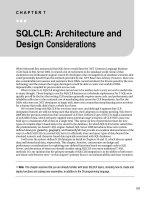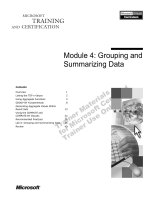mastering xcode 4 - develop and design - j. nozzi (peachpit, 2012) bbs
Bạn đang xem bản rút gọn của tài liệu. Xem và tải ngay bản đầy đủ của tài liệu tại đây (14.95 MB, 441 trang )
ptg6935296
Joshua Nozzi
Mastering
Xcode 4
DEVELOP and DESIGN
Spine width: 0.664”
ptg6935296
Joshua Nozzi
Mastering
Xcode 4
DEVELOP and DESIGN
ptg6935296
Mastering Xcode 4: Develop and Design
Joshua Nozzi
Peachpit Press
1249 Eighth Street
Berkeley, CA 94710
510/524-2178
510/524-2221 (fax)
Find us on the Web at: www.peachpit.com
To re p or t er ro rs , p le as e sen d a n ote to e rr at a@p ea ch pi t. co m
Peachpit Press is a division of Pearson Education
Copyright © 2012 by Joshua Nozzi
Editor: Cliff Colby
Production editor: Myrna Vladic
Development editor: Kim Wimpsett and Robyn G. Thomas
Copyeditor: Scout Festa
Te ch n ic a l E di t or : Duncan Campbell
Cover design: Aren Howell Straiger
Interior design: Mimi Heft
Compositor: David Van Ness
Indexer: Ann Rogers
Notice of Rights
All rights reserved. No part of this book may be reproduced or transmitted in any form by any means, elec-
tronic, mechanical, photocopying, recording, or otherwise, without the prior written permission of the pub-
lisher. For information on getting permission for reprints and excerpts, contact
Notice of Liability
The information in this book is distributed on an “As Is” basis, without warranty. While every precaution has
been taken in the preparation of the book, neither the author nor Peachpit Press shall have any liability to any
person or entity with respect to any loss or damage caused or alleged to be caused directly or indirectly by the
instructions contained in this book or by the computer software and hardware products described in it.
Trademarks
Xcode is a trademark of Apple Inc., registered in the United States and other countries. Many of the designa-
tions used by manufacturers and sellers to distinguish their products are claimed as trademarks. Where
those designations appear in this book, and Peachpit Press was aware of a trademark claim, the designa-
tions appear as requested by the owner of the trademark. All other product names and services identified
throughout this book are used in editorial fashion only and for the benefit of such companies with no
intention of infringement of the trademark. No such use, or the use of any trade name, isintended to convey
endorsement or other affiliation with this book.
ISBN 13: 978-0-321-76752-3
ISBN 10: 0-321-76752-7
9 8 7 6 5 4 3 2 1
Printed and bound in the United States of America
ptg6935296
Thanks to all my peers, friends, and family for their enthusiastic support,
to a great team of professionals for helping me reach this goal,
and to Matt for putting up with yet another of
my time-consuming projects.
ptg6935296
IV MASTERING XCODE
ACKNOWLEDGMENTS
I wish to thank the following people whose work I used while writing this book.
CYRIL GODEFROY
Cyril’s masterfully broken code examples demonstrated some nice highlights of
the Clang Static Analyzer. You can find them at />COLIN WHEELER
Colin’s Xcode shortcut cheat sheet saved me loads of tedium when creating
AppendixB. You can find the original, downloadable version that Colin maintains
at />ptg6935296
Contents V
Introduction x
Wel co me to Xcod e xii
PART I THE BASICS: GETTING STARTED WITH XCODE
1 DISCOVERING XCODE TOOLS
Downloading 4
Installing 4
Exploring 5
Wrapping Up 7
2 STARTING A PROJECT 8
Wel co me to Xcod e! 10
Creating a New Project 11
Project Modernization 15
Building and Running an Application 17
Wrapping Up 17
3 NAVIGATING A PROJECT 18
The Workspace Window 20
The Navigator Area 21
The Jump Bar 26
The Editor Area 27
The Utility Area 31
The Debug Area 32
The Activity Viewer 33
The Tabs 34
The Organizer Window . . . . . . . . . . . . . . . . . . . . . . . . . . . . . . . . . . . . . . . . . . . . . . 35
Wrapping Up 35
4 GETTING HELP
The Help Menu 38
The Organizer’s Documentation Tab 39
The Source Editor 41
Community Help and Feedback 42
Wrapping Up 43
CONTENTS
ptg6935296
VI MASTERING XCODE
PART II WORKING WITH COCOA APPLICATIONS
5 CREATING USER INTERFACES
Understanding Nibs 48
Getting Familiar with Interface Builder 50
Adding User Interface Elements 55
Layout 58
Wrapping Up 69
6 ADDING FILES TO A PROJECT
Adding Existing Files 72
Creating New Files 74
Using the File Template Library 76
Removing Files from the Project 77
Wrapping Up 77
7 WRITING CODE WITH THE SOURCE EDITOR
Exploring the Source Editor Interface 80
Navigating Source Code 81
Using Code Completion 84
Exploring the Code Snippet Library 85
The Assistant 87
Wrapping Up 87
8 SEARCHING AND REPLACING
Using the Search Navigator . . . . . . . . . . . . . . . . . . . . . . . . . . . . . . . . . . . . . . . . . . 90
Searching within Files 97
Wrapping Up 97
9 BASIC DEBUGGING AND ANALYSIS
Compile-Time Debugging 100
Runtime Debugging 102
Wrapping Up 109
10 USING THE DATA MODEL EDITOR 110
Introducing Core Data 112
Using the Data Model Editor 115
ptg6935296
Contents VII
Creating a Basic Data Model 117
Creating a UI for the Model 118
Using the Assistant 125
Wrapping Up 125
11 CUSTOMIZING THE APPLICATION ICON
Picking the Ideal Artwork 128
Creating Icons 129
Setting the Application Icon 131
Setting Document Icons 133
Wrapping Up 133
12 DEPLOYING AN APPLICATION
Archiving 136
Alternatives to Archiving 140
Wrapping Up 141
PART III GOING BEYOND THE BASICS
13 ADVANCED EDITING
Renaming Symbols 146
Refactoring 147
Organizing with Macros 150
Changing Editor Key Bindings . . . . . . . . . . . . . . . . . . . . . . . . . . . . . . . . . . . . . . 151
Jump to Definition 152
My Company Name 153
Wrapping Up 153
14 THE BUILD SYSTEM
An Overview 156
Wor kin g w it h Targe ts 159
Wor kin g w it h Sch emes 178
Entitlements (Sandboxing) 191
Wrapping Up 193
ptg6935296
VIII MASTERING XCODE
15 LIBRARIES, FRAMEWORKS, AND LOADABLE BUNDLES
What are Libraries, Frameworks, and Bundles? 196
Using Existing Libraries and Frameworks 199
Creating a Framework 208
Wrapping Up 215
16 WORKSPACES
What Is a Workspace? 218
When to Use a Workspace . . . . . . . . . . . . . . . . . . . . . . . . . . . . . . . . . . . . . . . . . . 220
Creating a Workspace 221
Another Kind of Workspace 228
Wrapping Up 231
17 DEBUGGING AND ANALYSIS IN DEPTH
Using the Clang Static Analyzer 234
Exploring Analyzer Results 236
Threads and Stacks 242
Inspecting Memory 246
Conferring with the Console 250
Viewing Generated Output 258
Debugging Apps for iOS Devices 260
Wrapping Up 269
18 UNIT TESTING 270
What is Unit Testing? . . . . . . . . . . . . . . . . . . . . . . . . . . . . . . . . . . . . . . . . . . . . . . . 272
Unit Testing in Xcode 276
Writing a Unit Test 284
Adding Unit Tests to Existing Projects 295
Wrapping Up 297
19 USING SCRIPTING AND PREPROCESSING
Extending Your Workflow with Custom Scripts 300
Using the Preprocessor 313
Wrapping Up 322
ptg6935296
Contents IX
chapter 20 USING INSTRUMENTS
An Overview of DTrace 326
A Tour of Instruments 327
Using Instruments for Common Tasks 339
Wrapping Up 348
chapter 21 SOURCE CODE MANAGEMENT
Xcode Snapshots 352
Using an SCM System 356
Wrapping Up 373
Index 374
APPENDIXES
appendix a MANAGING YOUR iOS DEVICES A
appendix B GESTURES AND KEYBOARD SHORTCUTS B
appendix c DOCUMENTATION UPDATES C
appendix d OTHER RESOURCES D
ptg6935296
X MASTERING XCODE
INTRODUCTION
This book is an intermediate-level introduction to Xcode 4, Apple’s integrated
development environment. It assumes you have some development experience
and are familiar with the Cocoa API. It won’t teach you how to write code or much
at all about Cocoa. There are other books for that. This one is strictly focused on
how to use Xcode itself, whatever your development endeavors.
Of course, since Xcode is most often used with the Cocoa API and Objective-C,
there are basic introductions to Cocoa concepts and a few trivial code samples
sprinkled here and there to illustrate various points. In these cases, I point to the
documentation that Apple provides (to save you some trouble looking it up), but
I only had a limited number of pages in which to show you Xcode stuff, so please
keep this in mind when writing your scathing Amazon reviews.
Also, I’ve formed the opinion that Apple is crafty when it comes to software
releases. Not only are they ultra-secretive, but they appear to know my precise
schedule and plans (I blame iCloud). They seem to use this knowledge to wait until
I’m almost finished and then change a bunch of stuff in a single release, neces-
sitating the tracking down and editing of many fine details. I imagine an Apple
overseer watching me through my Mac’s camera, stroking a wrinkly, hairless cat
and waiting until I’m almost finished. He then orders his henchmen to release the
next set of random changes and leans toward the screen expectantly, muttering
“Yeeesssss . . .” as I shake my fist at the sky and shout his name in dramatic fashion.
The cat, of course, is hairless to avoid messing up his black turtleneck.
Whatever the case, I may say things that no longer apply to some future ver-
sion or mention menus that no longer exist as such. Sorry. Blame Apple. Then buy
my next edition.
ptg6935296
IntroduCtIon XI
WHAT YOU WILL LEARN
This book is divided into three major parts and includes four appendixes on the
book’s companion Web site.
Part I: The Basics: Getting Started with Xcode 4
In very short order, you’ll install Xcode and get down to business building a useless
application. Nobody but perhaps your mother would buy it, but it very neatly dem-
onstrates the Xcode 4 project workflow and how to find your way around a project.
Part II: Working with Cocoa Applications
Next, you’ll learn how to build and edit user interfaces, add resources, and customize
the application. You’ll explore all major aspects of the Xcode user interface and its
primary editors. You’ll learn to refactor code, to use the debugger and the Core Data
modeler, and to archive builds for deployment (independently or via the App Store).
Part III: Going Beyond the Basics
Then you’ll dive a little deeper and explore Xcode’s build system (including the new
schemes system). You’ll learn how to create and use libraries and frameworks and
how to combine multiple projects into a single workspace. You’ll create and run
unit tests and use custom scripts with the build process.
Finally, you’ll take a solid tour of Instruments (Apple’s profiling tool) and expe-
rience its uncanny ability to point out your mistakes and make you feel stupid.
Thoroughly abashed, you’ll wrap up with an overview of Xcode’s integrated source
code management support.
Appendixes
You’l l fin d f ou r ap p en d i x es on t h e bo o k’ s co m pan i o n We b si t e (
extracontent). Appendix A helps you manage your iOS devices. Appendix B includes
tables of gestures and keyboard shortcuts for frequently used tasks. Appendix C
shows you how to manage Xcode documentation updates. Appendix D provides
you with Apple and third-party resources for additional information.
ptg6935296
XII
INTERFACE BUILDER
Build and edit rich user interfaces with Interface Builder.
Drag and drop outlets and actions directly into your
code using the Assistant editor.
CLANG STATIC ANALYZER
Find subtle errors in your programs with the Clang
Static Analyzer. Follow the blue arrows through your
code as the problem is broken down step by step.
WELCOME TO XCODE
Upstart newbies. Always strolling in and making short work of stuff that used to
take you hours. In your day, you typed all your build commands and liked it. Uphill.
Both ways. In the snow. Then again, why let those newbies outpace you? Xcode
puts the same powerful tools you know (and some new ones you may not) in your
hands. Despite its shiny, easy-to-use interface, a lot of power lurks just under the
ptg6935296
XIII
surface. Xcode 4 lets you write and manage your code, design and build user inter-
faces, analyze and debug your apps, and more. So what if it takes you less time?
INSTRUMENTS
Trace and profile your code with Instruments. Follow
your application’s activity through time to find and
analyze performance problems and more.
SOURCE CODE MANAGEMENT
Manage your source code with the integrated source
code management features. Branch, merge, pull, push,
and resolve conflicts all from within Xcode.
ptg6935296
This page intentionally left blank
ptg6935296
Part I
The Basics:
GETTING STARTED
wiTh XCODE
ptg6935296
1
Discovering
XCODE TOOLS
ptg6935296
Xcode 4 is the flagship application of Xcode
Tools, Apple’s suite of developer tools. It is
aimed squarely at developing, testing, and
packaging Mac OS and iOS applications, utilities, and plug-ins
written with the Cocoa frameworks in Objective-C, though it’s
perfectly suited for C/C++ development.
In this chapter, you’ll learn how to download and install Xcode
Tools. You’ll also take a brief tour of some of the powerful tools
that accompany Xcode.
ptg6935296
CHAPTER dIsCoverIng XCode tools
DOWNLOADING
The latest stable release of Xcode 4 is obtained through the Mac App Store. To
download the installer, launch the App Store application from your Applications
folder and search the store for Xcode. Click Install and log in if requested.
As with any application purchased through the App Store, the installer (called
“Install Xcode”) will appear on your dock with a progress bar tattooed on its icon.
Go get some coffee because the installer is several gigabytes in size.
INSTALLING
Once the download is complete, just launch the installer by clicking it in the Dock.
If the Dock shortcut has gone away, you can find the installer in your Applications
folder (again, it’s called “Install Xcode”). Just follow the on-screen instructions.
The installer is very basic as the options you might know of from previous versions
have gone away. Xcode 4 overwrites any existing versions in your system’s
/Developer
folder. This is the default (and now, unchangeable) install location for the Xcode
Too ls su it e. On ce t he in sta llat ion is comp le te , yo u’l l h ave a ver y powe rf ul sof twa re
development suite at your fingertips. Just look in the /Developer/Applications
folder of your system disk. Xcode and its friends live there.
:
The file you downloaded contains the tools and relevant SDKs. It
does not contain the documentation for those SDKs, however. When you
launch Xcode, it will check for the latest version of this documentation and
download it in the background. These files are large as well. The proces-
sor, disk, and network activity this causes can be alarming, given that
Xcode seems to be peacefully awaiting orders. You can turn off this
automatic updating in the Documentation panel of Xcode’s preferences.
ptg6935296
eXplorIng
Now that you’ve installed Xcode Tools, you can find it on your system disk under the
/Developer
folder unless you’ve chosen to install elsewhere. You’ll find Xcode and
a number of other applications in the
/Developer/Applications
folder. Although
this book concentrates on the Xcode 4 application, there are other important tools
with which you should become familiar.
Let’s explore some of the tools included in the suite.
THE BIG TOOLS
There are three important applications in which you’ll spend most of your time.
XCode
The Xcode integrated development environment (IDE) is the star of the
suite. With Xcode, you create and manage projects, write and debug
your code, design your UI, build your data models, write and run unit
tests, and build and package your apps and plug-ins. You’ll spend most of your
development time in Xcode. Some of these tools can be launched automatically
from within Xcode (Instruments and the iOS Simulator, for example). This will be
covered in later chapters.
Instruments
Instruments is Apple’s profiling and analysis tool. We’ll briefly visit
Instruments in Part III, but this application could easily justify a book
of its own. It could be loosely described as a luxury wrapper around
DTrace (a performance measuring tool), but that would be understating its power.
We’ ll ex plo re i ts mo st com mo n us es fo r ap pl ic at io n d evelopment , wh ic h are pro fil -
ing and memory management debugging.
Ios sImulator
Not all iOS developers can afford every iOS device on the market. Debug-
ging an application directly on the device has some limitations as well.
The iOS Simulator (previously named iPhone Simulator) provides a
solution to both of these problems. We’ll explore the iOS Simulator in Chapter 17.
EXPLORING
ptg6935296
CHAPTER dIsCoverIng XCode tools
OTHER HELPFUL TOOLS
The following are some additional tools you are likely to use in a typical Mac or
iOS project. These tools are also installed with the Xcode Tools suite.
Help IndeXer
Mac OS users expect applications to come with the customary built-in
manual, called a Help Book. This is a simple collection of HTML docu-
ments accompanied by a special—and required—index file for the OSX
Help Viewer. The Help Indexer application processes your Help Book files and
builds this index for you.
ICon Composer
Mac OS and iOS applications use the .icns format. The Icon Composer
application allows you to drop your appropriately sized artwork into
the image wells and test your icon against various backdrops.
paCkagemaker
PackageMaker is used to build Mac OS Installer packages. The Installer
packages let you tell OS X where to install your application and other
resources, as well as run various pre- and post-flight scripts (scripts
that are run before and after the main installation) with administrative privileges
if desired.
Quartz Composer
Quartz Composer lets you create stunning visualizations for screen
savers, interactive menu screens à la Front Row and Cover Flow, and
more. The compositions can be self-contained or accept input from
your application to affect various properties. Even non-developers can enjoy Quartz
Composer, because it does not require writing a single line of code.
ptg6935296
WrappIng up
Plenty of other helpful utilities (both GUI and command-line) exist in addition to
those covered here. Consult the Xcode user guide (found under Xcode’s Help menu)
for details.
: In the Cocoa developer community, you’ll hear
people refer to Interface Builder as a separate appli-
cation. Prior to Xcode 4, Interface Builder was indeed
a separate application. It is now integrated into Xcode.
WRAPPING UP
ptg6935296
2
STARTING a ProjecT
ptg6935296
Xcode comes with a number of template
projects to make it easier for developers to
get started. Beyond templates for Mac OS and
iOS applications, there are templates for command-line tools,
AppleScript applications, frameworks, bundles, plug-ins, Spotlight
plug-ins, IOKit drivers, and more.
In this chapter, you’ll create a basic Cocoa application, which you’ll
use throughout this book to explore Xcode.
ptg6935296
CHAPTER startIng a projeCt
WELCOME TO XCODE!
You ca n fi n d X c o d e in t h e
/Developer/Applications
folder (assuming you chose this
default location when you installed Xcode Tools). When you launch the application,
you’ll be presented with the Welcome to Xcode window, as shown in Figure 2.1.
Yo u c a n u s e t h i s w e l c o m e w i n d o w to s t a r t a n e w p r o j e c t , c h e c k o u t a n e x i s t-
ing project from a source code repository (such as Subversion or Git), open the
documentation viewer, or visit Apple’s developer site. You can also ask Xcode not
to show you this window on startup again.
FIGURE . The Welcome to
Xcode window