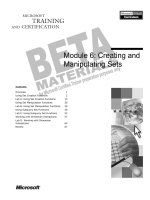Module 4: Creating and Deploying Digital Dashboards
Bạn đang xem bản rút gọn của tài liệu. Xem và tải ngay bản đầy đủ của tài liệu tại đây (1.06 MB, 36 trang )
Contents
Overview 1
Configuring a Digital Dashboard Server 2
Deploying and Supporting Digital
Dashboards 12
Personalizing and Customizing Digital
Dashboards 18
Enabling Offline Use of Digital
Dashboards 23
Lab A: Installing a Digital Dashboard
Server Site 28
Review 32
Module 4: Creating and
Deploying Digital
Dashboards
Information in this document is subject to change without notice. The names of companies,
products, people, characters, and/or data mentioned herein are fictitious and are in no way intended
to represent any real individual, company, product, or event, unless otherwise noted. Complying
with all applicable copyright laws is the responsibility of the user. No part of this document may
be reproduced or transmitted in any form or by any means, electronic or mechanical, for any
purpose, without the express written permission of Microsoft Corporation. If, however, your only
means of access is electronic, permission to print one copy is hereby granted.
Microsoft may have patents, patent applications, trademarks, copyrights, or other intellectual
property rights covering subject matter in this document. Except as expressly provided in any
written license agreement from Microsoft, the furnishing of this document does not give you any
license to these patents, trademarks, copyrights, or other intellectual property.
2000 Microsoft Corporation. All rights reserved.
Microsoft, Active Directory, ActiveX, BackOffice, FrontPage, NetMeeting
,
Outlook, PivotTable
,
PowerPoint, Visual Basic, Visual InterDev, Visual Studio, Windows, Windows Media, and
Windows NT are either registered trademarks or trademarks of Microsoft Corporation in the
U.S.A. and/or other countries.
Other product and company names mentioned herein may be the trademarks of their respective
owners.
Project Lead and Instructional Designer: Josh Barnhill
Technical Lead: Chris Howd
Technical Contributor: Howard Crow
Program Manager: Phil Clark
Graphic Artist: Andrea Heuston (Artitudes Layout and Design)
Editing Manager: Lynette Skinner
Editor: Elsa Leavitt
Copy Editor: Kathy Toney (S&T Consulting)
Production Manager: Miracle Davis
Production Coordinator: Jenny Boe
Production Tools Specialist: Julie Challenger
Production Support: Ed Casper (S&T Consulting)
Test Manager: Sid Benavente
Testing Developer: Greg Stemp (S&T OnSite)
Courseware Testing: Testing, Testing 123
Creative Director, Media/Sim Services: David Mahlmann
Web Development Lead: Lisa Pease
CD Build Specialist: David Myka (S&T Consulting)
Manufacturing Manager: Rick Terek
Operations Coordinator: John Williams
Manufacturing Support: Laura King; Kathy Hershey
Lead Product Manager, Release Management: Bo Galford
Lead Product Manager, Knowledge Management Solutions: Janet Wilson
Group Manager, Courseware Infrastructure: David Bramble
Group Product Manager, Content Development: Dean Murray
General Manager: Robert Stewart
Module 4: Creating and Deploying Digital Dashboards iii
Instructor Notes
This module provides students with the skills necessary to create and deploy
digital dashboards.
At the end of this module, students will be able to:
!
Install and configure a digital dashboard server that supports both
Microsoft
®
Windows
®
2000 file system–based and Microsoft SQL
Server
™
–based digital dashboard solutions.
!
Deploy and support a digital dashboard.
!
Personalize and customize digital dashboards for individuals or corporate
groups.
!
Enable offline use of a digital dashboard.
Materials and Preparation
This section provides you with the required materials and preparation tasks that
are needed to teach this module.
Required Materials
To teach this module, you need the following materials:
!
Microsoft PowerPoint
®
file 2017a_04.ppt
!
Module 4, “Creating and Deploying Digital Dashboards”
Preparation Tasks
To prepare for this module, you should:
!
Read all of the materials for this module.
!
Read the instructor notes and margin notes for this module.
!
Complete the lab.
Presentation:
45 Minutes
Lab:
15 Minutes
iv Module 4: Creating and Deploying Digital Dashboards
Module Strategy
Use the following strategy to present this module:
!
Configuring a Digital Dashboard Server
Explain how to install and configure digital dashboard environments based
on the two types of Web Part stores supported by the Digital Dashboard
Resource Kit version 2.0: Windows 2000 file system and SQL Server.
!
Deploying and Supporting Digital Dashboards
Explain how to implement a digital dashboard. Describe the difference
between personal and team digital dashboards. Explain how to access a
digital dashboard by using Microsoft Outlook
®
2000.
!
Personalizing and Customizing Digital Dashboards
Explain how to personalize digital dashboards and how to customize digital
dashboards. Explain how to enable digital dashboards to store user
preferences.
!
Enabling Offline Use of Digital Dashboards
Introduce the concept of enabling offline use of digital dashboards. Explain
how to enable offline use of Internet and intranet content and business data.
Module 4: Creating and Deploying Digital Dashboards 1
Overview
!
Configuring a Digital Dashboard Server
!
Deploying and Supporting Digital Dashboards
!
Personalizing and Customizing Digital Dashboards
!
Enabling Offline Use of Digital Dashboards
At the end of this module, you will be able to:
!
Install and configure a digital dashboard server that supports both
Microsoft
®
Windows
®
2000 file system–based and Microsoft SQL
Server
™
–based digital dashboard solutions.
!
Deploy and support digital dashboards by using the four basic
implementation models along with Microsoft Outlook
®
2000.
!
Personalize and customize digital dashboards for individuals or for
corporate groups.
!
Enable offline use of a digital dashboard.
Slide Objective
To provide an overview of
the module topics and
objectives.
Lead-in
In this module, you will learn
how to create and deploy
digital dashboards.
2 Module 4: Creating and Deploying Digital Dashboards
#
##
#
Configuring a Digital Dashboard Server
!
Installing a File System–based Digital Dashboard
Environment
!
Configuring a File System–based Digital Dashboard
Environment
!
Installing a SQL Server–based Digital Dashboard
Environment
!
Configuring a SQL Server–based Digital Dashboard
Environment
The Digital Dashboard Resource Kit version 2.0 includes installation wizards
for installing the two sample digital dashboards: one based on the
Windows 2000 file system and one based on SQL Server version 7.0. You can
use the installed digital dashboards, along with sample Web Parts, as the
foundation for your own digital dashboards. The following sections explain
how to install and configure network servers to support the file system and SQL
Server sample digital dashboards.
You should always back up your Internet Information Services (IIS)
metadata before running one of the digital dashboard installation wizards. The
metadata can be found in the WINNT\System32\Inetsrv directory, in a file
named Metabase.bin. If there is a problem during setup that results in the
metadata becoming corrupted, you can restore it by using the backup file.
Slide Objective
To outline the topics related
to configuring a digital
dashboard server.
Lead-in
You can use either of the
two sample digital
dashboards included with
the Digital Dashboard
Resource Kit as the
foundation for your digital
dashboard.
Important
Module 4: Creating and Deploying Digital Dashboards 3
Installing a File System–based Digital Dashboard Environment
Components of a File
System–based
Digital Dashboard
Components of a File
System–based
Digital Dashboard
Web Part
Storage
Web Page
Storage
Providing Information
During Installation
Installing the File System
Sample Digital Dashboard
Installing the File System
Sample Digital Dashboard
\Factory\*.*
\Factory\*.*
\Dashboards\
\Dashboards\
Files copied to
your computer
Files copied to
your computer
File system–based digital dashboards store Web Parts and digital dashboards on
a network server by using the Windows 2000 file system. Digital dashboards
are represented by folders in the file system that contain Web Parts. These
folders also contain a set of properties called Web Distributed Authoring and
Versioning (WebDAV) properties that are required for both digital dashboard
folders and Web Parts.
Whereas digital dashboard folders and Web Parts appear to be normal folders
and files in the file system, they can be created only by using the digital
dashboard user interface (UI) or the Web Part Builder add-in to Microsoft
Visual InterDev
®
version 6.0 because of the special properties associated with
these files and folders. After they are created, however, you can use the
Windows file system to copy, move, and delete both digital dashboard folders
and Web Parts—as long as they remain in a root digital dashboard folder after
you copy or move them.
Components of a File System–based Digital Dashboard
A file system–based digital dashboard requires two root folders:
!
Digital dashboard folder. This component is an NTFS file system folder
and IIS virtual root that is used to physically store Web Part files and digital
dashboard properties.
!
Factory folder. This component is an NTFS folder and IIS virtual root that
stores components used by the digital dashboard factory while rendering a
digital dashboard view.
Slide Objective
To illustrate the components
needed to install a file
system–based digital
dashboard environment.
Lead-in
A digital dashboard can
store Web Parts in the
Windows 2000 file system.
4 Module 4: Creating and Deploying Digital Dashboards
Installing a File System Sample Digital Dashboard
The most straightforward way to install a digital dashboard based on the
Windows file system is to install the Windows File System Sample Digital
Dashboard (included with the Digital Dashboard Resource Kit).
To install the Windows File System Sample Digital Dashboard:
1. On the Digital Dashboard Resource Kit compact disc, run the Ddrk_fs.msi
file.
2. Follow the instructions provided by the installation wizard.
Providing Information During Installation
During installation, you will be asked to provide the following information:
!
Web site server. You must specify the IIS server that will be used to support
your digital dashboard site. The default value is Default Web Site.
!
Virtual root name. You must provide a name for the folder and virtual root
that is used to store digital dashboard factory files. The default virtual root
name is Factory.
!
WebDAV server name. You must provide the name of the virtual root folder
that users will use to connect to a digital dashboard. The default value is
Dashboards.
Your responses are recorded in the IIS Metabase.bin file and are used by
components of the file system digital dashboard and your digital dashboard
server. If you modify virtual root directory names after the initial installation,
you should reinstall the Windows File System Sample Digital Dashboard to
update the IIS metadata settings.
Files Copied to Your Server
Setup copies the following files to your computer.
File Description
\Dashboards\ The root folder that will contain digital dashboards. It is
registered in IIS as a virtual folder with Write, Directory
Browsing, and Script Execution permissions enabled.
\Factory\*.* The digital dashboard factory folder. This folder contains a set
of files that support dynamic rendering of the digital dashboard
at run time. During installation, these files are copied to the
\Inetpub\Wwwroot\Factory folder (or to another subfolder
whose name you specify).
The operating system used to support a file system–based digital
dashboard site can be any version of Windows 2000 Server. Windows 2000
Professional can be used to develop Web Parts and can be used to connect
Visual InterDev to the server hosting a digital dashboard site, but it should not
be used as a digital dashboard site host. This is because a client-side digital
dashboard does not support a full implementation of the digital dashboard
architecture.
Note
Module 4: Creating and Deploying Digital Dashboards 5
Configuring a File System–based Digital Dashboard Environment
!
Verifying Server Configuration
!
Verifying the Digital Dashboard Factory Configuration
Files
$
Verifying the Dashboard_const.inc file
$
Verifying the Factory_const.inc file
After installation is complete, your digital dashboard site is fully configured.
However, if you encounter problems during installation or while using the Web
Part Builder software, use Event Viewer to review the event log and verify IIS
settings on your server to ensure that the configuration is accurate and
complete.
Verifying Server Configuration
When you install the Windows File System Sample Digital Dashboard, two IIS
virtual root folders are placed on your server. By default the two folders are
named Factory and Dashboards and are located at C:\Inetpub\Wwwroot\Factory
and C:\Inetpub\Wwwroot\Dashboards. By using Internet Services Manager,
ensure that both of these folders have been set up with the following check
boxes selected: Read, Write, Directory browsing, Log visits, and Index this
resource.
For the Factory folder, ensure that Scripts Only appears in the Execute
Permissions box, and ensure that Medium (Pooled) appears in the
Application Protection box. For the Dashboards folder, ensure that Scripts
Only appears in the Execute Permissions box, and ensure that Low (IIS
Process) appears in the Application Protection box.
Use Event Viewer to modify the property settings of the Application, Security,
and System logs so that the Overwrite events as needed check box is selected.
If you experience problems with Visual InterDev while using the Web
Part Builder add-ins, confirm that Service Pack 3 for Visual InterDev was
installed before installing the Web Part Builder.
Slide Objective
To outline the topics
associated with configuring
a file system–based digital
dashboard environment.
Lead-in
If you encounter problems
during installation, you
should verify the server
configuration and the digital
dashboard factory
configuration files.
Note
6 Module 4: Creating and Deploying Digital Dashboards
Verifying the Digital Dashboard Factory Configuration
Files
You should verify the configuration settings for two files that are related to
digital dashboard factory configuration.
Verifying the Dashboard_const.inc File
An include (.inc) file named Dashboard_const.inc is located in the
C:\Inetpub\Wwwroot\Factory folder. This file should be configured as follows:
<%
Const stPortalServer = "http://server_name"
Const stPortalVRoot = "Dashboards"
Const stDashVRoot = "dashboards/Your_Startup_Dashboard/"
%>
You can modify the value being assigned to the stDashVRoot parameter to
enable an automatic redirect from the http://server_name/factory location to
your default digital dashboard. (Note the trailing / in the example listing above.)
Enabling automatic redirection enables users to connect to a default corporate
digital dashboard by using Microsoft Internet Explorer 5 to browse to the
http://server_name/factory location rather than connect directly to your digital
dashboard site. You can change which digital dashboard the users see by
changing the value assigned to the stDashVRoot parameter.
The stPortalVRoot parameter contains the root folder location where your
digital dashboards are stored. The DBList.asp file uses this parameter to
determine where to create new digital dashboard folders. The stPortalServer
parameter identifies your digital dashboard server.
Verifying the Factory_const.inc File
The Factory_const.inc file is used by the Web Part Builder to determine which
digital dashboard factory is used to process the digital dashboard folders. The
Factory_const.inc file is created only if you have more than one digital
dashboard factory installed on your digital dashboard server—if, for example,
you installed more than one of the sample digital dashboards.
Module 4: Creating and Deploying Digital Dashboards 7
Installing a SQL Server–based Digital Dashboard Environment
Components of the
SQL Server 7.0
Sample Digital
Dashboard
Components of the
SQL Server 7.0
Sample Digital
Dashboard
Database
Providing Information
During Installation
Installing the SQL Server 7.0
Sample Digital Dashboard
Installing the SQL Server 7.0
Sample Digital Dashboard
\Scripts\Sqlwbcat.dll
\Scripts\Sqlwbcat.dll
Sqlcatalog.sql
Sqlcatalog.sql
Files Copied to
Your Computer
Files Copied to
Your Computer
SQL Server
SQL Server
\Dashboard\*.*
\Dashboard\*.*
Web Part Catalog
IIS Extension
Web Part Catalog
IIS Extension
The SQL Server 7.0 Sample Digital Dashboard provides services for storing
and accessing Web Parts and digital dashboards. The SQL Server 7.0 Sample
Digital Dashboard provides a scalable application platform and supports
advanced security, personalization, and property search characteristics.
Components of the SQL Server 7.0 Sample Digital
Dashboard
The SQL Server 7.0 Sample Digital Dashboard provides storage and access
services for Web Parts and digital dashboards through the use of two
components:
!
SQL Server Web Part database. This component is a SQL Server
(version 7.0 or later) database that you create to physically store digital
dashboard resources and properties, including user-specific properties that
determine how and whether a digital dashboard is rendered.
!
SQL Server Web Part server. This component is an IIS extension that serves
as an access layer between the database and IIS. All calls that retrieve,
update, and store information are routed to and transformed by this layer
into a format that is understood by the underlying SQL Server engine.
Slide Objective
To illustrate the components
needed to install a SQL
Server–based digital
dashboard environment.
Lead-in
A digital dashboard can
store Web Parts in a SQL
Server database.
8 Module 4: Creating and Deploying Digital Dashboards
The SQL Server Web Part server supports HTTP 1.1 and WebDAV methods
that enable Web clients to access a Web server in the same way that desktop
clients access a file system. For example, these methods provide users with the
ability to browse the available Web Parts and digital dashboards on a server,
select and reconfigure items, apply custom settings, and then persist those
changes in the database as user- and profile-specific properties.
For more information about the SQL Server 7.0 Sample Digital
Dashboard, see the SQL Server Digital Dashboard DDRK Documentation
reference document and the Building and Deploying Digital Dashboards white
paper, which are included with the Digital Dashboard Resource Kit.
Installing the SQL Server 7.0 Sample Digital Dashboard
The SQL Server 7.0 Sample Digital Dashboard requires SQL Server 7.0 or later
running on Windows 2000, with IIS Web server software. The SQL Server
Web Part database, the SQL Server Web Part server, and SQL Server must be
located on same computer as your Web server.
Before you install the SQL Server 7.0 Sample Digital Dashboard, you should
create an empty database that has Administrator privileges. This allows you to
keep your digital dashboard resources separate from your production data.
During installation of the database, a setup program adds tables, stored
procedures, and triggers to the database that you specify. A good name for this
database is SQL Dashboard. The User, Domain, and Password values that you
supply during the installation of the SQL Server 7.0 Sample Digital Dashboard
must match those of the user login that you created for the database.
To install the SQL Server 7.0 Sample Digital Dashboard:
1. On the Digital Dashboard Resource Kit compact disc, run the Ddrk_sql.msi
file.
2. Follow the instructions provided by the installation wizard.
Providing Information During Installation
During installation, you will be asked to provide the following information:
!
SQL Server. You must provide the name of the computer running SQL
Server and an authentication mode (either Windows NT or SQL Server).
!
Web root. You must provide the name of the Web root that users will use
when they connect to a digital dashboard. The digital dashboard factory files
will be stored in the Web root that you specify. The default virtual root
name is Dashboard, and the default location is the Default Web Site server.
!
Catalog Web root. You must provide the name of the Web root that contains
the SQL Server Web Part server. The default name is Sqlwbcat.
!
Database. You must provide the name of the database that will be used to
store the digital dashboard components. You must specify an existing
database.
Note
Module 4: Creating and Deploying Digital Dashboards 9
Your responses are recorded in the IIS Metabase.bin file and are used by the
SQL Server Web Part server to locate components of the SQL Server digital
dashboard, such as the database. If you modify virtual root directory names, or
the database name and location, you should reinstall your software to update the
IIS metadata settings.
Files Copied to Your Computer
Setup copies the following files to your computer.
File Description
Sqlcatalog.sql A SQL Server script file that creates
tables for storing definitions. This file is
executed by the setup program.
\Scripts\Sqlwbcat.dll The SQL Server Web Part server. During
installation, this file is copied to the
\Inetpub\Wwwroot\Scripts folder and
registered.
\Dashboard\*.* The digital dashboard factory. This is a set
of files that support dynamic rendering at
run time. During installation, these files
are copied to the
\Inetpub\Wwwroot\Dashboard folder (or
to another subfolder whose name you
specify).
10 Module 4: Creating and Deploying Digital Dashboards
Configuring a SQL Server–based Digital Dashboard Environment
1
1
1
Reviewing the
Error Log File
Reviewing the
Error Log File
Verifying
Server Configuration
Verifying
Server Configuration
2
2
2
Digital
Dashboard
Factory
Digital
Dashboard
Factory
3
3
3
Verifying Digital Dashboard
Factory Configuration
Verifying Digital Dashboard
Factory Configuration
Database
Verifying
Database Tables
Verifying
Database Tables
4
4
4
Using Web Folders
with a SQL Server–
based Digital
Dashboard
Using Web Folders
with a SQL Server–
based Digital
Dashboard
5
5
5
After installation is complete, the SQL Server Web Part server is fully
configured. However, if you encounter problems while running the software,
you should review the error file and verify server IIS settings to ensure that the
configuration is accurate and complete.
Reviewing the Error Log File
When IIS loads the SQL Server Web Part server, an error log file is created to
store notifications and errors that occur. The name of the file is defined within
IIS as a WWW services property. If the file does not exist, the SQL Server Web
Part server was not installed correctly, and you should verify your IIS settings.
Verifying Server Configuration
Because the SQL Server Web Part server is accessed by using an IIS extension,
it is exposed as a virtual directory in your Web root directory and must reside in
its own virtual directory.
By default, the location is C:\Inetpub\Wwwroot\Sqlwbcat. By using Internet
Services Manager, ensure that the virtual directory supports the following
settings: Execute permissions set to Scripts and Executables, and Application
Protection set to Low (Pooled). Configuration should have an application
mapping that defines an * extension for Sqlwbcat.dll.
Verifying Digital Dashboard Factory Configuration
The digital dashboard factory is also installed as a virtual directory. By default,
it is located at C:\Inetpub\Wwwroot\Dashboard. Its settings should support
Read permissions, and the Execute Permissions box should contain Scripts
Only.
Slide Objective
To illustrate the steps for
reviewing the configuration
of the SQL Server–based
digital dashboard
environment.
Lead-in
If you have problems when
running a SQL Server–
based digital dashboard,
you should review the error
file and verify server IIS
settings to ensure that the
configuration is accurate
and complete.