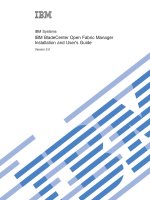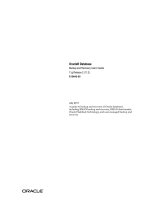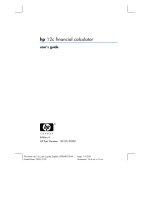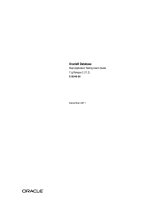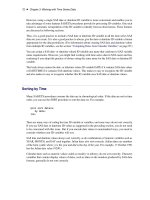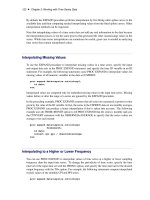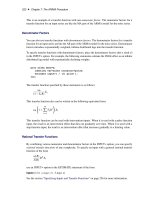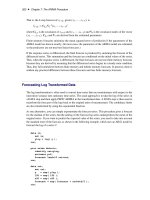Hp 12c financial calculator user''''s guide pot
Bạn đang xem bản rút gọn của tài liệu. Xem và tải ngay bản đầy đủ của tài liệu tại đây (1.67 MB, 211 trang )
File name: hp 12c_user's guide_English_HDPMBF12E44 Page: 1 of 209
Printed Date: 2005/7/29 Dimension: 14.8 cm x 21 cm
hp
12c financial calculator
user's guide
H
Edition 4
HP Part Number 0012C-90001
2
File name: hp 12c_user's guide_English_HDPMBF12E44 Page: 2 of 209
Printered Date: 2005/7/29 Dimension: 14.8 cm x 21 cm
Notice
REGISTER YOUR PRODUCT AT: www.register.hp.com
THIS MANUAL AND ANY EXAMPLES CONTAINED HEREIN ARE
PROVIDED “AS IS” AND ARE SUBJECT TO CHANGE WITHOUT NOTICE.
HEWLETT-PACKARD COMPANY MAKES NO WARRANTY OF ANY
KIND WITH REGARD TO THIS MANUAL, INCLUDING, BUT NOT
LIMITED TO, THE IMPLIED WARRANTIES OF MERCHANTABILITY,
NON-INFRINGEMENT AND FITNESS FOR A PARTICULAR PURPOSE.
HEWLETT-PACKARD CO. SHALL NOT BE LIABLE FOR ANY ERRORS OR
FOR INCIDENTAL OR CONSEQUENTIAL DAMAGES IN CONNECTION
WITH THE FURNISHING, PERFORMANCE, OR USE OF THIS MANUAL
OR THE EXAMPLES CONTAINED HEREIN.
©
Copyright 1981, 2004 Hewlett-Packard Development Company, L.P.
Reproduction, adaptation, or translation of this manual is prohibited without prior
written permission of Hewlett-Packard Company, except as allowed under the
copyright laws.
Hewlett-Packard Company
4995 Murphy Canyon Rd,
Suite 301
San Diego, CA 92123
Printing History
Edition 4 August 2004
3
File name: hp 12c_user's guide_English_HDPMBF12E44 Page: 3 of 209
Printed Date: 2005/7/29 Dimension: 14.8 cm x 21 cm
Introduction
About This Handbook
This hp 12c user's guide is intended to help you get the most out of your
investment in your hp 12c Programmable Financial Calculator. Although the
excitement of acquiring this powerful financial tool may prompt you to set this
handbook aside and immediately begin “pressing buttons,” in the long run you’ll
profit by reading through this handbook and working through the examples it
contains.
Following this introduction is a brief section called Making Financial Calculations
Easy—which shows you that your hp 12c does just that! The remainder of this
handbook is organized basically into three parts:
z Part I (sections 1 through 7) describes how to use the various financial,
mathematics, statistics, and other functions (except for programming)
provided in the calculator:
z Section 1 is about Getting Started. It tells you how to use the keyboard,
how to do simple arithmetic calculations and chain calculations, and
how to use the storage registers (“memories”).
z Section 2 tells you how to use the percentage and calendar functions.
z Section 3 tells you how to use the simple interest, compound interest, and
amortization functions.
z Section 4 tells you how to do discounted cash flow analysis, bond, and
depreciation calculations.
z Section 5 tells you about miscellaneous operating features such as
Continuous Memory, the display, and special function keys.
z Sections 6 and 7 tell you how to use the statistics, mathematics, and
number-alteration functions.
z Part II (sections 8 through 11) describe how to use the powerful
programming capabilities of the hp 12c.
z Part III (sections 12 through 16) give you step-by-step solutions to specialized
problems in real estate, lending, savings, investment analysis, and bonds.
Some of these solutions can be done manually, while others involve running
a program. Since the programmed solutions are both self-contained and
step-by-step, you can easily employ them even if you don’t care to learn how
to create your own programs. But if you do start to create your own
programs, look over the programs used in the solutions: they contain
examples of good programming techniques and practices.
4 Introduction
File name: hp 12c_user's guide_English_HDPMBF12E44 Page: 4 of 209
Printered Date: 2005/7/29 Dimension: 14.8 cm x 21 cm
z The various appendices describe additional details of calculator operation as
well as warranty and service information.
z The Function Key Index and Programming Key Index at the back of the
handbook can be used as a handy page reference to the comprehensive
information inside the manual
Financial Calculations in the United Kingdom
The calculations for most financial problems in the United Kingdom are identical to
the calculations for those problems in the United States — which are described in
this handbook. Certain problems, however, require different calculation methods in
the United Kingdom than in the United States. Refer to Appendix F for more
information.
For More Solutions to Financial Problems
In addition to the specialized solutions found in Sections 12 through 16 of this
handbook, many more are available in the optional hp 12c Solutions Handbook.
Included are solutions to problems in lending, forecasting, pricing, statistics,
savings, investment analysis, personal finance, securities, Canadian mortgages,
learning curves in manufacturing, and queuing theory. A Solutions Handbook is
available online (www.hp.com/calculators
).
5
File name: hp 12c_user's guide_English_HDPMBF12E44 Page: 5 of 209
Printed Date: 2005/7/29 Dimension: 14.8 cm x 21 cm
Contents
Introduction 3
About This Handbook 3
Financial Calculations in the United Kingdom 4
For More Solutions to Financial Problems 4
Part I. Problem Solving 15
Section 1: Getting Started 16
Power On and Off 16
Low-Power Indication 16
The Keyboard 16
Keying in Numbers 17
Digit Separators 17
Negative Numbers 17
Keying in Large Numbers 18
The CLEAR Keys 18
Simple Arithmetic Calculations 19
Chain Calculations 20
Storage Registers 23
Storing and Recalling Numbers 23
Clearing Storage Registers 24
Storage Register Arithmetic 24
Section 2: Percentage and Calendar Functions 26
Percentage Functions 26
Percentages 26
Net Amount 27
Percent Difference 27
Percent of Total 28
Calendar Functions 29
Date Format 29
Future or Past Dates 30
Number of Days Between Dates 31
Section 3: Basic Financial Functions 32
The Financial Registers 32
Storing Numbers Into the Financial Registers 32
Displaying Numbers in the Financial Registers 32
6 Contents
File name: hp 12c_user's guide_English_HDPMBF12E44 Page: 6 of 209
Printered Date: 2005/7/29 Dimension: 14.8 cm x 21 cm
Clearing the Financial Registers 33
Simple Interest Calculations 33
Financial Calculations and the Cash Flow Diagram 34
The Cash Flow Sign Convention 36
The Payment Mode 37
Generalized Cash Flow Diagrams 37
Compound Interest Calculations 39
Specifying the Number of Compounding Periods and the Periodic
Interest Rate 39
Calculating the Number of Payments or Compounding Periods 39
Calculating the Periodic and Annual Interest Rates 43
Calculating the Present Value 44
Calculating the Payment Amount 46
Calculating the Future Value 48
Odd-Period Calculations 50
Amortization 54
Section 4: Additional Financial Functions 57
Discounted Cash Flow Analysis: NPV and IRR 57
Calculating Net Present Value (NPV) 58
Calculating Internal Rate of Return (IRR) 63
Reviewing Cash Flow Entries 64
Changing Cash Flow Entries 65
Bond Calculations 66
Bond Price 67
Bond Yield 67
Depreciation Calculations 68
Section 5: Additional Operating Features 70
Continuous Memory 70
The Display 71
Status Indicators 71
Number Display Formats 71
Scientific Notation Display Format 72
Special Displays 73
The key 74
The Key 74
Arithmetic Calculations With Constants 75
Recovering From Errors in Digit Entry 75
Contents 7
File name: hp 12c_user's guide_English_HDPMBF12E44 Page: 7 of 209
Printered Date: 2005/7/29 Dimension: 14.8 cm x 21 cm
Section 6: Statistics Functions 76
Accumulating Statistics 76
Correcting Accumulated Statistics 77
Mean 77
Standard Deviation 79
Linear Estimation 80
Weighted Mean 81
Section 7: Mathematics and Number-Alteration Functions 83
One-Number Functions 83
The Power Function 85
Part II. Programming 87
Section 8: Programming Basics 88
Why Use Programs
?
88
Creating a Program 88
Running a Program 89
Program Memory 90
Identifying Instructions in Program Lines 91
Displaying Program Lines 92
The 00 Instruction and Program Line 00 93
Expanding Program Memory 94
Setting the Calculator to a Particular Program Line 95
Executing a Program One Line at a Time 96
Interrupting Program Execution 97
Pausing During Program Execution 97
Stopping Program Execution 101
Section 9: Branching and Looping 103
Simple Branching 103
Looping 104
Conditional Branching 107
Section 10: Program Editing 113
Changing the Instruction in a Program Line 113
Adding Instructions at the End of a Program 114
Adding Instructions Within a Program 115
Adding Instructions by Replacement 115
Adding Instructions by Branching 116
8 Contents
File name: hp 12c_user's guide_English_HDPMBF12E44 Page: 8 of 209
Printered Date: 2005/7/29 Dimension: 14.8 cm x 21 cm
Section 11: Multiple Programs 120
Storing Another Program 120
Running Another Program 122
Part III. Solutions 123
Section 12: Real Estate and Lending 124
Annual Percentage Rate Calculations With Fees 124
Price of a Mortgage Traded at a Discount or Premium 126
Yield of a Mortgage Traded at a Discount or Premium 128
The Rent or Buy Decision 130
Deferred Annuities 134
Section 13: Investment Analysis 136
Partial-Year Depreciation 136
Straight-Line Depreciation 136
Declining-Balance Depreciation 139
Sum-of-the-Years-Digits Depreciation 141
Full- and Partial-Year Depreciation with Crossover 144
Excess Depreciation 148
Modified Internal Rate of Return 148
Section 14: Leasing 151
Advance Payments 151
Solving For Payment 151
Solving for Yield 154
Advance Payments With Residual 156
Solving for Payment 156
Solving For Yield 158
Section 15: Savings 160
Nominal Rate Converted to Effective Rate 160
Effective Rate Converted to Nominal Rate 161
Nominal Rate Converted to Continuous Effective Rate 162
Section 16: Bonds 163
30/360 Day Basis Bonds 163
Annual Coupon Bonds 166
Contents 9
File name: hp 12c_user's guide_English_HDPMBF12E44 Page: 9 of 209
Printered Date: 2005/7/29 Dimension: 14.8 cm x 21 cm
Appendixes 169
Appendix A: The Automatic Memory Stack 170
Getting Numbers Into the Stack: The Key 171
Termination of Digit Entry 172
Stack Lift 172
Rearranging Numbers in the Stack 172
The key 172
The Key 172
One-Number Functions and the Stack 173
Two-Number Functions and the Stack 173
Mathematics Functions 173
Percentage Functions 174
Calendar and Financial Functions 175
The LAST X Register and the Key 176
Chain Calculations 176
Arithmetic Calculations with Constants 177
Appendix B: More About L 179
Appendix C: Error Conditions 181
Error 0: Mathematics 181
Error 1: Storage Register Overflow 182
Error 2: Statistics 182
Error 3: IRR 182
Error 4: Memory 182
Error 5: Compound Interest 183
Error 6: Storage Registers 183
Error 7: IRR 184
Error 8: Calendar 184
Error 9: Service 184
Pr Error 184
Appendix D: Formulas Used 185
Percentage 185
Interest 185
Simple Interest 185
Compound Interest 186
Amortization 186
Discounted Cash Flow Analysis 187
Net Present Value 187
Internal Rate of Return 187
Calendar 187
Actual Day Basis 187
10 Contents
File name: hp 12c_user's guide_English_HDPMBF12E44 Page: 10 of 209
Printered Date: 2005/7/29 Dimension: 14.8 cm x 21 cm
30/360 Day Basis 187
Bonds 188
Depreciation 189
Straight-Line Depreciation 189
Sum-of-the-Years-Digits Depreciation 189
Declining-Balance Depreciation 190
Modified Internal Rate of Return 190
Advance Payments 190
Interest Rate Conversions 191
Finite Compounding 191
Continuous Compounding 191
Statistics 191
Mean 191
Weighted Mean 191
Linear Estimation 191
Standard Deviation 192
Factorial 192
The Rent or Buy Decision 192
Appendix E: Battery, Warranty, and Service Information 193
Battery 193
Low-Power Indication 193
Installing a New Battery 193
Verifying Proper Operation (Self-Tests) 194
Warranty 196
Service 197
Regulatory Information 199
Temperature Specifications 199
Noise Declaration 199
Disposal of Waste Equipment by Users in Private Household in the
European Union 200
Appendix F: United Kingdom Calculations 201
Mortgages 201
Annual Percentage Rate (APR) Calculations 202
Bond Calculations 202
Function Key Index 203
Programming Key Index 206
Subject Index 208
11
File name: hp 12c_user's guide_English_HDPMBF12E44 Page: 11 of 209
Printered Date: 2005/7/29 Dimension: 14.8 cm x 21 cm
Making Financial
Calculations Easy
Before you begin to read through this handbook, let’s take a look at how easy
financial calculations can be with your hp 12c. While working through the
examples below, don’t be concerned about learning how to use the calculator;
we’ll cover that thoroughly beginning with Section 1.
Example 1:
Suppose you want to ensure that you can finance your daughter’s
college education 14 years from today. You expect that the cost will be about
$6,000 a year ($500 a month) for 4 years. Assume she will withdraw $500 at the
beginning of each month from a savings account. How much would you have to
deposit into the account when she enters college if the account pays 6% annual
interest compounded monthly
?
This is an example of a compound interest calculation. All such problems involve at
least three of the following quantities:
z n: the number of compounding periods.
z i: the interest rate per compounding period.
z PV: the present value of a compounded amount.
z PMT: the periodic payment amount.
z FV: the future value of a compounded amount.
In this particular example:
z n is 4 years × 12 periods per year = 48 periods.
z i is 6% per year ÷ 12 periods per year = 0.5% per period.
z PV is the quantity to be calculated — the present value when the financial
transaction begins.
z PMT is $500.
z FV is zero, since by the time your daughter graduates she (hopefully!) will
not need any more money.
To begin, turn the calculator on by pressing the
;
key. Then, press the keys
shown in the
Keystrokes
column below.
*
*
If you are not familiar with the use of an hp calculator keyboard, refer to the description on
pages 16 and 17.
12 Making Financial Calculations Easy
File name: hp 12c_user's guide_English_HDPMBF12E44 Page: 12 of 209
Printered Date: 2005/7/29 Dimension: 14.8 cm x 21 cm
Note: A battery symbol (¼) shown in the lower-left corner of the display
when the calculator is on signifies that the available battery power is nearly
exhausted. To install new batteries, refer to Appendix E.
The calendar functions and nearly all of the financial functions take some
time to produce an answer. (This is typically just a few seconds, but the ¼,
!, L, and S functions could require a half-minute or more.) During
these calculations, the word running flashes in the display to let you know
that the calculator is running.
Keystrokes Display
fCLEARHf2
0.00
Clears previous data inside the
calculator and sets display to show
two decimal places.
4gA
48.00
Calculates and stores the number of
compounding periods.
6gC
0.50
Calculates and stores the periodic
interest rate.
500P
500.00
Stores periodic payment amount.
g×
500.00
Sets payment mode to Begin.
$
-21,396.61
Amount required to be deposited.
*
Example 2:
We now need to determine how to accumulate the required deposit
by the time your daughter enters college 14 years from now. Let’s say that she has
a paid-up $5,000 insurance policy that pays 5.35% annually, compounded
semiannually. How much would it be worth by the time she enters college
?
In this example, we need to calculate FV, the future value.
Keystrokes Display
fCLEARG
-21,396.61
Clears previous financial data inside
the calculator.
14\2µn
28.00
Calculates and stores the number of
compounding periods.
5.35\2z¼
2.68
Calculates and stores the periodic
interest rate.
5000Þ$
-5,000.00
Stores the present value of the
policy.
M
10,470.85
Value of policy in 14 years.
*
Don’t be concerned now about the minus sign in the display. That and other details will be
explained in Section 3.
Making Financial Calculations Easy 13
File name: hp 12c_user's guide_English_HDPMBF12E44 Page: 13 of 209
Printered Date: 2005/7/29 Dimension: 14.8 cm x 21 cm
Example 3:
The preceding example showed that the insurance policy will
provide about half the required amount. An additional amount must be set aside to
provide the balance (21,396.61 – 10,470.85 = 10,925.76). Suppose you make
monthly payments, beginning at the end of next month, into an account that pays
6% annually, compounded monthly. What payment amount would be required in
order to accumulate $10,925.75 in the 14 years remaining
?
Keystrokes Display
fCLEARG
10,470.85
Clears previous financial data
inside the calculator.
14gA
168.00
Calculates and stores the number of
compounding periods.
6gC
0.50
Calculates and stores the periodic
interest rate.
10925.76M
10.925.76
Stores the future value required.
gÂ
10.925.76
Sets payment mode to End.
P
–41.65
Monthly payment required.
Example 4:
Suppose you cannot find a bank that currently offers an account
with 6% annual interest compounded monthly, but you can afford to make $45.00
monthly payments. What is the minimum interest rate that will enable you to
accumulate the required amount
?
In this problem, we do not need to clear the previous financial data inside the
calculator, since most of it is unchanged from the preceding example.
Keystrokes Display
45ÞP
–45.00
Stores payment amount.
¼
0.42
Periodic interest rate.
12§
5.01
Annual interest rate.
This is only a small sampling of the many financial calculations that can now be
done easily with your hp 12c. To begin learning about this powerful financial tool,
just turn the page.
File name: hp 12c_user's guide_English_HDPMBF12E44 Page: 15 of 209
Printered Date: 2005/7/29 Dimension: 14.8 cm x 21 cm
Part I
Problem Solving
16
File name: hp 12c_user's guide_English_HDPMBF12E44 Page: 16 of 209
Printered Date: 2005/7/29 Dimension: 14.8 cm x 21 cm
Section 1
Getting Started
Power On and Off
To begin using your hp 12c, press the
;
key
*
. Pressing
;
again turns the
calculator off. If not manually turned off, the calculator will turn off automatically 8
to 17 minutes after it was last used.
Low-Power Indication
A battery symbol (
¼
) shown in the upper-left corner of the display when the
calculator is on signifies that the available battery power is nearly exhausted. To
replace the batteries, refer to Appendix E.
The Keyboard
Many keys on the hp 12c perform two or even three functions. The primary
function of a key is indicated by the characters printed in white on the upper face
of the key. The alternate function(s) of a key are indicated by the characters
printed in gold above the key and the characters printed in blue on the lower face
of the key. These alternate functions are specified by pressing the appropriate
prefix key before the function key:
z To specify the alternate function printed in
g
old
above a key, press the gold prefix key (f), then
press the function key.
z To specify the primary function printed on the uppe
r
face of a key, press the key alone.
z To specify the alternate function printed in blue on the
lower face of a key, press the blue prefix key (g),
then press the function key.
*
Note that the ; key is lower than the other keys to help prevent its being pressed
inadvertently.
Section 1: Getting Started 17
File name: hp 12c_user's guide_English_HDPMBF12E44 Page: 17 of 209
Printered Date: 2005/7/29 Dimension: 14.8 cm x 21 cm
Throughout this handbook, references to the operation of an alternate function
appear as only the function name in a box (for example, “The
L
function …”).
References to the selection of an alternate function appear preceded by the
appropriate prefix key (for example, “Pressing
fL
…”). References to the
functions shown on the keyboard in gold under the bracket labeled “CLEAR”
appear throughout this handbook preceded by the word “CLEAR” (for example,
“The CLEAR
H
function …” or “Pressing
f
CLEAR
H
…”).
If you press the
f
or
g
prefix key mistakenly, you can cancel it by pressing
f
CLEAR
X
. This can also be pressed to cancel the
?
,
:
, and
i
keys.
(These keys are “prefix” keys in the sense that other keys must be pressed after
them in order to execute the corresponding function.) Since the
X
key is also
used to display the mantissa (all 10 digits) of a displayed number, the mantissa of
the number in the display will appear for a moment after the
X
key is released.
Pressing the
f
or
g
prefix key turns on the corresponding status indicator —
f
or
g
— in the display. Each indicator turns off when you press a function key
(executing an alternate function of that key), another prefix key, or
f
CLEAR
X
.
Keying in Numbers
To key a number into the calculator, press the digit keys in sequence, just as if you
were writing the number on paper. A decimal point must be keyed in (using the
decimal point key) if it is part of the number unless it appears to the right of the last
digit.
Digit Separators
As a number is keyed in, each group of three digits to the left of the decimal point
is automatically separated in the display. When the calculator is first turned on
after coming from the factory — or after Continuous Memory is reset — the
decimal point in displayed numbers is a dot, and the separator between each
group of three digits is a comma. If you wish, you can set the calculator to display
a comma for the decimal point and a dot for the three-digit separator. To do so,
turn the calculator off, then press and hold down the
.
key while you press
;
.
Doing so again sets the calculator to use the original digit separators in the
display.
Negative Numbers
To make a displayed number negative — either one that has just been keyed in or
one that has resulted from a calculation — simply press
Þ
(change sign) . When
the display shows a negative number — that is, the number is preceded by a
minus sign — pressing
Þ
removes the minus sign from the display, making the
number positive.
18 Section 1: Getting Started
File name: hp 12c_user's guide_English_HDPMBF12E44 Page: 18 of 209
Printered Date: 2005/7/29 Dimension: 14.8 cm x 21 cm
Keying in Large Numbers
Since the display cannot show more than 10 digits of a number, numbers greater
than 9,999,999,999 cannot be entered into the display by keying in all the digits
in the number. However, such numbers can be easily entered into the display if the
number is expressed in a mathematical shorthand called “scientific notation.” To
convert a number into scientific notation, move the decimal point until there is only
one digit (a nonzero digit) to its left. The resulting number is called the “mantissa”
of the original number, and the number of decimal places you moved the decimal
point is called the “exponent” of the original number. If you moved the decimal
point to the left, the exponent is positive; if you moved the decimal point to the
right (this would occur for numbers less than one), the exponent is negative. To key
the number into the display, simply key in the mantissa, press
Æ
(enter exponent),
then key in the exponent. If the exponent is negative, press
Þ
after pressing
Æ
.
For example, to key in $1,781,400,000,000, we move the decimal point 12
places to the left, giving a mantissa of 1.7814 and an exponent of 12:
Keystrokes Display
1.7814Æ12
1.7814 12
1,781,400,000,000 entered in
scientific notation.
Numbers entered in scientific notation can be used in calculations just like any
other number.
The CLEAR Keys
Clearing a register or the display replaces the number in it with zero. Clearing
program memory replaces the instructions there with
gi
00. There are several
clearing operations on the hp 12c, as shown in the table below:
Key(s) Clears:
O
Display and X-register.
fCLEAR² Statistics registers (R
1
through R
6
), stack registers, and
display.
fCLEARÎ Program memory (only when pressed in Program mode).
fCLEARG Financial registers.
fCLEARH Data storage registers, financial registers, stack and LAST X
registers, and display.
Section 1: Getting Started 19
File name: hp 12c_user's guide_English_HDPMBF12E44 Page: 19 of 209
Printered Date: 2005/7/29 Dimension: 14.8 cm x 21 cm
Simple Arithmetic Calculations
Any simple arithmetic calculation involves two numbers and an operation —
addition, subtraction, multiplication, or division. To do such a calculation on your
hp 12c, you first tell the calculator the two numbers, then tell the calculator the
operation to be performed. The answer is calculated when the operation key
(
+
,
-
,
§
, or
z
) is pressed.
The two numbers should be keyed into the calculator in the order they would
appear if the calculation were written down on paper left-to-right. After keying in
the first number, press the
\
key to tell the calculator that you have completed
entering the number. Pressing
\
separates the second number to be entered
from the first number already entered.
In summary, to perform an arithmetic operation:
1. Key in the first number.
2. Press \ to separate the second number from the first.
3. Key in the second number.
4. Press +,-,§, or z to perform the desired operation.
For example to calculate 13 ÷ 2, proceed as follows:
Keystrokes Display
13
13.
Keys the first number into the
calculator.
\
13.00
Pressing
\
separates the second
number from the first.
2
2.
Keys the second number into the
calculator.
z
6.50
Pressing the operation key calculates
the answer.
Notice that after you pressed
\
, two zeroes appeared following the decimal
point. This is nothing magical: the calculator’s display is currently set to show two
decimal places of every number that has been entered or calculated. Before you
pressed
\
, the calculator had no way of knowing that you had completed
entering the number, and so displayed only the digits you had keyed in. Pressing
\
tells the calculator that you have completed entering the number: it terminates
digit entry. You need not press
\
after keying in the second number because
the
+
,
-
,
§
and
z
keys also terminate digit entry. (In fact, all keys terminate
digit entry except for digit entry keys — digit keys,
.
,
Þ
,
and
Æ
— and
prefix keys —
f
,
g
,
?
,
:
, and
(
.)
20 Section 1: Getting Started
File name: hp 12c_user's guide_English_HDPMBF12E44 Page: 20 of 209
Printered Date: 2005/7/29 Dimension: 14.8 cm x 21 cm
Chain Calculations
Whenever the answer has just been calculated and is therefore in the display, you
can perform another operation with this number by simply keying in the second
number and then pressing the operation key: you need not press
\
to separate
the second number from the first. This is because when a number is keyed in after
a function key (such as
+
,
-
,
§
,
z
, etc.) is pressed, the result of that prior
calculation is stored inside the calculator — just as when the
\
key is pressed.
The only time you must press the
\
key to separate two numbers is when you
are keying them both in, one immediately following the other.
The hp 12c is designed so that each time you press a function key in RPN mode,
the calculator performs the operation then — not later — so that you see the results
of all intermediate calculations, as well as the “bottom line.”
Example:
Suppose you’ve written three checks without updating your checkbook,
and you’ve just deposited your paycheck for $1,053.00 into your checking
account. If your latest balance was $58.33 and the checks were written for
$22.95, $13.70, and $10.14, what is the new balance
?
Solution:
When written down on paper, this problem would read
58.33 – 22.95 – 13.70 – 10.14 + 1053
Keystrokes Display
58.33
58.33
Keys the first number.
\
58.33
Pressing
\
separates the second
number from the first.
22.95
22.95
Keys in the second number.
-
35.38
Pressing
-
subtracts the second
number from the first. The calculator
displays the result of this calculation,
which is the balance after subtracting
the first check.
13.70
13.70
Keys in the next number. Since a
calculation has just been performed,
do not press
\
; the next number
entered (13.70) is automatically
separated from the one previously in
the display (35.38).
Section 1: Getting Started 21
File name: hp 12c_user's guide_English_HDPMBF12E44 Page: 21 of 209
Printered Date: 2005/7/29 Dimension: 14.8 cm x 21 cm
Keystrokes Display
-
21.68
Pressing
-
subtracts the number just
entered from the number previously in
the display. The calculator displays the
result of this calculation, which is the
balance after subtracting the second
check.
10.14-
11.54
Keys in the next number and subtracts
it from the previous balance. The new
balance appears in the display. (It’s
getting rather low!)
1053+
1,064.54
Keys in the next number — the
paycheck deposited — and adds it to
the previous balance. The new,
current balance appears in the
display.
The preceding example demonstrates how the hp 12c calculates just as you would
using pencil and paper (except a lot faster!):
Let’s see this happening in a different type of calculation — one that involves
multiplying groups of two numbers and then adding the results. (This is the type of
calculation that would be required to total up an invoice consisting of several items
with different quantities and different prices.)
For example, consider the calculation of (3 × 4) + (5 × 6). If you were doing this
on paper, you would first do the multiplication in the first parentheses, then the
multiplication in the second parentheses, and finally add the results of the two
multiplications:
22 Section 1: Getting Started
File name: hp 12c_user's guide_English_HDPMBF12E44 Page: 22 of 209
Printered Date: 2005/7/29 Dimension: 14.8 cm x 21 cm
Your hp 12c calculates the answer in just the same way:
Keystrokes Display
3\4§
12.00
Step 1: Multiply the numbers in the
first parentheses.
5\6§
30.00
Step 2: Multiply the numbers in the
second parentheses.
+
42.00
Step 3: Add the results of the two
multiplications.
Notice that before doing step 2, you did not need to store or write down the result
of step 1: it was stored inside the calculator automatically. And after you keyed in
the 5 and the 6 in step 2, the calculator was holding two numbers (12 and 5)
inside for you, in addition to the 6 in the display. (The hp 12c can hold a total of
three numbers inside, in addition to the number in the display.) After step 2, the
calculator was still holding the 12 inside for you, in addition to the 30 in the
display. You can see that the calculator holds the number for you, just as you
would have them written on paper, and then calculates with them at the proper
time, just as you would yourself.
*
But with the hp 12c, you don’t need to write
down the results of an intermediate calculation, and you don’t even need to
manually store it and recall it later.
By the way, notice that in step 2 you needed to press
\
again. This is simply
because you were again keying in two numbers immediately following each other,
without performing a calculation in between.
To check your understanding of how to calculate with your hp 12c, try the
following problems yourself. Although these problems are relatively simple, more
complicated problems can be solved using the same basic steps. If you have
difficulty obtaining the answers shown, review the last few pages.
00.77)65()43(
=
+
×
+
25.0
)3814(
)1427(
=
+
−
13.0
21163
5
=
++
*
Although you don’t need to know just how these numbers are stored and brought back at just
the right time, if you’re interested you can read all about it in Appendix A. By gaining a more
complete understanding of the calculator’s operation, you’ll use it more efficiently and
confidently, yielding a better return on the investment in your hp 12c.
Section 1: Getting Started 23
File name: hp 12c_user's guide_English_HDPMBF12E44 Page: 23 of 209
Printered Date: 2005/7/29 Dimension: 14.8 cm x 21 cm
Storage Registers
Numbers (data) in the hp 12c are stored in memories called “storage registers” or
simply “registers.” (The singular term “ memory” is sometimes used in this
handbook to refer to the entire collection of storage registers.) Four special
registers are used for storing numbers during calculations (these “stack registers”
are described in Appendix A), and another (called the “LAST X” register) is used
for storing the number last in the display before an operation is performed. In
addition to these registers into which numbers are stored automatically, up to 20
“data storage” registers are available for manual storage of numbers. These data
storage registers are designated R
0
through R
9
and R
.0
through R
.9
. Fewer registers
are available for data storage if a program has been stored in the calculator (since
the program is stored in some of those 20 registers), but a minimum of 7 registers
is always available. Still other storage registers — referred to as the “financial
registers” — are reserved for numbers used in financial calculations.
Storing and Recalling Numbers
To store the number from the display into a data storage register:
1. Press ? (store).
2. Key in the register number: 0 through 9 for registers R
0
through R
9
, or .0
through .9 for registers R
.0
through R
.9
.
Similarly, to recall a number from a storage register into the display, press
:
(recall), then key in the register number. This copies the number from the storage
register into the display; the number remains unaltered in the storage register.
Furthermore, when this is done, the number previously in the display is
automatically held inside the calculator for a subsequent calculation, just as the
number in the display is held when you key in another number.
Example:
Before you leave to call on a customer interested in your personal
computer, you store the cost of the computer ($3,250) and also the cost of a
printer ($2,500) in data storage registers. Later, the customer decides to buy six
computers and one printer. You recall the cost of the computer, multiply by the
quantity ordered, and then recall and add the cost of the printer to get the total
invoice.
Keystrokes Display
3250?1
3,250.00
Stores the cost of the computer in R
1
.
2500?2
2,500.00
Stores the cost of the printer in R
2
.
;
Turns the calculator off.
24 Section 1: Getting Started
File name: hp 12c_user's guide_English_HDPMBF12E44 Page: 24 of 209
Printered Date: 2005/7/29 Dimension: 14.8 cm x 21 cm
Later that same day …
Keystrokes Display
;
2,500.00
Turns the calculator back on.
:1
3,250.00
Recalls the cost of the computer to the
display.
6§
19,500.00
Multiplies the quantity ordered to get
the cost of the computers.
:2
2,500.00
Recalls the cost of the printer to the
display.
+
22,000.00
Total invoice.
Clearing Storage Registers
To clear a single storage register — that is, to replace the number in it with
zero — merely store zero into it. You need not clear a storage register before
storing data into it; the storing operation automatically clears the register before
the data is stored.
To clear all storage registers at once — including the financial registers, the stack
registers, and the LAST X register — press
f
CLEAR
H
.
*
This also clears the
display.
All storage registers are also cleared when Continuous Memory is reset (as
described on page 70).
Storage Register Arithmetic
Suppose you wanted to perform an arithmetic operation with the number in the
display and the number in a storage register, then store the result back into the
same register without altering the number in the display. The hp 12c enables you
to do all this in a single operation:
1. Press ?.
2. Press +, -, §, or z to specify the desired operation.
3. Key in the register number.
When storage register arithmetic is performed, the new number in the register is
determined according to the following rule:
*
CLEARH is not programmable.
Section 1: Getting Started 25
File name: hp 12c_user's guide_English_HDPMBF12E44 Page: 25 of 209
Printered Date: 2005/7/29 Dimension: 14.8 cm x 21 cm
Storage register arithmetic is possible with only registers R
0
through R
4
.
Example:
In the example on page 20, we updated the balance in your
checkbook. Let’s suppose that because data is stored indefinitely in your
calculator’s Continuous Memory, you keep track of your checking account balance
in the calculator. You could use storage register arithmetic to quickly update the
balance after depositing or writing checks.
Keystrokes Display
58.33?0
58.33
Stores the current balance in register
R
0
.
22.95?-0
22.95
Subtracts the first check from the
balance in R
0
. Note that the display
continues to show the amount
subtracted; the answer is placed only
in R
0
.
13.70?-0
13.70
Subtracts the second check.
10.14?-0
10.14
Subtracts the third check.
1053?+0
1,053.00
Adds the deposit.
:0
1,064.54
Recalls the number in R
0
to check the
new balance.